Page 1
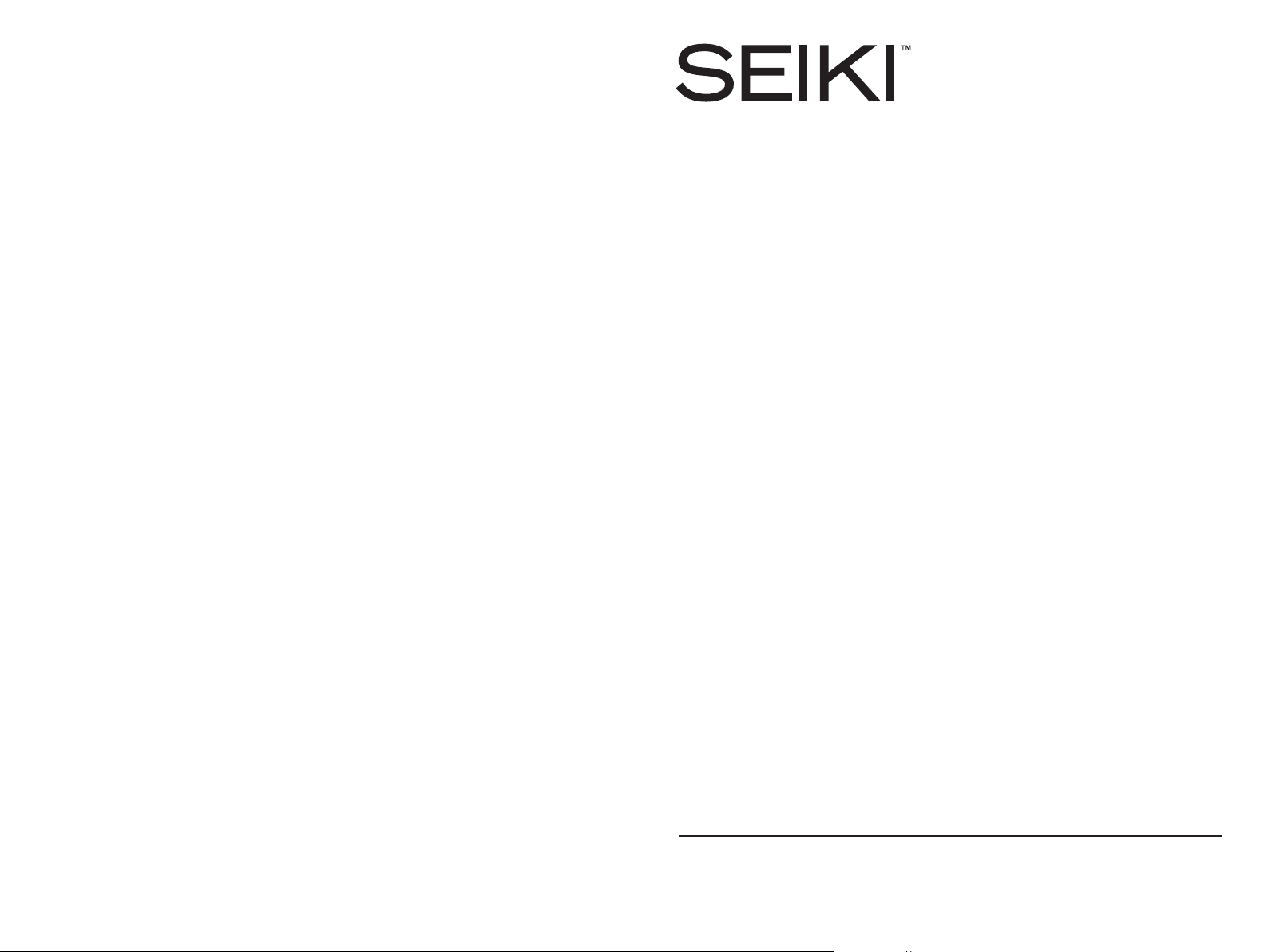
Service Hotline:
Ligne d’assistance téléphonique :
Línea de servicio:
1-888-777-5956
USER MANUAL
MANUEL D’UTILISATION
MANUAL DEL USUARIO
© 2017 All rights reserved.
seiki.com
SEIKI CORPORATION
Printed in China
HDTV
SMART TV
SC-32HK860N
simply brilliantTM
Read the User Manual carefully before using the TV and keep it for further reference.
Avant d’utiliser le téléviseur, lisez attentivement le manuel d’utilisation et conservez-le pour
consultation future.
Lea el Manual del usuario antes de utilizar el televisor y consérvelo para futuras consultas.
Page 2
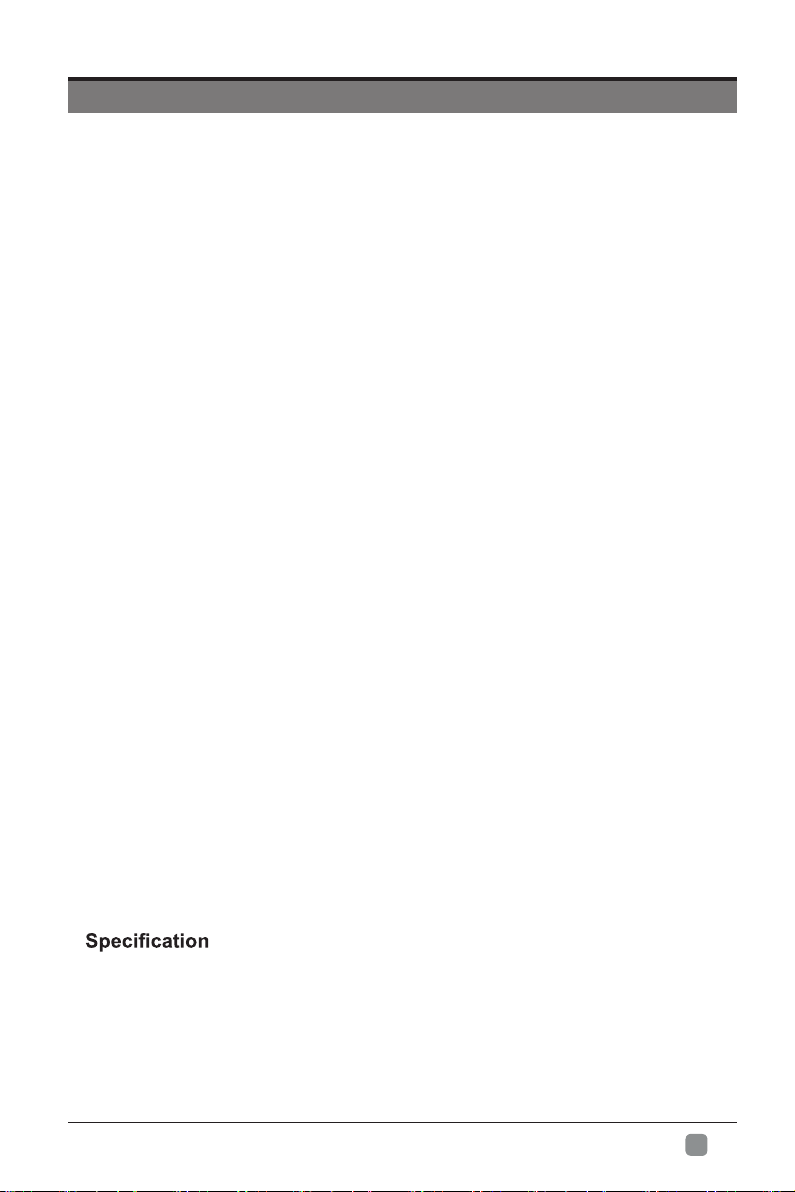
CONTENTS
Important Safety Instructions 2
Safety Information 3
Preparation 4
What's Included 4
Front View 5
Rear View 6
Installing the Base Stand 7
Removing the Stand for Wall-Mounting 7
Remote Control 8
Connecting External Devices 9
Basic Operations 10
Initial Setup
Menu Operation
Picture
Sound 15
Function
Time 18
Option 19
LOCK 20
Channel 21
10
12
13
16
Network Setting
Digital Media Palyer
Introduction
Parental Control 30
Troubleshooting
Application Remote control manual
23
26Internet
29
29
32
34
35
En
1
-
Page 3
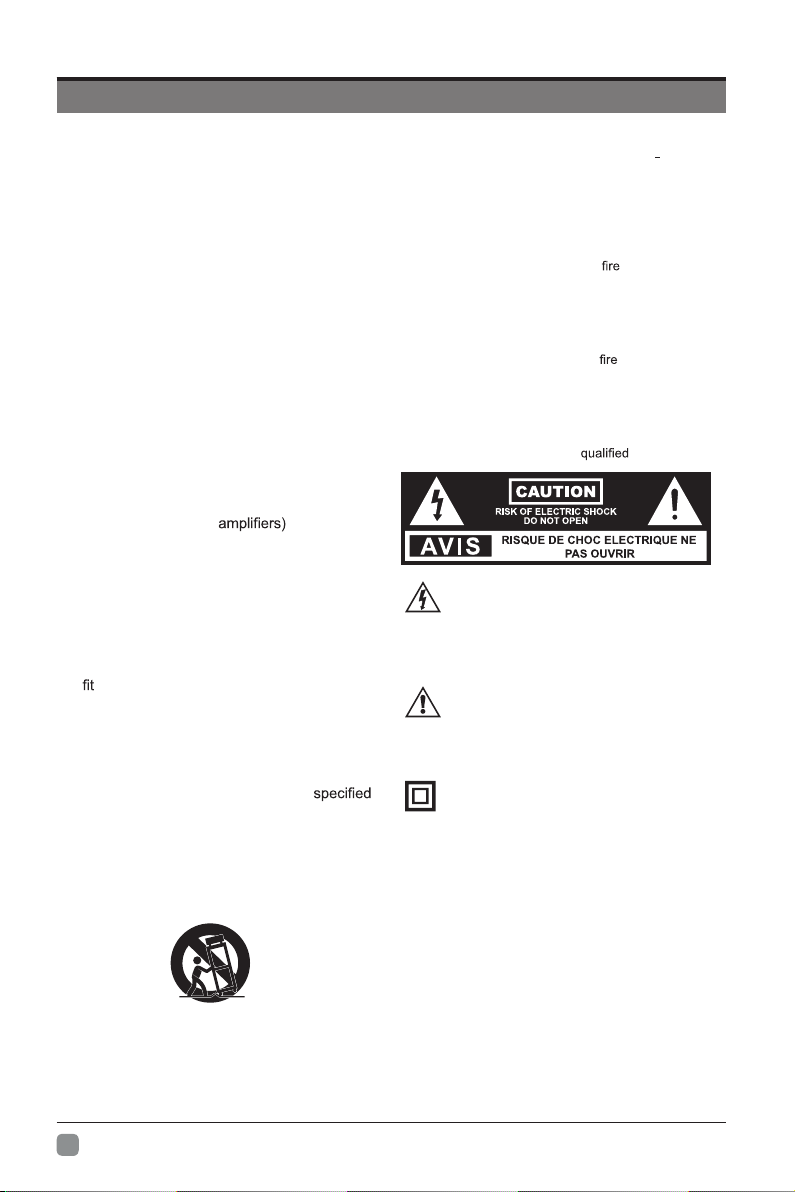
IMPORTANT SAFETY INSTRUCTIONS
• Read these instructions – All the safety
and operating instructions should be read
before this product is operated.
• Keep these instructions – The safety and
operating instructions should be retained for
future reference.
• Heed all warnings – All warnings on the
appliance and in the operating instructions
should be adhered to.
• Follow all instructions – All operating and
use instructions should be followed.
• Do not use this apparatus near w ate r
– The appliance should not be used near
water or moisture – for example, in a wet
basement or near a swimming pool, and the
like.
• Clean only with dry cloth.
• Do not bl ock any vent ilation openings.
Install in accordance with the manufacturer’s
instructions.
• Do not install near any heat sources such
as radiators, heat registers, stoves, or other
apparatus (including
that produce
heat.
• Do not defeat the safety purpose of the
polarized or grounding-type plug. A polarized
plug has two blades with one wider than
the other. A grounding-type plug has two
blades and a third grounding prong. The
wide blade or the third prong are provided
for your safety. If the provided plug does not
into your outlet, consult an electrician for
replacement of the obsolete outlet.
• Protect the power cord from being walked on
or pinched particularly at plugs, convenience
receptacles, and the point where they exit
from the apparatus.
• Only use attachments/accessories
by the manufacturer.
• Use only with the cart, stand, tripod, bracket,
or table specified by the manufacturer, or
sold with the apparatus. When a cart is
used, use caution when moving the cart/
apparatus combination to avoid injury from
tip-over.
• R efer all serv icing to quali fied ser vice personnel.
Servicing is required when the apparatus has been
damaged in any way, such as the power
or plug is damaged, liquid has been spilled or objects
have fal len into the apparat us, the apparat us has
been exposed to rain or moisture, does not operate
normally, or has been dropped.
• Please keep the unit in a well-ventilated environment.
WARNING: To reduce the risk of
do no t expose this appara tu s to rain or mois tu re .
The apparatus should not be exposed to dripping or
spla shin g. Objects filled with liqu ids, such as v ases
should not be placed on apparatus.
WARN IN G: The bat terie s shall no t be exposed to
excessive heat such as sunshine,
WARNIN G: Th e mains plug is used as disco nn ect
dev ic e, the disco nn ect devic e shal l remain readi ly
operable.
WARNING: To reduce the risk of electric shock, do not
remove cover (or back) as there are no user-serviceable
parts inside. Refer servicing to
Thi s light ni ng flash with arrowh ead symbo l
wit hin an eq uilat eral triang le is inten ded to
alert the user to the presence of non-insulated
“dangerous voltage” within the product’s enclosure that
may be of sufficient magnitude to constitute a risk of
electric shock.
The exclamat ion po int wi thin an eq uil at era l
tr ian gle i s int end e d to ale rt th e use r to
th e p re sence of imp o rt ant ope ra t in g and
maintenance instructions in the literature accompanying
the appliance.
This equipment is a Class II or double insulated
electrical appliance. It has been designed in such
a way that it does not require a safety connection
to electrical earth.
supply cord
or electric shock,
or the like.
personnel.
• Unplug t his a pp ara tu s dur in g l ig htnin g
storms or when unused for long periods of
time.
En
-
2
Page 4
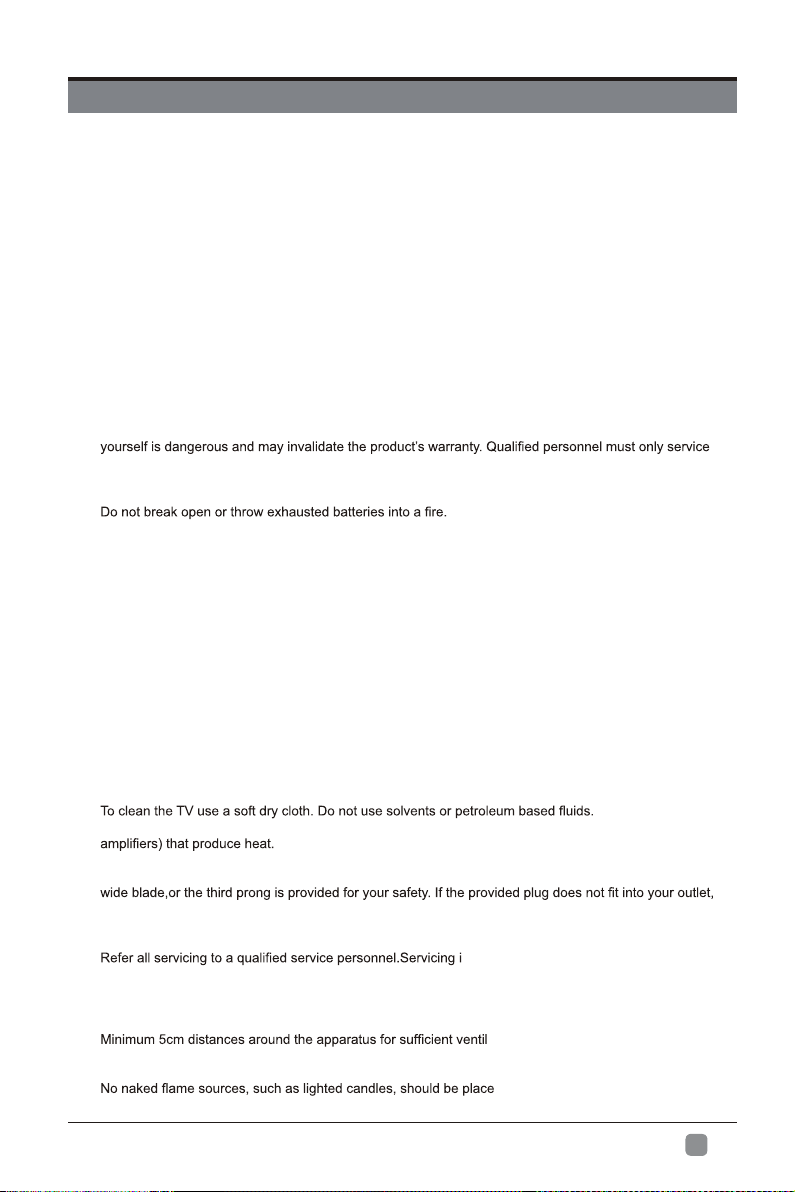
SAFETY INFORMATION
To ensure reliable and safe operation of this equipment, please carefully read all the instructions in this
user guide, especially the safety information below.
Electrical Safety
• The TV set should only be connected to a main power supply with voltage that matches the label at the
rear of the product.
• To prevent overload, do not share the same power supply socket with too many other electronic
components.
• Do not place any connecting wires where they may be stepped on or tripped over.
• Do not place heavy items on any connecting wire, which may damage the wire.
• Hold the main plug, not the wires, when removing from a socket.
• During a thunderstorm or when not in using the television for long periods, turn off the power switch on
the back of the television.
• Do not allow water or moisture to enter the TV or power adapter. Do NOT use in wet, moist areas, such
as bathrooms, steamy kitchens or near swimming pools.
• Pull the plug out immediately, and seek professional help if the main plug or cable is damaged, liquid
is spilled onto the set, if the TV set accidentally exposed to water or moisture, if anything accidentally
penetrates the ventilation slots or if the TV set does not work norma
lly.
• Do not remove the safety covers. There are no user serviceable parts inside. Trying to service the unit
this apparatus.
• To avoid a battery leakage, remove batteries from the remote control, when the remote is not use for long
period, or when the batteries are exhausted.
•
• For best results, use type AAA (example-alkaline, carbon-zinc, etc.) batteries.
• Install only new batteries of the same type in your product.
• Failure to insert batteries in the correct polarity, as indicated in the battery compartment, may shorten the
life of the batteries or cause batteries to leak.
• Do not mix old and new batteries.
• Do not mix Alkaline, Standard (Carbon-Zinc) or Rechargeable (Nickel Cadmium) or (Nickel Metal
Hydride) batteries.
• Batteries should be recycled or disposed of as per state and local guidelines.
• Do not attempt to recharge disposable batteries.
• Do not short circuit battery terminals.
• Keep away from children.
Physical Safety
• Do not block ventilation slots in the back cover. You may place the TV in a cabinet, but ensure at least
5cm (2’’) clearance all around.
• Do not tap or shake the TV screen, or you may damage the internal circuits. Take good care of the
remote control.
•
• Do not install near any heat sources such as radiators, heat registers, stoves or other apparatus (including
• Do not defeat the safety purpose of the polarized or grounding-type plug. A polarized plug has two
blades with one wider than the other. A grounding plug has two blades and a third grounding prong, the
consult an electrician for replacement of the obsolete outlet.
• Protect the power cord from being walked on or pinched particularly at plugs.
• Unplug the apparatus during lightning storms or when unused for long periods.
• s required if the apparatus does not operate
normally or if the apparatus, including the power supply cord or pulg, has been damaged in any way.
• Servicing is also required if liquid has been spilled, or objects have fallen into the apparatus; when the
apparatus has been exposed to rain or moisture; or if the apparatus has been dropped.
• Always connect your television to a power outlet with protective ground connection.
•
ation.
• The ventilation should not be impeded by covering the ventilation openings with items, such as
newspapers, table-cloths, curtains, etc.
•
d on the apparatus.
• The use of apparatus in moderate climates.
En
3
-
Page 5
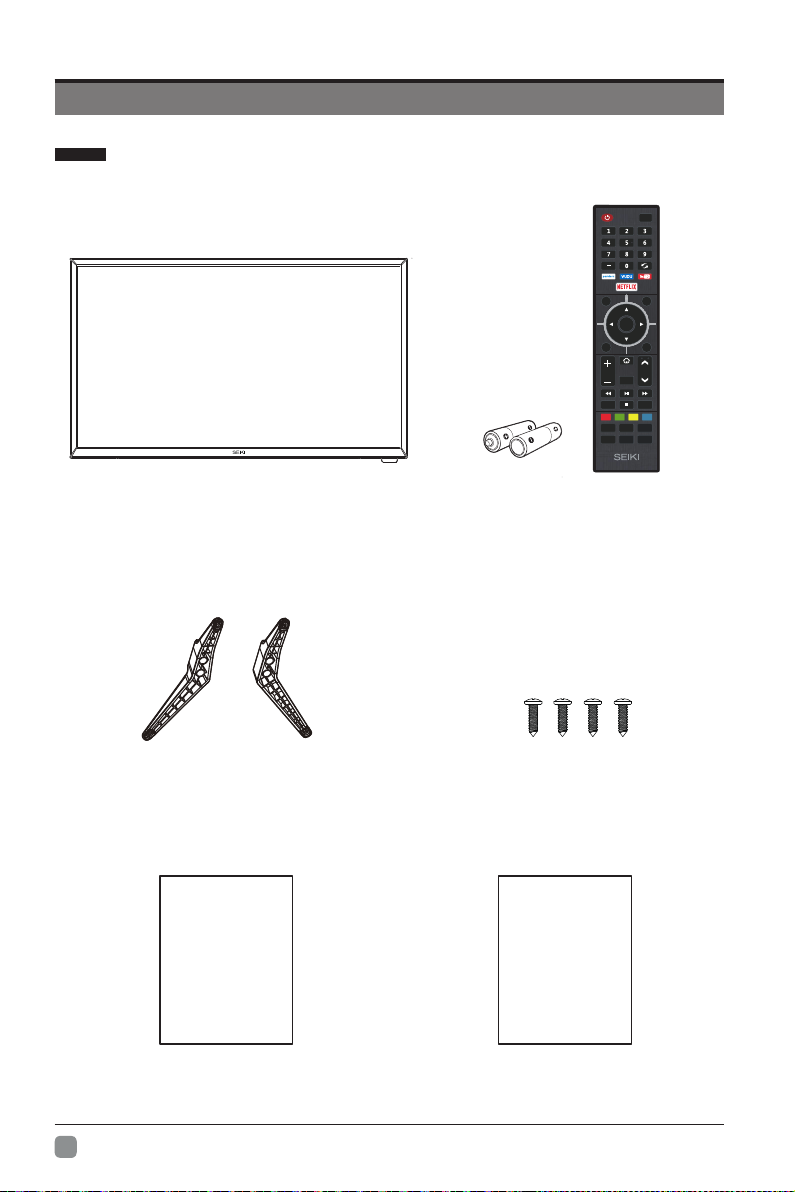
PREPARATION
What's Included
Q.MENU
ENTER
Back Exit
VOL CH
Mute
CC
P.Mode
TTS
List
S.Mode
Input
Menu
MTS/
Audio
Sleep
INFO
TV Set
Remote Control with Batteries(2*AAA)
TV Stand Four Screws(ST4x16mm)
User Manual
User Manual
Quick
Start Guide
Quick Start Guide
En
4
-
Page 6
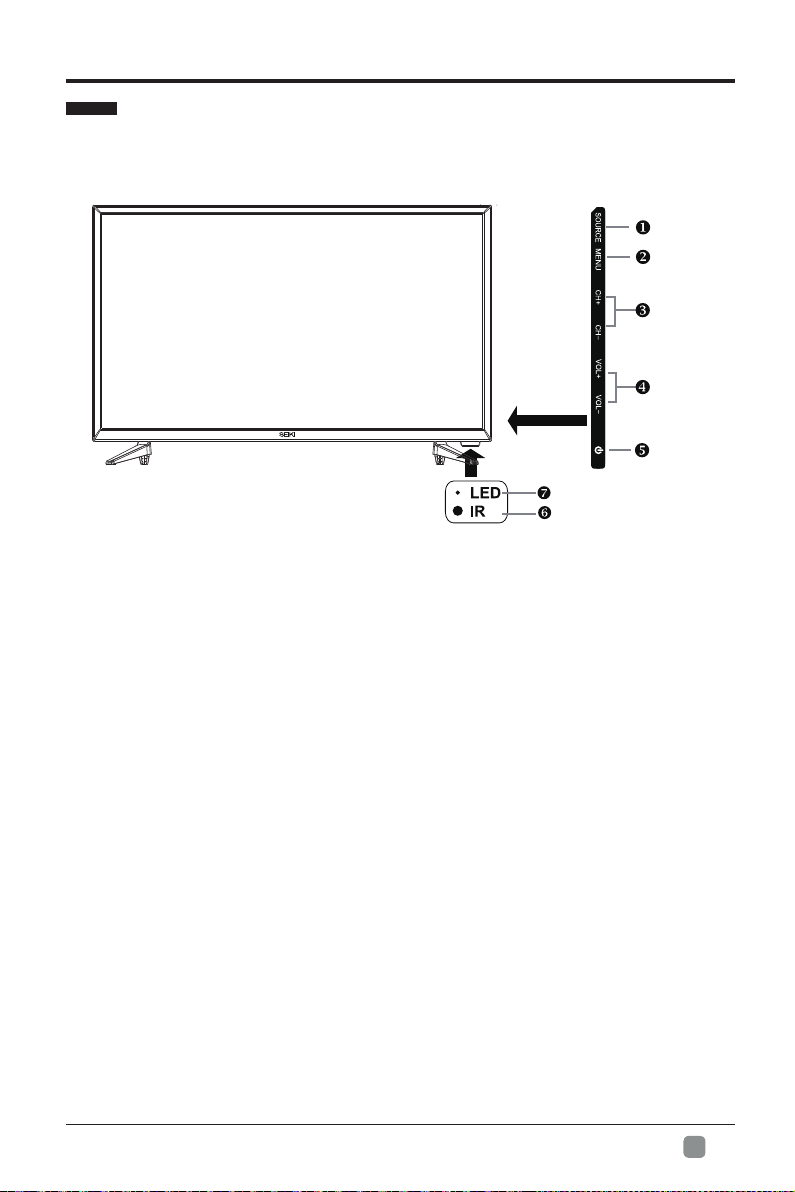
Front View
1. SOURCE
Press to select among different input signal sources.
2. MENU
Display the OSD (on screen display) menu.
3. CH+/-
Press to select a channel.
4. VOL+/-
5. POWER
6. IR (Infrared Receiver)
7. POWER Indicator
Press to adjust the volume.
Switch the TV between On / Standby mode.
Receive IR signals from the remote control.
Illuminate red when the TV is in standby mode.
PREPARATION
En
5
-
Page 7
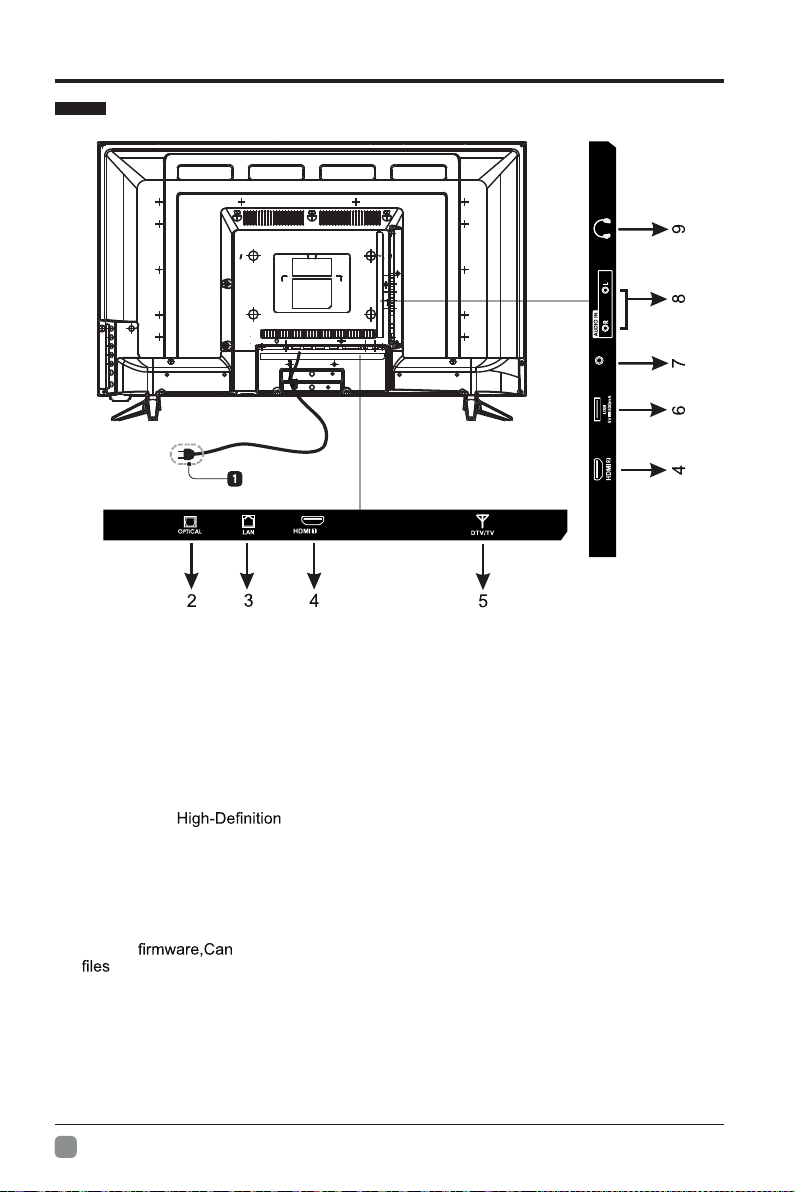
PREPARATION
Rear View
YPbPr/AV
(ARC)
1. Power Cord
Connect to AC power outlet.
2. OPTICAL Output
Connect a digital sound system to this
jack.
3. LAN
Network connection port.
4. HDMI Inputs
Connect to a
(HD) signal
input device.
5. DTV/TV Input
Connect to the antenna (75Ω VHF/UHF)
7. Ypbpr/AV
Connect to AV devices with component
(Y/Pb/Pr) video and audio output sockets.
COMPONENT&VIDEO share with AUDIO
IN(L/R)subscribe to.Connect to the composite
VIDEO.
8. AUDIO Input
Connect to the AUDIO(L/R) out put
sockets on external audio device.
9. Headphone Output Socket
Connect to the Headphones.
socket with the RF coaxial cable.
6.
USB Port
Update
also play photo files,
and video files.
Note:HDMI1 with ARC function.This item is used to turn on/off Audio Return Channel.
When ARC is on,the TV can return the audio to connected HDMI device.(Amplifier,etc)
En
-
6
Page 8
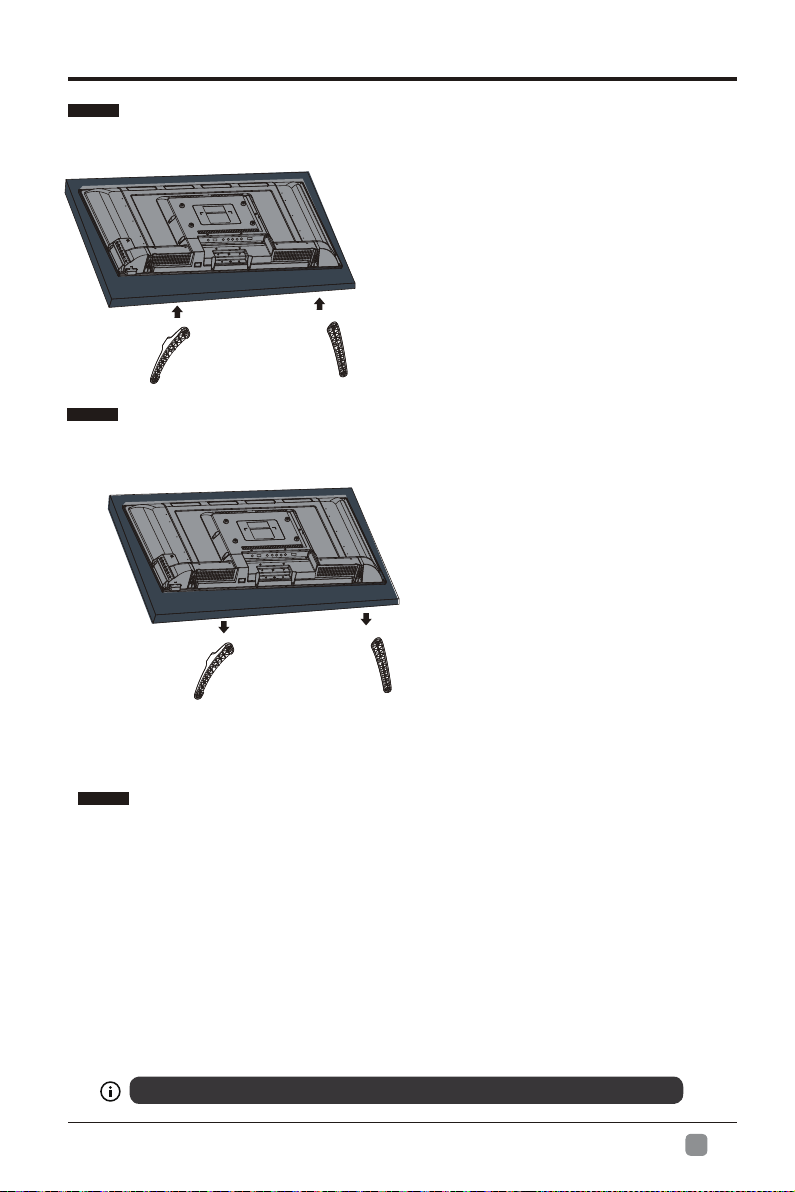
Installing the Base Stand
• 1. Lay the TV face-down on a flat,
cushioned surface to avoid damaging
or scratching.
• 2.Fix the left base stand to the TV
using the 2 pcs provided screws
• 3.Fix the right base stand assembly
to the TV using the 2 pcs provided
screws
Removing the Stand for Wall-Mounting
• 1.L ay the TV f ace-down on a fla t,
cushioned surface to avoid damaging
or scratching.
• 2.Untighten the 4 pcs screws holding
the stand assembly and remove them.
• 3.Attach the wall-
the TV using the mounting holes on
the back of the TV. Mount this TV
according to the instructions included
in the wall-mount bracket.
PREPARATION
(ST4x16mm).
(ST4x16mm).
moun t bracket to
WARNING: This apparatus is intended to be supported by UL Listed wall mount bracket.
Wall Moun ting
The TV is provided with mounting holes for a VESA approved wall mounting bracket (Not Supplied).
Remove the screws holding the base to the base bracket and lift the base away (do not remove the base
mounting brackets). Mount the VESA bracket using 4*M6 isometric threaded screws (Not Supplied).
Never place a television set in an unstable location. A television set may fall, causing serious personal
injury or death. Many injuries, particularly to children, can be avoided by taking simple precautions such
as:
-Using cabinets or stands recommended by the manufacturer of the television set.
-Only using furniture that can safely support the television set.
-Ensuring the television set is not overhanging the edge of the supporting furniture.
-Not placing the television set on tall furniture(for example, cupboards or bookcases) without anchoring
both the furniture and the television set to a suitable support.
-Not placing the television set on cloth or other materials that may be located between the television set
and supporting furniture.
-Educating children about the dangers of climbing on furniture to reach the television set or its controls.
If your existing television set is being retained and relocated, the same considerations as above should
be applied.
Your new TV is heavy, please consult with professional wall mount installer to perform this installation.
WARNING
En
7
-
Page 9
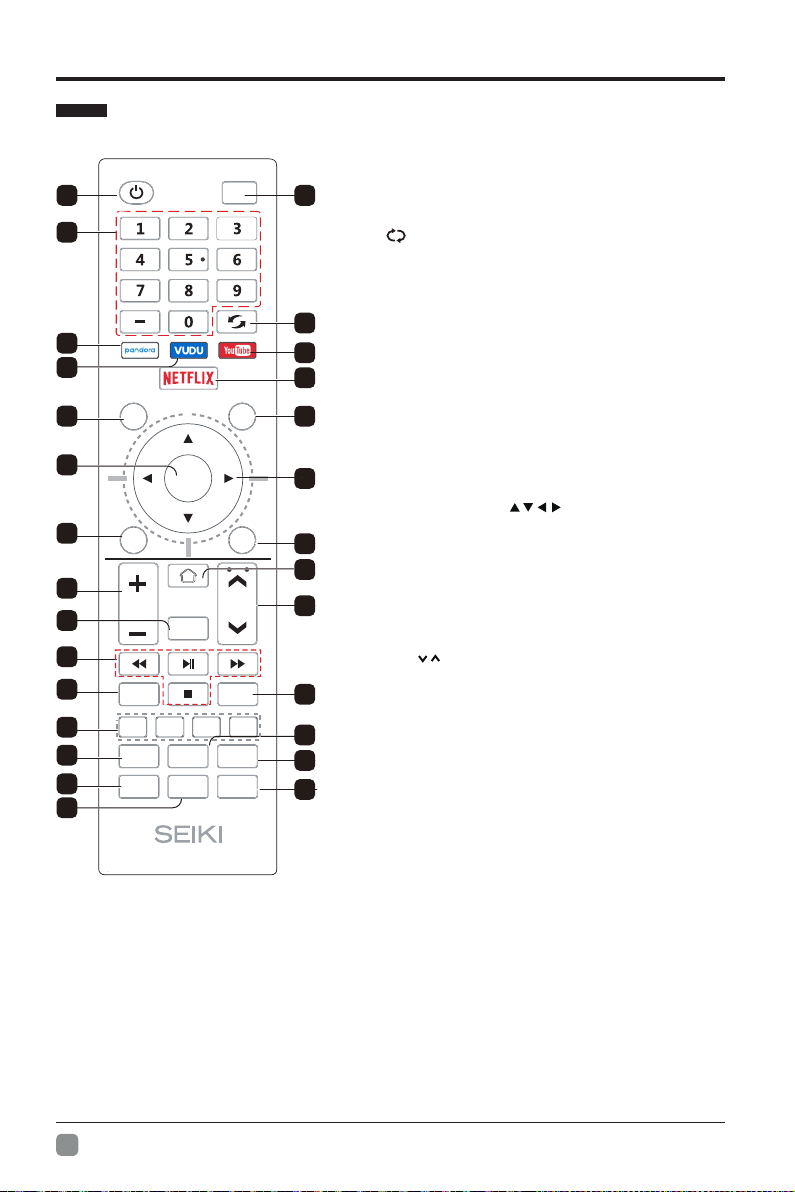
PREPARATION
Remote Control
1
Input
2
3
4
11
13
6
7
9
Q.MENU
ENTER
Back Exit
Menu
5
8
10
12
14
16
15
18
VOL CH
Mute
17
19
P.Mode
S.Mode
MTS/
Audio
Sleep
INFO
21
23
25
27
20
22
24
26
CC
TTS
List
28
26. : Press it to show channel list and
List
favorite
list on screen.
27. : Display the program informationINFO .
1. : Turn the TV on and off.POWER
2. : This button is used to switch among Input
different sources, Select a source and press
ENTER button to confirm.
3. : Directly select channelDigital Buttons(0-9, -)
with digital buttons.
4. Switch to the pr evious program.:
5. : If network connects, press this keyYouTube
to view YouTube directly.
6. : Press this button to select pandorapandora
applica
tion.
7. : Press this button to select VUDU VUDU .noitacilppa
8. : If network connects, press this keyNETFLIX
to view NETFLIX directly.
9. : Press this ke
y to go to quick menu.Q.MENU
10. Menu: Display the main menu or exit the
current menu.
11. : Validation key.ENTER
12. : Use to selectArrow buttons
13. Return.Back:
14. : Exit the menu.E
xit
15. : Press these buttons to adjust the VOL -+/
volume.
16. Press it to go to App home page.HOME:
17. :CH / Press these buttons to change
channel upward or downward.
18. : Press this button to cut off the
sound ofMUTE
the TV set temporarily, press again to resume.
19. Digital Media Player control
nottub : Include play/pause, stop,
backward, for ward is used in USB
mode .
Please refer to relevnat instructions in
the section of multimed player.
20. : Press this buttonto adjust CC m odeCC .
: In USB mode, pr ess thisMTS Audio/21.
button to switch audio track when movie
is playing. In TV mode, press this button
to switch MTS or Audio Lan
guage.
22. It's used as Color buttons: or Program
Edit menu.
23. Select picture mode.P.MODE:
TS ress this but on to adjust TT n24. : P t S oT or off .
25. Set the TV sleep timer.SLEEP:28. Select sound mode.S.MODE:
.seulav unem egnahc dna smeti unem neercs-no
En
8
-
Page 10
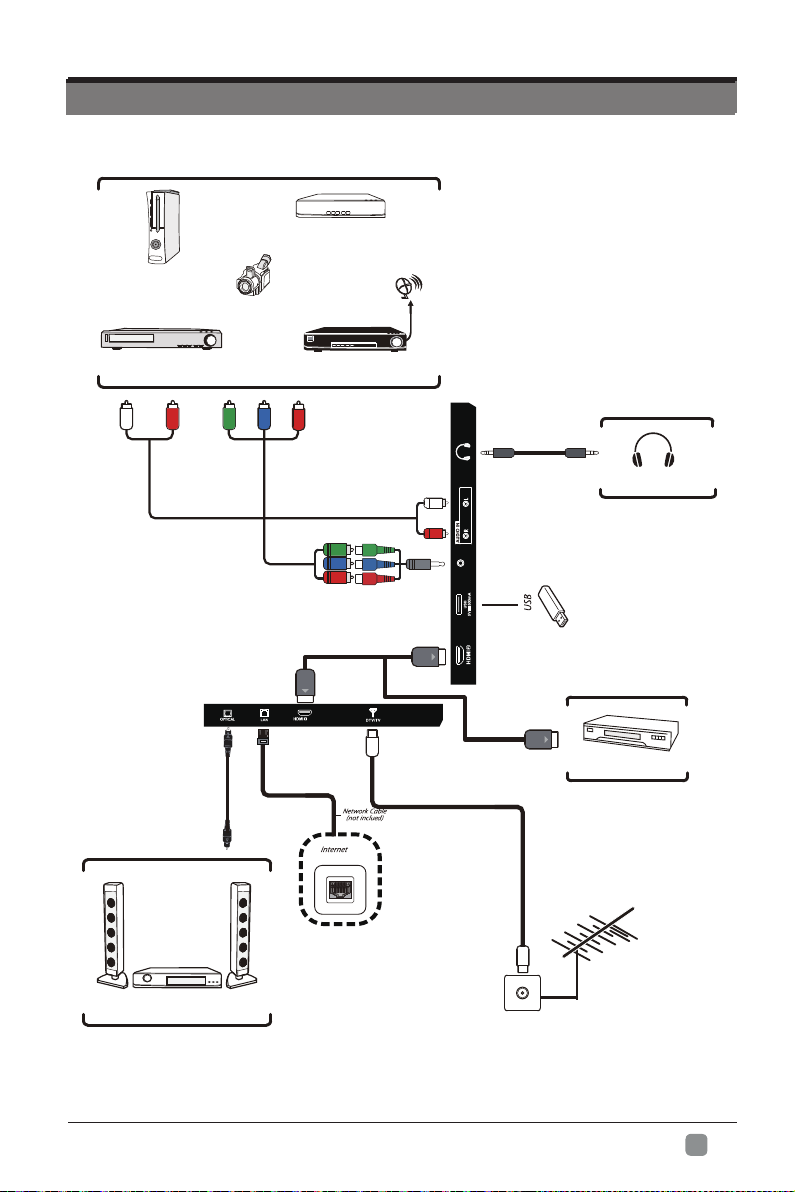
CONNECTING EXTERNAL DEVICES
CONNECTING EXTERNAL DEVICES
CONNECTING EXTERNAL DEVICES
CONNECTING EXTERNAL DEVICES
Blu-ray Player / Recorder
Game Console
Video Camera
Satellite
VCR
Satellite Receiver
(ARC)
Audio Cable
(not included)
YPb Pr/ A V
Headphone
HDMI Cable
(not included)
HDMI Device
Digital Audio System
OR
(not included)
RF Cable
En
9
-
Page 11
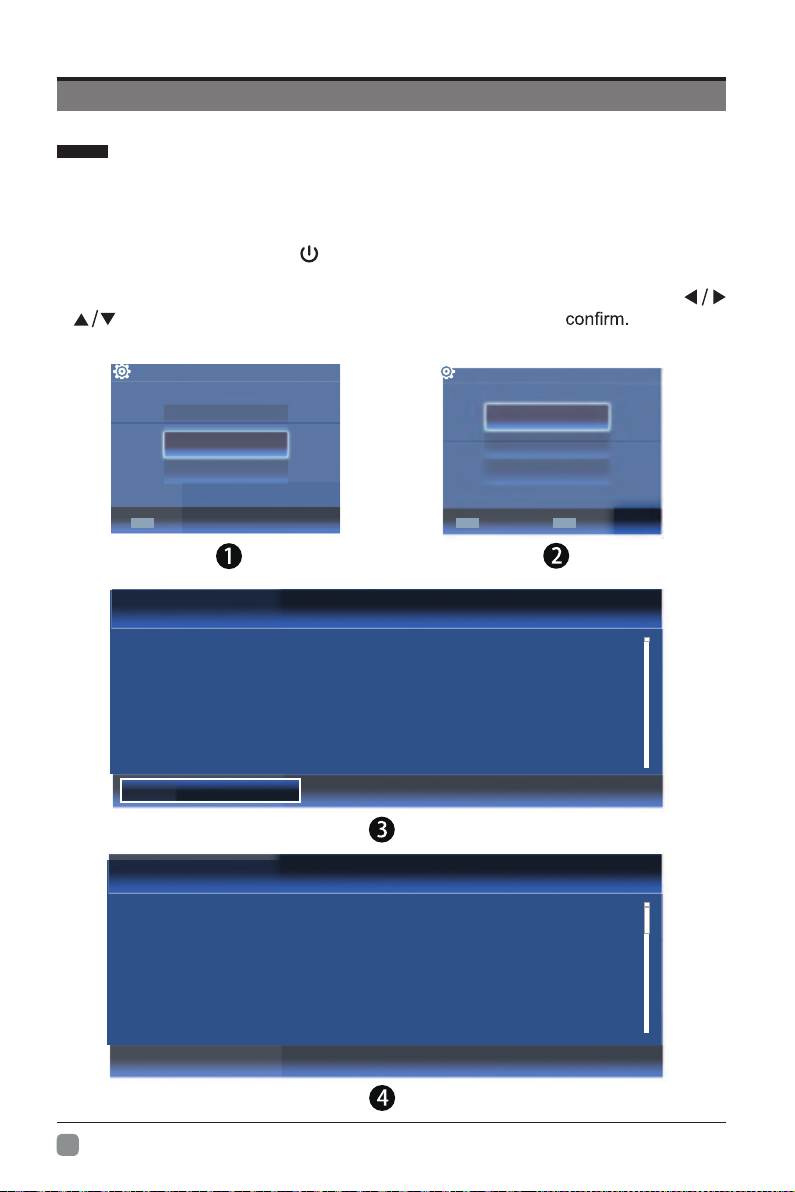
Basic Operations
Initial Setup
• Connect the power cord to the power socket after you have completed all the
physical connections. At this stage, the TV will enter Standby Mode and the red
LED indicator will illuminate.
• In Standby Mode, press the
turn the TV on. The red LED indicator will turn off.
• The first time you turn the TV on, it will go into the Setup Wizard. Press
buttons to select your desired mode and press ENTER
button on the main unit or on the remote control to
OSD language
Config Menu language.
Español
English
French
ENTER ENTER
Confirm
Country
Select the country.
Confirm
Mexico
US
Canada
BACK
Retum
DATA COLLECTION AND FIRMWARE UPDATES NOTICE
When this television is connected to the internet, it will collect limited, non-personally identifiable information which will be
sent to MStar Semiconductor Inc. ("MStar") and its service providers. Certain of this information may be aggregated and
shared with third party partners for business and product analysis purposes. By clicking "Accept" you acknowledge and agree
to the collection and sharing of this information as described in more detail in the "View Additional Details" section, as well
as the automatic download of essential firmware/software updates.
[VIEW ADDITIONAL DETAILS]
[ACCEPT]
DATA COLLECTION AND FIRMWARE UPDATES NOTICE
VIEW ADDITIONAL DETAILS
When this television is connected to the internet, it will collect limited, non-personally identifiable information which will be
sent to MStar Semiconductor Inc. ("MStar") and its service providers. Certain of this information may be aggregated and
shared with third party partners for business and product analysis purposes. By clicking \"Accept\" you acknowledge and agree
to the collection and sharing of this information as described below, as well as the automatic download of essential
firmware/software updates.
This information consists of: confirmation of initial television start up (year/month only) and country/region of launch, device
information that indicates television manufacturer and model, and number and launch of pre-loaded internet connected
applications within a calendar month ("Usage Information"). This Usage Information will be collected and stored by MStar
and its service providers. Where MStar shares information with third party partners, it will do so in an aggregated form that
[ ] ACCEPT ALL
[ ] ACCEPT AUTOMATIC UPDATES
[ ] ACCEPT USAGE INFOMATION COLLECTION
[ ] DECLINE ALL
En
-
10
Page 12
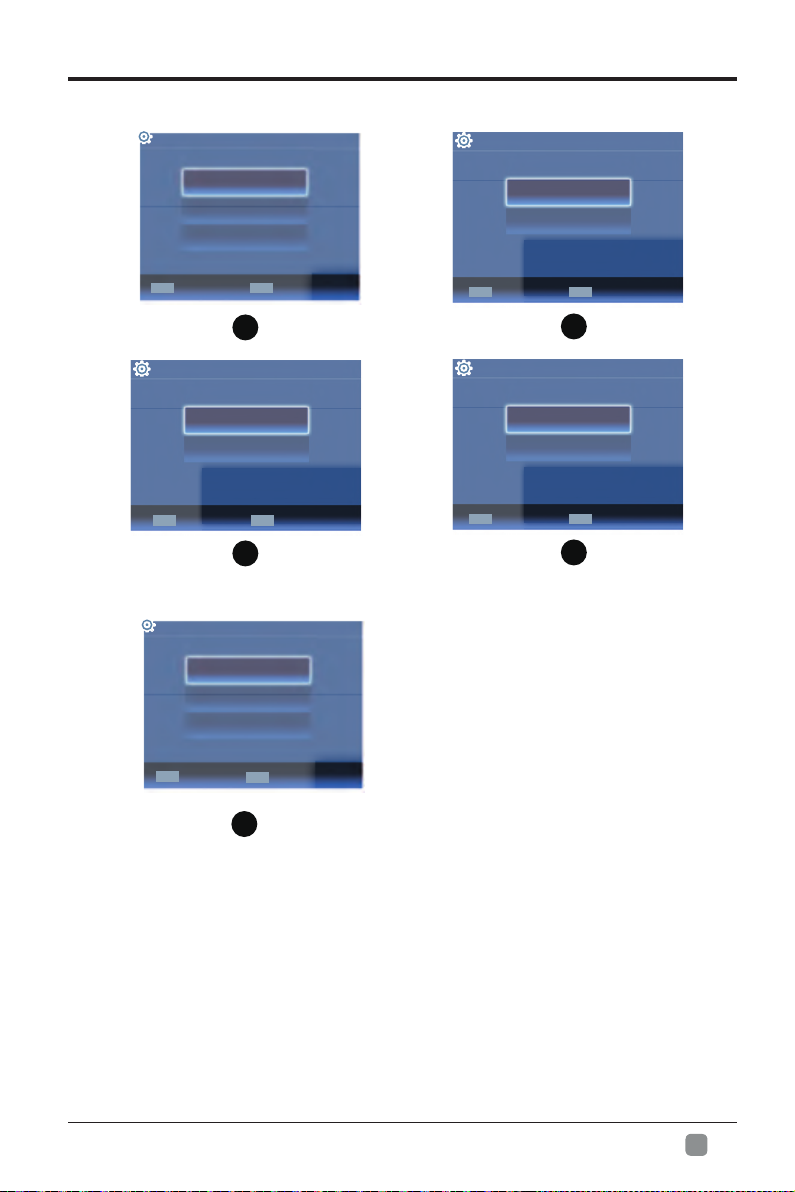
Initial Setup
Time Zone
Select the time zone.
ENTER
Confirm
Clock
Select to set the clock.
Manual
ENTER
Confirm
Connection Devices
Select to connect the device.
Connect to the internet
Select the channel input
Scan Channels
Central
Atlantic
Eastern
5
Auto
7
BACK
BACK
Retum
Retum
Home or Store
Select where you will use the TV.
Home
Store
ENTER
Confirm
BACK
6
DST
Select Daylight saving time.
Off
On
ENTER
Confirm
BACK
8
Retum
Retum
ENTER
Confirm
BACK
Retum
9
Home Mode :
Retail Mode :
At times this mode may use more energy to operate the Volume/Sound Mode
and Picture Mode.
• The SLEEP-MODE Power should be less than 0.5 W.
The picture mode will be Standard if you select this mode.
Select Dynamic Mode if you would like your picture to be brighter.
En
-
11
Page 13
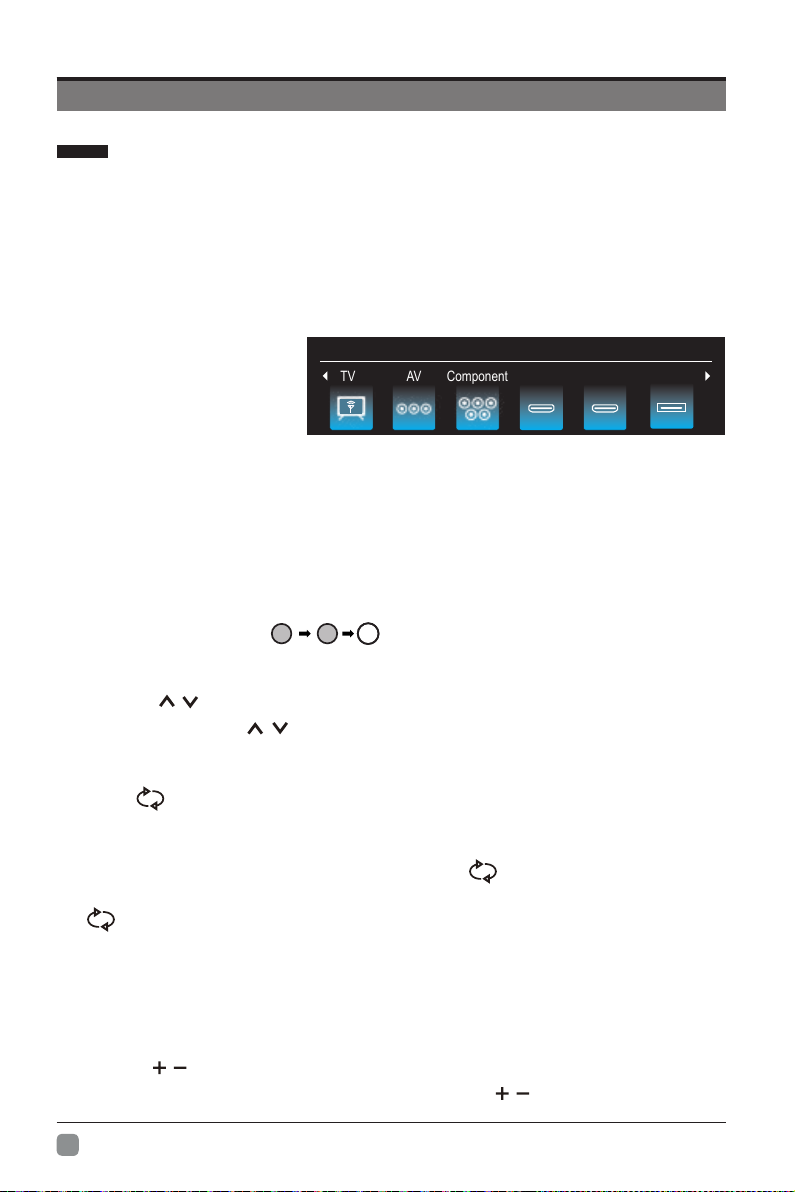
Basic Operations
Menu Operation
1
Input Setup
Press INPUT key on the remote control to enter "INPUT SOURCE" menu. There are
these options for you to select: "TV", "AV", "Component", "HDMI1", “HDMI2", “USB".
Use /key to select a input source and press ENTER key to confirm.
Input Source
TV HDMI 2 USBAV Component HDMI 1
2
Channels Selection
There are four ways to select channel:
1) Using number keys, and ENTER keys on the remote control
to select channel directly.
To select channel 90, press .
When you use the number buttons, you can directly select channels that were either erased
or not memorized.
2) Using CH / key on the remote control or on your TV to select channel.
When you press the CH / key, the TV changes channels in sequence. You will see all
the channels that the TV has memorized.
You will not see channels that were either erased or not memorized.
3) Press key to return to previous channel, press it again to return to
current channel.
To quickly switch between two channels that are far apart, tune to one channel, then use the
number keys to select the second channel. Then use the
between them.
is not activated if no channel has been changed after TV turning on.
4) Select channels from "Channels List" or "Favorite List".
Press LIST key to choose from "Channel List" menu.
9
ENTER
0
button to quickly
Input Source
alternate
3 Volume Adjustment and Mute Setup
Volume adjustment
Press VOL / key on the remote control or the TV to display "Volume" menu,
adjust the volume of TV between 0 to 100 by using VOL / key:
En
-
12
Page 14
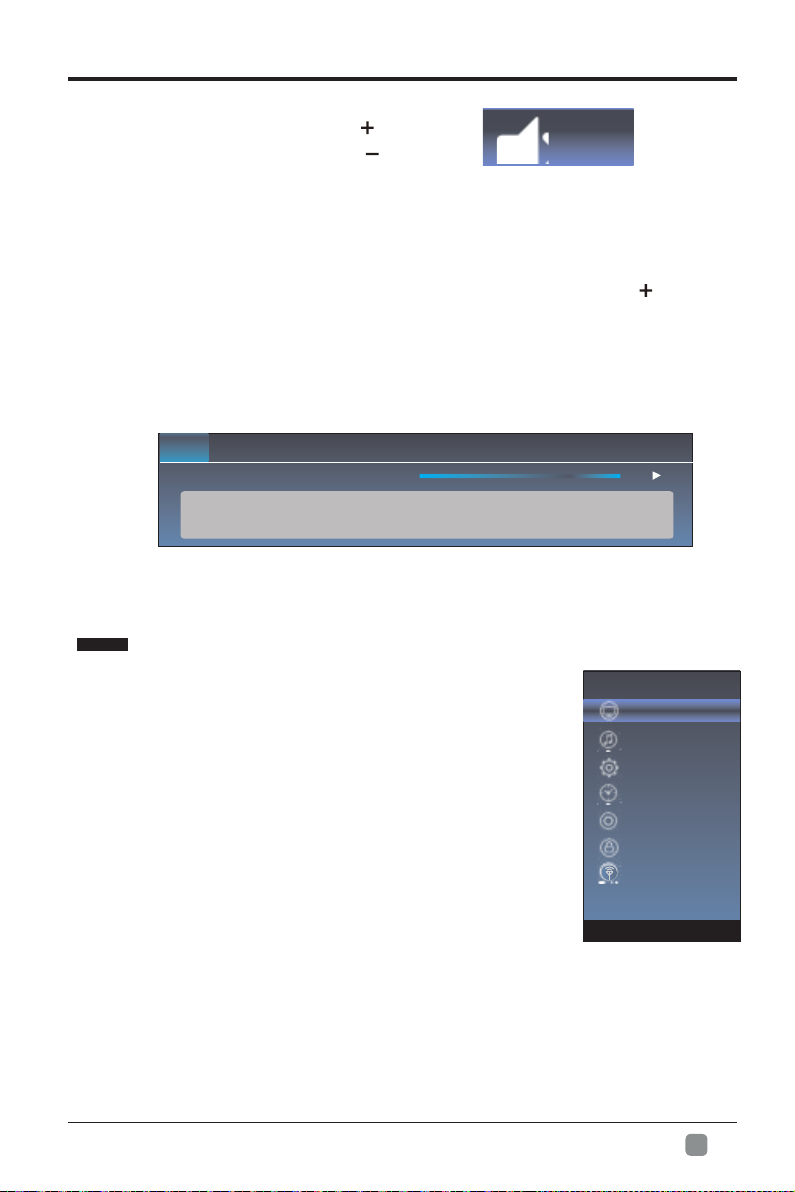
Menu Operation
To increase the volume, press VOL key;
To decrease the volume, press VOL key;
Mute
Press “MUTE” and the sound cuts off. The MUTE icon will appear in the lower-right
corner of the screen.
To resume sound, press the “MUTE” button again, or simply press the key.
4
Current Channel Information
Press “INFO” key on the remote control to view current
channel information, the indications of channel
information are listed in the following table.
14.1
Press “EXIT” key on the remote control to exit this OSD.
ATSC-1
Moving picture 480i 4:3480i
08:30 09:30
Mute
VOL
01/ 012005 08:
40
Picture
1. Press MENU key to display the main menu on the screen.
2. Press / key to select "Picture" option.
3. Press key to enter "Picture" submenu.
4. You can also press the P.Mode key on the
remote control to select one of the picture settings.
Picture Mode
Your TV has four picture settings (Vivid, Standard,Movie,Eco Save,
User) that are preset at the factory. Only "User" mode can be
set to your preference by adjusting particular items such as
Contrast, Brightness, Color, Sharpness.
1. Press / key to select "Picture Mode" option.
2. Press “” or "ENTER" key to confirm.
3. Press / key to select one picture mode.
Picture
Sound
Function
Time
Option
Lock
Channel
En
-
13
Page 15

Menu system instruction
Picture
User settings for PICTURE
Contrast, Brightness, Color, Sharpness,Tint)
(
Your set has several settings which allow you to control picture
quality.
1. Press ▲/▼ key to select a particular item.
2. Press / key to decrease or increase the value of a particular
item.
Note: The adjusted values are stored according to the selected
particular item.
Contrast: Adjusts the lightness and darkness between objects and the background.
Brightness: Adjusts the brightness of the picture.
Color: Adjusts the colors, making them lighter or darker.
Sharpness: Adjusts the outline of objects to either sharpen them or make them
more dull.
Tint: Adjusts the Tint of the picture.
Backlight
You can Change the brightness of the entire screen according to your preference.
1. Press / key to select "Backlight" option.
2. Press/ key to increace or decreace the backlight value.
Backlight: Adjusts the brightness of the whole screen.
Color Temperature
You can change the color of the entire screen according to your preference.
1. Press / key to select "Color Temperature" option.
2. Press “” or "ENTER" key to confirm.
3. Press / key to select one color temp.
Picture Mode
70
Contrast
Brightness
Color
Sharpness
Tint
Backlight
Temperature
Color
50
70
50
0
75
Cool: Makes whites bluish.
Standard: Makes whites nature
Warm: Makes whites reddish.
En
-
14
Page 16

Menu system instruction
Sound
1. Press MENU key to display the main menu on the
screen.
2. Press / key to select "Sound" option.
3. Press key to enter "Sound" submenu.
4. You can also press the S.Mode key on the remote
control to select one of the sound.
Sound Mode
You can select the type of the special sound effect
to be used when watching a given broadcast.
Your TV has five sound settings (“Standard”, “Music”,“Movie”,
“Sports”,“User”) that are preset at the factory.
1. Press / key to select "Sound Mode" option.
2. Press “” or "ENTER " key to confirm.
3. Press / key to select one sound mode.
Standard: Selects the normal sound mode.
Music: Provides clear and live sound for music.
Movie: Provides live and full sound for movies.
Sports: Emphasizes bass over other sounds.
User: Selects your custom sound settings.
Balance
If the volumes of the left speaker and the right speaker are not the same, you can adjust
the "Balance" to suit your personal preference.
1. Press / key to select "Balance" option.
2. Press / key to decrease or increase the value of the item.
Sound Mode
Balance
AVL
Surround Sound
Video Description
Digital Audio Output
Audio Language
Dolby Audio Process
HDMI-ARC
0
AVL
Each broadcasting station has its own signal conditions, and it is inconvenient to adjust the
volume every time the channel is changed. “AVL” automatically adjusts the volume of the
desired channel by lowering the sound output when the modulation signal is high or by
raising the sound output whenthe modulation signal is low.
1. Press / key to select “AVL” option.
2. Press “” or "
ENTER" key to confirm.
3. Press / key to select “On” or “Off”.
Surround Sound
This is used to turn on surround sound to gain better sound effect.
1. Press / key to select "Surround sound” option.
2. Press “” or "
ENTER" key to confirm.
3. Press / key to select “Surround” or “Off”.
Video Description
1. Press / key to select " ” option.
2. Press “” or "
ENTER " key to confirm.
3. Press / key to select “On” or “Off”.
Video Description
En
-
15
Page 17

Menu system instruction
SOUND
Digital Audio Output
This is used to . set digital audio output
1. Press / key to select "Digital Audio Output” option.
2. Press “” or "ENTER" key to confirm.
3. Press / key to select “Auto” or “PCM”.
Audio Language
You can set the primary and secondary language for audio.
Dolby Audio Process
You can set on the
Dolby Audio Process
submenu.
Dolby Audio Process
CRA -IMDH
.noitcnuf CRA -IMDH eht ffo nrut ro no nruT
Function
1. Press MENU key to display the main menu
on the screen.
2. Press / key to select “Function” option.
3. Press key to enter “Function” submenu.
Noise Reduction
Press / key to select the
Noise Reduction mode. You can select the right
mode to match the pictures.
MPEG Noise Reduction
Press / key to select the Mpeg Noise Rdeuction
mode: off/low/middle/high. The picture will be better
when it is in “high” mode.
Dolby Audio Process
Dolby Audio Process
Mode
Surrond Virtualizer
Dialog Enhancer
Auto Voulme Control
Noise Reduction
MPEG Noise Reduction
Aspect Ratio
Setup
Link
Netflix Deactivate
Netflix ESN
Netflix Version
On
Movie
User
Off
Off
High
High
Off
Aspect Ratio
1. Press / key to select “Aspect Ratio” option.
2. Press “” or "ENTER" key to confirm.
3. Press / key to change the size of the picture
on the size of the picture on the screen.
En
-
16
Page 18

Function
Link Setup
1. Press / key to select “Link Setup” option.
2. Press
submenu.
Enable Link: Press /
link setup.
Auto Power On: When this option is “On” and the
TV is in standby mode. T
TV at the same time.
Auto Standby: When this Option is “On” and the TV
is on, to turn off
Netflix Deactivate
1. Press “/" key to select “Netflix Deactivate" option.
2. Press “” or "
3. Press "Yes" to confirm again, the Netflix will be activated.
Netflix ESN
Display the Netflix Esn information.
Netflix Version
Display the Netflix version.
ENTER or key to enter “Link Setup”
to turn on/off the
turn the
standby mode.
ENTER " key to confirm.
Menu system instruction
Enable link
Auto Power On
Auto Standby
Link Setup
On
On
Off
En
-
17
Page 19

Menu system instruction
Time
1. Press MENU key to display the main menu on the screen.
2. Press / key to select "Time" option.
3. Press key to enter "Time" submenu.
Off Time
In "Off Time” item, press button or ENTER button
to enter the submenu, set the day & time to turn off
the TV set.
On Time
In "On Time” item, press button or ENTER button
to enter the submenu, set the time to turn on the TV
set, when the TV set is in the standby mode. You
can also choose which day to control you TV set in a week.
Sleep Timer
1. Press / key to select "Sleep Timer" option.
2. Press “” or "ENTER" key to confirm.
3. Press / key repeatedly until the desired time appears (Off, 10mins, 20mins, 30mins,
60mins, 90mins, 120mins, 180mins, 240mins).
Notes: The sleep timer you have set will be cancelled when the TV turns off or if a power
failure occurs.
Notes: When the time is less than 60 seconds, remind information will be displayed on
the screen. Press any key button to cancel timer function.
Off Time
On Time
Sleep Timer
Auto Sleep
Auto Sync
Clock 08:40
Time Zone
Auto Sleep
Press / key to select whether to open the No signal Power off features. If this function is
opened, the TV will power off in ten minutes when there is no signal.
Auto Sync
You can modify the time of your TV set in Manual mode. In Auto mode, the “clock” is
decided by the DTV signal.
Clock
When Auto Sync is on, the clock is got from DTV streams; Set the clock when Auto Sync is
off.
Time Zone
You can choose it to modify your time zone in the TV set.
1. Press / key to select "Time Zone" option.
2. Press / key to select time zone.
En
-
18
Page 20

Option
1. Press MENU key to display the main menu on the screen.
2. Press / key to select "Option" option.
3. Press key to enter “Option" submenu.
Menu system instruction
OSD Language
OSD Language1. Press / key to select “ " option.
2. Press
ENTER or key to select a proper language for OSD
OSD Time
Set the preferred amount of time
for the OSD to be displayed on the screen.
Closed Caption
1. Press / key to select “Closed Caption" option.
2. Press ENTER key to open CC submenu.
OSD Language
OSD Time
Closed Caption
Reset
Network Configuration
Software Upadate(USB)
View End-User License
Internet Update Check
Network Update Information
User Mode
Reset
1.Press “/" key to select "Reset" option.
2.Press “" or "
ENTER" key to confirm.
3.Press "Yes" to confirm again, TV will turn off automaticly and change all setting to factory
setting.
Network configuration
Please refer to "Network setting"behind.
Software Update(USB)
When the TV need to be updated, please copy the new software to a USB storage and
inset the USB storage to TV, then operating by following steps.
1.Press “/" key to select "Software Update(USB)" option.
2.Press “” or "
ENTER" key to confirm.
3.Press "Yes" to confirm again, the TV will update by USB, Please wait a few minutes
and don't turn off the power, it will turn off automaticly when updating is finish.
View End-User License
1.Press “/" key to select "View End-User License" option.
2.Press “” or "
ENTER" key to confirm.
Internet Update Check
1.Press “/" key to select "Internet Update Check" option.
2.Press “” or "
ENTER" key to confirm.
Network Update Information
1.Press “/" key to select "NetworkUpdate Information" option.
2.Press “” or "
ENTER" key to confirm.
User Mode
1.Press “/" key to select "User Mode" option.
2.Press “
” or "
ENTER" key to confirm.
3.Switch to use mode "Home" or "Store".
En
-
19
Page 21

Menu system instruction
Lock
The "Lock" feature automatically locks out programming that is
deemed inappropriate for children. The user must first enter a Password before any
of the lock restrictions can be set up or changed.
1 Lock. Press / key to select " " option.
2. Press ENTER or key to enter " " submenu, "Enter Password" menu will appear ,Lock
enter your 4-digit password to enter " ” submenu Lock (the default and universal
password is 0000).
Lock System
Set the Lock function on or off.
2. Press “” or "ENTER" key to confirm.
3. Press / key to select "On" or "Off".
Set Password
2. Enter your 4-digit password to enter enter "Set
Password" submenu. Choose any 4-digits for your
new password and enter them. As soon as the 4
digits are entered, the cursor skipped to “Confirm
Password” item, re-enter the same 4 digits, and
your new password has been memorized.
When the programs is locked, you can also press the menu
key, Info key and so on. Then you can press / key to call
back the input-password window.
USA TV
2. Press
USA MPAA
2. Press ENTER key to open USA MPAA menu.
Canada English
2. Press ENTER key to open Canada English menu.
Canada French
2. Press
ENTER .unem VT ASU nepo ot yek
ENTER key to open Canada French menu.
Lock System 1. Press / key to select " " option.
Password1. Press / key to select "Set " option.
USA TV 1. Press / key to select " " option.
USA MPAA 1. Press / key to select " " option.
Canada English 1. Press / key to select " " option.
Canada French 1. Press / key to select " " option.
Please Enter Password
Lock System
Set Password
USA TV
USA MPAA
Canada English
Canada French
RRT Setting
RRT Reset
Block Unrated TV
RRT Setting
RRT Setting 1. Press / key to select " " option.
2. Press ENTER key to open RRT Setting menu.
RR
T Reset
RRT Seset 1. Press / key to select " " option.
2. Press
ENTER key to open RRT Seset menu.
Block Unrated TV
Block Unrated TV1. Press / key to select " " option.
2. Press
ENTER key to open Block Unrated TV menu.
En
-
20
Page 22

Channel
Menu system instruction
Before your television can begin memorizing the
available channels, you must specify the type of
signal source that is connected to the TV (i.e. an
antenna or a cable system).
1. Press MENU key to display the main menu on
the screen.
2. Press / key to select "Channel" option.
3. Press
ENTER or key to enter "Channel" submenu.
Antenna Mode
Auto Search
Program Edit
DTV Manual Search
ATV Manual Search
Signal Information
Antenna Mode
1.
Press / key to select "Antenna" option.
2.Press / key to select "
Antenna
" or "CABLE"
3. Press “” or "ENTER" key to confirm.
Auto Search
1. Press / key to select "Auto Search" option.
2. Press or
window will be displayed on the screen.
Select "Start" to start search or "Cancel" to cancel it.
When searching, press EXIT key to exit tuning at any
moment. Press MENU key to skip DTV tuning when
searching DTV, skip ATV tuning when searching ATV.
3. After all the available channels are stored,
the searching menu will exit.
Program Edit
After the program is searched, select “Program Edit”
in the “Channel” menu, press “
program can be edited such as delete or skip
according to the user's habit.
Skip (Blue) Button
This function can help shield certain program. Program skips
when selecting program by the “ / button on the TV or ”
remote control.
1.
Select the program to be shielded in the“Program Edit”.
2.
Press “Skip” (Blue) button, the skip mark is displayed at the left side of the
program and this program is shielded.
3.
To cancel the Skip function, enter the channel edit menu, select the shielded
program and press “Skip” (Blue) button, the skip mark at the left side of the program
disappears then program is recovered.
ENTER key to confirm. then a notice
ENTER” button,
Program Edit
5
14-1ATSC-1
14-1ATSC-2
14-1ATSC-3
50-1KOCE-HD
50-2KOCE-SD
50-3KOCE-LB
Delete
Skip Fav
Return
MENU
Delete (Red) Button
This function can help delete program.
1. Select the program to be deleted in the "Program Edit".
2. Press "Delete"(Red) button, the program will be deleted.
En
-
21
Page 23

Menu system instruction
Favorite(Yellow) button
This function can help store the favorite program then these programs can be quickly
selected.
Select the program which is favorite.
1.
Press “Fav”(Yellow) Button, the favorite mark is displayed at the left side of the Program
2.
Edit is store into the Favorites.
o cancel the Favorite function, enter the program edit menu, select the program and
3.T
press “Fav”(Yellow) button, the favorite mark at the left side of the program disappears.
DTV Manual Search
Enter digital number and press “ENTER” to
select DTV Channel.
ATV Manual Search
1. Press / key to select "ATV Manual Search"
option.
2. Press or
Current CH
1. Press / key to select the Current CH.
2. Press / key to select current channel.
Fine-Tune
1. Press / key to select the Fine-Tune.
2. Press / key to select a better frequency for
current channel.
ENTER key to enter submenu.
Signal Information(Used only in DTV)
option.
2. Press “
i of the DTV channel.nformation
ENTER”or key ,you can see the
Signal Information1. Press / key to select “ "
DTV Manual Search
UHF CH 40
DTV 0
NO Signal
Bad Nor mal Good
MENU
Return
ATV Manual Search
Current CH 12
Frequency 205.250 Mhz
Save Return
ENTER
Fine-Tune
MENU
Channel 13
Name ATSC-1
Modulation ATSC-VSB
Quality 100
Strength 100
Search
En
-
22
Page 24

NETWORK SETTING
1.Press the “Menu” to enter, then pitch on the ”Option”,and press “ENTER” or click the
right button to enter the submenu.
Picture
Sound
Function
Time
Option
Lock
Channel
OSD Language
OSD Time
Closed Caption
Reset
Network Configuration
Software Upadate(USB)
Internet Update Check
Network Update Information
User Mode
2.Pitch on the "Network Configuration",and press "ENTER" or click right button to
enter the "Network Configuration".
STATUS WIFI LAN
Fail
MODE: L A N
IP: 0.0 . 0. 0
DNS:
GATEWAY:
0.0. 0.0
0.0. 0.0
EXI T
Exi t
3.When the wired network is used, if select dynamic IP address setting, pitch on the
"Connect" in the "Network Configuration", then click the "Connect", and press
the "ENTER "button to enter.
If select static IP address setting,pitch on the "Manual" in the "Network configuration",
then connect up the IP,Nemask,Gateway and DNS in sequence.When the connect
complete,pitch on the "connect " and press the"Enter".
En
-
23
Page 25

Network Setting
STATUS WIFI LAN
Manual
noitarugifnoC krowteN
IP 000 . 000. 000. 0 00
Netmask 000. 000. 00 0. 000
Gatewa y 000. 000. 00 0. 000
DNS 000. 00 0. 0 00 . 000
Connect
STATUS WIFI LAN
Network C on figurat ion Au t o
IP 000 .0 00. 000. 000
Netmask 000. 000. 0000. 000
Gatewa y 000. 000. 00 0. 000
DNS 000. 00 0. 0 00 . 000
Connect
5. Select the "WIFI" in the Network Configuration before using WIFI connecting.
WIF I LA N
Connect
En
-
24
STATUS
Scan AP
SSID Not C onnected
Passwor d
Network States
IP 000 . 000. 000. 000
Netmask 000. 000. 00 0. 000
Gatewa y 000. 000. 00 0. 000
DNS 000 . 000. 000. 000
Page 26

1. Press the menu button, a menu and choose "Option",
under the Option menu select "Network Configuration"
interface for Network connection.
2. In the network interface " " " " key to switch to
WIFI connection interface.
3. Press the " " and " " key to select Scan for AP,
scanning can connect to the AP.
4. The scan is complete,and will appear a dialog
”Please select wifi connection mode”.
5 If you choose “Auto”,and press “ENTER”, there will
be a AP list ,choose the AP will connect,press
“ENTER” to confirm.
6. Select "Password", there will be a small keyboard,
with small keyboard input WIFI Password, input is
completed in accordance with the "RETURN" on the
keypad.
7. Press the " " " " button with each SETTING.
8. In step 5,if you choose “Manual”,and press “ENTER”,
there will appear a new frame,in this frame ,you can use
the AP which be hidden,input the SSID and password,
press “OK” to confirm.
,
Network Setting
En
-
25
Page 27

-MOVIES & TV-
En
-
26
Page 28

3.VUDU
Use arrow key to Select button, then press “ENTER” key to enter VUDU.
VUDU
Discover, Watch & Collect the Latest Movies & TV
4.pandora
Use arrow key to Select button,
Input the right Email and password,
then select “login” button and press
“ENTER” key to login.
5
then press “ENTER” key to enter pandora.
PANDORA
Welcome to pandora
Do you have a pandora account?
I have a Pandora Account
I am new to Pandora
En
-
27
Page 29

6
Next,visit https://www.facebook.com/device
on your smartphone or computer and enter
this code
7
8
En
28
-
Page 30

Digital Media Player
Introduction
This TV is embedded with one USB port digital media player. It can find the devices
support USB1.1/2.0,including flash disk, USB hard disk and digital camera. It supports
functions as: Display pictures. Play video files.
Notice:
1. In order to avoid affecting the user's viewing experience, please use the better quality
and shorter USB cable.
2. Play, preview some of the non-standard files may appear abnormal, please understand.
Explain:
1. Under the USB channel,you can use only the remote control.
2. Play Control menu to enter the playing surface to press the menu button pop-up menu
Data
Picture
Video
Remote Control Button
Input
Q.MENU
Back Exit
VOL CH
CC
ENTER
Mute
Audio
Menu
MTS/
Format
JPEG
Motion-JPEG
Description of Buttons:
Buttons Function
AUDIO
CC
INFO
YELLOW
RED
Track switch (video)
Subtitle switch (video)
Show/Hide movie info (video)
Goto Time(Video)
Play/Pause
Backward
Forward
)oediV( taepeR-BA
Sleep
P.Mode
TTS
List
S.Mode
INFO
En
-
29
Page 31

PARENTAL CONTROL
Press the MENU button on the main unit or on the remote control and then press
buttons to select LOCK menu. Use the 0-9 buttons to input the 4-digit password to enter
the LOCK menu. If used, this option feature can "block'' undesirable programming from
appearing on the TV. Parental Control offers the user a wide variety of options and
settings that restrict or "block'' the programming that can appear on the TV. Parental Control
allows the user to which program rating they consider acceptable for younger more
sensitive viewer. It can be preset and turned either on or off by the user who
secret 4-number code, the password. The number of hours blocked are
audiences and children blocks should be both programmed into the TV's memory. Separate
different viewer ratings are
systems should be used and based on the ages of children.
Overview
To ensure complete coverage for all TV programs, (movies and regular TV shows) choose
a rating for MPAA, from the selections below,as well as ratings from the TV Parental
Guidelines Rating Systems below, using the Age Block option for General Audiences, and
for children.In addition, you may wish to add additional restrictions from the content block
menu, and submenus examples below.
Things to Consider before Setting up Parental Control
Determine which rating you consider acceptable to the viewer. (For example,if you choose
TV-PG, more restrictive ratings will be automatically blocked; the viewer will not be able to
see: TV-PG,TV-14,or TV-MA rated programming.) You may block the auxiliary video source
entirely. (Blocks the signal
VIdeo Input Jacks) or remain unblocked, then choose acceptable ratings. Block program
"Content" based on individual parameters such as: Strong Dialog, Bad Language, Sex
Scenes,Violence Scenes or Fantasy. Violent Scenes; in Content Blk option. Select a secret
password, in the Set Password option, using the numbers keys on the remote control.Save
the password, it is the only way to access the Parental Control menu and change rating
setting, or turn off Parental Control.
sent by the equipment, such as VCR, connected to the TV Audio/
the
General
gnitar htob ;yrtsudnI erutcip noitom eht dna VT htob rof
You can set different Parental Control viewing restrictions for general audiences and for
children, both can be active at the same time.
Simply specifying one content block such as Sex Scenes, will not automatically restrict
the programming that appears from the video sources.
Even If you choose to leave the AUX Inputs unblocked, the ratings you specify will
automatically restrict the programming that appears from the video sources.
You cannot disable Parental Control by disconnecting the TV from power. Block
hours will be automatically reset to the original block time setting
disconnected.
En
-
30
if power is
Page 32

ARENTAL CONTROL
P
• Motion Picture Association of Americ
Grade Meaning
G General Audiences Content not offensive to most viewers.
PG
PG13
R Restricted
NC-17
X Hard Core Films Same as NC-17 rating.
NR No Rating MPAA did not rate
Parental Guidance
Suggested
Parents Strongly
Cautioned
No children under
age 17
Content is such tha t parents may not want their
children to view the program.
Program is inappropriate for preteens, with a greater
degree of offensive material suggested than a PG
rated program.
Not for children under 17-contains strong element of
sex and/or violence.
Not for children under 17-under any circumstances.
Contains strong sexual content.
• TV Parental Guideline Rating System
Grade Meaning
TV-Y All Children Content not offensive to most viewers.
TV-Y7
TV-G General Audience
TV-PG
TV-14
T
V-MA
TV-NONE
Directed to Older
Children
Parental Guidance
Suggested
Parents Strongly
Cautioned
Mature
Audience
Only
Block Unrated TV
Considered suitable for children over 7- may contain
fantasy violence scenes.
Considered suitable for all audience; children may
watch unattended.
Suggested unsuit ab le for younger children-m ay
contain suggestive language, bad language, sex and
violen
unsui
language, bad language, sex, and violence scenes.
Adults o nly- may conta in strong langua ge, b ad
language, sex, and violence scenes.
Only play with levels of TV programs, shielding no
levels of TV programs.
AA) Rating System
a (MP
ce scenes.
table for children under 14 - may contain strong
Canadian Rating:
Canadian English is used throughout all English-speaking Canada (C, C8+,G, PG,14+, 18+).
8,G( cebeuQ ni desu si hcnerF naidanaC
Note: The V-Chlp will automatically block certain categories that are "more restrictive".If you block TV-Y
categ ory,then TV-Y7 will be automatically blocked. Similarly,if you block TV-G category,then all the
categories in the "young adult" will be blocked (TV-G, TV-PG,TV-14,and TV-MA).
)+SNA 81 ,+SNA 61,+SNA 31 ,+SNA
En
-
31
Page 33

TROUBLESHOOTING
If your TV does not operate normally or cannot be turned on, please check
the following troubleshooting questions. Remember also to check any other
connected electronic device, such as DVD or Blu-ray player to pinpoint the
problem. If the TV still fails to operate normally, please contact technical support.
The TV does not operate properly
The TV does not respond
when pressing any
buttons
TV cannot be switched on
The remote control does
not work
Power is suddenly turned
off
The video function does not work
No picture & No Sound
Picture appears slowly
after switching on
No or poor color or poor
picture
Horizontal/Vertical bar or
picture shaking
Poor reception on some
channels
Lines or streaks in
pictures
No pictures when
connecting HDMI
Pictures appear in wrong
ratio
• The TV may freeze up during use. Disconnect the power
cord from the power socket for a few minutes. Reconnect the
power cord and try to operate it again as usual.
• Check that the TV is connected to the power suppl y.
• Make sure all connected AV devices are switched off before
switching on your TV.
• Check to see if there are any objects between the TV and the
remote control causing an obstruction. Ensure that you are
pointing the remote control directly at the TV.
• Ensure that the batteries are installed with the correct polarity
(+ to +, - to -).
• I nstall new batteries.
• Check the po wer of th e TV. Th e pow er sup ply m aybe
interrupted.
• Check if the sleep timer is set.
• Check whether the Auto Standby is activated.
• Check whether the TV is switched on.
• Try another channel. The problem may be caused by the
broadcaster.
• This is normal; the image is muted during the TV startup
process. Please contact your service centre if the picture has
not appeared after
• Adjust the settings in the PICTURE menu.
• Try another channel. The problem may be caused by the
broadcaster.
• Check if video cables are connected properly.
• Check for local interference such as an electrical appliance
or power tool.
• The station or cable channel may be experiencing problems;
tune to another station.
• Station signal may be weak, reposition the antenna for better
reception.
• Check for sources of possible interference.
• Check antenna (change the position of the antenna.)
• Check if the input source is HDMI1/HDMI2 .
• Adjust the Aspect .unem NOITCNUF eht ni sgnittes oitaR
minutes.
En
-
32
Page 34

TROUBLESHOOTING
The audio function does not work
• Press the VOL +/- buttons.
Picture OK but no sound
No output from one of the
speakers
Unusual sound from
inside the TV
No sound when
connecting HDMI
Audio noise
Password
Lost password
• Sound muted? Press the MUTE button.
• Try another channel. The problem may be caused by the
broadcaster.
• Adjust the Balance settings in the AUDIO menu.
• A change in ambient humidity or temperature may result in
an unusual noise when the TV is switched on or off and does
not indicate a fault with the TV.
• Check if the input source is HDMI1/HDMI2.
• Keep the RF coaxial cable away from the other connected
cables.
• Select the SET Password setting in the LOCK menu, then
enter the following master password “1980”. The master
password clears your previous password and allows you to
enter a new password.
Maintaining
• Do not use your TV in areas that are too hot or too cold, because the cabinet may
warp or the screen may malfunction. Your TV works best in temperatures that are
comfortable to you.
• Storage temperatures are 32° to 122°F(0° to 50°C)
• Working temperatures are 32° to 95°F(0° to 35°C)
• Do not place your TV in direct sunlight or near a heat source
SPECIFICATION
Panel Size 31.5 inch diagonally
Display Type DLED
Panel Technology TFT
Panel 60 Hz Vs. 120 Hz 60 Hz
Panel Resolution 1366x768
Aspect Ratio 16:9
Dynamic Contrast Ratio-Panel 1000:1
Brightness (Centre Typ.) Cd/M² 160~240
Response Time (G To G) 8 ms
Lamp Life (Typ. Hours) 20,000 hours
Horizontal Viewing Angle 100
Vertical Viewing Angle 80
Wall-mount(LxW-mm) 200*100(mm)
En
-
33
Page 35

The FCC Wants You to Know
1. This device complies with Part 15 of the FCC Rules. Operation is subject to the following two
conditions:
(1) This device may not cause harmful interference,and
(2) This device must accept any interference received, including interference that may cause
undesired operation.
2. any Changes or modifications not expressly approved by the party responsible for compliance
could void the user's authority to operate the equipment.
NOTE: This equipment has been tested and found to comply with the limits for a Class B digital
device, pursuant to Part 15 of the FCC Rules. These limits are designed to provide reasonable
protection against harmful interference in a residential installation.
This equipment generates uses and can radiate radio frequency energy and, if not installed and
used in accordance with the instructions, may cause harmful interference to radio communications.
However, there is no guarantee that interference will not occur in a particular installation. If this
equipment does cause harmful interference to radio or television reception, which can be
determined by turning the equipment off and on, the user is encouraged to try to correct the
interference by one or more of the following measures:
Reorient or relocate the receiving antenna.
Increase the separation between the equipment and receiver.
Connect the equipment into an outlet on a circuit different from that to which the receiver is
connected.
Consult the dealer or an experienced radio/TV technician for help.
FCC Radiation Exposure Statement
This equipment complies with FCC radiation exposure limits set forth for an uncontrolled
environment. This equipment should be installed and operated with minimum distance 20cm
between the radiator & your body
En
-
34
Page 36

Application Remote control manual
NETFLIX Application Remote Control Manual
Turn TV on or off
Confirm the selection
Press these buttons to
select items
Return to the previous step
Press these buttons to
adjust volume
Start playback or pause
Select the language of the
subtitles invideo
Input
Q.MENU
ENTER
Back Exit
VOL CH
Mute
CC
MTS/
Audio
Menu
Input text
Enter to NETFLIX ORIGINAL menu
Press this button can exit NETFLIX
Press this button can pop up message
box to select whether exit NETFLIX or
not
Enter to APP HOME menu
Mute and restore sound
Stop the video
TTS
List
P.Mode
S.Mode
Sleep
INFO
Display the Video information
En
-
35
Page 37

Application Remote control manual
YouTube Application Remote Control Manual
Turn TV on or off
Confirm the selection
Press these buttons to
select items
Return to the previous step
Press these buttons to
adjust volume
Start playback or pause
Input
Q.MENU
ENTER
Back Exit
VOL CH
Mute
Menu
pop up the YouTube Setting menu
Enter to NETFLIX ORIGINAL menu
Press this button can exit NETFLIX
Press this button to exit YouTube
Enter to APP HOME menu
Mute and restore sound
En
CC
P.Mode
TTS
List
S.Mode
-
36
MTS/
Audio
Sleep
INFO
Stop the video
Page 38

Application Remote control manual
VUDU Application Remote Control Manual
Turn TV on or off
Enter Pandora application
Enter VUDU application
Confirm the selection
Press these buttons to
select items
Return to the previous step
Press these buttons to
adjust volume
Start playback or pause
Select the language of the
subtitles invideo
Input
Q.MENU
ENTER
Back Exit
VOL CH
Mute
CC
MTS/
Audio
Menu
Enter to NETFLIX ORIGINAL menu
Press this button to go back to VUDU
main menu
Press this button to exit VUDU
Enter to APP HOME menu
Mute and restore sound
Stop the video
TTS
List
P.Mode
S.Mode
Sleep
INFO
En
-
37
Page 39

Application Remote control manual
Pandora Application Remote Control Manual
Turn TV on or off
Enter Pandora application
Enter VUDU application
Confirm the selection
Press these buttons to
select items
Return to the previous step
Press these buttons to
adjust volume
Start playback or pause
Select the language of the
subtitles invideo
Input
Q.MENU
ENTER
Back Exit
VOL CH
Mute
CC
MTS/
Audio
Menu
Enter to NETFLIX ORIGINAL menu
Press this button can exit NETFLIX
Press this button to exit pandora
Enter to APP HOME menu
Mute and restore sound
Stop the video
En
P.Mode
TTS
List
S.Mode
-
38
Sleep
INFO
Page 40

Application Remote control manual
Twitter Application Remote Control Manual
Turn TV on or off
Confirm the selection
Press these buttons to
select items
Return to the previous step
Press these buttons to
adjust volume
Input
Q.MENU
ENTER
Back Exit
VOL CH
Mute
Menu
Input text
Delete function
Enter to NETFLIX ORIGINAL menu
Press this button to enter twitter main
menu
Press this button to exit twitter
Enter to APP HOME menu
Mute and restore sound
CC
TTS
List
P.Mode
S.Mode
MTS/
Audio
Sleep
INFO
Red:Change User/Green:Refresh
Yellow:Tweet/Blue:Search
En
-
39
Page 41

Application Remote control manual
Facebook Application Remote Control Manual
Turn TV on or off
Confirm the selection
Press these buttons to
select items
Press these buttons to
adjust volume
Input
Q.MENU
ENTER
Back Exit
VOL CH
Mute
Menu
Input text
Delete function
Enter to NETFLIX ORIGINAL menu
Return function
Press this button to exit facebook
Enter to APP HOME menu
Mute and restore sound
En
CC
MTS/
Audio
Red:Change User/Green:Refresh
P.Mode
TTS
List
S.Mode
-
40
Sleep
INFO
Page 42

Application Remote control manual
AccuWeather Application Remote Control Manual
Turn TV on or off
Confirm the selection
Press these buttons to
select items
Press these buttons to
adjust volume
Input
Q.MENU
ENTER
Back Exit
VOL CH
Mute
Input text
Delete function
Enter to NETFLIX ORIGINAL menu
Menu
Press this button to exit AccuWeather
Enter to APP HOME menu
Mute and restore sound
CC
TTS
List
P.Mode
S.Mode
MTS/
Audio
Sleep
INFO
En
-
41
Page 43

Application Remote control manual
Screencast Application Remote Control Manual
Turn TV on or off
Input
Enter to NETFLIX ORIGINAL menu
Q.MENU
Menu
Confirm the selection
Press these buttons to
select items
Return to the previous step Press this button to exit screencast
ENTER
Back Exit
Press these buttons to
adjust volume
Enter to APP HOME menu
VOL CH
Mute
Mute and restore sound
En
CC
P.Mode
TTS
List
S.Mode
-
42
MTS/
Audio
Sleep
INFO
Page 44

SEIKI TV’s LIMITED WARRANTY TO ORIGINAL CONSUMER
This Product (including any accessories included in the original packaging) as supplied and distributed in new condition,
is warranted by SEIKI
workmanship (“Warranty”) as follows:
PARTS AND LABOR : For a period of one (1) year from date of original consumer purchase, if this Product or any
functional part is determined by SEIKI, or a SEIKI authorized service provider, to be defective, at SEIKI’S sole option and
discretion, SEIKI will (i) repair, at no charge to the original consumer, with new or rebuilt replacement functional parts in
exchange for
remainder of the original warranty period or ninety (90) days from the date of replacement, whichever is longer. After the
applicable Warranty periods, the purchaser must pay for all parts and labor costs.
SHIPPING COSTS: Notwithstanding the foregoing, the original consumer is responsible for any shipping charges incurred
to ship the Product or part(s) to SEIKI or to a SEIKI authorized customer service provider, for diagnosis, repair, replacement
or refund. However, SEIKI will pay for return shipping to the customer. Products shipped back to SEIKI or a SEIKI
authorized service provider must be in its original packaging or in packaging with an equal degree of protection. To obtain
Warranty Service and Troubleshooting information, please call the Toll Free Customer Service Line at:
To receive Warranty service, the original consumer purchaser must contact SEIKI for pre-authorization prior to sending
any Product to SEIKI or a SEIKI authorized customer service provider, or for obtaining any repair, replacement or refund
service. Proof of purchase in the form of a bill of sale or receipted invoice evidencing that the Product is within
the applicable Warranty period(s), MUST be presented to SEIKI in order to obtain the requested service.
Exclusions and Limitations:
This Warranty covers manufacturing defects in materials and workmanship encountered in the normal, non-commercial use of
the Product, and does not cover (a) damage or failure caused by or attributable to abuse, misuse, failure to follow instructions,
improper installation or maintenance, alteration, accident, or excess voltage or current; (b) improper or incorrectly performed
repairs by non-authorized service facilities; (c) onsite
insurance, installation or set-up costs; (e) costs of product removal, transportation or reinstallation
to any part of the Product. In addition, this Warranty does not cover images “burnt” into the screen. This Warranty applies to the
original consumer only and does not cover products sold AS IS or WITH ALL FAULTS, or consumables (e.g., fuses, batteries, bulbs
etc.), and the Warranty is invalid if the factory-applied serial number has been altered or removed from the Product. This Warranty
is valid only in the United States and Canada, and only applies to products purchased and serviced in the United States and
Canada. All replaced parts and products, and products on which a refund is made, become the property of SEIKI.
NO WARRANTIES, WHETHER EXPRESS OR IMPLIED, INCLUDING, BUT NOT LIMITED TO, ANY IMPLIED WARRANTIES OF
MERCHANTABILITY OR FITNESS FOR A PARTICULAR PURPOSE, OTHER THAN THOSE EXPRESSLY DESCRIBED ABOVE
SHALL APPLY. THE WARRANTOR FURTHER DISCL
STATED ABOVE. NO OTHER EXPRESS WARRANTY OR GUARANTY GIVEN BY ANY PERSON, FIRM OR ENTITY WITH RESPECT
TO THE PRODUCT SHALL BE BINDING ON THE WARRANTOR. REPAIR, REPL ACEMENT, OR REFUND OF THE ORIGINAL
PURCHASE PRICE, AT THE WARRANTOR’S SOLE DISCRETION, ARE THE EXCLUSIVE REMEDIES OF THE CONSUMER. THE
WARRANTOR SHALL NOT BE LIABLE FOR ANY INCIDENTAL OR CONSEQUENTIAL DAMAGES CAUSED BY THE USE, MISUSE
OR INABILITY TO USE THE PRODUCT. NOTWITHSTANDING THE FOREGOING, CONSUMER’S RECOVERY SHALL NOT EXCEED
THE PURCHASE PRICE OF THE PRODUC T. THIS WARRANTY SHALL NOT EXTEND TO ANYONE OTHER THAN THE ORIGINAL
CONSUMER WHO PURCHASED THE PRODUCT AND IS NOTTR ANSFERABLE. SEIKI RETAINS THE RIGHT TO CHANGE THIS
WARRANTY AT ANY TIME WITHOUT NOTIC
Some states do not allow the exclusion or limitation of incidental or consequential damages, or allow limitations on warranties, so
which vary from state to state.
Please send all correspondence to:
SEIKI
c/o SEIKI Customer Service
warrantyservice@seiki.com
provide refund of original purchase price. Replacement Product or parts are warranted for either the
Please have your model number and serial number available along with your of purchase.
(SEIKI or the Warrantor) to the original consumer purchaser against defects in material and
8 - -
You can also visit us online and REGISTER your new SEIKI product at:
www.SEIKI.com
consumer instruction or adjustments; (d) transportation, shipping, delivery,
AIMS ALL WARRANTIES AFTER THE EXPRESS WARRANTY PERIOD
E.
costs; (f ) ordinary wear and
PLEASE CONTACT CUSTOMER SERVICE TO OBTAIN SHIPPING ADDRESS FOR SERVICE.
En
-
43
