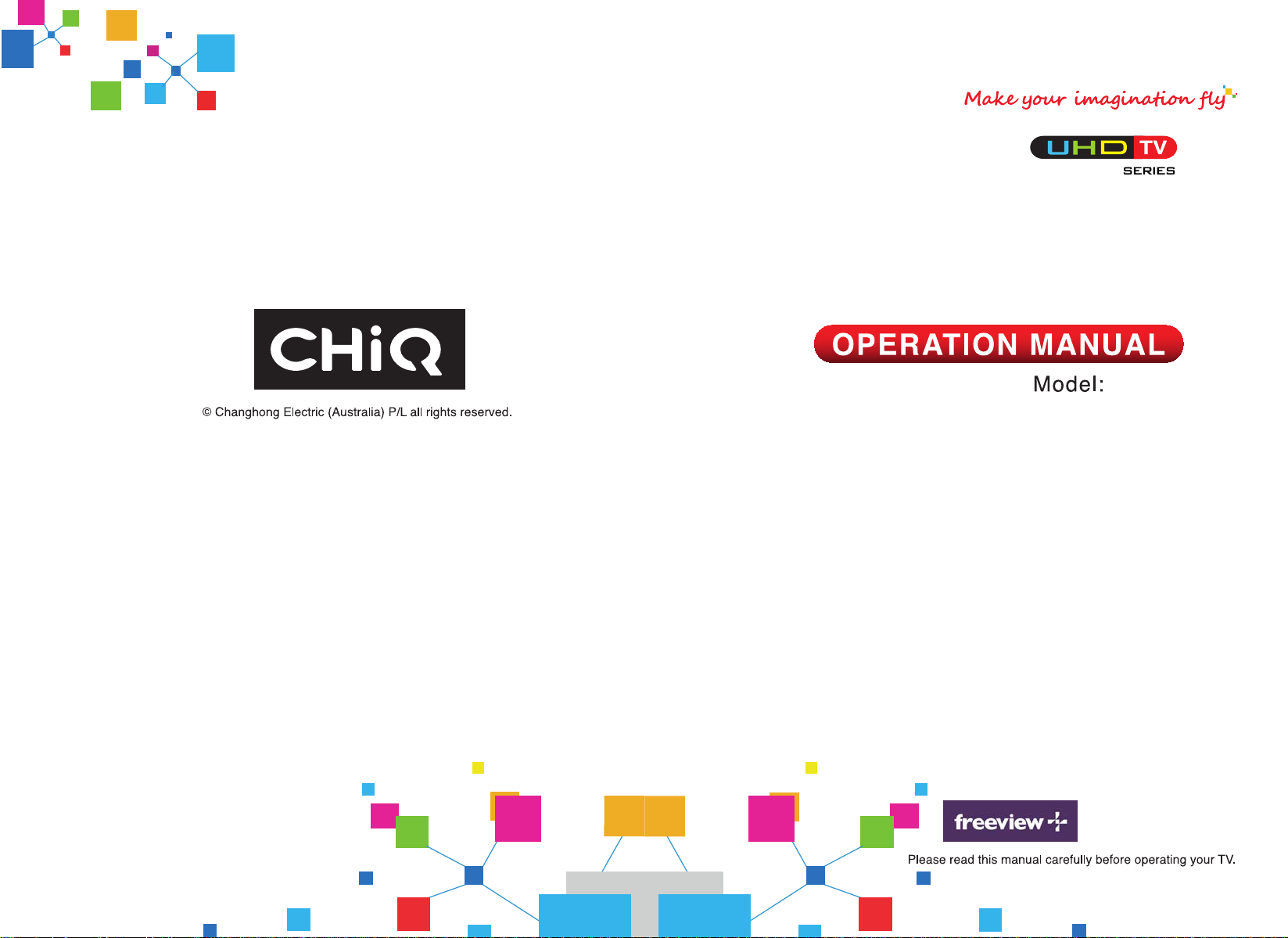
H5
L+
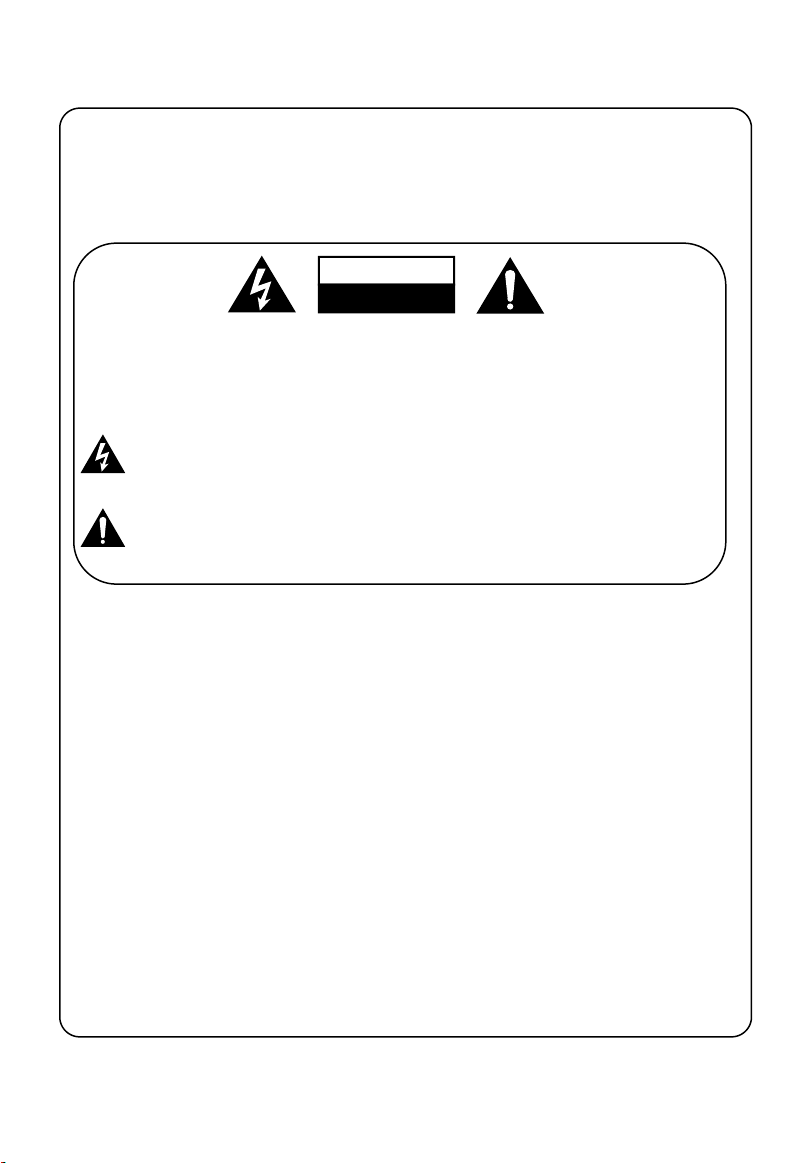
Warnings
CAUTION
RISK OF ELECTRIC SHOCK
DO NOT OPEN
1
DEAR CUSTOMER:
Before operating, please read all these safety and operating instructions completely and
then retain this manual for future reference.
Always comply with the following precautions to avoid dangerous situations and ensure peak
performance of your product.
WARNING:
TO REDUCE THE RISK OF ELECTRIC SHOCK DO NOT REMOVE COVER
(OR BACK). NO USER SERVICEABLE PARTS INSIDE. REFER TO
QUALIFIED SERVICE PERSONNEL.
The lightning flash with arrowhead symbol, within an equilateral triangle is
intended to alert the user to the presence of uninsulated “dangerous voltage”
within the products enclosure that may be of sufficient magnitude to constitute
a risk of electric shock.
The exclamation point within an equilateral triangle is intended to alert the user
to the presence of important operating and maintenance (servicing)
instructions in the literature accompanying the appliance.
REGULATORY INFORMATION
This equipment generates uses and can radiate radio frequency energy and, if not installed
and used in accordance with the instructions, may cause harmful interference to radio
communication. However, there is no guarantee that interference will not occur in a
particular installation. If this equipment does cause harmful interference to radio or television
reception, which can be determined by turning the equipment off and on, the user is
encouraged to try to correct the interference by one or more of the following measures:
a. Relocate the receiving antenna.
b. Increase the separation between the equipment and receiver.
c. Connect the equipment into an outlet on a circuit different from that to which the
receiver is connected.
d. Consult the dealer or experienced radio/TV technician for help.
CAUTION
※ Do not attempt to modify this product in any way without written authorization from
supplier. Unauthorized modification could void the user's authority to operate this
product.
※ Figures and illustrations in this User Manual are provided for reference only and
may differ from actual product appearance. Product design and specifications may be
changed without notice.
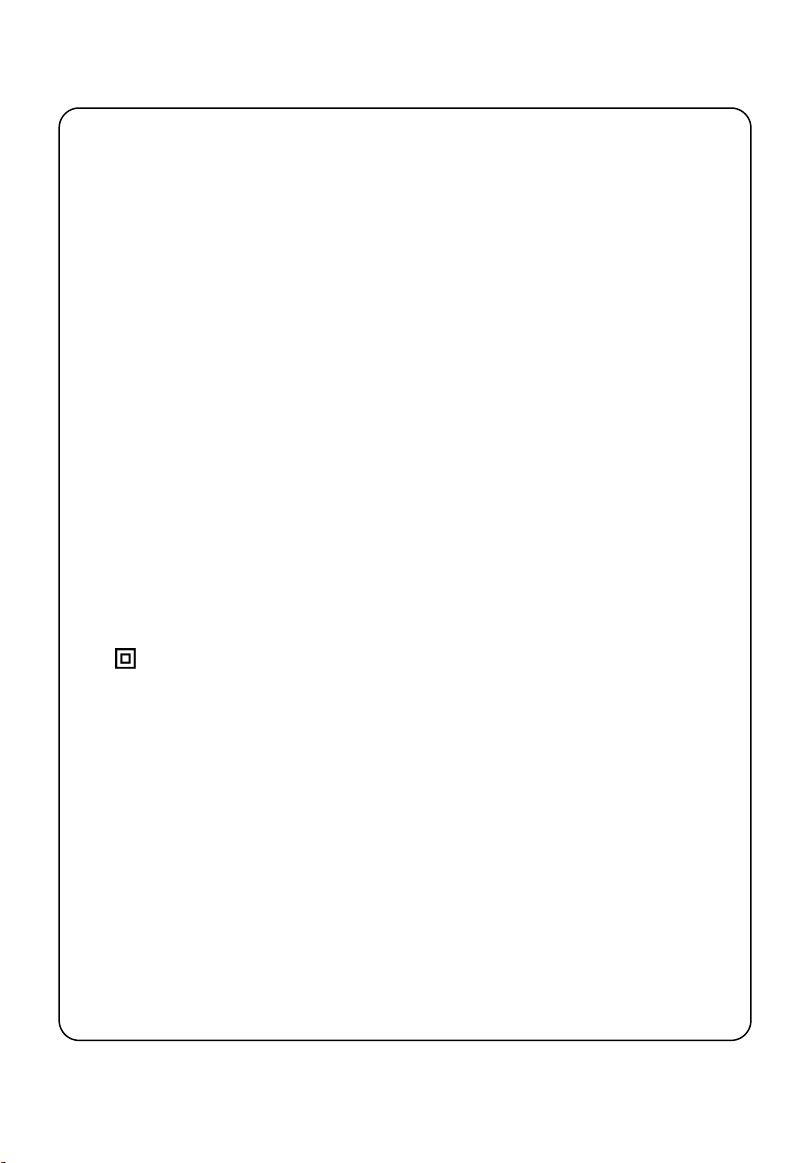
Warnings
2
IMPORTANT WARNINGS AND CAUTIONS!
Electrical energy can perform many useful functions, but it can also cause
personal injuries and property damage if improperly handled. This product has
been engineered and manufactured with the highest priority on safety. BUT
IMPROPER USE CAN RESULT IN POTENTIAL ELECTRICAL SHOCK OR FIRE
HAZARD. In order to prevent potential danger, please observe the following
instructions when installing, operating and cleaning the product.
1. Attachments---Only use attachments/accessories specified by the manufacturer. Do
not use attachments not recommended by the manufacturer. Use of improper
attachments can result in accidents.
2. Water--- To reduce the risk of fire or electric shock, do not expose this apparatus to rain
or moisture. The apparatus shall not be exposed to dripping or splashing and that
objects filled with liquids, such as vases, shall not be placed on apparatus.
3. Fire or explosion---Do not use or store flammable or combustible materials near the
unit. Doing so may result in fire or explosion. Do not place any naked flame sources,
such as lit candles, cigarettes or incense sticks on top of the TV set.
Warning: To prevent the spread of fire, keep candles or other open flames away from
this product at all times.
4. Ventilation---When you install your TV, maintain a distance of at least 4 inches
between the TV and other objects (walls, cabinet sides, etc.) to ensure proper
ventilation. Failing to maintain proper ventilation may result in a fire or a problem with
the product caused by an increase in its internal temperature.
5.
6. Power source---This product is intended to be supplied by a listed power supply
7. Overloading---Do not overload wall outlets, extension cables, or convenience
8. Voltage---Before installing this TV set, make sure your outlet voltage corresponds to
9. Power plug --- Do not defeat the safety purpose of the polarized or grounding-type
10. The MAINS plug of the apparatus is used as the disconnect device, the disconnect
This equipment is a Class Ⅱ or double insulated electrical appliance. It has been
designed in such a way that it does not require a safety connection to electrical earth.
indicated on the marking label. If you are not sure of the type of power supply to your
home, consult your product dealer or local power company.
receptacles on other equipment as this can result in a risk of fire or electric shock.
the voltage stated on the appliance rating label.
plug. Most appliances recommend they be placed upon a dedicated circuit; that is, a
single outlet circuit which powers only that appliance and has no additional outlets or
branch circuits.
device shall remain readily operable.
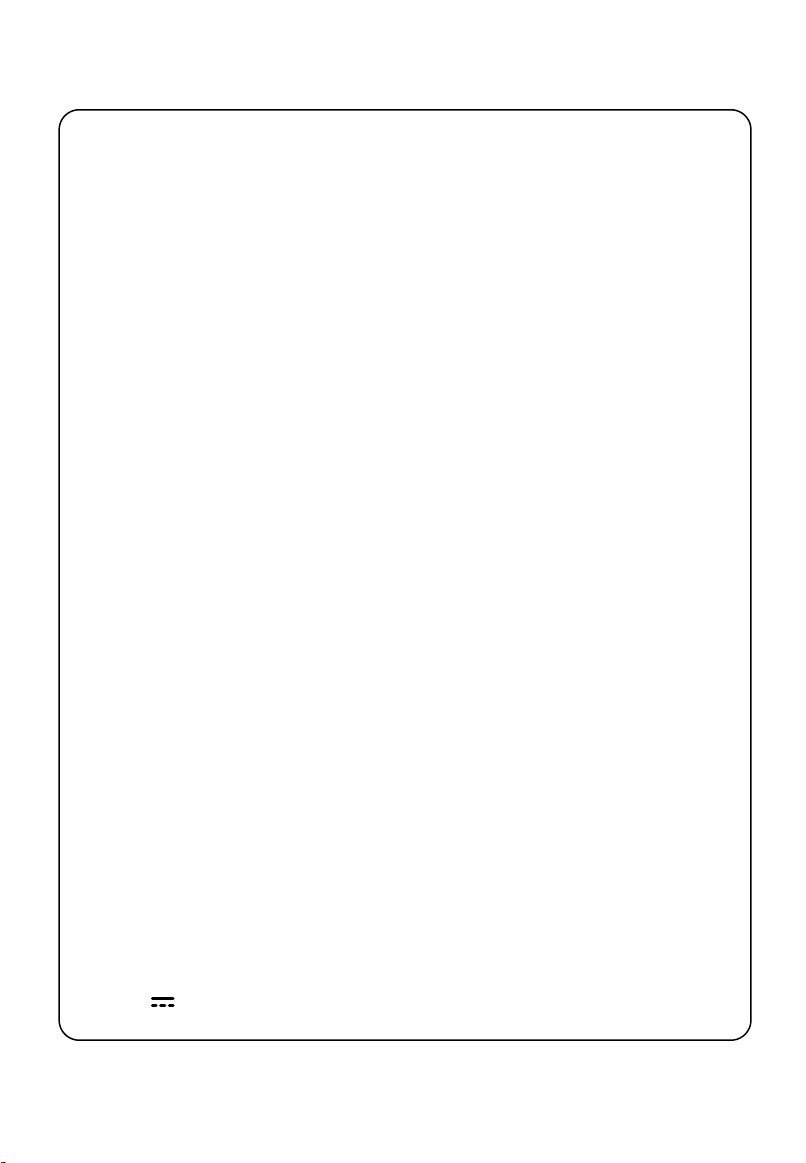
Warnings
3
11. Wall mounting---When mounting the product on a wall, be sure to install the product
according to the method recommended by the manufacturer. This is a safety feature.
12. Stand--- Do not place the product on an unstable trolley, stand, tripod or table. Placing
the product on an unstable base can cause the product to fall, resulting in serious
personal injuries as well as damage to the product.
Always place the TV on furniture that can safely support the TV. Make sure the ends of
the TV do not overhang the edge of the supporting furniture.
13. Entering of objects and liquids---Never insert an object into the product through
vents or openings. High voltage flows in the product, and inserting an object can cause
electric shock and/or short internal parts. For the same reason, do not spill water or
liquid on the product.
14. Damage requiring service--- This unit should only be serviced by an authorized and
properly trained technician. Opening the cover or other attempts by the user to service
this unit may result in serious injury or death from electrical shock, and may increase
the risk of fire.
15. Replacement parts---In case the product needs replacement parts, make sure that the
service person uses replacement parts specified by the manufacturer, or those with the
same characteristics and performance as the original parts. Use of unauthorized parts
can result in fire, electric shock and/or other danger.
16. Safety checks---Upon completion of service or repair work, request the service
technician to perform safety checks to ensure that the product is in proper operating
condition.
17. Children ---Do not allow young children to play with the plastic bag that came with the
television when you unpacked it. Failure to do so can result in suffocation, causing
injury.
18. Batteries---The batteries (battery pack or batteries installed) shall not be exposed to
excessive heat such as sunshine, fire or the like.
19. Antenna ---Install the antenna away from high-voltage power lines and communication
cables and make sure it is installed securely. If the antenna touches a power line,
contact with the antenna could result in fire, electric shock or serious injury.
20. Panel protection--- The panel used in this product is made of glass. Therefore, it can
break when the product is dropped or impacted upon by other objects. Be careful not to
be injured by broken glass pieces in case the panel breaks.
21. Operating Temperature: 5℃ to 35℃ Operating Humidity: ≤80%
Storage Temperature: -15℃ to 45℃ Storage Humidity: ≤90%
22.
※
: It Indicates alternating current.
~
※ : It Indicates direct current.

Warnings
4
IMPORTANT INFORMATION
If a television is not positioned in a sufficiently stable location, it can be potentially
hazardous due to falling. Many injuries, particularly to children, can be avoided by
taking simple precautions such as:
a.
Using cabinets or stands recommended by the manufacturer of the television.
b.
Only using furniture that can safely support the television.
c.
Ensuring the television is not overhanging the edge of the supporting furniture.
Not placing the television on tall furniture (for example, cupboards or bookcases)
d.
without anchoring both the furniture and the television to a suitable support.
e.
Not standing the televisions on cloth or other materials placed between the
television and supporting furniture.
Educating children about the dangers of climbing on furniture to reach the
f.
television or its controls.
g.
The television must to be positioned in a horizontal, stable, un-slippery plane to
avoid sliding.
Manufactured under license from Dolby Laboratories. Dolby and the
double-D
symbol are trademarks of Dolby Laboratories.
,Dolby Audio,
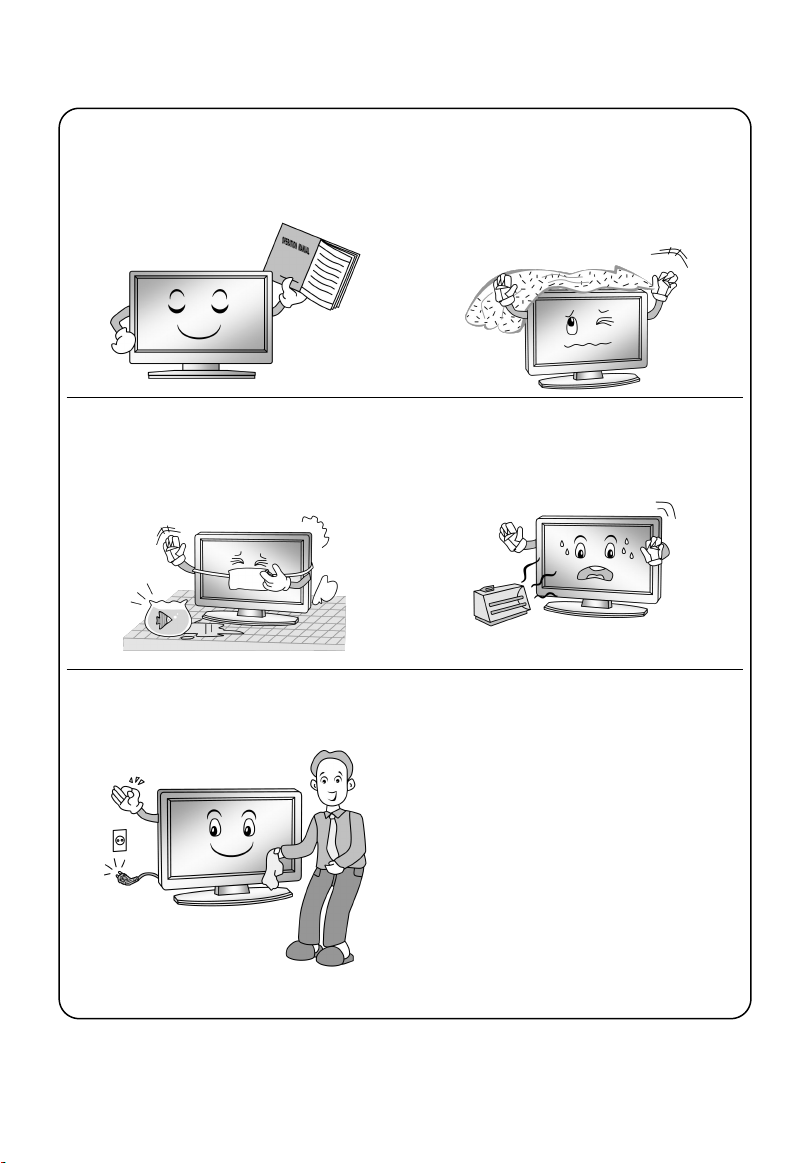
Safety Instructions
5
IMPORTANT SAFETY INSTRUCTIONS
1. Read these instructions.
2. Keep these instructions.
3. Heed all warnings.
4. Follow all instructions.
5. Do not use this apparatus near water. 8. Do not install near any heat source such
6. Clean only with a dry cloth. Unplug this
product from the wall outlet before cleaning.
Do not use liquid cleaners or aerosol
cleaners.
7. Do not block any ventilation openings.
Ventilation should not be impeded by
covering the ventilation openings with
items such as newspapers, table-cloths,
curtains etc.
as radiators, heat registers, stoves, or
other apparatus (including amplifiers) that
produce heat.
9. Do not defeat the safety purpose of the
polarized or grounding type plug. A
polarized plug has two blades with one
wider than other. A grounding type plug
has two blades and a third grounding
prong. The wide blade or the third prong is
provided for your safety. When the
provided plug does not fit into your outlet,
consult an electrician for replacement of
the obsolete outlet.

Safety Instructions
6
10. Protect the power cord from being
walked on or pinched particularly at
plugs, convenience receptacles, and the
point where they exit from the apparatus.
11. Educate children about the dangers of
climbing on furniture to reach TV
controls.
When a cart is used, use caution when
12.
moving the cart/apparatus combination
to avoid injury from tip-over. Sudden
stops, excessive force and uneven floor
surfaces can cause the product to fall
from the trolley.
13. For added protection for this product
during a lightning storm, or when it is left
unattended and unused for long periods
of time, unplug it from the wall outlet and
disconnect the cable system.
14. Refer all servicing to qualified service
personnel. Servicing is required when
the apparatus has been damaged in any
way, such as power supply cord or plug
is damaged, liquid has been spilled or
objects have fallen into the apparatus,
the apparatus has been exposed to rain
or moisture, does not operate normally,
or has been dropped.
NOTE:
※ Disposal of this product must be carried out in accordance to the regulations of your local
authority. Do not dispose of this product with general household waste disposal.
※ Occasionally, a few non-active pixels may appear on the screen as a fixed point of blue,
green or red. Please note that this does not affect the performance of your product.
※ Avoid touching the screen or holding your finger(s) against it for long periods of time.
Doing so may produce some temporary distortion effect on the screen.
※ It is not recommended to keep a certain still image displayed on the screen for a long time
as well as displaying extremely bright images on screen, reduce the ‘brightness’ and
‘contrast’ when displaying still images.
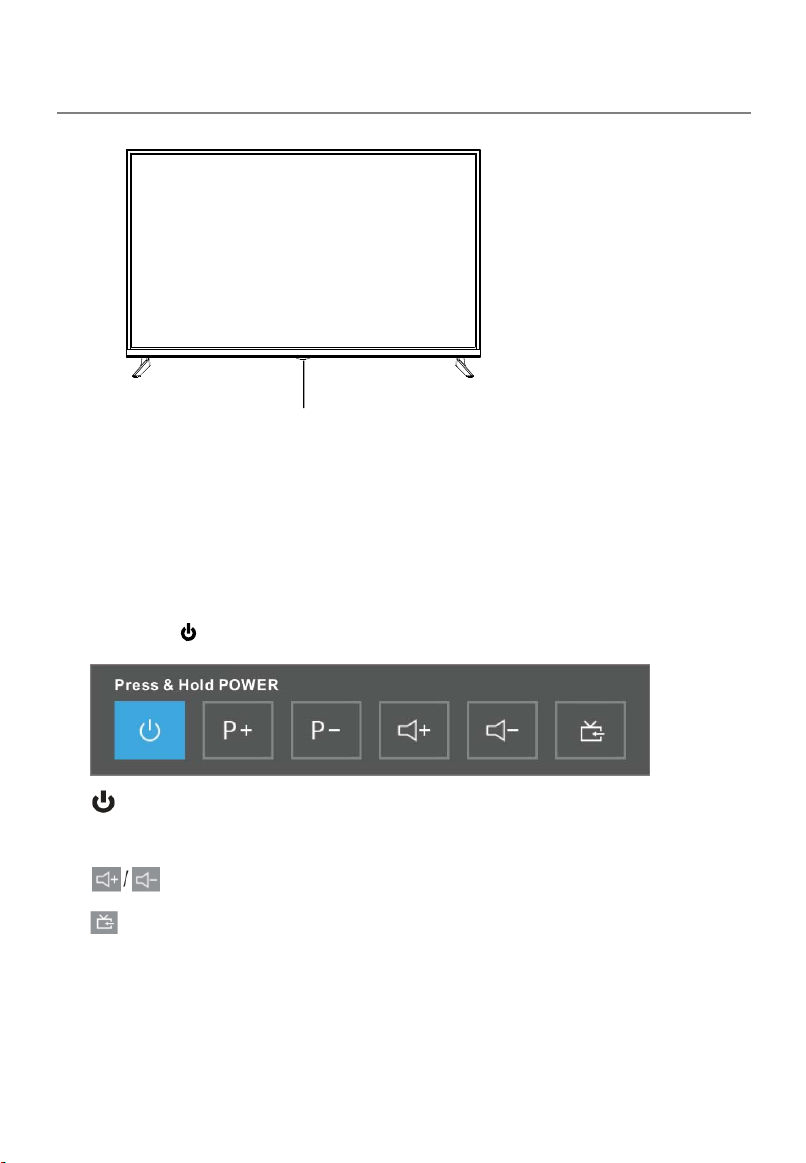
Main Unit Controls
7
Front Panel
Remote sensor
Power Indicator
POWER/MENU Button :
- Long Press for power off.
- Short Press for power on / quick menu.
- short press to select options ,or switch the items.
Long press to comfirm and enter into the items.
Press the
: Turn off the TV.
P+/P- : Changes the channels.
: Switch the input source items.
NOTE:
♦ Keypad may change model to model.
button to open the quick operation menu:
: Adjust the volume level.

Main Unit Controls
8
Back view controls and sockets
2
6
4
1
4
3
2
5
No. Name Description
DIGITAL AUDIO OUT
1
2
USB2.0
Coaxial digital audio
USB port. Connector a USB Storage device for
input socket.
multimedia file playback.
LAN
3
4
HDMI
5
ANT Connection of the external antenna.
AV IN
6
Local area network (LAN) port. Connect a LAN
cable to this port to connect to the Network.
HDMI (High-Definition Multimedia Interface) input.
AV audio/video signal input.
NOTE: Input / Output connectivity options may change from model to model.
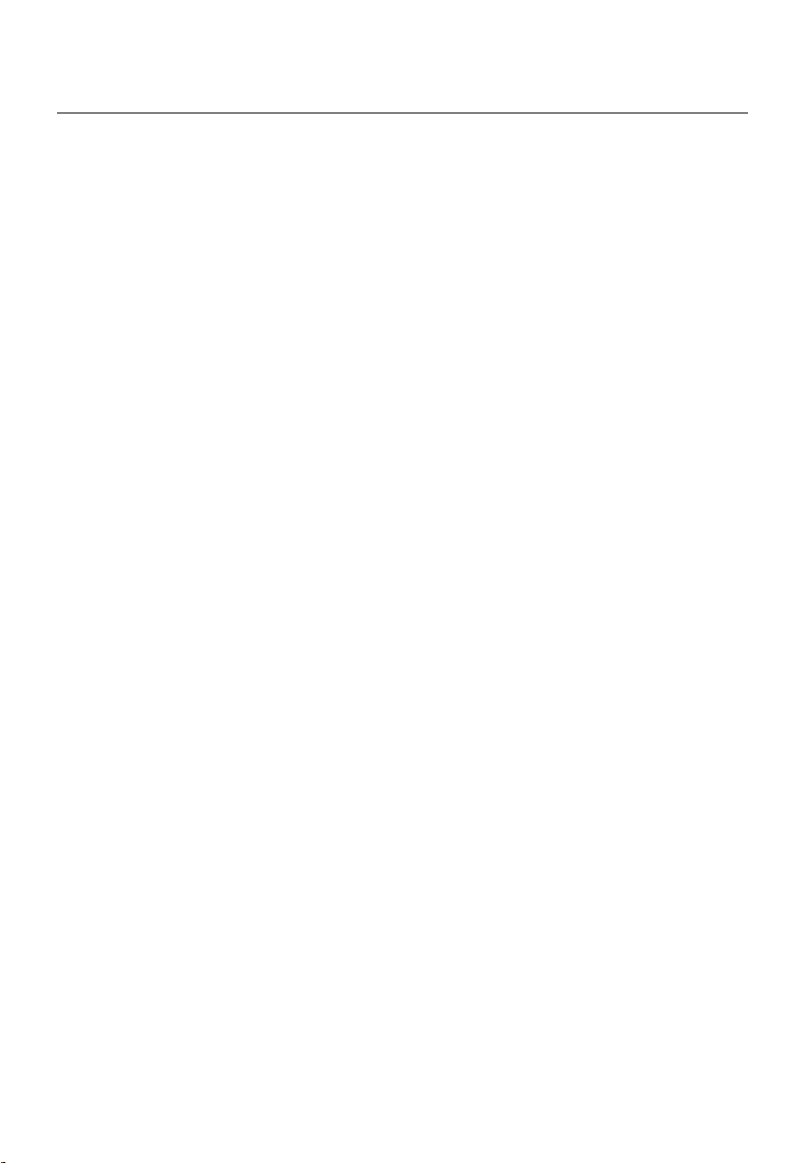
Getting Started
9
Cable Installation
Before the installation and use, please read carefully the relevant content in “Warning
and Safety instructions”.
Take out the TV from the wrapping package and put it in a drafty and flat place.
NOTE:
When you plug or unplug the power cable, you must make sure that the TV, computer
or other equipment have been already shut down.
When unplugging the power cable or signal cable, please hold the plug (the insulated
part); do not draw the body of the cable.
• LAN: Use a network cable to connect the interface and the broadband network
interface.
• HDMI: (High-Definition Multimedia Interface) it provides an uncompressed digital
connection that carries both video and audio data by way of an integrated mini-plug
cable.
NOTE:
While connecting the HDMI, please aim at carefully, do not insert overexerted, for
fear the pin might be broken.
• ANT: Connect the antenna to TV via coaxial cable on ANT jack of the back panel.
• DIGITAL AUDIO OUT:
the Digital Audio Output port.
• USB2.0: Connect a USB Storage device and multimedia file playback.
• AV IN: The output AV terminal of DVD can be connected with the AV input port of the
TV through AV cable.
NOTE:
If AV works as mini terminal, please choose to use a one-to-three audio & video
cable.
NOTE:
The range of power input for the TV is 100-240V~ 50/60Hz; do not connect the TV
power input port with the power cable out of the above range.
Please hold the insulated part of the plug when you are unplugging the power cable,
do not touch directly the metallic part of the cable.
Before connecting to an external device, please firstly make sure that the TV set and
the external device have been turned off. When connecting, please make reference to
the interface name and the interface color to connect the signal cable.
The unit has a built-in wireless network card, and can directly receive network
signals from wireless router through WIFI antenna.
Send the TV's audio signal to external audio equipment via
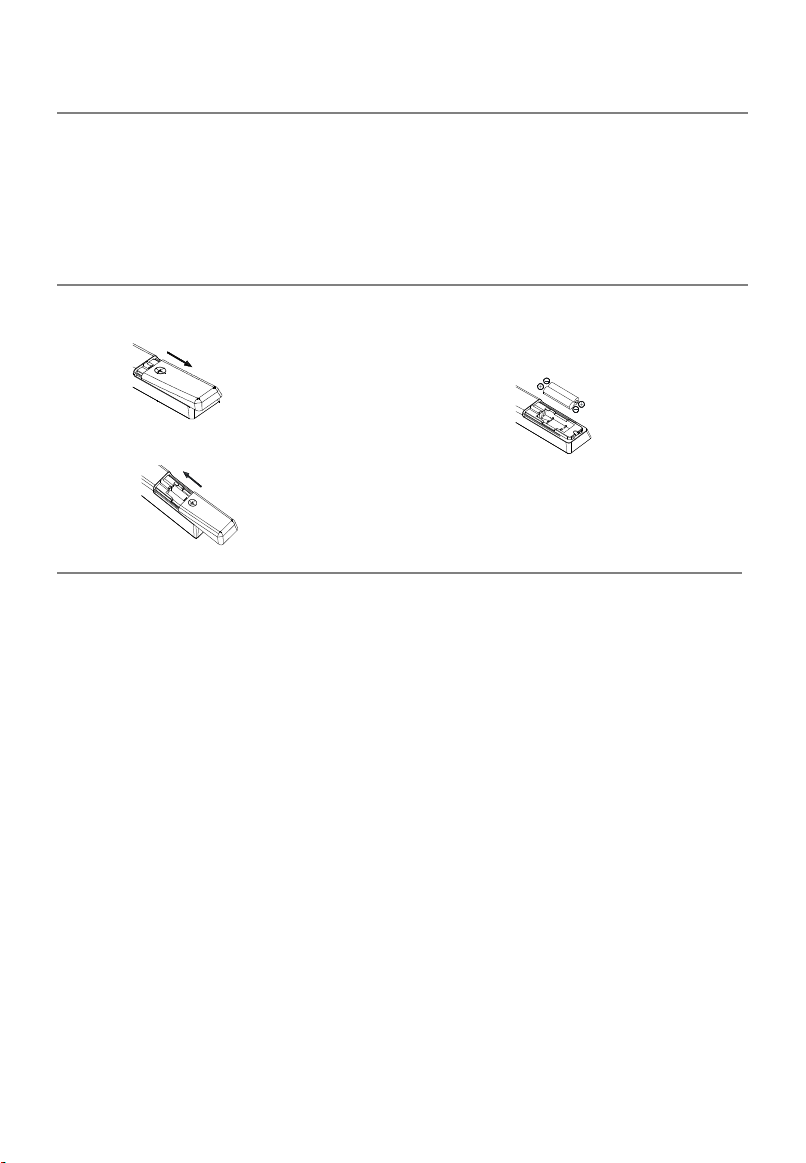
Getting Started
10
Using the Remote Control
When using the remote control, aim it at remote sensor on the television. If there is an
object between the remote control and the remote sensor on the unit, the unit may not
operate.
• Point the remote control at the REMOTE SENSOR located on the television.
• When using this television in a very brightly lit area, the infrared REMOTE CONTROL
SENSOR may not work properly.
• The recommended effective distance for using the remote control is about 7 metres.
Installing Batteries in the Remote Control
1. Open the cover at the back of the 2. Install two AAA size batteries. Make sure to
remote control. match the “+” and “-” ends of the batteries
with the diagram inside the compartment.
3. Replace the cover.
Battery Replacement
You will need to install the batteries into the remote control to make it operate following
the instruction below.
When the batteries become weak, the operating distance of the remote control will be
greatly reduced and you will need to replace the batteries.
Notes on Using Batteries:
The use of the wrong type of batteries may cause chemical leakage and/or explosion.
Please note the following:
• Always ensure that the batteries are inserted with the + and - terminals in the correct
direction as shown in the battery compartment.
• Different types of batteries have different characteristics. Do not mix different types.
• Do not mix old and new batteries. Mixing old and new batteries will shorten battery life
and/or cause chemical leakage.
• Replace batteries as soon as they do not work.
• Chemicals which leak from batteries may cause skin irritation. If any chemical matter
seeps out of the batteries, wipe it up immediately with a dry cloth.
• The batteries may have a shorter life expectancy due to storage conditions. Remove
the batteries whenever you anticipate that the remote control will not be used for an
extended period.
• The batteries (battery pack or batteries installed) shall not be exposed to excessive
heat such as sunshine, fire or the like.
CAUTION:
• It may result in an explosion if batteries are replaced incorrectly.
• Only replace batteries with the same or equivalent type.
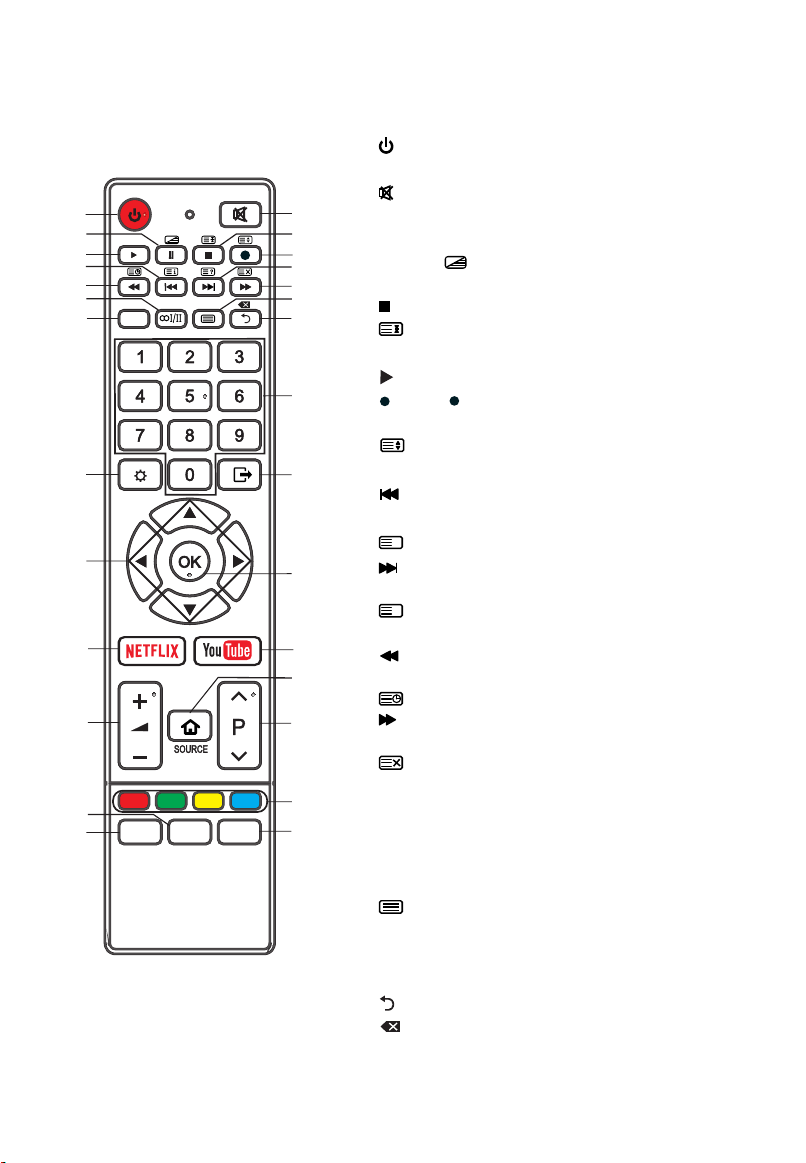
Remote Control
11
The buttons of the original remote control are as following:
: Power, Press to enter or exit the standby
1.
mode.
2.
: Press to mute or restore sound.
3. II: Pause (in Media/PVR mode).
Press to start time shift function (in DTV
mode).
: Press to enter the MIX mode in
the teletext.
4. : Stop the playback (in Media /PVR mode).
: Hold the teletext page on display, press
again to release.
5.
: Start playback (in media mode).
:
Press
6.
mode).
display mode.
: Skip to the beginning of the previous. (in
7.
boutton to start recording (In DTV
: Change size of teletext screen in
media mode).
i
: Go to the index page.
8.
: Skip to the beginning of the next. (in
media mode).
?
: Reveal the hidden information of some
teletext pages.
9.
: Reverse playback rapidly. (in media
mode).
: Enter subtitle mode or subpage.
10. : Advance playback rapidly. (in media
mode).
: Cancel the teletext but not to exit
teletext.
11. AUDIO( I/II): Press to select the NICAM
∞
modes in Analog TV mode.
Press to select desired audio language in
Digital TV Mode.
12.
: Enter the Teletext, and press this button
again to exit.
13. INFO: display the current program
information on the screen.
14.
: Return to the previous menu.
:Delete button.
15. NUMBER BUTTONS: Choose channels or
password importation.
16
1
3
5
7
9
11
13
18
20
22
26
27
AUDIO
INFOINFO
EPG LIST
QMENU
12
14
19
10
15
17
21
23
24
25
28
2
4
6
8

Remote Control
12
1
3
5
7
9
11
13
16
18
20
22
INFOINFO
AUDIO
12
14
15
17
19
24
2
4
6
8
10
21
23
16. MENU (
): Press to enter the menu screen
for various optional adjustable settings.
17. EXIT (
▲/▼/◄/►
18. : Press the direction buttons to
): Quit the current interface.
select menu options or settings.
19. OK: Select the current item or enter into the
function of the menu of the next level.
20.
21.
22. +
: Goes to NETFLIX homepage.
: Goes to YouTube homepage.
-: Press to adjust the volume level up
or down.
23. SOURCE (
): Select signal source, and
accesses the main scene interface.
24.
: Press to select channels in
ascending or descending order.
25. COLOR BUTTONS: Red/ green/ yellow/
blue key navigation link. Use in accordance
with the operation interface instructions.
Green button is linked to Freeview Plus in
certain conditins.
26. LIST: Press to call up the channel list.
Press again to exit it.
27. EPG: Electronic Program Guide, use in the
DTV mode.
28. QMENU: Press to enter quick menu.
26
27
EPG LIST
QMENU
25
28
NOTE:
The colour and shape may vary depending on the model.
The buttons not mentioned here are not used.
All pictures in this manual are examples, only for reference, actual product may
differ from the pictures.

Basic Operation
13

Basic Operation
14
Turning on and off the TV
• Turn on the TV
Plug the power cord into a suitable power point, then press the POWER (
on the lower side of the back panel (or on the remote control, making sure to aim it at
the sensor at the front of the TV);
• Turn off the TV
Press the button on the remote control to enter standby mode. To power down the
TV completely, unplugs the power cord from the mains socket.
Do not leave your set in standby mode for long periods of time. If you will not use the
TV for a long time, it is recommended to unplug the set from the mains and aerial.
First Time Setup
If this is the first time you run the TV, the Initial Setup Menu will appear in the picture,
and the items of this menu also exist in other menus, so you are able to change the
values after you set them up.
Tips: Make sure that the antenna or cable TV system connection is made.
• Set you desired language
Press the ▲/▼ buttons to select the Menu Language, and then press the OK button.
Press the ► button to go to the next step.
• End-User License Agreement
Select Accept and then press the ► button to accept the EULA and go to the next
step.
Select View addtional details and then press the OK button to read a detailed
EULA.
Press the ◄ button to go to previous step.
• Select your country
Press the buttons to select the country you are living in, and then press the OK
button.
Press the ► button to go to the next step. Press the ◄ button to go to previous step.
▲/▼
• Select your time zone
Press the buttons to select a time zone, and then press the OK button.
Press the ► button to go to the next step. Press the ◄ button to go to previous step.
▲/▼
• Select your TV environment
Press the ▲/▼ buttons to select the Home Mode or Store Mode and then press the
OK button.
• Home is the recommended setting to produce the best energy efficiency. If you want
to set Store Mode, a message appears asking you to confirm your choice.
Press the ► button to go to the next step. Press the ◄ button to go to previous step.
• Network connection (Wired or WIFI)
Press the ▲/▼ buttons to select “Wired” or “Wifi”, and wired or wireless network is
enabled respectively. (For more details on connection, please refer to the “Network
settings”.)
Select “Skip” and press OK to cancel the network setup and move to next step.
) button,

Basic Operation
15
• Select the antenna type
Press the buttons to select the tuning modes and then press the OK button.
(For more detailed information, please refer to Channel menu → Auto Tuning).
Press the ► button to go to the next step. Press the ◄ button to go to previous step.
•
The TV starts Auto Tuning.
NOTE:
If the TV doesn't receive any channels, please check your aerial connection or the
country you selected, and then try an auto search again.
If the TV just receives some of the channels, it means the aerial's reception isn't good
enough and an antenna service is recommended.
Programme Selection
• Using the / on the panel of TV or on the remote control.
Press P ∧ to increase channel number.
Press P ∨ to decrease channel number.
Using 0- 9 Digital Buttons.
•
You can select the channel number by pressing 0 to 9. Example:
To select - channel (e.g. Channel 5): Press 5.
To select -- channel (e.g. Channel 20): Press 2 and 0 in a short time.
Volume Adjustment
• Press the +/- on the panel of TV or + - on the remote control to adjust the volume.
• If you want to switch the sound OFF, press the
• You can release mute by pressing the or increase the volume.
Changing the Input Source
1. You can select the input source by pressing the SOURCE ( ) button on the remote
control.
2. Press the arrow button to cycle through the input source, and press the OK button to
confirm your choice.
▲/▼
∧
∨
.

Menu Operation
16
How to Navigate Menus
Before using the TV follow the steps below to learn how to navigate the menu in order
to select and adjust different functions. The access step may differ depending on the
selected menu.
1. Press the MENU (
) button to display the main menu.
2. Press the▲/▼button to select the desired sub item.
3. Press the OK or ► button to access the menu of the next
level.
4. Press the BACK( ) button to return to the previous menu.
5. Press the EXIT (
) button exit from the menu.
NOTE:
When an item in MENU is displayed gray, it means that the
item is not available or cannot be adjusted.
Buttons on the TV have the same function as corresponding
buttons on the remote control. If your remote control is lost or
couldn’t work, you may use the buttons on the TV to select
menus. This manual focuses on operation of the remote
control.
Some items in the menus may be hidden depending on
modes or signal sources used.
TV's OSD (On Screen Display) may differ slightly from that shown in this manual.
Setting
Channel
Picture
Sound
Network
System
Lock
Timer
Support

Menu Operation
17
Configuring the Channel Menu
• Auto tuning: Press the OK button to enter sub-menu.
– Tune Type: Press the ▲/▼ button to select tune type:
DTV+ATV, DTV, ATV.
– Country: Press the ▲/▼ button to select country.
– Service Type: Select the service type to search.
– LCN: Select the LCN functions On or Off.
– Search: Press the OK/► button to start the auto
searching.
Once the progress bar is full, the found channels will be
stored and the unit will proceed to the search for DTV,
ATV, Radio and Data.
If the tune type is DTV+ATV, you can press the
MENU (
button in TV searching,
the Auto Tuning will skip to ATV searching as the suggestive picture shows.
• DTV Manual Tuning: Manual store for digital
channels.
1. Press the ◄/► button to select channel, Scan
Mode and Service Type.
2. Press the Select button to start channel tuning.
When a channel is found, the searching process
VHF CH < 5 >
Scan Mode < All >
Servic e Type < All >
Freq uency 1 7750K Hz
will stop; the channel will be saved with current
channel number. Press the EXIT (
) button to exit.
• ATV Manual Tuning: Manual store for ATV
channels.
1. Press the▲/▼ button to select items.
2. Press the ◄/► button to adjust it.
3. When setting is completed, Press the ▼ button to
select “SAVE” to save it.
• Dynamic Rescan: Switch the Dynamic Rescan function
On or Off.
■
Channel Edit
Press the▲/▼buttons select the Channel Edit, then
press the OK button to enter sub-menu.
1. Press the ▲/▼ button to select a channel.
2. Press the ◄/► button to select the following or
preceding page.
3. Delete: Press the RED button to delete the
channel.
Favourite: Press the Green button to set
the favorite channel.
Move: Press the YELLOW button to set
the channel to moving state, and then
press the ▲/▼buttons to move it to the
position you want to put.
Dele te
Favourite
Move
Skip
Page + /-
Cha nnel
Sett ing /
Aut o Tuning
DTV M anual Tun ing
ATV Man ual Tuni ng
Dyn amic Re scan
Channel Edit
Sig nal Inf ormat ion
)
DTV M anual Tu ning
Weak o r No Sign al
Sear ch
Sto rage To
Cur rent CH
Sys tem
Sea rch
Channel Edit
1.1 N HKAm9 g1be1 5~
1.2 N HKAm9 g2be1 5~
9.1 R ede TV! H D
9.2 R ede TV! 3 D
DTV : 0 (s)
Channel
Radio : 0 Channel(s)
Data : 0 Channel(s)
Qual ity
Stre ngth
ATV Ma nual Tun ing
< 1 >
< 1 >
< BG >
< 8678 75 Khz >
Sav e
Exi t
Off
1/1

Menu Operation
18
Skip: Press the BLUE button to skip the
automatically when using
to view the
• Signal Information (In DTV mode): Display the current Signal Information.
Configuring the Picture Menu
• Picture Mode: You can select the type of picture which best corresponds to your
viewing requirements. Contrast, Brightness, Color, Sharpness, Tint (NTSC) and
Backlight can be adjusted when the picture mode is set to User.
– Contrast: Adjust the white level of the picture.
– Brightness: Adjust darkness of black sections in the
picture.
– Color: Adjust the color intensity of the picture.
– Sharpness: Object edges are enhanced for picture
detail.
– Tint: Adjust the hue of the picture. (Valid only for
NTSC signals).
– Backlight: To control the brightness of the screen,
adjust the brightness of panel.
• ColoXr Temperature: Select the color temperature of
the picture.
• Aspect Ratio: You can select the picture size which
best corresponds to your viewing requirements.
• Noise Reduction: Reduces screen noise without compromising video quality.
• Advance Settings:
Use the ▲/▼ button to select Expert Settings, and then press
OK button to access the submenu page.
MPEG NR:
Reduces MPEG noise to provide improved picture quality.
Dynamic Contrast: Adjusts the contrast to the optimal level according to the image's
brightness.
Film Mode:
Sets the TV so that it senses and then processes film signals from all
sources automatically and adjusts the picture for optimum quality.
PC Mode (In HDMI mode): When it is set to “On”, the TV set is more suitable to be
used as a monitor (valid only in the VESA mode of the HDMI channel).
OverVcan (In DTV mode): The picture reproduction rate is adjusted.
Picture Reset : Reset all picture settings to the factory defaults.
channel. (Your TV set will skip the channel
channels.)
Picture
Set ting /
Pic ture Mo de Hom e
Colour Temperature
Asp ect Rat io
Noi se Redu ction
Advance Settings
Nat ure
16 : 9
Middle
...

Menu Operation
19
Configuring the Sound Menu
• Sound Mode: You can select a sound mode to suit your personal preferences.
Seven-stage equalization sound can be adjusted when the sound mode is set to User.
- Surround Sound: Press ▲/▼ buttons to
select Surround Sound, you can select Off, Low,
Middle, and High.
- Dialog Enhancer: Press ▲/▼ buttons to select
Dialog Enhancer, you can select Off, Low, Middle, and
High. The dialogue enhancer feature allows you to
clearly hear the dialogue voice of the TV broadcast,
thus avoiding the background sound effects being too
loud and the dialogue voice being too small.
- AVC ( Auto Volume Control): Press ▲/▼ buttons to
select Auto Volume Control, you can select Off, Low,
Middle, and High.
- Seven-stage equalization setting: Press the
▲/▼buttons to select: 120 Hz, 300 Hz, 500 Hz, 1 KHz,
3 KHz, 6 KHz or 12 KHZ, and then press the ◄/► buttons to adjust the frequency
equalization of the sound.
• Balance: You can adjust the sound balance of the
speakers to preferred levels.
• S/PDIF Mode: Press ◄/► buttons to select SPDIF Type. You can select “PCM” or
“Auto”. SPDIF (Sony Philips Digital Interface) provides digital audio output to
speakers and various digital devices such as A/V Receivers and Home Theaters
which reduces interference and distortion.
• AD Switch (In DTV mode) *this is only available in some countries, mainly in
North America and Europe. This is an auxiliary audio function that provides an
additional audio track for visually challenged persons. This function handles the
Audio Stream for the AD (Audio Description), when it is sent along with the Main
audio from the broadcaster. Users can turn the Audio Description On or Off and
control the volume.
• AD Volume: When the AD Switch is set On, the AD Volume can be adjusted.
• Audio Delay:
Press the▲/▼buttons select the Audio Delay, then press the
OK button to enter sub menu. You can select "SPDIF Delay" or "Speaker Delay".
Correct audio-video sync problems, when watching DTV and when listening to
digital audio output using an external device such as an audio receiver
(0ms~250ms).
• Sound Reset : Reset all sound settings to the factory defaults.
Sound
Set ting /
Sou nd Mode Sta ndard
Bal ance
SPD IF Mode
AD Sw itch
AD Vol ume
Aud io Dela y
Sou nd Rese t
PCM
0
Off
30

Menu Operation
20
Network Function Operation Instruction
You can set up your TV so that it can access the Internet through your local area
network (LAN) using a wired or wireless connection.
Connecting to a Wired Network
• You can attach your TV to your LAN using cable in three ways:
You can attach your TV to your LAN by connecting the LAN port on the back of your
TV to an external modem using a Cat 5 cable. See the diagram below.
The Modem Port on the W
all
Modem Cable
Exter nal Modem
(ADSL / VDSL / Cable TV)
TV Rear Panel
LAN Cable
• You can attach your TV to your LAN by connecting the LAN port on the back of your
TV to an IP Sharer which is connected to an external modem. Use Cat 5 cable for
the connection. See the diagram below.
The Modem Port on the W
Modem Cable
all
(ADSL / VDSL / Cable TV)
Exter nal Modem
LAN Cable
IP Sharer
(having DHCP server)
TV Rear Panel
LAN Cable
• Depending on how your network is configured, you may be able to attach your TV
to your LAN by connecting the LAN by port on the back of your TV directly to a
network wall outlet using a Cat 5 cable. See the diagram below. Note that the wall
outlet is attached to a modem or router elsewhere in your house.
The Modem Port on the W
all
LAN Cable
TV Rear Panel
If you have a Dynamic Network, you should use an ADSL modem or router that
supports Dynamic Host Configuration Protocol (DHCP). Modems and routers that
support DHCP automatically provide the IP address, subnet mask, gateway, and
DNS values your TV needs to access the Internet so you don’t have to enter them
manually. Most home networks are Dynamic Networks. Some networks require a
Static IP address. If your network requires a Static IP address, you must enter the IP
address, subnet mask, gateway, and DNS values manually on your TV’s Cable Setup
Screen when you set up the network connection. To get the IP address, subnet mask,
gateway and DNS values, contact your Internet Service Provider (ISP). If you have a
Windows computer, you can also get these values through your computer.

Menu Operation
21
Wired Network Setup
– How to set up automatically (Wired)
Use the Automatic Network Setup when connecting your TV to a network that
supports DHCP.
1. Connect your TV to your LAN as described in the previous section.
2. Turn on your TV, press the MENU (
buttons to select Network.
3. Press the OK or button to enter. Then press
►
the ▲/▼ button to select Wired.
4. Select IPv4 or IPv6. Then press the OK button
to enter the menu of the next level.
5. Set Network Config. to DHCP.
6. Auto acquires and enters the needed Internet
values automatically.
7. Select the Connect and press OK to connect
the internet.
8. If the Network Function has not acquired the
network connection values, please manually
input configuration information.
– How to set up manually (Wired)
Use the Manual Network Setup when connecting your TV to a network that
requires a Static IP address.
1. Follow Steps 1 through 4 in the “How to set up automatically” procedure.
2. Set Network Config. to Manual.
3. Press the ▲/▼ button to highlight the field you want to change, and then use the
number buttons to input the network parameters, such as IP Address, Subnet
Mask, Gateway and DNS. Press BACK(
4. When done, select the Connect and press OK to connect the internet.
NOTE:
If you manually set the IP address, you must not use the same IP address for any
other device. The IP address you use should be a private address.
) button on your remote, use the ▲/▼
Network
Set ting /
Con necti on Type Wir ed
IPv 4
IPv 6
MAC :00:e 4:00: 0c:86 :94
Aut o
Aut o
Connect status Fail
) key to return.
Tips for Network Connection:
• Use a standard LAN cable with this TV. Cat5 or better with a RJ45 connector.
• Many network connection problems during set up can often be fixed by re-setting
the router or modem. After connecting the player to the home network, quickly
power off and/or disconnect the power cable of the home network router or cable
modem. Then power on and/or connect the power cable again.

Menu Operation
22
Connecting to a Wireless Network
You can connect your TV to your LAN through a standard wireless router or modem.
The Modem Port on the W
all
LAN Cable
Wireless IP sharer
(AP having DHCP server)
TV
Wireless Network Configuration
Most wireless network systems incorporate a security system that requires devices
that access the network through an access point or wireless router (typically a
wireless IP Sharer) to transmit an encrypted security code called an access key.
Wireless Network Setup
– How to set up Wifi
1. Turn on your TV, press the MENU (
buttons to select Network, and then press the OK or button to enter
) button on your remote, use the ▲/▼
►
Connection Type.
2. Press the ▲/▼ button to select Wifi. Then press the OK button to enter the
menu of the next level.
The Network function searches for available wireless networks. When done, it
3.
displays a list of the available networks. In the list of networks, press the ▲/▼
button to select a network, and then press the OK button.
4. On the Please Enter screen, enter your network’s Password. To enter the
Password, follow these general directions:
Press the OK button to display the keyboard at the screen.
Use the direction buttons to select the
and press OK to cycles through lower
case, upper case.
Use the direction buttons to select a letter, special symbols or number, move to
the letter, special symbols or number, and then press the OK button.
To delete the last letter or number you entered, Use the direction buttons to
select
and press OK. Press EXIT ( ) to close the keyboard.
5. Input the correct Password and select the Connect and press the OK button to
connect the network.
■ Add: You can also add a WiFi network manually by selecting Add others.
Press ▲/▼buttons to select Add, then press OK button, follow the displayed
messages below the menu to input the network name, encryption mode and network
password, and then press▲/▼buttons to select “Connect”, the system starts to
search wireless routing and connect. When the network is connected, the current
wireless network will be added into the list of wireless networks.
■ WOW: Switch the WOW on or off.

Menu Operation
23
If Your TV Fails to Connect to the Internet:
• Your TV may not be able to connect to the Internet because your ISP has
permanently registered the MAC address (a unique identifying number) of your PC
or modem, which it then authenticates each time you connect to the Internet as a
way of preventing unauthorized access. As your TV has a different MAC address,
your ISP can not authenticate its MAC address, and your TV can not connect.
• To resolve this problem, ask your ISP about the procedures required to connect
devices other than a PC (such as your TV) to the Internet.
• If your Internet service provider requires an ID or password to connect to the
Internet, your TV may not be able to connect to the Internet.
• The internet connection may fail because of a firewall problem. If this is the case,
contact your Internet service provider.
Configuring the System Menu
• Language: Select your preferred On Screen Display language.
• Subtitle: Switch the Subtitle function on or off.
• Subtitle Hearing Impaired: When hearing Impaired is ON, the TV screen will give
some information to the people whose hearing are impaired when Hearing Impaired
is Off, the information will be hidden.
• Audio Languages: Select you’re preferred audio language. (Available for digital
channels if multiple audio languages are broadcasted.)
• Subtitle Languages: Select your preferred subtitle Language. (Available for digital
channels if multiple subtitle languages are broadcasted.)
• HBBTV: Switch the HBBTV function On or Off.
NOTE:
This service may be supported in other countries.
Some broadcasting may not support the HBBTV.
An application on HBBTV may malfunction
temporarily depending on the circumstances of the
broadcast station or application provider.
An application is only available for use on HBBTV
when the TV network is connected to an external
network. The application may malfunction depending
on the network conditions.
• Country: Display the current country.
• HDMI CEC: Press the OK / button to enter the
►
submenu. The HDMI CEC system can be used only
with devices that have the HDMI CEC feature. You
must connect an HDMI CEC device using an HDMI
cable. Some HDMI cables may not support HDMI CEC
functions.
– HDMI CEC: Switch the HDMI CEC function On or Off.
– Auto Standby: When this set to On, turning off the TV will turn off the connected
device as well.
– ARC: Switch the ARC function On or Off.
– Auto Power on: When this set to On, turning on the TV will turn on the connected
device as well.
System
Set ting /
Lan guage
Sub title
Sub title H earin g Impai red
Aud io Lang uages
Sub title L angua ges
HBB TV
Cou ntry
HDM I_CEC
Env ironm ent
Eng lish
Off
Off
Off
Ger many
Off
Hom e

Menu Operation
24
Environment: You can select Home or Store for the TV environment. It is
•
recommended to set the TV to Home Mode.
• Restore Factory Default: Restore the system settings to the factory default. When
the restore is complete, the TV will enter standby mode.
■ PVR File System (In DTV mode):
PVR Function Operation Instruction
Preparing
Plug USB flash drive or USB hard disk into USB slot on
the TV set.
NOTE:
• USB disk should have capacity at least 512MB.
• USB device must support USB 2.0 high-speed
specification.
• Use only USB storage devices formatted with FAT32.
PVR F ile Sys tem
Set ting / Sy stem /
Sel ect Dis k
For mat Sta rt
Spe ed Chec k
Rec ord Lis t
Time S hift Si ze
Select a digital channel, the PVR function can only be
used in DTV mode;
Then press MENU (
) button on the remote to bring the
main menu up, press arrows button to highlight Option
menu, and then press the OK button;
Press ▲/▼ buttons to highlight PVR File System (In DTV mode), then press OK
button to go into submenu.
Setting
– Select Disk: Select a disk used for PVR.
NOTE:
• Some models have two USB input and several disk can be used when two USB
devices are plugged in.
– Format Start: Format USB disk.
NOTE:
• Before formatting, please back up all important files.
• During the device formatting, do not disconnect the device or turn off the power. If
your USB device can't be formatted or fail to be checked by the system, it means
the device isn't compatible with the TV or is damaged. The larger USB device will
take longer time to format please be patient until the formatting finishes.
– Speed Check: Press OK to check the speed of the storage device.
– Record List: Shown the list of recorded programs.
– Time Shift Size: You can select the memory size for Time Shift function.
Recording
There are two types of recording: Instant Recording and Schedule Recording.
512 M B

Menu Operation
25
Instant Recording can record the current TV programmes, while Schedule Recording
can start at a specified time and record the TV programmes automatically on the day,
time and duration you choose.
– Instant Recording
Select the channel you want, then press
control to start recording. A menu will come up on the screen when TV start
recording.
00:0 7
Press
screen. Press
recording.
Press the
recording, select “No” to dismiss the dialogue box.
Tips: You cannot change to a channel from another broadcaster or select another
function while in recording mode.
– Schedule Recording
The unit is able to do schedule recording when TV is turned on or in standby mode.
Press EPG button to bring up Programme Guide menu.
Then press red button will active timer recording submenu. You can set up time
and record mode in the menu.
Press ▲/▼ button to highlight different setting and press ◄/► button to change
setting. After you have finished adjusting settings to desired options, press the OK
button to save the scheduled recording.
NOTE:
You can set up several schedule programmes to record. To do this you will need
to press the yellow button in the EPG mode which will show you the entire list.
Different schedules should not overlap and there must be at least a 1 minute time
gap to set up between two schedules.
When recording starts in standby mode, the front indicators will change color and
there will be no picture or sound from the unit. You can press
on the screen.
Playing the Recorded Programmes
Option1:
After recording has finished, press the MENU (
main menu, press arrows button to highlight System menu and press the OK/►
button; then press ▲/▼ buttons to select PVR File System (In DTV mode), then
press the OK button to go into submenu.
(RECORD) button to minimize the information bar at the bottom of the
(RECORD) button again to display information about the current
(STOP) button display a dialogue box: select “Ye s” to stop
(RECORD) button on the remote
button to turn
) button on the remote to enter the

Menu Operation
26
Press the ▲/▼ buttons to select the Record list.
Use the ▲/▼ buttons to select a recorded file and press OK to start playback in
full screen mode.
Press the RED button to delete the file you no longer require.
Press the MENU (
Option2:
Also you can play the recorded programmes in Media mode.
Press SOURCE (
Use the ◄/► buttons to select Media, and then press OK.
Use the arrow buttons and OK button to enter the desired disk.
Use the arrow buttons and OK button to open the folder (_MSTPVR).
Press the MENU (
Press the
button to stop the playing file.
Press the EXIT (
Time Shift Function
This function allows the TV to automatically record live TV and make it available for
viewing at any time. With the Time shift turned on, you may rewind normal TV
viewing at any time without missing any of the live broadcast.
Press the II button on the remote control to activate Time Shift function. The TV
stores the channel from the point of view you want to record.
) button to return to the previous menu.
) button to enter the Smart Home interface.
) button to display the setting menu.
) button to return to the USB main menu.
TimeS hift
00:0 0:12
If an USB device dedicated to recording is disconnected, Time Shift files that were
saved will automatically be deleted.
NOTE:
When using the PVR/Media function, remember the following important points:
You should use a USB disk with at least 4GB capacity.
The connected USB device must support 2.0 speeds.
We strongly recommend you back up all data in the USB storage device o another
storage device so you do not risk losing any data in case of an unexpected device
failure or accident. We do not assume liability for any loss of data due to misuse or
malfunction. Data backup is your personal responsibility.
You cannot change to a channel from another broadcaster or select another function
while in recording mode.
If the signal is interrupted or removed while in recording mode, the recording will stop
until the signal is established. This may cause you to lose program content.
Some USB storage devices may not be compatible for smooth operation with this TV.

Menu Operation
27
For large file sizes and large capacity storage devices, the loading speed may be
longer. The recognition speed of a USB storage device may vary depending on the
device.
When connecting or disconnecting the USB storage device, ensure the TV is not in
USB mode, otherwise the USB device or the files stored in it may be damaged.
Configuring the Lock Menu
• Lock System: The feature can prevent unauthorized operating the TV set, unless
entering 4-digit password.
Press 0-0-0-0 using Direct Channel Selection Buttons
(0-9). (This is default password.)
NOTE:
If you forget your password, use the factory password
1-2-2-5, you can then gain access to change your
password if necessary.
■ Set Password: Press the OK button to enter submenu.
You can set your private password. Press the number
buttons on the remote control to set the new password.
When the new password has been input twice, the
setting is finished successfully. The TV will go back to
previous menu.
■ Block &KDQQHO (In ATV/DTV mode): Press
▲/▼buttons to select which program will be blocked
then press Yellow to set block. Press the Yellow
button again to unblock it. (Only available when Lock System set to on)
■ Parent Lock (In DTV mode): Press the ▲/▼ buttons to select age rating. This
feature can prevent children watching adult’s TV program, according to the rating
limit set.
Lock
Set ting /
Loc k Syste m On
Set P asswo rd
Block Channel
Par ent Loc k
Off

Menu Operation
28
Configuring the Timer Menu
• Auto Sync.: If set it to ON, the TV will sync the local
clock according to the DTV broadcasting time
automatically.
Time Zone: Display your time zone
•
• Clock: Display either the DTV signal stream time or set
the time manually.
• Sleep Timer: Sleep Timer switches the TV to standby
after a defined period of time. To cancel the Sleep
Timer, set to "Off ".
• Auto Sleep: Select the Auto Sleep time you want. The
TV will enter into standby mode automatically when
there is no operation in set time.
• No Signal Power Off: When set to “On”, if there’s no
TV signal nor press-button operation, TV will enter
standby status automatically about 5 minutes later.
NOTE:
When the “Auto Sync “is set to “On”, Clock option become grey and can’t be adjusted.
Tim er
Set ting /
Aut o Sync. On
Tim e Zone
Day light S aving T ime
Clo ck
Sle ep Time r
Aut o Sleep
No Si gnal Po wer Off
Ber lin GMT +1
Man ual
00: 39
4 Hou rs
Off
On
Configuring the Support Menu
• USB Upgrade: Update the software using the USB memory device. Please be
careful not to disconnect the power or remove the USB drive until updates are
complete.
• Internet Update Check: To use network upgrade,
you must have configured your TV to connect to your
network and the TV must be connected to the Internet.
• Software Version: Display current software version
information.
• Installation Guide: This is an installation guide to
help you to setup the TV.
• View End-User License Agreement: Read and
accept/decline the EULA.
Support
Set ting /
USB U pgrad e
Int ernet U pdate C heck
Sof tware Ve rsion
Ins talla tion Gu ide
View E nd-Us er Lice nse Agr eemen t
App S ettin gs
• App Settings: Display information about the Netflix.

Menu Operation
29
PROGRAMME GUIDE (In DTV mode)
Press EPG button to display the Programme Guide menu. This function let you know
the detailed information of the channel, indicating the time of the program playing. From
the PROGRAMME GUIDE it is possible to check the program information for the next
TV Kid s
10:3 0 12:00
) button
1/1
eight days (If the information is available from the broadcaster). Press EXIT (
to exit.
05/1 2/201 2 09:54
Channel: Press the green button to display the
EPG
Channel list.
Record: Press red button to set the parameters
for recording. The unit is able to do schedule
recording when TV is turning on or in standby
mode. You can set up several schedule
recording. Different schedules should not
overlap. When recording starts in standby mode,
the front indicators will change color and there
will be no picture or sound from the unit.
Schedule: Press the yellow button to display the
Schedule list.
Remind: If you find the desired program which
Chan nel
Record
Sche dule
Remi nd
Page + /-
will be shown in the future. Press the
NHKA m9g1b e15~
1.1
NHKA m9g2b e15~
1.2
Rede T V! HD
9.1
Rede T V! 3D
9.2
blue button to book program.
Press
button to page up or down the list
.
Channel List
Press LIST button to display the Channel List.
Press the ▲/▼ buttons to select the channel and
press OK to watch it.
Press the Green button to enter the favorite list.
Press the Blue button to enter Programme Edit.
Press the Yellow button to search channel.
Press ◄/► button to page up or down the list.
Press EXIT (
Press the MENU (
)/LIST button to exit.
) key to enter setting menu.
Chann el L is t
1.1 N HKAm9 g1be1 5~
1.2 N HKAm9 g2be1 5~
9.1 R ede TV! H D
9.2 R ede TV! 3 D
Favo rite Li st
Programme Edit
Sear ch
Page + /-

Menu Operation
30
Q.MENU
Press Q.MENU button on the remote control to display the quick menu.
Press ▲/▼ to select the items, and press the OK/► button; then press ▲/▼ buttons to
adjust.
(Options: Picture Mode, Sound Mode, Sleep Timer, Aspect Ratio, Sports Mode, Subtitle
Languages, etc…)
Press Q.MENU button to exit.
Pic ture Mo de
Soc cer
Sta ndard
Mov ie
Hom e
Use r

Home Page
31
Smart Home Operation Introduction
Home is an entry interface for all the other functions, which could enter from this
interface layer by layer.
Via using home menu function, different needs of users could be met, making them
fully enjoy video and audio effects brought by the machine.
Press SOURCE ( ) button to open home interface, as shown in the following figure.
Press arrow buttons to cyclically select all options. Press OK button to enter a small
window for selection. Press EXIT (
Media Playback
The media function of this unit enables you to read movable USB storage devices such
as USB drive, USB mobile hard disk, and USB card reader, and you can also browse
files, play pictures, play videos, and play music in the corresponding files in the above
devices.
NOTE:
Special USB device may be not or well supported.
USB max. Load: DC5V 500mA.
• The formats supported
The media function can support the USB device with USB memory.
It can play PHOTO, MUSIC and VIDEO files.
Photo Format Support: JPEG, BMP, PNG …
Music Format Support: MP3, AAC, M4A…
Video Format Support: AVI, MPEG -1 / MPEG-2 / MPEG-4, TS/TP…
Enter / exit the media
1. First, insert a USB memory device into the USB port.
2. Press the arrow buttons to select Media, and the press OK button to access the
Media mode.
3. Press arrow buttons to cyclically select Files, Music, Photo and Video.
4. Press the EXIT (
) button to exit.
) button to exit home interface.

Home Page
32
Main Operating Interface
Media
Vid eo
Pho to
Mus ic
Fil es
Exi t
/USB 1 /
Up Fol der
Tek.p ng
Syste m Volume
Andr oid
6369
86-0 16.pn g 86 -017. png 86-018.p ng 8 6-019 .png 86-020 .png
5327 550 2 5505
exte rnald isk
MUSI C
PHOT O
1/2
6308
Vide o
■ Basic operation
1. Press buttons to cyclically select Files, Music, Photo and Video in the USB
▲/▼
main menu.
2. Use the arrow buttons to highlight the folder, and then press the OK button.
3. Use the arrow buttons to highlight the Music /Photo/ Video. Press OK button to
play the selected Music /Photo/Video.
4. Press the BACK (
5. Press the EXIT (
) button to return to previous menu screen.
) button to return to the USB main menu.
■ Play Files
1. When entering the main interface of the media, press the ▲/▼ key to select the file
types, and press the down key or the OK key to enter the content selection interface
of such types of files.
2. When one file is selected, press the OK key to play.
■ Music Play
When entering “Media”→“Music”, follow the above operation mode to start playing
music files.
1. Press the up / down key to select the music in the list repeatedly, and press the up
key to enter the music player console,
press the down key to close the console.
2. Press the OK key to pause or continue to play music.
3. Press the MENU (
) key to recall “Music setting” menu. Press the BACK ( ) key to
return to the status before music play.
■ Music Play Setting Menu
When the MENU (
) key is pressed to enter the “Music setting” menu, the remaining
operations are similar to those of the video play setting menu.
1. Sound mode: Select the different sound effect.
2. Balance: Adjust the sound balance of the speakers to preferred levels.

Home Page
33
• Music Play Console
Press the up key to enter the music player console, press the up / down key to select
the control button repeatedly, and press the OK key to perform the functions of the
selected key. To close the play console, please press the BACK (
1. Stop: Stop play the music.
2. Setting: To enter the music play setting menu.
3. Info: Music information.
4. LRC: To switch between the lyrics synchronization and play list.
5. Play Mode: Select the different play mode.
6. Audio only: Turn off the screen only play the sound.
• Photo Play
When entering “Media”→“Photo”, follow the above operation mode to start playing
picture files.
1. Press the left / right key to select the photo in the list repeatedly, and press the up
key to enter the photo player console, press the down key to close the console.
2. Press the MENU (
the current play and return to the status before play.
• Photo Play Setting Menu
When the MENU (
down key to select various options repeatedly, press the OK key to enter the menu of
the next level. Press the BACK ( ) key to return to the menu of the previous level, and
press the EXIT (
1. Picture Mode: Select the different picture mode.
2. Sound Mode: You can select sound mode to suit your personal preferences.
3. Balance: Adjust the sound balance of the speakers to preferred levels.
• Photo Play Console
When playing any file and there is no menu display, and then press the up key to enter
the player console. Press the up/down key to select the control button repeatedly, and
press the OK key to perform the functions of the selected key. To close the play
console, please press the BACK (
1. Stop: Stop play the picture.
2. Setting: To enter the picture play setting menu.
3. Info: Picture information.
4. Right rotate: To rotate right for 90 degrees.
5. Back Music: Turn on or off the background music.
6. Play Mode: Select the different play mode.
) key to recall the “Photo setting” menu. Press BACK ( ) to exit
) key is pressed to enter the “Photo setting” menu, press the up /
) key to directly close the play setting menu.
) key.
) key.

Home Page
34
■ Video Files
When entering “Media”→“Video”, follow the above operation modes to start playing
video files.
1. During the normal play process, press and hold the left / right key for rewind / fast
forward play.
2. Press the up key to recall the video play console.
3. Press the MENU (
return to the status before video play.
■ Video Play Setting Menu
Press the MENU (
select various options repeatedly, and press the OK key to enter the menu of the next
level. Press the BACK ( ) key to return to the menu of the previous level, and press
the EXIT (
1. Picture Mode: Select the different picture mode.
2. Sound Mode: You can select sound mode to suit your personal preferences.
3. Balance: Adjust the sound balance of the speakers to preferred levels.
4. Subtitle: Press the OK key to enter the menu of the next level to select subtitles and
adjust subtitle properties;
5. Audio Track: If video files have multiple audio tracks, user could change tracks.
6. Screen : Adjusts the Screen size.
■ Video Play Console
When playing any file and there is no menu display, press the OK key to display the
play console, press the up key to select the control button repeatedly, and press the OK
key to perform the functions of the selected key. To close the play console, please
press the BACK (
1. Stop: Stop play the video.
2. Setting: To enter the video play setting menu.
3. Info: Video file information.
4. Prev: To play the previous file in the same directory.
5. Next: To play the next file in the same directory.
6. Play Mode: Select the different play mode.
) key to directly close the play setting menu.
) key to recall the play setting menu. Press the BACK ( ) key to
) key to enter the play setting menu, press the up / down key to
) key.

Home Page
35
Applications
Press SOURCE ( ) button on the remote to display the home main interface. Then
use the Arrow buttons to select the desired APP and press OK button to view. Or press
the hotkey on the remote control to enter the desired APP directly.
■ Netflix
Sign in to your Netflix® account to browse by genre, search for titles, manage your
Instant Queue and review Netflix® recommendations all from you TV. If you do not
have a Netflix® account, you will need to create a new account to use this feature.
Watch TV show and movies online or by streaming them from Netflix.
For more information, visit www.Netflix.com.
NOTE:
The videos list searched from the TV may different with the list searched from a web
browser on PC.
The playback videos may be paused, stopped or buffering occurring often depending
on your broadband speed. We recommend a minimum connection speed of 1.5 Mbps.
For the best playback condition, a connection speed of 4.0 Mbps is required.
These services are provided by separate Content Provider. Please visit the content
providers web site for specific information on their services.
For service that requires log in, join the applicable service on the website using the
PC and log in through the TV to enjoy various additional functionalities.
■ Multiscreen
• “Multiscreen” it is a mirror technology. You can make Smart TV display same pictures
displayed on android device in the same wireless network.
• To start using Multiscreen feature, go to home page and press OK on “Multiscreen”.
• Turn on Wireless Display (a.k.a. Wi-Fi Display, Wi-Fi Direct or Cast Screen) function
on your smart phone or tablet (Please refer to your device’s user manual for
information on how to turn on wireless display).
• Your mobile device will display a list of available devices. Choose ‘TV name’ click on
it to connect.
• Your mobile device will connect to the TV and will display the device screen on the
TV.
NOTE: Your TV and Smartphone must be connected to the same wireless network with
this application. Some Android devices may not support this function. (The iOS devices
is not supported).

i
?
Teletext
36
Using the teletext feature
• Display teletext
1. Select a TV station with a teletext signal.
2. Press the
3. Press the
the teletext page over the TV program.
4. Press the
• Page selection
1. Enter the page number (three digits) using the number buttons. If you press a wrong
number during input, you must complete the three digit number and then reenter the
correct page number.
2. The ▲/▼ button can be used to select the preceding or following page.
• Hold
You can press the
• Index
Press the
• Enlarging Text
When a page is displayed, you can double the size of the text to make it easier to
read.
1. Press the
2. Press the
3. Press the
• Reveal mode
You can display concealed teletext information (e.g. Answer to puzzles or riddles etc.)
by pressing
display.
• Subpage
Some teletext may contain several sub-pages which are automatically paged in a
certain cycle by the TV station.
1. You can enter into a certain sub page by pressing the
select the page number with number buttons. Enter the sub page number
(e.g. 0003) for the third sub page.
2. Press the button again to exit the sub page mode.
3. Press the
• Color buttons (Red, Green, Yellow and blue)
Press these buttons to access directly to the corresponding color pages displayed at
the lower part of the teletext screen.
button to enter teletext mode.
button to enter Mix mode, this function enables you to superimpose
button 2nd return or exit to the normal ATV/DTV mode.
button to hold a page, and press it again to release the page.
button to enter the main index page directly.
button to enlarge the top half of the page.
button again to enlarge the bottom half of the page.
button once more to return to the normal display.
button. Press ? button again to remove the information from the
button directly and
button to return to the normal TV mode.

Troubleshooting Guide
- Make sure the antenna cable is plugged in properly.
Adjust antenna direction to make signal more
- Channel good quality antenna cables or socket
Make sure TV is in HDMI mode, press menu then
Otherwise
37
Troubleshooting
Before contact the service technician, perform the following simple checks. If any
program still persists, unplug the TV and calling for serving.
PROBLEM POSSIBLE SOLUTION
- Check whether the main plug has been connected
to a wall let.
No sound and picture
Normal picture but no sound
The remote control does not
work
Power is suddenly turned off
Picture appears slowly after
switching on
TV freezes and remote
function stop working
- Check whether you have pressed the POWER
button on the front of TV set.
- Check the picture contrast and brightness settings.
- Check the volume.
- Sound muted? Press the MUTE button.
- Try another channel, the problem may be with the
broadcast.
- Are the audio cables installed properly?
- Check to see if there any object between the
product and remote control Causing obstruction.
- Are batteries installed with correct polarity (+ to +,
- to -)?
- Correct remote operating mode set: TV, VCR etc.?
- Install new batteries.
- Is the sleep timer set?
- Check the power control settings. Power
interrupted.
- No broadcast on station tuned with auto activated.
- This is normal; the image is muted during the
product startup process. Please contact your
service center, if the picture has not appeared after
five minutes.
-
The internet function might cause TV to freeze or
stop responding to remote.
- Unplug your TV from power for at least 1 minute.
- Plug po wer back i n and t urn it on by pre ssing po wer
button.
- Please contact your service center if it still doe sn’t
work.
Poor reception , crackling
sound or pixelating on
screen
HDMI has no picture or
sound
-Rescan the TV channels
stronger
select option m enu, g o to HDMI EDID setting, change
it to ENHANCED if it connect to a 4K device.
Otherwise ENHANCED if it c onnect to a 4K device.

Troubleshooting Guide
38
Maintenance
Early malfunctions can be prevented. Careful and regular cleaning can extend the
amount of time you will have your new TV. Be sure to turn the power off and unplug the
power cord before you begin any cleaning.
Cleaning the screen
1. Here’s a great way to keep the dust off your screen for a while. Wet a soft cloth in a
mixture of lukewarm water and a little fabric softener or dish washing detergent. Wring
the cloth until it’s almost dry, and then used it to wipe the screen.
2. Make sure the excess water is off the screen, and then let it air-dry before you turn
on your TV.
Cleaning the cabinet
To remove dirt or dust, wipe the cabinet with a soft, dry, lint-free cloth. Please be sure
not to use a wet cloth.
Extended Absence
If you expect to leave your TV dormant for a long time (such as a vacation), it’s a
good idea to unplug the power cord to protect against possible damage from
lightning or power surges.
Disposal of old electrical appliances
The European directive 2012/19/EU on Waste Electrical and Electronic
Equipment (WEEE), requires that old household electrical appliances must
not be disposed of in the normal unsorted municipal waste stream. Old
appliances must be collected separately in order to optimize the recovery
and recycling of the materials they contain, and reduce the impact on human
health and the environment.
The crossed out “wheeled bin” symbol on the product reminds you of your
obligation, that when you dispose of the appliance, it must be separately
collected.
Consumers should contact their local authority or retailer for information
concerning the correct disposal of their old appliance.
