chinavasion S82 User Manual
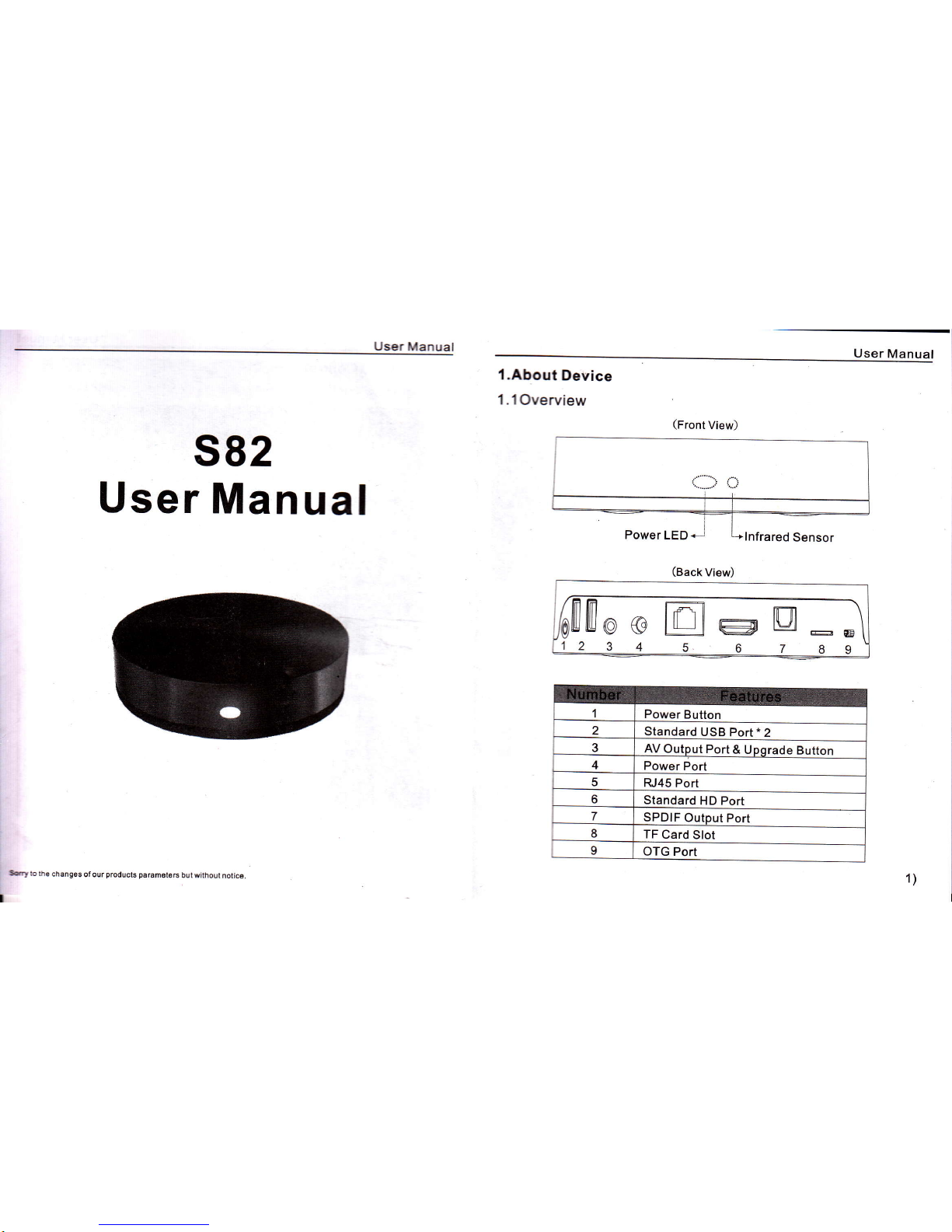
User
Manual
l.About
Device
1.lOverview
s82
User
Manual
User
Manual
(Front
View)
(Back
View)
Power
Button
2
Standard
USB Port
*
2
3
AV Outout
Port
& Uoorade Button
4
Power
Port
5
R.,45
Port
6
Standard
HD Port
7
SPDIF
Outout
Port
8
TF
Card Slot
I
OTG Port
Sry
!o h6
changes
ofour
products
param6t6rc
butwaihout
notic6
i
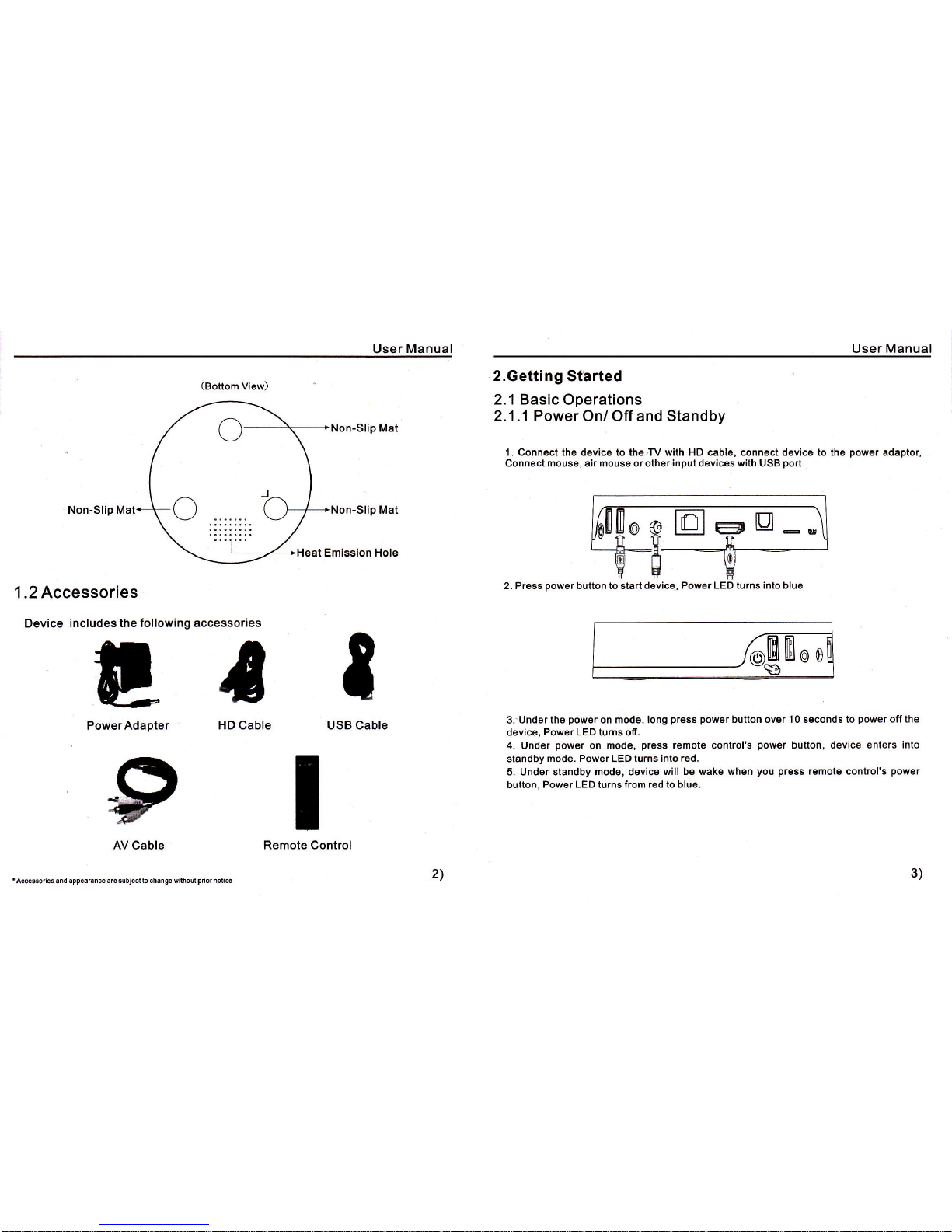
User Manual User Manual
2.Getting
Started
2.1 Basic
Operations
2.1 .'l Power
On/ Off and Standby
1. Connect the devico to theiTV with HD cable, connect device to the
power
adaptor,
Connect mouse, air mouse or other input devices with USB
port
2. Press
power
button to start device,
Power LED turns into blue
OD
3.
Under the
power
on mode, long
press power
button ove|I 0 seconds to
power
off the
device,
Power
LED turns off.
4. Under
power
on mode,
press
remote
control's
power
button, device enters
into
standby
mode. Power
LED
turns into red.
5. Under standby mode, device
will be wake when
you
press
remote
control's
power
button,
Power
LED turns from
red to blue.
Non-Slip Mat
Non-Slip Mal
Non-Slip Mat
Heat Emission Hole
USB Cable
.2 Accessories
Device
includes the following
il
PowerAdapter
I
Remote ControlAV
Cable
IAccossoil6s
and
appoaranc6 arc subj6cl lo changs wilhout
prior
nolic6
3)
2)
(Bottom
View)
accessories
a
HD Cable
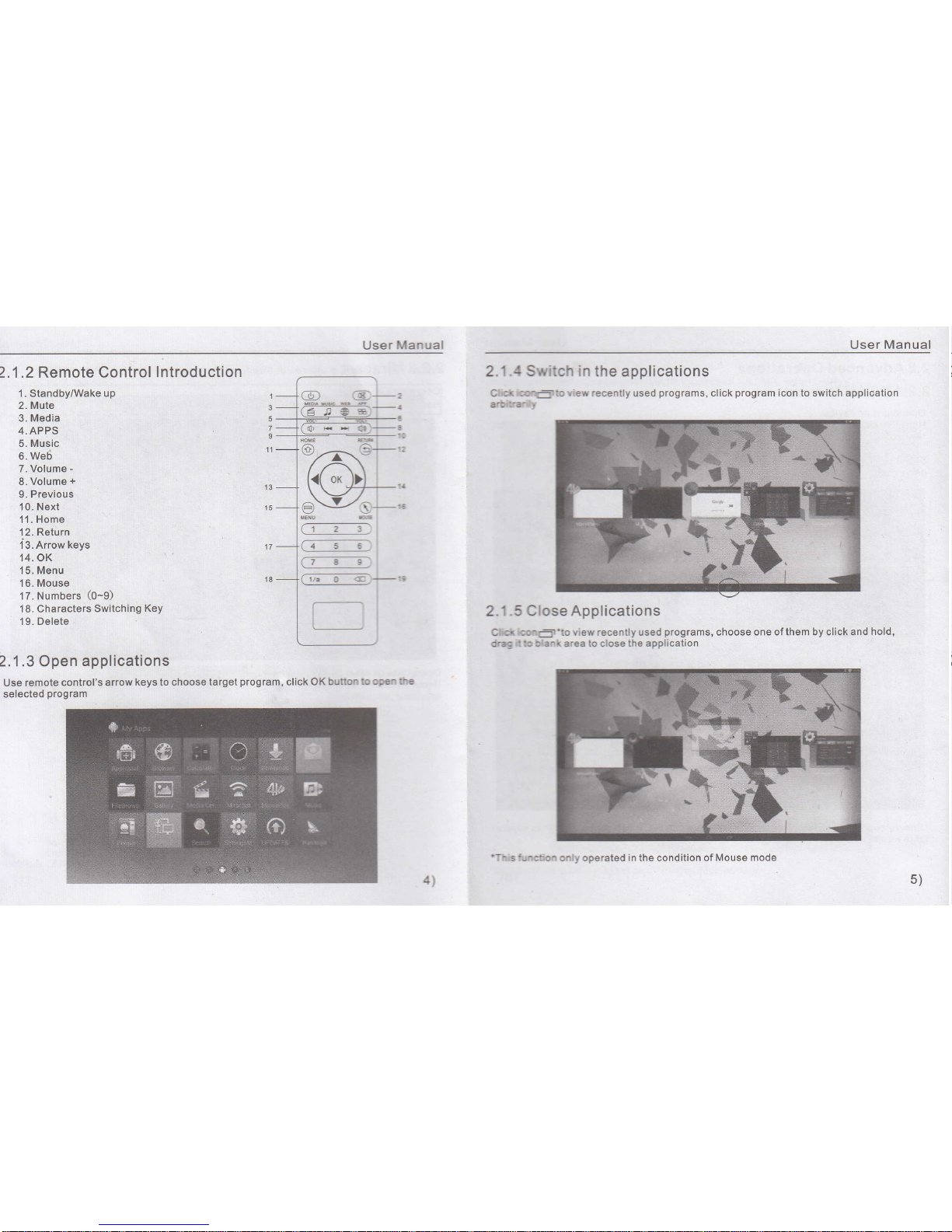
2.1.3 Open
applications
Use remote
control's arrow
keys to choose target
program,
click
OK butim
to open the
selecled
program
User Manual
2.1.4 Switch
in
the applications
Clill
iut=-to view recently
used
programs,
click
program
icon to switch application
artttarfy
2.
1.5
Close
Applications
Ctii
isr='to view recently used
programs,
choose one of them by click
and hold,
fag
il b Uank area lo close the application
User Manual
2.1.2 Remote Control
lntroduction
'1.
Standby/Wake
up
2. Mute
3. Media
4. APPS
5. Music
6. Weti
7. Volume
-
8. Volume
+
9. Previous
1 0. Next
11.
Home
'12.
Return
i3. Arrow keys
14.OK
1 5. Menu
1 6. Mouse
17. Numbers
(0-9)
1 8. Characters
Switching
Key
19. Delete
C!-----t---61
|
-_=--l
(7
8 I
:l
(.!4___9___gi-t-,t
_l
Il
rt
5)
4)
'This
fuEtion only operated in the condition of Mouse
mode
