
Ground
Station
HD
Monitor
Operation
Manual

User manual
Dear Users:
This
HD
LCD Monitor
employs advanced
integrate
circuits
and
high
quality
TFT LCD
modules,
high
definition, tow
consumption,
steady function,
and low
radiation
emission. lf
you
are still
looking for the
ideal Monitor for FPV
or aerophotography,
it
is
your
best choice.
Designed specially for
FPV
and outdoor
users.
The
monitor has very
bright image(adjustable)
and very wide
power
supply
range(6
- 18V). This monitor
also
has a very important
feature for
FPV users, it
doesn't have ''blue
screen"
problem
when
the signal
getE
weak. This feature
makes
you
able to fly
much
further and never lose image.
When VTX
is not connected
,it
just
show static,
never
turn blue or black.
To
ensure
the hest use of this
product,
please
read
this
manual
carelully
beforehand.
CAUTION
1. Please use the
adapter attached in
the accessory, if
necessary,
please
use
qualified
adapter.
2. Please
do not expose
this
product
to direct
sunlight, heat,
or
humid
conditions.
3.
Please
keep
away from strong light
whiie using
this
product
to
ensure the image
effect and long-term
use.
4. Please avoid
heaw impact or
drop onto the
ground.
5.
Please
do not use chemical
solutions to
clean this
product.
P,ease wipe
with
a olean soff cloth to maintain
the
brightness of
the surface.
6. V\iithout
adjustab{e
componenl ln the
unit,
please
do not take
apart
or repair the
unit by
yourself,
to
avoid damage
the
product.
h,*

Product
Advanced
Features
.
The first
ground
stand HD monitor,
designed
specially for
outdoor
users,
does not have "blue
screen', is
your
best
choice FpV
or
aerophotography
.
High
resolution
800*480,contrast
ratio 500:1
and brightness
450cd/m'
(
8'
)
.Brightness
400cd/ff
(7),
seizing
much more clear
world
r
Multi
color format
support, enter
the menu
manuaily to
select the
same format
as
your
cam.
.
Analog
composite video AV input,
connect
the aerial camera
.
16:9 aspect
ratio, switch the display
mode 16:9 and
4:3
.
Connecl with the
camera, as a monitor
or secondary
monitor of
aerial
r
High
brighlness,contrasl
ratio&Dizzy-proof monitor
with sun
shade,
to see clearly under sunshine.
o
114-20
thread
hole is included in
the
bottom,
easily to mount on
the
tripod.
Note
:
The Video
Formal Mode is PAL,
il
you
use NTSC
cam
or
other formal,
please
choose it in
the m€nu
to
get
the most
suitable
view on
the monitor.
Supported
video tormat: NTSC
M,
PAL
M, NTSC
BG,
PAL
N,
NTSC DK,
PAL DK, PAL I
and
SECAIV
BG.
CONTENTS
,, Product
instruction
.
7" monitor
---
Panellnstructlon
---._---
lnput
porl
instruction
---------------------s
r
8" monitor ---
Panel
instruction ---__@
lnput
port
in8lruction----
2, Operatlon instructlon
.---.--
.
Panel button
opelation
instructi,on---10
.
llenu instfuetion
3 . Trouble
shooting
-_.-tl
4. Parameterg.-
.-...*-_..--*12
I
5
6
6
7
I

1. Product
instruction
.
7" monitor
7" monitor
panel
lnstruction
T"monitori
nputpoili
nstruction
1 . Black DC
power
1 2V input
pod,(core
*
and external
-)
Supply voltage
range of
the monitor
can be adapted
for
DC 5 to 18V.
User configuratlon
should
be in
thi$ voltage
range,
and no less than
1A
qualified
power
supply current.
2"
Red RCA, audio input
port
3. Yellow
RCA, video input
port
4. 1/4 incf!
bracket screw holes,
can
be easily eonnected to
the hot shoe mount,
tripod fixed
installation.
1 .
{
, Volume
down or to adjust the value
of sefting function
2.
)
, Volume up or
to adjust
the
value of setting
function
3.MUEU, To activate
or close OSD
menu
4.
V
,
OSD selection
button
5.
A'
OSD
item select button orNo
menu sta{e
press
itlo
cycle
adjust the 5 level brightness
6. lnfrared
receiving windoq
NO uee for
ihis monitor
7. MODE: Signal
selection, NO
use {or this monitor
8.
0
, Power
ON/OFF, for the monitor
working
or
standby
selection
POWER:Pow€r
DC12V
input voltage
port,
core and
external
Red RCA,
audio input
port
Yellow RCA,
video input
port
10
11
I i i
: I i i i
tl l
?I345]86S10't,t

S" monitor
8"
monitor
panel
instruction
1.
{,
Volume
down or to adjust the value
of setting
fun6tion
2.
5,
Volume
up or to adjust the value
of setting
function
3.MENU:
To activate or close
OSD menu
4. V,
OSD
selection button
5.
n,
OSD item select
butlon or No
menu state
press
it
to
cycle adjust the
5 level brightness
6.
tnfiared receiving
window, NO
use for this monitor
7. MODE:
Signal selection, NO
use
for
thi$
monitor
e,
*,
pOWER
olt/oFF
bufion, for the monitor
workiflg or
standby selection
9. POWER: Power
DC12V input voltage
port,
core and
external
10. Red RCA,
audio input
port
11 .Yellow RCA. video
input
port
i
E
i
8" monitor
input
port
instruction
1
.
Black DC
power
1 2V input
port,(core
.
and extemal
-)
Supply voltage
range of th€ monitor can b€ adapted
,or DC 6 to
't8V.
User configuration
should be
in
this
voltage
range, and no
less
than 1A
qualilied power
supply curr€nt,
2. Red RCAaudio
signal input
port
3. Yellow RCAvideo
signal input
port
4. 1/4 inch
bracket screw holes, can be easily
connected to
lhe hot shoe mount,
lripod fixed installation.
\
I
I
re
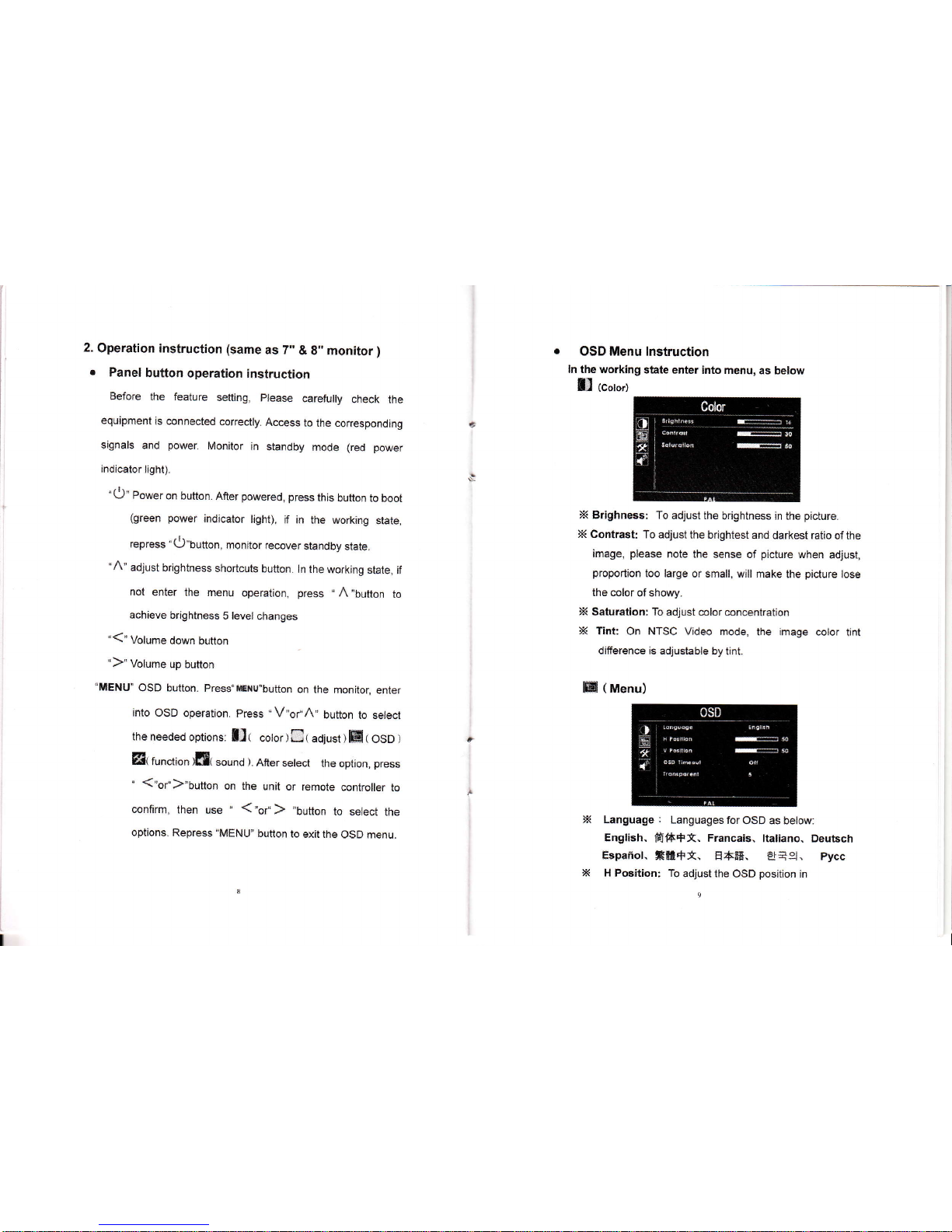
2.
Operation instruction
(same
as
7.
&
g,'monitoi
)
r
Panel
button
operation
instruction
Before
the feature
sefiing,
pfease
carefully
check
ihe
equipment
is connected
correctly.
Access
to
the corresponding
signals
and
power.
Monitor
in standby
mode
(red
power
indicator
light).
''O'
Po*"r
on button.
After
powered,
press
this
button to
boot
(green power
indicator
lighl),
if in
the
working
state,
,epr"ss ''
O"button,
monitor recover
standby
state.
-A'
adjust
brightness
shortcuts
button.
ln the
working
state,
if
not
enter lhe
menu
operation,
press
,,
A,'5g1166
16
achieve
brightness
5 level
changes
'<'Volume
down
button
")"
Volume
up
butto*
'MENU'
OSD button.
Press'lErau"button
on
the monitor,
enter
into
OSD
operation.
Press
"V"or'A''
button
lo select
the
needed
options:
[J(
cotor
) C(
adiust )
EI
(
osD
)
EI{
tunction
ilf,( sound
).
Afier
setect
the option,
press
''
("or')'button
on the
unit
or remote
controller
to
confirm,
then
use
'
("or',)
,,button
to select
the
options.
Repress
"MENU"
button
to
exit the
OSD menu.
OSD Menu
lnstruction
ln the working
state
enter into menu,
as below
fl
tcotorl
X
Brighnes€: To
adjust the
brightness in
the
picture.
X Contrasl
To adiust
the brightest
and darkest ratio
of the
image,
please
note the sense
of
picture
when
adjust,
proportion
too large
or small, will
make the
picture
lose
the color
of showy-
X Saturaflon: To
adjust color concentration
X Tint:
On NTSC
Video
mode,
the
image
cotor
tint
difference
is
adlustiable by
tint.
ffi
(
uenu)
Language : LanguagesforOSD
as below:
English.
ffi6+X,
Francais,
Itallano- Deubch
EsFanol.
Xff+X. H6F.
A+9,
Pycc
H
Position: To
adiust the
OSD
position
in
x

horizontal(L/R)
X
V
position:
To adjust
the
OSD
position
in
vertical(U/D)
X
HPosition,
Toadjustthepictureinhorizontal.
X
OSD Timeout:
To adlust
the
time
on
the screen
X
Transparent:
Toadjusttheleveloftransparent.
El
(
Function)
Reset:
Back to
original
setting.
Color system:
Selection
for color
video
system
Display
ratio:
Screen
display
ratio
selection
16:9/4:3
L/R
flip: lmage
flip
L/R
UID flip:
lmage
flip
U/D
(
Sound
)
x
x
x
x
x
3.
Trouble
shooting
3.1. Only
black and white
picture.
.
Please
check saturation. brightness
& contrast adiustment.
3.2,
NO
picture
after
put
on
the
power
r
Check
video signat cable whether
connecting correct, make
sure use the
gualified
signal cable and connect
the monitor
correctly.
I
Check the optional
power
adapter
or
power(battery)
should
qualified
specificalion and normal
power
supply
3.3. The image
color
distortion
or
abnormal, eg. lack some
color.
r
Please
check signal cable connecl correctly
or not. The
cable damage or loose will
cause
poor
transfer, then above
malfunction will happen.
3.4.
The
image
has
a
similar interference fringe,
smearing and
dark.
r
Check the signal connector is
plugged
in tight or not, and
the
socket connecting is loose and
so on.
r Remark:
lf
there are still other
problems,
please
contact wilh our related
deals.
.
lf interruptive
image
occurs,
it maybe
that the signal frequency
isn't
matcfled with normal
standard.
.
lt is
a normal condition that some
bilght lines appear on
the
screen
when
you
turn off the
unit.
E
X
Volume:To
ad,iust
the volume

4. ParametstlB
Panel
slze
i.0 inch
8.0 inch
Panel
type
IFT LCD
IFT LCD
R€solution
800x3
(RGB)
x480
800x3 {BGB)
x480
Backlisht
LED
LED
Horizontal
f
requ6ncy tange
30
-50
kHz
30 - 60
kHz
Field
fiequency
rango
50
^75
Hz
50
-75
H2
Dot
pltch
0.0642
(w)
x0.t790
(H)
mm
0.0736
(W)
x0.2072
(H)
mm
Display
rallo
16:9
16:9
Brightness
400 cdl d
450 cd/d
Contrast ratio
500:,
500
:1
Hesponse time
15 ms
15 ms
Viewing
angle
70'l70"(-/F)
50"/60" ru/D)
70Y7o"(uR) 50'/70'
(UiD)
lnput volt8g€
DC 6
-16V
DC
6
"18V
Power consumption
s5W
working temperature
-20[
-60t
-20c
-60c
Storage
tomperature
-30t-70t
-30c-707
unit size
(mm) 182 {L} x127tW}x32(H)
2Os
{L)
x147
(!Y)
x35
{H)
Unil wEight
3639
511
0
