chinavasion CVACS-C250 Instruction Manual
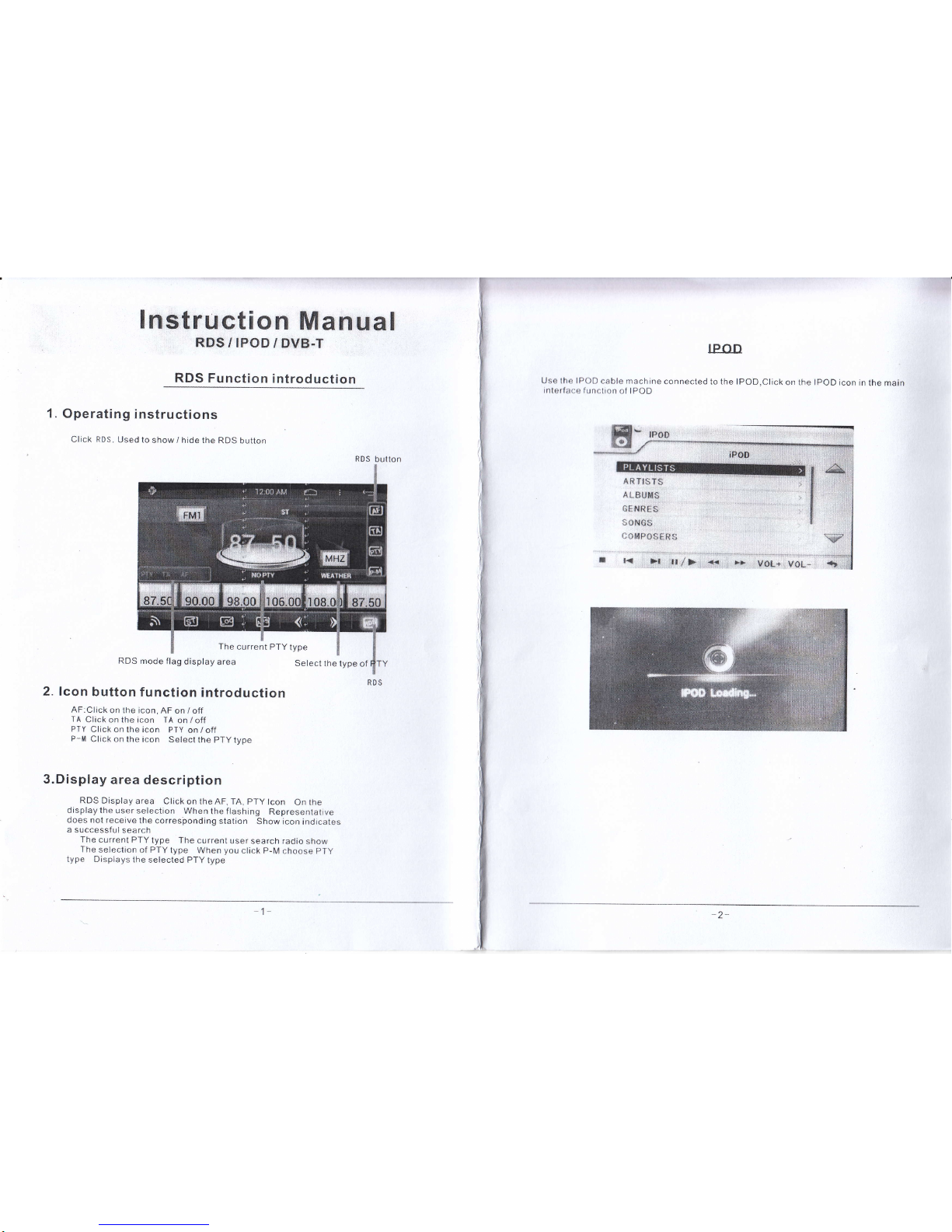
1.
RDS/IPOD/DVB.T
RDS Function
introduction
Operati
ng i
nstructions
Click RDS.
Used to
show
/ hrde the
RDS button
The
current PTY
type
RDS
mode flag
display
area
2. lcon
button
function
introduction
AF:Ciick
on the icon,
AF
on / off
TA
Click on
the icon TA
on / off
PTY
Click on
lhe icon PTY
on / off
P-M
Click
on the icon
Select
the
pTy
lype
3.Display
area
description
RDS
Display
area
Click on the
AF. TA.
pTy
lcon
On
the
display the
user
seiection
When the
flashing
Representatrve
does not receive
the corresironding
station
Show icon
ind
jcates
a
successful search
The
current PTY
type The
currenl
user
search radio
show
The selection
of
PTY
type
When
you
click
p-M
choose
pTy
type
Displays
the
selected PTY
type
Instruction
Manual
RDS button
lPon
use the IPOD
cable machine
connected
to the lPoD,ctick
on the lpoD
icon in
the main
interf;rr:e
lunction
of IPOD
ARTI$TS
A
[-BUh{6
GEf.',ItES
s0iltcs
f,*tl{P*6€}*S
t
/'
I
z-
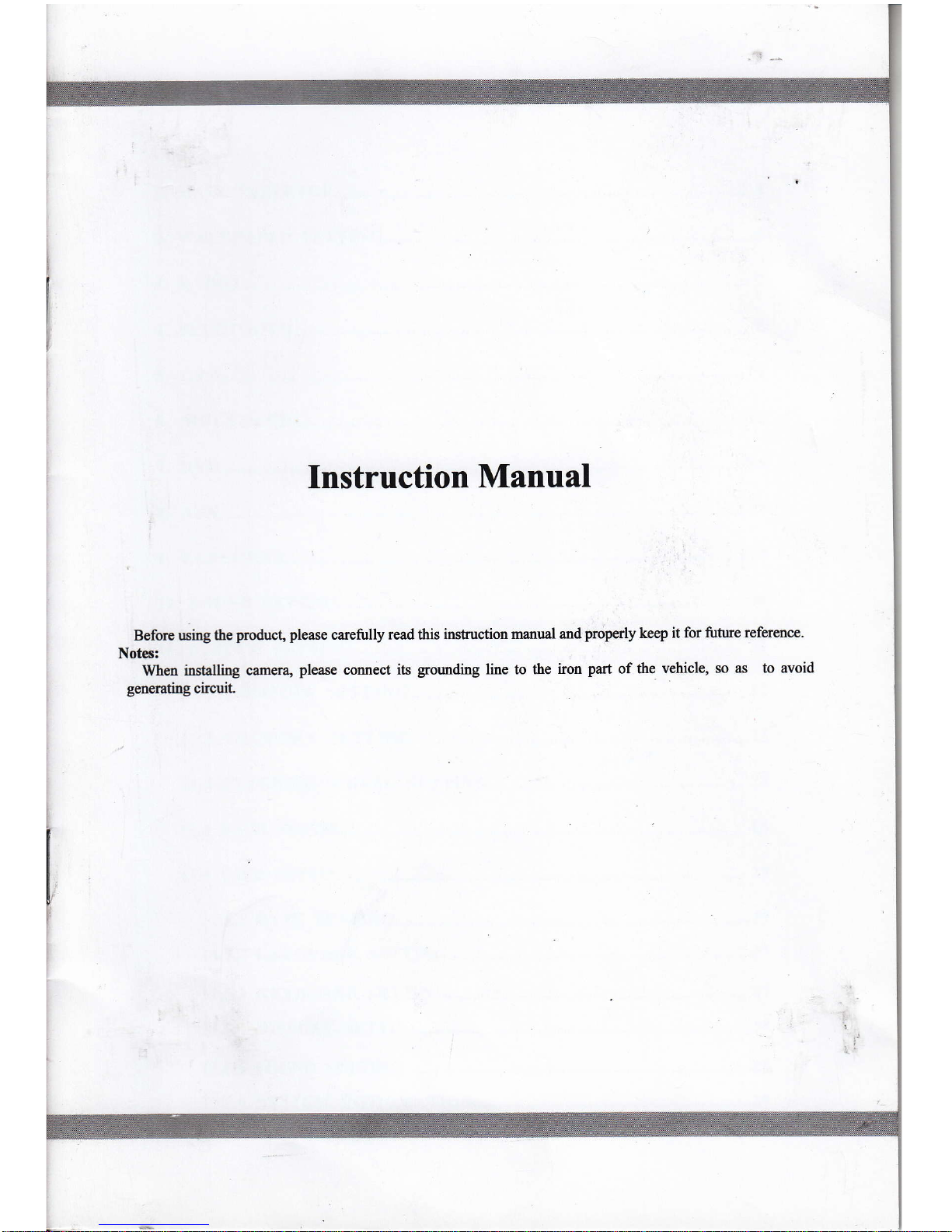
Instruction
Manual
Before using
fre
prodrct,
please
carefirlly read this
instruction manual and
properly keep it for future
reference.
Note3:
When
insaling camera,
please
connect its
grounding
line to the
iron
part
ofthe
vehiclg so as
to avoid
generating circuit
t'
t.
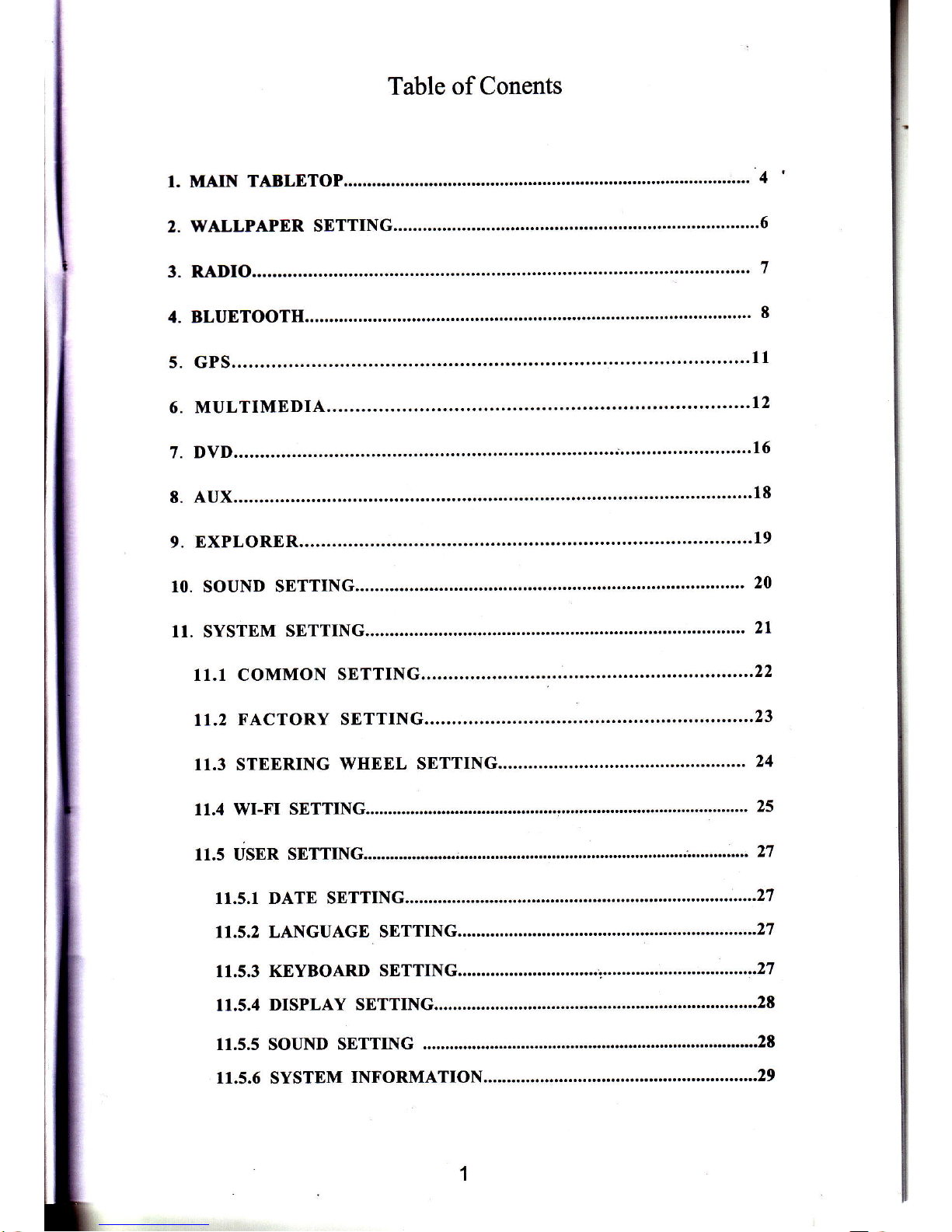
Table of Conents
2.
WALLPAPER
SETTIN
11. SYSTEM SETTIN
11.4 WI-FI SETTING.
11.5.5 SOUND SETTING
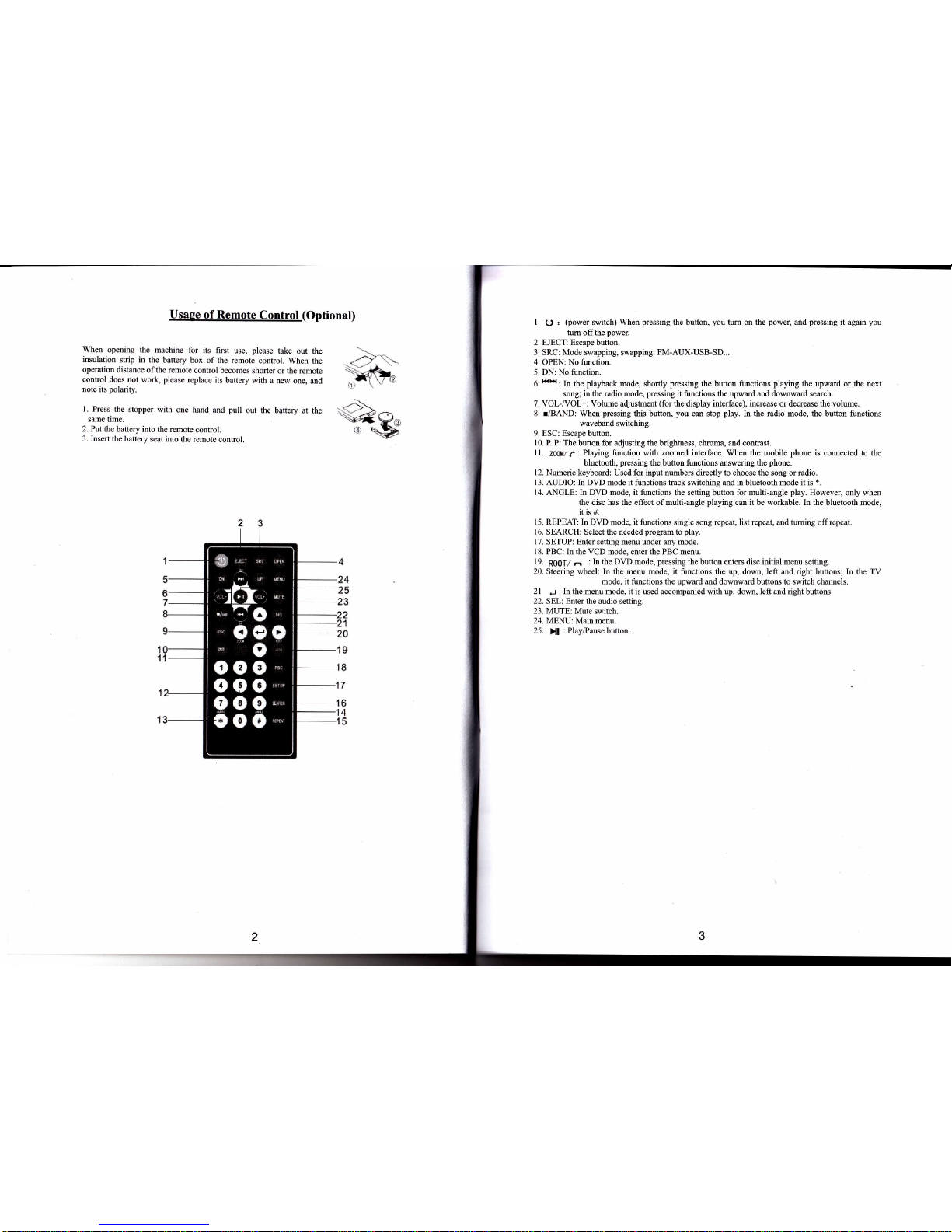
Usase
of Remote
Control
(Optional)
When opening
the machine
for its
first use,
please
take
out the
insulation
strip in
the
battery box of the
remote
control. When
the
operation
distance
ofthe remote
conhol
becomes shorter
or the remote
control does not
work,
please
replace its
battery with
a new
one, and
note its
polarity.
l. Press
the
stopper with
one hand and
pull
out tho
battery at the
same time.
2. Put
the battery into
the remote
control.
3. Insert
the battery
seat into the remote
control.
.-*-1.--
'*fuu
-ir^
S'''-.<€ n
Y-#
l.
tl)
,
(power
switch) When
pressing
the button,
you
tum on the
power,
and
pressing
it again
you
tum offthe
power.
2. EJECT: Escape button.
3. SRC: Mode swapping, swapping:
FM-AUX-USB-SD...
4. OPEN: No ftrnction.
5. DN:
No
function.
6.
KIH:
In the
playback
mode, shortly
pressing
the button functions
playing
the upward
or
the next
song; in the radio mode,
pressing
it functions the upward and downward search.
7.
VOL-/VOL+: Volume
adjustment
(for
the
display
interface), increase
or decrease the volume.
8. I/BAND: When
pressing
this button,
you
can stop
play.
In the radio mode, the button functions
waveband switching.
9. ESC: Escape button.
10. P P: The button for adjusting the brightness, chroma, and contrast.
ll.
twu
f
:
Playing
function with
zoomed interface.
When
the mobile
phone
is connected to the
bluetooth,
pressing
the button functions answering the
phone.
12. Numeric keyboard:
Used
for input numbers
directly to choose
the
song or
radio.
13. AUDIO: In DVD mode it functions track switching and in bluetooth mode it is
*.
14. ANGLE: In DVD mode, it
functions
the
setting button
for multi-angle
play.
However, only when
the disc has the effect of multi-angle
playing
can it be workable. In the
bluetooth mode,
it is
#.
I 5 . REPEAT: In DVD mode, it functions single song repeat, list repeat, and tuming
off
repeat.
I 6. SEARCH: Select the needed
program
to
play.
17.
SETUP:
Enter
sefting menu under any mode.
18. PBC: In the VCD mode, enter the PBC menu.
I
9.
R00T,z
^
: In the DVD mode,
pressing
the button enters disc initial menu setting.
20. Steering wheel: In the menu mode, it functions the
up, down,
left
and
right
buttons; In the TV
mode, it functions the upward and downward buttons to switch channels.
2l
...:
: In the menu mode, it is used accompanied with
up, down,
left
and
right
buttons.
22.
SEL:
Enter the
audio setting.
23. MUTE: Mute switch.
24. MENU: Main menu.
25.
)ll
: Play/Pause button.
3
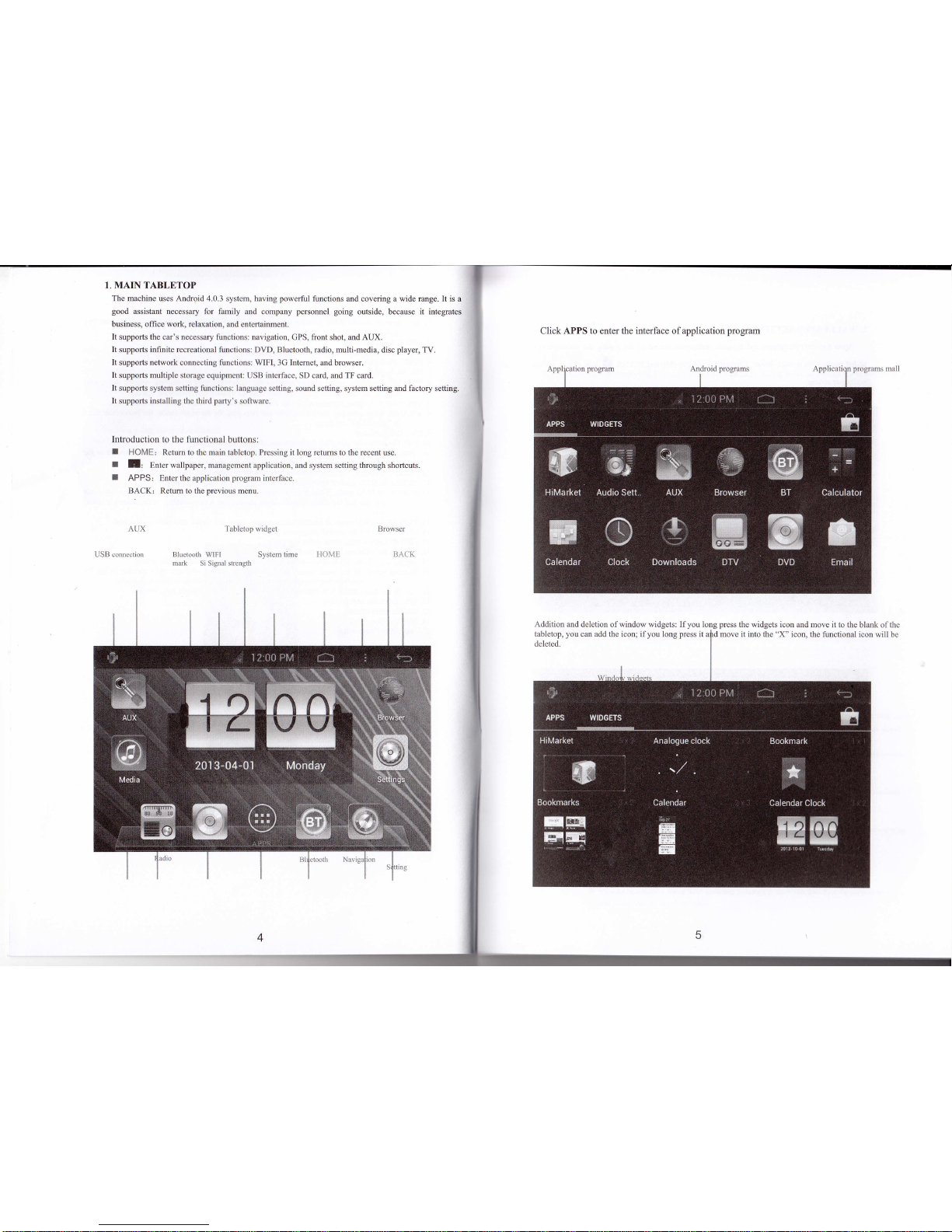
ALIX
USB connection
Brou.ser
I. MAIN TABLETOP
The machine uses Android 4.0.3
system, having
powerful
functions and covering a
wide
range. It is
a
good
assistant necessary for family
and company
personnel going
outside, because
it integrates
business, office work, relaxation,
and entertainment.
It supports the car's neccssary functions: navigation,
GPS, front shot, and AUX.
It
supports
infinite recreational
functions: DVD, Bluetooth, radio, multi-media,
disc
player,
TV.
It
supports network connccting f'unctions: WIFI, 3G Intemet, and
browser.
It
supports
multiplc
storagc cquipmcnt: USB intcrface,
SD
card, and TF
card.
It
supports systcm sctting I'unctions: languagc sctting, sound
setting, system setting and
factory
setting.
It
supports
installing thc
third
party's
soflwarc.
Introduction to the lunctional
buttons:
f
HOME' Return to the main
tablctop. Pressing
it
long retums to the recent use.
f
L Enter
wallpaper, managemcnt application, and system setting through shortcuts.
:
APPS;
Entertheapplicationprograminterface.
BACK: Retum to the
previous
menu.
Click APPS to enter the interface ofapplication
program
Addition md
deletion of window widgets: Ifyou long
press
the widgets icon and move
it to the blank of thc
tabletop,
you
can
add the
icon; ifyou long
press
it ald move it into the "X" icon, the
functional icon will bc
deleted
Tabletop u'1dget
Iliuctoolh WIFI System time
mark Si Sjgral slrcnglh
nt)Ml
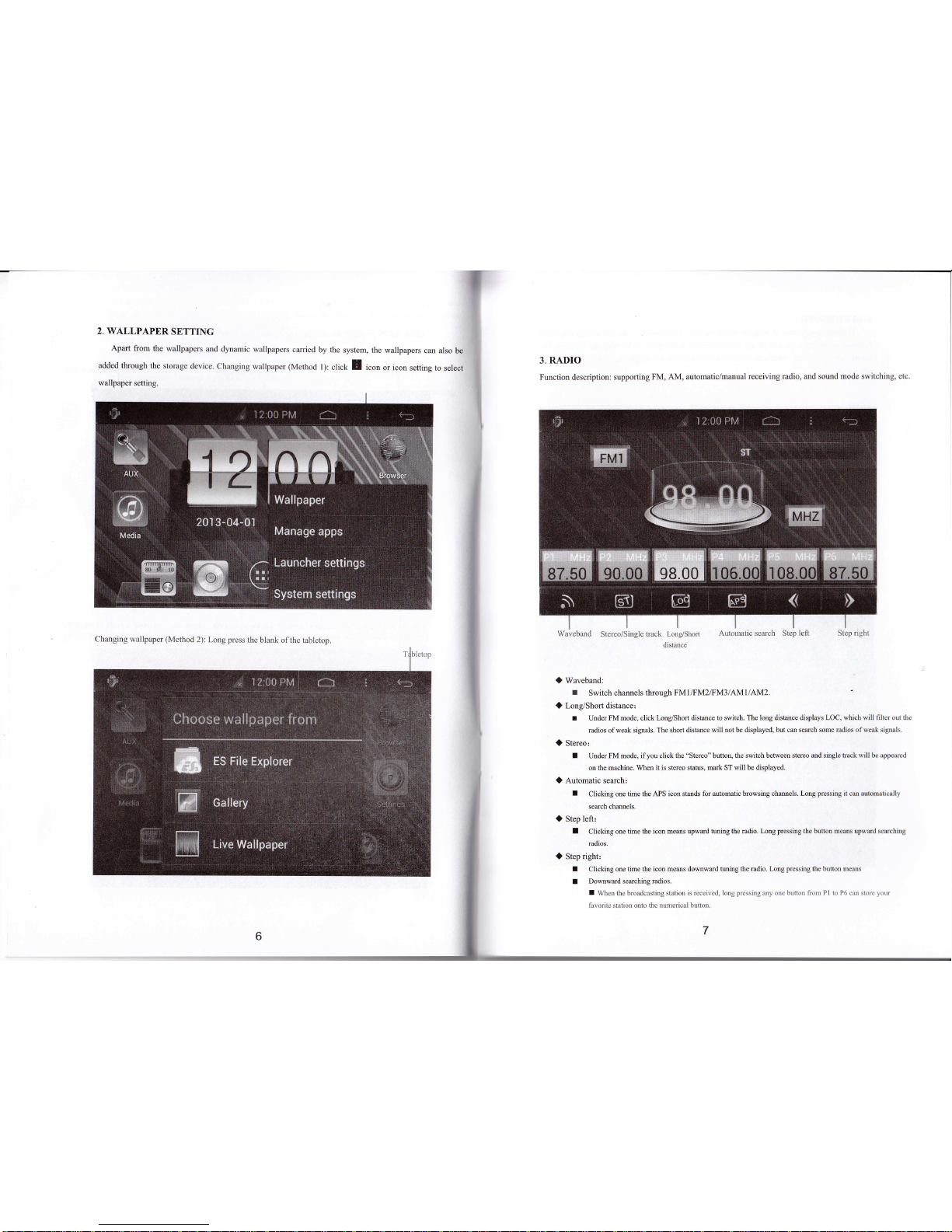
2.
WALLPAPERSETTING
Apart
from
the wallpapers
and dynamic
wallpapers
cmied
by
added through
the
storage device.
Changing
wallpaper
(Method
l)
wallpaper
setting.
the
system, the
wallpapers
can also
be
click
! icon
or icon
setting to
select
3. RADIO
Function
description: supporting
FM, AM, automatic/manual
receiving
radio, and sound mode switching,
etc
S(ep right
I
Waveband:
r
Switch channels
through FM1iFM2/FM3/AM1/AM2.
I
Long/Short distance'
I Under FM mode, click
Long/Short distance to switch. The
long distance displays LOC, which will filter out th€
radios ofweak
signals. The shofi distance will
not
be
displayed, but can search some radios of weak signals.
O
Stereo,
I
Under
FM mode, ifyou click the "Stereo" button,
the switch between sterco md single track will be appcared
on the machine. When
it is stereo status, mark ST will be displayed.
O
Automatic search:
I
Clicking
one time the APS icon stmds for
automatic browsing chmels. Long
pressing
it can automatically
search chmnels.
O
Step left:
I
Clicking one time
the icon mems upwrd tuning the mdio. Long
pressing
the button mems upward scarching
radios.
I
Step rightr
I
Cticking
one time the icon means domwild
tuning the radio. Long
pressing
thc button mcans
a
DoMward searching radios.
I
Whc[ the broadcasting statior] is rcceived,
long
pressing
any onc butlort liorr P I lo I)6 crn skn'o
your
favoritc station onto
the numerical button.
7
Automatic search Step Ieft
Changing wallpaper
(Method
2):
Long
press
the
blank ofthe
tabletop
