chinavasion CVABN-I369 Quick Start Manual
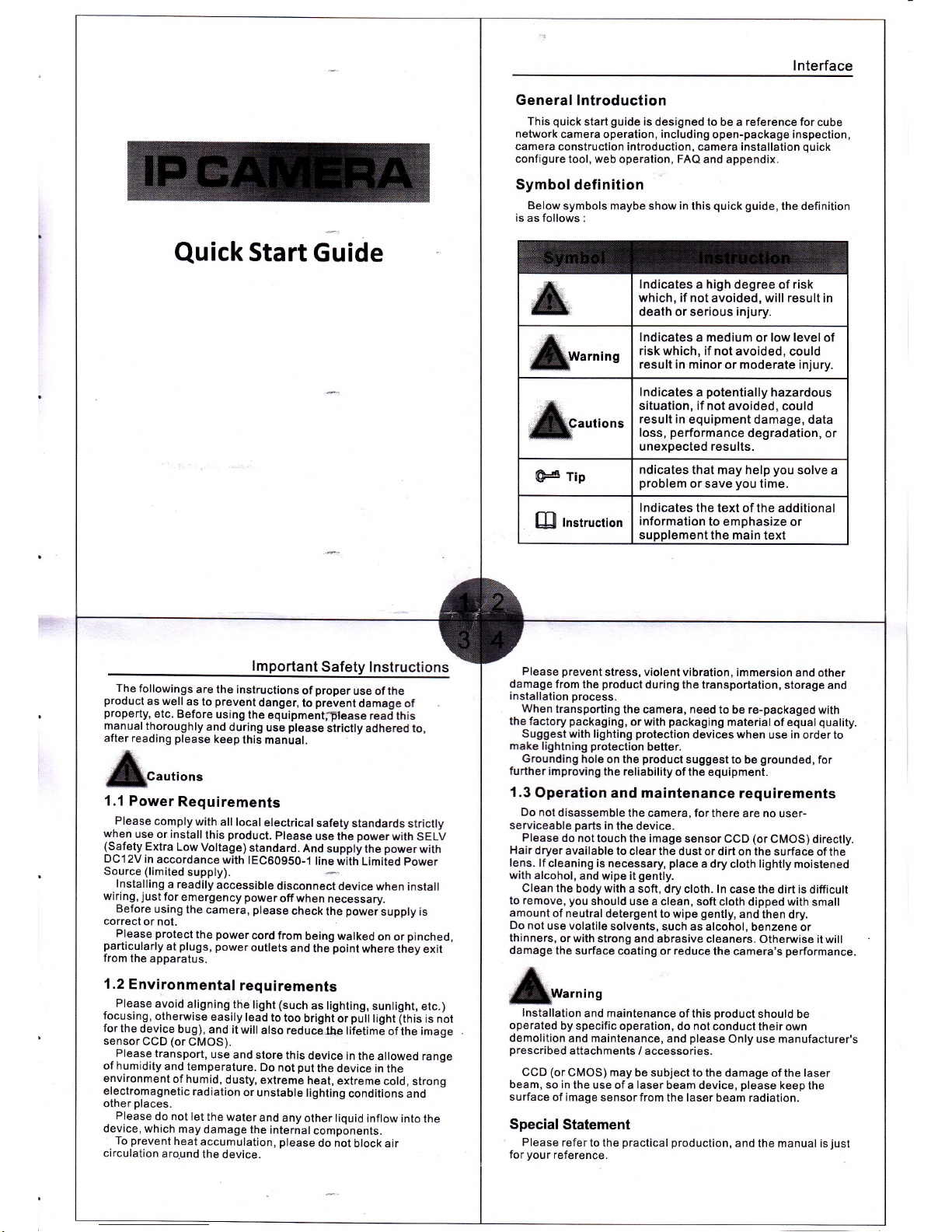
Quick
Start
Guide
lnterface
General
lntroduction
This
quick
start
guide
is designed to
be a
reference
for cube
net\
rork
camera operation, including
open-package inspection,
camera
construction introduction,
camera
installation
quick
configure tool, web
operation, FAQ and
appendix.
Symbol
definition
Below
symbols maybe
show
in
this
quick
guide,
the definition
is
as follows :
lndicates
a
high
degree of risk
which, if not
avoided, will result in
death or serious
injury.
lndicates a medium
or
low level
of
risk which, if not
avoided, could
result in
minor or moderate injury.
lndicates
a
potentially
hazardous
situation, if not
avoided, could
result in
equipment
damage, data
loss,
performance
degradation, or
unexpected results.
ndicates
that may help
you
solve a
problem
or save
you
time.
lndicates
the text of the additional
information
to emphasize or
The
followings
are the
instructions
of
proper
use of the
product
as well
as
to
prevent
danger,
to
prevent
damage
of
property,
etc. Before
using the
equipment,flease
read lhis
manual
thoroughly
and
during
use
please
stricfly adhered to,
after reading
please
keep
this
manual.
I
mportant
Safety Instructions
utions
1.1
Power
Requirements
.Please
comply
with
all local
electrical
safety
standards stricfly
w-he_n
us9 or install
this
product.
Please
use the
power
with
SELV
(S^afety
Extra
Low
Voltage)
standard.
And supply
the
power
with
DC12V
in accordance
with
IEC6O9SO-1
line
with
Limited
power
Source (limited
supply).
lnstalling
a readily
accessible
disconnect
device
when install
wiring,
just
for
emergency
poweroff
when
necessary.
Before
using
the
camera,
please
check
the
poweisupply
is
correct
or not.
Please
protect
the
power
cord from
belng walked
on or
pinched,
particularly
at
plugs,
power
outlets
and
the
point
where
they exit
from the
apparatus.
1.2
Environmental
requirements
-
Please
avoid
aligning
the
light (such
as
lighting,
sunlight, etc.)
focu.sing,
otherwise
easily lead
to
too
bright
or
putt
tignt
[tfris
is nbt
for
the
d,evice
bug),
and it
will
also reducejbe
lifetimE
of
ihe
image
sensor
CCD (or
CMOS).
,
Please
transport,
use
and
store this
device
in the
allowed range
of humidity
and temperature.
Do
not
put
the device
in the
environment
of humid,
dusty,
extreme
heat,
extreme
cold, strong
electromagnetic
radiation
or
unstable
lighting
conditions
and
other
places.
Please
do not
let
the water
and
any other liquid
inflow
into
the
device, which
may
damage the
internal
components.
To
prevent
heat
accumulation, please
do not
block air
circulation
arqund
the
device.
Please
prevent
stress, violent
vibration, immersion
and other
damage
from the
product
during the transportation,
storage
and
installation process.
When
transporting
the camera, need to
be
re-packaged
with
the
factory
packaging,
or with
packaging
material of equal
quality,
Suggest with lighting
protection
devices when
use
in
order to
make lighlning
protection
better.
Grounding
hole on
the
product
suggest
to be
grounded,
for
further
improving
the reliability
of the
equipment-
1.3
Operation
and maintenance
requirements
Do
nol
disassemble
the camera, for
there are no user-
serviceable
parts
in
the device.
Please
do
not touch the image
sensor CCD
(or
CMOS) directly.
Hair
dryer
available
to clear the
dust or dirt on the
surface of the
lens. lf
cleaning
is necessary,
place
a dry cloth lightly moistened
with alcohol,
and wipe it
gently.
Clean
the
body with a soft,
dry cloth. ln
case
the
dirt is
difficult
to remove,
you
should
use a clean, soft
cloth dipped with
smalt
amount
of neutral
detergent to
wipe
gently,
and
then dry.
Do not
use volatile
solvents,
such
as
alcohol, benzene
or
thinners,
or with
strong and
abrasive cleaners.
Otherwise it
will
damage
the
surface coating
or
reduce
the
camera's
performance.
ing
lnstallation
and maintenance
of
this
product
should
be
operated
by
specific operation,
do
not
conduct
their own
demolition
and maintenance,
and
please
Only use manufacturer's
prescribed
attachments
/ accessories.
CCD
(or
CMOS) may be
subject
to
the damage
of
the laser
beam,
so in the use of
a
laser
beam device,
please
keep the
surface
of image
sensor from the laser beam
radiation.
Special
Statement
Please
refer to the
practical production,
and
the manual is
just
for
your
reference.
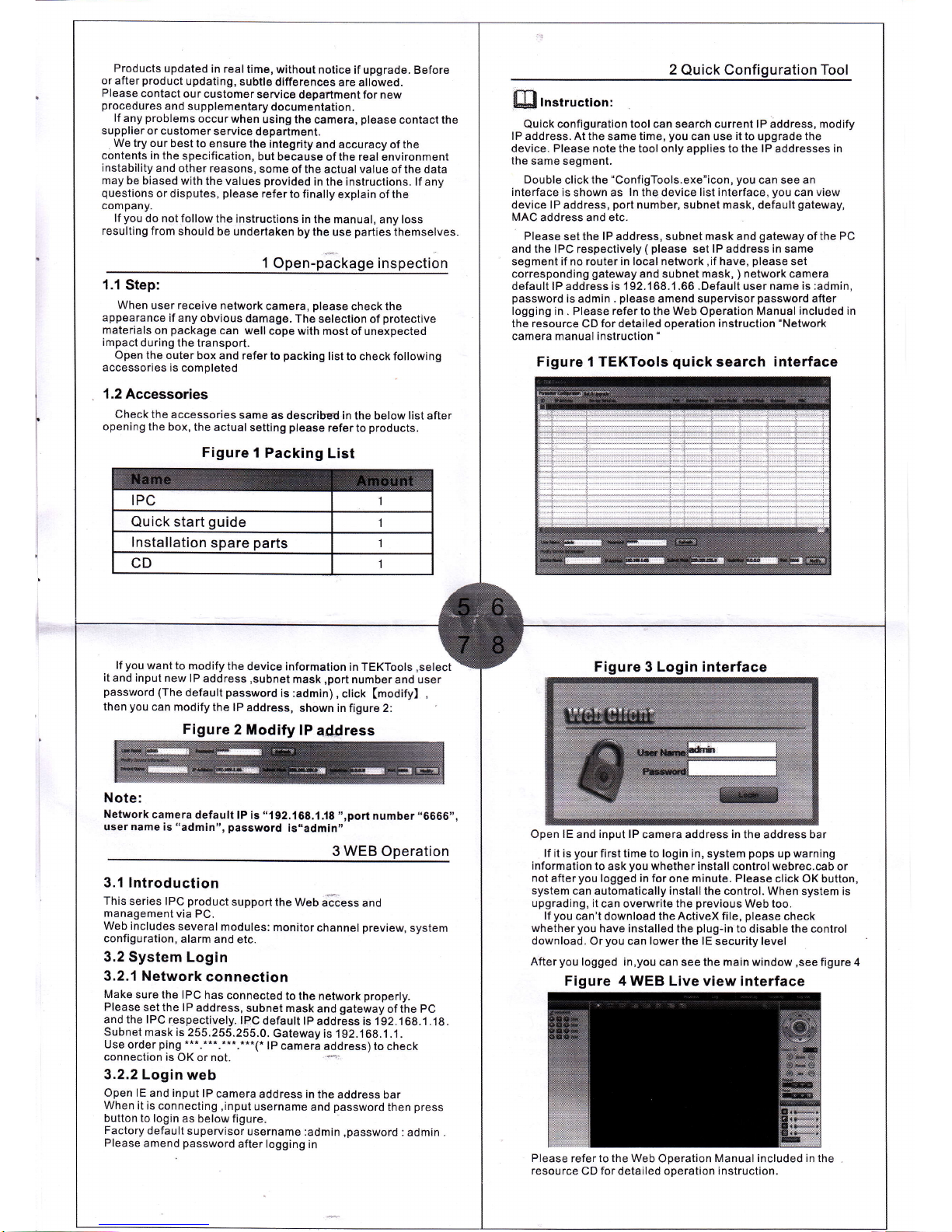
Products
updated
in realtime,
without notice
if upgrade. Before
or
after
product
updating,
subtle
differences
are allowed.
Please
contact
our
customer
service
department for new
procedures
and
supplementary
documentation.
lf any
problems
occur when
using the
camera,
please
contact the
supplier or
customer
service
department.
We try
our best to ensure
the
integrity
and accuracy of the
contents in the
specification,
but
because
ofthe
real
environment
instability
and other reasons,
some of
the actual value of the data
may
be biased
with the values
provided
in the instructions. lf any
questions
or disputes,
please
refer
to finally
explain of the
company.
lf
you
do not follow
the instructions
in
the manual, any loss
resulting
from
should be
undertaken
by the use
parties
themselves.
1
Open-package inspection
1.1
Step:
When
user
receive
network
camera,
please
check the
appearance
if any
obvious damage.
The
selection of
protective
materials
on
package
can well
cope with most of unexpected
impact
during
the transport.
Open
the outer box
and refer
to
packing
list to check following
accessories is
completed
{.2
Accessories
Check
the accessories
same
as
describd in the below list after
opening the
box, the
actual setting
please
refer to
products.
Figure
1 Packing
List
Quick
start
guide
lnstallation
spare
parts
2
Quick
Configuration Tool
[llnstruction:
Quick
configuration tool can search current lP address, modify
lP
address. At the same time,
you
can use
it
to upgrade
the
device.
Please
note the tool only applies to the lP addresses in
the
same segment.
Double
click the'ConfigTools.exe"icon,
you
can see an
inlerface
is shown as ln the device list interface,
you
can
view
device lP
address,
port
number, subnet mask, default
gateway,
MAC
address and etc,
Please
set the lP address, subnet
mask
and
gateway
of the
PC
and
the IPC respectively
(
please
set lP address in same
segment if no router in local network
,if
have,
please
set
corresponding
gateway
and subnet mask,
)
network camera
default lP
address
is 192.168.1.66 .Default user name is :admin,
password
is admin
.
please
amend supervisor
password
after
logging
in . Please
refer
to the
Web
Operation
Manual included in
the resource
CD
for detailed operation instruction
"Network
camera manual instruction
"
Figure
1 TEKTools
quick
search
interface
lf
you
want to
modify
the
device information
in TEKTools
,select
it
and input new
lP
address
,subnet
mask
,port
number
and user
password
(The
default
password
is :admin)
,
click
[modify) ,
then
you
can modify
the
lP address,
shown in figure 2:
Figure
2 Modify
lP
address
Note:
Network
camera
default lP is
"192.168.1.18
,',port
number..6666',,
user
name
is
"admin",
password
is,,admin"
3 WEB Operation
3.1 lntroduction
This
series IPC
product
support
the
Web
aJiess and
management
via PC.
Web
includes
several
modules:
monitor
channel
preview,
system
configuration,
alarm and
etc.
3.2 System
Login
3.2.1 Network
connection
Make
sure the
IPC
has connected
to the network
properly.
Please
set the lP
address,
subnet
mask
and
gateway
of the
pC
and the IPC respectively.
IPC
default lP
address is
.l
92. 1
68.1. 1 8.
Subnet
mask is
255.255.255.0.
Gateway
is 192.168.,t.1.
Use
order
ping
........"....*.(.
lP
eamera address)
to check
3.2.2 Login
web
Open lE
and
input
lP
camera
address in
the
address bar
When
it is connecting
,input
username
and
password
then
press
button to
login as
below figure.
Factory
default
supervisor
username
:adrnin
,password
:
admin
.
Please
amend
password
after logging
in
Figure
3
Login interface
Open lE
and
input lP
camera address in the address bar
lf
it is
your
first time to login in,
system
pops
up
warning
information to
ask
you
whether install control webrec.cab
or
not
after
you
logged in for
one minute. Please click
OK button,
system
can automatically installthe
control. When system is
upgrading,
it can
overwrite
the
previous
Web too-
lf
you
can't download
theActiveX file,
please
check
whether
you
have installed the
plug-in
to
disable
the
control
download. Or
you
can
lower the lE
security level
After
you
logged in,you
can see the main window
,see
figure 4
Figure 4 WEB
Live view interface
Please
refer
to the Web
Operation
Manual included in the
resource
CD for detailed operation instruction.
