Page 1
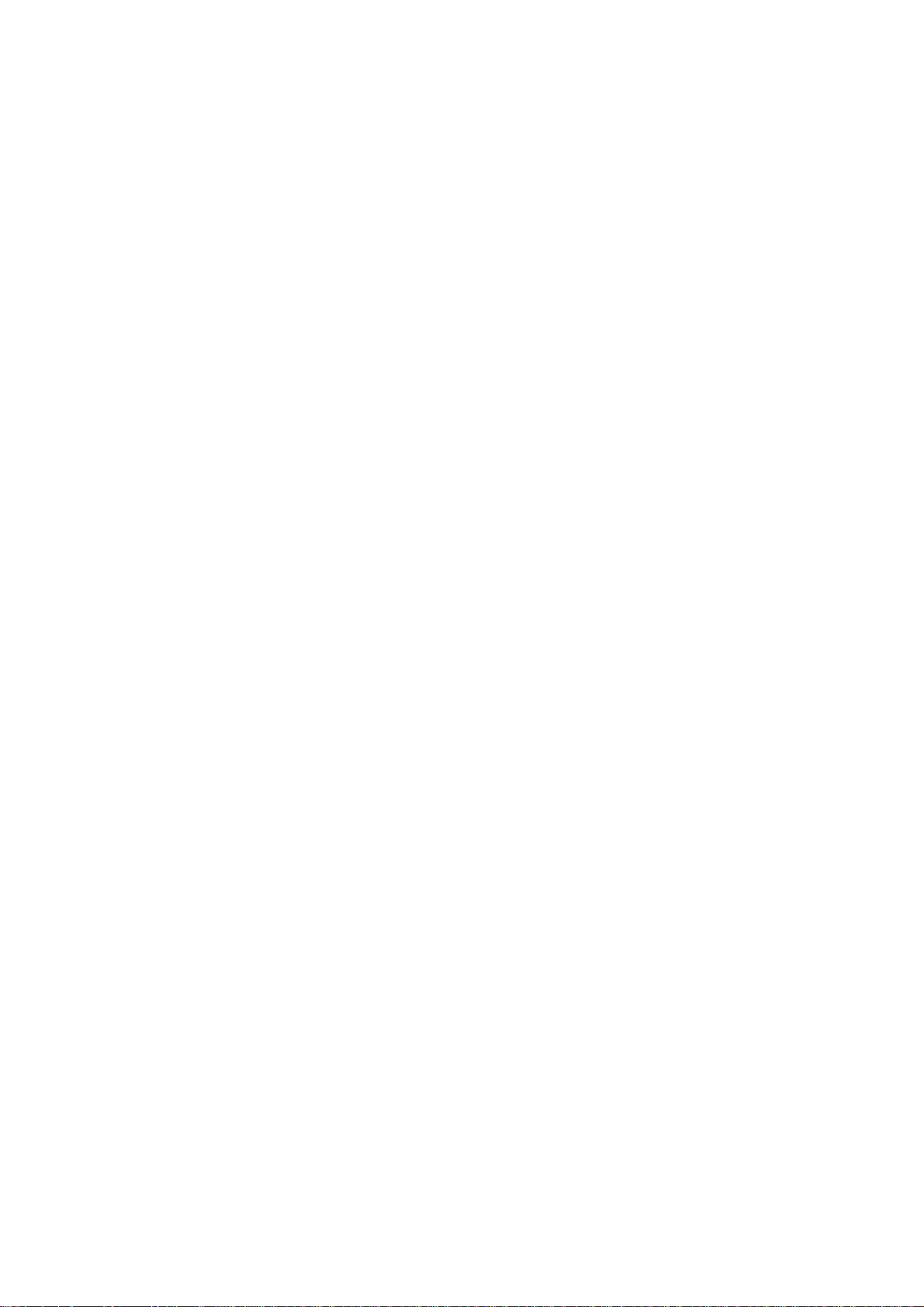
PLT4315
User Manual
2013-06-28
Page 2
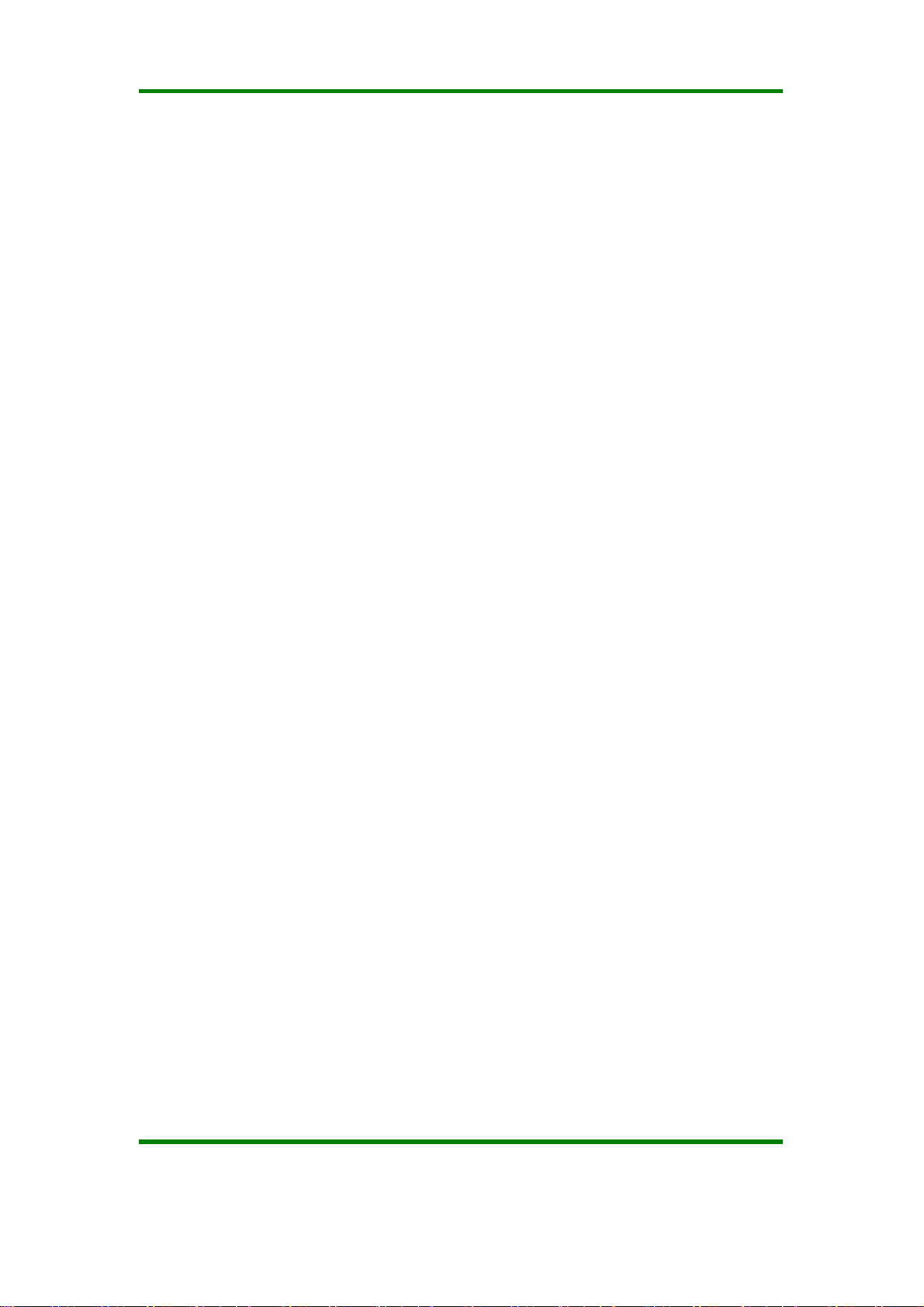
KSD4302User Manual
Contents
Contents ..................................................................................................................... 1
Revision history .......................................................................................................... 3
Declaration ................................................................................................................. 3
Precautions ................................................................................................................ 3
Overview ..................................................................................................................... 4
Basic Functions ............................................................................................................. 4
Appearance ................................................................................................................... 5
Accessories ................................................................................................................... 5
Key ................................................................................................................................ 5
MID application .............................................................................................................. 6
Preparation ................................................................................................................. 7
System Configurations .................................................................................................. 7
ON/OFF/Standby ........................................................................................................... 7
Power Reset .................................................................................................................. 8
Connecting PC and Data Transmissio n ......................................................................... 8
Charge ........................................................................................................................... 8
Use Micro SD card ........................................................................................................ 9
Basic Function ............................................................................................................ 9
Setting ...................................................................................................................... 11
Software management tool ..................................................................................... 24
File Manager ............................................................................................................... 24
Music ........................................................................................................................... 25
Video 28
Browser ..................................................................................................................... 30
Picture....................................................................................................................... 31
Email 32
Ver 1.0 Page 1
Page 3

KSD4302User Manual
Calendar ................................................................................................................... 32
Clock 34
FCC Statement ......................................................................................................... 35
Ver 1.0 Page 2
Page 4
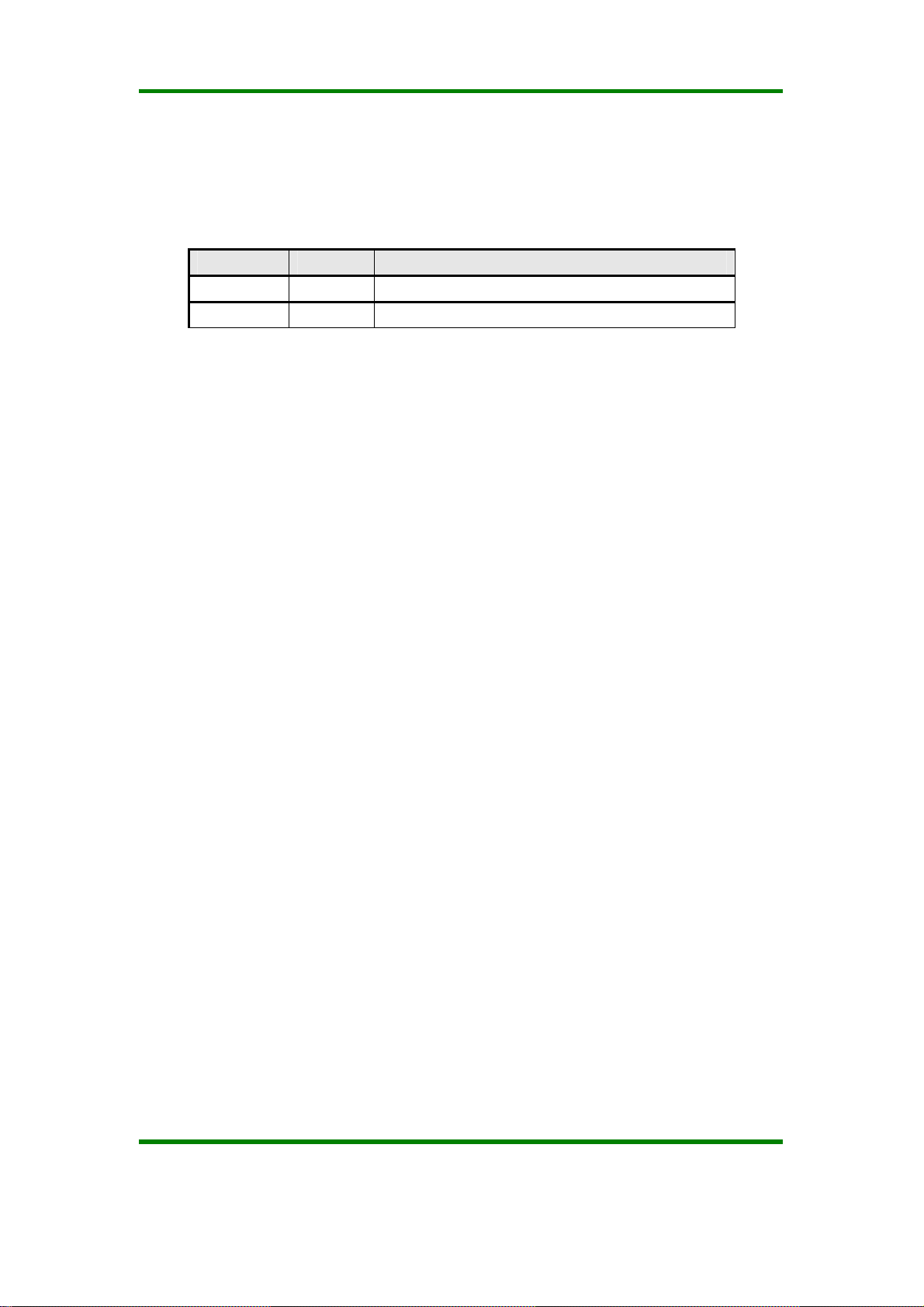
KSD4302User Manual
Revision history
Date Revision Description
2013-06-28 1.0 New version release
Declaration
1. The information in this manual may not, except under written license by The
Company, be copied, transmitted, distributed, or stored.
2. Although efforts have been made for correctness and completeness during the
preparation of the manual, there is no guarantee that this manual is free from any
error or omission. The Company assumes no reliability regarding the errors or
omissions that might exist in the manual.
3. For sustainable development, The Company reserves the right to modify and improve
any product described in this manual without prior notice.
4. Under no circumstance shall the Company assume any liability, direct or indirect,
related to data or income loss, or any special, accidental, incidental or indirect losses.
Precautions
For the correct use and good performance of the player, the user must fully understand
the manual as well as strictly follow the instructions provided.
z Please avoid high temperature (over 35 ) or low temperature (below ℃ -5 ).℃
z Never knock the main machine violently.
z Never contact with chemicals such as benzene, thinner etc.
z Do not close to strong magnetic field, electric field etc.
z Keep away from direct sunlight or heating appliances.
z Never privately dissemble, repair or modify the player.
z Using the player and the earpiece during bicycling, car and motorcycle driving is likely
to cause danger.
z Never use higher volume, which may damage your hearing ability.
z Divide scraped packing, batteries, old electronic products and dispose them properly.
Ver 1.0 Page 3
Page 5
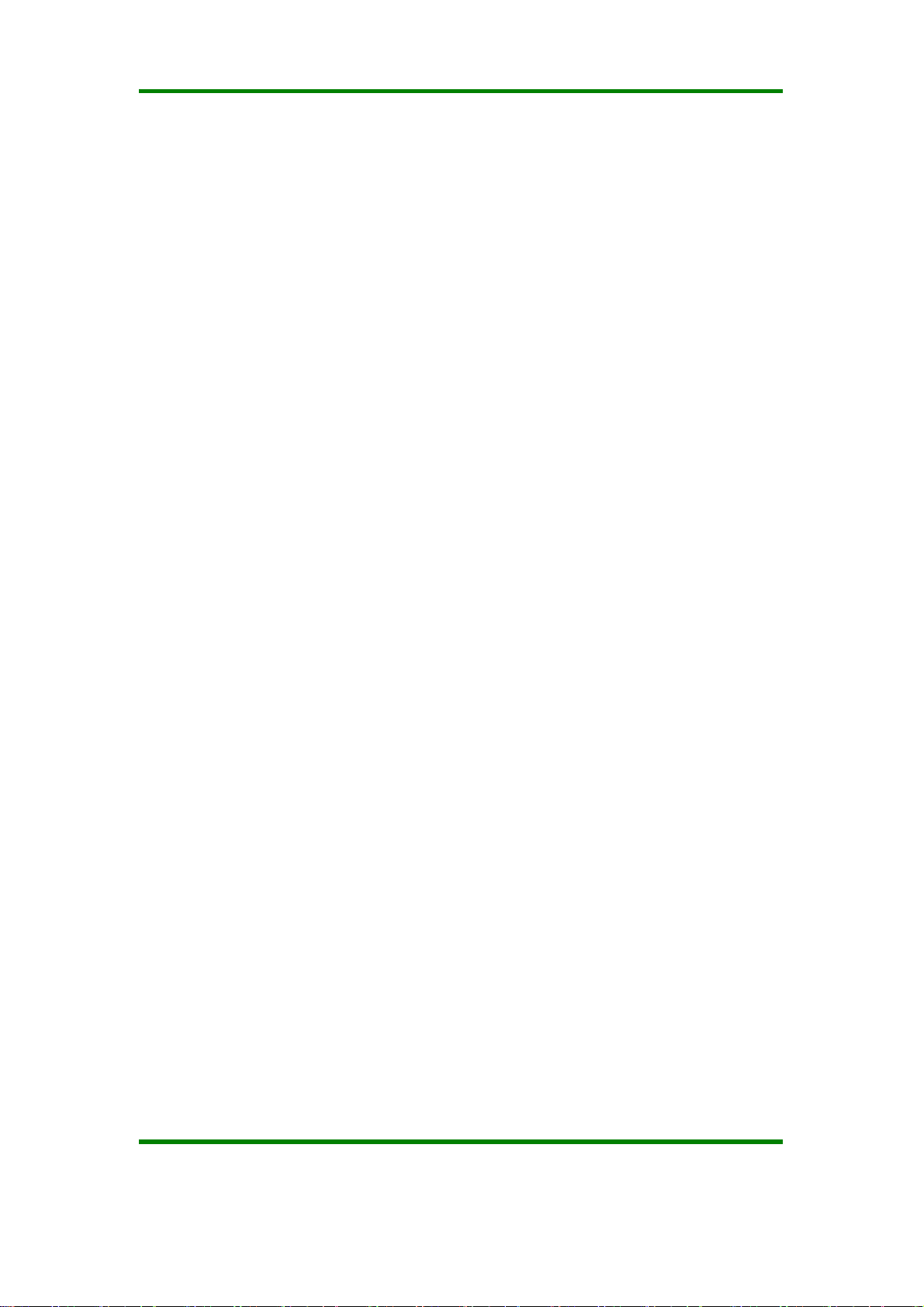
KSD4302User Manual
Overview
Basic Functions
1. Music play: support MP3, RM, FLAC, APE, OGG, MPC, AIF, WMA, AAC ,
WAV, AC3 these local file.
2. Picture browse: support JPEG, BMP, GIF, TIF, PNG formats.
3. Video play: full format video supports RM,RMVB,AVI,MKV,
WMV,MOV,FLV,ASF, MP4,MPG,MPEG,VOB,DAT and etc.
4. Online Video: support Tudou, Youku, You tube.
5. Browser: Google browser, Google search etc.
6. E-book: support PDF, TXT, CHM, UMD, HTML and etc.
7. E-mail: Email-client
8. Map: Google map
9. Entertainment Information: Sina news, NubiNews
10. Office Function: quick office
11. Internet chat tool: support QQ、MSN.
12. Game support: JAVA game,G-sensor game.
13. Tool support: support calendar、stopwatch、calculator、alarm clock
function、weather forecast、Global time、Google Play.
14. System Tool: File browser
15. Market store: support the third party Android market store
16. Input: Android Keyboard
17. Setting function: support display and setting of each function’s property.
18. File system default support FAT/FAT32, furthermore NTFS file system;
19. Firmware upgrade: support ADFU recover and USB upgrade.
20. Support multitask running;
21. Support more than 4GB file access, and multistage catalogue.
Ver 1.0 Page 4
Page 6
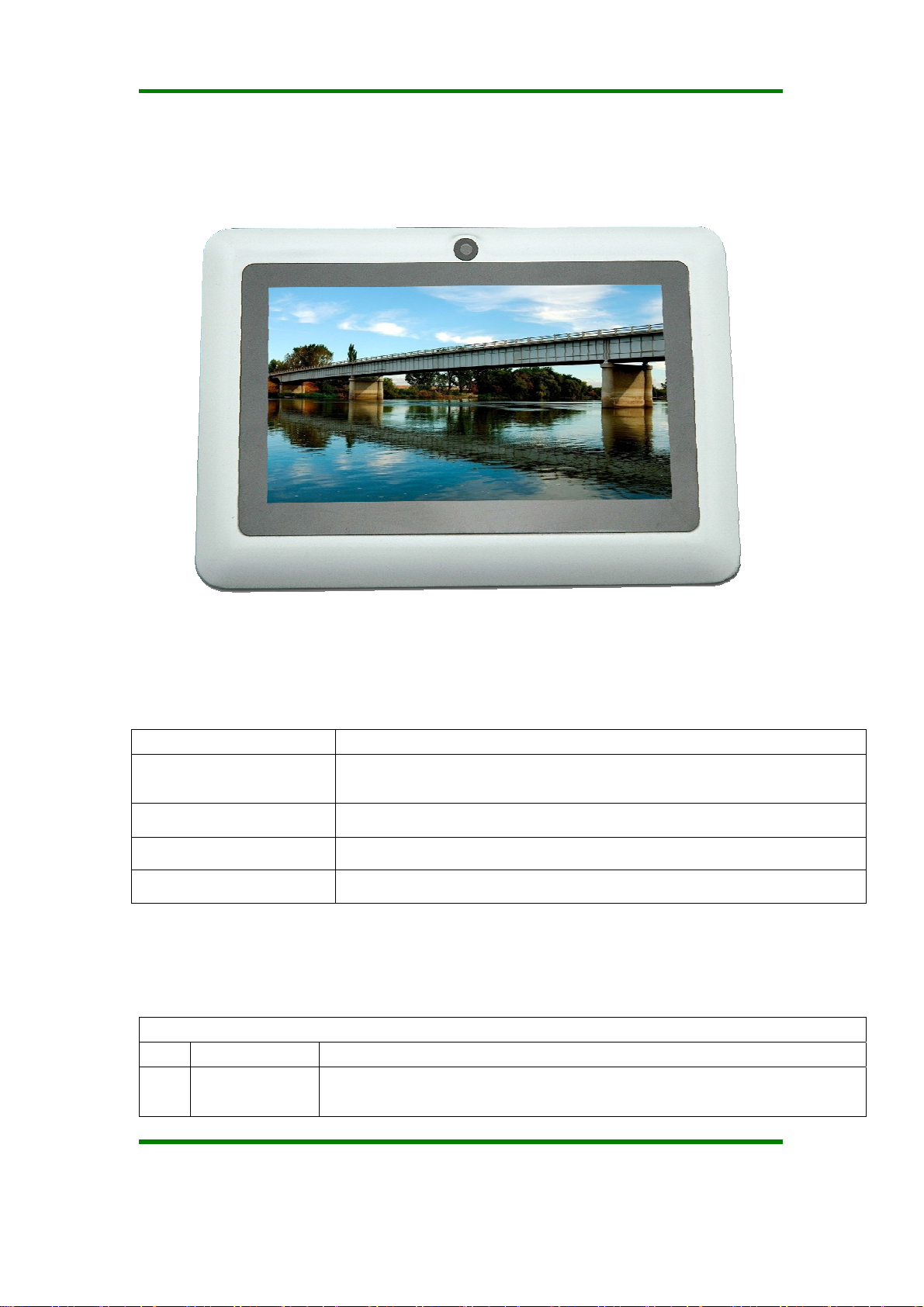
KSD4302User Manual
Appearance
Accessories
Accessories Function
USB cable to connect
MID
Earphone Using in listening to music and etc
User Manual Using instructions
Gift box For device protection.
Using in connecting MID and PC to transmit data
Key
1.Key
No. Name Function Definition
1 Power
(1) long press to turn on/turn off the player (entering power off interface
prompt)
Ver 1.0 Page 5
Page 7
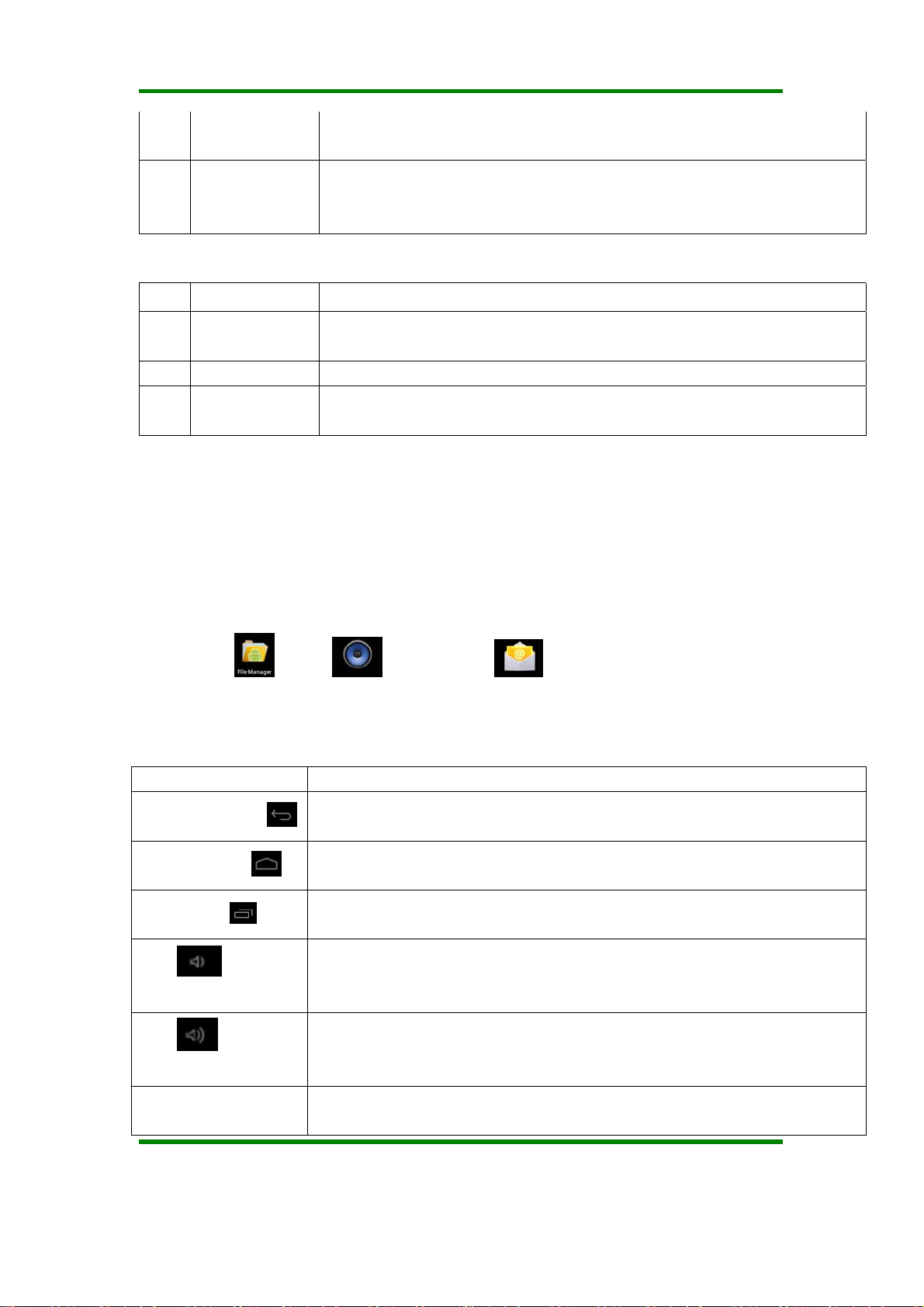
KSD4302User Manual
(2) short press to turn on/turn off the screen, entering lock screen standby
mode.
Increase/decrease volume short-cut key, short press to
2 Vol+/ Vol-
2. Touch operation
No. Name Function Definition
increase/decrease one frame volume; long press to increase/decrease
volume continuously.
1 Short press
2 Long press It indicates the press time longer than 1.2s.
Slide/Drag
3
operation
It indicates the press time shorter than 1.2s, it mainly used in selecting
menu, confirm and etc.
It belongs to identify the touch trace direction. Mainly used in picture/page
turning/drag and etc.
MID application
The following applications are attached by player:
Some applications can custom-make according to users’ need. The following list is the
common basic applications.
File manager
There are six operation icons at left bottom of the screen;
Status icons Implication
Back up soft key
、music 、video、Email and etc.
Turn back to previous interface, its function is similar to BACK key
Back to main interface, its function is the same as HOME key.
Home soft key
Shortcut key
List the common applications and its thumbnail, then click to enter directly.
Reduce the volume
Vol-
Enhance the volume
Vol+
Shortcut to
For quickly entering to management menu
management
Ver 1.0 Page 6
Page 8
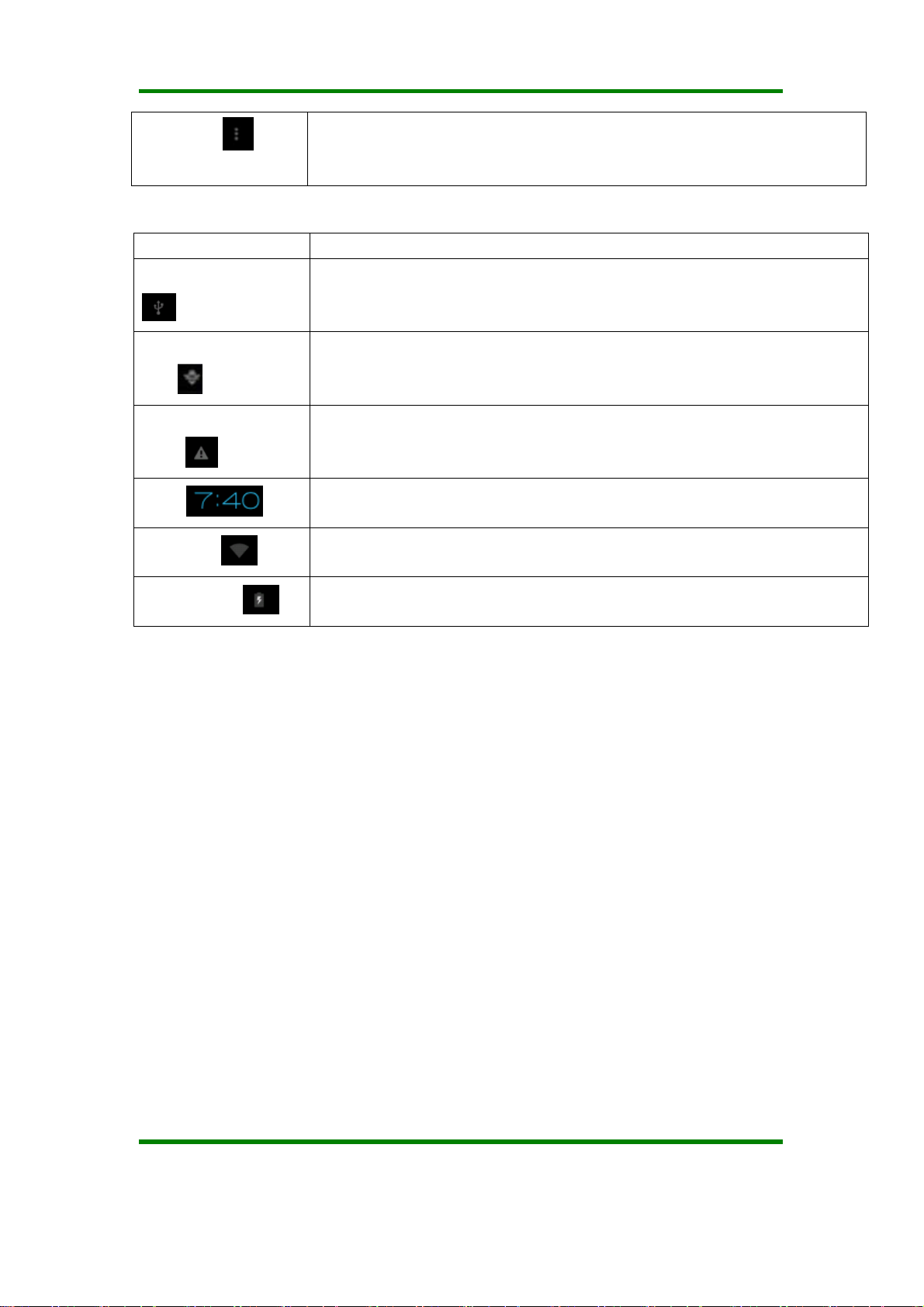
KSD4302User Manual
interface
Status icons Implication
USB connecting state
Display the USB connecting status
USB debugging
state
SD card connecting
state
Time
Wi-Fi
Battery
Display whether it connected the USB debugger.
It prompts when SD card was pulled out.
Display current time
MID has join up the internet via Wi-Fi. the more the signal, the stronger the
signal is
Showing the volume of battery or charging state.
Preparation
System Configurations
Operation system: Windows Vista/XP/2K/ME/98(needs to install driver)/Linux9 and
above/Mac OS 10
CPU:At least Pentium-133MHz
RAM:at least 32MB
Hard disk free space: at least 100MB
Video card: 640*480 above mode, at least high color (16 bit)
ON/OFF/Standby
Long Press the Power key can turn on/turn off
Ver 1.0 Page 7
Page 9
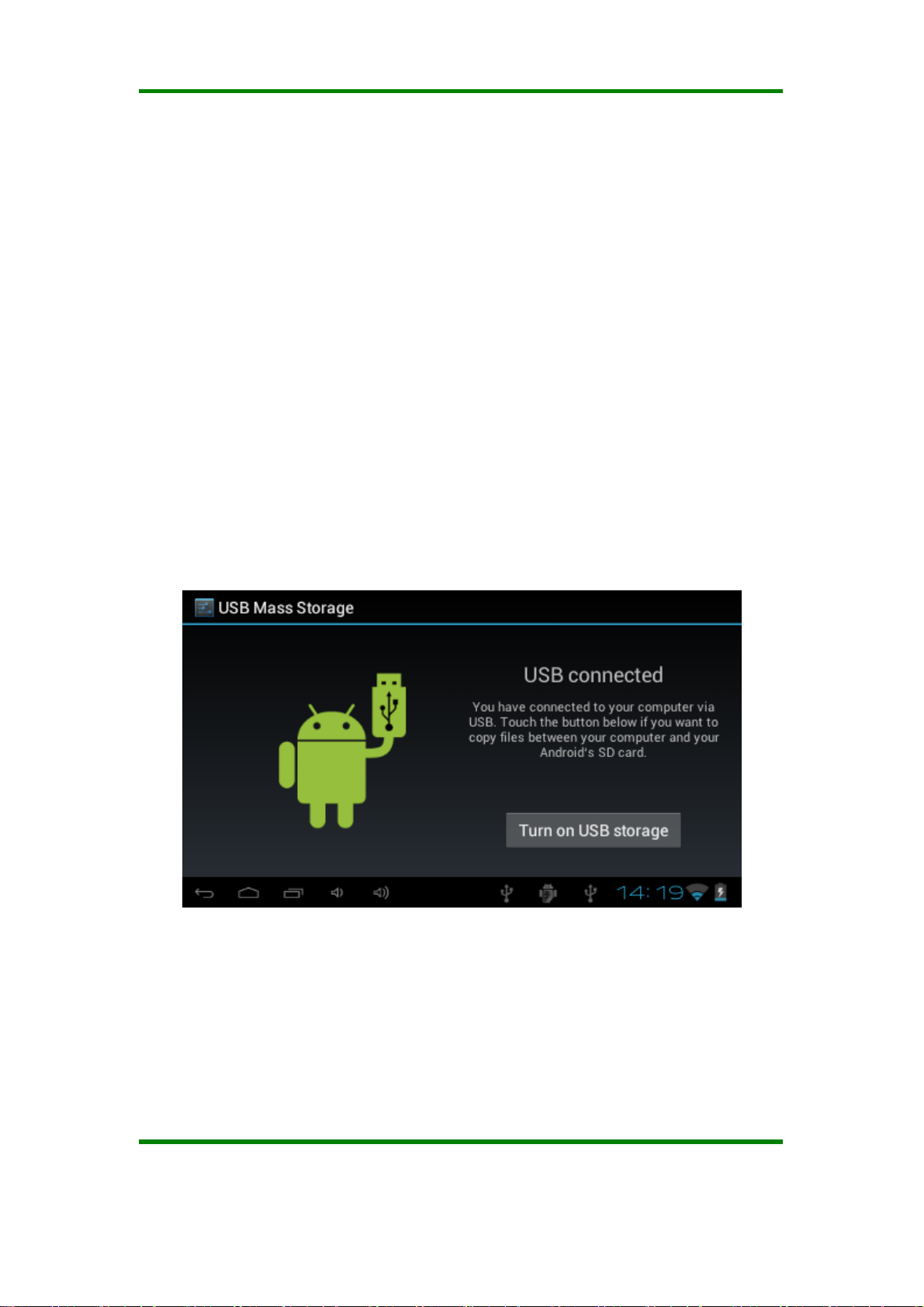
KSD4302User Manual
-- ON: Pressing Power key, the player displays startup picture and then enters to main
interface
-- OFF: Long pressing Power button 5s on main interface, system will prompt would you
like to shut down, then click “OK”, the MID will power off normally.
-- power saving standby: on power on state, press Power key to enter lock screen power
saving standby state; press Power key again to lighten the screen.
Power Reset
Press RESET to restart the player in case the player is crashed during playback.
Connecting PC and Data Transmission
With the supplied USB cable to connect the PC and MID automatically pop up a new
window, click on the “Open the USB storage device, enter the data transfer state.MID
memory card and SD card (if the card) can be found in the My Computer list. Data transfer
is complete, click”Turn off USB storage”, to exit the data transfer state.
Charge
The player uses high volume Li Ion. You can connect MID and USB port of PC or other
attached adaptor in charging.
When the battery is low electricity: when the electricity is low level, MID will auto power off
after appearing prompted window, at this time, don’t start up the player, charge it timely.
Ver 1.0 Page 8
Page 10
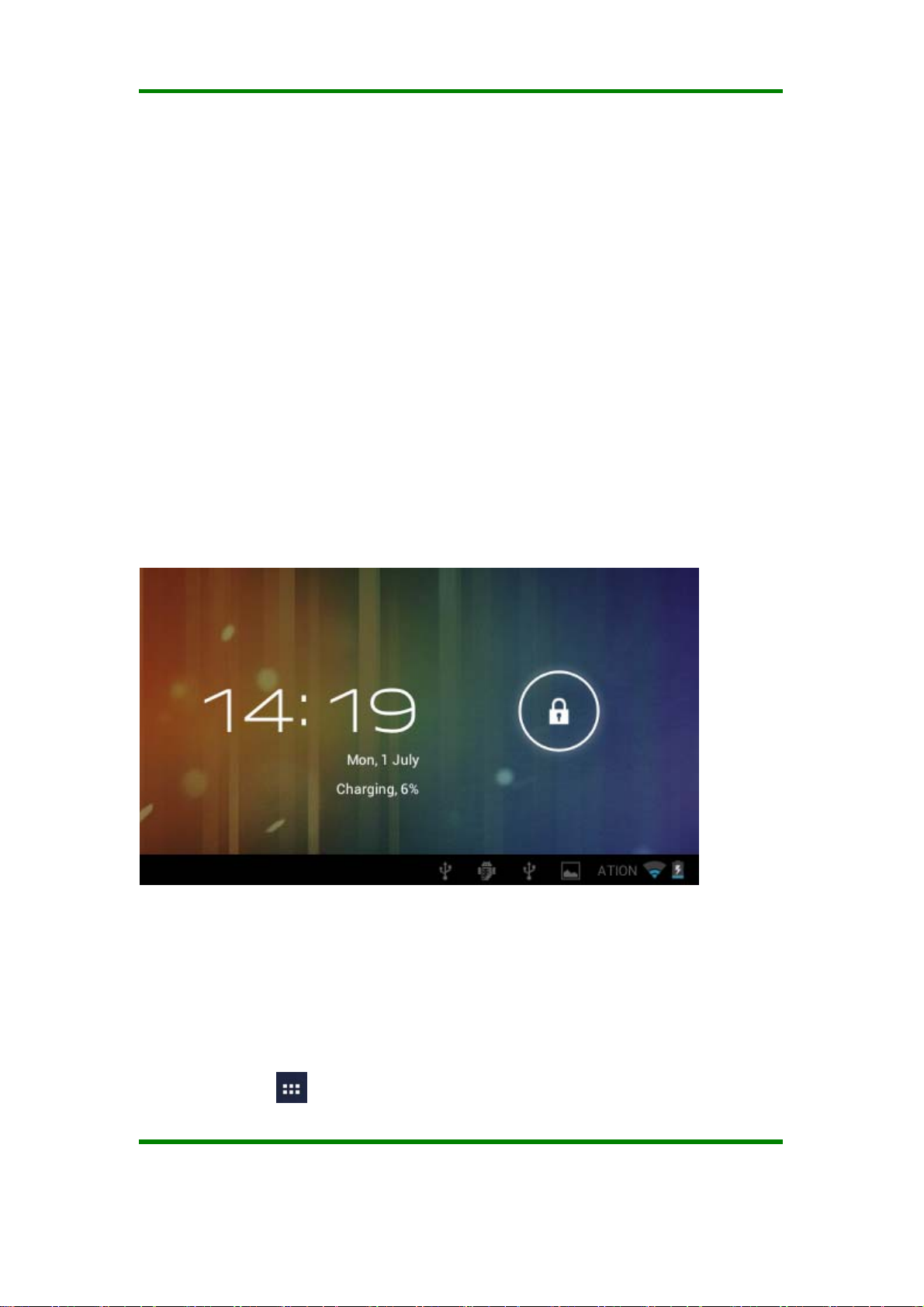
KSD4302User Manual
Use Micro SD card
After connecting the player and PC, you will find two removable disks, the front one is the
built-in-memory disk, the other one is Micro SD card disk. If there is no card plugged in,
the second disk cannot be opened. The player supports up to 32GB Micro SD card
expansion.
Plug-in: face the front side (the side with prints) Micro SD card upwards (the direction in
which the machine’s display screen faces) and connect it with the machine by plugging it
with slight force into the card slot of the machine. Now the machine can play the files in
the card.
Plug-out: push Micro SD card inwards slightly, it will spring back for certain length, and then
take it out.
Basic Function
Main screen
Switch to other main screens: slide the screen upward/downward fast, it supports
five main screens altogether.
Main menu
Click the icon
applications are listed on the main menu, you can slide the screen leftward or rightward
on right top of main screen, and the main menu popped up. All the
Ver 1.0 Page 9
Page 11
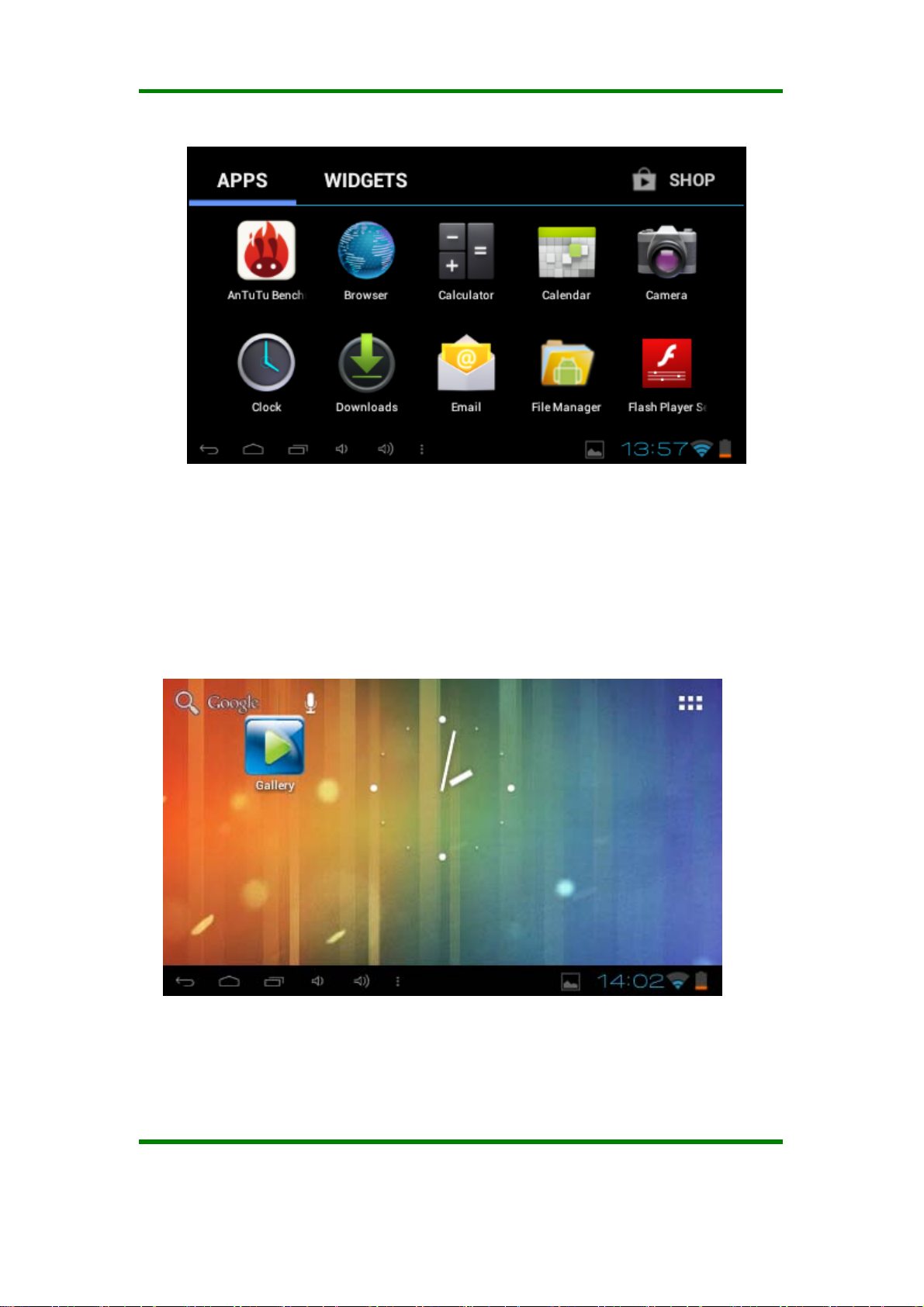
KSD4302User Manual
to check.
Open or switch the applications
Select a program; click its icon to open the application. Click the Back icon or the
main menu icon to return to the main screen.
User defined screen(main screen manage)
Long pressing a certain application icon on the main screen, it can realize the main
screen function of adding shortcut to it.
Zoom in or zoom out
When you view the pictures、webpage、emails or maps, zoom in or zoom out the frame
by the gesture is supported. Dual-touch zoom.
Ver 1.0 Page 10
Page 12

KSD4302User Manual
Watch the MID horizontal or vertical
MID supports to watch the screen horizontal or vertical when you turn it. And the
contents will be changed while turning to adapt the display screen.
Input TX
Delete character
Input capital letter
Input minuscule letter
Display number、 point and
symbol
Press DEL key
Press
Click key on capital letter page
Press
the ALT key on number key to switch to other symbols
key on minuscule letter page
key to switch to number keyboard, press
Setting
Setting allows you to set applications, set date and time, configuration network connection
and etc.
Ver 1.0 Page 11
Page 13

KSD4302User Manual
Wireless and Network
It determines whether you connect internet by Wi-Fi.
Wi-Fi:
Ver 1.0 Page 12
Page 14

KSD4302User Manual
Join Wi-Fi network: click “On”, MID detects the network within communication range for a
while, then choosing a network, input password if needed.
After MID connects to some Wi-Fi network, the right side of screen status bar
display the signal’s intensity, the more the cell is, the stronger the signal is.
Once joining a Wi-Fi network manually, when the network is within communication
range, MID will join this network automatically. If there are multiple networks used before
are within communication range, then MID will join the last used network. Click “OFF” to
turn off the Wi-Fi.
(2)More:
Set “Airplane mode” 、 ”Ethernet” 、 ”VPN” 、 ”USB tethering” 、 ”mobile network”
etc.
will
Ver 1.0 Page 13
Page 15
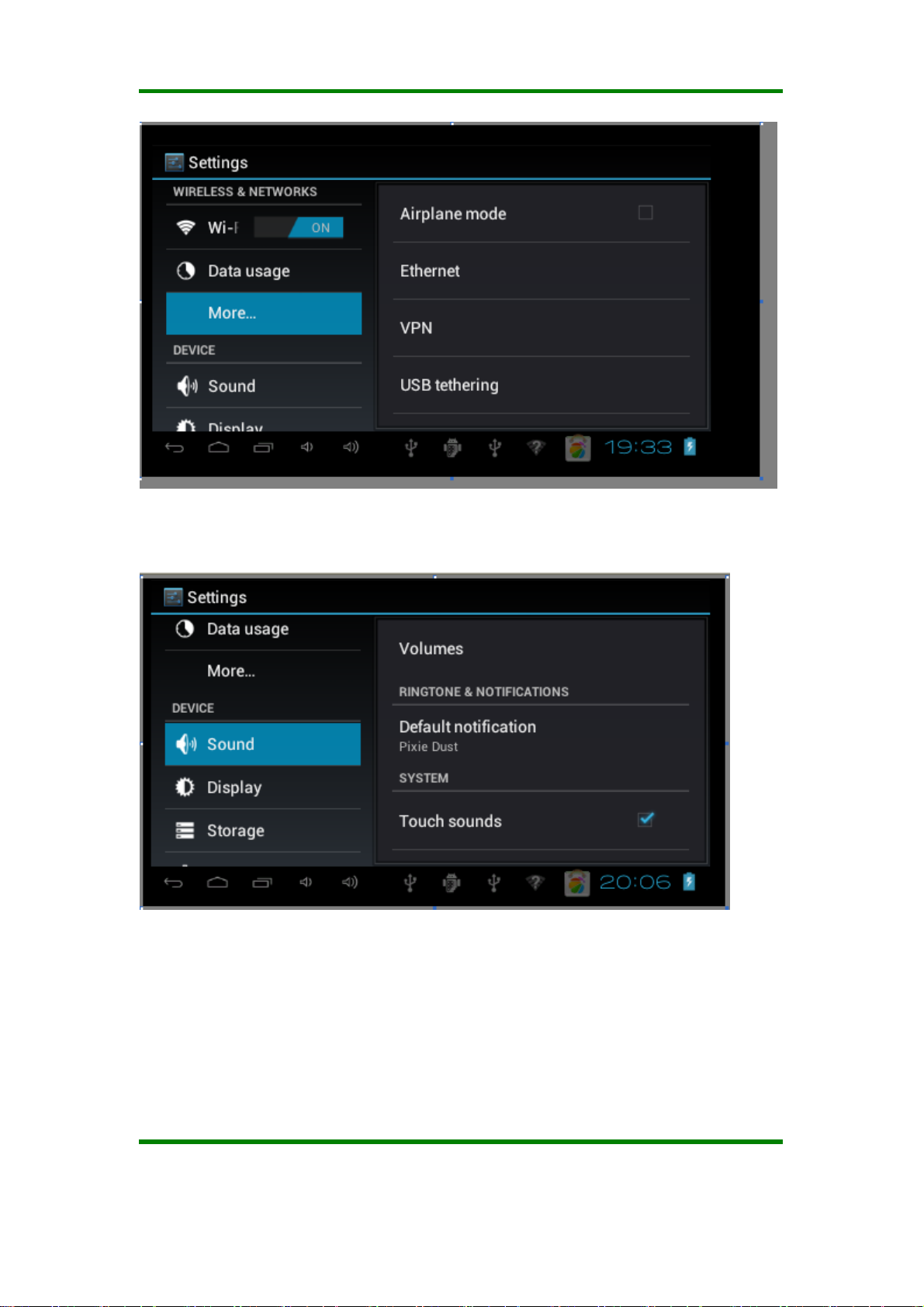
KSD4302User Manual
Sound
• V olume: Set the volume of music、video、game and other medias. And also the volume
of setting notifications、alarm clock.
• Silent mode: Turn on/off the sound
• Ringtone and notification: choose the ringtone and notification warning tone(prompt
tone of sending system notification、operation dial 、plugging in or out the SD card).
【Note】:notification sound、operation selection、SD card notification and etc are used
in mobile phone system, but in MID device, they are default.
Ver 1.0 Page 14
Page 16

KSD4302User Manual
Display
Brightness: set the brightness of screen.
Wallpaper: we can choose wallpaper from the live wallpaper、picture library and normal
wallpaper.
Auto-rotate screen: when MID is rotated, whether the image will be rotated at the
same time to adapt watching.
【Notice】:In order to display well, the rotation will be forbidden when some applications
or games is running.
Sleep: Setting that if there is no operation in a span
(15s/30s/1min/2min/5min/10min/30min), MID will sleep automatically, and the display
backlight will be auto off to save battery.
Font size: setting displayed font size (small/normal/big/oversize).
Accelerometer coordinate system: Accelerometer uses the default coordinate
system.
Screen adaption: Used to adjust size of some games display screen.
Calibrate G-sensor
Storage
Ver 1.0 Page 15
Page 17

KSD4302User Manual
Indicate related information of MID storage space.
MEDIA SCAN
(1) Enable media scanning on SD card
(2) Enable media scanning on USB
INTERNAL STORAGE
(1) Total space: showing the total internal capacity of device
Apps: Displaying the space occupied by applications, click the option, it will list the
volume of each application.
Available: showing reminder available internal space of device
(2) Erase SD card: Erases all data on the SD card, such as music and photos.
EXTSD
(1) Mount SD card
(2) Insert a SD card for mounting
USBHOST1
(1) Mount SD card
(2) Insert a SD card for mounting
Battery
Showing the information about spare capacity of battery
Ver 1.0 Page 16
Page 18

KSD4302User Manual
Apps
Downloaded:List the information of downloaded applications
On SD card: List the storage apps information of SD card
Running: List the running apps information. Clicking some running program, you can
check its progress and service further.
All:List all application information of android. Click a certain program, then you can
check information of its version number、storage space、cache size、access right and etc.
PERSONAL
Accounts and synchronization
Manage accounts and synchronize information. Clicking “ADD ACCOUNT” on the
upper right side of screen, you can add Google account、company account、or email
Ver 1.0 Page 17
Page 19

KSD4302User Manual
account.
Location services
Google’s location service: It allows apps use data from sources such as Wi-Fi and
mobile networks to determine your approximate.
Location and Google search: It allows Google use your location to improve search
results and other services.
Security
Ver 1.0 Page 18
Page 20

KSD4302User Manual
Screen security:
(1)screen lock:Choose the unlock mode using when screen lock.
(2)owner information: Set the owner’s information which displayed when the screen
lock.
Encryption:
Set the number PIN or password which you need input to decode the tablet each time.
SIM card lock:Set SIM lock.
Password:Set whether display characters when you input password.
Device administration:
(1)Device administrator: View or deactivate device administrators.
(2)Unknown sources: This option setting permits to install the applications which
don’t purchase from Android market.
Evidence storage:
(1)Confidential evidence: Display confidential CA certification.
(2)Install from SD card: Install certification from SD card.
(3)Clear evidence: Delete all certifications.
Language and input
Ver 1.0 Page 19
Page 21

KSD4302User Manual
Language:Choose the language for system.
Spelling correction:Whether open correction when inputting characters.
Personal dictionary:Click the “ADD” button on the upper right side of screen; you can
add vocabularies to create your own dictionary.
Keyboard and input Methods: this option list the input installed in MID, you can do
some related setting to each input.
(1)Default:Setting when a character input box appeared, it is default input.
(2)Android keyboard:Offer the setting of android English input.
(3)Japanese IME:Offer the setting of android Japanese input.
(4)Google PinYin input:Offer the setting of Google PinYin input.
Speech
(1)Text-to-Speech(TTS)output:Offer the setting of text to speech.
( 2 ) Mouse/Track pad
( 3 ) Pointer speed: set pointer speed.
Backup & reset
Ver 1.0 Page 20
Page 22

KSD4302User Manual
BACKUP & RESTORE
(1)Backup my data: Back up application data, Wi-Fi passwords, and other settings to
google servers.
(2)Backup account:Backing up to debug-only private cache.
(3)Automatic restore:When reinstalling an app, restore backed up settings and data.
PERSONAL DATA
Factory data reset: Erase all data on tablet.
SYSTEM UPGRADE
SYSTEM
Date & time
Ver 1.0 Page 21
Page 23

KSD4302User Manual
Automatic date and time: Use network-provided time.
Automatic time zone: Use network-provided time zone.
Set date.
Set time.
Select time zone.
Use 24-hour format.
Select date format
Accessibility
Set whether use oversize font、autorotation screen、passwo r d d i s p l a y 、touch and press
delay、install webpage script.
Ver 1.0 Page 22
Page 24

KSD4302User Manual
Developer options
This option only used by developers, such as auto-open debug mode after USB is
connecting.
About tablet
On this option, you can check battery use condition of MID、 internet state、 law
information 、MID model、android firmware release version, Linux kernel version, compiler
tool chain version and etc.
Ver 1.0 Page 23
Page 25

KSD4302User Manual
Software management tool
File Manager
Click,you can browse file on MID and SD card by ES file browser.
Click or to switch from MID device and SD card.
Edit files/folders:press the file slightly, select operation from popup menu, you can
delete、rename, copy、remove, zip the selected file
Also you can long press a certain app, popup operation menu.
Ver 1.0 Page 24
Page 26

KSD4302User Manual
Music
Entering music library browse and collection:
Click
basis of “Artists”, “Albums”, “Songs”, “Genre”.
to enter the following music library, all the music file listed separately on the
Default state will play on the basis of play list. You can create or edit the play list by your
own love.
Ver 1.0 Page 25
Page 27

KSD4302User Manual
Note: If you delete the music from the play list, this file will not be deleted from disc.
Click any category to enter the list.
Play music: click the music name slightly.
Long press any song/filename, the screen display as follows:
Add current song to the play list: choose ‘Add to play list’, you can add it to the current play
list or create a new list.
You can also set it as phone ring tone, delete or search its information from internet.
Control music play
When you play the song, the screen will display:
Play list
Shuffle
Ver 1.0 Page 26
Page 28

song information
KSD4302User Manual
play mode
Play/Pause
PRE/Fast Backward NEXT/Fast Forward
Progress bar
Fast Backward Drag the progress bar leftward, or press pre key.
Fast Forward Drag the progress bar rightward, or press next key.
set music play mode
Press
loop play, or repeat the current music or sequence play (it
means no repeat).
Back to music library
Press
Add the current music to
play list
Set the current song as
ring tone
Delete current music Press menu key, choose ‘Delete’
Press menu key, select ‘Add to play list’, you can choose
to add to current play list or create a new play list.
Press menu, select ‘Set as ring tone’
to open the shuffle, press to choose all
You can play the music when you use the other applications.Such as:while
browsing pictures/reading txt/surfing the internet etc. When it is
playing music background, the bottom right side of status bar will appear
this icon , press it, the screen will back to music playing interface.
Ver 1.0 Page 27
Page 29

KSD4302User Manual
Video
Click to enter the play list as follows.
Ver 1.0 Page 28
Page 30

KSD4302User Manual
Play video:
press the video slightly and wait a while, press to play. If
the video has been played last time, it will remind whether to play it
from the breakpoint. It means playing from where you stopped last time.
.
When the video play, the screen display as follows:
Video display mode: full screen、
scale、original size
Progress bar
PRE
Fast Backward
Fast Forward
NEXT
Play mode: sequence play、
repeat current video、all loop
play
Ver 1.0 Page 29
Page 31
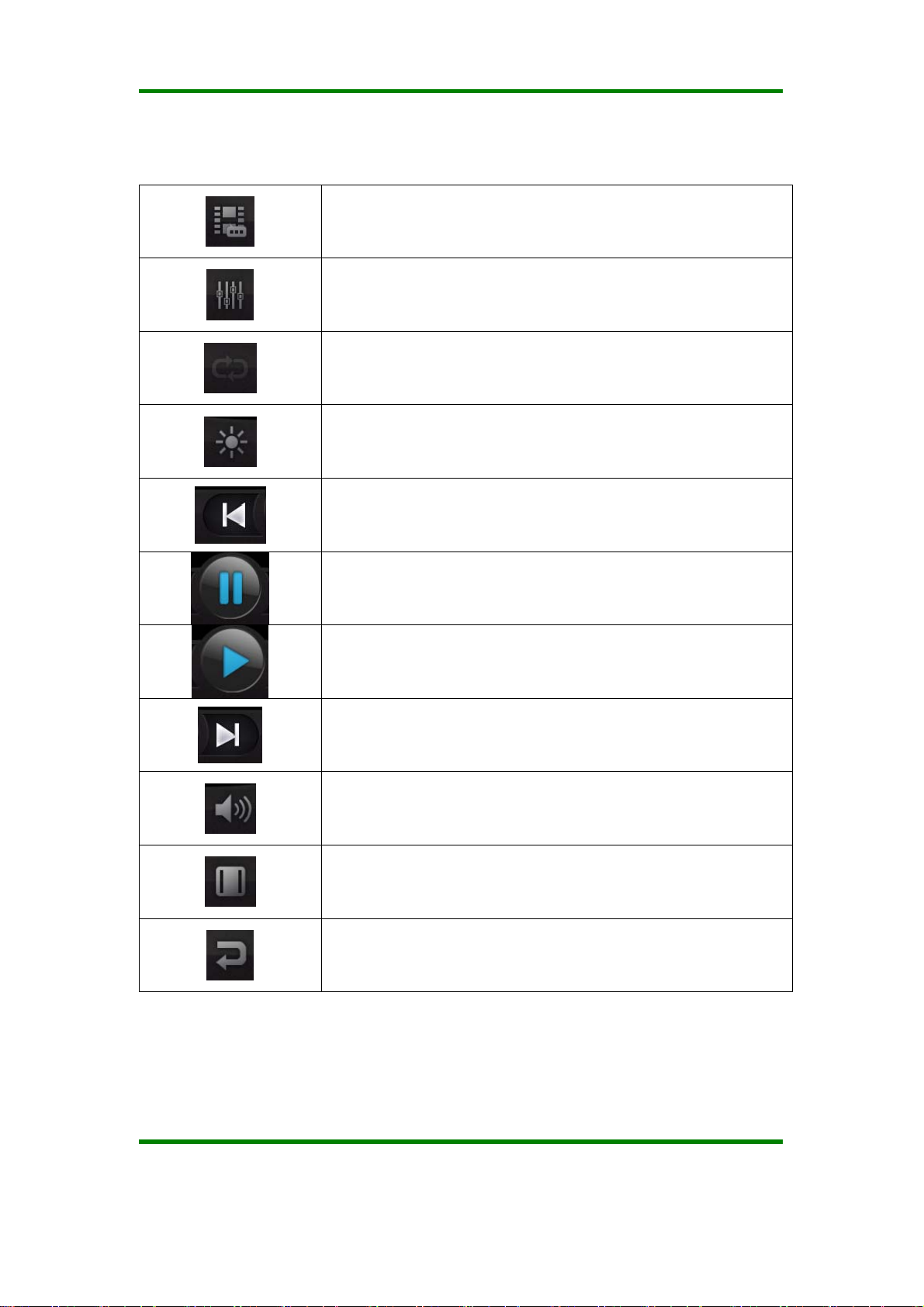
KSD4302User Manual
Selecting a subtitle file
If multiple audio tracks, video files and switch between tracks
Cycle way switch; a single video loop / the list cycle / cycle
Adjust the brightness
backward
Pause playback
Continue to play
forward
Adjust the volume
Switch the display mode; Full screen/16:9/4:3
Return to the file list screen
Browser
Before you surfing the internet, ensure your MID has been connected to Wi-Fi. You can
Ver 1.0 Page 30
Page 32

KSD4302User Manual
surf the internet by android attached browser.
Click “browser” below main menu, entering homepage.
Open the webpage: input the URL on address bar, click “forward’ button on the lower
right side of soft keyboard to enter website. You can check it horizontally or vertically, the
webpage will be auto adjust fast to adapt the screen.
You can scroll the webpage by drag screen upward, downward, leftward or rightward. The
zoom bar will be activated if you touch the screen slightly. And zooming in or zooming out
current webpage to check.
Add to favorite:<setting-bookmark>,add the current website or your favorite website to
favorite.
Open a window again:<setting-new window>, you can open an other webpage. At this
time, press menu key, click<window>, you can check all the current opened window.
Refresh :< setting-refresh>
Picture
Click the picture library , starting to browse picture.
Ver 1.0 Page 31
Page 33
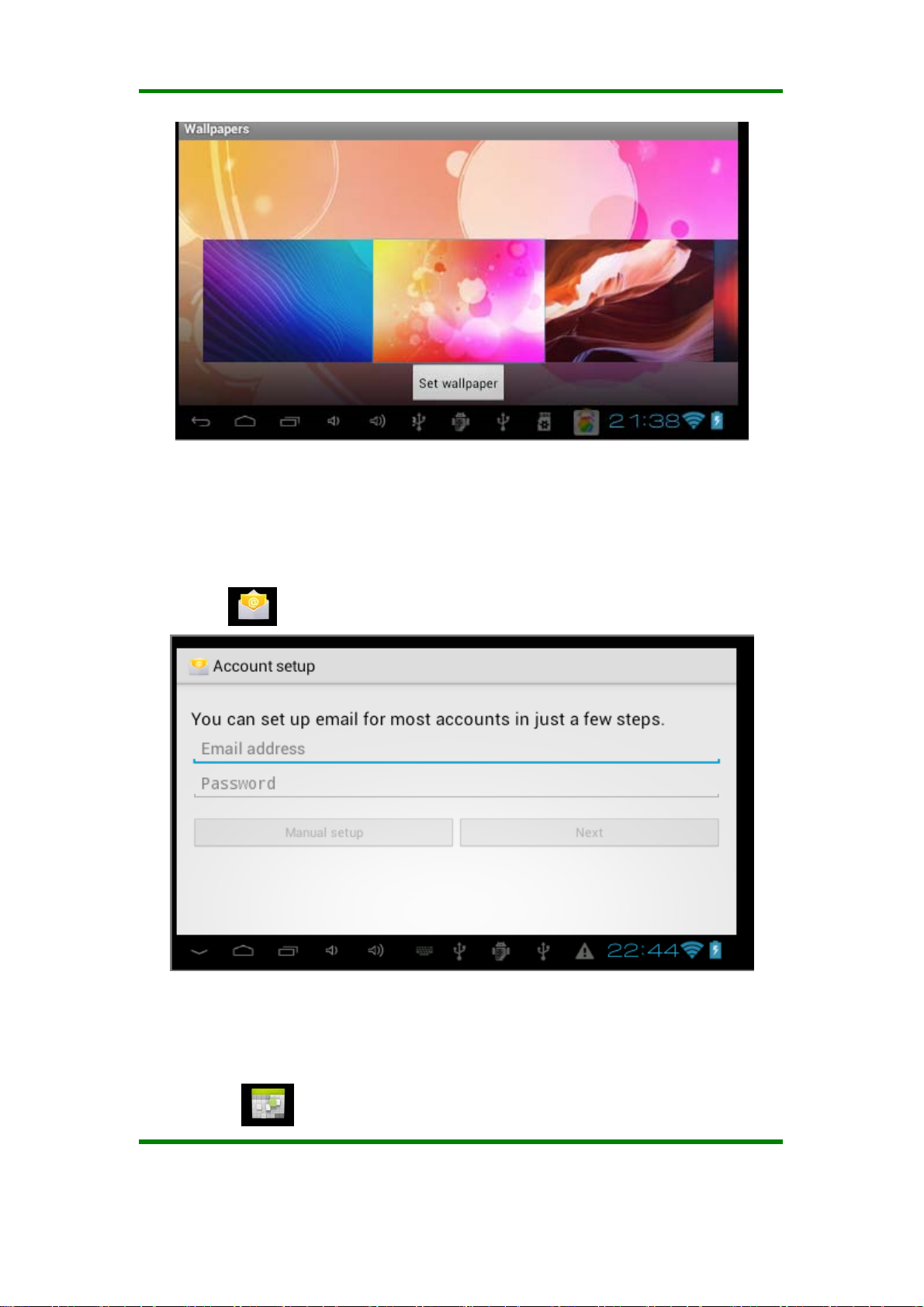
KSD4302User Manual
Email
You can send or receive email by MID.
Click Email
,then start to send email.
Calendar
Click calendar , entering Calendar.
Ver 1.0 Page 32
Page 34

KSD4302User Manual
You can set calendar remind tone and other related settings via <setting-more setting>
View agenda: you can view current all agenda by <setting-agenda>. You also can view
agenda of the day or week by <setting-day>或<setting-week>.
Add agenda: start to set agenda by <set-new agenda>, the option you can set including:
event name、time、location、description、repeat time and remind. At this time, screen
display as follows:
When you set remind, the remind icon
bar, press it and drag downward, you can view details of agenda.
The schedule of that day displays by time period, as following figure.
will be prompt on the left side of screen status
Ver 1.0 Page 33
Page 35
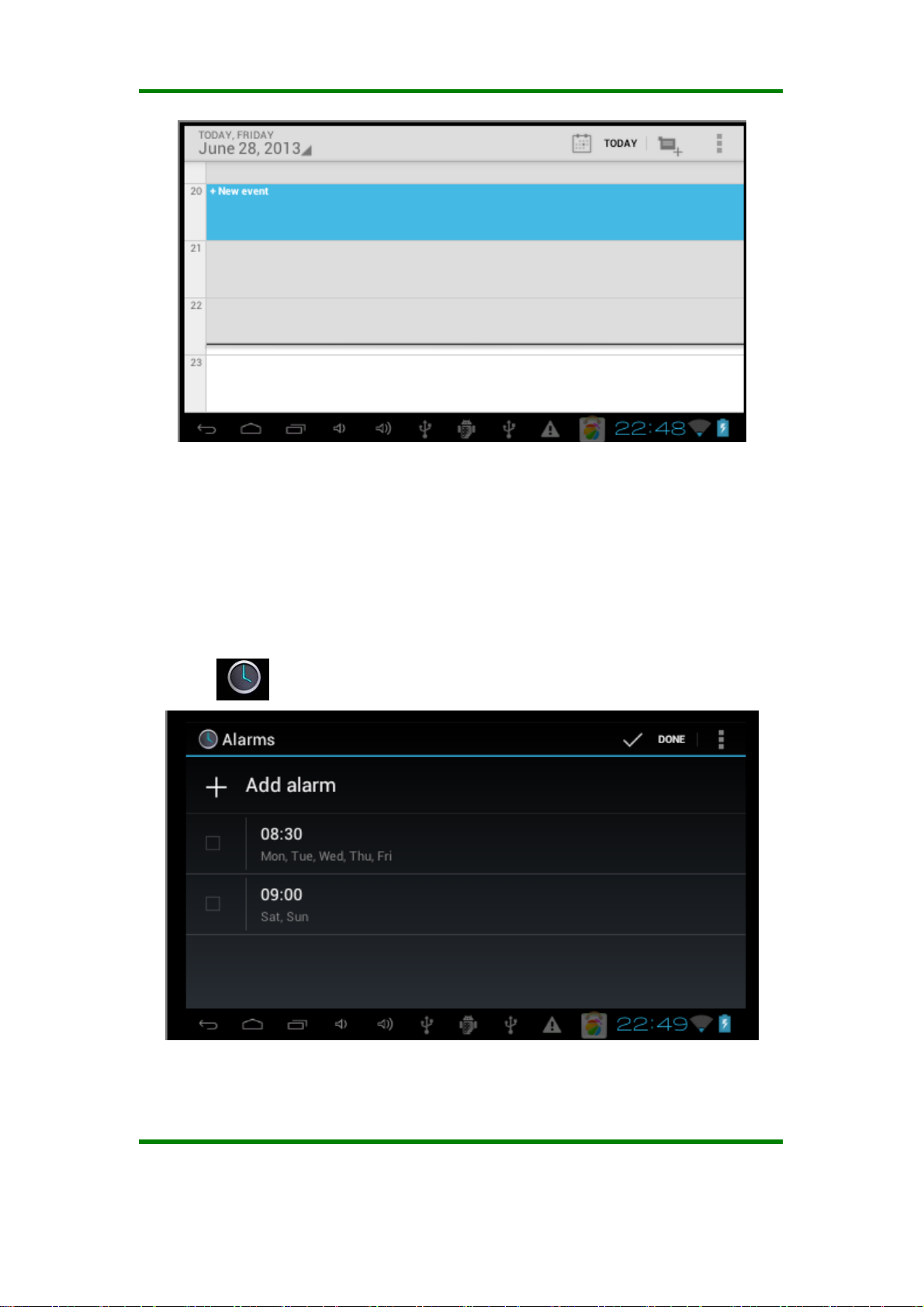
KSD4302User Manual
Change schedule: click that day schedule, enter the schedule time period on above
picture,long press the schedule time period, you can view/edit/delete/create it. as
following figure:
Clock
Click clock ,
Set alarm clock by <setting-add alarm clock>. You can press one alarm clock slightly to
set
Ver 1.0 Page 34
Page 36

KSD4302User Manual
FCC Statement
This equipment has been tested and found to comply with the limits for a Class B
digital device, pursuant to part 15 of the FCC rules. These limits are designed to provide
reasonable protection against harmful interference in a residential installation. This
equipment generates, uses and can radiate radio frequency energy and, if not installed
and used in accordance with the instructions, may cause harmful interference to radio
communications. However, there is no guarantee that interference will not occur in a
particular installation. If this equipment does cause harmful interference to radio or
television reception, which can be determined by turning the equipment off and on, the
user is encouraged to try to correct the interference by one or more of the following
measures:
-Reorient or relocate the receiving antenna.
-Increase the separation between the equipment and receiver.
-Connect the equipment into an outlet on a circuit different from that to which the receiver
is connected.
-Consult the dealer or an experienced radio/TV technician for help.
To assure continued compliance, any changes or modifications not expressly approved by
the party Responsible for compliance could void the user’s authority to operate this
equipment. (Example- use only shielded interface cables when connecting to computer or
peripheral devices).
RF warning statement:
The device has been evaluated to meet general RF exposure requirement. The device
can be used in portable exposure condition without restriction.
Caution!
The manufacturer is not responsible for any radio or TV interference caused by
unauthorized modifications to this equipment. Such modifications could void the user
authority to operate the equipment.
Ver 1.0 Page 35
