CHI MEI F902 Quick Start Manual

F902
CMCS F902_125
Quick Start Guide
Quick Start Guide
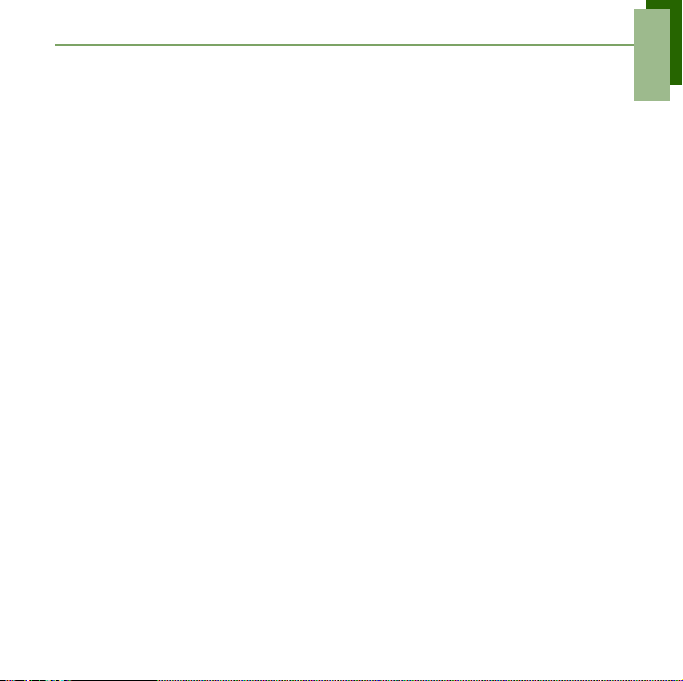
Table of Contents
Table of Contents
What’s in the Box?............................................................................. 1
Your Phone................................ ... ... ....................................... ... ........ 2
Installing SIM Card, Battery and Memory Card.................................. 3
Charging Battery................................................................................ 4
First Start Up...................................................................................... 6
Home Screen............................. ... ....................................... ... ........... 6
Making Your First Call....................................................... ... .............. 7
Entering Information........................................................................... 8
Contacts....................................................................................... ... ... 9
Sending Text Messages..................................................................... 10
Sending Multimedia Messages .................................................. ........ 10
Sending Voice MMS......................................... ... ............................... 11
Setting up Wi-Fi.................................. ... ............................................. 11
Setting up Email Account.............. .......................................... ... ........ 12
Sending and Receiving Emails .......................................................... 13
Using Browser.................................................................................... 14
Using Bluetooth.................................................................................. 15
Taking Photos and Videos........................................... .. .................... 16
Viewing Photos and Videos ............................................................ ... 17
Changing Basic Phone Settings......................................................... 18
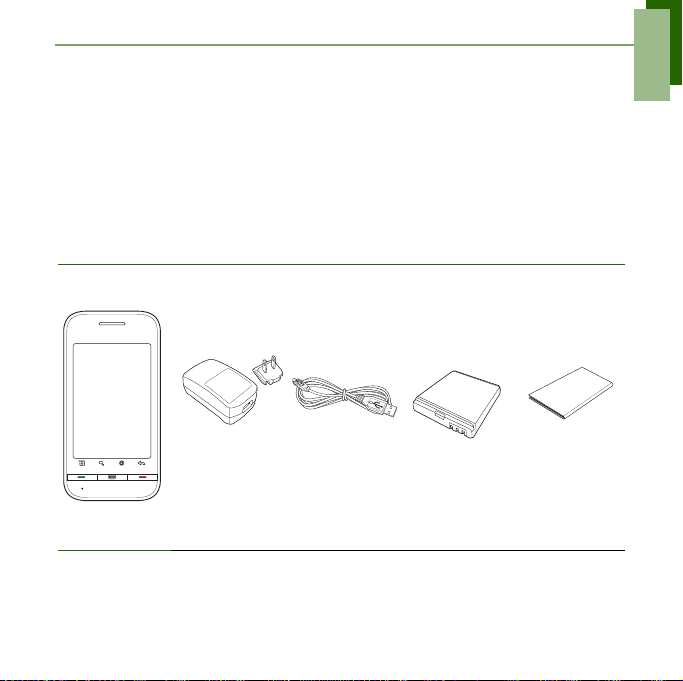
Quick Start Guide
Congratulations on your purchase. This Quick Start Guide will help you go
through the basic features of your phone to get you started.
For more detailed information, please refer to the User Manual at your carrier
web site or www.commtiva.com.
What’s in the Box?
Your package comes with the following items. If any of them is missing, please
contact your retailer.
Quick Start
Guide
Phone
AC Adapter
USB cable Li-Ion battery
1
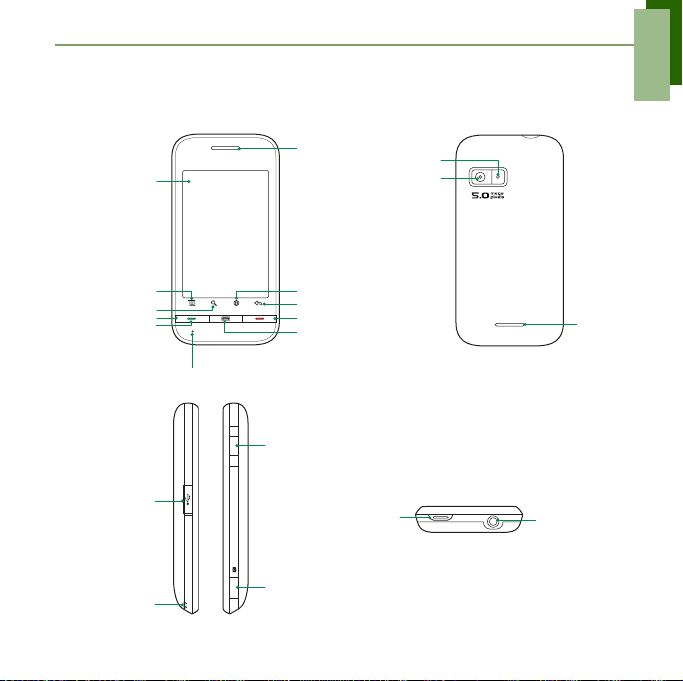
Your Phone
r
Quick Start Guide
Touch screen
Home
Search
Talk / Send
Micro USB
connector
Strap holes
MIC
Earpiece
Browser
Return
End
Menu
Volume:
Press up or
down to
increase or
decrease
volume.
Camera key
Flash LED
5.0 Megapixels
camera
Power
Speake
Headset jack
2
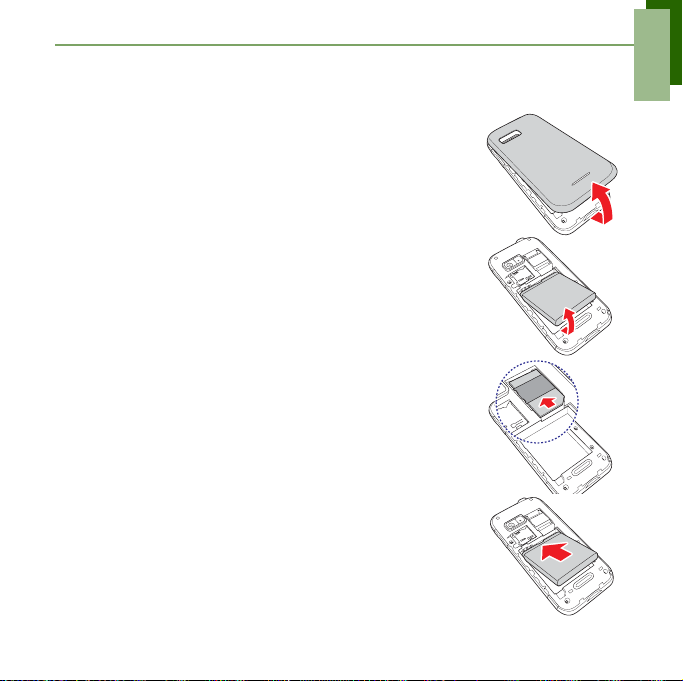
Quick Start Guide
Installing SIM Card, Battery and Memory Card
To install SIM card and battery
1. Open back cover.
2. If battery is inserted, lift and remove battery to the direction of the arrow.
3. Insert SIM card. Make sure the gold contacts are facing down and the cut-off corner facing towards the battery slot.
4. Insert battery. Make sure the contacts of the battery are aligned with the connectors on the battery slot.
3
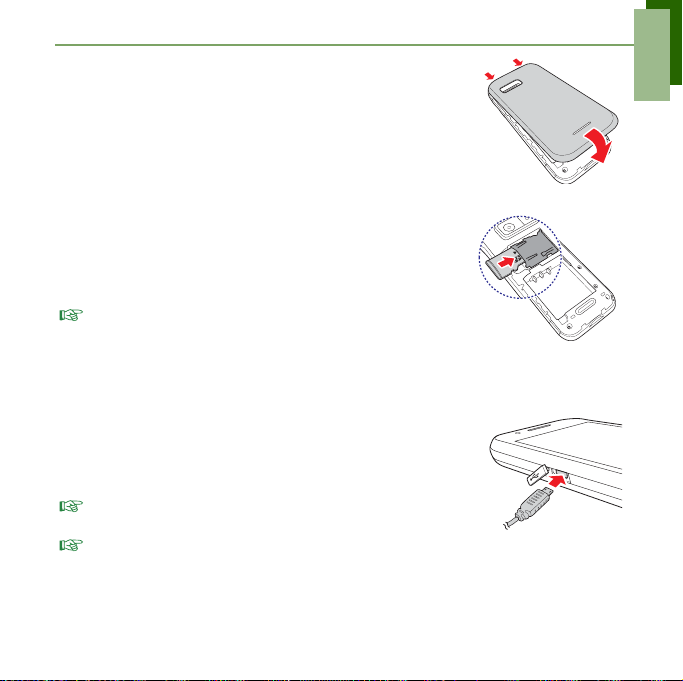
5. Secure the hooks on the back cover with designated holes on the phone and close the back cover.
To install the memory card
1. Open back cover.
2. Insert memory card with the gold contacts facing down.
3. Push memory card until it clicks into place.
NOTE:
To remove the memory card, push it down to
eject it from the slot.
Charging Battery
1. Open Micro USB connector cover.
2. Plug battery charger as shown in the diagram.
3. Plug AC adapter to wall outlet to start charging.
NOTE:
To fully charge battery, charge it for 2 hours. Battery
life may vary depending on the usage.
NOTE: Battery can also be charged when you connect your
phone to computer using USB cable.
Quick Start Guide
4
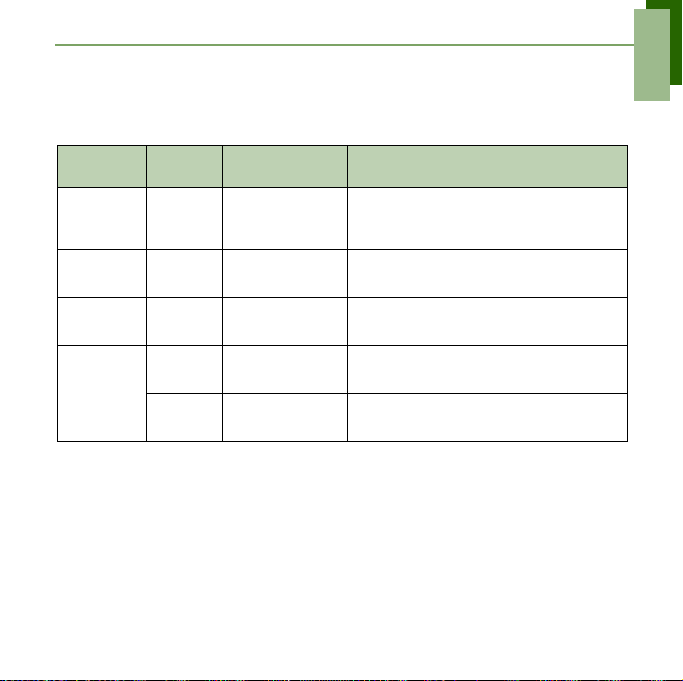
LED Indicators
Your device has three LED indicators: green, white, and red.
Location LED System State Indication
Quick Start Guide
Send
Button
End
Button
Home
Button
Power
Button
Green
(solid)
Red
(solid)
White
(solid)
Green
(solid)
Red
(solid)
Suspend &
Working Mode
Suspend &
Working Mode
Press button Home Button is active.
Suspend Phone (WAN) standby.
Suspend &
Working Mode
Battery is fully charged.
Battery is charged.
Battery Low indication.
Missed Call or New Message.
Blinking Cycle Time: 2 seconds
All hard key LED will be lighted up while the user presses either hard keys.
5
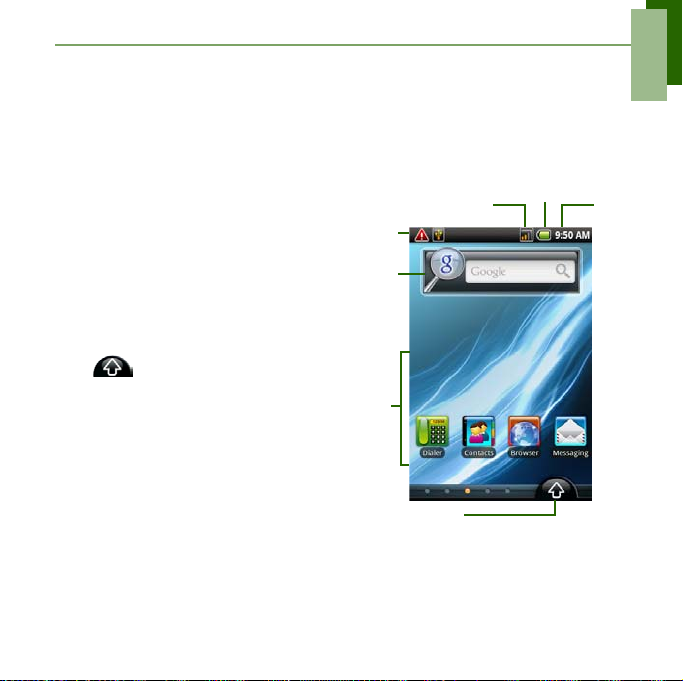
Quick Start Guide
First Start Up
After installing SIM card and charging battery, you are now ready to turn on the
phone.
Home Screen
From Home screen, you can
quickly access common features
and view notifications of missed
calls, received messages and
connection status.
Tap an icon to start the application.
Tap to access all the
programs and settings of the
device.
For more information about Home
screen, please refer to User
Manual.
Notification
Google
Search box
Tap an icon
to start the
applications.
Application Drawer
Signal strength
Battery status
Time
6
