Page 1
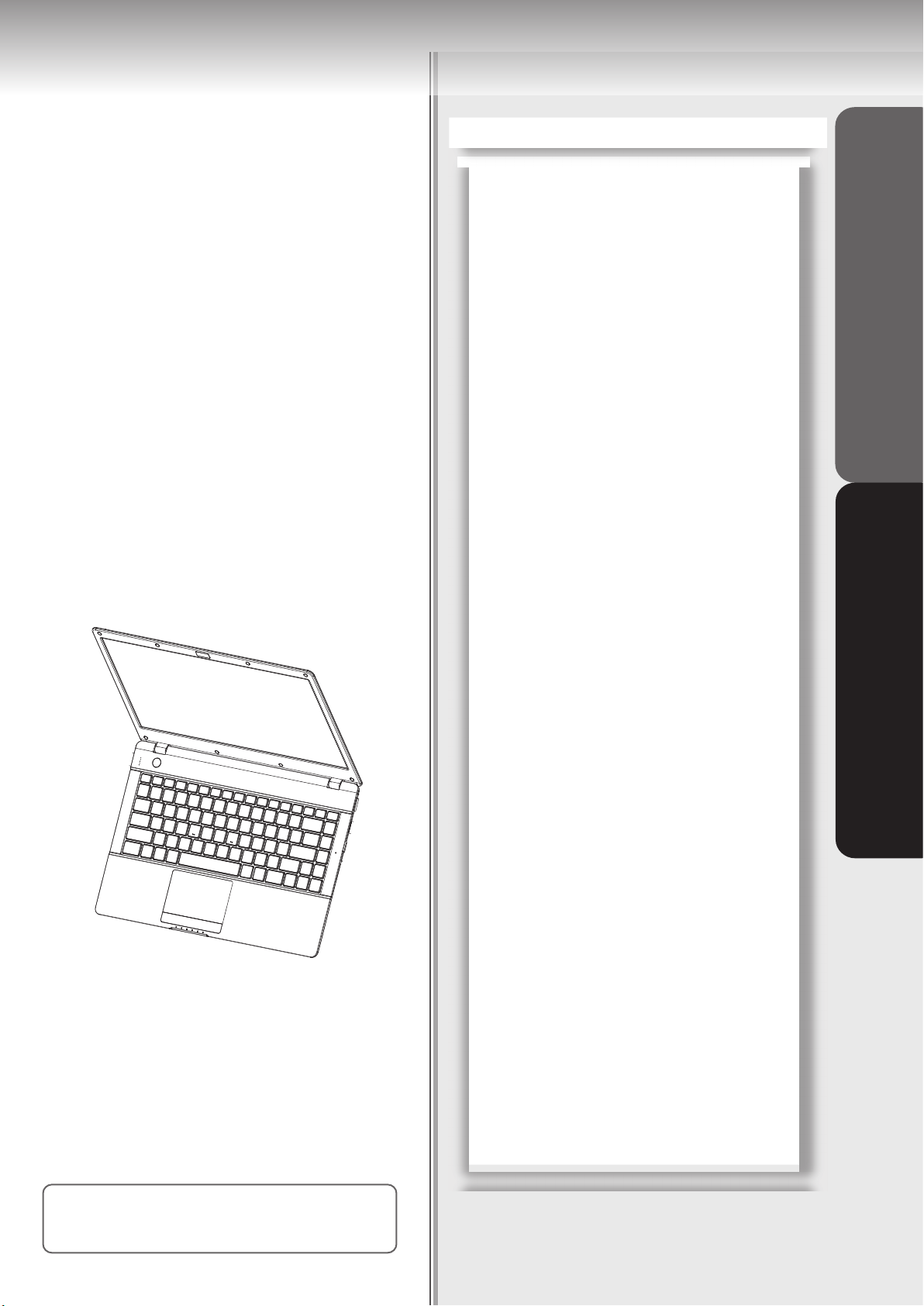
User’s Manual
You are reading the User’s Manual provides information
regarding the various componets in the notebook PC
and how to use them. After you read through this
manual, please keep it well for you can refer it anytime in
the future.
How to Use This Manual................................................ 1
Safety Precautions......................................................... 3
■How To Use Your Notebook
Where to Place Your Notebook......................................7
Power System................................................................9
■Before Operating Your Notebook
Introducing Your Notebook...........................................10
Connecting AC Adapter and Charging Battery.............15
Using Touchpad...........................................................17
Using Keyboard............................................................18
Before Operating Your NotebookHow To Use Your Notebook
Please read the safety precautions mentioned
on Page 3 before you operate the notebook.
Page 2
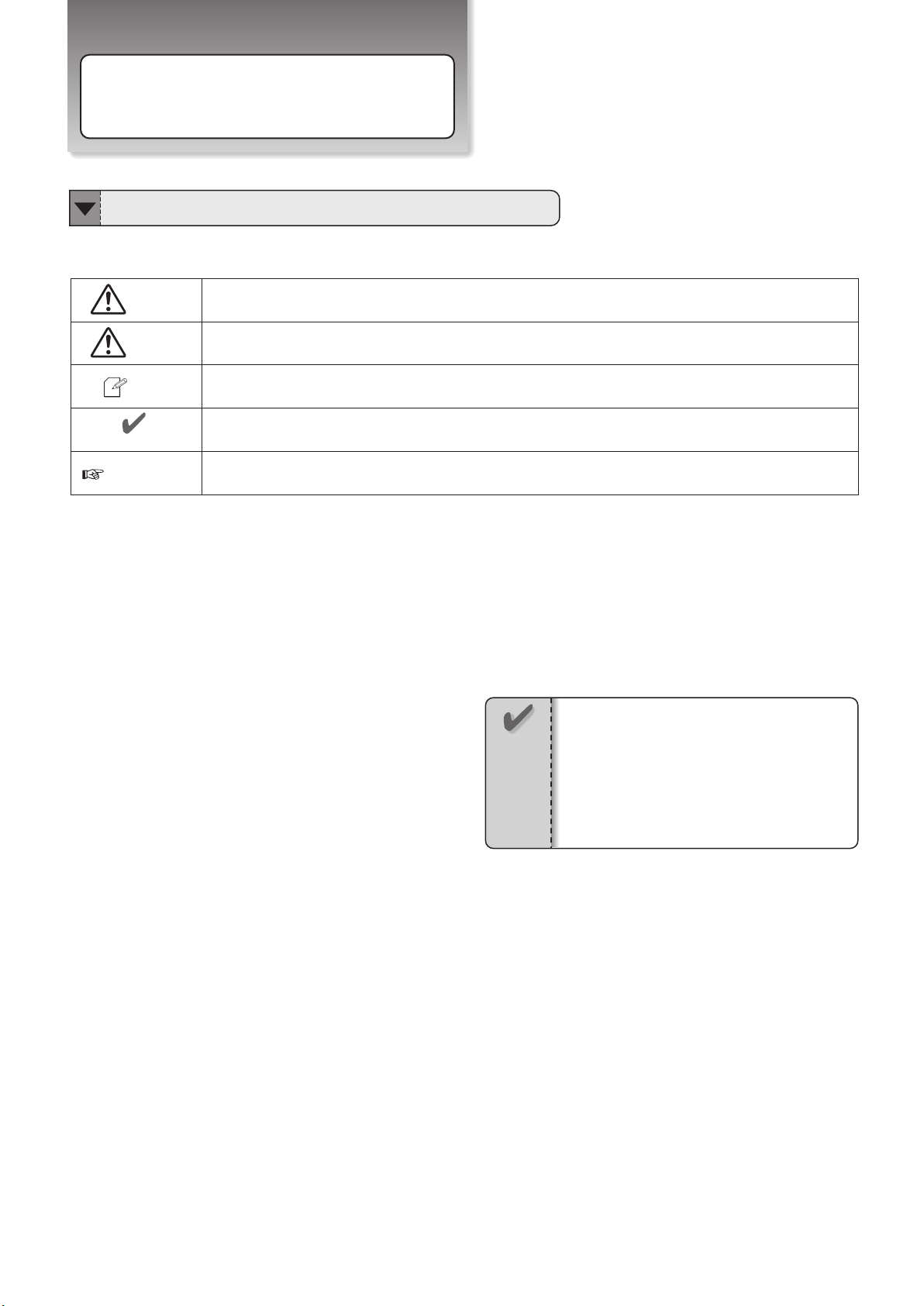
Page X
How to Use This Manual
About the Symbols
You will come across the following symbols in this manual.
Warning
Attention
Points out possible damage to property, personal injury or death
To help you note and avoid possible damage to your notebook’s hardware or software,
or loss of your work
Tip Helpful points and tricks for operating your notebook
Important notice for non-operational actions or the points you must know for your operation
Notice
The detail information is mentioned in the specific page
Notice
There may be differences between your
・
notebook and the pictures shown in this
manual. Please accept your notebook as
being correct.
Information in this manual is subject to
・
change without notice.
1
Page 3
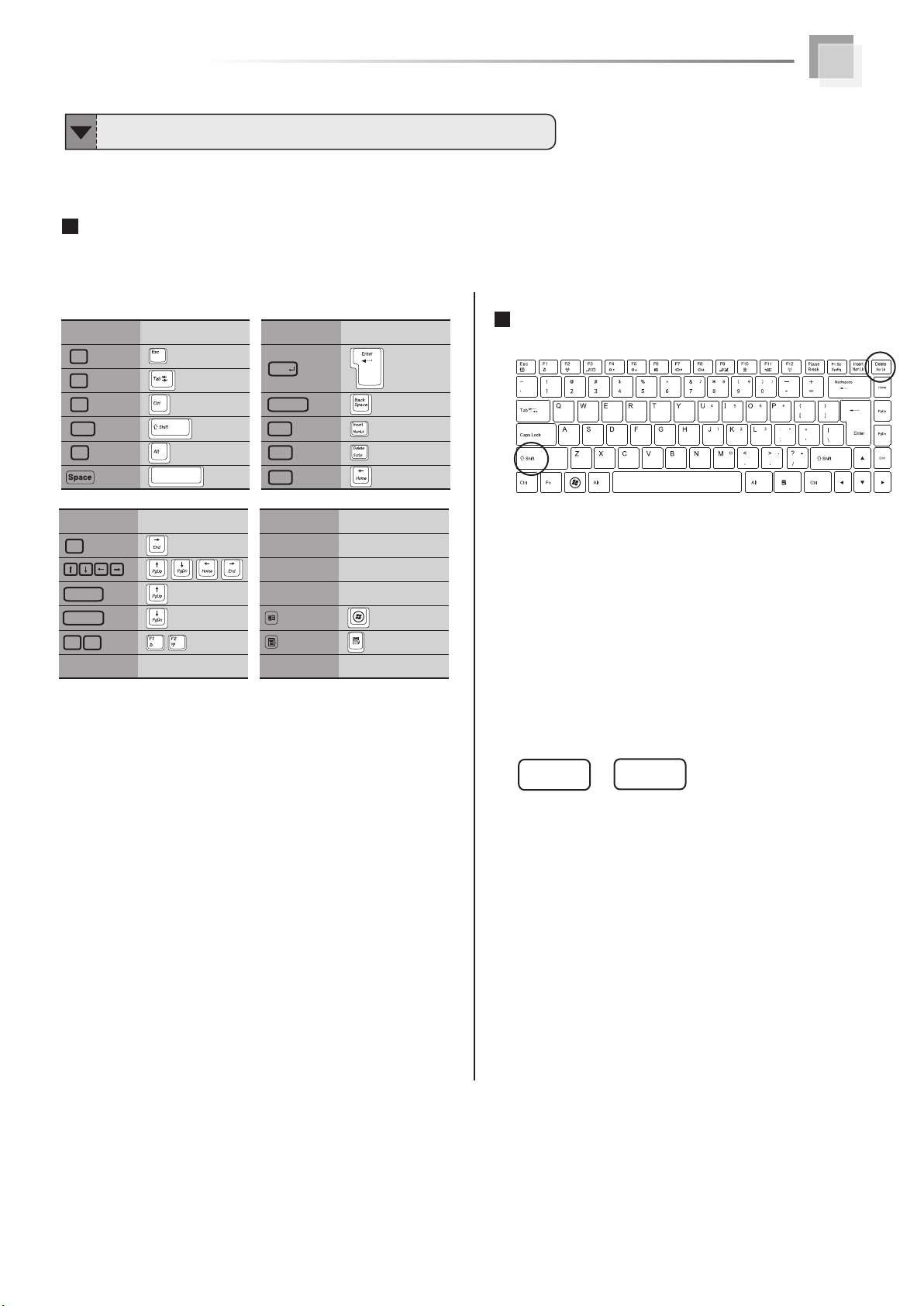
Rule of Presenting Operation Behavior in This Manual
Corresponding Chart of Key Inscription and Keyboard
The descriptions of each key on the keyboard are showed as follows.
How To Use This Manual
in this Manual
Esc
Tab
Ctrl
Shift
Alt
in this Manual Actual key in this Manual Actual key
End
PageUp
PageDown
�
F1
F2
…
Actual key in this Manual Actual ke
Enter
BackSpace
Insert
Delete
Home
…
The Operation of Pushing the Plural Keys Simultaneously
※depending upon the different product model, the keyboard
layout may be different
While pushing the plural keys simultaneously, we
use the
symbol “ + ”, to represent pushing and holding
one key first,
then pushing the other key.
For example, as showed in the upper figure, while
pushing the
Shift key, holding the Shift key and pushing the
Delete key.
It showed as the figure below:
Shift
+
Delete
2
Page 4
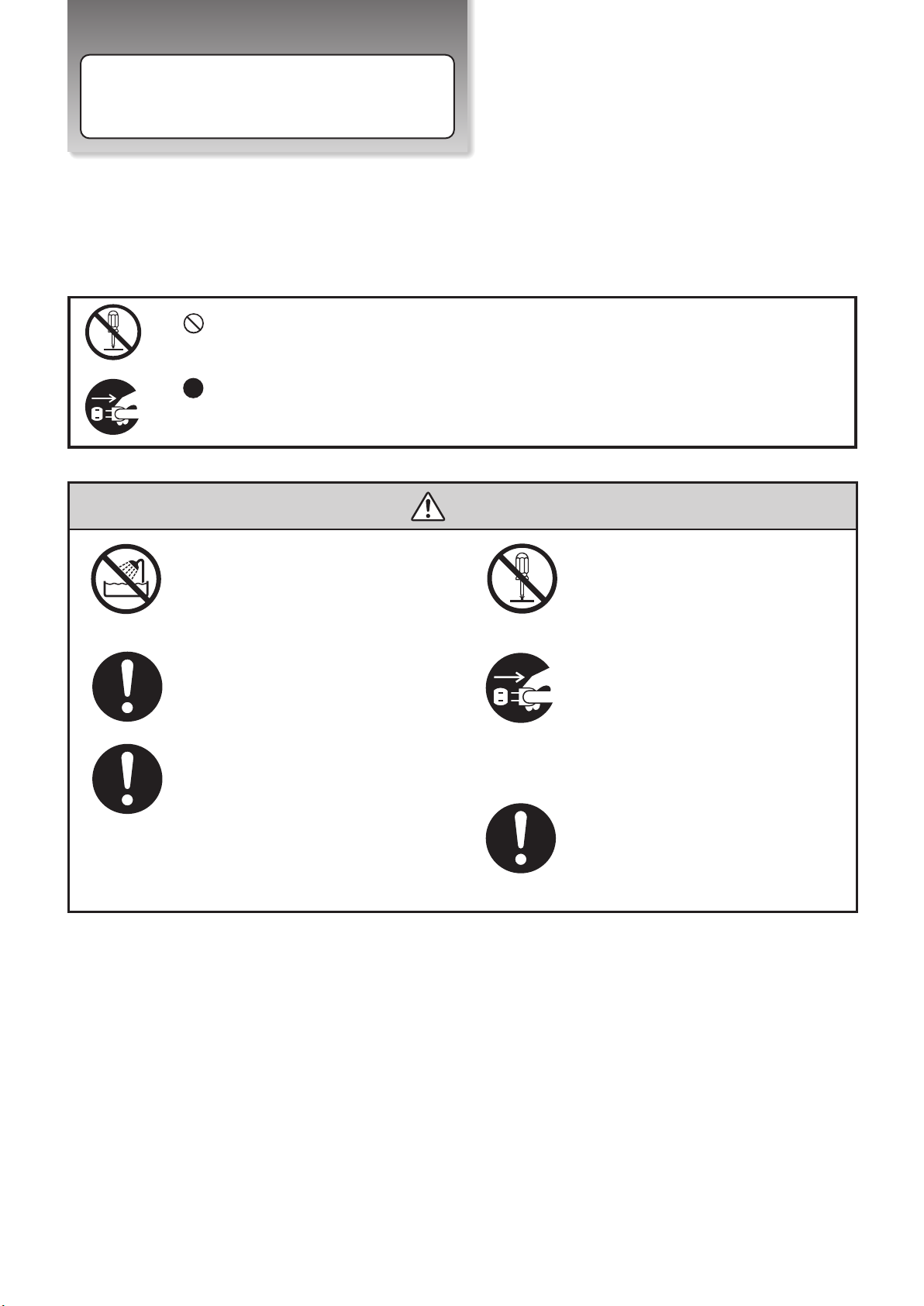
The sign shows the behavior prohibited
The sign shows the regulative behavior or the indication
●DO NOT expose to or use near liquips,
rain, or moisture. DO NOT use the LAN
during the electrical storm.
●DO NOT use the AC adapter not
included in the package. Use of
another type of adapter may risk
fire or explosion.
●DO NOT attempt to service this product
by yourself. As opening or removing covers,
you will be exposed to the dangerous
voltage or other risks.
● When you fell the surface of the AC
adapter is very hot or bad odor giv e
off from it. Please pull out the power
plug immediately. Continue to use
the AC ada pter may risk fire or
electrical shock.
●Before you connect the notebook
to a power source, ensure the
voltage rating of the AC adapter
matches the available power
source.
●DO NOT leave the notebook on your
lap or any part of the body to prevent
discomfort or injury from heat
exposure.
Safety Precautions
The following safety precautions will increase the life of the notebook. Follow all precautions and instructions.
Except as described in this manual, refer all servicing to qualified personnel. Do not use damaged power cords,
accessories, or other peripherals. Do not use strong solvents such as thinners, benzene, or other chemicals on
or near the surface of your notebook.
Warning (The device and AC adapter)
3
Page 5
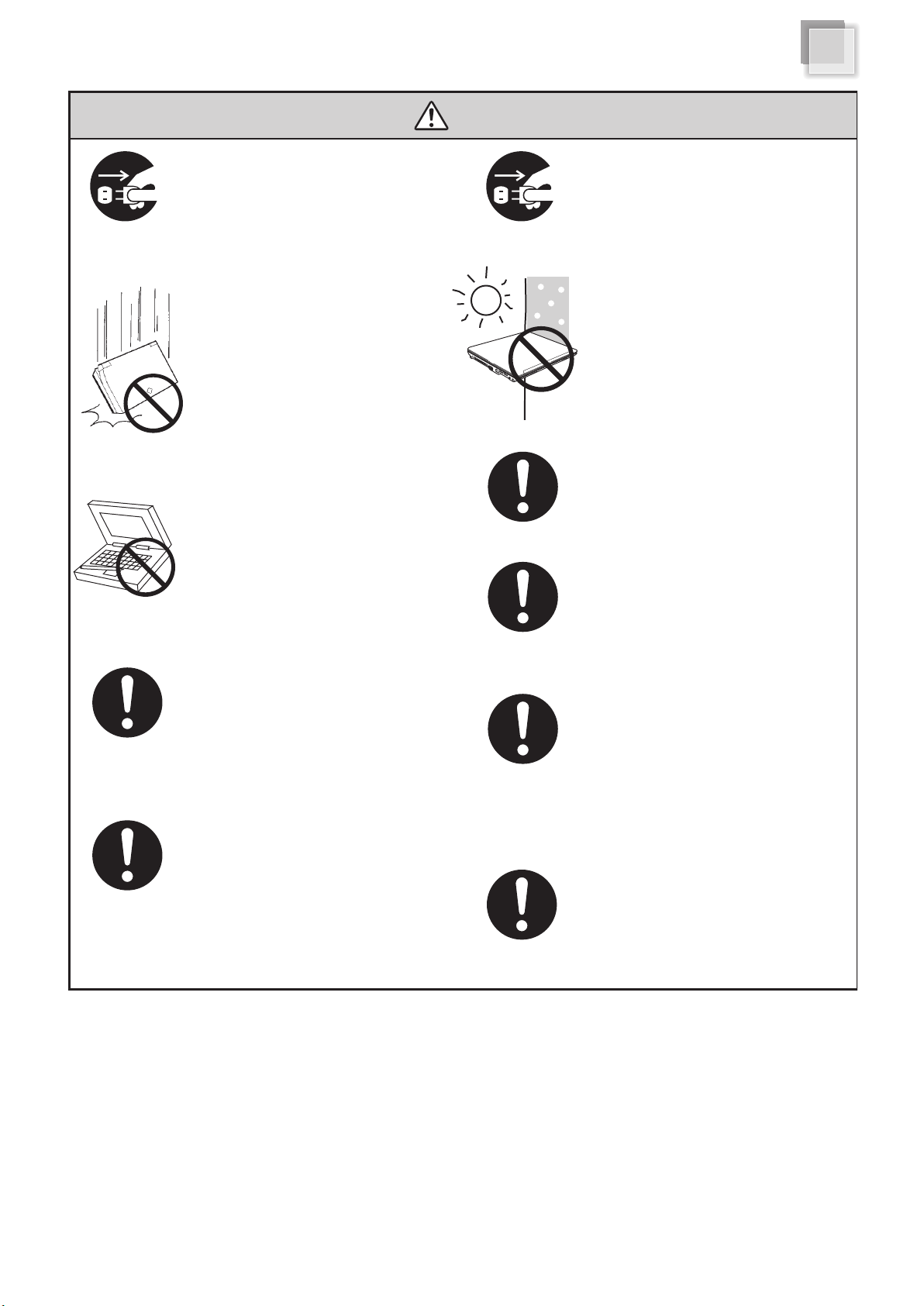
●Unplug this n otebook from the wa ll
outl et when you stop us ing thi s
note book.
●DO NOT press or touch the display
panel. DO NOT place together with
small items that may scratch or enter
the notebook.
●If you operate the touchpad with
unreasonable force or posture, it
may hurt you finger or wrist.
●Avoid using the notebook during an
electrical storm. Disconnect all plugs
and cables to avoid the possible
damage.
●DO NOT allow anything to rest on the
power cord. DO NOT locate this notebook
where people will step on the cord.
● Please be sure not to pull out the
power plug from the cord only. You
have to pull out the power plug from
the plug part.
●When you carry the notebook, please close
the display lid. It is possibe to break the
dispplay panel by the unexpected force.
●If an extension cord is used with this notebook,
make sure that the total ampere rating of the
equipment plugged into the extension cord
does not exceed the extension cord ampere
rating.
●DO NOT place this notebook on an
unstable cart, stand, or table. DO NOT
place heavy object on this notebook.
It may be broken to cause some serious
damage.
●Please verify whether there is no foreign
object such as ball-point pen on the
keyboard when you close the notebook lid.
When while the foreign object is put, there is
possible to break display panel.
●SAFE TEMP: This notebook should only
be used in environments with ambient
temperatures between 10°C and 35°C.
Safety Precautions
Attention (The device and AC adapter)
4
Page 6
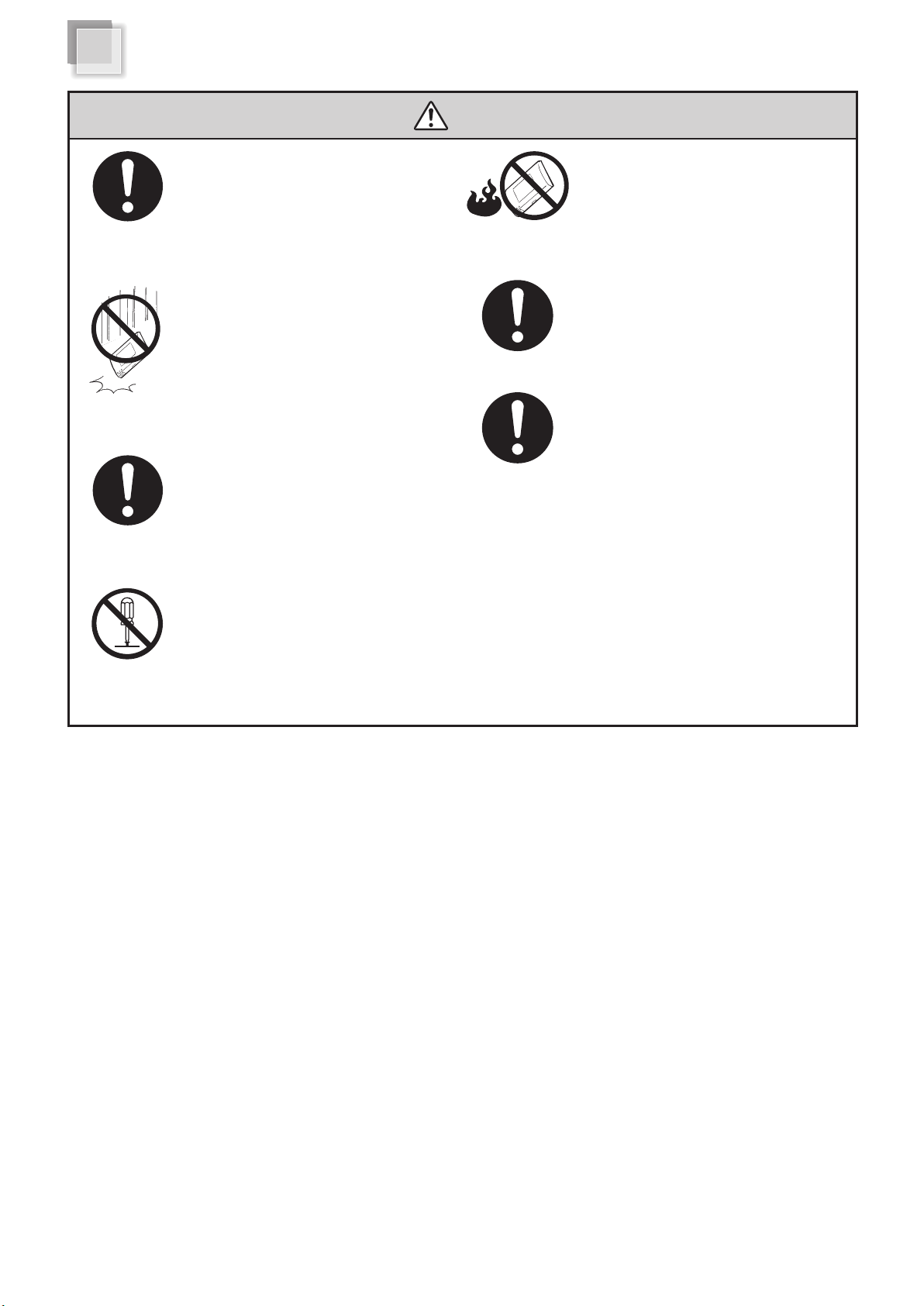
●Danger of explosion may occur if battery
is incorrectly replaced. Replace only with
the same or equivalent type battery
recommended by the manufacturer.
●DO NOT impact the battery.
●If the battery pack leaks and the fluid get
in your eyes, do not rub them. Instead,
rinse your eyes with clean running water
and immediately seek medical attention.
Otherwise, eye injury may be resulted.
●If it exceed the specified charge time and
the charge doesn’t complete, please stop
the battery charge. It may risk fire or
explosion if you continue to charge the
battery.
●If the battery pack leaks, gives off a bad
odor, generates heat, becomes discolored
or deformed, or in any way appears
abnormal during use, recharging or
storage, immediately remove it from the
notebook and stop using it.
●Do not crush, disassemble, puncture, or
incinerate the short external contacts of
the battery pack.
●DO NOT dispose batteries in a fire.
They may explode. Check with local
authorities for disposal instructions.
Warning (Battery Pack)
5
Page 7
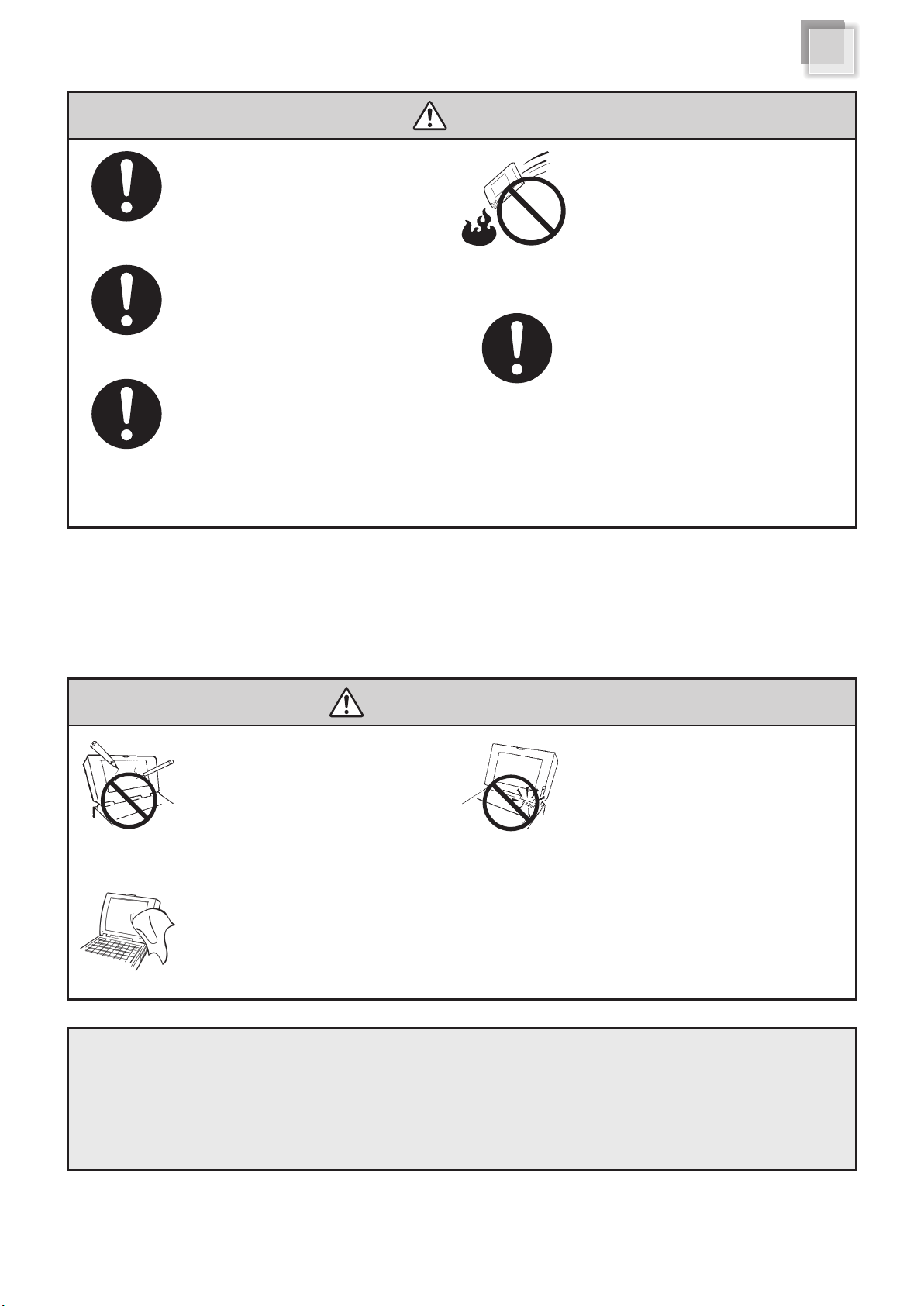
●If liquid solution from the battery comes
out and contacts with skin or clothes,
flush out with clean water.
●Do NOT immerse the battery pack in water
or allow it to get wet. Its protective features
can be damaged. Abnormal chemical
reactions may occur, possibly leading it to
leak acid, overheat, emit smoke, burst and
/or ignite.
●Keep the battery away from children.
● If you find a bad odor, overheating, battery
balloon or swell up, discolor, deformation,
and/or other irregularities when using the
battery, return it to your supplier or vendor.
●Do not connect the positive (+) and
negative (-) terminals with a metal object
such as wire. Short-circuiting may occur
leading the battery pack to leak acid,
overheat, emit smoke, burst and/or ignite.
DO NOT throw the battery in fire.
・LCD Panel and battery are consumable parts.
・The LCD has effective pixels of 99.99% or more. It may include blemishes of 0.01% or less such as a missing pixel or a pixel lit all of the time.
・You may find slightly uneven brightness on the screen depending on Windows desktop pattern you use.
●LCD monitors are obviously more vulnerable
to damage than the classic CRT. Even the
slightest contact with a sharp object can
leave your liquid crystal display damaged.
●Clean your computer with a soft cloth
dampened with water. Do not use liquid
or aerosol cleaners, which may contain
flammable substances.
●DO NOT remove your notebook while
the hard disk is in operating status. It
may be broken to cause some serious
damage.
●Please keep all accessories well.
●Periodically backup your data in the
hard disk.
Attention (Battery Pack)
Safety Precautions
DO NOT
knock or scratch
the machine
General Warnings
DO NOT
moving the machine
while operating
6
Page 8

Set Up Your Notebook
15cm~
Make sure that your notebook is placed in a well-ventilated area.
Please reserve at least 15cm distance around the notebook.
Please reserve suitable space in front of keyboard and touchpad
for operating the notebook comfortably.
Avoid placing the notebook on a bed, sofa, rug, or similar surface
to prevent from blocking ventilations.
1
1
2
3
2
3
Where to Place Your Notebook
Where Not to Place Your Notebook
This notebook should never be placed near or
over a radiator or a heat register, or under direct
sunlight.
DO NOT operate this notebook near water, for
example near a sink, bathtub or laundry tub.
DO NOT place this notebook on uneven or
unstable work surfaces.
7
Page 9

Where to Place Your Notebook
Adjusting the Angle of The Display Panel
You can adjust the display to a easy to see angle.
Management
DO NOT rest anything on the notebook or
power cable. DO NOT block or cover the
opening provided for the ventilation on the
notebook.
Correct Posture for Operating Your Notebook
Please sit down before the notebook with correct
posture.
Sit up straight in front
of the notebook
Adjust the display to a
easy to see angle
Arm parallel with floor
8
Page 10

Set Up Your Notebook
Power System
Connect the DC plug to DC-IN Jack
1
DC-IN Jack
Connect the AC power cord to the AC adapter
Connect the AC power cord to an AC outlet
2
9
Page 11

Before Operating Your Nptebook
Introducing Your Notebook
Open/Close the Notebook
Open the panel cover and adjust it to a easy to
see angle.
Front Side
3
Power Button
Close the panel cover and make sure the notebook is
closed well.
1 Web Camera
2 Display Panel
4
Keyboard
5
Internal Microphone
Touchpad
6
Touchpad(left button)
7
Status LEDs
8
10
Touchpad(right button)
7
Page 12

10
Reset
9
Stereo Speaker
1 Web Camera
The built-in camera allows picture taking or video
recording
(
Page 21
)
2 Display Panel
so it is easier on the eyes. Use a soft cloth without
It functions as the same as a desktop monitor. The
LCD panel does not produce any radiation or flickering
any chemical liquids to clean the display panel.
3
Power Button( )
The button allows powering ON and OFF the notebook.
(
Page 17
)
The blue indicator LED lights when the notebook turned on.
・When HDD LED light up, please do not directly
push the power button to turn off the notebook.
Attention
It is possibe to damage the data or notebook.
・After turn OFF the notebook, please wait 5
more seconds for the second time power on.
9
Stereo Speaker
Internal Microphone
5
It can be used for video conferencing, voice narration
, audio recording, and multimedia applications.
Touchpad
6
This is the pointing device of the notebook.
Touchpad(right button・left button)
7
The touchpad and its buttons comprises a pointing device
that provides the same functions as a desktop mouse.
(
Page 19
8
Status LEDs
)
Indicate the system status of the notebook.
(
Page 15
9
Stereo Speaker
The built-in speaker allows you to hear audio without
any additional accessories
For Speaker volume down and up, you can use the Fn key
to increase/decrease the volume.
)
(
21
)
4
Keyboard
The keyboard provides with comfortable travel (depth
at which the keys can be depressed) and palm rest
(
for both hands.
Page 20~23
)
11
Reset
10
For system reset, power will shut down.
Page 13

Right Side
1 DC-IN Jack ( )
To connect the AC adapter ( Page 16)
・To prevent damage to the notebook and battery
pack, always use the supplied power adapter.
Attention
2
LAN Port
・May become warm to hot when in use. Be sure
not to cover the adapter and keep it away from
your body.
( )
The 10/100/1000 Ethernet connector is used to connect
a LAN cable for network connection.
3
HDMI Port
1
DC-IN Jack
2
LAN Port
3
HDMI Port
4
USB Port
Microphone Jack
5
( )
( )
&
Headphone Output Jack
To input Audio or A/V signal synchronously to TV
set with HDMI interface.
4
USB Port ( )
The USB port is compatible with USB 2.0 or 1.1 devices.
It allows many devices to run simultaneously on a single
computer, with some peripherals acting as additional
plug-in sites or hubs. The USB also supports
hot-swapping function.
5
Microphone Jack
&
Headphone Output Jack
Attention
・The cable which can be connected to the LAN
port is the 10BASE-T/100BASE-X/1000BASE-T
standard Ethernet cable.Please do not use the
cable other than that.
・Do not connect the especially ISDN cable and
the modular cable to the LAN port. It may be
broken to cause damage.
It is designed to connect the microphone used for
Skype, voice narrations, or simple voice recordings.
It connects the notebook’s audio out signal to amplified
speakers or headphones. Using this jack automatically
disables the built-in speakers.
12
Page 14

Left Side
Introducing Your Notebook
1 Display Output Port ( )
2
USB Port ( )
1 Display Output Port( )
To connect an external monitor
2
USB Port ( )
The USB port is compatible with USB 2.0 or 1.1
devices.
Card reader
3
Card reader
3
The following cards listed belown can be used on this
notebook.
・Memory Stick
・Memory Stick Pro
・SD
・MMC
It allows many devices to run simultaneously on a
single computer, with some peripherals acting as
additional plug-in sites or hubs. The USB also
supports hot-swapping function.
13
Page 15

About Status LEDs
Introducing Your Notebook
Power LED
Battery LED
Caps Lock LED
Num LK LED
Power LED
( )
The LED lights when the notebook is turned ON and
blinks slowly when the notebook is in the Save-to-RAM
(Suspend) mode. The LED is off when the notebook is
(
turned OFF.
Battery LED
2
Page 17)
( )
It shows the status of the battery’s power.
Page 17
( )
HDD LED
5
Wireless LAN LED
Num LK LED
This LED light when you press Num LK key on
keyboard.
HDD LED
The LED blinks when data is written to or read from HDD.
Attention
( )
( )
・When HDD LED lights up, please do not directly
push the power button to turn off the notebook.
It is possibe to damage the data or notebook.
・After turn OFF the notebook, please wait
more than 5 seconds for the second time
power on.
Caps Lock LED
( )
Pressing Caps Lock key will set this LED light and
in lower case when the Shift key is pressed the letter
typed will be in lower case.
14
Wireless LAN LED
( )
When the built-in WLAN is enabled, the LED lights.
Page 16

Before Operating Your Notebook
Connecting AC Adapter
and Charging Battery
For the First Time Using
The battery included in the package is not fully
charged. When you use the notebook for the
first time, please connect the AC adapter after
slide the battery pack.
・DO NOT use the AC adapter not included in
the package. Use of another type of adapter
Attention
T i p
・You can use the notebook while charging the batery.
Connecting AC adapter and charging battery
Connect the DC plug to DC-IN Jack.
1
may risk fire or explosion.
・DO NOT allow anything to rest on the AC
adapter. It may overheat the AC adapter
and risk fire or explosion.
Connect the AC power cord to the AC adapter and
2
connect the AC power cord to an AC outlet.
Battery LED ( )lights and the charge of
battery starts.
T i p
・The notebook comes with a universal AC-DC adapter for
connecting to any 100V-240V outlets without setting switches
or using power converters.
Different countries may require an adapter to connect the
provided AC power cord to a different standard. Most hotels
will provide universal outlets to support different power cords
as well as voltages.
When operating with the battery only, please remove the AC
adapter.When using with AC power, please connect the AC
adapter.
DC-IN Jack
15
Page 17

Power and Battery Status LEDs
Power LED( )
Status
Blue ON
Blue Blinking
Orange Blinking
Red Blinking
Connecting AC Adapter and Charging Battery
Battery LED
Power LED( )
The notebook is powered on
The notebook is in suspend mode
Battery charge is between 15% ~ 3%
Battery charge is less than 3%
( )
Content
Battery LED ( )
Status
ON
OFF
・Battery pack cannot be exchanged during
battery charging.
Attention
For “Removing and Installing the
battery”
・When the charge remained amount of the
battery is small, your data is possible to lose
if your continue to operate the notebook.
When the remained charge of the battery is
gone entirely, even while using the application
the power will be OFF. When alarm of the
battery sounds, please store your data
immediately.
Battery charging
Battery is fully charged
Page 21)
(
Content
Difference of stand-by and hibernate state
・Stand-by
Put the notebook on stand-by when it is idle. While on
standby, the notebook switches to a low-power state where
devices, such as the monitor and hard disks turned off and
the notebook uses less power. When you want to use the
notebook again, it comes out of stand-by quickly, and your
desktop is restored exactly as you left it. Stand-by is particularly
useful for conserving battery power in portable computers.
Because Stand-by does not save your desktop state to disk, a
power failure while on Stand-by can cause you to lose unsaved
information.
・Hibernate
Put the notebook in hibernation. The hibernate feature saves
everything in memory on disk, turns off your monitor and hard
disk, and then turns off the notebook. When you restart the
notebook, your desktop is restored exactly as you left it. It takes
longer to bring your notebook out of hibernation than out of
stand-by.
16
Page 18

Using Touchpad
Introducing the Touchpad
Left Button
The left button has the same function as mouse left button.
Making selections, dragging objects, or double clicking.
Touchpad
Move the pointer over the icon you wish to execute, press the
left button or tap the pad twice in rapid succession, and the system
launches the corresponding program. If the interval between the
clicks or taps too long, the operation will not be executed.
Right Button
The right button has the same function as mouse right button.
When clicking the right button, the shortcut menu is indicated.
Scroll Operation
Using the fingertip to slide up or
down on the grey area of the
touchpad to scroll a window up
or down.
・DO NOT use something like the nib or pointed object
to touch the touchpad. It may cause touchpad damage.
Attention
・DO NOT operate the touchpad with wet finger.
Sometimes, the touchpad doesn't function normally
with the sebum and the soiling of the fingertip.
Please clean your fingertip if necessary.
・Just touch and move the pointer gently, when finger
touch the touchpad with the power above necessity
or operate in unreasonable gesture, it may hurt your
finger or wrist.
17
Page 19

Before Operating Your Notebook
Using Keyboard
Function Keys
Windows Logo Key
Windows Logo Key
Pressing the key in combination with other keys allows
invoking many common functions through the keyboard.
+ Open “Help and Support Center”
F1
in Windows XP
+ Minimize the Window
M
Tab
+ To Switch Between Active Windows
+ To open Run Dialog
R
+ To open My Computer
E
Application Key
Application Key
The Application Key functions as same as
the right button on touchpad or mouse.
Function Keys
The Function Keys at the top of the keyboard
provide shortcuts to do things in the Windows
operating system. If you are using a program
such as a word processing application or
spreadsheet, the function keys can have
different uses in the program.
+ To open Search
F
Pause
+ To Open System Properties
Ctrl
+ + To open Search For Computers program
F
18
Page 20

Fn Key
The following defines the hot keys on the keyboard.
The commands can only be accessed by first pressing
and holding the Fn key while pressing a key with
a icon.
Power Saving Function
+
Wireless LAN Function
+
LCD/External Monitor Display Function
Places the notebook in suspend mode
(Save-to-RAM).
Press the power button to return
Toggles the internal wireless LAN ON or
OFF.
Web Camera Function
10
+
Toggles the Web Camera ON or OFF
Bluetooth Function
11
+
Toggles the Bluetooth ON or OFF
3G Function
12
+
Toggles the 3G module ON or OFF
3
+
Toggles between the notebook’s LCD
display and an external monitor in this
sequence:
①notebook LCD only
②CRT(External Monitor) only
③LCD+CRT Clone
LCD Brightness Adjust Function
4
+
5
Decrease and Increase the display
brightness
Speaker Mute Function
6
+
Mute the speaker
Speaker Down/Up Function
7
+
8
Decrease and Increase the speaker
volume
LCD Display ON/OFF Function
9
+
Turns off the display backlight
19
Page 21

Function of Keys
Using Keyboard
1
8
9
10
Sending the Commnad to Discontinue or
Interrupt the Operation
1 ESC (Escape)
Equivalent to clicking the Cancel button.
2 Pause/Break
Pressing it to stop the execution of the current
program or transmission.
Programmed to Perform Certain Actions
3
14
5.2
15.1
5.1
2
16
13
13 14
12 11
6
15.2
Compiling Text
5.2 Insert
Allows text to be inserted. When insert is enabled,
the text inserted in a document will not overwrite
any other text. However, when disabled, text will
be overwritten.
6 Delete
While working with text, use this key to delete
characters to the right of the insertion point. This
key can also be used to delete selected files.
7
4
10
3 Function Keys
The function keys perform different functions in
different applications and programs. In combination
with other keys these function keys perform different
functions.
Sending Command (Order)
4 Enter
Creates a new Paragraph or what is referred to as a
Hard Return. In any dialog box a selected button or
command can be selected by depressing this key.
Taking the Hard Copy of the Screen
5.1 Prt Sc (Print Screen)
Pressing the Print Screen key causes the computer
to send whatever images and text are currently on
the display screen to the printer. Some graphics
programs and Windows, use the Print Screen key to
obtain Screen Captures.
7 Backspace
While working with text, use this key to delete
characters to the left of the insertion point.
8 Tab
This key can be used to move forward through options in a
dialog box. Ctrl + Shift + Tab can be used to move backward
through the options. Ctrl + Tab allows movement from one
open window to the next in an application with more than one
open window.
Combining to Input Text
9 Caps Lock
Pressing it will set a keyboard mode in which typed letters
are capitalized by default and in lower case when the Shift
key is pressed; the keyboard remains in this mode until
Caps Lock is pressed again.
20
Page 22

10 Shift
Giving the other keys an alternate meaning. When
combined with alphabetic keys, the Shift key causes
the system to output a capital letter. The Shift key
can also be combined with other keys to produce
program-dependent results.
11 Space
To enter the space between words during
typing.
Cursor Movement
12 Cursor Keys
The keys that move the pointer, or cursor, on screen.
They include the up, down, left and right arrow, home
, end, PgUp and PgDn keys.
Combining the Other Key to Execute
Function
13 Ctrl (Control)
Ctrl is a key commonly used to refer to a keyboard
shortcut key such as:
Ctrl + Alt + Del
14 Alt (Alternate)
Alt is a key generally located by the space bar on
keyboards.This term may be used to describe a key
combination such as
Ctrl + Alt + Del
The above combination means press and hold on
thekeyboard CTRL and ALT and DEL to perform
the function,in this case reboot the computer or
open the close programwindow / task manager
window.
15.1 Num Lk(Number Lock)
Turning the Num Lock on will allow you to use the
numbers on the keypad.
Scr Lk (Scroll Lock)
15.2
The scroll lock key is intended to temporarily stop
thescrolling of text or halt the operation of a program.
Fn (Function)
16
The commands can only be accessed by first
pressingand holding the Fn key while pressing a
key witha icon.
(
Page 21)
21
