Page 1

INSTALLATION INSTRUCTIONS
Instrucciones de instalación
Installationsanleitung
Instruções de Instalação
Istruzioni di installazione
Installatie-instructies
Instructions d´installation
Wall and Desk CPU Mount
Spanish Product Description
German Product Description
Portuguese Product Description
Italian Product Description
Dutch Product Description
French Product Description
KSA-1020
Page 2
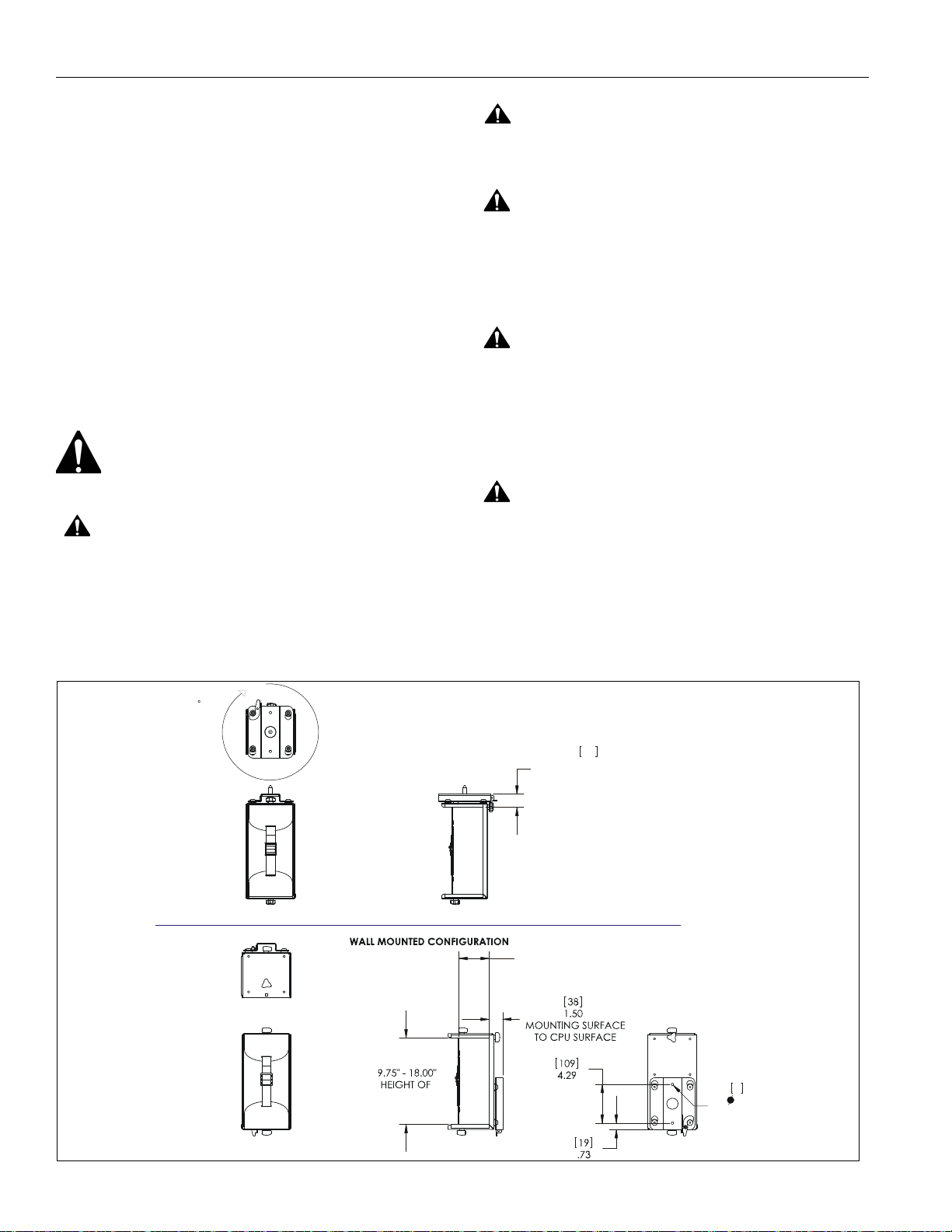
KSA-1020 Installation Instructions
CPU RANGE
[0 - 191]
0" - 7.50"
WIDTH OF
CPU RANGE
[248 - 457]
.26 MOUNTING
HOLES
7
1.46
MOUNTING SURFACE
TO CPU SURFACE
37
UNDER DESK MOUNTED CONFIGURATION
360
SWIVEL
CAPABILITY
DISCLAIMER
Milestone AV Technologies, and its affiliated corporations and
subsidiaries, (collectively, Milestone) intend to make this
manual accurate and complete. However, Milestone makes no
claim that the information contained herein covers all details,
conditions or variations, nor does it provide for every possible
contingency in connection with the installation or use of this
product. The information contained in this document is subject
to change without notice or obligation of any kind. Milestone
makes no representation of warranty, expressed or implied,
regarding the information contained herein. Milestone assumes
no responsibility for accuracy, completeness or sufficiency of
the information contained in this document.
Chief® is a registered trademark of Milestone AV T echnologies.
All rights reserved.
IMPORTANT WARNINGS AND
CAUTIONS!
WARNING:
serious injury or death if you do not follow the instructions.
A WARNING alerts you to the possibility of
CAUTION:
A CAUTION alerts you to the possibility of
damage or destruction of equipment if you do not follow the
corresponding instructions.
WARNING:
Failure to read, thoroughly understand, and
follow all instructions can result in serious personal injury,
damage to equipment, or voiding of factory warranty! It is the
installer’s responsibility to make sure all components are
properly assembled and installed using the instructions
provided.
WARNING:
Failure to provide adequate structural strength
for this component can result in serious personal injury or
damage to equipment! It is the installer’s responsibility to
make sure the structure to which this component is attached
can support five times the combined weight of all equipment.
Reinforce the structure as required before installing the
component.
WARNING:
Exceeding the weight capacity can result in
serious personal injury or damage to equipment! It is the
installer’s responsibility to make sure the combined weight of
all components attached to this accessory does not exceed
40 lbs (18.1 kg).
DIMENSIONS
2
Page 3
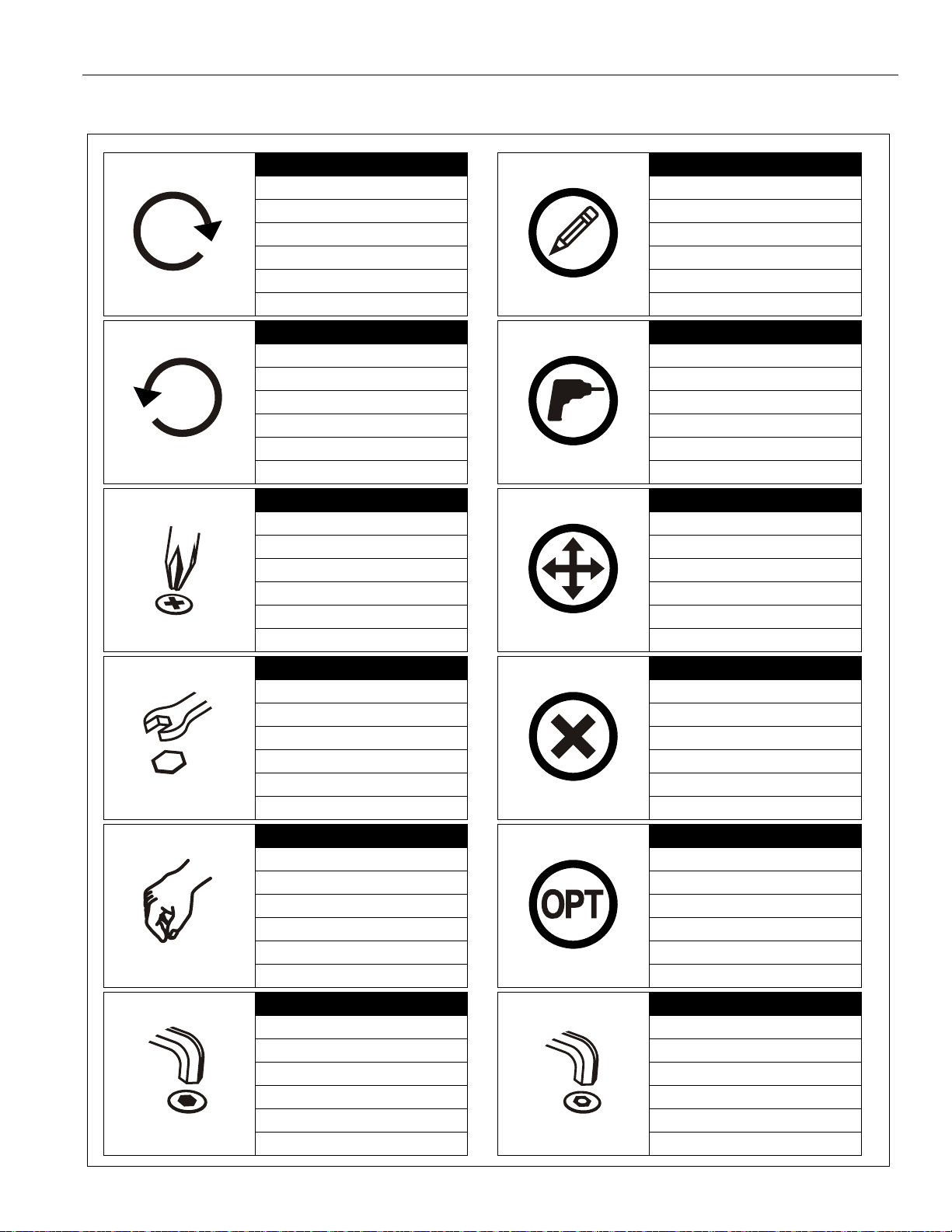
Installation Instructions KSA-1020
Tighten Fastener
Apretar elemento de fijación
Befestigungsteil festziehen
Apertar fixador
Serrare il fissaggio
Bevestiging vastdraaien
Serrez les fixations
Loosen Fastener
Aflojar elemento de fijación
Befestigungsteil lösen
Desapertar fixador
Allentare il fissaggio
Bevestiging losdraaien
Desserrez les fixations
Phillips Screwdriver
Destornillador Phillips
Kreuzschlitzschraubendreher
Chave de fendas Phillips
Cacciavite a stella
Kruiskopschroevendraaier
Tournevis à pointe cruciforme
Open-Ended Wrench
Llave de boca
Gabelschlüssel
Chave de bocas
Chiave a punte aperte
Steeksleutel
Clé à fourche
By Hand
A mano
Von Hand
Com a mão
A mano
Met de hand
À la main
Hex-Head Wrench
Llave de cabeza hexagonal
Sechskantschlüssel
Chave de cabeça sextavada
Chiave esagonale
Zeskantsleutel
Clé à tête hexagonale
Pencil Mark
Marcar con lápiz
Stiftmarkierung
Marcar com lápis
Segno a matita
Potloodmerkteken
Marquage au crayon
Drill Hole
Perforar
Bohrloch
Fazer furo
Praticare un foro
Gat boren
Percez un trou
Adjust
Ajustar
Einstellen
Ajustar
Regolare
Afstellen
Ajuster
Remove
Quitar
Entfernen
Remover
Rimuovere
Verwijderen
Retirez
Optional
Opcional
Optional
Opcional
Opzionale
Optie
En option
Security Wrench
Llave de seguridad
Sicherheitsschlüssel
Chave de segurança
Chiave di sicurezza
Veiligheidssleutel
Clé de sécurité
LEGEND
3
Page 4
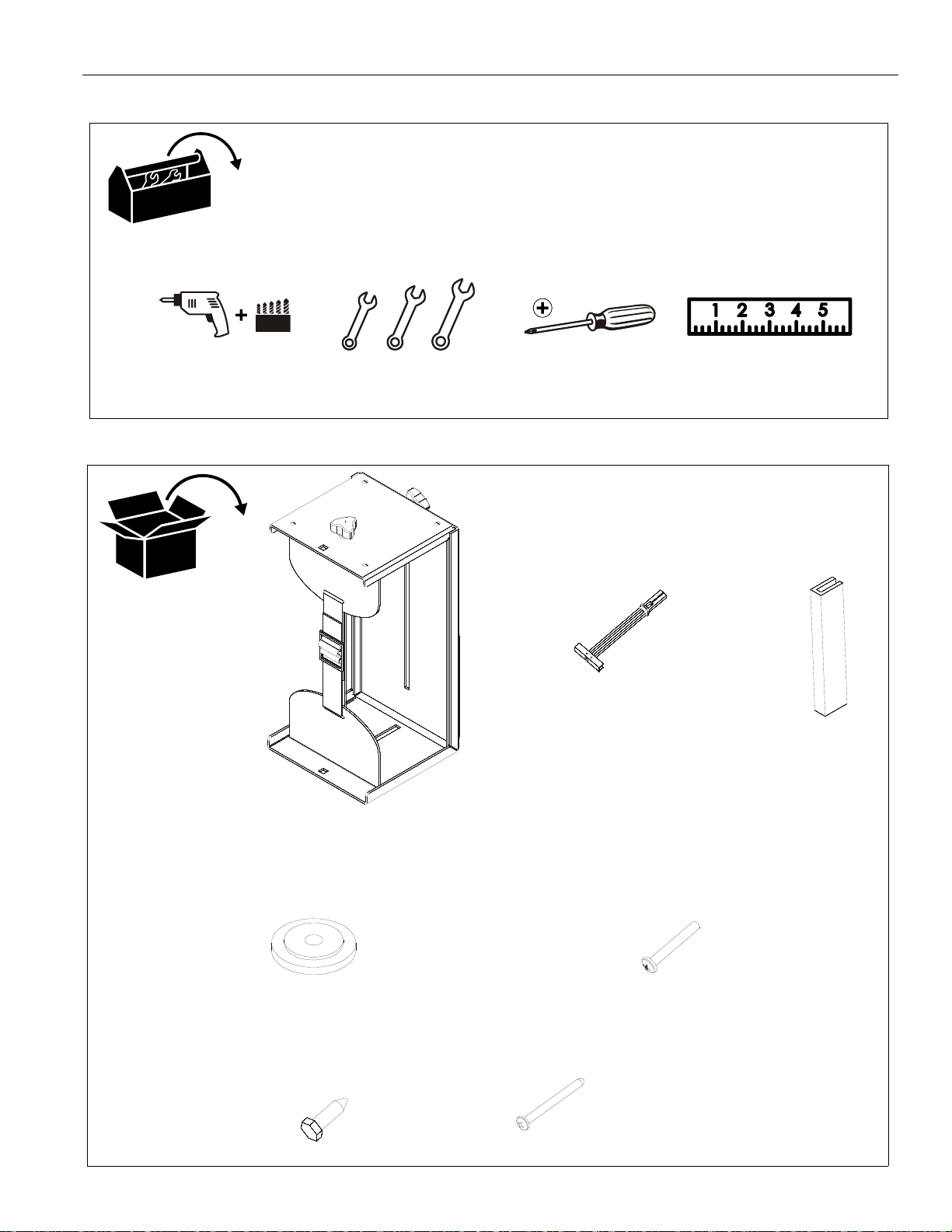
Installation Instructions KSA-1020
7/64"
#2
1/2"
17/64"
1/2"
F(1)
A(1)
B(2)
C(4)
D(1)
E(2)
G(2)
3"
3/8 X 1 1/4"
#12 X 2 1/2"
1/4-20 X 1 3/4"
TOOLS REQUIRED FOR INSTALLATION
PARTS
4
Page 5

Installation Instructions KSA-1020
1
(C) x 4
(A)
1
2
Vertical button location
Horizontal button location
4
ASSEMBLY AND INSTALLATION
Installation of Protective Rubber Edging
1. Place four strips of protective rubber edging (C) over the
sharp edges located on the top and bottom of the mount (A).
(See Figure 1)
buttons to reinstall them in the holes in which they will be
used.
• If mounting vertically, move mounting buttons in
the four holes on top of the mount . (See Figure 3)
• If mounting horizontally, move mounting buttons
in the top four holes on the back. (See Figure 3)
CPU Installation
1. Release bracket from mount by moving the flag to the open
position. (See Figure 2)
2. Remove bracket from mounting buttons on back of mount.
(See Figure 2)
Figure 3
4. Loosen adjustment knob at the back of the mounting unit
and adjust height of mount to a height greater than the
height of the CPU to be installed. Loosen strap at the front
of the mount if necessary. (See Figure 4)
Figure 1
Figure 2
3. If hanging mount underneath desk, remove mounting
Figure 4
5. Loosen adjustment knobs on top and bottom of the mount
and slide flanges in order to allow for the CPU to be inserted
for mounting. (See Figure 5)
NOTE:
Top and bottom knobs can be removed and inserted
into the front square holes in order to allow for large
5
Page 6

KSA-1020 Installation Instructions
5
7
7
2
3
(G) x 2
mounting bracket
CPU’s to be installed. (See Figure 5)
NOTE:
Flanges may be reversed in order to allow for narrow
CPU’s to be installed in a secure manner. If this is
done, be sure to also to remove and reinstall strap so
that the buckle is facing out for easy adjustment.
Figure 5
6. Set CPU within mount (A). (See Figure 6)
7. Use adjustment knobs to compress mount around CPU until
CPU is tightly secured within mount (A). (See Figure 6)
8. Tighten front strap to desired tension.
WALL MOUNT INSTALLATION
WARNING:
STRUCTURAL STRENGTH FOR THIS MOUNT CAN
RESULT IN SERIOUS PERSONAL INJURY OR DAMAGE
TO EQUIPMENT! It is the installer’s responsibility to make
sure the structure to which this mount is attached can support
five times the combined weight of the mount and all
equipment attached to it. Reinforce the structure as required
before installing the mount.
NOTE:
Mount may be installed using wood studs, steel studs
or it may be installed directly into drywall. For steel stud
and drywall installation, proceed ahead to Site
Requirements for Using Steel Studs section. For desk
mounting, proceed ahead to Desk Mounting
Installation section.
Mount Installation Using Wood Studs
1. Determine location for mount keeping in mind CPU size and
safety requirements.
2. Using the removed mounting bracket as a template, mark
and then drill two 7/64" diameter pilot holes through top and
bottom holes of wall bracket into wall structure. (See Figure
7)
FAILURE TO PROVIDE ADEQUATE
6
Figure 6
Figure 7
3. Install two #12 x 2 1/2" round Phillips wood screws (G)
through bracket and drywall into wood stud. (See Figure 7)
4. Ensure bracket is vertical, then tighten screws (G).
NOTE:
Proceed ahead to Mounting CPU to Wall section to
complete installation.
Page 7

Installation Instructions KSA-1020
inside wall
Specification for the Design of Cold-Formed Steel Structural Members.
Steel Stud (2 x 4 / 25ga minimum)
Drywall
Mount Installation Location
FRONT
(Must be centered on stud)
There must be a minimum of
1 7/8" (48mm) clearance
16" or 24" (on center) Studs
If back side of wall is unfinished, drywall must be installed
to a minimum of one stud left and right of the stud(s)
being used to install the mount. Drywall must be
secured to studs with screws 12" on center
Stud type and structural strength must conform to the North American
**1/2"
Thickness
(Both Sides of Stud)
[362 S 125 18, C-Shaped, S-Stud Section]
minimum Drywall
**See Hazard statement
on page 2!
Site Requirements for Using Steel Studs
WARNING:
OR DAMAGE TO EQUIPMENT! The figure below identifies the minimum requirements for installation of display mounts onto a
steel stud structure. If the structure or its components do not meet these requirements contact the mount manufacturer for specific
instructions before attempting installation. It should also be noted that no other equipmen t should be moun ted to the same stud.
IMPROPER INSTALLATION CAN LEAD TO EQUIPMENT FALLING CAUSING SERIOUS PERSONAL INJURY
Figure 8
7
Page 8

KSA-1020 Installation Instructions
5
1/2"x2
1/2"(
Mounting holes centered on stud
4
(B) x 2
Drywall
Plastic Straps
6
Plastic Cap
Steel S tud
Drywall
Anchor Metal Channel
(Side View)
8
(B) x 2
7
Plastic Straps
Steel Stud
Drywall
Anchor Metal Channel
Plastic Cap
(SIDE VIEW)
9
Wall Mounting Using Steel Studs or Drywall
After determining the site meets the installation requirements:
1. Identify desired mounting location on wall.
2. Using a stud finder or similar method locate stud .
3. Align mounting holes in mount with stud making sure
mounting holes are centered on stud. (See Figure 9)
WARNING:
EQUIPMENT FALLING CAUSING SERIOUS PERSONAL
INJURY OR DAMAGE TO EQUIPMENT!
4. Mark location of two mounting holes on wall using the wall
plate as a template. Mark holes where the top and bottom
holes of the bracket will be connected. (See Figure 9)
5. Drill two 1/2" holes. (See Figure 9)
IMPROPER INSTALLATION CAN LEAD TO
Figure 9
Figure 11
9. Snap off plastic straps on anchor at wall by pushing side to
side, snapping off straps level with flange of plastic cap.
(See Figure 12)
10. Repeat steps 6 through 9 for remaining mounting hole.
6. Hold metal channel on anchor (B) flat alongside plastic
straps and slide channel through hole. (See Figure 10)
7. Holding plastic straps on anchor (B), pull anchor away from
8. Slide plastic cap on anchor (B) towards wall until flange of
8
wall until channel rests flush behind wall making sure
anchor channel is positioned vertically on stud. (See Figure
11)
cap is flush with wall. (See Figure 11)
Figure 10
Figure 12
11. Place mounting bracket over anchors and align mounting
holes in display mount with holes in anchors. (See Figure
13)
12. Insert 1/4-20 x 1-3/4" Phillips pan head screw (E) into
mounting hole on mounting bracket and into anchor (B) and
tighten until flush against mounting bracket. DO NOT
overtighten! (See Figure 13)
13. Repeat steps 11 through 13 for remaining mounting hole.
Page 9

Installation Instructions KSA-1020
Steel Stud
Drywall
Anchor Metal Channel
Mounting Bracket
(SIDE VIEW)
(E) x 2
12
13
2
(Flag in closed position)
3
Figure 15
Desk Mount Installation
Figure 13
Mounting CPU to Wall
CAUTION:
to compress into soft wall surface resulting in difficult mount
installation.
1. Ensure bracket flag is in the open position. (See Figure 2)
2. Insert mounting buttons into the four large mounting holes
on the bracket. (See Figure )
Overtightening screws may cause wall bracket
WARNING:
for this component can result in serious personal injury or
damage to equipment! It is the installer’s responsibility to
make sure the desk to which this component is attached can
support five times the combined weight of all equipment.
Reinforce the structure as required before installing the
component.
NOTE:
1. Determine location for mount keeping in mind CPU size and
2. Using bracket and bearing (D) as a template, mark and drill
The following instructions are for mounting with full
360° swivel capability for easy cord access. If this
capability is not desired, connect mounting bracket
using two screws as demonstrated in the wall mounting
instructions.
safety requirements.
one 17/64" diameter pilot hole through underside of desk at
desired mounting location. Ensure entire mount will clear
the outer edge of desk. (See Figure 16)
Failure to provide adequate structural strength
3. Move flag to closed position in order to fully secure mount
to bracket. (See Figure 15)
Figure 14
9
Page 10

KSA-1020 Installation Instructions
(D)
(F)
2
3
desk
mounting bracket
Figure 16
3. Install 3/8 x 1 1/4" hex head lag screw (F) through bearing
(D) and bracket into hole drilled in Step 2. (See Figure 16)
4. Ensure bracket flag is in the open position.
5. Insert four mounting buttons into four mounting holes on the
bracket. (See Figure 17)
Figure 17
6. Slide buttons into locked position within holes.
7. Move flag to closed position in order to fully secure mount
to bracket. (See Figure 15)
10
Page 11

Installation Instructions KSA-1020
11
Page 12

KSA-1020 Installation Instructions
Chief Manufacturing, a division of
Milestone AV Technologies
8834-000003
©
2008 Milestone AV Technologies
www.chiefmfg.com
10/08
USA/International A
Europe A
Asia Pacific A
8401 Eagle Creek Parkway, Savage, MN 55378
P
800.582.6480 / 952.894.6280
F
877.894.6918 / 952.894.6918
Fellenoord 130 5611 ZB EINDHOVEN, The Netherlands
P
+31 (0)40 2668620
F
+31 (0)40 2668615
Room 24F, Block D, Lily YinDu International Building
LuoGang, BuJi Town, Shenzhen, CHINA.
P
+86-755-8996 9226
F
+86-755-8996 9217
