Page 1
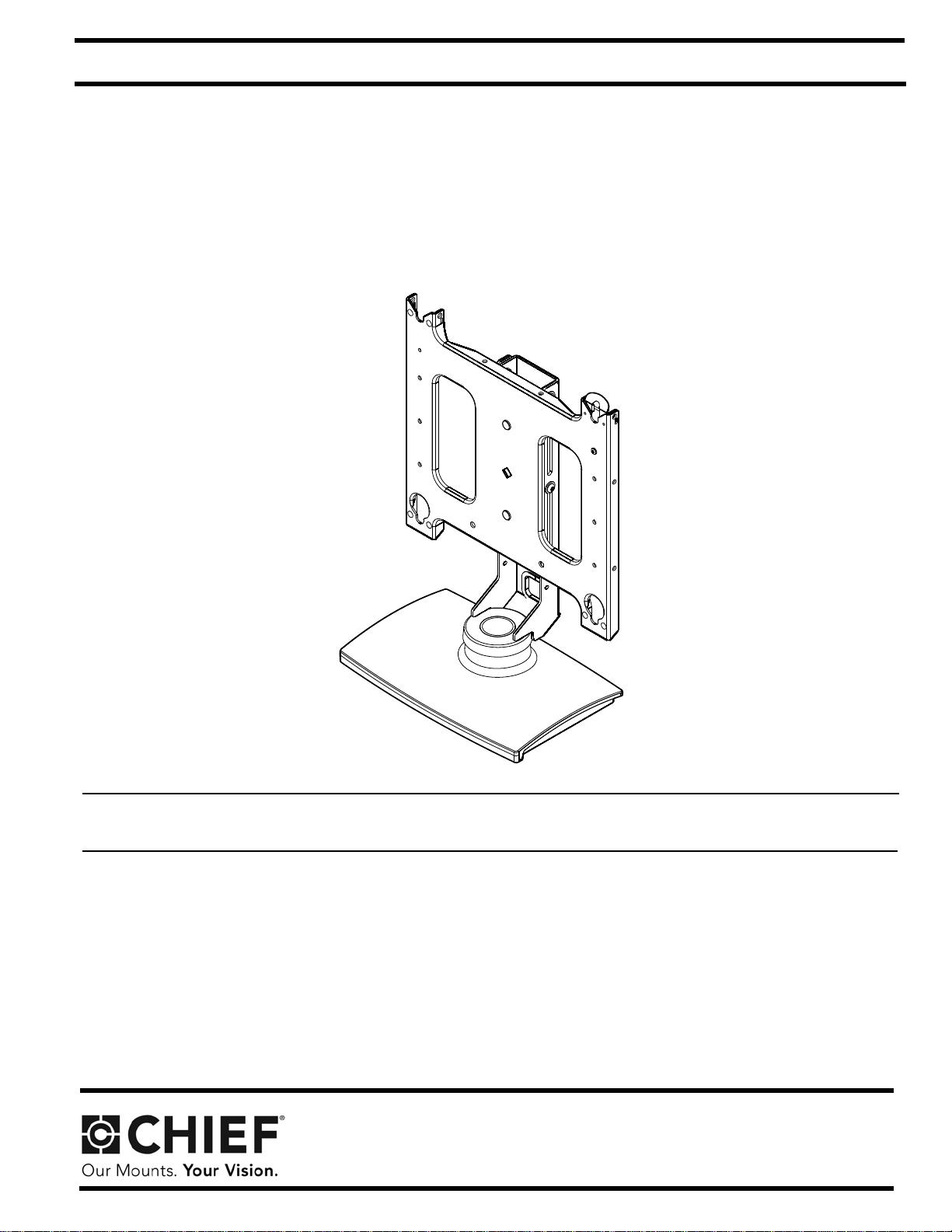
INSTALLATION INSTRUCTIONS
PLASMA SWIVEL STAND
Spanish Product Description
German Product Description
Portuguese Product Description
Italian Product Description
Dutch Product Description
French Product Description
PSS2000
Page 2
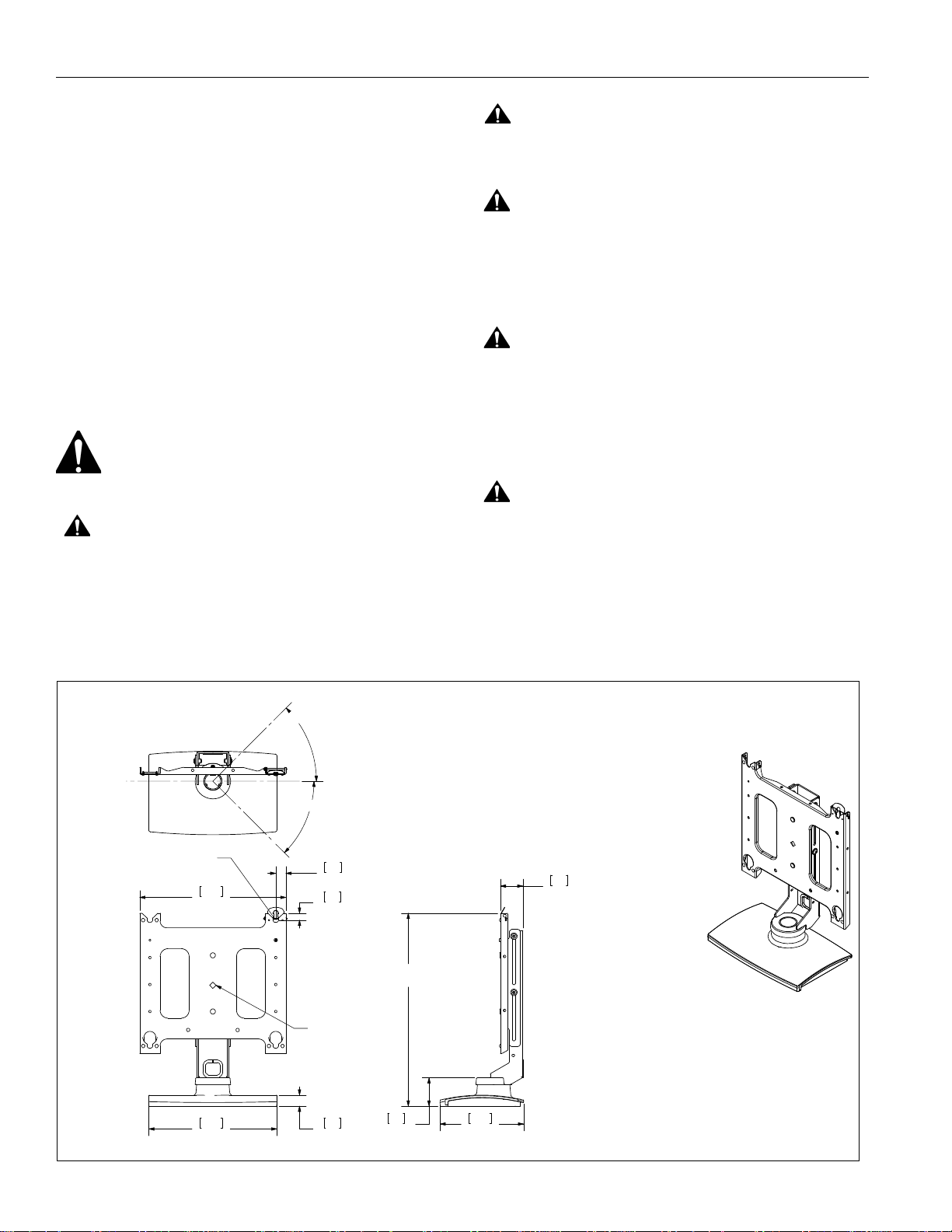
PSS2000 Installation Instructions
.78
20
14.25
362
1.22
31
16.27
413
1.14
29
APPROXIMATE
CENTER OF DISPLAY
TOP MOUNTING BUTTON ON
PSB-XXXX DRAWING GOES HERE
45°
45°
NOTE: CUSTOM INTERFACE BRACKET
NOT SHOWN. THE CUSTOM INTERFACE
BRACKET NEEDED FOR YOUR DISPLAY
WILL ADD BETWEEN 1/2" AND 2" IN DEPTH
AND MAY AFFECT LOCATION OF DISPLAY
ON THE MOUNT.
SEE PSB-XXXX DRAWING ALSO.
2.50
64
3.16
80
9.29
236
MAX 27.47
MIN 20.72
DISCLAIMER
Milestone AV Technologies and its affiliated corporations and
subsidiaries (collectively "Milestone"), intend to make this
manual accurate and complete. However, Milestone makes no
claim that the information contained herein covers all details,
conditions or variations, nor does it provide for every possible
contingency in connection with the installation or use of this
product. The information contained in this document is subject
to change without notice or obligation of any kind. Milestone
makes no representation of warranty, expressed or implied,
regarding the information contained herein. Milestone assumes
no responsibility for accuracy, completeness or sufficiency of
the information contained in this document.
Chief® and ClickConnect™ are registered trademarks of
Milestone AV Technologies. All rights reserved.
IMPORTANT WARNINGS AND
CAUTIONS!
WARNING:
serious injury or death if you do not follow the instructions.
A WARNING alerts you to the possibility of
CAUTION:
A CAUTION alerts you to the possibility of
damage or destruction of equipment if you do not follow the
corresponding instructions.
WARNING:
Failure to read, thoroughly understand, and
follow all instructions can result in serious personal injury,
damage to equipment, or voiding of factory warranty! It is the
installer’s responsibility to make sure all components are
properly assembled and installed using the instructions
provided.
WARNING:
Failure to provide adequate structural strength
for this component can result in serious personal injury or
damage to equipment! It is the installer’s responsibility to
make sure the structure to which this component is attached
can support five times the combined weight of all equipment.
Reinforce the structure as required before installing the
component.
WARNING:
Exceeding the weight capacity can result in
serious personal injury or damage to equipment! It is the
installer’s responsibility to make sure the combined weight of
all components located on the PSS2000 does not exceed
150 lbs (68.04 kg).
DIMENSIONS
2
Page 3
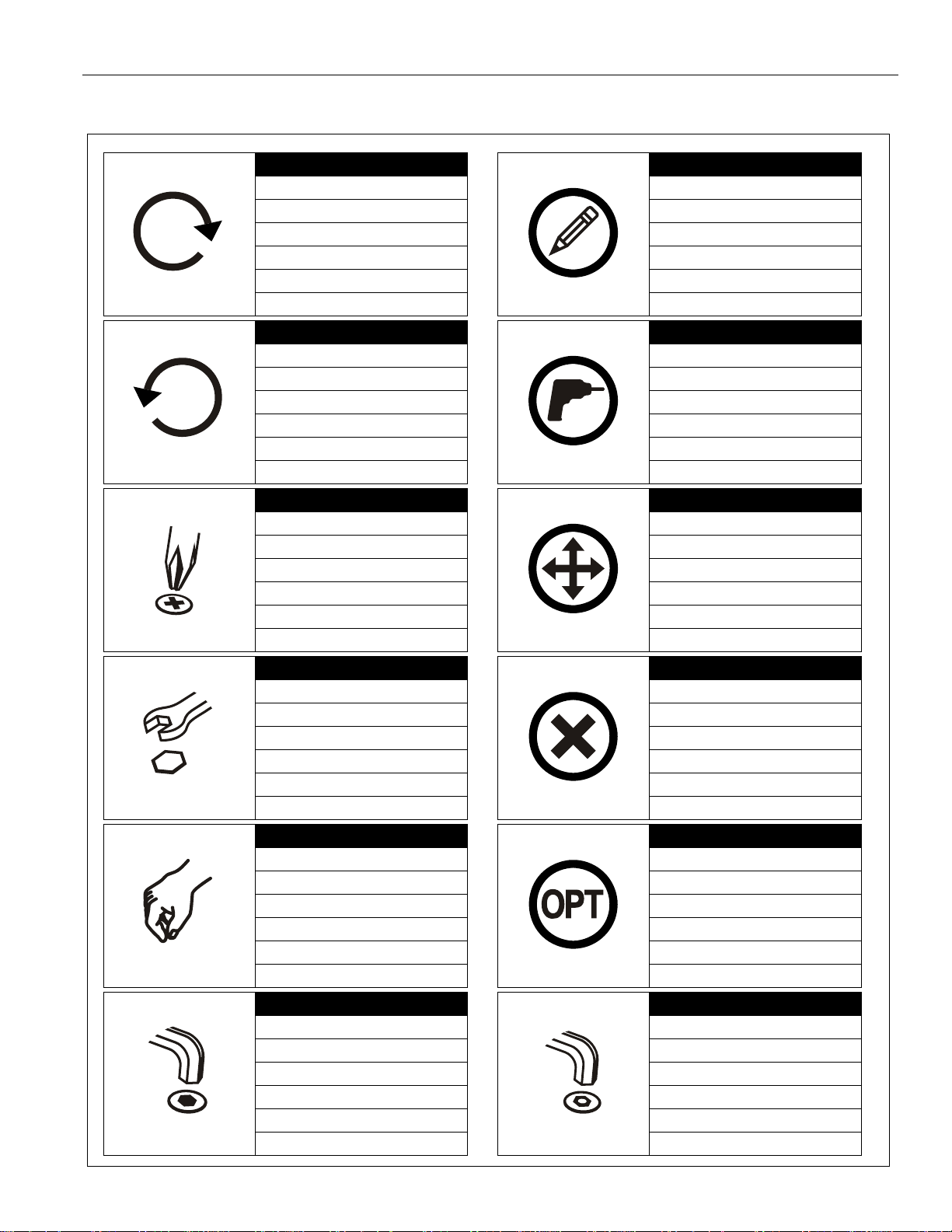
Installation Instructions PSS2000
Tighten Fastener
Apretar elemento de fijación
Befestigungsteil festziehen
Apertar fixador
Serrare il fissaggio
Bevestiging vastdraaien
Serrez les fixations
Loosen Fastener
Aflojar elemento de fijación
Befestigungsteil lösen
Desapertar fixador
Allentare il fissaggio
Bevestiging losdraaien
Desserrez les fixations
Phillips Screwdriver
Destornillador Phillips
Kreuzschlitzschraubendreher
Chave de fendas Phillips
Cacciavite a stella
Kruiskopschroevendraaier
Tournevis à pointe cruciforme
Open-Ended Wrench
Llave de boca
Gabelschlüssel
Chave de bocas
Chiave a punte aperte
Steeksleutel
Clé à fourche
By Hand
A mano
Von Hand
Com a mão
A mano
Met de hand
À la main
Hex-Head Wrench
Llave de cabeza hexagonal
Sechskantschlüssel
Chave de cabeça sextavada
Chiave esagonale
Zeskantsleutel
Clé à tête hexagonale
Pencil Mark
Marcar con lápiz
Stiftmarkierung
Marcar com lápis
Segno a matita
Potloodmerkteken
Marquage au crayon
Drill Hole
Perforar
Bohrloch
Fazer furo
Praticare un foro
Gat boren
Percez un trou
Adjust
Ajustar
Einstellen
Ajustar
Regolare
Afstellen
Ajuster
Remove
Quitar
Entfernen
Remover
Rimuovere
Verwijderen
Retirez
Optional
Opcional
Optional
Opcional
Opzionale
Optie
En option
Security Wrench
Llave de seguridad
Sicherheitsschlüssel
Chave de segurança
Chiave di sicurezza
Veiligheidssleutel
Clé de sécurité
LEGEND
3
Page 4

PSS2000 Installation Instructions
#2
1/2" (12.7mm)
A (1)
B (5)
C (1)
3/16"
D (1)
5/32"
TOOLS REQUIRED FOR INSTALLATION
PARTS
4
Page 5

Installation Instructions PSS2000
1
(B) x 5
(A)
2
x 4
x 4
1
3
x 2
x 2
3
2
INSTALLATION
NOTE:
For free-standing applications only, install five rubber
bumpers (B) onto bottom of stand (A). (See Figure 1)
Figure 1
Stand Assembly
NOTE:
Display Height 30 Inches or Smaller
PSS2000 ships assembled for displays 30" in height or
less, and lowered to its minimum height.
Figure 2
Display Height Greater Than 30 Inches
1. Remove slide from base by removing four button head cap
screws and four flat washers. (See Figure 3)
2. Remove faceplate from slide by removing two flat washers
and two lock nuts. (See Figure 3)
1. Loosen the four height adjustment screws and raise the
slide with faceplate to its maximum height. (See Figure 2)
2. Raise slide to the maximum height.
3. Secure slide in place by tightening the four height
adjustment screws. (See Figure 2)
Figure 3
5
Page 6

PSS2000 Installation Instructions
x 4
1
x 4
4
PSS2000
3/4"
A
x 4
2
3
2
To use as a more
permanent lock,
remove pin and
nuts and
move to
lower holes.
1
A padlock or bolt may be
placed through latch holes
3. Install faceplate into upper mounting holes of slide using
two flat washers and two lock nuts removed in Step 2.
4. Install slide onto base using four button head cap screws
and four flat washers removed in Step 1.
NOTE:
5. Raise slide to maximum height.
6. Tighten four height adjustment screws. (See Figure 2)
Do NOT fully tighten slide mounting screws at this time.
Site Preparation
WARNING:
RESULT IN SERIOUS PERSONAL INJURY OR DAMAGE
TO EQUIPMENT! It is the installer’s responsibility to make
sure the combined weight of all components does not exceed
150 lbs (68.04 kg).
CAUTION:
TO SURROUNDING OBJECTS. Make certain location
provides enough area for the display to rotate + 45° without
being obstructed.
NOTE:
1. Locate a flat dry surface on which to mount the PSS2000
2. Measure the hole locations on bottom of PSS2000 and
See Display Stop Location Adjustment section for
information on adjusting rotation.
assembly.
mark the four mounting hole locations on mounting surface.
(See Figure 4)
EXCEEDING WEIGHT CAPACITY CAN
TURNING DISPLAY CAN CAUSE DAMAGE
3. Drill four 1/4" diameter holes through mounting surface at
marks.
4. Secure mount to mounting surface using four 1/4-20 cap
screws with a length equal to the thickness of the mounting
surface A plus 3/4". (See Figure 4)
Display Installation
The following procedure assumes that the proper interface
bracket for the display being mounted has already been
installed on the display.
If no interface bracket is present on display, install bracket to
display using the instructions included with the interface bracket
before proceeding.
If an interface bracket for the display being mounted needs to
be obtained, or additional assistance is required, contact Chief.
To install the display:
1. While supporting both sides of display, align four mounting
buttons on display or interface bracket with four mounting
holes in faceplate.
2. Lower display into place listening for audible "click" to
ensure recessed area of mounting buttons are properly
seated in lower area of mounting holes and ClickConnect
mechanism has engaged. (See Figure 1)
NOTE:
Holes are provided in the faceplate for use with a
padlock or similar locking device, if desired. In addition,
the pin and nut may be removed from the upper holes
and moved to the lower holes for use as a more
permanent locking device.
6
Figure 5
Figure 4
Page 7

Installation Instructions PSS2000
Swivel Tension
Adjustment Screws
Swivel Stop Holes
1
2
3
2
1
Stand Adjustment
Adjusting Display Height
CAUTION:
BOTTOM OF STAND. Displays are fragile and may be
damaged.
1. Hold display in place and loosen the four height adjustment
screws. (See Figure 2)
2. Position display to the desired height.
3. Tighten the four height adjustment screws. (See Figure 2)
Adjusting Stand Tension
1. Check swivel tension while display is attached to the stand.
2. If tension adjustment is necessary, slightly tighten or loosen
adjustment screws on bottom of PSS2000. (See Figure 6)
DO NOT ALLOW DISPLAY TO DROP TO
Adjusting Display Roll
1. Loosen upper and lower roll adjustment nuts.(See Figure 8)
2. Level display.
3. TIghten roll adjustment nuts.
Figure 8
Cable Routing and Management
Figure 6
Adjusting Swivel Stops
1. Decide the amount of desired stand swivel (15°, 25° or 35°).
2. Insert a 10-24 x 1/2" screw (not provided) in one of the three
swivel stop holes in the stand base. (See Figure 7)
WARNING:
routing can lead to wires or cables being damaged. Make
certain display power cable is not routed through areas where
it can be pinched or cut.
1. Route display cables and wiring through cable management
hole in base. (See Figure 9)
NOTE:
2. Connect wires and cables to display.
ELECTRICAL SHOCK HAZARD! Improper
Cables may also be routed through a hole in the
mounting surface.
Figure 9
Figure 7
7
Page 8

PSS2000 Installation Instructions
Chief Manufacturing, a division of
Milestone AV Technologies
8800-000070
©2008 Milestone AV Technologies
www.chiefmfg.com
10/08
USA/International A 8401 Eagle Creek Parkway, Savage, MN 55378
P 800.582.6480 / 952.894.6280
F 877.894.6918 / 952.894.6918
Europe A Fellenoord 130 5611 ZB EINDHOVEN, The Netherlands
P +31 (0)40 2668620
F +31 (0)40 2668615
Asia Pacific A Room 24F, Block D, Lily YinDu International Building
LuoGang, BuJi Town, Shenzhen, CHINA.
P +86-755-8996 92 26
F +86-755-8996 9217
