Page 1
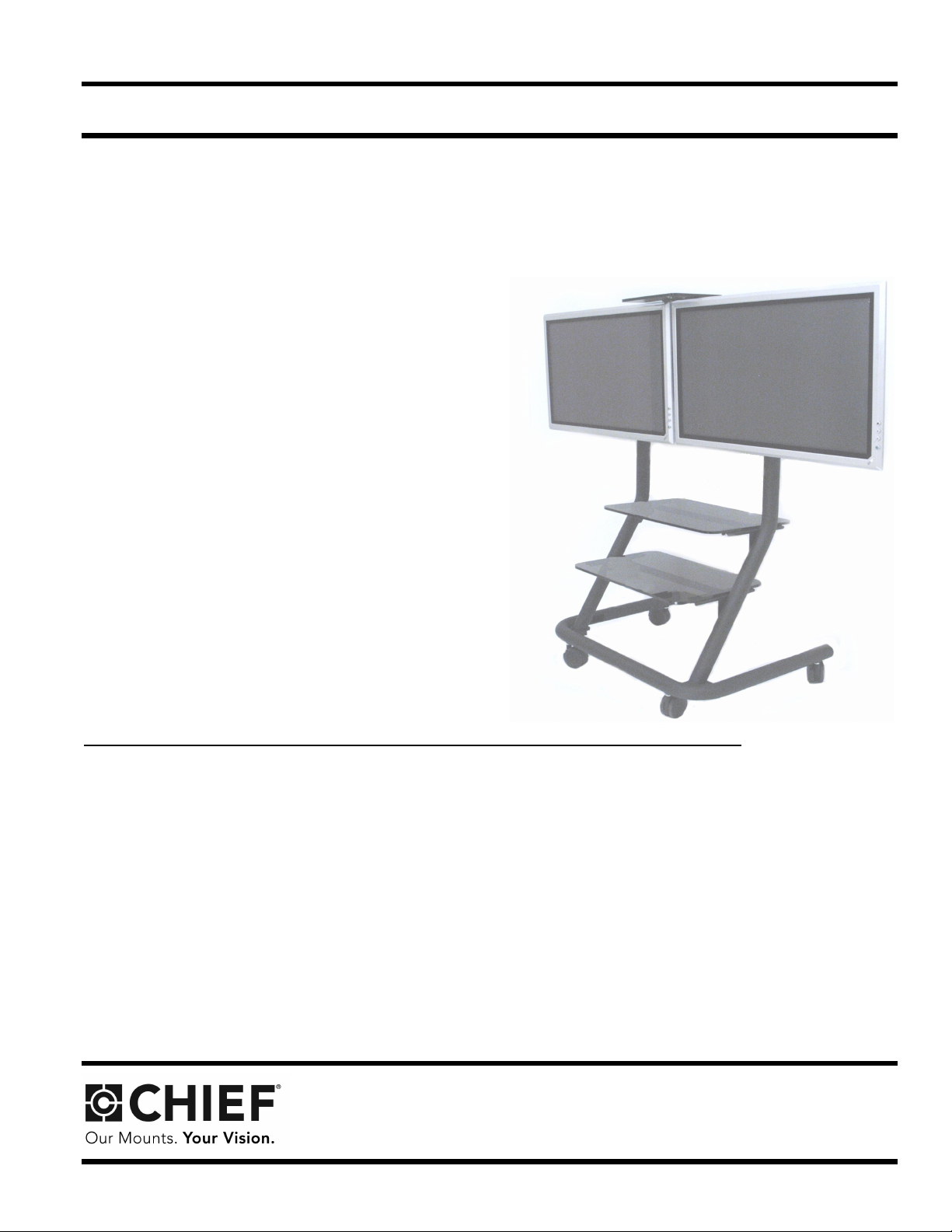
Chief Manufacturing, a division of Milestone AV Technologies
INSTALLATION INSTRUCTIONS
The PPD is a highly functional video conferencing s olution. The cart provides agile mobility for two Large Flat
Panel Displays, side-by-side, with a combined weight of
up to 200 pounds. Optional equipment shelves and video
conferencing accessory shelves can be easily added for
a complete system.
Using Chief’s exclusive Cl ickConnect™ Mounting System for easy installation, the cart provides stable mounting, quick release and optional security. Additionally, its
streamline shape eliminates trip hazar ds and allows the
display to roll smoothly up to a conference table
Large swivel casters with lock brakes, pitch adjustment,
and cable management make t he cart u se r friendly.
BEFORE YOU BEGIN
• CAUTION: To prevent damage to the cart, which could a ffect or void the Factory warranty, thoroughly
study all instructions and illustrations before you begin to install or operate the unit. Pay particular attention to the “I mportant Wa rnings and Cautions” on Page 2.
• The maximum weight to be installed on the PPD is 200 pounds (90.72 Kg).
• If you have any questions about this assembly, contact Chief Manufacturing at 1-800-582-6480 or 952-894-6280.
Chief® and ClickConnect™ are trademarks of Milestone AV Technologies. All rights reserved.
8809-000004 Rev E
www.chiefmfg.com
8401 Eagle C reek Parkway, Savage, MN 55378
P: 800.582.6480 / 952.894.6280 F: 877.894.6918 / 952.894.6918
©2008 Milestone AV Technologies
05-08
Page 2
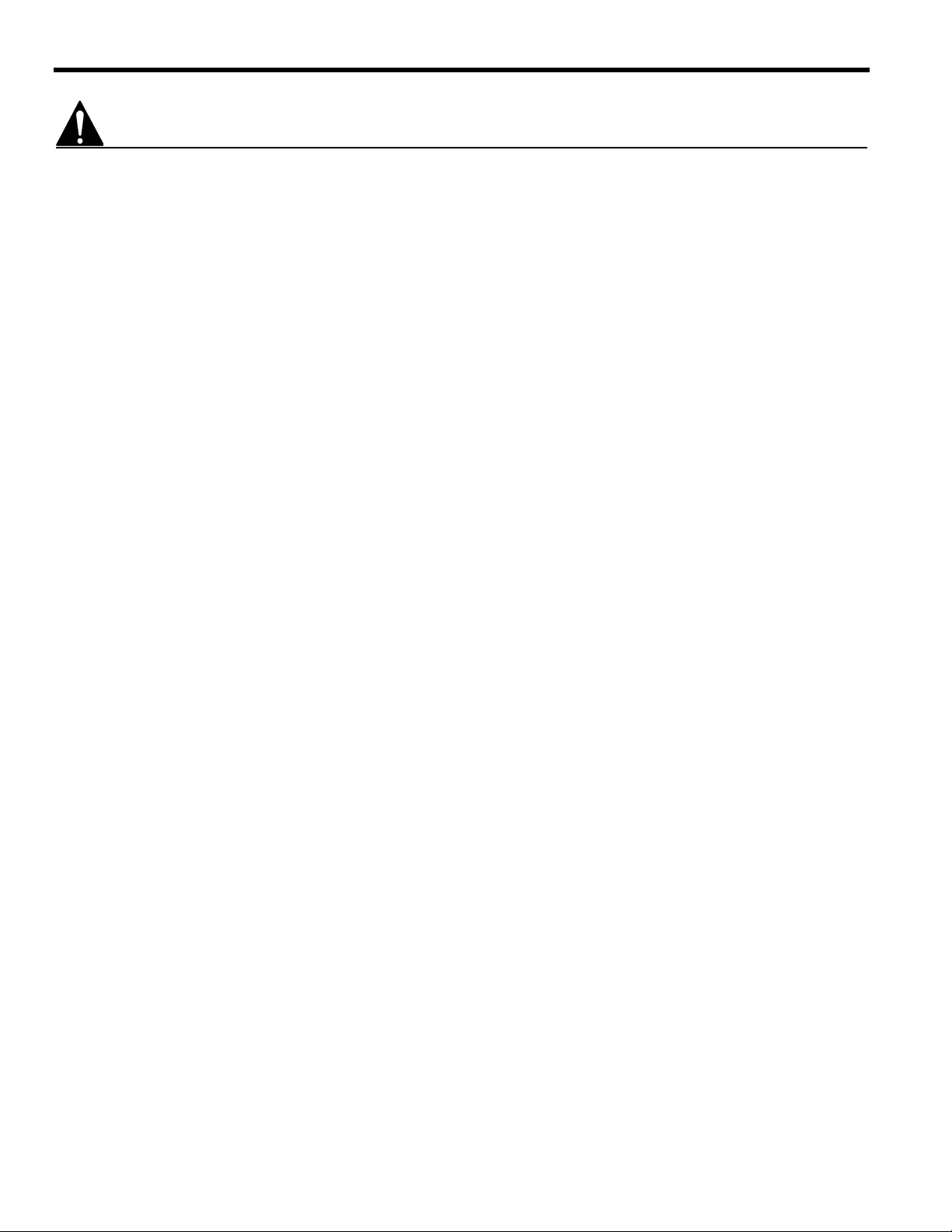
Installation Instuctions PPD-Series
IMPORTANT WARNINGS and CAUTIONS!
WARNING: A WARNING alerts you to the possibility of serious injury or death if you do not follow the
instructions.
CAUTION: A CAUTION alerts you to the possibility of damage or de struction of equipment if you do not follo w the
corresponding instructions.
• WARNING: Do not attempt to hang the plasma displays onto the cart alone. Always use two people to
mount each display.
• WARNING: Always park the cart on a level surface. The locking wheels of the cart are not designed to
hold the cart on an inclined surface.
• WARNING: Do not use the cart to transport your plasma displays on ramps or steep angles. The cart is
designed to move on smooth, flat surfaces.
• CAUTION: Inspect the unit for shipping damage.
• CAUTION: Do not use cleanser or harsh cleaning agents on acrylic shelves.
2
Page 3
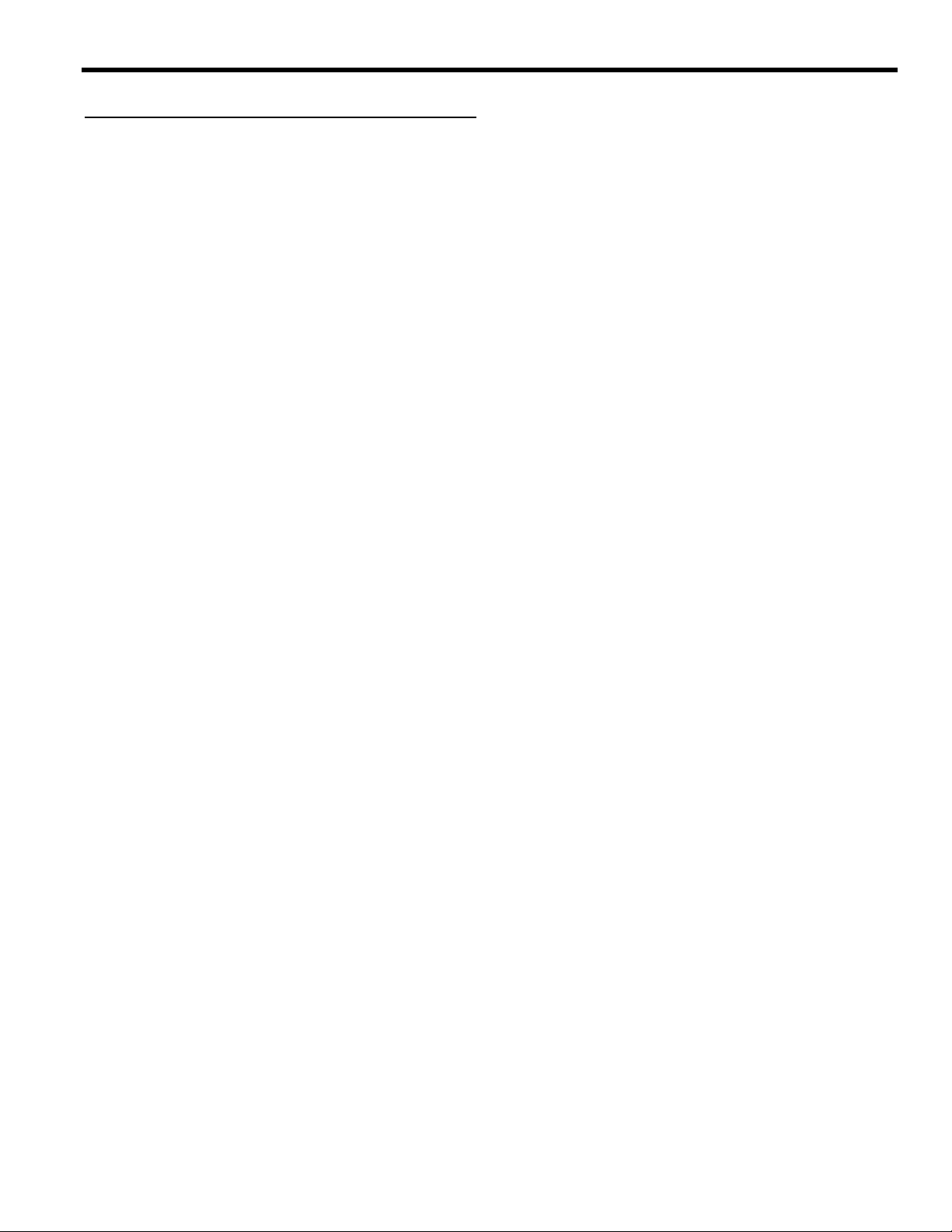
Installation Instuctions PPD-Series
CONTENTS
INSPECT PARTS BEFORE ASSEMBLY ................... 3
OPTIONAL ACCESSORIES ....................................... 3
TOOLS REQUIRED FOR INSTALLATION ................. 3
PARTS .................................. ...................................... 4
ASSEMBLE CART ................................................. ... .. 6
MOUNT PLASMA DISPLAYS ON CART .................... 8
INSPECT PARTS BEFORE ASSEMBLY
• Refer to Table 1 on page 4 and “PARTS” on page 4.
Carefully inspect the parts for shipping damage.
• If any damage is apparent, call your carrier claims
agent and do not continue with the assembly pro ce dure until the carrier has reviewed the damage.
OPTIONAL ACCESSORIES
• Acrylic Shelf.
• Video Conferencing Shelf
TOOLS RE QUIRED
FOR INSTALLATION
• 7/16” and 3/4” wrench
• Allen wrenches
• Socket set with extension
NOTE: Other tools may be required depending on the
method of installation.
3
Page 4
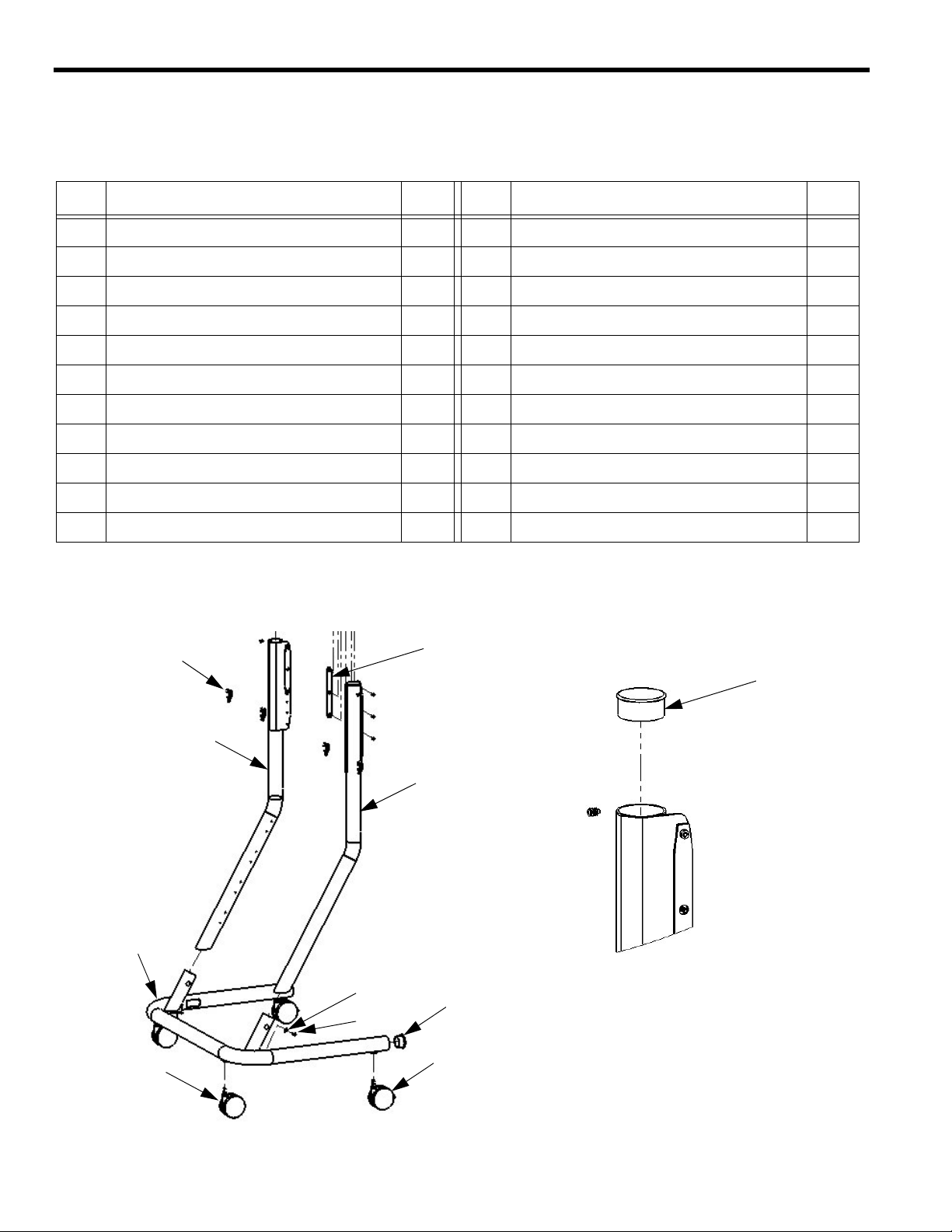
Installation Instuctions PPD-Series
160
120
110
100
10
20
130
150
30
90
40
PARTS
Table 1: Parts List
REF DESCRIPTION QTY REF DESCRIPTION QTY
10 CASTERS, Front (No Locks) 2 120 LEG, Right 1
20 CASTERS, Rear (Locking) 2 130 SCREW, Cap, Button head, 1/4 20 x 5/8” 28
30 PLUG, Cap (hard plastic - use with base) 2 140 SCREW, Cap, Button head, 5/16-18 x 3/4” 6
40 PLUG, Cap (slip on vinyl - use with legs) 2 150 WASHER, 1/4” 2
50 PLATE, Face 2 160 WRENCH, Allen, 3/16” (Not Shown) 1
60 FACEPLATE, Sides 4
70 HEAD, Mounting (PPC Tilt Head) 1
80 BRACKET, Dual Screen Mounting 1
90 SPREADER, Head tilt (viewed from inside) 2
100 BASE, With corner supports 1
110 LEG, Left 1
4
Page 5

Installation Instuctions PPD-Series
50
70
80
130
140
60
PARTS (CONT’D)
5
Page 6

Installation Instuctions PPD-Series
Rear Casters (Locking)
Front Casters
(10)
(20)
Mounting tabs
face inward
Left arm
(Example)
Cap Plug
Posts may need to be
lifted slightly to insert
fasteners (130 and 150)
with star cut
(30)
Install 1/4-20 screw (130) securing
mounting head on each side first
1/4-20 Screws (130)
Securing Tilt Plate
Tilt Plate (90)
Cap Plug (40)
(threads into mounting head)
Mounting Head (70)
ASSEMBLE CART
NOTE: Read all instructions before assembly. Also,
refer to Table 1 on page 4 and “PARTS” on
page 4 for the numbers shown in parenthesis ( ).
1. Place base (100) upside down (see Figure 1).
a. Thread two regular casters (10) into the holes
near the corner support posts in the base (front)
as shown in Figure 1.
b. Thread two locking casters (20) into the holes at
the end of the support posts for the base (front)
as shown in Figure 1.
2. Place base (100) upright on casters.
3. Install legs for base (100) as follows:
a. Insert left leg (110) and right leg (120) into the
support posts on the base. Make sure the
mounting tabs face inward (see Figure 2).
Figure 1. Install Casters
b. Secure both legs using two washers (150) and
two 1/4 x 1/2” screws (130).
c. Install cap plugs (30) in base (see Figure 3).
d. Install cap plugs (40) on top of left leg (110) and
right leg (120). See Figure 4.
4. Using two 1/4-20 x 5/8” button head screws (130),
one on each side, secure the mounting head (70) to
the top of the legs (110 and 120) of the cart
(see Figure 4).
5. Using four 1/4-20 x 5/8” button head screws (130),
(two on each side), secure two tilt head spreaders
(90), one per side (see Figure 4).
Figure 2. Turn Mounting Tabs Inward
Figure 3. Install Legs
6
Figure 4. Install Mounting Head
Page 7

Installation Instuctions PPD-Series
Dual
Loosen Screws
Loosen Screws
Tilt Head Spreader
0 to 7.5 Degrees
(80)
Mounting
Bracket
(90)
Tilt
Mounting
Head
(70)
Screen
5/16-18 Screws (140)
Tilt Mounting
Dual Screen
Mounting Bracket (80)
Head (70)
ASSEMBLE CART (CONT’D)
6. Adjust tilt head (70) to desired tilt by slightly loosen-
ing four 1/4-20x5/8” button head cap screws (130)
securing tilt head spreaders (90), adjust tilt head t o
desired angle (0º to 7-1/2º), and tighten four
1/4-20x5/8” button head cap screws (130).
See Figure 5).
7. Using six 5/16-18X3/4” screws (140), secure the dual
screen mounting bracket (80) to the tilt mounting
head (70) (see Figure 6).
Figure 6. Attach Dual Screen Mounting Bracket to Mounting Head
Figure 5. Adjust Tilt Mounting Head
7
Page 8

Installation Instuctions PPD-Series
Mounting Bracket (80)
Dual Screen
Face Plates (50)
MOUNT PLASMA DISPLAYS ON CART
1. Measure the distance from the center of your display
to its outermost edge.
NOTE: Make sure to leave some space between
displays when mounted.
2. Using the measurement found in Step 1 and the
faceplate (50) as a template, measure from the center of the dual screen mounting bracket (80) to find
the correct mounting holes for your application (see
Figure 7).
3. Secure each face plate (50) using four 1/4-20x5/8”
screws (130) (see Figure 8).
Figure 7. Dual Screen Mounting Bracket Head Measurements
Figure 8. Dual Mounting Head with Face Plates Attached
8
Page 9

Installation Instuctions PPD-Series
To use as a
A padlock or bolt may
be placed through latch
holes
more permanent lock,
remove pin and nuts and
move to lower holes.
MOUNT PLASMA DISPLAYS ON CART (CONT’D)To install display:
WARNING! Make sure cart wheels are locked
before installing the display to the cart!
4. While supporting both sides of display, align four
mounting buttons on display or interface bracket
with four mounting holes in faceplate.
(See Figure 9)
5. Lower display into place listening for audible
"click" to ensure recessed area of mounting buttons
are properly seated in lower area of mounting holes
and ClickConnect mechanism has engaged.
(See Figure 9) and (See Figure 10)
NOTE: Holes are provided in the faceplate for use with a
padlock or similar locking device, if desired. In addition,
the pin and nut may be removed from the upper holes
and moved to the lower holes for use as a more
permanent locking device. (See Figure 10 )
Figure 10: Secure Display
Figure 9 : Hang Display
9
Page 10

Installation Instuctions PPD-Series
10
Page 11

Installation Instuctions PPD-Series
11
Page 12

Installation Instuctions PPD-Series
12
