Page 1
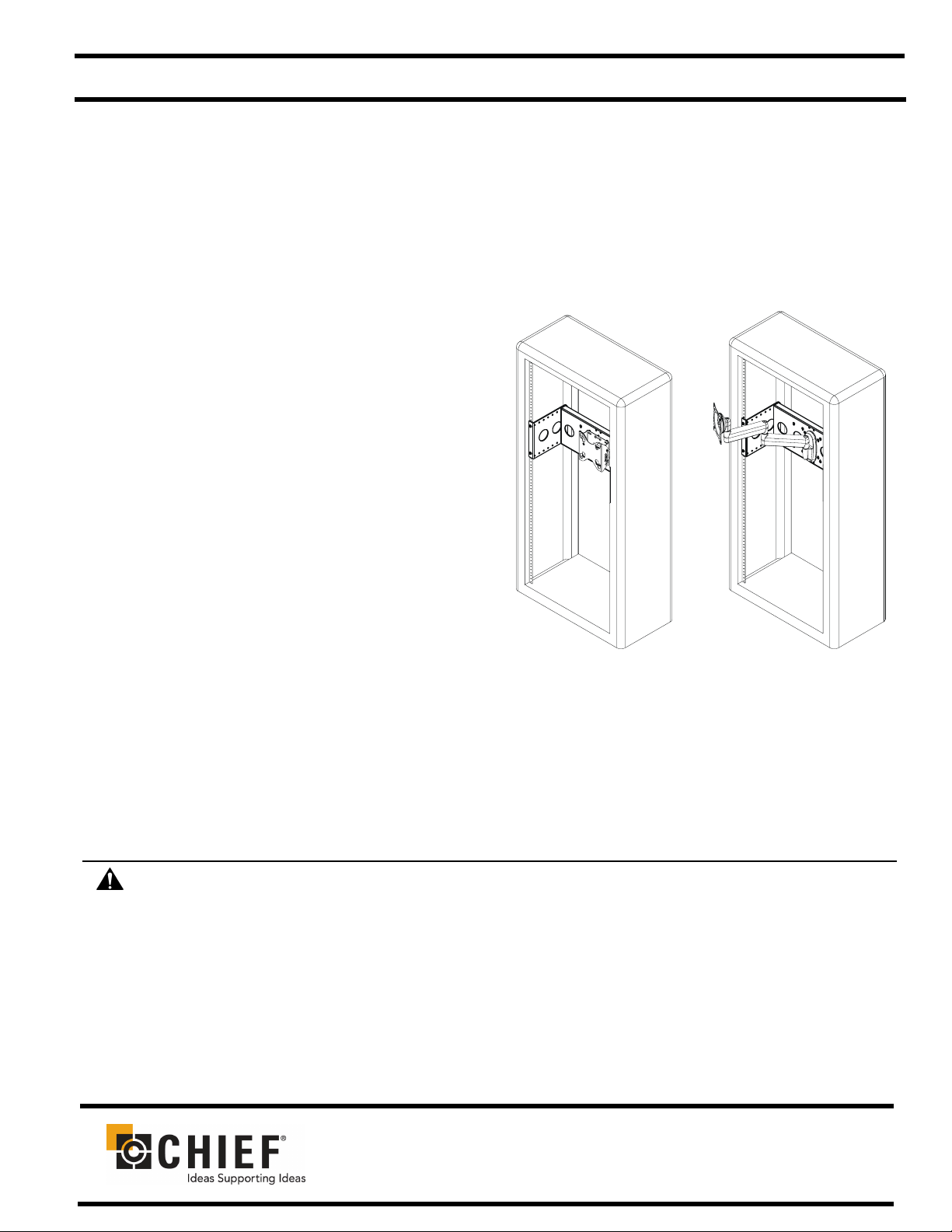
INSTALLATION INSTRUCTIONS
19" EQUIPMENT RACK ACCESSORY
Model: FSA-1015
Specifications:
• Designed for equipment rack with 19" wide
vertical attach rails.
• Accommodates the following installation
configurations:
- Direct installation of VESA compliant
display/interface (75x75mm, 100x100mm,
and 100x200mm)
- FWD Cynergy Wall Mount
- FSR and FTR Fusion Wall Mounts
• Weight capacity of 30 lbs (13 kg).
FSA-1015
(Shown with optional Equipment Rack,
FTR, and FWD mounts)
BEFORE YOU BEGIN
WARNING: It is the installer’s responsibility to make sure all components are properly assembled and installed using
the instructions provided. Failure to read, thoroughly understand, and follow all instructions can result in serious
personal injury, damage to equipment, or voiding of factory warranty.
• If you have any questions about this these instructions or your specific installation, contact Chief Manufacturing
at 1-800-582-6480 or 952-894-6280.
CHIEF MANUFACTURING INC.
1-800-582-6480 952-894-6280 FAX 952-894-6918
8401 EAGLE CREEK PARKWAY, STE 700
SAVAGE, MINNESOTA 55378 USA
©2006 Chief Manufacturing
8804-000307
www.chiefmfg.com
03/06
Page 2
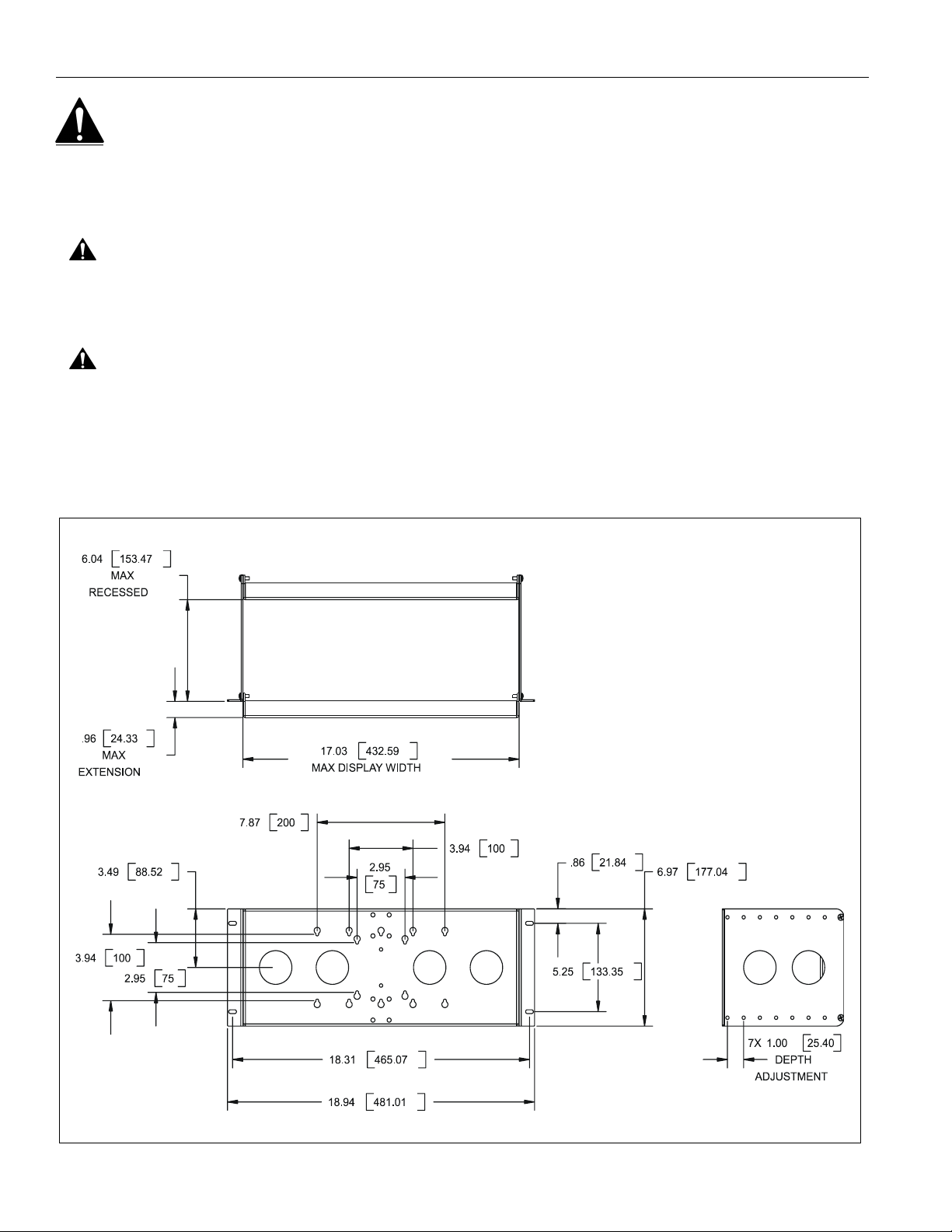
Model: FSA-1015 Installation Instructions
IMPORTANT WARNINGS AND CAUTIONS!
WARNING: A WARNING alerts you to the possibility of serious injury or death if you do not follow the instructions.
CAUTION: A CAUTION alerts you to the possibility of damage or destruction of equipment if you do not follow the
corresponding instructions.
WARNING: Failure to provide adequate structural strength for this component can result in serious personal injury or
damage to equipment! It is the installer’s responsibility to make sure the structure to which this component is
attached can support five times the combined weight of all equipment. Reinforce the structure as required before
installing the component.
WARNING: Exceeding the weight capacity can result in serious personal injury or damage to equipment! It is the
installer’s responsibility to make sure the combined weight of all components attached to the FSA-1015, including the
mount (if required) and display, does not exceed 30 lbs (13 kg).
DIMENSIONS
2
Page 3
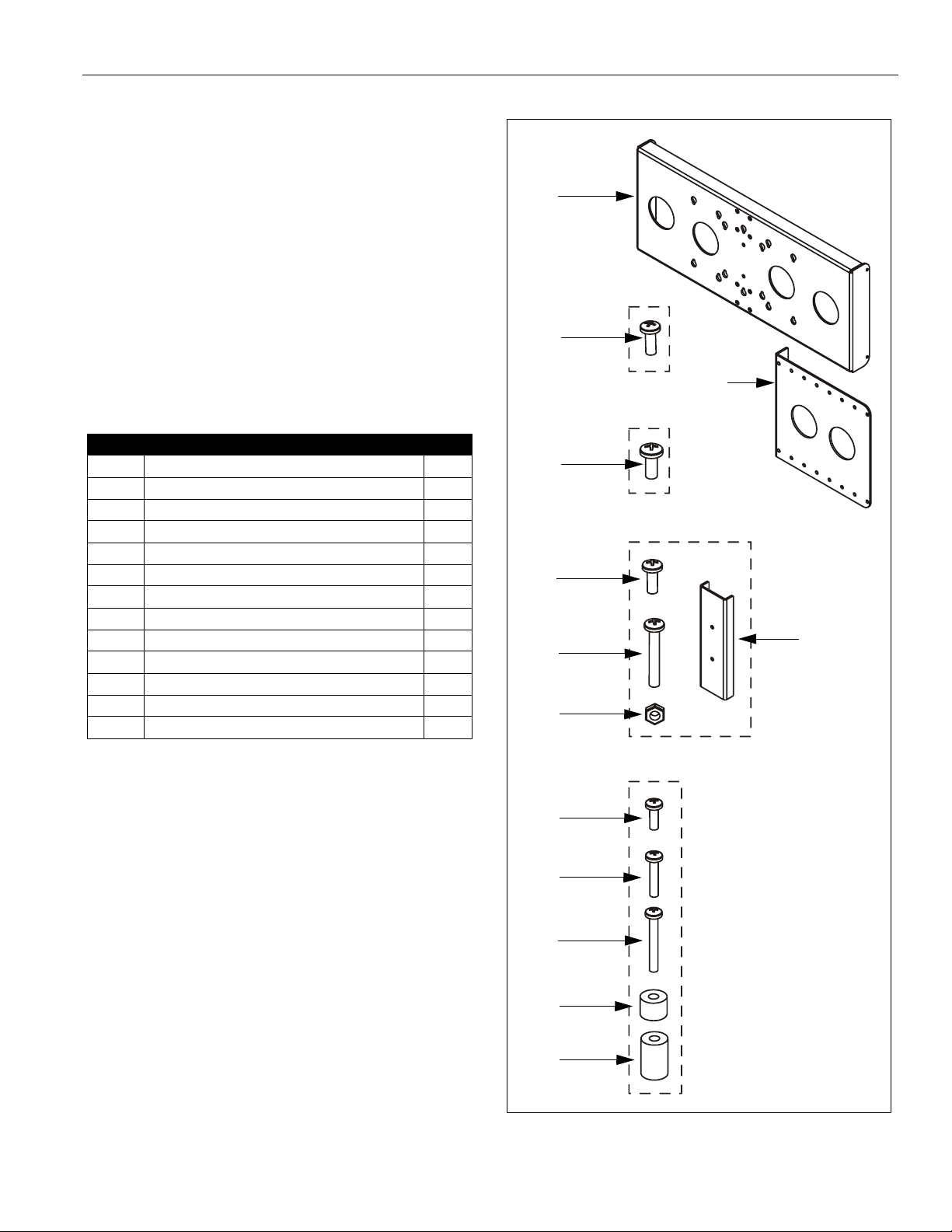
Installation Instructions Model: FSA-1015
TOOLS REQUIRED FOR INSTALLATION
• #2 Phillips Screwdriver
• 7/16" Wrench (for installation of existing FWD
Wall Mount)
NOTE: Other tools may be required depending on your
method of installation.
10
PARTS
After unpacking carton, inspect and verify contents (See
Figure 1). If any listed parts are missing or damaged,
contact Chief Customer Service at 1-800-582-6480.
Table 1: Parts
Item Description Qty
10 BRACKET, Display Mounting 1
20 BRACKET, Side 2
30 SCREW, Phillips Pan Machine, #10-32 x 1/2" 4
40 SCREW, Phillips Pan Machine, #12-24 x 1/2" 4
50 SCREW, Phillips Pan Machine, #10-24 x 1/2" 8
60 SCREW, Phillips Pan Machine, #10-24 x 1-1/4" 2
70 NUT, Nylock, Short, #10-24 4
80 BRACKET, FWD Wall Mount 1
90 SCREW, Phillips Pan Machine, M4 x 12mm 6
100 SCREW, Phillips Pan Machine, M4 x 20mm 6
110 SCREW, Phillips Pan Machine, M4 x 30mm 6
120 SPACER, Nylon, 3/8" 6
130 SPACER, Nylon, 3/4" 6
BAG "A"
30
20
BAG "B"
40
BAG "C"
50
80
60
70
90
100
110
120
130
BAG "D"
Figure 1: Parts
3
Page 4

Model: FSA-1015 Installation Instructions
ASSEMBLY (PART 1)
1. Determine location of bracket (10) in equipment rack.
Location is adjustable in 1" increments from
approximately 6" depth (within rack) to 1" extension
(in front of rack). Consider the following items:
• Size of display: If display width (i.e., width of case,
not screen size) is greater than 17" then bracket
(10) must be mounted in front of OR flush with
equipment rack. If display width is 17" or less then
bracket (10) may be mounted at any location.
• Depth of mount and/or interface (if used).
• Extent of pitch, roll, yaw, height, and/or extension
desired (as applicable for each mount).
2. Using Phillips screwdriver, install screws (50) through
brackets (20) into desired threaded holes in bracket
(10) (See Figure 2)(See Figure 3). Ensure brackets
(10 and 20) are oriented as shown. Tighten screws
(50).
50
(4 places)
10
20
(2 places)
Figure 2: Install Side Brackets - 6" Depth
INSTALLATION
Determine how display is to be installed to FSA-1015.
Four installation options exist:
• OPTION "A" - Installation without Existing
Wall Mount:
NOTE: This option REQUIRES a display having
mounting holes that are flush with the back
surface AND where access to the back of the
equipment rack is possible. If one or both of
these requirements are not met, proceed to
OPTION "B" below.
Applicable to VESA compliant display (75x75mm,
100x100mm, or 100x200mm mounting hole
pattern). Non-VESA compliant display also
requires installation of interface (purchased
separately; contact Chief Manufacturing at 1-800582-6480 for more information).
• OPTION "B" - Installation without Existing
Wall Mount:
Applicable to VESA compliant display (75x75mm,
100x100mm, or 100x200mm mounting hole
pattern). Non-VESA compliant display also
requires installation of interface (purchased
separately; contact Chief Manufacturing at 1-800582-6480 for more information).
• OPTION "C" - Installation with Existing FWD
Cynergy Wall Mount:
Applicable to VESA compliant display (75x75mm
or 100x100mm mounting hole pattern). NonVESA compliant display also requires installation
of interface (purchased separately; contact Chief
Manufacturing at 1-800-582-6480 for more
information).
• OPTION "D" - Installation with Existing FSR or
FTR Fusion Wall Mount:
Requires installation of interface (purchased
separately; contact Chief Manufacturing at 1-800582-6480 for more information).
20
(2 places)
50
(4 places)
10
Figure 3: Install Side Brackets - 1" Extension
3. Proceed to "INSTALLATION."
4
INSTALLATION OPTION "A"
1. Install interface to display, if required. See
instructions supplied with interface.
2. Proceed to "ASSEMBLY (PART 2)."
3. Carefully place display face down on protective
surface.
CAUTION: Using screws of improper size may
damage your display! Proper screws will easily and
completely thread into display mounting holes.
4. Using Phillips screwdriver, install two (or three, if
applicable) screws (90) completely into the upper
display mounting holes, then back out 4 full turns (See
Figure 4).
NOTE: Do NOT install screws (90) into the lower display
mounting holes at this time.
Page 5

Installation Instructions Model: FSA-1015
3. Determine depth of mounting holes relative to the
90 (2 places shown; 3 places similar)
UP
Display
Figure 4: Install Upper Display Screws - Flush Mount
back surface of display.
4. Select proper length spacer and screw from table
below:
NOTE: All spacers used should be the same length. If
recess depths result in multiple spacer lengths,
then select the longer spacer.
IF recess DEPTH is: THEN use spacer: AND screw:
More than zero up to
and including 3/8"
More than 3/8" up to
and including 3/4"
120 (3/8" long) 100 (M4 x 20mm)
130 (3/4" long) 110 (M4 x 30mm)
5. Pick up and orient display/interface so that the screws
installed in the previous step fit into the upper
mounting holes in bracket (10) (See Figure 5). Lower
display firmly into place.
Display
90 (2 places shown;
10
3 places similar)
Figure 5: Install Display - Flush Mount
6. From the back of the equipment rack, and using
Phillips screwdriver, install remaining two (or three, if
applicable) screws (90) through bracket (10) into the
lower display mounting holes (See Figure 5).
7. Tighten all four (or six, if applicable) screws. Do not
overtighten!
8. Install all cables.
9. Installation is complete.
5. Place the selected spacers over each of the mounting
holes on the back of the display.
6. Pick up and orient the FSA-1015 assembly such that
the mounting holes in bracket (10) are aligned with
the holes in the spacers (See Figure 6).
100 or 110
(4 places)
NOTE: 100x100mm
VESA mounting hole
pattern shown; 75x75mm
and 100x200mm pattern
similar.
10
FSA-1015
Assembly
120 or 130
(4 places)
Display
Figure 6: Install Display - Recessed Mount
CAUTION: Using screws of improper size may
damage your display! Proper screws will easily and
completely thread into display mounting holes.
7. Using Phillips screwdriver, install four (or six, if
applicable) of the selected screws through the
mounting holes in bracket (10), through the spacers,
into the display.
INSTALLATION OPTION "B"
1. Install interface to display, if required. See
instructions supplied with interface.
2. Carefully place display face down on protective
surface.
8. Tighten all four (or six, if applicable) screws. Do not
overtighten!
9. Proceed to "ASSEMBLY (PART 2)."
10. Install all cables.
11. Installation is complete.
5
Page 6

Model: FSA-1015 Installation Instructions
INSTALLATION OPTION "C"
1. Install interface to display, if required. See
instructions supplied with interface.
2. Using Phillips screwdriver and 7/16" wrench, install
two screws (60) through #10 washers and wall
bracket (supplied with FWD mount), FSA-1015
assembly, and bracket (80), into nuts (70)(See Figure
7). Tighten screws (60).
FSA-1015
Assembly
FWD
Wall Bracket
80
70
(2 places)
INSTALLATION OPTION "D"
1. Install interface to display. See instructions supplied
with interface.
2. Using Phillips screwdriver and 7/16" wrench, install
four screws (50) through wall mount and bracket (10),
into nuts (70)(See Figure 8)(See Figure 9). Tighten
screws (50).
70 (4 places)
10
FSR
Wall
Mount
50 (4 places)
#10 Washers
60 (2 places)
Figure 7: Install FWD Wall Bracket
3. Proceed to "ASSEMBLY (PART 2)" below.
4. Install display to wall mount. See instructions
supplied with FWD mount.
5. Install display/wall mount assembly to wall bracket
(now installed in equipment rack). See instructions
supplied with FWD mount.
6. Install all cables.
7. Installation is complete.
(2 places)
Figure 8: Install FSR Wall Mount
70 (4 places)
10
FTR
Wall
Mount
50 (4 places)
Figure 9: Install FTR Wall Mount
3. Proceed to "ASSEMBLY (PART 2)" below.
4. Install display to wall mount (now installed in
equipment rack). See instructions supplied with
FSR/FTR mount.
5. Install all cables.
6. Installation is complete.
6
Page 7

Installation Instructions Model: FSA-1015
ASSEMBLY (PART 2)
WARNING: Failure to use proper fasteners can result
in serious personal injury or damage to equipment!
Screws (30 and 40) supplied for convenience only.
1. Using Phillips screwdriver install FSA-1015 assembly
to equipment rack using four screws (30, 40, or other
fasteners as applicable)(See Figure 10). Tighten
fasteners.
30 or 40
(4 places)
Equipment Rack Rail
(left side shown;
right side similar)
NOTE: Display / mount not shown for clarity.
Figure 10: Install FSA-1015 to Equipment Rack
2. Return to INSTALLATION OPTION "A," "B," "C," or
"D," as applicable.
7
Page 8

Model: FSA-1015 Installation Instructions
8
