Page 1
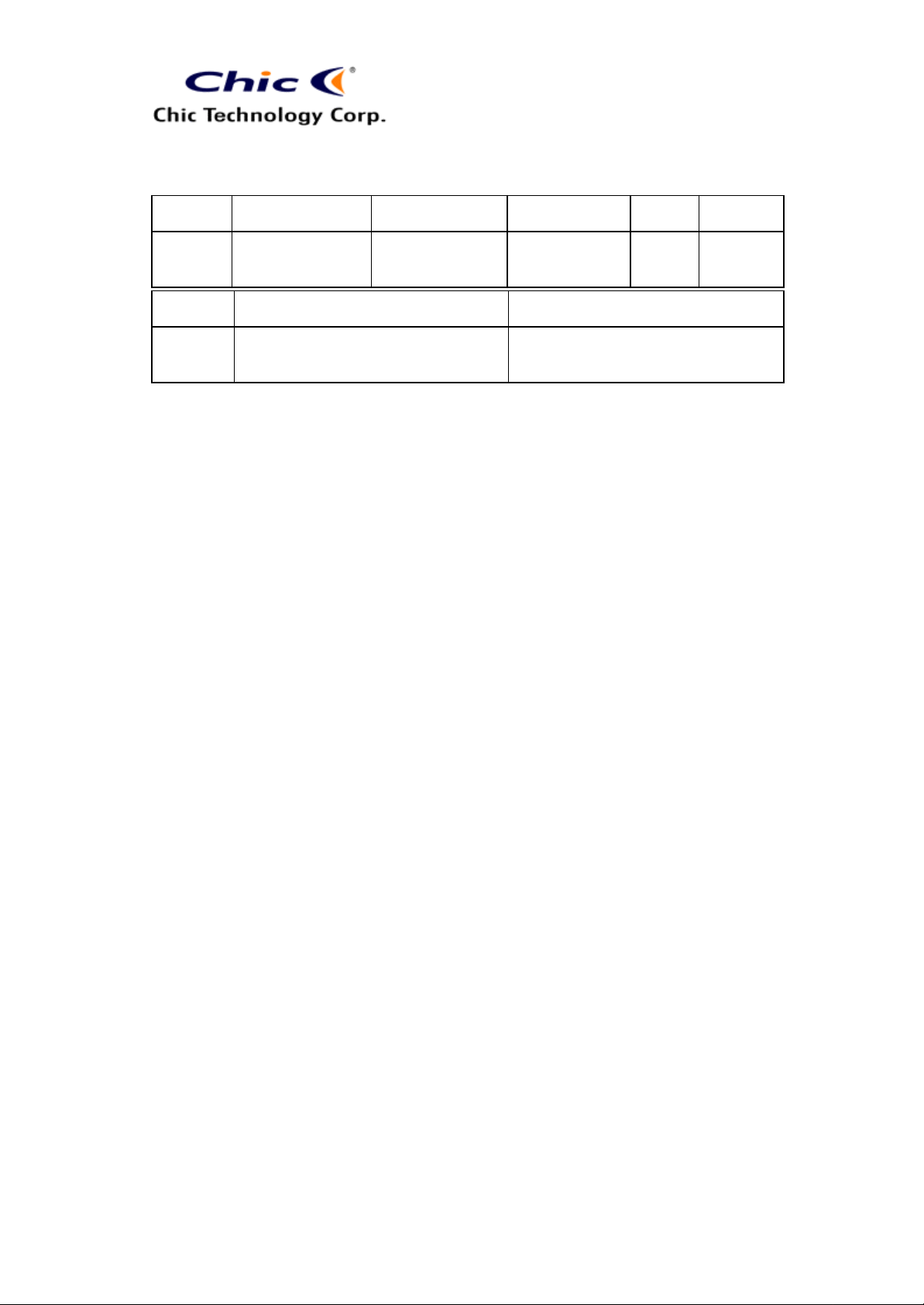
The copy is according to the product information provided by engineers .
DATE
Dec. 20,
2005
Writer
Vera
K64-c330 -2.4GHz
PRODUCT
R & D Engineer
5/5/2006 9:08 AM
CONTENT ART DESIGNER
Neutral
User’s Guide
Omar
R & D Director
TOTAL
PAGE
COVER:
2.4GHz Multiemdia Wireless Keyboard Mouse Set
Media Mouse included
User’s Quick Guide
Vera Tsai
7
VERSION
001
2.4GHz Wireless Solution for Longer Operation Distance
© 2005 All Rights Reserved. The copyright is the property of its respective
owners.
Federal Communications Commission (FCC) requirements, Part 15
This equipment has been tested and found to comply with the limits for a class B digital
device, pursuant to part 15 of the FCC Rules. These limits are designe d to provide
reasonable protection against harmful interference in a residential installation.
This equipment generates, uses and can radiate radio frequency energy and, if not installed
and used in accordance with the instructions, may cause harmful inter ference to radio
communications. However, there is no guarantee that interference will not occur in a
particular installation. If this equipment does cause harmful interference to radio or
television reception, which can be determined by turning the equi pment off and on, the user
is encouraged to try to correct the interference by one or more of the following measures:
--Reorient or relocate the receiving antenna.
--Increase the separation between the equipment and receiver.
--Connect the equipment into an outlet on a circuit different from that to which the receiver is
connected.
--Consult the dealer or an experienced radio/TV technician for help.
1
Page 2
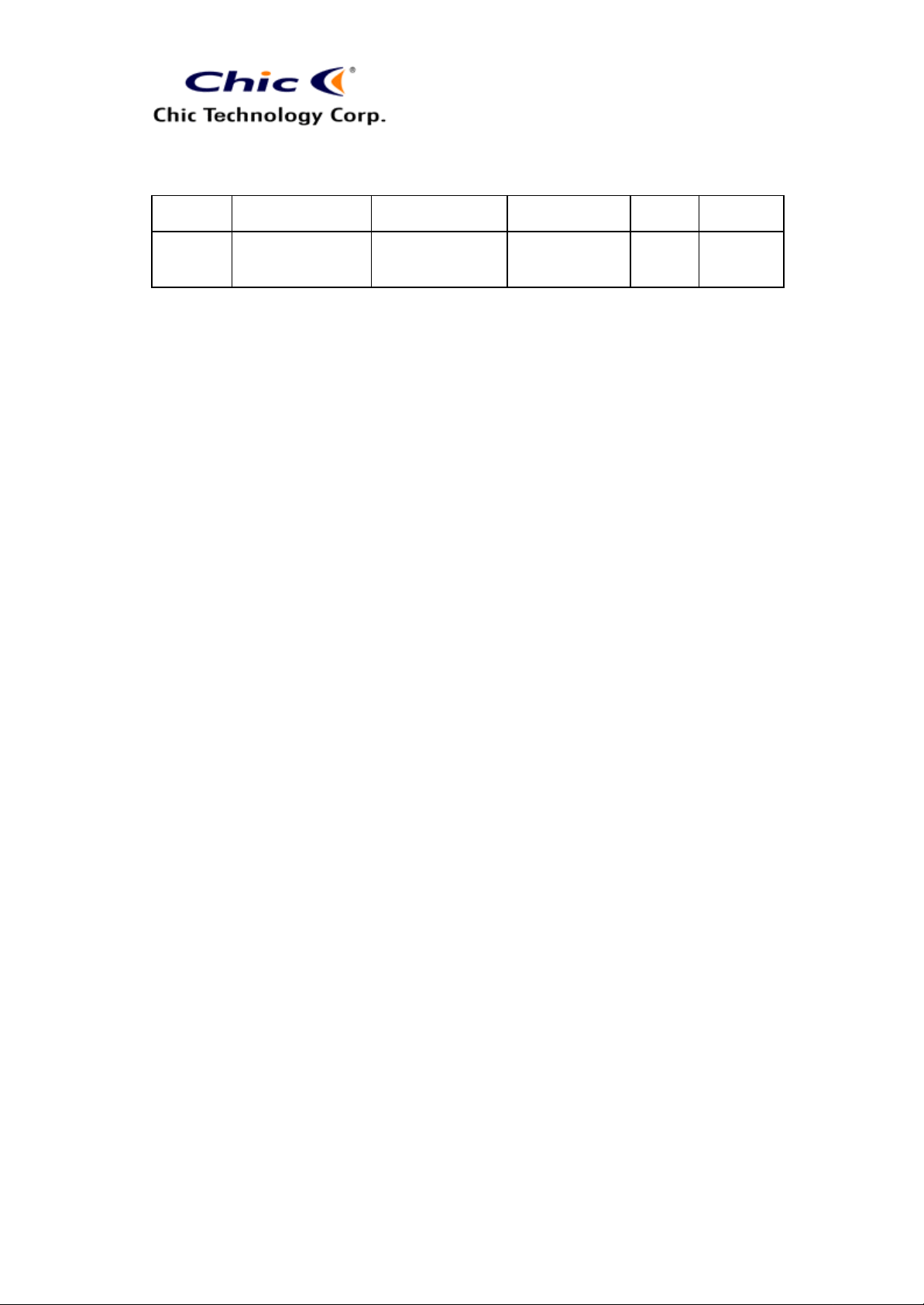
Vera Tsai
5/5/2006 9:08 AM
The copy is according to the product information provided by engineers .
DATE
Dec. 20,
2005
K64-c330 -2.4GHz
PRODUCT
CONTENT ART DESIGNER
Neutral
Omar
User’s Guide
TOTAL
PAGE
7
VERSION
001
CAUTION: Any changes of modifications not expressly approved by the grantee of this
device could void the us er’s authority to operate the equipment.
This device complies with Part 15 of the FCC Rules. Operation is subject to the following
two conditions: (1) this device may not cause harmful interference, and (2) this device must
accept any interference recei ved, including interference that may cause undesired
operation.
NOTE: THE MANUFACTURER IS NOT RESPONSIBLE FOR ANY RADIO OR TV
INTERFERENCE CAUSED BY UNAUTHORIZED MODIFICATIONS TO THIS EQUIPMENT.
SUCH MODIFICATIONS COULD VOID THE USER'S AUTHORITY TO OPERATE THE
EQUIPMENT.
CE Declaration Of Conformity
Hereby, the manufacturer, declares that this Multiemdia Wireless Keyboard Mouse Set is in
compliance with the essential requirements and other relevant provisions of Directive
1999/5/EC.
Essential requirements - Article 3
Protection requirements for health and safety - Article 3.1a
--Testing for electric safety according to EN 60950 has been conducted. These are
considered relevant and sufficient.
Protection requirements for electromagnetic compatibility -Article 3.1b
--Testing for electromagnetic compatibility according to EN 301 489-1, EN 301 489 -17 and
EN 55024 has been conducted. These are considered relevant and sufficient.
Effective use of the radio spectrum -Article 3.2
--Testing for radio test suites according to EN 300 328 -2 has been conducted. These are
considered relevant and sufficient.
CAUTION: The batteries may explode or leak if they are improperly recharged, inserted,
disposed in fire or mixed with used or different battery types.
2
Page 3
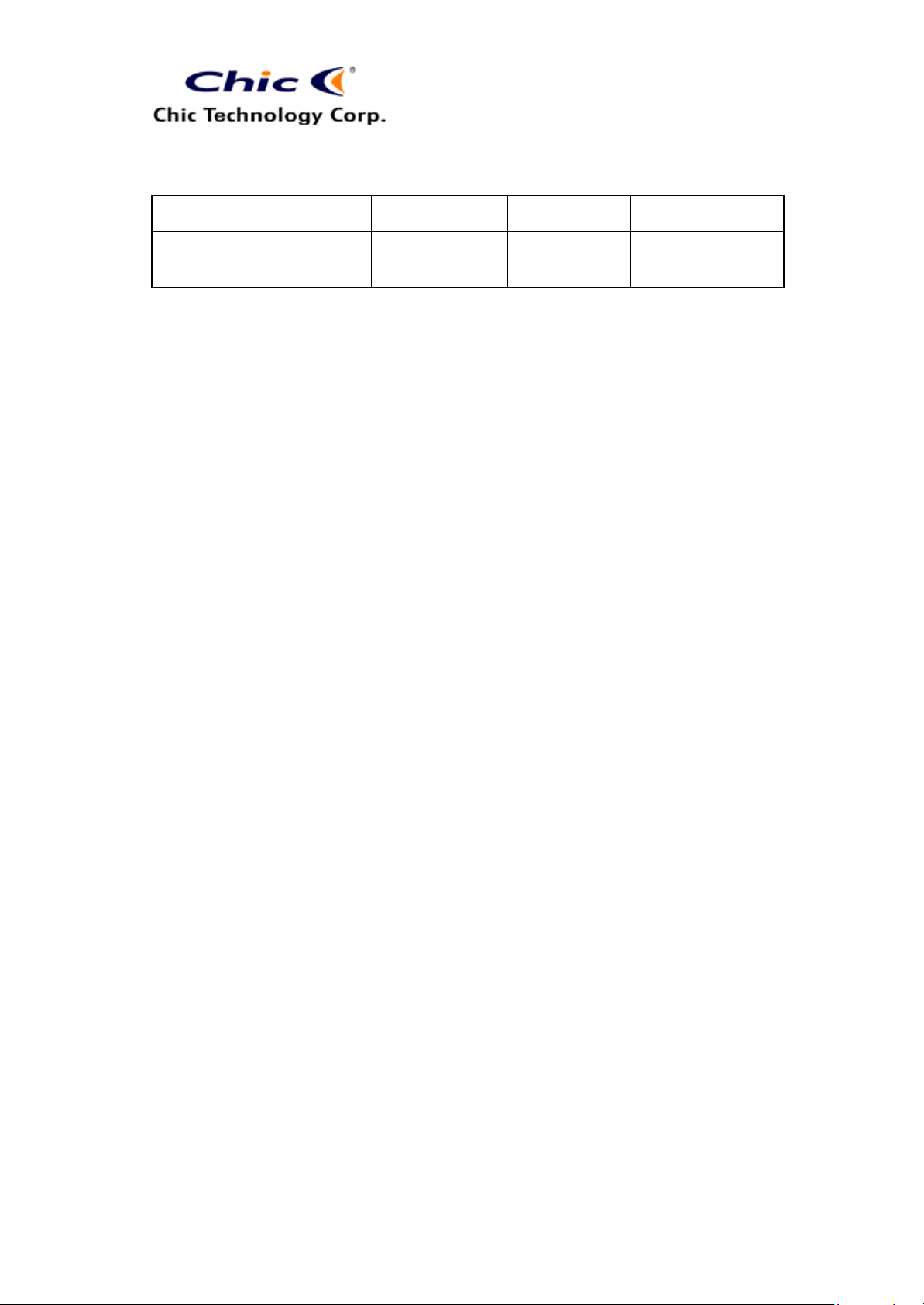
The copy is according to the product information provided by engineers .
DATE
Dec. 20,
2005
K64-c330 -2.4GHz
PRODUCT
CONTENT ART DESIGNER
Neutral
User’s Guide
Omar
5/5/2006 9:08 AM
TOTAL
PAGE
Vera Tsai
7
VERSION
001
Congratulations on your purchase of the Multiemdia
Wireless Keyboard Mouse Set featured with the unique
Smart Link function. The Media Mouse provides an
easy way to enjoy multimedia. Please carefully read the
User’s Quick Guide to learn about the installation and the
powerful functions of your new Multiemdia Wireless
Keyboard and Media Mouse.
Contents of Package
ü Multimedia Wireless Keyboard
ü Media Wireless Optical Mouse
ü 2.4GHz Dongle
ü Driver CD-ROM
ü AC-to-DC Adapter (Option)
ü USB-to-DC Cable (Option)
ü User’s Quick Guide
ü Keyboard Battery: Alkaline AAA * 2
ü Mouse Battery: Ni-MH AAA * 2
CAUTION:
- The batteries may explode or leak if they are improperly recharged, inserted,
disposed in fire or mixed with used or different battery types.
- Risk of explosion will be caused if battery is replaced by an incorrect type.
3
Page 4

The copy is according to the product information provided by engineers .
DATE
Dec. 20,
2005
- Dispose of used batteries according to the instructions.
- It’s important that batteries should be recycled in a proper way for green
K64-c330 -2.4GHz
environment.
PRODUCT
CONTENT ART DESIGNER
Neutral
User’s Guide
Omar
5/5/2006 9:08 AM
TOTAL
PAGE
7
Install Hardware
l Install Dongle
1) Turn on the computer.
2) Connect the USB dongle to the computer.
Vera Tsai
VERSION
001
l Link Keyboard and Mouse with Dongle
Note:
- The min. operation distance is 6 meters. Please link the
devices within the effective distance.
- The linkage period is 15 seconds. Once press the
dongle’s Link Button, please complete the keyboard or the
mouse linkage process within the linkage period.
1) Place the batteries into the devices.
2) Press the ID Link Button on the dongle. There are 15 seconds
for the keyboard linkage.
3) Press the ID Link Button of the keyboard.
4) Press the ID Link Button on the dongle. There are 15 seconds
for the mouse linkage.
5) Press the ID Link Button of the mouse.
6) The keyboard and the mouse are linked with the dongle and the
dongle’s LED indicator is off.
7) The product designs with the unique Smart Link function.
Once the linkage process is complete, you don’t have to re-link
the keyboard and the mouse even if you change batteries or
restart the computer.
4
Page 5

The copy is according to the product information provided by engineers .
DATE
Dec. 20,
2005
K64-c330 -2.4GHz
PRODUCT
CONTENT ART DESIGNER
Neutral
User’s Guide
Omar
8) If the keyboard or the mouse does not link with the receiver,
please repeat Step 2~3 or Step 4~5.
9) The 2.4GHz product features with 4 channels and there are 256
changeable IDs for each channel. If the selected channel or ID
is interfered by other wireless-mouse or keyboard users nearby,
please change the Link ID by re-linkage the device immediately.
The channel and the ID will automatically change.
Install Mouse Driver
5/5/2006 9:08 AM
TOTAL
PAGE
Vera Tsai
7
VERSION
001
Note:
- The driver supports Windows 98 and ME.
- If your OS is Windows 2000 or XP, the media hot keys are
valid without installing the driver.
- When you change the interface port, please reinstall the
driver.
1) Insert the driver CD-ROM to your computer. The PC system
may automatically install the driver through selecting the PC
auto-install function.
2) If the PC system does not set the auto-install function, please
double click the file “Setup.exe” and follow the setup instructions
to complete the driver installation.
3) Restart the computer. A media mouse icon will appear on the
task bar of Windows after you successfully finish the installation.
Mouse Function Introduction (4-way Navigation Scroll Wheel
and Media Hot Keys)
l 4-way Navigation: The enhanced scroll wheel not only acts as a wheel
button also can freely browse documents from left, right, down and up.
5
Page 6

Start the default Web browser or go to the Home Web
page. If the Web browser is already activated it opens the
key to start
another Web browser, another Home Web page or another
The copy is according to the product information provided by engineers .
DATE
Dec. 20,
2005
K64-c330 -2.4GHz
PRODUCT
CONTENT ART DESIGNER
Neutral
User’s Guide
Omar
5/5/2006 9:08 AM
TOTAL
PAGE
Vera Tsai
7
VERSION
001
l Complete Media Hot Keys: Freely control Media Player, Play/ Pause,
Previous Track, Next Track, Stop, Volume Up, Volume Down & Mute.
Mouse Charge Mode (Optional)
Note:
- Please skip this section if your mouse is not
rechargeable.
- Please use rechargeable batteries for the chargeable
mouse.
- At the first time of usage, please charge the AAA
batteries at least 6 to 8 hours.
l Charge through the USB-to-DC Cable: Connect the cable with
the mouse and then plug the USB connector of the cable to the
computer.
l Charge through the AC-to-DC Adapter: Connect the adapter’s
DC jack to the mouse for charging.
Introduction of Hot Keys
l 8 Keyboard Hot Keys: Freely provide the total function control of Web,
Internet, Media and Computer.
Web Home
Home Web page. You can reassign the Home
application.
6
Page 7

mail program. If you are not sure what
mail program is, press this key to find out.
mail
Play or Pause media. Once paused, press this key again to
Switch to the previous media track. Press once for each
Switch to the next media track. Press once for each
Increase the volume. Hold down to increase the volume
Decrease the volume. Hold down to decrease the volume
The copy is according to the product information provided by engineers .
DATE
Dec. 20,
2005
E-mail
K64-c330 -2.4GHz
PRODUCT
Start the default ethe default eYou can reassign the Email key to start another e-
CONTENT ART DESIGNER
Neutral
User’s Guide
Omar
5/5/2006 9:08 AM
program or another application.
Play/Pause
resume playing.
Stop
Stop playing media
Pre Track
preceding track
Next Track
subsequent track.
TOTAL
PAGE
7
Vera Tsai
VERSION
001
Volume up
Volume down
more quickly.
more quickly.
l 8 Calculator Hot Keys: Shortcuts to access PC/CAL Mode, Send, +/-,
AC, M+, M-, MR and MC.
PC/CAL Mode
Send
+/-
Change the default mode to Calculator Mode.
Transfer the calculating result to PC.
Change the value to “+” or “-“.
AC Clear panel
M+
M MR
MC
Memory plus.
Memory minus.
Memory recall.
Memory clean.
l Low-battery Indicator: Specially designed for low-battery notice.
7
Page 8

battery indicator shows the battery status.
The copy is according to the product information provided by engineers .
DATE
Dec. 20,
2005
K64-c330 -2.4GHz
PRODUCT
CONTENT ART DESIGNER
Neutral
User’s Guide
Omar
5/5/2006 9:08 AM
TOTAL
PAGE
7
The LED Low-
Low-battery
The LED will light while the batteries are low.
Indicator
Notification
l This equipment is intended for use in the following countries.
28 European Countries:
Austria, Belgium, Cyprus, Czech Republic, Denmark, Estonia, Finland,
Vera Tsai
VERSION
001
France, Hungary, Germany, Greece, Iceland, Ireland, Italy, Latvia,
Lithuania, Luxembourg, Malta, Netherlands, Norway, Poland, Portugal,
Slovak Republic, Slovenia, Spain, Sweden, Switzerland and United
Kingdom.
l The low-battery LED indicator of the wireless keyboard will light while
the keyboard is in the status of low battery and a low-battery icon will
appear on the taskbar of Windows. Please change the batteries
immediately.
l The mouse’s scroll wheel or the LED indicator will blink while the mouse
is low battery. Please recharge or change the batteries immediately.
The scroll wheel will light during the charge period.
l The optical technology can precisely detect the mouse motion on most
surfaces. Please avoid using the optical mouse on any reflective,
transparent, metallic or complex-pattern surface.
l Please do not use the mouse during charge periods.
l Press any button to wake up the keyboard or scroll the wheel to wake up
the mouse while they are in the sleeping mode.
l If the keyboard or the mouse does not work properly, please make sure
the USB port of the computer is valid.
l Please avoid using the devices under direct sunlight, extreme hot, cold
or dusty environment.
8
Page 9

5/5/2006 9:08 AM
The copy is according to the product information provided by engineers .
DATE
Dec. 20,
2005
K64-c330 -2.4GHz
PRODUCT
CONTENT ART DESIGNER
Neutral
Omar
User’s Guide
Wireless Mouse Patents
- Wireless Mouse and Stand Body: Taiwan 078386, China 01360042.7, Germany 401
06 575.8, and USA Pending
- Improved Structure of Wireless Mouse System: Taiwan 89222812, China 01100419.3,
Germany 201 12 178.6 and USA Pending
- Wireless Mouse Recharge System: Taiwan 90104125, China 01109443.5, Germany
20112177.8, USA Pending
- Multiple Recharge System: Taiwan 90115187, China 01120050.2, Germany
20201110.0, USA Pending
TOTAL
PAGE
7
Vera Tsai
VERSION
001
9
