Page 1
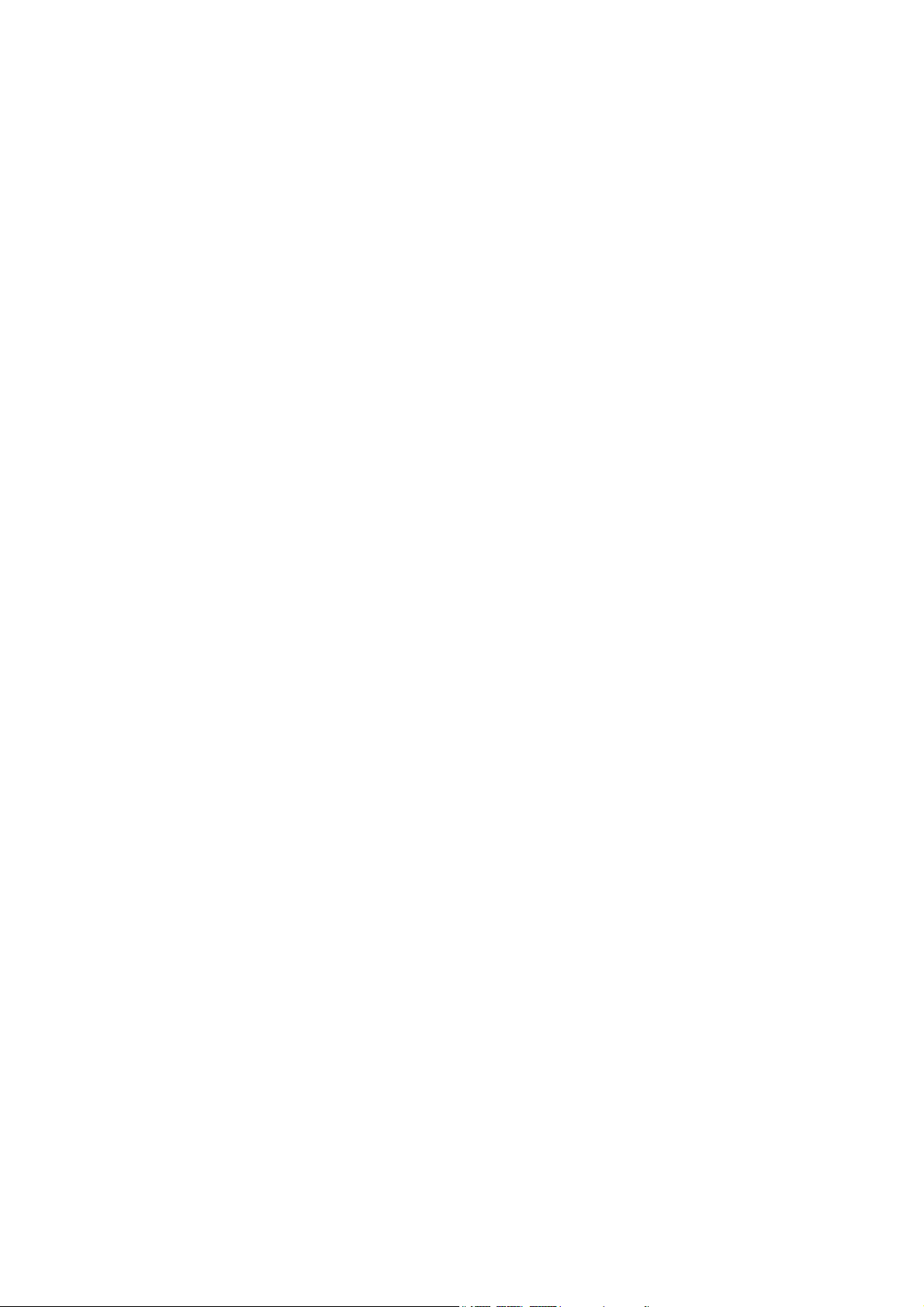
Navigator Mouse
User’s Quick Guide
© 2003 All Rights Reserved. The copyright is the property of its respective owners.
Notice:
Federal Communications Commission (FCC) requirements, Part 15
This equipment has been tested and found to comply with the limits for a class B digital device, pursuant to part 15 of the FCC
Rules. These limits are designed to provide reasonable protection against harmful interference in a residential installation.
This equipment generates, uses and can radiate radio frequency energy and, if not installed and used in accordance with the
instructions, may cause harmful interference to radio communications. However, there is no guarantee that interference will
not occur in a particular installation. If this equipment does cause harmful interference to radio or television reception, which
can be determined by turning the equipment off and on, the user is encouraged to try to correct the interference by one or more
of the following measures:
--Reorient or relocate the receiving antenna.
--Increase the separation between the equipment and receiver.
--Connect the equipment into an outlet on a circuit different from that to which the receiver is connected.
--Consult the dealer or an experienced radio/TV technician for help.
CAUTION: Any changes of modifications not expressly approved by the grantee of this device
could void the user’s authority to operate the equipment.
This device complies with Part 15 of the FCC Rules. Operation is subject to the following two
conditions: (1) this device may not cause harmful interference, and (2) this device must
accept any interference received, including interference that may cause undesired operation.
Congratulations on your purchase of this Navigator
Mouse. Please carefully read the User’s Quick
Guide to learn about the installation and the powerful
functions of your new Navigator Mouse.
1
Page 2
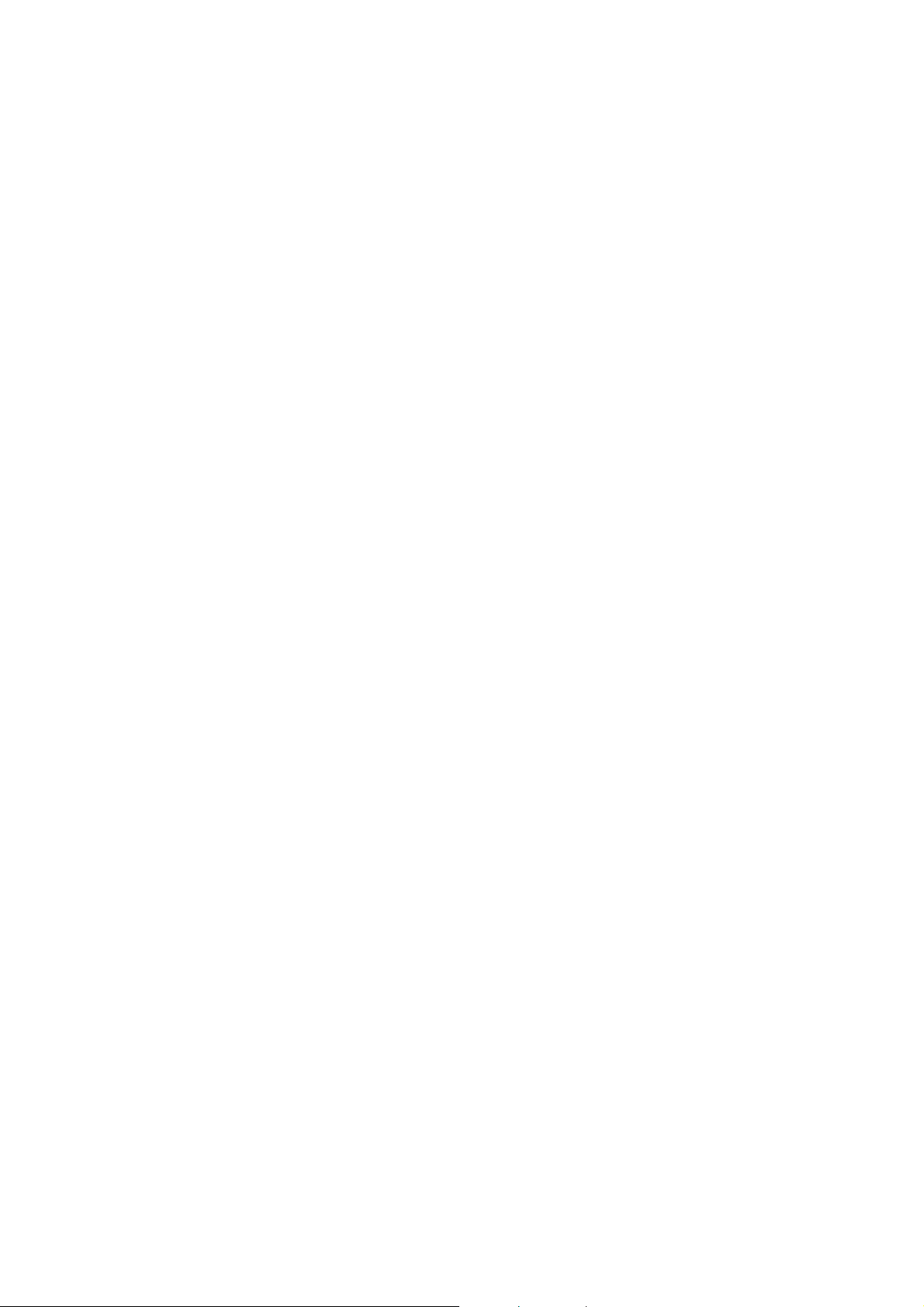
Contents of the Package
9 Navigator Mouse (Wireless Optical or Wired Optical)
9 Receiver for Wireless Optical Mouse
9 Two AA Batteries for Wireless Optical Mouse
9 Mouse Driver CD-ROM
9 User’s Quick Guide
9 Optional Parts for Wireless Optical Mouse
(The optional parts may be different due to various wireless optical mice.)
z AC to DC Adapter
z USB to DC Cable
Install Hardware
Notice:
- If you install a wired Navigator mouse, please skip the sections of “Install
Receiver”, “Select Mouse Channel” and “Link Mouse and Receiver”.
- If you install a wireless Navigator mouse, please skip the section “Install Wired
Mouse”.
z Install Wired Mouse
1) PS/2 Version: Please turn off the computer. Plug the PS/2 connecter of the
mouse to the computer.
2) USB Version: You may turn on the computer. Plug the USB connecter of the
mouse to the computer.
3) USB to PS/2 Version: Turn off the computer. Plug the adapter of the USB to PS/2
to the mouse USB connecter and then connect to the computer.
z Install Receiver
1) PS/2 Version: Please turn off the computer. Plug the PS/2 connecter of the
receiver to the computer.
2) USB Version: You may turn on the computer. Plug the USB connecter of the
receiver to the computer.
3) USB to PS/2 Version: Turn off the computer. Plug the adapter of the USB to PS/2
to the receiver USB connecter and then connect to the computer.
z Select Mouse Channel
1) The two-channel switch is located at the back of the mouse or inside the battery
case. Select Channel “1” or “2”.
2) Put the batteries into the battery case.
2
Page 3

z Link Mouse with Receiver
1) Turn on the computer. The LED indicator on the receiver will light.
2) Press the ID Link Button on the receiver and the LED indicator will blink. The
receiver is ready to automatically link with the mouse.
3) Press the ID Link Button on the back of the mouse. The indicator will stay in light
while successfully finish the linkage.
4) The LED indicator will blink while you move the mouse.
5) If the selected channel is interfered by other wireless-mouse users nearby, please
change the Link ID by re-linkage or select the other channel immediately.
6) If you need to re-link the mouse or after changing the mouse batteries, please
repeat the above linkage step 1~3.
7) There are 256 Link IDs per channel.
Install Software
Notice:
- The driver supports Windows 98, Windows NT, Windows 2000, Windows ME and
Windows XP.
- When you change the interface port, please reinstall the driver.
z Install Driver
1) Insert the driver CD-ROM to your computer. The PC system may automatically
install the driver through selecting the PC auto-install function.
2) If the PC system does not set the auto-install function, please double click the file
“Setup.exe” and follow the setup instructions to complete the driver installation.
3) Restart the computer. A Mouse Setting icon will appear on the task bar of Windows
after you successfully finish the installation.
z Set Mouse Functions
1) Double left click or right click the Mouse Setting icon.
2) Follow the instructions of the selection items to set the mouse properties.
3) The functions of the 4
the Mouse Setting application. Please do not select the function “System Default”
th
for the 4
4) The functions of the 6
and 5th buttons.
th
and the 5th mouse buttons must be enable and set through
th
and the 7th mouse buttons are “Page Up” and “Page Down”.
z Introduce Navigator Application Software
1) You can simply apply the A-Button application functions under Windows systems.
Press the “IE” one-touch hot key. You can find a selection menu. Choose the
3
Page 4

function and the click the left button to execute the selected function.
The functions of the selection menu:
“New”, “Search”, “Mail Link”, “Mail Web Page”, “Open Folder”, “Refresh”, “Save
New File” and “Open File”.
2) Click the right button to close the selection menu.
Uninstall Driver
Mouse Software can be removed from Windows by clicking the Add/Remove Programs icon in
the Control Panel or clicking the "Uninstall" icon in the folder that “Setup.exe” created in
"Programs" of "Start" on Windows desktop. Select Mouse Software installed and click the
"Remove" button.
Charge Mode and Battery Notice
Notice:
- Please skip this section if the mouse is wired.
z Charge by Receiver: The receiver must be connected with the required AC to DC
adapter or the USB to DC cable in advance and then place the mouse on the receiver
precisely.
z Please select rechargeable batteries for the wireless optical mice. At the first time of
usage, please charge the AA batteries at least 10 to 12 hours.
z The LED indicator or the scroll wheel on the mouse will light while the mouse is low
battery. Please recharge or change the batteries immediately.
z Press any button to wake up the mouse while the mouse is in the sleeping mode.
Other Notice
z The wireless equipment is intended for use in the following countries.
18 European Countries:
Austria, Belgium, Denmark, Finland, France, Germany, Greece, Iceland, Ireland, Italy,
Luxembourg, Netherlands, Norway, Portugal, Spain, Sweden, Switzerland and United
Kingdom
z Please do not change the frequency, features and functions of wireless mice from the
original design.
z The optical technology can precisely detect the mouse motion on most surfaces.
Please avoid using the optical mouse on any reflection, transparent or complex-pattern
surface.
z Please avoid using the mice under the following conditions.
- Direct sunlight
- Extreme hot, cold, dusty or magnetic environment
- Near by fax machine, television, radio, mobile phone or any wireless device
- Metal surface
z Notices for wireless mice:
4
Page 5

- Install the driver properly.
- Check the distance between the mouse and the receiver. (The max. operation
distance is 2 meter.)
- Place the positive and the negative of the battery in the right direction.
- Link the mouse with the receiver properly.
z If the wireless product is malfunction, please change or recharge the batteries, or move
the receiver away from the computer and the monitor.
Trouble Shooting
Question 1: No mouse movement.
Solution:
1) Make sure the software that you are using supports a mouse.
2) Check that mouse is plugged into serial port at the back of computer.
3) Ensure that mouse driver is installed into system.
Question 2: The cursor on the screen remains at one spot or moves erratically.
Solution:Check the mouse cable for any breaks or sharp twists. Examine the cable closely
where it connects to the mouse.
Question 3: The cursor movement stops at a corner and no longer responds to the mouse
movement.
Solution:
1) Run the mouse driver to check which mode the mouse is operating in.
2) If the mouse is wireless, please check the battery power or re-link the mouse.
Question 4: Mouse movement does not produce corresponding cursor movement or there is a
brief pause during movement.
Solution:
1) Clean the silicon rubber-coated ball and rollers.
2) Check the connecter or the cables of the mouse and the receiver if there is any
break or tangled.
3) If the mouse is wireless, please check the distance between the mouse and the
receiver.
Question 5: Displayed error number -115 on screen when install mouse driver software.
Solution: The error usually occurs because a virus-checking program is being used on the
System to prevent files from being renamed. Please shutdown any virus checking
software running on the system and then run the setup again.
Question 6: Detection problems of the mouse
Solution:If your mouse is connected to the mouse port and is not detected by the system,
attempt the following step(s):
1) Please check the mouse port setting from the computer.
2) If you have a mouse with a mouse port adapter, please connect the mouse to the
computer through the mouse port adapter. Restart the computer and check if the
mouse is detected properly.
3) If the mouse port adapter is not included in your package, your mouse was
5
Page 6

designed to work on only one type of ports (PS/2 or USB). Please check the
mouse port setting from the computer.
4) If the problem persists, please check for a possible computer BIOS ROM upgrade
from your computer manufacturer.
5) Some notebook systems, such as IBM Thinkpad, have both an external Mouse
Port and an integrated Pointing Stick, which is connected to the Mouse Port. If
your mouse is having difficulty running on the Mouse Port of this type of system,
please other ports.
Question 7: Conflicts with other Devices
Solution: Some softwares, provided by other manufacturers, include mouse functions, which
may conflict with the A-Button mouse. We recommend you to remove the
software installed previously and then install the Navigator mouse software.
Question 8: Too much interference to wireless mice
Solution:
1) Change the location of the receiver.
2) Please remain a certain distance from other high-voltage or wireless devices.
Question 9: Problems of operating the wheel
Solution:
1) Verify that the "Browser Mouse" or "Mouse Control Panel" application is installed
properly. If you do not find the "Browser Mouse" or "Mouse Control Panel" icon in
the system tray, you need to reinstall mouse software.
2) Please install the mouse driver while the OS is under Windows 98.
3) Some other applications with mouse scrolling function may conflict with this
mouse function. Remove these applications before install the Office mouse
software.
Question 10: You do not click the “IE” hot key, but the selection menu appears. Besides,
there is no any reaction from the right button.
Solution:The situation can be eliminated by repeatedly clicking the “IE” hot key.
Wireless Mouse Patents
- Wireless Mouse and Stand Body: Taiwan 078386, China 01360042.7, Germany 401
06 575.8, and USA Pending
- Improved Structure of Wireless Mouse System: Taiwan 89222812, China 01100419.3,
Germany 201 12 178.6 and USA Pending
- Wireless Mouse Recharge System: Taiwan 90104125, China 01109443.5, Germany
20112177.8, USA Pending
- Multiple Recharge System: Taiwan 90115187, China 01120050.2, Germany
20201110.0, USA Pending
6
