Page 1
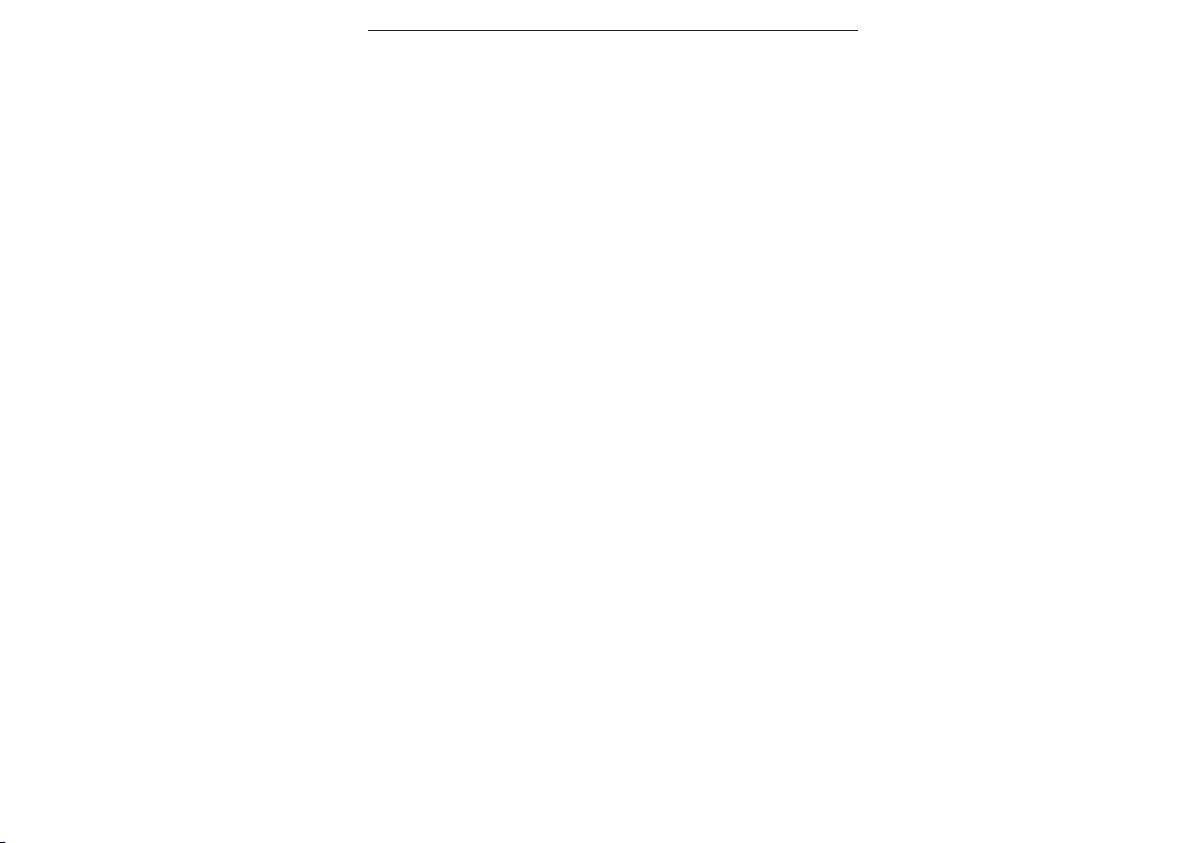
Wireless Kit QUICK REFERENCE GUIDE
A. FEDERAL COMMUNICATIONS COMMISSION (FCC) STATEMENT
This equipment has been tested and found to comply with the limits for a Class B digital
device, Pursuant to Part 15 the FCC rules. These limits are designed to provide reasonable
protection against harmful interference in a residential installation. This equipment
generates, uses and can radiate radio frequency energy and, if not installed and used in
accordance with the instructions, may cause harmful interference to radio communications.
However, there is no guarantee that interference will not occur in a particular installation. If
this equipment does cause harmful interference will not occur in a particular installation. If
this equipment does cause harmful interference to radio or television reception, which can
be determined by turning the equipment off and on, the user is encouraged to try to correct
the interference by one or more of the following measures:
• Reorient or relocate the receiving antenna.
• Increase the separation between the equipment and receiver.
• Connect the equipment into an outlet on a circuit different from that to which the
receiver is connected.
• Consult the dealer or an experienced radio/TV technician for help.
WARNING:
A shielede-type power cord is required in order to meet FCC emission limits and also to
prevent interference to the nearby radio and television reception. It is essential that only
the supplied power cord be used.
Use only shielded cables to connect I/O devices to this equipment.
You are cautioned that changes or modifications not expressly approved by the party
responsible for compliance could void your authority to operate the equipment.
CAUTION: AVOID PROLONGED USE OF THE KEYBOARD WITHOUT BREAKS.
Take regular breaks and keep a good posture. Consult your physician promptly if you
notice any lost of motion or pain in your wrist when using the keyboard.
B. PRODUCT SPECIFICATION
1. FREQUENCY BAND :
Keyboard 26.960 26.975 26.990 27.005 27.020 27.035 29.050
27.065 MHz
Mouse 27.175 27.190 27.205 27.220 27.235 27.250 27.265
27.280 MHz
2. CHANNEL : 8 channels for keyboard / 8 channels for mouse.
3. FREQUENCY MODULATION : FSK MODE
4. POWER RATTING : Keyboard : 3 V , 30 mA (MAX)
Mouse : 1.5 V , 50 mA (MAX)
Receiver : 5 V , 200 mA (MAX)
5. BATTERY LIFE TIME :
Keyboard : 600 HOURS REFERENCE (OPERATING MODE)
Mouse : 300 HOURS REFERENCE (OPERATING MODE)
6. OPERATING TEMPERATURE : 0º C~ 40º C.
7. STORAGE TEMPERATURE : -10º C ~ 60º C.
C. HARDWARE INSTALLATION
1. Turn off your computer
2. Plug the receiver connector in purple into keyboard port on your computer
and locate the other connector in green to mouse port
3. Place the receiver horizontally and keep approx. 8 inches (or 20 centimeters)
space from other electrical devices
4. Load two AAA batteries into battery chamber on the back of keyboard and
one AA battery to battery chamber of mouse
5. Turn on your computer
D. SOFTWARE INSTALLATION
1. Insert CD into your CD-ROM drive
2. Multimedia Keyboard Driver Installation screen appears. Click Windows OS
of your computer. Follow the instructions on the screen to complete the
software installation.
E. CHANNEL SETTING WHEN INTERFERENCE OCCURS
KEYBOARD CHANNEL SETTING:
1. Press the button above keyboard icon on receiver. The indicator above the
button starts blinking.
2. Push the button on the back of keyboard. In one minute, press any of
number from 1 to 8 on keyboard and press " Enter " key to confirm new
channel setting. Default setting is channel 1. If you press number 3, the
channel is setting to channel 3.
3. The indicator on receiver will turn off automatically.
4. Setting is complete. Please repeat above setting if keyboard is not working
properly.
MOUSE CHANNEL SETTING:
1. Press the button above mouse icon on receiver. The indicator above the
button starts blinking.
2. Push the button on the back of mouse. In one minute, click 1 to 8 times of
mouse RIGHT button then press mouse LEFT button to confirm new channel
setting, i.e., click 6 times means setting at channel 6
(default setting is channel 1).
3. The indicator on receiver will turn off automatically.
4. Setting is complete. Please repeat above setting if mouse is not working
properly
25 2-0 994 3-0 01
