Page 1

CHAPTER2: Setting Up and Getting Started
Using t he ke yboar d and mouse
Using the keyboard
Installing batteries
Before using your keyboard, you must install the two batteries
that came with your co mputer.
To install the keyboard batteries:
1 Turn the keyboard over, then open the battery cover.
16
2 Insert two AA ba tteries ac co rd ing to the d ia gra m ins i de
the battery compartment, then close the battery cover.
3 Re-sync the keyboard by following the inst ructions in
“Syncing the keyboard and mouse” on page21.
Page 2
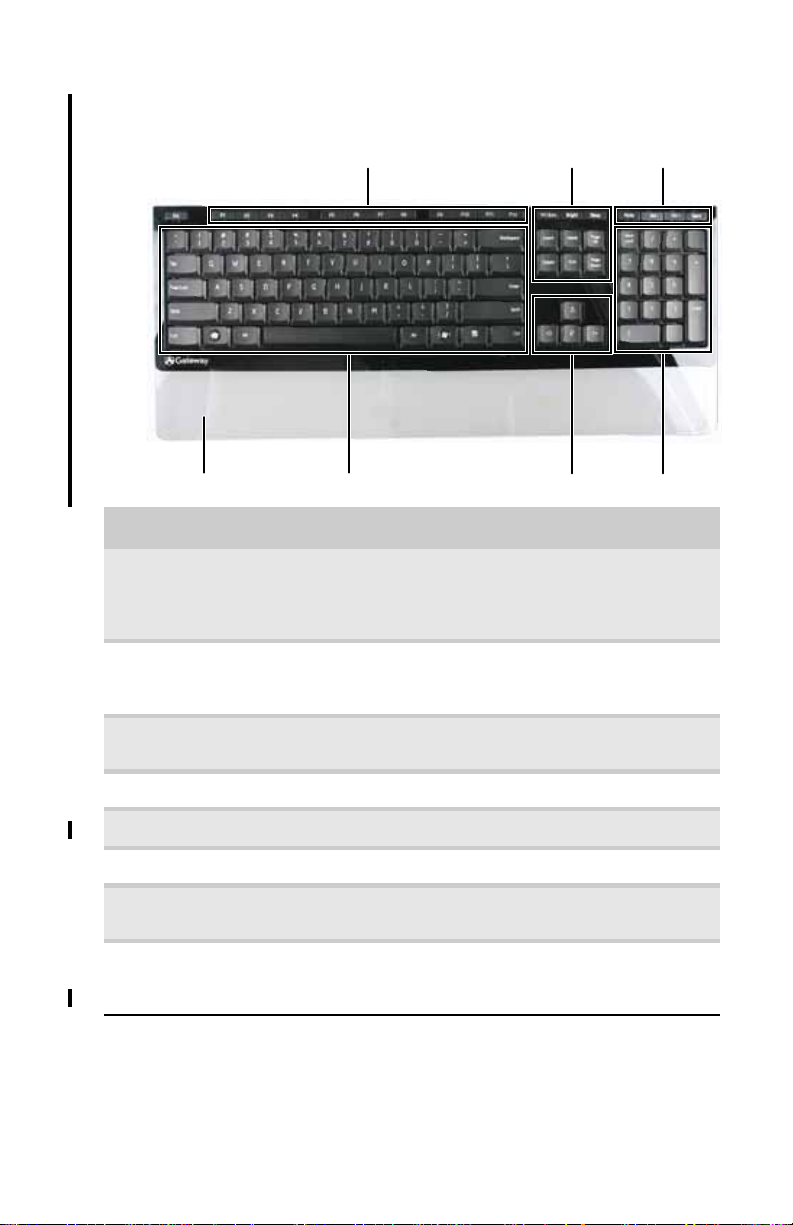
www.gateway.com
Using the key board
Wrist rest
Function keys Navigatio n keys
Main keyboard Directional keys Numeric keypad
Multimedia controls
Feature Description
Function keys Press t hese k e ys t o start pr ogram ac tions. Ea ch prog ram us es
Navigat ion keys Press these keys to move the cur sor to the b egi nnin g of a
different function keys for different purposes. See the
program doc umentation to find out more about t he function
key act io n s.
line, to the end of a line, up the page, down the page, to the
beginning of a document, or to the end of a document.
Multimedia
controls
Wrist rest While typing, you can rest your wrist on this acrylic surface.
Main keyboard Press these keys to type numbers, letters, and to format text.
Directional keys Press these keys to move the cursor up, down, right, or left.
Numeric keypad Press these k e y s t o type numbers when the numeric ke y pad
Indicators Show if your N
Press these keys to play your audio files and to adjust the
volume.
(NUM LOCK) is turned on.
UM LOCK, CAPS LOCK, or SCROLL LOCK keys are
activated. P ress the co rrespo ndin g key to activate the
function.
17
Page 3

CHAPTER2: Setting Up and Getting Started
Storing your keyboard
You can move your keyboard out of the way by standing it
upright and sliding it against your computer.
Using the mouse
Mouse components
(functions as a scroll wheel)
18
Scroll stripe
Left button
Righ t b utto n
Page 4

www.gateway.com
Installing batteries
Before using your mouse, you must install the two batteries
that came with your co mputer.
To install the mouse batteries:
1 Turn the mouse over, then remove the ba ttery cover by
prying it up using a thin, stiff object (such as your
fingernail).
Pry up here
2 Insert two AA ba tteries ac co rd ing to the d ia gra m ins i de
the battery compartment, then replace the battery
cover.
3 Re-sync the mouse by following the instructions in
“Syncin g the keyboa rd a nd mou se” on p ag e 21.
Controlling the mouse
The mouse is a device that controls the pointer movement on
the computer display. This illustration shows the standard
mouse.
As you move the mouse, the point er (arrow) on the display
moves in the same direction.
19
Page 5

CHAPTER2: Setting Up and Getting Started
You can use the left and right bu ttons on the mouse to select
objects on the display. You can use the scroll stri pe (the stripe
between the left and right mouse buttons) on the mouse to
move through a document. This feature is not available in all
programs.
To... Do this...
Move the point er
on the computer
display
Select an obj ect
on the computer
display
Start a program
or open a file or
folder
Access a
shortcut menu
or find more
information
about an object
on the display.
Move an object
on the computer
display.
Move the mouse around. If you
reach the edge of your mouse
pad and need to move the
mouse farther, lift the mouse
and place it in the middle of the
mouse pad, then continue
moving the mouse.
Position the po inter over the
object. Quickly press and
release the left mouse button.
This is called clicking.
Position the po inter over the
object. Quickly press and
release the left mouse button
twice. This is called
double-clicking.
Position the po inter over the
object. Quickly press and
release the right mouse button
once. This is called
right-clicking.
Position the po inter over the
object. Press the left mouse
button an d hold it down. Move
(drag) the ob ject to th e
appropriate part of the
computer display. Release the
button to dro p the obje ct
where y ou want it. T his is called
clicking and dragging.
20
For more information about how to adjust the double-click
speed, pointer speed, right-hand or left-hand configuration,
and other mouse settings, see the “Customizing” chapter in
your online User Gui de. For instructions on how to clean the
mouse, see “Cleaning the mouse” on page 61.
Page 6

www.gateway.com
Sy nci ng the k e yboar d and mou se
Your wireless keyboard and mouse are synced with your
computer at the factory. If f or some re as on t he computer doe s
not seem to be able to detect the mouse and keyboard, try the
following:
• Insert a stiff wir e (suc h as a str aight ened paper clip) int o
the wireless sync button hole on the top of your
computer (to the left of the Web cam’s mini USB port),
then press t he sync butto n on the bott om of y our mou se
and keyboard.
Sync bu tton
(computer)
Sync bu tton
(mouse)
Sync bu tton
(mouse)
• Press the power button. Your computer restarts, and
your keyboard and mouse re-synchronize.
• Replace the batteries with new ones, then re-sync the
mouse and keyboard. For inst ructions o n changin g
batteries, see “Changing ke yboard bat terie s” on page56
and “Changing mouse batteries” on page57.
21
Page 7

www.gateway.com
Using t he remote contr ol
The Media Ce nter r emote control is an optional acces sory . Your
Media Center remote control lets you record and play back
media on your computer. It also lets you turn your computer
on and off.
Power
Record
Rewind
Skip to previous
Media Center mode
Back
Menu navigation
Volume
Record from vi deo
input
Play from video
input
Pause
Stop
Fast for wa rd
Skip to next
Info
Select
Mute
Channel
Program guide
CD/DVD mode
Closed Captio ns an d
subtitles
25
Page 8

CHAPTER2: Setting Up and Getting Started
Button Description
Power Turns the computer on and off. [or is it
Record Press for one-touch recording of the
Rewind Rewinds the currently playing media.
Skip to pr evious Skips to th e sta rt of the curren tly pl aying
Media Center mode Opens Windows Vista’s Media Center mode.
Back In a setup me nu , goe s back on e menu le vel.
Menu navigation Moves up, down, left, and right through
Volume Changes volume.
Rec or d f ro m v id e o
input
Play from video input [--can anyone explain what this does? This
Pause Pauses the currently playing media.
supposed t o tu r n on/of f a com ponent, as a
universal remote control? If this is a
universal/programmable remote, do we
need to include programming codes?]
currently s elected video sourc e.
track or chapter, then ski ps to th e p revio us
track or chapter.
menus and settings.
Records from the curre ntly se lected vid eo
source. [Is this like DVR recording?]
label was just a guess]
26
Stop Stops the currently playing media.
Fast fo r ward Fast forwards the currently playing media.
Skip to n ext Skips to th e next track or cha pter.
Info Displ ays the curren t track or ch apter
information.
Select Selects the currently highlighted menu
item.
Mute Mutes all sound.
Program guide Opens the program guide, where you can
select programs to watch and record.
Channel Changes channel.
Page 9

www.gateway.com
Button Description
CD/DVD mode Plays the CD or DVD that is currently loaded
Closed Captions and
subtitles
If your remote stops working, try the following:
in the drive.
Tur ns Closed Captioning and subtitle on and
off.
• Restart your computer.
• Replace its batteries with new ones. For directions, see
“Changing remote control batteries” on page58.
Stor ing the r emot e control
Your remote control is designed so that you can store it
upright, taking up less desk space.
27
Page 10

www.gateway.com
Care during use
Warning
Do not use Gateway products in areas classified as hazardous locations.
Such areas include patient care areas of medical and dental facilities,
oxygen-laden environments, or industrial facilities.
Warning
To reduce the risk of fire, use only No. 26 AWG or larger (for example, No.
24 AWG ) UL-listed or CSA-certified telecommunication line cord for your dialup
modem connection.
•
Do not walk on the power cord or allow anything to rest on it.
•
Do not spill anything on the system. The best way to avoid spills is to avoid eating and
drinking near your system.
•
Some product s hav e a re placeab le CMOS batt ery on the s y st em board . Ther e is a dange r
of explosion if the CMOS battery is replaced incorrectly. Replace the battery with the
same or equivalent type recommended by the manufacturer. Dispose of batteries
according to the manufacturer’s instructions.
•
When the com pu t er is tu rn ed o ff, a sma ll am oun t of elec t ri cal c ur r ent still f lo ws through
the computer. To avoid electrical shock, always unplug all power cables and modem
cables from th e wall ou tlet s before cleani ng t he system.
•
Unplug the system from the wall outlet and refer servi cing to qualified pe rsonnel i f:
•
The power cord or plug is damaged.
•
Liquid has b een sp ille d in to the system.
•
The system does not operate properly when the operating instructions are followed.
•
The system was dropped or the cabinet is damaged.
•
The system performance changes.
Re gulatory compliance
statements
United State s of America
Feder al Commu nications C ommission (F C C)
Unintention al emit ter per FC C Pa rt15
This device has been tested and found to comply with the limits for a ClassB digital device,
pursuant to Part15 of the FCC rules. These limits are designed to provide reasonable protection
against harmful in t er ference in a r e sid ential in sta llation . T h is e quipm ent generates, u s e s, an d can
radiate radio frequency energy and, if not installed and used in accordance with the instructions,
may cause harmful interference to radio or television reception. However, there is no guarantee
that interference will not occur in a particular installation. If this equipment does cause
interference to radio and television reception, which can be determined by turning the equipment
off and on, the us er is encour aged to try to correct the interf er ence by one or more of the f ollo wing
measures:
•
Reorient or relocate the receiving antenna
•
Increase the separation between the equipment and receiver
•
Connect the equipment to an outlet on a different circuit from that to which the receiver
is connected
•
Consult the dealer or an experience d radio/TV technician for help.
Compliance accessories
cable whe n a n extern al monitor is connected. These a c cessor i es a r e re qu i r ed to b e used in or de r
to ensure compliance with FCC rules.
: The access orie s a s s oc iated with this equi pment are: sh ielded vid eo
109
Page 11

CHAPTER 1: Legal Notices
FC C declar ation o f conf orm ity
Responsible party:
Gateway, Inc.
7565 Ir vine Cen t e r Driv e
Irvine, CA 92618
Phone: 800-846-2000
Caution
Changes or modifications not expressly approved by Gateway could void
the FCC compliance and negate your authority to operate the product.
T
his device complies with Part 15 of the FCC Rules/RSS-210. Operation of this device is subject to
the following two conditions: (1)this device may not cause harmful interference, and (2) this device
st accept any interference received, including interference that may cause undesired operation.
mu
Calif ornia Pr oposition65 W arn ing
Warning
This product contains chemicals, including lead, known to the State of
California to cause cancer, birth defects or reproductive harm.
T eleco mmunications per P art68 of the Co de of Feder al
Regulation s (CFR47) (applicable t o produc ts f itt ed w ith
USA modems)
Your modem complies with Part68 of the Code of Federal Regulations (CFR47) rules. On the
computer or modem card is a labe l that contains the FCC registration number and Ringer
Equivalence Number (REN) for this device. If requested, this information must be provided to the
teleph on e co mpany.
A telephone line cord with a modular p lug is require d for use with this device. The modem is
designed to be connected to the telephone network or premises wiring using a compatible
modular jack which is Part68-compliant. See installation instructions for details.
The Ringer Equivalence Number (REN) is used to determine the number of devices which may be
connected to the telephone line. Excessive RENs on a telephone line may result in the devices not
ringing in response to an incoming call. In most areas, the sum of RENs should not exceed five
(5.0). To be certain of the n umber of devices that may be connected to a line, as determined by
the total RENs, contact the local telephone company.
If this device causes harm to the telephone network, the telephone company will notify you in
advance that temporary discontinuance of service may be required. The telephone company may
request that you disconnect the equipme nt until the proble m is resolved.
The te lephone company may make ch anges in its facilities, equipment, op erations, or procedures
that could affect the operation of this equipment. If this happens, the telephone company will
provide advance notice in order for you to make necessary modifications to maintain
uninterrupted service.
This equipment cannot be used on telephone company-provided coin service. Connection to party
line service is subject to state tariffs. Contact the state public utility commission or public service
commission for information.
When programming or making test calls to emergency numb ers:
•
Remain on the line and briefly explain to the dispatcher the reason for the call.
•
Perform such activities in the off-peak hours such as early morning or late evenings.
The United States Telephone Consumer Protection Act of 1991 makes it unlawful for any person
to use a computer or other electronic device to send any message via a telephone fax machine
unless such message clearly contains, in a margin at the top or bottom of each transmitted page
or on the first page of the transmission, the date and time it is sent, an i dentification of the
business, other entity, or other individual sending the message, and the telephone number of the
sending machine or such business, othe r entity, or individual. Refer to your fax communication
software documentation for details on how to comply with the fax-branding requirement.
110
Page 12

Canada
www.gateway.com
Industry Canada (IC) Unintentional emitter per ICES-003
This digital apparatus does not exceed the ClassB limits for radio noise emissions from digital
apparatus as set out in the radio interference regulations of Industry Canada.
Le présent appareil numérique n’émet pas de bruits rad ioélectriques dépassant les l imites
applicables aux appareils numériques de ClasseB prescrites dans le règlement sur le brouillage
radioélectrique édicté par Industrie Canada.
T elecommunications per Industry Canada CS-03 (for
products fitted w ith an IC -compliant modem)
The Industry Canada label ide ntifies certified equi pment. This certific ation means that the
equipment meets certai n telecommunicati ons network protective, operation, and safety
requirements. The Department does not guarantee the equipment will operate to the users’
satisfaction.
Before installing this equipm ent, users should make sure that it is permissible to be connected to
the fac ilities o f the loca l telecom munications c ompan y . The e quipment m ust also be installed using
an acceptable method of connection. In some cases, the inside wiring associated with a single-line
individual service may be extended by means of a certified connector assembly. The customer
should be aware that compliance with the above conditions may not prevent degradation of
service in som e sit uations .
Repairs to certified equipment should be made by an authorized Canadian maintenance facility
designated by the supplier. Any repairs or alterations made by the user to this equipment, or
equipment malfunctions , may give the telecommunications co mpany cause to request the user
to disconnect the equipmen t.
Warning
To avoid electrical shock or equipment malfunction do not attempt to
make electrical ground connections by yourself. Contact the appropriate
inspection authority or an electrician, as appropriate.
Users should make sure, for their own protection, that the electrical ground connections of the
power utility, telephone lines, and internal metallic water pipe system, if present, are connected
together. This precaution may be particularly important in rural areas.
Ringer Equivalence Number
The
indication of the maximum number of terminals allowed to be connected to a telephone interface.
The termination on an interface may consist of any combination of devices subject only to the
requirement that the sum of the Ringer Equivalence Numbers of all the devices does not exceed 5.
(REN) assigned to each terminal device provides an
Laser safety statement
Warning
Use of controls or adjustments or performance of procedures other than
those specified in this manual may result in hazardous radiation exposure. To
prevent exposure to laser beams, do not try to open the enclosure of a CD or DVD
drive.
All Gateway systems equipped with CD and DVD drives comply with the appropriate safety
standards, including IEC825. The laser devices in these components are classified as “Class 1 Laser
Products” under a US Department of Health an d Human Services ( DHHS) Radiati on Performance
Standard. Should the unit ever need servicing, contact an authorized service location.
111
