Page 1
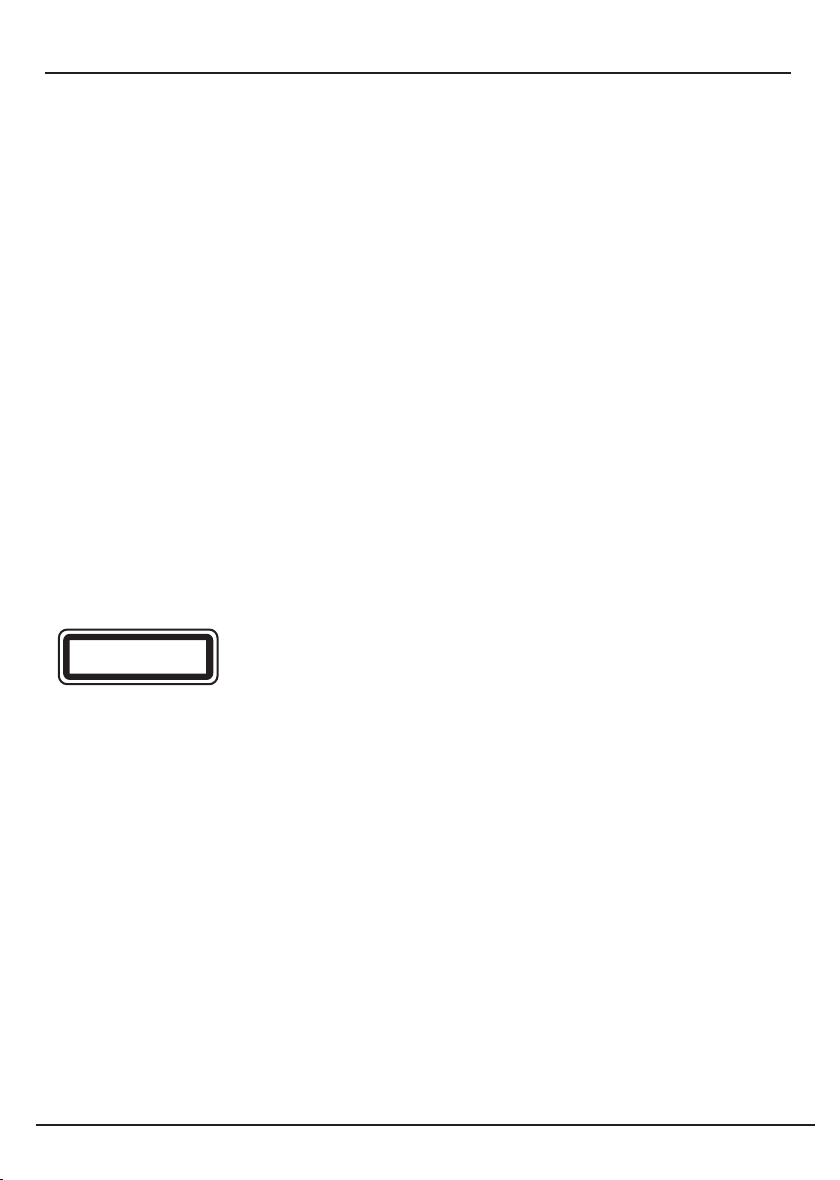
A. FEDERAL COMMUNICATIONS COMMISSION (FCC) STATEMENT
This equipment has been tested and found to comply with the limits for a Class B digital device, Pursuant to Part
15 the FCC rules. These limits are designed to provide reasonable protection against harmful interference in a
residential installation. This equipment generates, uses and can radiate radio frequency energy and, if not installed
and used in accordance with the instructions, may cause harmful interference to radio communications. However,
there is no guarantee that interference will not occur in a particular installation. If this equipment does cause
harmful interference will not occur in a particular installation. If this equipment does cause harmful interference to
radio or television reception, which can be determined by turning the equipment off and on, the user is encouraged
to try to correct the interference by one or more of the following measures:
• Reorient or relocate the receiving antenna.
• Increase the separation between the equipment and receiver.
• Connect the equipment into an outlet on a circuit different from that to which the receiver is connected.
• Consult the dealer or an experienced radio/TV technician for help.
This device complies with part 15 of the FCC rules. Operation is subject to the following two conditions: (1) This
device may not cause harmful interference, and (2) This device must accept any interference received, including
interference that may cause undesired operation.
WARNING:
Use only shielded cables to connect I/O devices to this equipment. You are cautioned that changes or
modifications not expressly approved by the party responsible for compliance could void your authority to operate
the equipment.
CAUTION: AVOID PROLONGED USE OF THE KEYBOARD WITHOUT BREAKS.
Take regular breaks and keep a good posture. Consult your physician promptly if you notice any lost of motion or
pain in your wrist when using the keyboard.
INFORMATION FOR OPTICAL POINTING DEVICES ONLY:
User-observable light is 15 microwatts in normal operation.
This product has been tested to comply with International Standard IEC 60825-1: (1993), incld. Amd. 2(2001).
This product users LEDs that are inherently Class 1.
Class 1 LED Product
B. PRODUCT SPECIFICATION
1. Frequency band : Two channels for keyboard and two channels for mouse.
2. Frequency modulation : FSK mode
3. Radio power : < 1 mW
4. Power rating : Keyboard : 3 V , 30 mA (MAX.)
5. Battery: Keyboard : 2 pieces of AA Batteries
6. Battery life time : Keyboard : 500 hours reference (operating mode)
7. Operation distance : Keyboard : 6 feet without signal disturbance and no direction limit.
8. Mouse detection method : Roll ball optical sensor
9. Mouse resolution : 800 DPI
10. Operating temperature : 0º C~ 40º C.
11. Storage temperature : -10º C ~ 60º C.
Keyboard – 27.145 , 27.195 MHz
Mouse – 27.045 , 26.995 MHz
Mouse : 3 V , 50 mA (MAX.)
Receiver : 5 V , 100mA (MAX.) for USB
Mouse : 2 pieces of AA Batteries (for Optical mouse)
Mouse : 50 hours reference (operating mode)
Mouse: 5 feet without signal disturbance and no direction limit.
English
Page 2
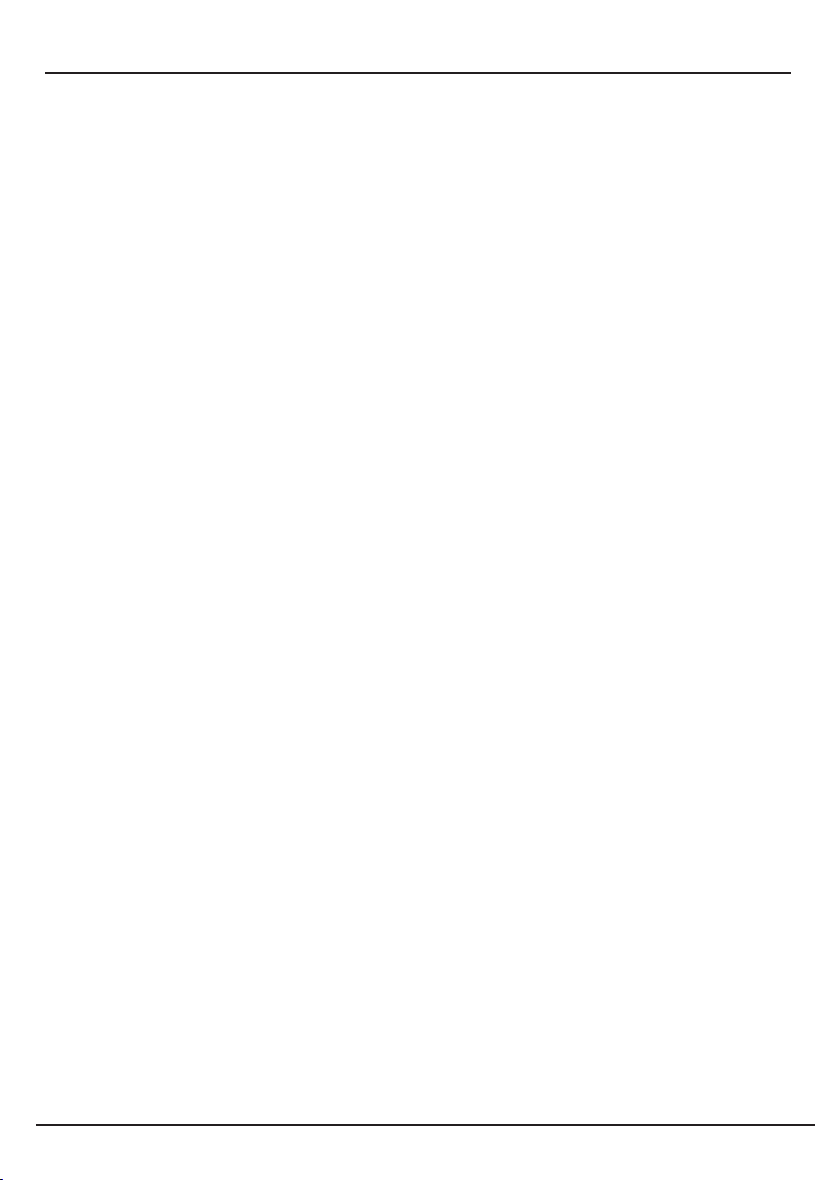
Contents
Getting Started
Features
Preparing Keyboard, Mouse and Receiver
Hardware Installation
Connect the receiver
USB Interface
Inserting batteries
Inserting batteries into mouse
Inserting batteries into keyboard
Setting frequency channel or ID
Setting frequency channel on keyboard and mouse
Setting ID on keyboard and mouse
Software Installation
Installing software for mouse
Installing software for keyboard
Displaying Keyboard Modes
Working with Keyboard and Mouse
Using mouse wheel
Keyboard
Multimedia-keys
Additional Hotkeys
Special Features of Multimedia Keys
System Board (motherboard) and BIOS
Keyboard battery Indicator
How to use the keyboard properly
Cleaning the keyboard and the mouse
Troubleshooting and Tips
..................................................................................................................
.............................................................................................................................
..........................................................................
.........................................................................................................
......................................................................................................
.............................................................................................................
...........................................................................................................
..................................................................................
...............................................................................
.....................................................................................
...........................................................................
............................................................................................................
............................................................................................
........................................................................................
................................................................................................
.....................................................................................
.........................................................................................................
............................................................................................................................
...........................................................................................................
.......................................................................................................
...........................................................................
...............................................................................................
.......................................................................................
..........................................................................
...................................................................................................... 4
.................................................
.....................................................................
1
1
1
1
1
1
1
1
2
2
2
2
2
2
2
2
3
3
3
3
3
3
3
4
4
4
English
Page 3

User's ManualWireless Keyboard + Mouse Kits
Getting Started
Thank you for choosing this Wireless keyboard and Mouse Kits. It operates with digital radio technology to ensure no hinder
communication between the keyboard, the mouse and your computer without connecting cable.
The transmission and receiving of keyboard and mouse are free from angle restriction. There are two frequency channels each
for keyboard and mouse to prevent malfunctions when you operate several radio transmission devices simultaneously.
Features
•
Complies with Directive 1995/5/EC of the European Parliament and Commission.
•
Complies with the mutual recognition of conformity 1999 for radio and telecommunications Equipment.
•
Manufactured with environmental friendly recycled materials.
•
Fully compliant with original USB version 1.0 and 1.1.
Preparing Keyboard, mouse and receiver
Before working with your new keyboard and mouse, look at the "Hardware Installation" , and take a few one-time
preparations.
Hardware Installation
•
Place the receiver at least 20 cm from other electrical devices (e.g. monitor) to achieve optimum performance.
•
The distance between the keyboard, mouse and receiver should not exceed 5 feet.
•
Do not place the receiver on metal surfaces.
• Do not move optical mouse on following surface - Glass or any transparent materials
Dark surface
Mirror or reflecting surface
Mouse pad with too many colors
Rough surface.
Step 1: Connect the receiver
USB Interface
1. Plug the receiver connector into an USB port.
2. SYSTEM will take around 10 sec to find your keyboard and mouse automatically.
(PS : If your OS is Windows® 98, please follow the screen instruction to complete your keyboard and mouse installation)
3. Please keep your receiver from the other electrical devices about 8 inches. The other electrical devices may influence your
receiver sensitivity.
4. Put two batteries into your keyboard battery chamber, and another two batteries into your mouse battery chamber.
Setp 2: Insert batteries
Inserting batteries in mouse
The mouse requires two alkaline batteries (AA for optical mouse ; AAA for ball mouse).
(1) Please remove the battery compartment cover on the bottom of the mouse.
(2) Insert the two alkaline batteries in the battery compartment.
(3) Fix the battery compartment cover (1) on the bottom of mouse again
1= Cover
2= Battery compartment
3= Channel setting button
1 - English
1
3
2
Page 4

User's ManualWireless Keyboard + Mouse Kits
Dangerous!! Please only use batteries of the same type.
Inserting batteries in keyboard
The keyboard requires two alkaline batteries (AA).
1
1= Cover
2= Battery compartment
3= Channel setting button
•
Remove the battery compartment cover (1) on the bottom of the keyboard by pushing it in the direction of arrow.
•
Insert two AA batteries.
The illustration in the battery compartment (2) shows how to insert the batteries properly.
•
Recover the battery compartment by pushing the locking lug (2) under the battery compartment.
Note: Please do not push the channel setting button (3) at one side of the battery compartment cover. It may cause the channel
or ID change. It is the same to mouse and keyboard.
3
2
Setp 3: Setting frequency channel or ID
For the radio connection, set the keyboard to receiver, and mouse to receiver, with the same frequency channel and ID. Different
ID can keep the keyboard and mouse working well with the same frequency channel. There are 255 IDs each for keyboard and
mouse. Change the frequency channel may prevent interference between two devices.
Setting frequency channel on keyboard and mouse
(1) Push the connect button on the top of receiver. The indicator will be blinking.
(2) Push the button on the bottom of keyboard or mouse. The channel will be changed after the button released.
Note: Please do not hold the button until 3 seconds. It will change the ID, instead of channel.
Setting ID on keyboard and mouse
(
1) Push the connect button on the top of receiver. The indicator on the top of receiver will be blinking.
(2) Hold down the button on the bottom of keyboard and mouse until 3 seconds. The ID will be changed after the button released.
Software Installation
Installing software for keyboard
•
Start the computer and insert the CD ROM.
•
Start the "Setup "program from the CD ROM and follow the instruction on the screen.
Once you have installed the software, the following symbols will display on Windows taskbar, the multimedia keys can be
activated.
Displaying keyboard Modes
The symbols indicate which keyboard mode is active. They match the displays on ordinary keyboards. The symbol is green when
the respective mode is activated and light grey when it is deactivated.
Uppercase mode (Caps Lock)
Virtual numeric keypad (Num Lock)
Stop screen output (Scroll Lock)
Keyboard battery low indicator
Mouse battery low indicator
Working with keyboard and mouse
The following sections contain information on using the keyboard and the mouse.
2 - English
Page 5

User's ManualWireless Keyboard + Mouse Kits
Using mouse wheel
In addition to two buttons, the mouse also has a wheel that can be used as follows:
rd
• As a 3
• For scrolling, e.g. in documents or on Internet pages: turn the wheel forward or back.
button: press on the wheel.
Keyboard
a. Multimedia-keys
The following description of keys applies for the operating systems that support these functions (e.g.
Windows ME, Windows 2000 and Windows XP).
To use the multimedia keys in Windows 98 you must install the software provided.
Refresh
Use this key to refresh the web page.
Internet
With this key you can start the standard browser for your system.
E-mail
Use this key to start the standard e-mail program for your system.
Favorites
Open my favorites folder.
Calculator
Activate the Windows default calculator.
Search
Activate the OS default search function.
Backward
Switch to the previous web page.
Forward
Switch to the next web page.
Previous Track
Use this key to skip to the forward title in the active player.
Stop
Use this key to end the playback of a title.
Play/Pause
Use this key to start or pause for a short time the playback of a title just as you would with a normal CD
player.
Next Track
Use this key to skip to the next title in the active player.
Decreasing the volume
This key decreases the volume of the connected loudspeakers.
Mute
Use this key to switch on/off the connected loudspeaker.
Increasing the volume
This key increases the volume of the connected loudspeakers.
b. Additional Hotkeys and Scroll wheel
Cut
Cut the content you selected
Copy
Copy the content you selected
Paste
Paste the content you have been copied or cut.
3 - English
Page 6

User's ManualWireless Keyboard + Mouse Kits
c. Special features of multimedia keys
The proper function of the multimedia keys is dependent on your system and is influenced by the following factors.
d. System board (motherboard) and BIOS
The "Standby mode" key only functions correctly when the system board, BIOS and operating system of your computer
fully support the ACPI function.
Keyboard battery indicator
The battery indicator on the screen shows you the charging state of the batteries. If the battery indicator lights up when a
key is pressed, the batteries are gradually becoming weaker. Replace them in the near future.
Writing using the keyboard
The keyboard is ergonomically designed to ensure ease-of-use.
Inconvenient arrangement of the input and output devices, awkward arm movements or posture, or working with the
keyboard or mouse for lengthy periods without a break can lead to tenseness, fatigue, and damage to the locomotors
system (nerves, muscles, tendons, and joints).
You can considerably reduce the risk of this happening if you follow the advice given below.
•
Arrange your workplace in accordance with the recommendations for an ergonomic workstation provided in the PC
Operating Manual.
•
Position the keyboard so that you can use it without any noticeable strain. The keyboard should be level with the upper
part of you body. This prevents any tension in the shoulders and arms.
•
The distance between the keyboard and the edge of the desk should be 5 to 10 cm.
•
When typing, hold your hands and forearms so that they form as natural a line as possible. Do not turn your hands too
far to the left or right.
•
Keep your wrists straight while typing. Do not angle your hands upwards or downwards.
•
Do not rest your hands on the balls of your thumbs while typing, and do not strike the keys too hard.
•
Relax your hands by occasionally taking a break from typing. During these breaks you should rest your hands on the
balls of your thumbs or place your arms on the armrests of your chair.
Cleaning the keyboard and the mouse
•
Use disinfectant wipes to clean the keyboard and the mouse.
•
Do not use any dissolvent, which may damage the surface of your keyboard and mouse.
Troubleshooting and tips
The keyboard or mouse does not operate following installation or is not recognized.
Make sure that the batteries have been inserted correctly according to the polarity and the receiver is well connected.
Check that your USB port is configured properly.
Check whether the respective channels and ID are set on the receiver and the keyboard or mouse.
Make the connection between the receiver and the keyboard and mouse. Press a mouse button and then the
connection button on the receiver.
Make sure the batteries are not too weak.
Remove the batteries from the device. Please press any button on the device several times to prevent any unexpected
failure after batteries being put in.
Change the location of the receiver to have a best sensitivity.
To determine whether the keyboard, mouse or computer causes the problem test the keyboard and mouse on a
second computer if possible; or test another keyboard and mouse on your current computer.
If you are still unable to solve the problem, please contact your point of sale or your dealer.
If you need to exchange the keyboard, please note that you must return it to your dealer in its original packaging and
also a produce proof of purchase (receipt). Keep your receipt in a safe place after purchase.
English - 4
