Page 1
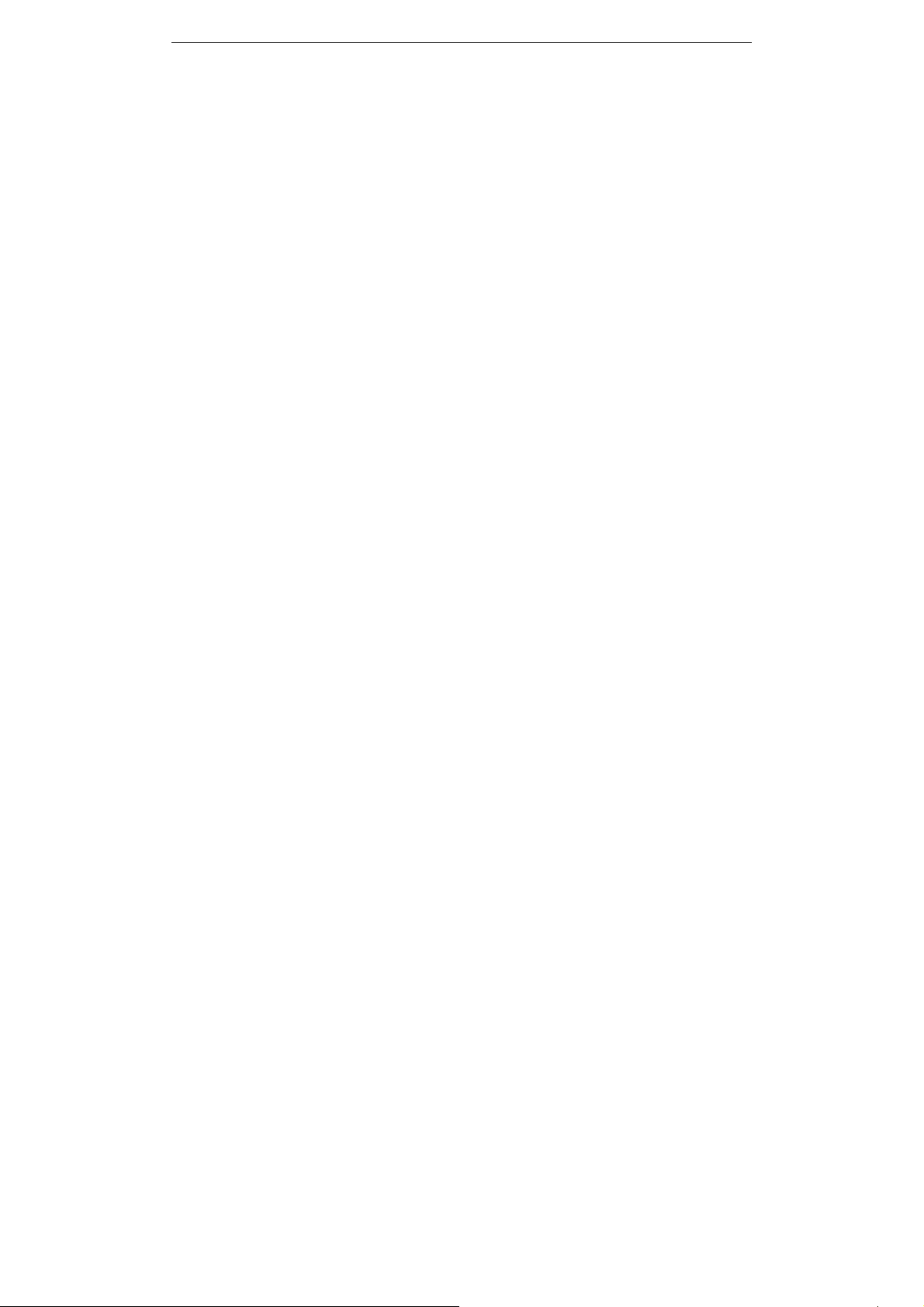
Wireless Keyboard + Mouse Kits User ’s Manual
A. FEDERAL COMMUNICATIONS COMMISSION (FCC) STATEMENT
This equipment has been tested and found to comply with the limits for a Class B digital device, Pursuant to Part 15 the
FCC rules. These limits are designed to provide reasonable protection against harmful interference in a residential
installation. This equipment generates, uses and can radiate radio frequency energy and, if not installed and used in
accordance with the instructions, may cause harmful interference to radio communications. However, there is no
guarantee that interference will not occur in a particular installation. If this equipment does cause harmful interference will
not occur in a particular installation. If this equipment does cause harmful interference to radio or television reception,
which can be determined by turning the equipment off and on, the user is encouraged to try to correct the interference by
one or more of the following measures:
● Reorient or relocate the receiving antenna.
● Increase the separation between the equipment and receiver.
● Connect the equipment into an outlet on a circuit different from that to which the receiver is connected.
● Consult the dealer or an experienced radio/TV technician for help.
This device complies with part 15 of the FCC rules. Operation is subject to the following two conditions: (1) This device
may not cause harmful interference, and (2) This device must accept any interference received, including interference
that may cause undesired operation.
WARNING:
Use only shielded cables to connect I/O devices to this equipment. You are cautioned that changes or modifications not
expressly approved by the party responsible for compliance could void your authority to operate the equipment.
CAUTION: AVOID PROLONGED USE OF THE KEYBOARD WITHOUT BREAKS.
Take regular breaks and keep a good posture. Consult your physician promptly if you notice any lost of motion or pain in
your wrist when using the keyboard.
IMPORTANT BATTERY INFORMATION
● Keep batteries out of reach of children.
● Insert the batteries in the proper direction as indicated by the positive (+) and negative (-) markings in the battery
compartment.
● Do not mix old and new batteries or batteries of different types (for example, carbon and alkaline batteries).
● Always remove old, weak, or worn-out batteries promptly and recycle or proper disposal of them in accordance with
Local and National Disposal Regulations.
● If a battery leaks, remove all batteries and recycle or dispose of them in accordance with the battery manufacture's
instructions and Local and National Disposal Regulations. Before inserting new batteries, thoroughly clean the
compartment with a damp paper towel, or follow the battery manufacture's recommendations for cleanup. If fluid from
the battery comes into contact with skin or clothes, flush skin with water immediately.
● Remove the batteries if your device is to be stored for an extended period of time without being used.
PRODUCT DISPOSAL INFORMATION
Dispose of this product in accordance with Local and National Disposal Regulations.
B. PRODUCT SPECIFICATION
1. Power requirement: 3V
2. Battery : Keyboard : 2 pieces of AAA Batteries
Mouse : 2 pieces of AAA Batteries
3. Battery life time : Key board : 900 hours reference (operating mode)
4. Operation distance : Keyboard : 10 M without signal disturbance and no direction limit.
5. Mouse resolution : 1600 DPI
6. System OS support: Windows 2000/ XP/ Vista/ Windows 7/ Windows 8
7. Operating temperature : 0°C ~ +40°C
8. Storage temperature : -40°C ~ +65°C
Mouse : 300 hours reference (operating mode)
Mouse : 10 M without signal disturbance and no direction limit.
~ English ~
Page 2
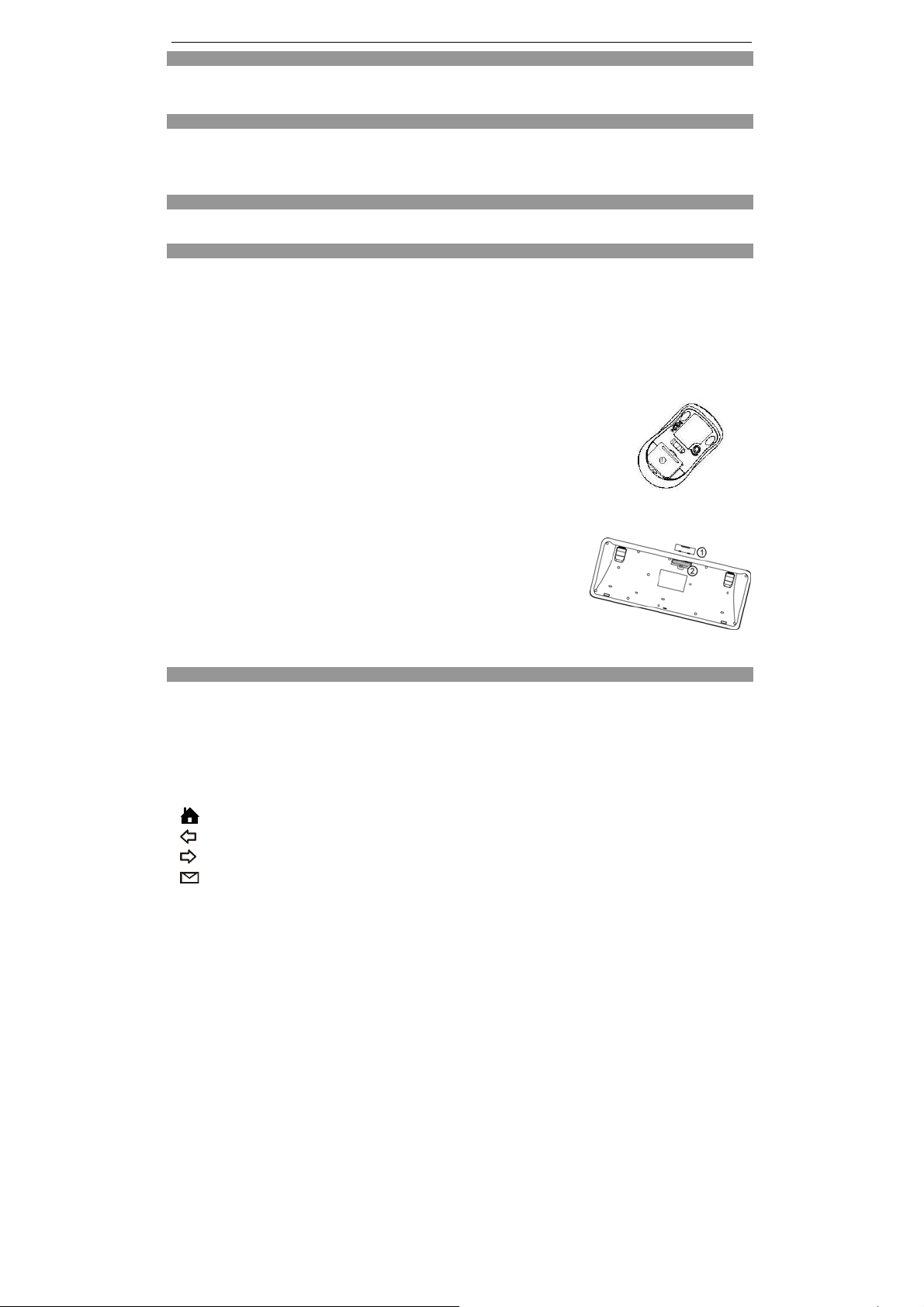
Wireless Keyboard + Mouse Kits User ’s Manual
Getting Started
Thank you for choosing this 2.4G Wireless keyboard and Mouse Kits. It operates with digital radio technology to ensure
no hinder communication between the keyboard, the mouse and your computer without connecting cable.
The transmission and receiving of keyboard and mouse are free from angle restriction.
Features
● Complies with Directive 1995/5/EC of the European Parliament and Commission.
● Complies with the mutual recognition of conformity 1999 for radio and telecommunications Equipment.
● Manufactured with environmental friendly recycled materials.
● Fully compliant with original USB version 2.0 and HID Version 1.11.
Preparing Keyboard, mouse and receiver
Before working with your new keyboard and mouse, look at the "Hardware Installation", and take a few one-time
preparations.
Hardware Installation
● Place the receiver at least 20 cm from other electrical devices (e.g. monitor) to achieve optimum performance.
● The distance between the keyboard, mouse and receiver should not exceed 10 M.
● Do not place the receiver on metal surfaces.
● Do not move optical mouse on following surface -
Glass or any transparent materials
Dark surface
Mirror or reflecting surface
Mouse pad with too many colors
Rough surface.
Step 1: Connect the receiver
● Plug the dongle connector into an USB port.
● SYSTEM will take around 10 sec to find your keyboard and mouse automatically.
Step 2: Insert batteries
Inserting batteries in mouse
The mouse requires two alkaline AAA batteries.
● Remove the battery compartment cover on the bottom of the mouse
● First push the battery puller in then insert two AAA batteries into battery compartment.
● Fix the battery compartment cover (1)on the bottom of mouse again.
CAUTION: Risk of explosion if battery is replaced by an incorrect type. Dispo se of used batterie s according to instru ctions.
Inserting batteries in keyboard
The keyboard requires two alkaline batteries (AAA).
● Remove the battery compartment cover (1) on the bottom of the keyboard by
● Insert two AAA batteries.
The illustration in the battery compartment (2) shows how to insert the batteries
properly.
● Recover the battery compartment by pushing the locking lug (2) under the battery compartment.
Refer to "Important Battery Information" for disposal instructions.
pushing it in the direction of arrow.
Working with keyboard and mouse
The following sections contain information on using the keyboard and the mouse.
Mouse
In addition to two buttons, the mouse also has a wheel that can be used as follows:
● As a 3rd button: press on the wheel.
● For scrolling, e.g. in documents or on Internet pages: turn the wheel forward or back.
Keyboard
The following description of keys applies for the operating systems that support these functions
(e.g. Windows 2000/XP/Vista/Windows 7/Windows 8).
Go to home page
Go to previous page
Go to next page.
Use this key to start the standard e-mail program for your system.
- 1 -
Page 3

Wireless Keyboard + Mouse Kits User ’s Manual
Previous Track : Use this key to skip to the forward title in the active player.
Play : Use this key to start the playback of a title just as you would do with a
normal CD player.
Next Track : Use this key to skip to the next title in the active player.
Mute : Use this key to switch on/off the connected loudspeaker.
Volume down : Use this key to decrease the sound.
Volume up : Use this key to increase the sound.
Advice of using the keyboard
Inconvenient arrangement of the input and output devices, awkward arm movements or posture, or working with the
keyboard for lengthy periods without a break can lead to tenseness, fatigue, and damage to the locomotors system
(nerves, muscles, tendons, and joints).
You can considerably reduce the risk of this happening if you follow the advice given below.
● Position the keyboard so that you can use it without any noticeable strain. The keyboard should be level with the upper
part of you body. This prevents any tension in the shoulders and arms.
● The distance between the keyboard and the edge of the desk should be 5 to 10 cm.
● When typing, hold your hands and forearms so that they form as natural a line as possible. Do not turn your hands too
far to the left or right.
● Keep your wrists straight while typing. Do not angle your hands upwards or downwards.
● Do not rest your hands on the balls of your thumbs while typing, and do not strike the keys too hard.
● Relax your hands by occasionally taking a break from typing. During these breaks you should rest your hands on the
balls of your thumbs or place your arms on the armrests of your chair.
Cleaning the keyboard and the mouse
● Use disinfectant wipes to clean the keyboard and the mouse.
● Do not use any dissolvent, which may damage the surface of your keyboard and mouse.
Troubleshooting and tips
The keyboard or mouse does not operate following installation or is not recognized.
● Make sure that the batteries have been inserted correctly according to the polarity and the receiver is well connected.
● Check that your USB port is configured properly.
● Make the connection between the receiver, keyboard and mouse. Follow “Hardware Installation”/“Step 3”/Connection.
● Make sure the batteries are not too weak.
● Remove the batteries from the device. Please press any button on the device several times to prevent any unexpected
failure after batteries being put in.
● Change the location of the receiver to have a best sensitivity.
● To determine whether the keyboard, mouse or computer causes the problem test the keyboard and mouse on another
computer if possible; or test another keyboard and mouse on your current computer.
If you are still unable to solve the problem, please contact your point of sale or your dealer.
If you need to exchange the keyboard, please note that you must return it to your dealer in its original packaging and also
a produce proof of purchase (receipt). Keep your receipt in a safe place after purchase.
- 2 -
