Page 1

Dell Wireless Mouse and Keyboard
KM7120W
User’s Guide
Combo set model: KM7120W
Regulatory model: KB7120Wc/ MS5320Wc/ RG-1216
Page 2
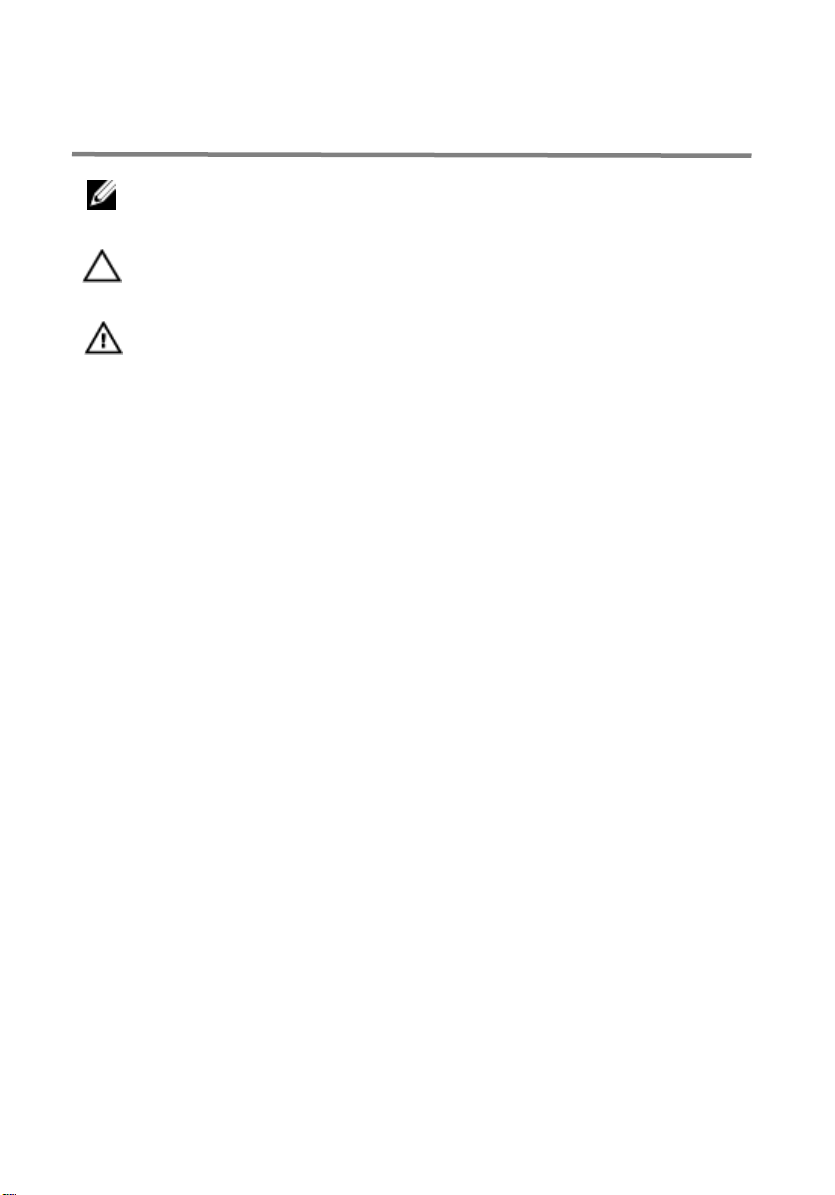
Notes, cautions, and warnings
NOTE: A NOTE indicates important information that helps you make better
use of your computer.
CAUTION: A CAUTION indicates either potential damage to hardware
or loss of data and tells you how to avoid the problem
WARNING: A WARNING indicates a potential for property damage,
personal injury, or death.
Copyright © 2019 Dell Inc. All rights reserved. This product is protected by U.S. and
international copyright and intellectual property laws. Dell™ and the Dell logo are trademarks
of Dell Inc. in the United States and/or other jurisdictions. All other marks and names
mentioned herein may be trademarks of their respective companies.
2019- 10
Rev. A00
Page 3
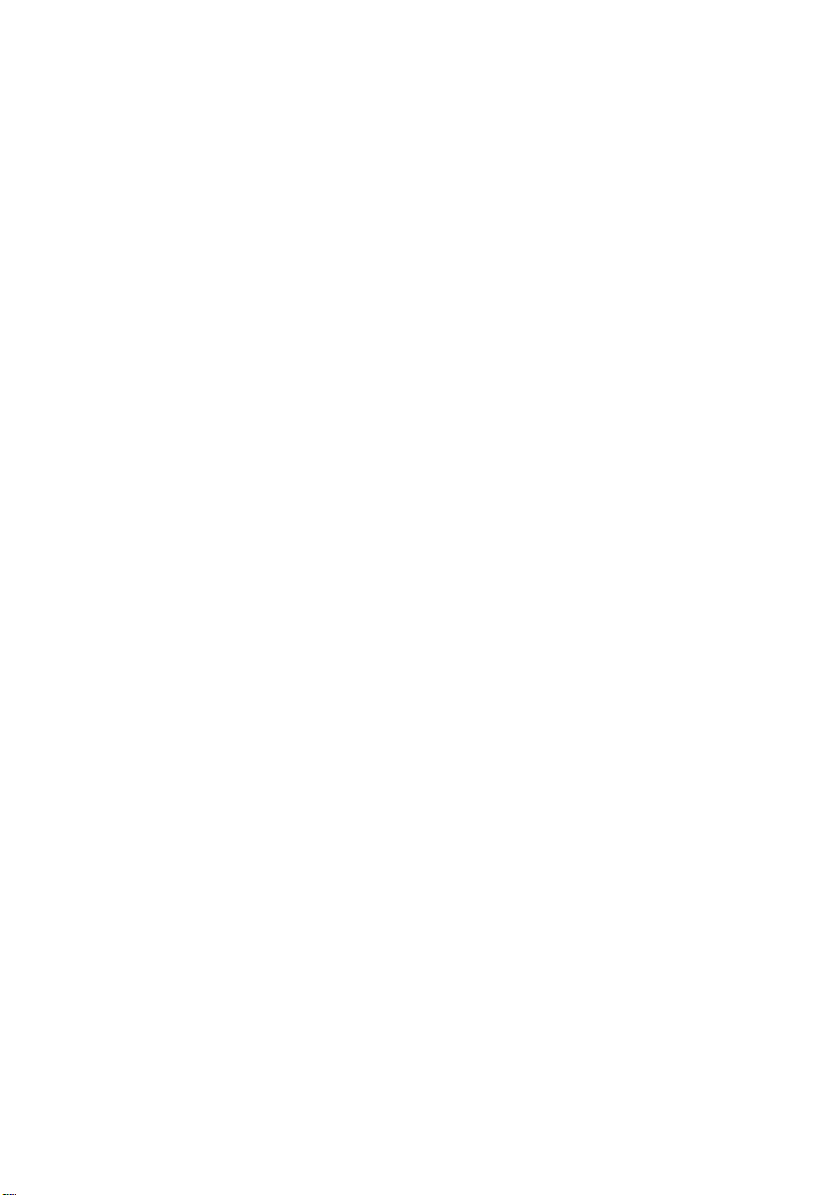
3
Contents
Notes, cautions, and warnings ............................................................ 2
What’s in the box ................................................................................ 5
Features ............................................................................................. 6
Mouse ............................................................................................. 6
Top view ...................................................................................... 6
Bottom view ................................................................................. 7
Keyboard ........................................................................................ 8
Top view ...................................................................................... 8
Setting up your wireless mouse .......................................................... 9
Installing batteries ........................................................................... 9
Pairing your wireless mouse ..........................................................12
Pairing with a USB device ..........................................................12
Pairing with a Bluetooth device ...................................................13
Setting up your wireless keyboard .....................................................17
Pairing your wireless keyboard ......................................................19
Pairing with a USB device ..........................................................19
Pairing with a Bluetooth device ...................................................20
Dell Universal Receiver feature for Windows .....................................23
Troubleshooting .................................................................................24
&RPPRQ 6\PSWRPV .................................................................... 24
Page 4

4
)UHTXHQWO\ $VNHG TXHVWLRQV ........................................................ 28
Specifications .................................................................................... 32
Statutory information ......................................................................... 34
Warranty ....................................................................................... 34
Limited warranty and return policies ................................ .......... 34
For U.S. customers: ................................................................... 34
For European, Middle Eastern and African customers: .............. 34
For non-U.S. customers: ........................................................... 34
Page 5
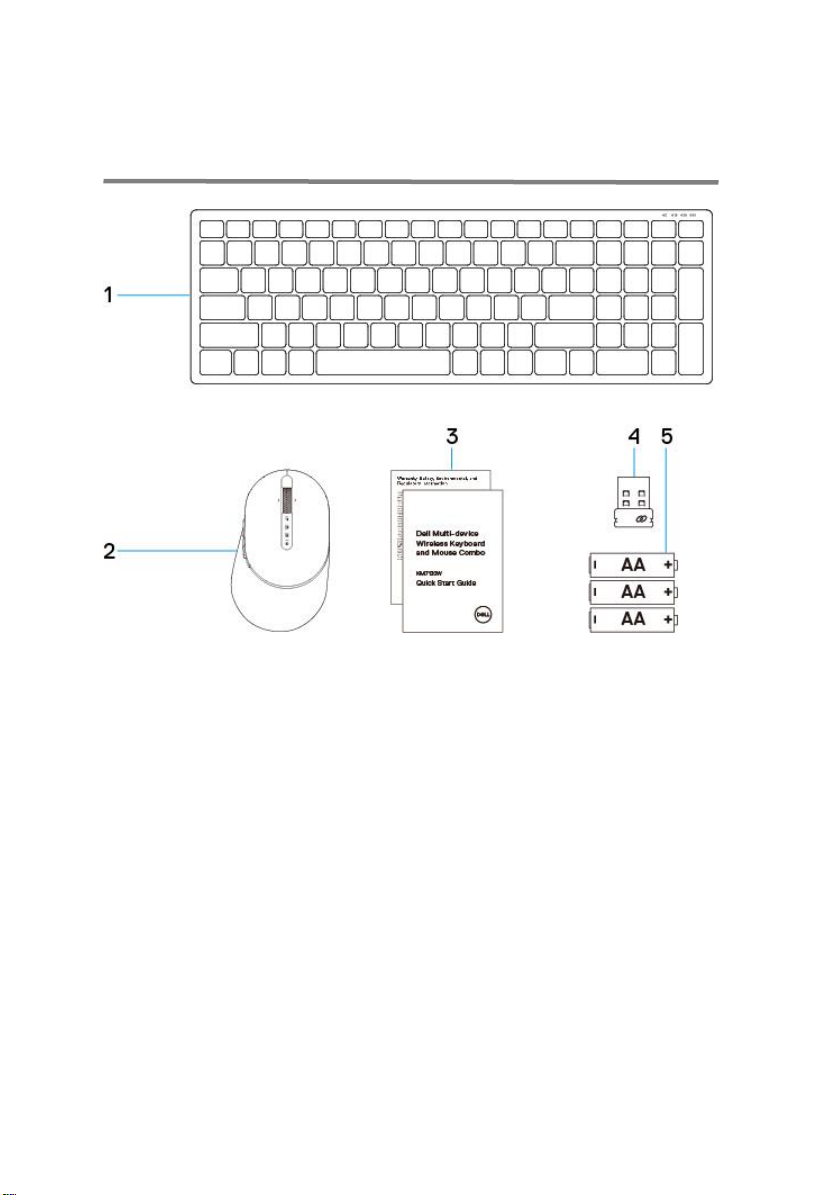
5
What’s in the box
1
Wireless keyboard
2
Wireless
mouse
3
Documents
4
USB receiver
5
AA-type Batteries
Page 6

6
Features
.Dell universal dongle connect
.bluetooth connect device 1
.bluetooth connect device 2
.
Low battery indicator
1
left button
3
scroll/middle button
5
rear side button
7 Pairing mode switch
2
right button
4
front side button
6
LED indicator:
Mouse
Top view
Page 7

7
Bottom view
1 optical sensor
2 power on/off switch
Page 8

8
Keyboard
Top view
1 Power on/off switch
2 LED indicators:
Connection-mode switch button
3
Dell universal dongle connect
bluetooth connect device 1
bluetooth connect device 2
Low battery indicator
Page 9

9
Setting up your wireless mouse
Installing batteries
1. Remove the mouse cover.
2. Install the AAA batteries into the battery compartment.
Page 10

10
3. Replace the mouse cover.
4. Slide the power switch to power on.
NOTE: Make sure the distance between your computer and
mouse is within 10 meters.
Page 11

11
Pairing your wireless mouse
Your Dell wireless mouse can be paired with devices using USB and Bluetooth. You
can pair and switch between a laptop, desktop, and a compatible mobile device.
Pairing with a USB device
You could connect a device to your wireless mouse using the Dell
Universal pairing.
1 Install the Dell Universal USB receiver to the USB port on your computer.
2 The connection-mode light on the mouse turns on to indicate the Dell
Universal pairing, then turns off.
Page 12

1
3 The mouse is paired with your USB device.
Pairing with a Bluetooth device
You could connect up to two devices to your wireless mouse using Bluetooth.
Pairing device two using Bluetooth
You could connect a second device to your wireless mouse using Bluetooth.
1 Press the connection-mode button on your mouse for 3 seconds until the
connection-mode light indicates that the second-Bluetooth connection is
selected.
Page 13

16
2 The second-Bluetooth connection light starts blinking to confirm the pairing
mode is enabled.
3 In Windows Search, type Bluetooth.
4 From the list that appears, click Bluetooth Settings.
5 Ensure that Bluetooth is enabled.
6 From the list of devices, click Dell Mouse MS5320Wc → Pair.
NOTE: If Dell Mouse MS5320Wc is not listed, ensure pairing mode
is enabled on the mouse.
7 Confirm the pairing process on both mouse and device.
The second-Bluetooth connection light turns solid white for 3 seconds to confirm
the connection is established then dims off. After the mouse and a device are
paired, they connect automatically when Bluetooth is enabled and they are within
the Bluetooth range.
Page 14

17
Pairing device three using Bluetooth
You could connect a third device to your wireless mouse using Bluetooth.
1 Press the connection-mode button on your mouse for 3 seconds until the
connection-mode light indicates that the second-Bluetooth connection is
selected.
2 The second-Bluetooth connection light starts blinking to confirm the pairing
mode is enabled.
Page 15

18
3 In Windows Search, type Bluetooth.
4 From the list that appears, click Bluetooth Settings.
5 Ensure that Bluetooth is enabled.
6 From the list of devices, click Dell Mouse MS5320Wc → Pair.
NOTE: If Dell Mouse MS5320Wc is not listed, ensure pairing mode
is enabled on the mouse.
7 Confirm the pairing process on both mouse and device.
The third-Bluetooth connection light turns solid white for 3 seconds to
confirm the connection is established then dims off. After the mouse and a
device are paired, they connect automatically when Bluetooth is enabled and
they are within the Bluetooth range.
Page 16

19
Setting up your wireless
keyboard
1 Remove the battery cover.
2 Install the AA batteries into the battery compartment.
Page 17

20
3 Replace the battery cover.
4 Slide the power switch to power on the keyboard.
NOTE: Make sure the distance between your computer and
keyboard is within 10 meters.
Page 18

21
Pairing your wireless keyboard
Your Dell wireless keyboard can be paired with devices using USB and Bluetooth.
You can pair and switch between a laptop, desktop, and a compatible mobile device.
Pairing with a USB device
You could connect a device to your wireless keyboard using the
Dell Universal pairing.
1 Install the Dell Universal USB receiver to the USB port on your computer.
2 The connection-mode switch on the keyboard is set to Dell Universal
Pairing by default.
Page 19

22
3 The keyboard is paired with your USB device.
Pairing with a Bluetooth device
You could connect up to two devices to your wireless keyboard using Bluetooth.
Pairing device two using Bluetooth
You could connect a second device to your wireless keyboard
using Bluetooth.
1 Press the connection-mode button on your mouse for 3 seconds until the
connection-mode light indicates that the second-Bluetooth connection is
selected.
Page 20

2
2 In Windows Search, type Bluetooth.
3 From the list that appears, click Bluetooth Settings.
4 Ensure that Bluetooth is enabled.
5 From the list of devices, click Dell Keyboard KB7120Wc → Pair.
NOTE: If Dell Keyboard KB7120Wc is not listed, press the Bluetoothpairing button on the keyboard to ensure pairing mode is enabled.
6 Confirm the pairing process on both keyboard and device.
The second-Bluetooth connection light turns solid white for 3 seconds to
confirm the connection is established then dims off. After the keyboard
and a device are paired, they connect automatically when Bluetooth is
enabled and they are within the Bluetooth range.
Page 21

22
Pairing device three using Bluetooth
You could connect a third device to your wireless keyboard using Bluetooth.
1 Press the connection-mode button on your mouse for 3 seconds until the
connection-mode light indicates that the third-Bluetooth connection is
selected.
2 In Windows Search, type Bluetooth.
3 From the list that appears, click Bluetooth Settings.
4 Ensure that Bluetooth is enabled.
5 From the list of devices, click Dell Keyboard KB7120Wc → Pair.
NOTE: If Dell Keyboard KB7120Wc is not listed, press the Bluetoothpairing button on the keyboard to ensure pairing mode is enabled.
6 Confirm the pairing process on both keyboard and device.
The second-Bluetooth connection light turns solid white for 3 seconds to
confirm the connection is established then dims off. After the keyboard
and a device are paired, they connect automatically when Bluetooth is
enabled and they are within the Bluetooth range.
Page 22

23 24
Page 23

Dell Universal Receiver feature for
Windows
You can use the Dell Universal Receiver to manage the devices paired with your
Dell wireless mouse and keyboard. The Dell Universal Receiver allows up to six
Dell Universal compatible wireless devices to be added to the receiver.
Dell Peripheral Manager
To begin using your receiver, ensure your computer has the software installed. Dell
Peripheral Manager may be pre-installed on your computer. The software can also be
downloaded from www.dell.com/support/drivers
Page 24

25
Troubleshooting
Problem
Possible
Possible
Common Symptoms
The following table contains information about common issues you
might encounter and the possible solutions.
Unable to use
the
mouse/keyboard
The white LED
Indicator on top of the
mouse does not light up
when the mouse is
powered on
1 Check if the battery
is inserted correctly.
Battery “+” and “-“ ends
should follow those
indicated on the
battery compartment
label.
2 Check the battery level.
If the mouse uses a
rechargeable battery,
make sure the battery
is fully charged.
If the battery is
exhausted, replace it
with a new one.
3 Turn the mouse/keyboard off
then on.
Check if the battery
status light is flashing
amber, indicating the
battery power is low. If
the battery is fully
depleted, the battery
status light will not turn
on.
4 Make sure the USB dongle
is directly connected to
your computer.
Avoid using the port
replicators, USB
hubs, etc.
Page 25

25
Unable to pair
the
mouse/keyboard
to the computer
using Bluetooth
The Bluetooth icon on the
computer doesn’t light up
when connecting the mouse
to the computer.
5 Change the USB port.
Insert the USB dongle
into another USB port
on your computer.
1 Check the battery level.
If the mouse/keyboard
uses a rechargeable
battery, make sure the
battery is fully charged.
If the battery is
exhausted, replace it
with a new one.
2 Turn the mouse/keyboard off
then on.
Check if the battery
status light is flashing
amber, indicating the
battery power is low. If
the battery is fully
depleted, the battery
status light will not
turn on.
3 Restart your computer.
4 Check the operating system
is Microsoft Windows
10/Microsoft Windows 8/
/Chrome/Android.
5 Make sure the
mouse/keyboard is set to
Bluetooth Low Energy (BLE)
mode in your computer. For
instructions, refer to the
documentation that came
with your computer.
6 Turn off then on the
Bluetooth Low Energy
(BLE) mode in your
computer. For instructions,
refer to the documentation
that came with your
Page 26

25
computer.
Page 27

26
Mouse pointer
does not
move
Left/right buttons
doesn’t work
Wireless
connection is
lost
Unable to pair
the
mouse/keyboard
with the
computer
The mouse
pointer
freezes
No response
when the left
or right mouse
button is
pressed
Previously
paired mouse
no longer works
on the
computer
Wireless
pairing error
message is
received while
pairing the
mouse/keyboar
d with the
computer
1 Check the battery level.
If the mouse uses a
rechargeable battery,
make sure the battery
is fully charged.
If the battery is
exhausted, replace it
with a new one.
2 Turn the mouse off then on.
Check if the battery
status light is flashing
amber 10 times,
indicating the battery
power is low. If the
battery is fully
depleted, the battery
status light will not
turn on.
3 Restart your computer.
1 Check the battery level.
If the mouse/keyboard
uses a rechargeable
battery, make sure the
battery is fully charged.
If the battery is
exhausted, replace it
with a new one.
2 Turn the mouse/keyboard off
then on.
Check if the battery
status light is flashing
amber 10 times,
indicating the battery
power is low. If the
battery is fully
depleted, the battery
status light will not
turn on.
3 Restart your computer.
Page 28

27
4 Make sure the USB dongle
is connected directly to
your computer.
Avoid using the port
replicators, USB
hubs, etc.
5 Change the USB port.
Insert the USB dongle
into another USB port
on your computer.
Page 29

32
Specifications
General
Keyboard Model number KB7120Wc
Connection type 2.4 GH Wireless & Bluetooth dual mode
technology
System requirement (2.4GH)
System requirement (Bluetooth)
Electrical
Operating voltage 2.2 V – 3.0 V
Battery required Two AA alkaline
Physical Characteristics
Microsoft Windows 10/
Microsoft Windows 8/
Microsoft Windows 7/
Microsoft Windows XP/
Microsoft Windows
Vista/ Server 2003/
Server 2008/
Server 2012/
Linux 6.x/
Ubuntu,
Neokylin,
Free DOS,
Chrome and Android
MAC OS
Microsoft Windows 10/
Microsoft Windows 8/
Microsoft Windows 7/
Chrome and Android
Weight (without battery) 500.9g
Dimensions:
Length
Width 363.4.03mm
Height
122mm
35.52mm
Page 30

32
non-condensing
(Transceiver)
Environmental
Temperature
Operating 0°C to 40°C
Storage -40°C to 65°C
Storage Humidity
95% maximum relative humidity;
2.4 GHz/BLE wireless
Radio transmission
Range Up to 10 m
Bi-directional communication
General
Mouse Model number MS5320Wc
Connection type 2.4 GH Wireless & Bluetooth dual mode
technology
System requirement (2.4GH)
System requirement (Bluetooth)
Microsoft Windows 10/
Microsoft Windows 8/
Microsoft Windows 7/
Microsoft Windows XP/
Microsoft Windows
Server 2008/
Server 2012/
Linux 6.x/
Ubuntu,
Neokylin,
Free DOS,
Chrome and Android
MAC OS
Microsoft Windows 10/
Microsoft Windows 8/
Microsoft Windows 7/
Chrome and Android
Electrical
Page 31

33
non-condensing
(Transceiver)
Operating voltage 0.9 V - 1.6 V
Battery required One AA alkaline
Physical Characteristics
Weight (without battery) 84g
Dimensions:
Length
Width 69.7± 0.3 mm
Height
114.5 ± 0.5 mm
41.6 ± 0.3 mm
Environmental
Temperature
Operating 0° C to 40°C
Storage -40°C to 65°C
Storage Humidity
95% maximum relative humidity;
2.4 GHz/BLE wireless
Radio transmission
Range Up to 10 m
Bi-directional communication
Page 32

34
Statutory information
Warranty
Limited warranty and return policies
Dell-branded products carry a 1-year limited hardware warranty. If purchased together
with a Dell system, it will follow the system warranty.
For U.S. customers:
This purchase and your use of this product are subject to Dell’s end user agreement,
which you can find at Dell.com/terms. This document contains a binding arbitration
clause.
For European, Middle Eastern and African
customers:
Dell-branded products that are sold and used are subject to applicable national
consumer legal rights, the terms of any retailer sale agreement that you have entered
into (which will apply between you and the retailer) and Dell’s end user contract terms.
Dell may also provide an additional hardware warranty—full details of the Dell end
user contract and warranty terms can be found by going to Dell.com, selecting your
country from the list at the bottom of the “home” page and then clicking the “terms
and conditions” link for the end user terms or the “support” link for the warranty terms.
For non-U.S. customers:
Dell-branded products that are sold and used are subject to applicable national
consumer legal rights, the terms of any retailer sale agreement that you have entered
into (which will apply between you and the retailer) and Dell’s warranty terms. Dell
may also provide an additional hardware warranty
—full details of Dell’s warranty terms can be found by going to Dell.com, selecting
your country from the list at the bottom of the “home” page and then clicking the
“terms and conditions” link or the “support” link for the warranty terms.
