Page 1

Smart WiFi
Baby Monitor
User Manual
Page 2

Names of Parts
Status Indicator
Microphone
Lens
Night Light
Button
Night Light
Temperature Sensor
Micro USB Port
microSD Card Slot
Speaker
Micro USB Port
WPS
Button
Power/Mode
Button
English
| 1
Page 3

Getting Started
M
obile connects to smart WiFi baby monitor directly via App
Care]
for remote control,
control and receives push alerts when events are detected.
For initial use, mobile needs to:
1. Connects to internet (via WiFi, 3G/4G).
2. Download and install App [Unieye Care] from
Google Play Store or Apple App Store.
Camera needs to:
1. Insert a microSD Card (suggested class 10, up to 64GB)
2.
Power on: Plug a USB power cable into one of
• PC USB port
• USB output adapter
3. Power off:
Press for 2 seconds to turn off camera.
live view, lullaby playback, Night Light
Unieye Care
[Unieye
Modes Switch in Camera
Camera status indicator shows current funciton.
Press to switch.
•
Steady orange for direct control
• Steady green for Internet control
English
2 |
Status Indicator
Power/Mode
Page 4

Wireless & App Operation
Internet
Mobile Camera
Local
Unieye
Server
AP
3G/4G Mobile Hotspot
Wireless Router
AP
WPS
Camera
3G/4G Mobile
Wireless Router
AP
Mobile
Internet
Run App [Unieye Care] on mobile and navigate either one of functions:
(I) Local - Direct control (II) Internet - Internet control
Unieye Care
Local
(I)
【
Local
】
Mobile directly connects to camera via WiFi for remote control,
live view, lullaby playback, night light control, camera setup,
and receives push notication when noise and motion events are
detected.
Status: Orange
Internet
(II)
Internet
【
】
Mobile connects to camera via internet to accomplish the same
features as in [Local] function, and links to partner's camera to
enjoy the instant live sharing.
Status: Green
English
| 3
Page 5
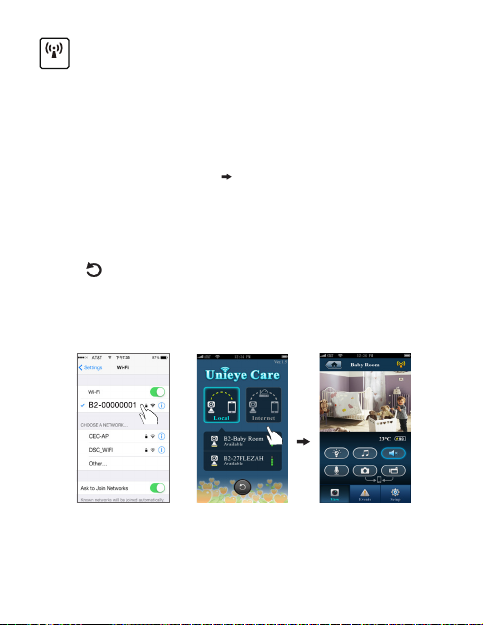
Local】Function
Internet
【
Local
Before using mobile App's【Local】function, ensure mobile WiFi
been on and camera status indicator shows steady orange.
Mobile Connects to Camera
1. F
or Android: Turn on [Wi-Fi].
For iOS:
2. Run [Unieye Care].
3. Tap【Local】and select the camera to enter View Page.
Tap [ ] to scan again if camera is not found.
Note:
password in Setup Page.
Go to [Settings] [Wi-Fi].
Turn on [Wi-Fi] and select the camera name.
For rst use, password is not required. User can set camera
4 |
iOS Settings
English
Local Main Page
Local View Page
Page 6

4.【Local】function has three function pages: View, Album and Setup.
View Page
Items Descriptions
Adjust brightness level of night light.
Play lullaby.
Mute the sound from camera.
Shoot videos or take photos and saved les into
mobile "Album\Unieye Care
\".
Talk to camera from mobile.
Events Page (for camera)
Items Descriptions
Camera Videos
View or delete video les recorded and saved in
camera during motion and noise detection.
Setup Page (for camera)
In [Setup] Page, tap [Save] to complete settings to camera.
Groups Descriptions
Edit name, password. Format SD card.
Camera Settings
Adjust night vision, noise detection, motion
detection, etc.
Internet Settings Edit Email and AP for【Internet】function.
English
| 5
Page 7

Camera Internet Setup
AP
AP
AP
AP
AP
AP
WPS
Before using internet, Internet Settings must be properly setup. Camera
has two different procedures to complete Internet Settings:
(I) AP without WPS
(II) WPS wireless router
(I) AP without WPS
1. Go to [Setup] [ Internet Settings
Edit Email and AP
2.
Tap [Save] to complete Email & AP settings.
Note: AP(Access Point) can be
• Wireless Router or
• 3G/4G Mobile Wireless Router or
• 3G/4G Mobile Hotspot
]
Wireless Router
3G/4G Mobile
Wireless Router
(II) WPS Wireless Router
1. Setup Mobile App
Go to [Setup] [ Internet Settings] Edit Email
Tap [Save] to complete Email settings.
2. Setup Router
Press WPS button of WPS wireless router.
3. Setup Camera
Press
Status indicator shows steady
green when connects【Internet】function
successfully.
6 |
English
Mobile Hotspot
Button
3G/4G
WPS
Page 8

Internet】Function
【
Internet
A camera can setup【Internet】Function by 2 methods:
(I) Setup Wizard (II) Others
(I) Setup Wizard
1. Run [Unieye Care] and tap【Internet】.
2. Tap
(II) Others
Before adding a congured camera or using another mobile, ensure the
camera is in 【Internet】function and status indicator shows steady green.
1. Run [Unieye Care] and tap【Internet】.
2. Tap Others in list. Enter camera ID and password.
and follow the instructions to view internet
live videos.
Intenet Main Page
Remote Control Functions
Internet】function has two function pages: View and Setup.
【
View Page: Same as the 6 features
in【Local】function.
Setup Page (for camera)
In [Setup] Page, tap [Save] to complete settings to camera
Groups Descriptions
Camera Settings
Adjust night vision, noise detection, motion
detection, rmware upgrade, etc.
.
Push Notication
When camera is in【Internet】function and events are detected, Push
Notication and Email will be sent to mobile and events clips to be
saved to SD card.
English
| 7
Page 9
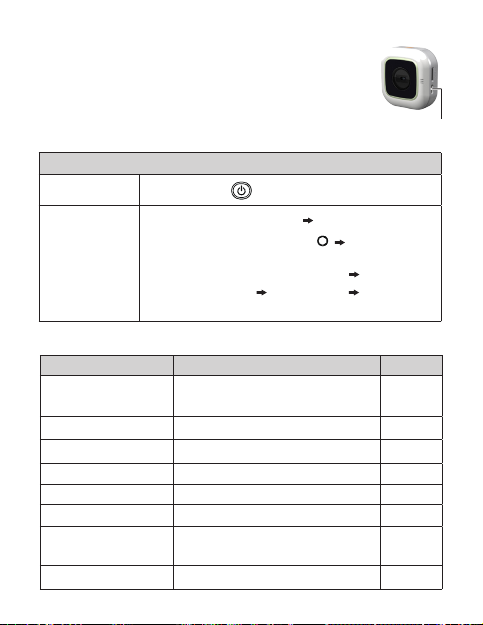
Transfer Files to PC
WPS
1. Use Micro USB cable to connect camera to PC.
2. Find videos at "My computer\Removable Disk\".
3. Copy, move, delete, or playback videos on PC.
Camera Hotkey
Camera Hotkey
Forced Shutdown
Forced
Settings
Press and hold for 5 seconds to turn off camera.
• Camera: Power on camera Press and hold
Night Light button and press
tones to complete the default settings.
Factory
• Mobile:
Go to App [Unieye Care]
Local】function [Setup] page Reset
【
factory settings.
Camera Indication
Condition Status Indicator Beep
Power On
Mass Storage Mode Steady red N/A
Local】function Steady orange N/A
【
Internet】function Steady green N/A
【
Power Off No indication 1 time
Low Battery No change 2 times
Fail connect to
Internet
【
】
Factory Reset No change 3 times
8 |
English
Flash in orange for few seconds,
then turn to steady orange
Flash in green for few seconds,
then turn to orange
Micro USB Port
Alert beep
Connect
1 time
N/A
Page 10

WPS
Troubleshooting
Situation Cause/Solution
Camera cannot turn on Power is low. Recharge battery
Camera is frozen
Camera cannot record
Camera cannot
connect to AP or could
server
Mobile cannot nd
Camera
Local
【
】
Mobile cannot watch
live view
Local
【
】
Mobile cannot connect
to cloud server
Internet
【
】
Mobile cannot watch
live view
Internet
【
】
Forget Camera
password
Press and hold for 5 seconds to force
turn off; press again to power on
•
No microSD card or microSD card is full
•
microSD card cannot be recognized
•
Format microSD card in [Unieye Care] or
replace microSD card
• Invalid AP name or password
• Weak WiFi signal or not in WiFi coverage
• No internet or cloud server is not accessible
• Blocked by some rewall
• Camera not in WiFi coverage
• Mobile WiFi is disabled
• iOS user does not choose camera name in
Wi-Fi Settings
• Tap [ ] on [Unieye Care]
• Weak WiFi signal
• Camera is occupied by other mobile
• Check mobile 3G/4G or WiFi internet
connection
• Blocked by some rewall
The internet bandwidth is insufcient for
camera upload or mobile download
Press and hold Night Light button and press
to reset
English
| 9
Page 11

FCC Regulations:
This device complies with part 15 of the FCC Rules. Operation is subject to the following two conditions: (1)
This device may not cause harmful interference, and (2) this device must accept any interference received,
including interference that may cause undesired operation.
Changes or modifications not expressly approved by the party responsible for compliance could void the user‘s
authority to operate the equipment.
This equipment has been tested and found to comply with the limits for a Class B digital device, pursuant to
part 15 of the FCC Rules. These limits are designed to provide reasonable protection against harmful
interference in a residential installation. This equipment generates, uses and can radiate radio frequency
energy and, if not installed and used in accordance with the instructions, may cause harmful interference to
radio communications. However, there is no guarantee that interference will not occur in a particular installation.
If this equipment does cause harmful interference to radio or television reception, which can be determined by
turning the equipment off and on, the user is encouraged to try to correct the interference by one or more of the
following measures:
—Reorient or relocate the receiving antenna.
—Increase the separation between the equipment and receiver.
—Connect the equipment into an outlet on a circuit different from that to which the receiver is connected.
—Consult the dealer or an experienced radio/TV technician for help.
FCC RF Exposure Compliance (SAR)
This device is designed and manufactured not to exceed the emission limits for exposure to radio frequency
(RF) energy set by the Federal Communications Commission of the U.S. Government. The exposure standard
for wireless devices employs a unit of measurement known as the Specific Absorption Rate (SAR). The SAR
limit adopted by the FCC is 1.6W/kg for an uncontrolled environment. Tests for SAR are conducted using
standard operating positions accepted by the FCC with the device transmitting at its highest certified power
level in all tested frequency bands. The FCC has granted an Equipment Authorization for this device with all
reported SAR levels evaluated as in compliance with the FCC RF exposure guidelines.
Although the SAR is determined at the highest certified power level, the actual SAR level of the device while
operating can be well below the maximum value. This is because the device is designed to operate at multiple
power levels so as to use only the poser required to reach the network. In general, the closer you are to a
wireless base station antenna, the lower the power output.
For product available in the USA/Canada market, only channel 1~11 can be operated.
Selection of other channels is not possible
