Page 1

Wireless Camcorder
User Manual
Page 2
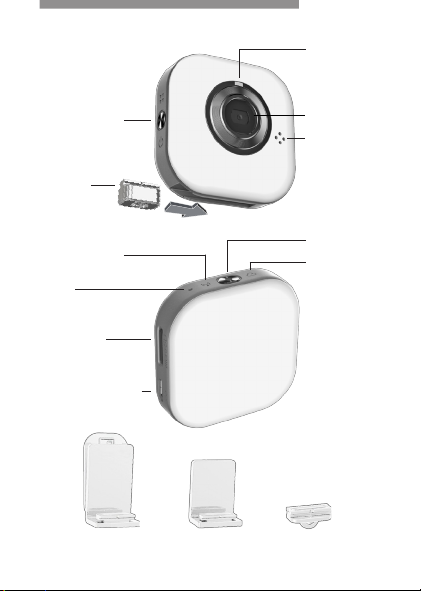
Names of Parts
Status
Indicator
Power/Mode
Button
Tripod
Mount
Direct Mode
Indicator
Mic
Micro SD
Card Slot
Micro USB Port
Clip Mount Magnet Mount
Lens
Speaker
Record Button
Cloud Mode
Indicator
Strap Mount
English
| 1
Page 3
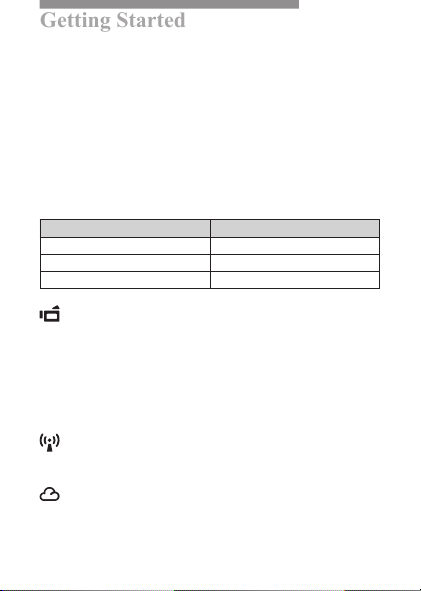
Getting Started
Charging the Unit
• Before initial use, fully charge the camera via power adapter or
USB to computer system.
• During charging, the status indicator ashes in red. When the
camera is fully charged, the indicator turns off.
Modes Navigation
• Press Power/Mode button for 2 seconds then release it to turn
ON or OFF the camera.
• Tap Power/Mode button 1 time to switch between Direct
Mode and Cloud Mode.
Power/Mode Function Pressing Duration
Turn ON or OFF
Forced Default Settings
Forced Shutdown Approx. 12 secs.
Video Mode
Insert micro SD card (sold separately).
• Press Record button to shoot and press again to stop.
Wireless Modes
Before using wireless modes, install
•
Mobile app: Download [Unieye] from Google Play or Apple Store.
• PC software: Install [PC APP] from camera (Windows)(page 6).
Direct Mode
Connecting camera to mobile or PC directly for remote
controlling, live viewing, album managing, and camera setup.
Cloud Mode
Connecting camera to cloud server via access point (AP) or
mobile hotspot for internet video or live monitoring.
5 secs. (Power/Mode + Record button)
2 secs.
below applications
English
:
| 2
Page 4
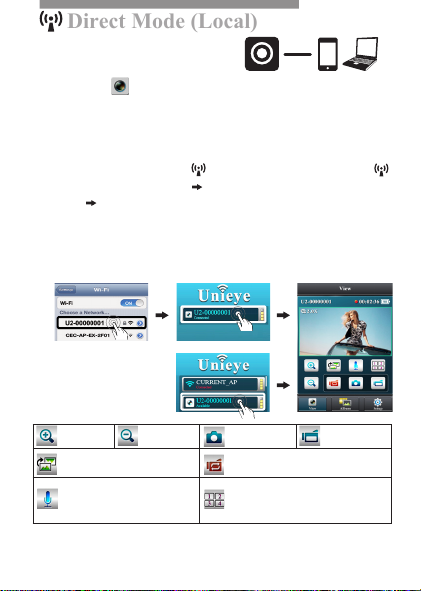
Direct Mode (Local)
For initial use, install [Unieye] app
Direct Mode (Intranet)
on mobile. Each camera has a unique
Camera ID. ( U2-xxxxxxxx)
Password is not required for the initial use, however, it is advised
to go to [Setup] in app to setup password after connected.
Connect to Camera
For iOS user: For Android user:
• Set camera to Direct Mode .
• On mobile, go to [Settings]
[WiFi] Choose a camera.
The 3G connection will switch
to WiFi within 1 min.
• Run [Unieye].
• Press camera bar to start.
iOS:
Android:
Zoom In
Invert Image
Two Way Voice
• Tap to talk to the camera from mobile;
tap again to allow the camera to talk back
to mobile.
Note:1. Move the camera further away from mobile when echo occurs.
2. Mobiles with low CPU clock speed may not have audio during streaming.
Zoom out
• Set camera to Direct Mode
and wait until indicator turns
steady green.
• On mobile, activate WiFi.
• Run [Unieye].
• Press camera bar to start.
Take Photo
(SD card required)
Loop Recording
• Record and archive in 3 min interval
Quad View
• Tap to enable Quad View (up to 4 cameras).
• Tap a live view window to return to single view.
Mobile / PC
English
Shoot Video
(SD card required)
| 3
Page 5

Cloud Mode (Internet)
AP
Cloud Mode (Internet)
Cloud Mode (Internet)
USTREAM
Cloud AP
Cloud Server
3G/4G
AP
Mobile Hotspot
Recommended Cloud Server for Access:
USTREAM
A live broadcasting social media.
Before using Cloud Mode, setting up cloud AP and cloud server
on camera are required.
Step 1: Setup Cloud AP in Direct Mode
On mobile, go to app [Setup] [Cloud Settings] [Cloud AP].
Select a WiFi network from [AP list]; enter network password
when prompted.
If no p refer red AP is found, press [Other...] from [AP list] Enter
network name and password.
Note: Mobile hotspot can be set as cloud AP.
Step 2: Setup Cloud Server in Direct Mode
• New user, press then enter email/username/password/
conrm for auto-registration. Returning user, enter username/
password only.
• Press [Save to Camera].
Mobile / PC
English
| 4
Page 6

Cloud Mode (Internet)
Step 3: Connect Camera to Cloud Server
Options to connect to cloud server:
1. On mobile, press [Camera to Cloud] in [Setup] page.
2. On camera, set to Cloud Mode .
While connecting, the status indicator ashes rapidly in orange.
Once connected, the status indicator ashes in green. If connection
fails, the status indicator ashes in red and alerts in different
beeping frequencies.
Alert Cause/Solution
Cannot connect to cloud AP or invalid network password.
One time
Camera not inside WiFi area or weak signal.
Check AP settings or move camera closer to cloud AP.
Two times
Three times
No internet or the cloud server is not accessible.
Cannot log in cloud server via internet.
Cloud service may be blocked by rewall.
Cloud server username or password is incorrect. Refer
to in [Setup] for instructions.
Username already taken. Create new account in [Unieye].
Or go into [Unieye] to view the error message.
Step 4: View Live Videos on Cloud Server
Options to view live videos:
1. Use mobile app:
Apple Store.
2. Visit website: http://www.ustream.tv
Then search for username and select "username's show" to watch
live video through camera.
Note: 1. Cloud service may change depending on their policy.
2. In some areas, mobile may not activate hotspot where there is no 3G/4G.
3. Experiencing delays while viewing live video may be due to high
internet trafc.
USTREAM
is available in Google Play or
English
| 5
Page 7

PC Applications
To use [Unieye] features on PC, install [PC APP] rst. The [PC
APP] has similar features and interface to [Unieye] for easy user
experience.
Installing [PC APP] from Camera
• Connect the camera to PC via a USB cable.
• [PC APP] AutoRun/AutoPlay activates.
• If AutoRun/AutoPlay is not starting:
Go to [My computer] and search [PC APP] for installation.
• Once installed, unplug the camera from PC then run [PC APP].
[PC APP] Features
• Press [View HD] or double-click the viewing window to
maximize it into full screen. Double-click again to return to
the [PC APP] interface.
• To save videos or photos to PC:
Go to [Album] Select videos or photos Press [Save to PC].
Mass Storage and Webcam Modes
While the camera is plugged into PC, tap the Power/Mode button
one time to switch between Mass Storage Mode (default) and
Webcam Mode. The status indicator shows steady red in Mass
Storage Mode and steady green in Webcam Mode (
QQ, select "UVC_WEBCAM")
.
In Skype or
English
| 6
Page 8

Camera Indication
Condition Status Indicator Alert
Recording Flashing green One time
Loop Recording Flashing orange One time
Charging Flashing red None
Fully Charged No indication Two times
Low Battery
Power Off No indication Two times
Auto Power Off
(5 mins idle)
Memory Full
SD Card Error
Forced Shutdown
Forced
Default
Settings
Car Camcorder
Flashing red every 5 secs.
(Warning)
Flashing red Two times
Flashing red Three times
Camera Hotkey
Press and hold Power/Mode button for
approx. 12 secs. to turn off camera.
Press and hold both Power/Mode and
Record buttons for 5 secs. to restore
default settings.
Press and hold Record button for 3 secs. to
start
loop recording
and
Five times
(Shutdown)
invert image.
English
| 7
Page 9

Troubleshooting
Situation Cause/Solution
Camera cannot turn on
Camera is frozen
Camera cannot record
Camera not found
Cannot watch live view
Flickering segments on
live view
Battery power is low. Recharge the battery.
Press Power/Mode button for 5 secs. to turn
off; press the button twice to turn on.
No SD card or SD card is full.
SD card cannot be recognized. Format SD
card in [Unieye] or replace SD card.
Turn on camera, switch to Direct Mode. Press
"Refresh" on mobile or PC to scan again.
Move camera closer to mobile.
TV system setting (50Hz/60Hz) is incorrect.
English
| 8
Page 10

FCC Regulations:
FCC & SAR
15.19(a)(3):
This device complies with part 15 of the FCC Rules. Operation is subject
to the following two conditions: (1) This device may not cause harmful
interference, and (2) this device must accept any interference received,
including interference that may cause undesired operation.
15.105(b):
NOTE: This equipment has been tested and found to comply with the
limits for a Class B digital device, pursuant to part 15 of the FCC Rules.
These limits are designed to provide reasonable protection against harmful
interference in a residential installation.
This equipment generates, uses and can radiate radio frequency energy
and, if not installed and used in accordance with the instructions, may
cause harmful interference to radio communications. However, there is no
guarantee that interference will not occur in a particular installation. If this
equipment does cause harmful interference to radio or television reception,
which can be determined by turning the equipment off and on, the user is
encouraged to try to correct the interference by one or more of the following
measures:
—Reorient or relocate the receiving antenna.
—Increase the separation between the equipment and receiver.
—Connect the equipment into an outlet on a circuit different from that to
which the receiver is connected.
—Consult the dealer or an experienced radio/ TV technician for help
15.21
Changes or modications not expressly approved by the party responsible
for compliance could void the user‘s authority to operate the equipment.
English
| 9
Page 11

RF Exposure Information (SAR)
FCC & SAR
This device is designed and manufactured not to exceed the emission
limits for exposure to radio frequency (RF) energy set by the Federal
Communications Commission of the U.S. Government. The exposure
standard for wireless devices employs a unit of measurement known as
the Specic Absorption Rate (SAR). The SAR limit adopted by the FCC
is 1.6W/kg for an uncontrolled environment. Tests for SAR are conducted
using standard operating positions accepted by the FCC with the device
transmitting at its highest certied power level in all tested frequency bands.
The FCC has granted an Equipment Authorization for this device with all
reported SAR levels evaluated as in compliance with the FCC RF exposure
guidelines.
Although the SAR is determined at the highest certified power level, the
actual SAR level of the device while operating can be well below the
maximum value. This is because the device is designed to operate at multiple
power levels so as to use only the poser required to reach the network. In
general, the closer you are to a wireless base station antenna, the lower the
power output.
English
| 10
