Page 1

Wireless Camcorder
User Manual
Page 2
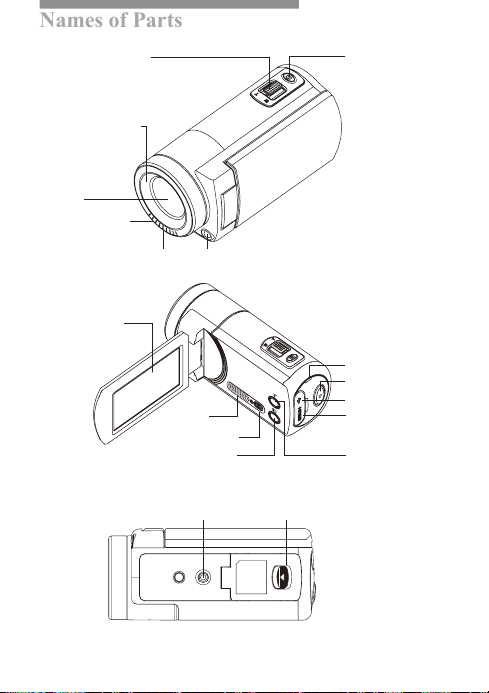
Names of Parts
Getting Started
Wide/Tele Lever Photo Button
External Lens/
Filter Mount
Lens
Microphone
Indicator Light
LCD Touch
Panel
Indicator
Record Button
Mini USB Port
Speaker
Power Button
Pause Button
Battery/SD Card CoverTripod Socket
HDMI Port
Wireless On/Off
Button
English
|
| 1
Page 3
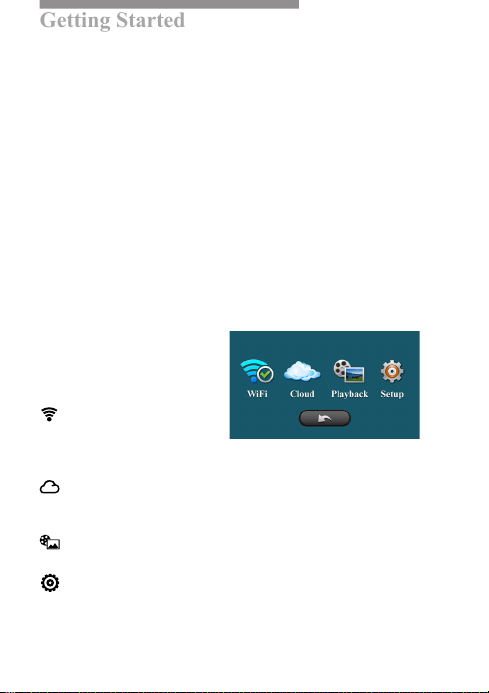
Getting Started
Charging the Unit
• Before initial use, fully charge the camera via power adapter or USB to
computer system.
• During charging, the indicator ashes. When the camera is fully
charged, the indicator turns off.
Shoot Video
Press Record button to shoot videos and press it again to stop.
Take Photo
Press Pho to button halfway down to focus, and then press it all the way
down to take photos.
Before using wireless modes, install below applications:
• Mobile app: Download [Unieye Cam] from Google Play or Apple Store.
• PC software: Install [PC APP] from camera (Windows)(page 6).
Modes Navigation
Tap the LCD touch panel to
display the main menu.
[Direct Mode]
Connecting camera to
mobile or PC for remote
controlling, live viewing, album managing, and camera setup.
[Cloud Mode]
Connecting camera to cloud server via access point (AP) or mobile
hotspot for internet videos and live monitoring.
[Playback]
To view or delete the videos or photos.
[Setup]
To setup camera (refer to page 7).
||| 1
English
| 2
Page 4
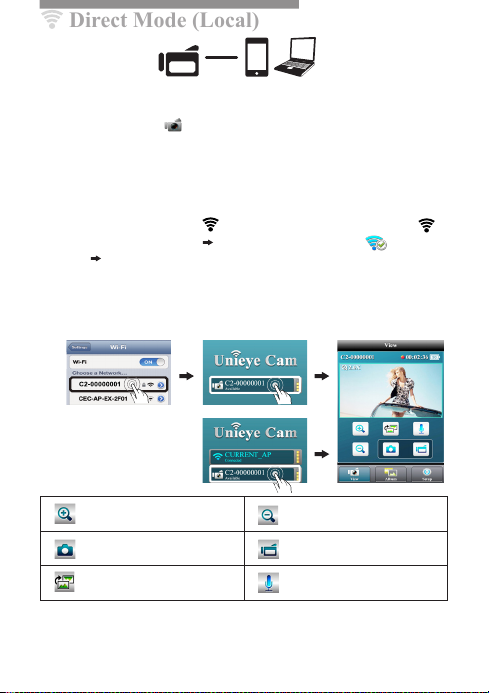
Direct Mode (Local)
For initial use, install [Unieye Cam] app on mobile. Each camera has
Mobile / PC
a unique Camera ID ( C2-xxxxxxxx). Password is not required for
the initial use, however, it is advised to go to [Setup] in [Unieye Cam] to
setup password after the connection is established.
Connect to Camera
For iOS user:
• Set camera to Direct Mode .
• On mobile, go to [Settings]
[Wi-Fi] Select camera.
3G connection will switch to
WiFi within 1 min.
• Run [Unieye Cam].
For Android user:
• Set camera to Direct Mode
and wait until the is lit.
• Activate WiFi on mobile.
• Run [Unieye Cam].
• Press camera bar to start.
• Press camera bar to start.
iOS:
Android:
Zoom In Zoom Out
Take Photo Shoot Video
Invert Image
Note:1. Move the camera further away from mobile when echo occurs.
2. Mobiles with poor CPU performance may affect audio during broadcasting.
Two Way Voice
•
Tap to talk to the camera from mobile; tap again
to allow the camera to talk back to mobile.
English
|
| 3
Page 5

Cloud Mode (Internet)
AP
Mobile Hotspot
Mobile / PC
Cloud AP
AP
USTREAM
Cloud Server
3G/4G
Recommended Cloud Server for Access:
USTREAM
Before using Cloud Mode, setting up cloud AP and cloud server on
camera are required.
A live broadcasting social media.
Step 1: Setup Cloud AP in Direct Mode
On mobile, go to app [Setup] [Cloud Settings] [Cloud AP].
Select a WiFi network from [AP List]; enter network password when
prompted.
If no preferred AP is found, press [Other...] from [AP List] Enter
network name and password.
Note: Mobile hotspot can be set as Cloud AP.
Step 2: Setup Cloud Server in Direct Mode
• New user, press then enter email/username/password/conrm
for auto-registration. Returning user, enter username/password only.
• Press [Save to Camera].
English
| 4
Page 6

Step 3: Connect Camera to Cloud Server
Cloud Mode (Internet)
Options to connect to cloud server:
1. On mobile, press [Camera to Cloud] in [Setup] page.
2. On camera, set to Cloud Mode .
If connection fails, one of the following situations will be shown.
Situation Cause/Solution
Cannot connect to cloud AP or invalid network
password. Camera not inside WiFi area or weak
signal. Check AP settings or move camera closer
to cloud AP.
No internet or the cloud server is not accessible.
Cannot log in cloud server via internet.
Cloud service may be blocked by rewall.
Cloud server username or password incorrect.
Refer to in [Setup] for instructions.
Username already taken. Create new account in
[Unieye Cam].
Step 4: View Live Video on Cloud Server
Options to view live videos:
1. Use mobile app:
USTREAM
2. Visit website: http://www.ustream.tv
Then search for username and select "username's show" to watch live
video through camera.
Note:
1. Cloud service may change depending on their policy.
2. In some areas, mobile may not activate hotspot where there is no 3G/4G.
3. Experiencing delays while viewing live video may be due to high internet trafc.
is available in Google Play or Apple Store.
English
|
| 5
Page 7

PC Applications
To use [Unieye Cam] features on PC, install [PC APP] rst. The [PC
APP] has similar features and interface to [Unieye Cam] for easy user
experience.
Install [PC APP] from Camera
• Connect the camera to PC via a USB cable.
• [PC APP] AutoRun/AutoPlay activates.
• If AutoRun/AutoPlay is not starting:
Go to [My computer] and search [PC APP] for installation.
• Once installed, unplug the camera from PC then run [PC APP].
[PC APP] Features
• Press [View HD] or double-click the viewing window to maximize it
into full screen. Double-click again to return to the [PC APP] interface.
• To save videos or photos to PC:
Go to [Album] Select videos or photos Press [Save to PC].
|
English
| 6
Page 8

Setup List in Camera
FHD 1920x1080p (30fps)
Resolution
Light Turn on/off the LED light.
Night Mode Set for night scenes.
Slow Motion Record video in slow motion; resolution 720p.
Time Lapse
Self-Timer Activate 10-second self-timer.
Sound Operation sound on/off.
TV Format
Format SD Card Format memory card.
Default Settings Restore camera to factory default.
Language
HD60 1280x720p (60fps)
HD30 1280x720p (30fps)
Record one frame per second; 30 frames per
second in playback.
NTSC (60Hz) For NTSC TV standard.
PAL (50Hz) For PAL TV standard.
English, Spanish, French, German, Portuguese,
Italian, Simplied Chinese, Traditional Chinese,
Japanese, Korean.
English
| 7
Page 9

Troubleshooting
Situation Cause/Solution
Camera cannot turn on Battery power is low. Recharge the battery.
Camera cannot turn on after
plugging power adapter
Camera is frozen
Camera cannot record
Camera not found
Forgot camera password Select default setting to reset.
Cannot watch live view Move camera closer to mobile.
Flickering segments on live view TV system setting (50Hz/60Hz) is incorrect.
Use the power adapter provided.
Connect it to power outlet correctly.
Remove the battery / unplug the adaptor,
then insert battery and turn on again.
No SD card or SD card is full.
SD card cannot be recognized. Format SD
card by camera or change SD card.
Turn on camera to main menu and act ivate
Dir ect M ode. Press "Refresh" on mobile or
PC to scan again.
|
English
| 8
Page 10

FCC & Safety Instruction
FCC Regulations:
15.19(a)(3):
This device complies with part 15 of the FCC Rules. Operation is subject to the
following two conditions: (1) This device may not cause harmful interference, and (2)
this device must accept any interference received, including interference that may
cause undesired operation.
15.105(b):
NOTE: This equipment has been tested and found to comply with the limits
for a Class B digital device, pursuant to part 15 of the FCC Rules. These limits
are designed to provide reasonable protection against harmful interference in a
residential installation.
This equipment generates, uses and can radiate radio frequency energy and, if
not installed and used in accordance with the instructions, may cause harmful
interference to radio communications. However, there is no guarantee that
interference will not occur in a particular installation.
If this equipment does cause harmful interference to radio or television
reception, which can be determined by turning the equipment off and on, the
user is encouraged to try to correct the interference by one or more of the
following measures:
— Reorient or relocate the receiving antenna.
— Increase the separation between the equipment and receiver.
— Connect the equipment into an outlet on a circuit different
from that to which the receiver is connected.
—
Consult the dealer or an experienced radio/ TV technician for help
Changes or modications not expressly approved by the party responsible for
compliance could void the user‘s authority to operate the equipment.
English
|
| 9
Page 11

FCC & Safety Instruction
RF Exposure Information (SAR):
This device meets the government’s requirements for exposure to radio waves.
This device is designed and manufactured not to exceed the emission limits for
exposure to radio frequency (RF) energy set by the Federal Communications
Commission of the U.S. Government.
The exposure standard employs a unit of measurement known as the Specic
Absorption Rate, or SAR. The SAR limit set by the FCC is 1.6 W/kg. Tests for
SAR are conducted using standard operating positions accepted by the FCC
with the EUT transmitting at the specied power level in different channels.
The highest SAR value for the device as reported to the FCC is 0.42 W/kg
when placed next to the body.
The FCC has granted an Equipment Authorization for this device with all reported
SAR levels evaluated as in compliance with the FCC RF exposure guidelines.
SAR information on this device is on le with the FCC and can be found under
the Display Grant section of www.fcc.gov/oet/ea/fccid after searching on FCC
ID:E8HDCD220C120.
This device is compliance with SAR for general population/uncontrolled
exposure limits in ANSI/IEEE C95.1-1999 and had been tested in accordance
with the measurement methods and procedures specied in OET Bulletin 65
Supplement C.
Safety Instruction:
Do not drop, puncture or disassemble the device.
Use the device with good care. Rough handling may damage the internal
components.
Do not expose the device to high temperature. Avoid contact with water.
Please notice that the body of this device may become warmer after operating over a
period of time.
Use accessories supplied by the manufacturer only.
English
| 10
