Chicago Gaming Redline GT User Manual
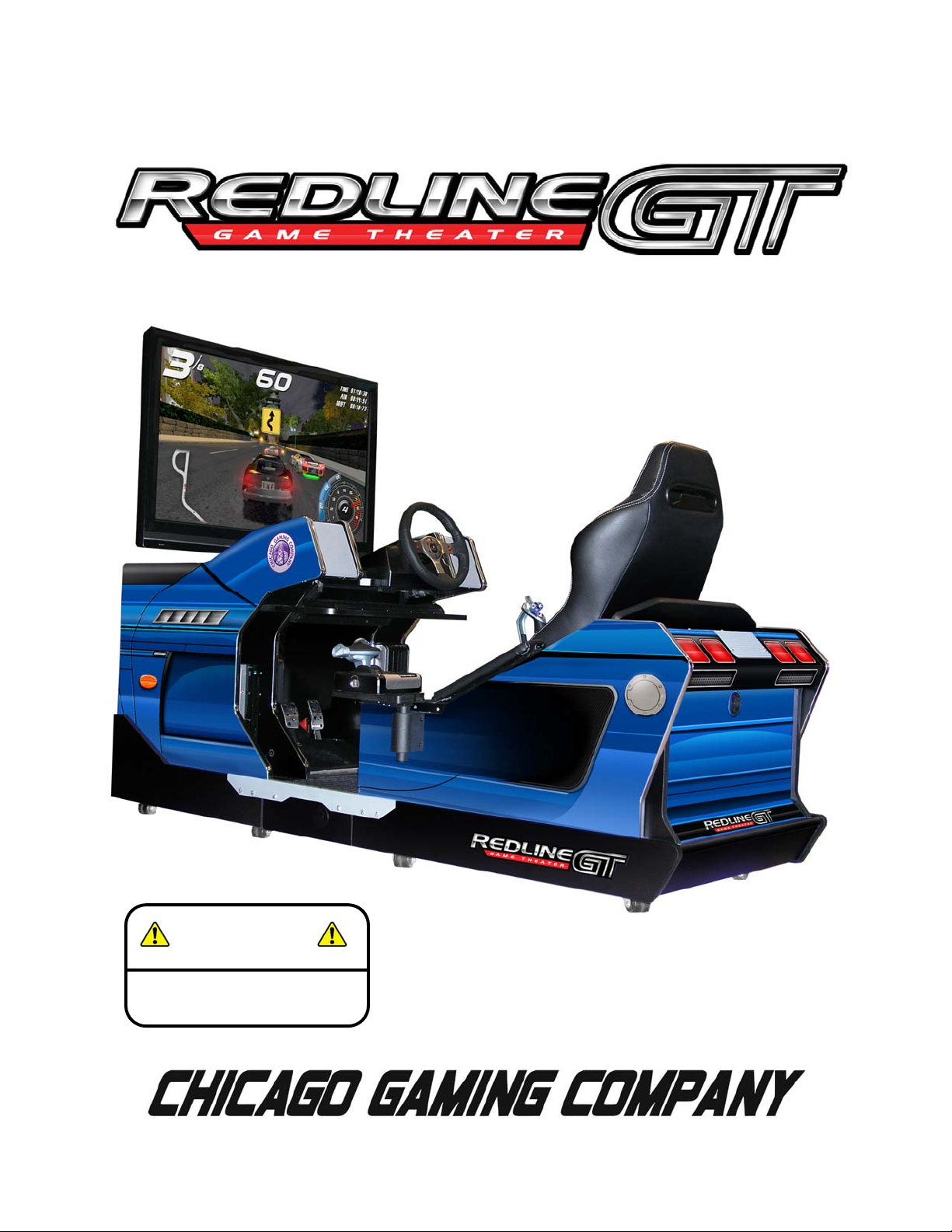
Flat Panel Television and
Flight Controls Not Included
Display Requirements: 32” to
42” Television with HDMI Input
4616 W. 19th Street, Cicero, IL 60804 (800) 379-9776
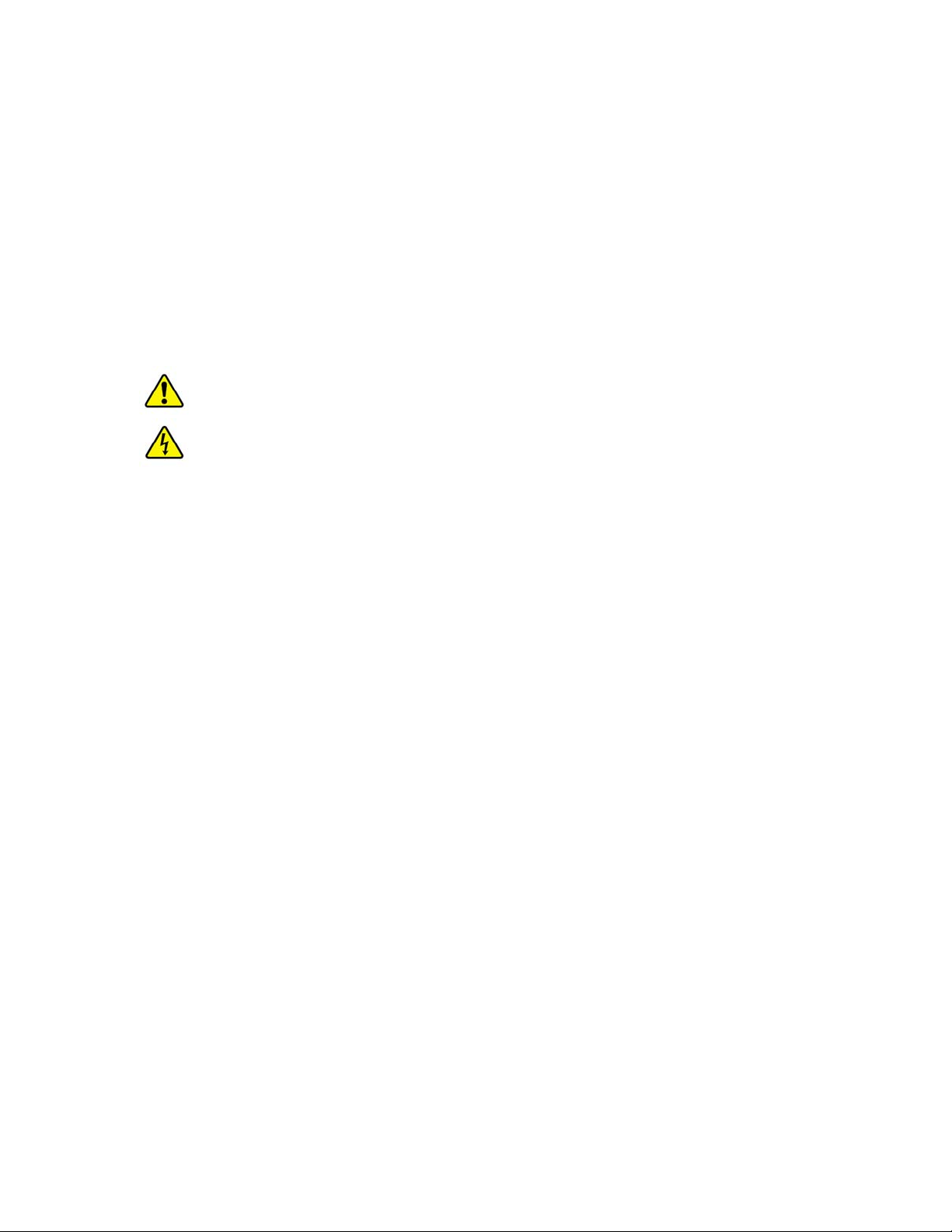
TM
Redline GT
Thank you for purchasing Chicago Gaming Company’s Redline GT. We strongly
recommend that you follow the instructions and procedures as presented in this
Owner’s Manual and that it be read in its entirety before setting up your game.
1. LEGAL INFORMATION
1.1 SAFETY PROCEDURES
The following guidelines will help protect you and your Redline GT.
Caution: For your safety follow these instructions.
Caution: Shock hazard if instructions are not followed.
• Read these instructions.
• Keep these instructions.
• Heed all warnings.
• Follow all instructions.
• Do not use this apparatus near water.
• Clean only with a dry cloth.
• Do not block any ventilation openings. Install in accordance with
manufacturer’s instructions.
• Do not install near any heat sources such as radiators, heat registers,
stoves, or other apparatus (including amplifiers) that produce heat.
• Do not defeat the safety purpose of the polarized or grounding-type plug.
A polarized plug has two blades with one wider than the other. A
grounding type plug has two blades and a third grounding prong. The
wide blade and third prong are provided for your safety. If the provided
plug does not fit into your outlet, consult an electrician for replacement of
the obsolete outlet.
• Protect the power cord from being walked on or pinched particularly at
plugs, convenience receptacles, and the point where they exit from the
apparatus.
• Only use attachments/accessories specified from the manufacturer.
• Unplug this apparatus during lightning storms or when unused for long
periods of time.
• Refer all servicing to qualified personnel. Servicing is required when the
apparatus has been damaged in any way, such as power supply cord or
plug is damaged, liquid has been spilled or objects have fallen into the
apparatus, the apparatus has been exposed to rain or moisture, does not
operate normally, or has been dropped.
• Use with only 115 volts ~ 60Hz
• We recommend using a surge suppresser or UPS (Uninterruptible Power
Supply) to safeguard the game from abrupt power spikes or losses.
2
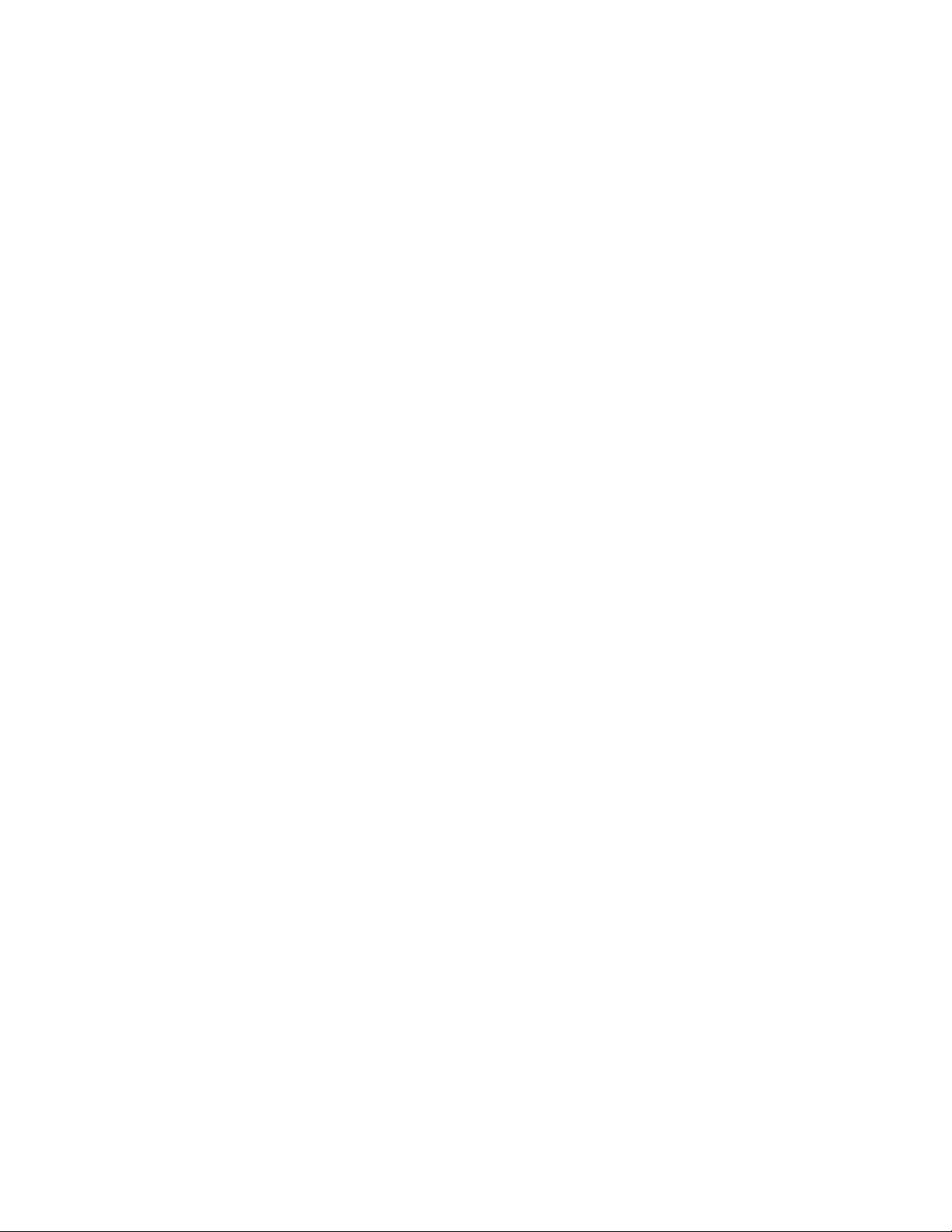
• WARNING: To reduce the risk of fire or electric shock, do not expose
your system to rain or moisture.
• Do not expose your system to dripping or splashing.
• Be sure to disconnect the power cable before working on the machine.
• Optimum operating environment is between 50-105° Fahrenheit.
1.2 WARRANTY INFORMATION
All parts are warranted against manufacturing defects for a period of 180 days.
Free telephone support is available for the life of the product.
2. GAME SETUP
2.1 INSTALLATION
• Remove the game from its packaging.
• When moving the unit, please treat it as delicately as possible.
• Be sure to install it in a dry location.
• Plug the machine into a three-prong A/C outlet.
2.2 SUPPORTED TELEVISIONS
• Redline GT supports most 32” to 42” flat panel televisions, or those with
VESA compliant mountings up to 400mm x 400mm.
3
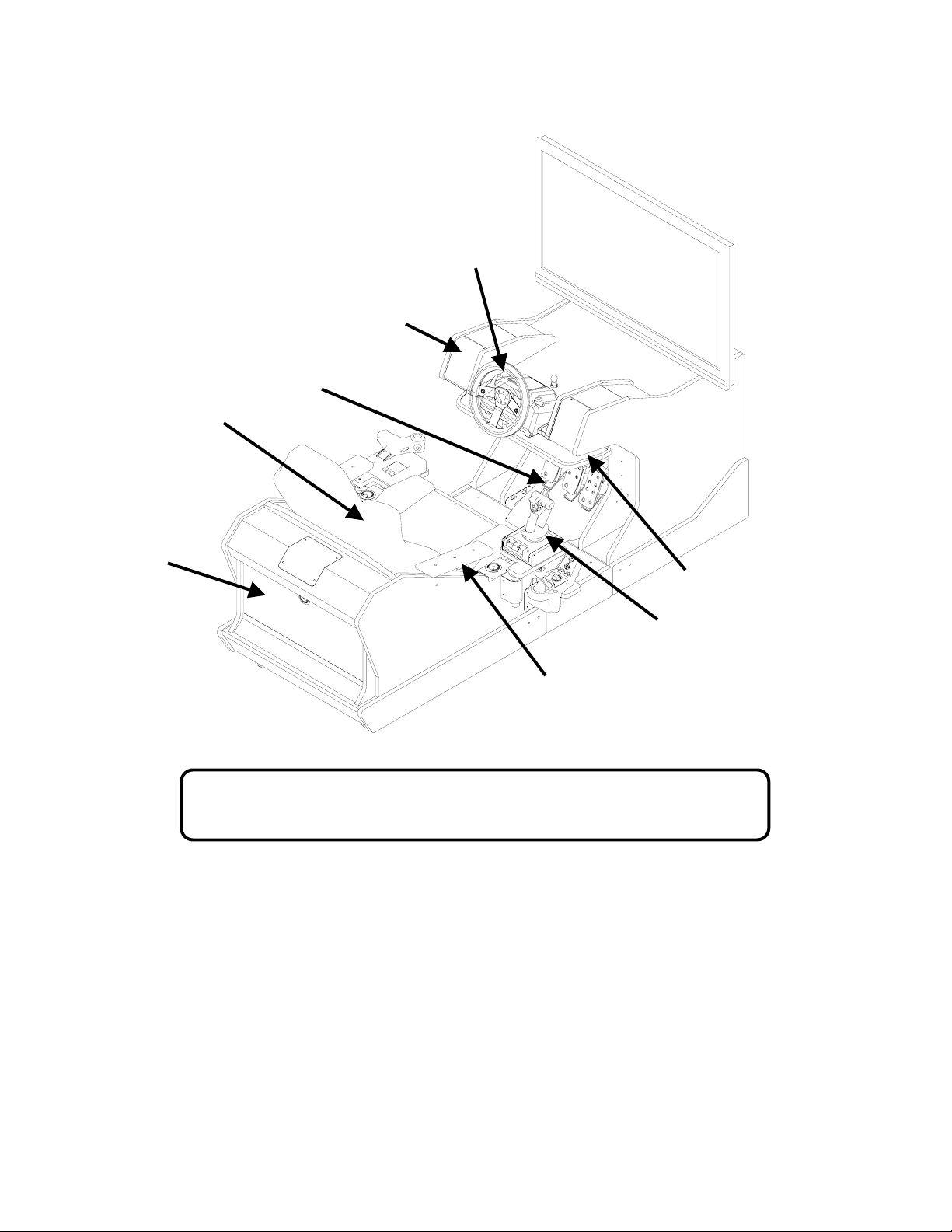
2.3 Key Features
Adjustable
Racing Seat
Storage Cabinet
Sliding Steering
Wheel
Speakers
Adjustable
Racing Pedals
Main Power Switch
Volume Control
Seat Shaker Control
Rotating Flight
Control Mounts
Collapsible Arm
Rests
For more details on the features of Redline GT, see page 19
4
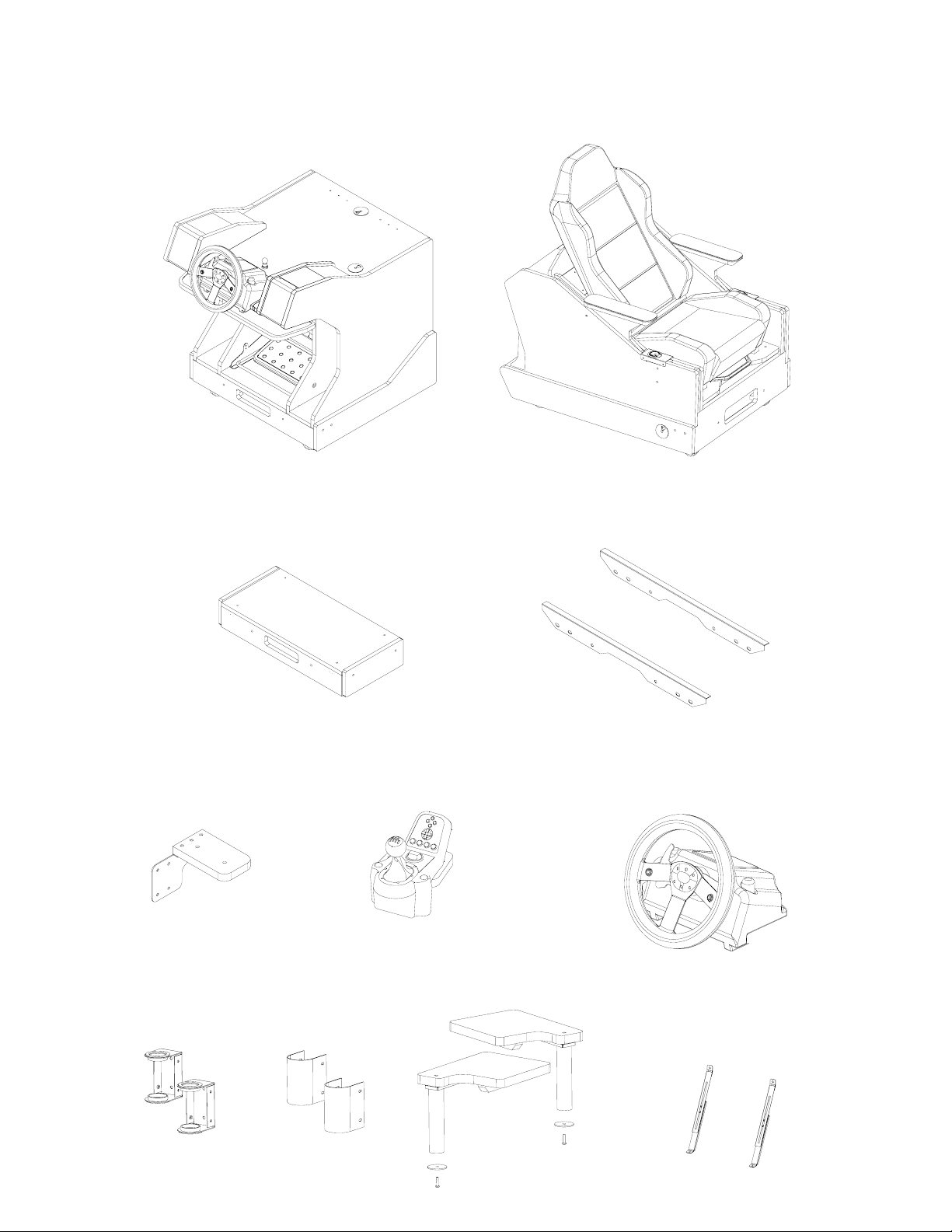
3. How to Assemble
Shift Mounting Bracket
Flight Control Mounting
Brackets
Monitor Cabinet
Foot Box
Tube Covers
Cabinet Connector
Shifter
Flight Control Arms
Seat Cabinet
Brackets
Steering Wheel
TV Support Brackets
5
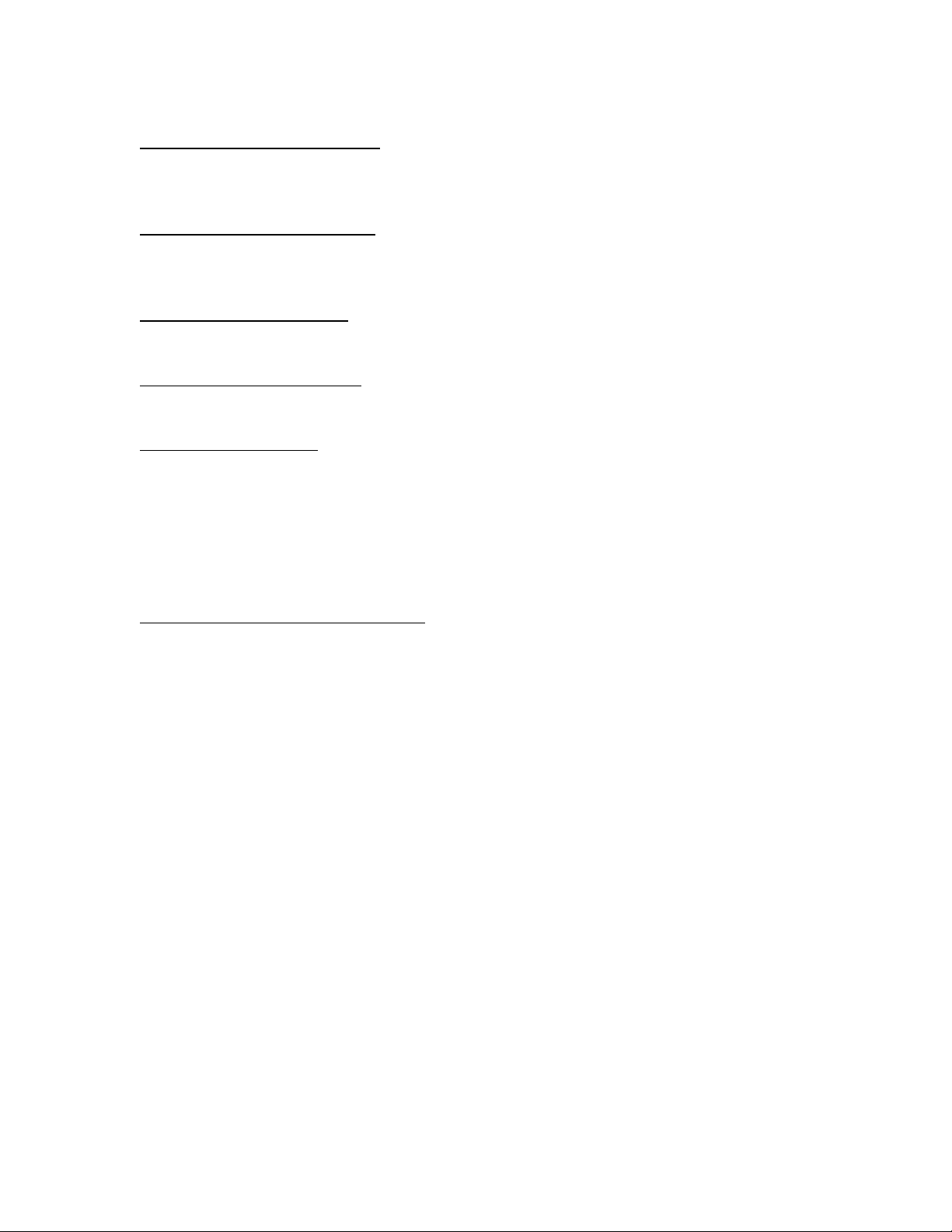
Hardware List
Connector Bracket Hardware
(12x) ¼-20 x 1-¾” Black Socket Head Cap Screws
(12x) ¼” Black Flat Washers
Foot Box Connect Hardware
(4x) ¼-20 x 1-¾” Hex Head Bolts
(4x) ¼” Flat Washers
Shifter Bracket Hardware
(4x) ¼-20 x 1” Socket Head Cap Screws
Shifter Mounting Hardware
(2x) M6 x 25mm Phillips Pan Head Screws
TV Bracket Hardware
(2x) M4 x 12mm Phillips Pan Head Screws
(2x) M6 x 12mm Phillips Pan Head Screws
(2x) M8 x 12mm Phillips Pan Head Screws
(2x) 10-32 x 1” Black Phillips Pan Head Screws
(4x) ¼” Black Flat Washer
(2x) 3/8” Black Flat Washer
Saitek Control Mounting Hardware
(4x) 6-32 x 2-3/4” Black Phillips Pan Head Screws
6
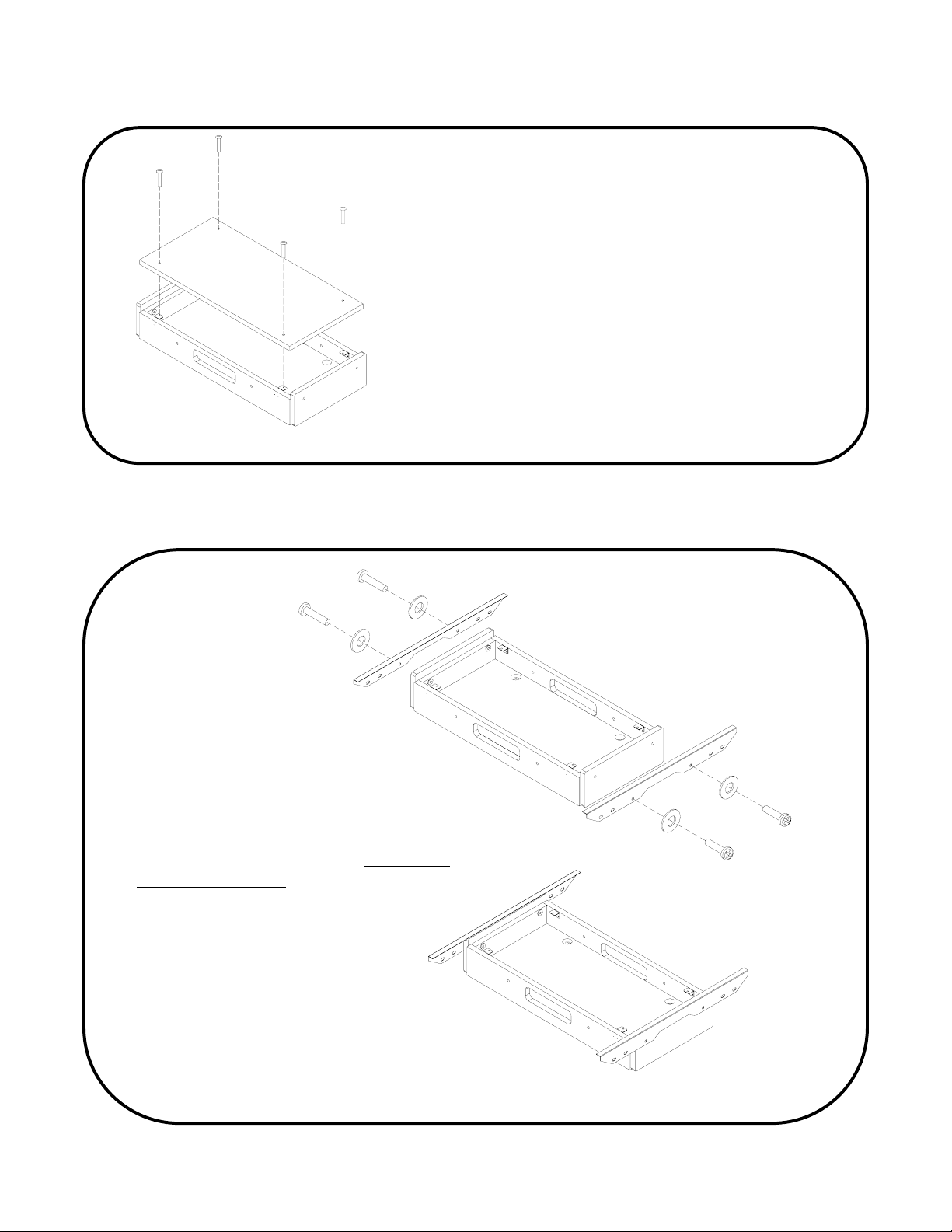
3.1 Connecting the Cabinets
Attach the two Cabinet Connector
Brackets to the Foot Box, as shown on
the right. Use four of the bolts and
washers in the bag labeled Connector
Bracket Hardware and tighten using an
Allen wrench.
Start by removing the lid of the Foot
Box. Remove the four Phillips head
screws to free the lid, and it will pull
straight up. Do not close the Foot Box
until you have finished setting up and
connected all of the cables.
7
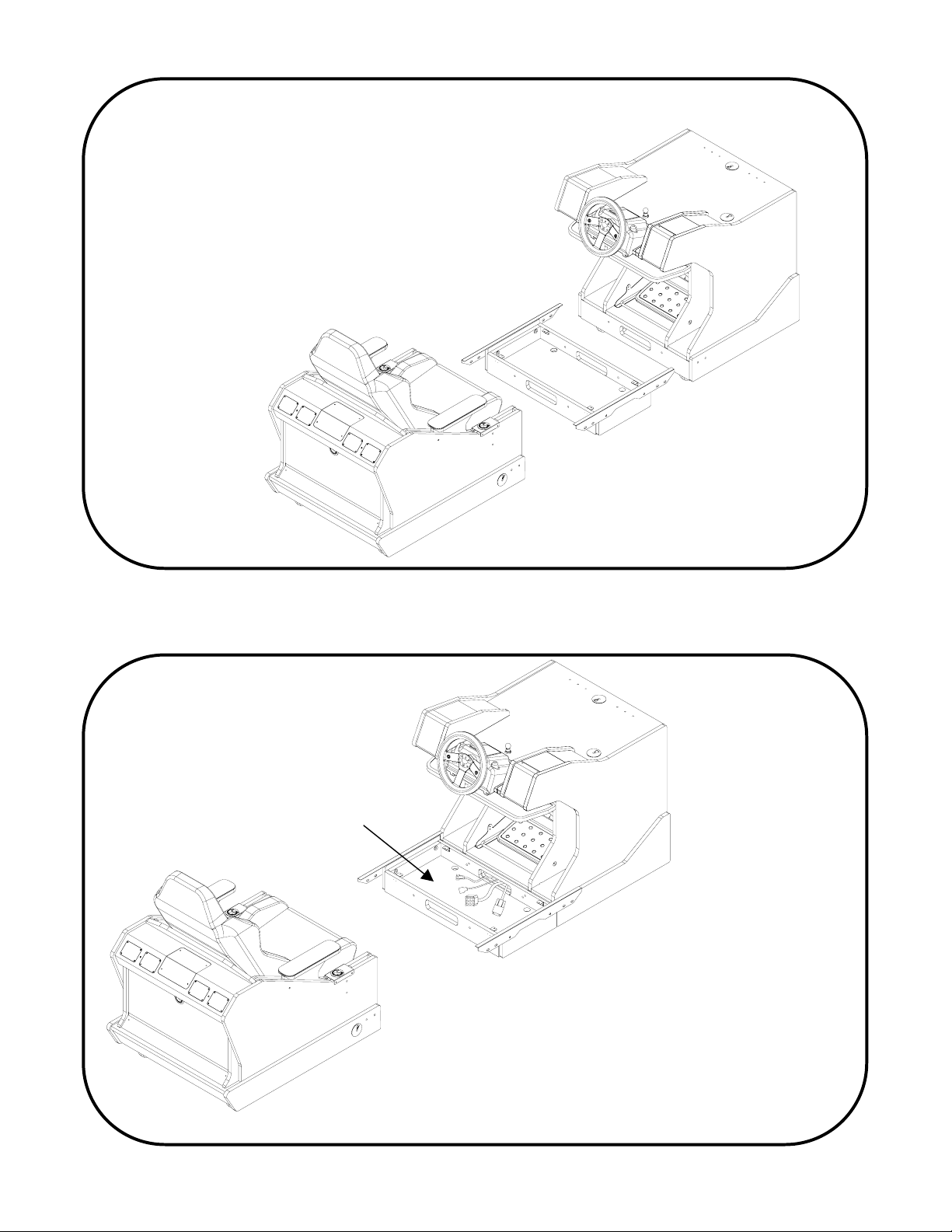
Align the Seat Cabinet, Foot Box and
Monitor Cabinet as shown here.
NOTE: For the three components to
align properly, this step must be
performed on a level floor.
Pull these four cables
through and make sure they
do not get pinched
Push the Foot Box up against the
Monitor Cabinet so the Cabinet
Connector Brackets are resting on
the base of the Monitor Cabinet. Pull
the four cables coming from the bottom
of the Monitor Cabinet into the Foot
Box through the rectangular hole.
8
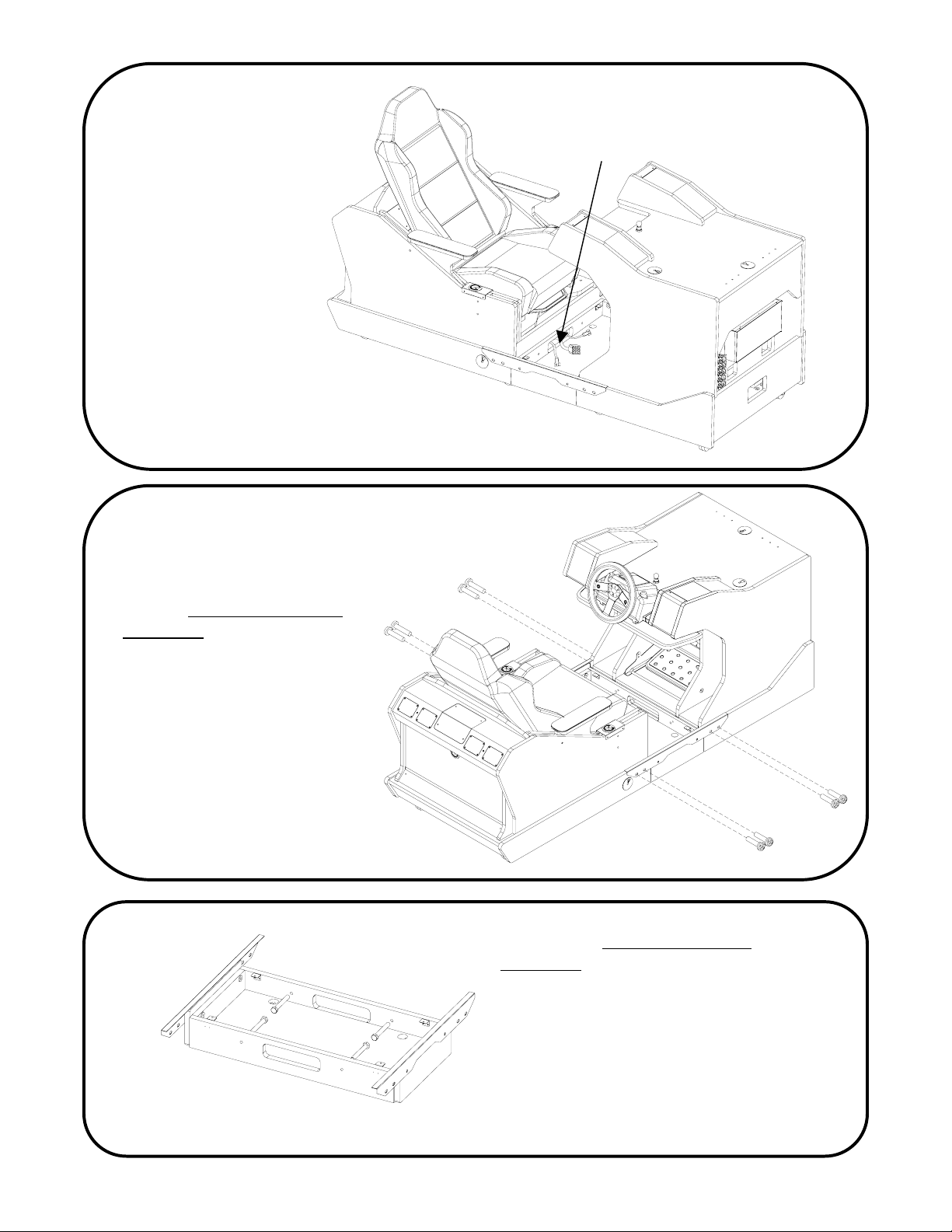
Push the Seat Cabinet
up to the Foot Box as
shown, so that the
Connector Brackets
are resting on the bases
of the Monitor Cabinet
and Seat Cabinet. Pull
the three cables coming
from the bottom of the
Seat Cabinet into
the Foot Box through
the rectangular hole.
Use the eight remaining bolts
and washers in the bag
labeled Connector Bracket
Hardware to connect the
Foot Box to the other two
cabinets through the
Connector Brackets.
Only tighten the bolts with
your hands. Do not tighten
with an Allen wrench until
after the next step.
Pull these three cables
through and make sure they
do not get pinched
Use the four bolts and washers in the
bag labeled Foot Box Connect
Hardware to connect the Foot Box to
the Monitor Cabinet and Seat
Cabinet as shown to the left. Tighten
the bolts with a 7/16” wrench. Note that
this image does not show the Monitor
Cabinet or Seat Cabinet so that you
can easily see where the bolts attach.
After thes bolts are tightened, tighten
the outside bolts with an Allen wrench.
9
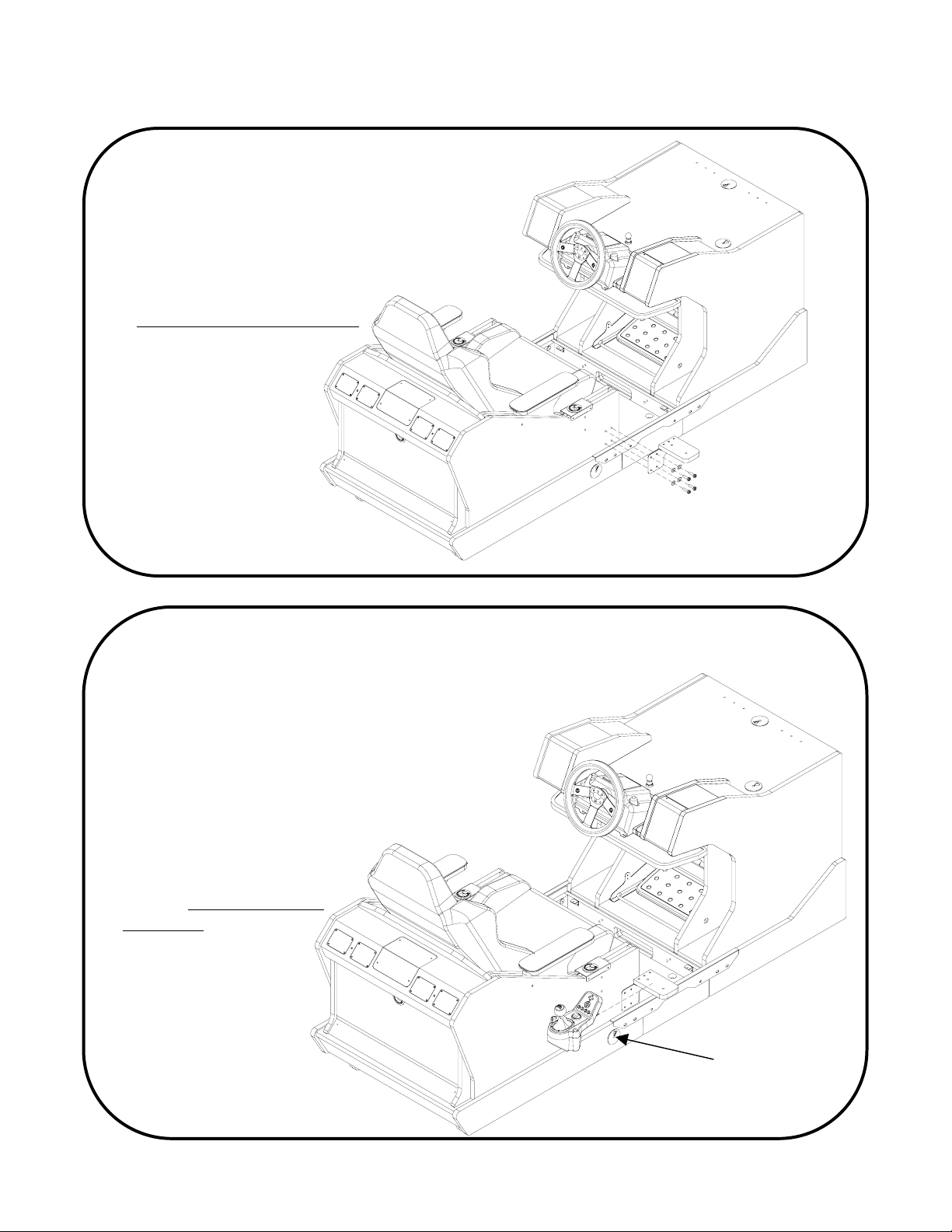
3.2 Connecting the Shifter
Align the Shifter Mounting Bracket
with the mounting holes on the Seat
Cabinet so the wood piece is facing
up, as shown here. Secure the bracket
in place using the four screws and
washers in the bag marked
Shifter Mounting Hardware.
To connect the Shifter to the Shifter Mounting Bracket, you must
first loosen the mounting clamps on the Shifter. Turn the knobs on
both sides of the Shifter counterclockwise to lower the mounting
clamps, and twist the bottom center clamping screw
so that the Shifter can mount to the bracket as
shown. Once in position, tighten the two knobs
and screw again to hold the Shifter in place.
Pull the Shifter cable through the hole in the
cabinet just below the shifter. Reach in through
the rectangular hole in the
Foot Box and pull the cable
through. Find the bag
labeled Shifter Mounting
Hardware. From under
the Shifter, use the
two screws to secure
the Shifter to the
Shifter Mounting
Bracket.
10
Run Shifter cable through
this hole and pull into the
Foot Box with the others.
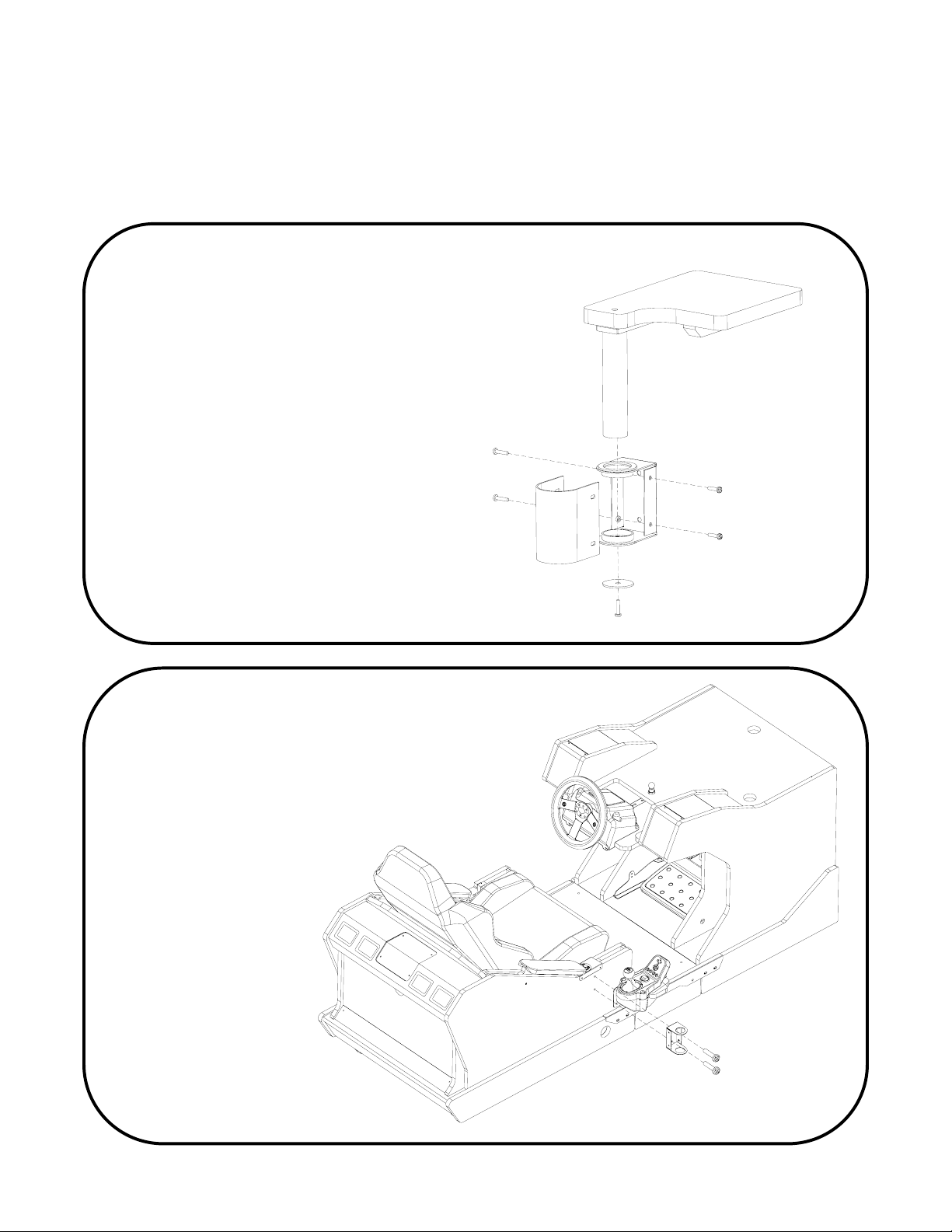
j
3.3 Connecting the Flight Control Arm Assembly
NOTE: Flight Control Arm installation is optional. Install
only if you intend to purchase flight controls.
If you are not planning on installing flight controls, please skip to page 15.
The image on the right shows an
exploded image of the left Flight
Control Arm. The Flight Control Arm
comes assembled, but you must
disassemble it to connect it to Redline
GT. Start by removing the screw and
washer from the bottom of the
assembly. Slide the tube up to free it.
Next, remove the four screws on the
side of the Tube Cover, which will then
come free.
Remove the two screws on
the side of the Seat Cabinet
ust below the armrest
release. These will be used
to connect the Flight
Control Arm to your cabinet.
Align the Flight Control Arm
Mounting Bracket with the
mounting holes, and
attach the bracket with
the screws you just
removed.
11
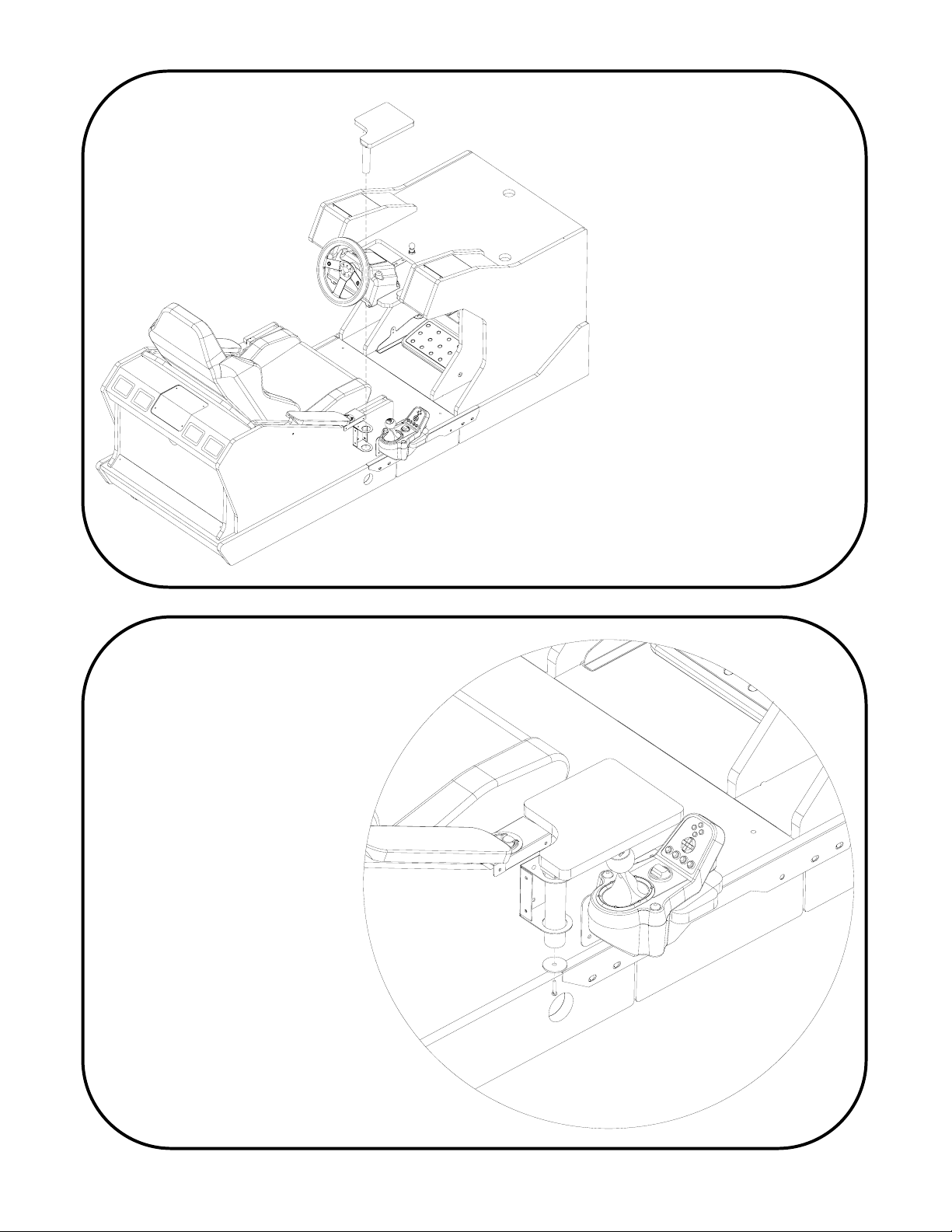
Take the right Flight Control
Arm and slide it through the
mounted Flight Control
Mounting Bracket.
Reattach the screw and
washer you removed from
the bottom of the tube as
shown. This will prevent the
arm from coming loose.
12
