Chicago Gaming Putt! Championship User Manual
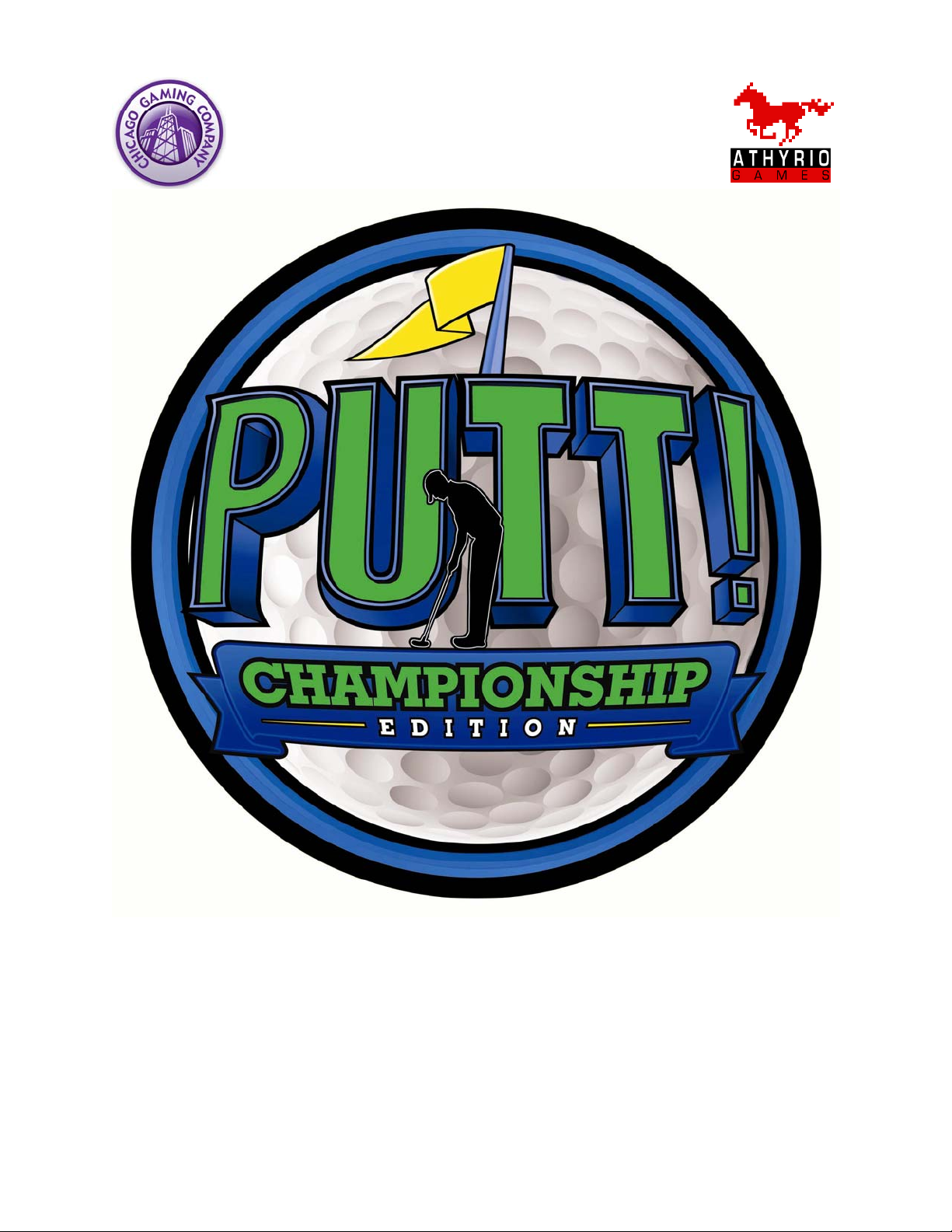
Service Manual
For Parts or Service contact
Betson Enterprises at 1(800) 828-2048
© Chicago Gaming Company 2009 All Rights Reserved
Rev 1.0
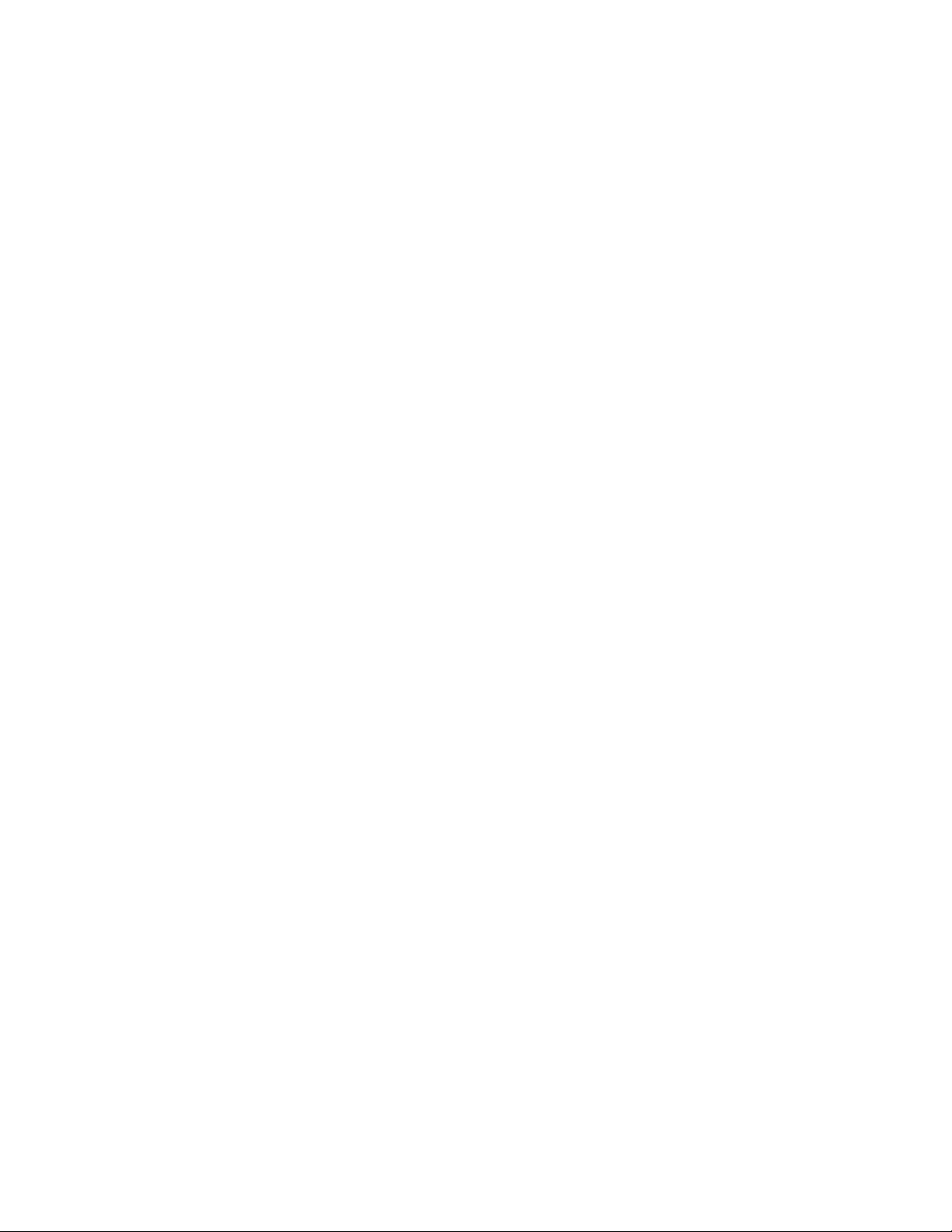
Safety Notices……………………………………………………………………….….……2-3
Assembly Components………………………………………………………………………4
Assembly Instructions……………………………………………………………………..5-7
Removal of Ball Mech Cabinet………………………………………………………………8
Aligning Motion Sensor……………………………………..………………………………..9
Accessing and Removing Computer Shelf……………………………………………...10
Servicing Floor Lamps……………………………………………………………….….11-12
Main Menu……………………………………………………………………………………..13
Pricing – Credits……………………………………………………………………………...13
Pricing – Currency…………………………………………………………………………...14
Game Settings………………………………………………………………………………...14
Audits..……………………………….…………………………………………………….…..15
Diagnostics………….………………………………………………………..…….……..16-20
Reset Menu……………………………………………………………………………………20
Update……………….…………………………………………………………………………21
Save Logs to Thumb………………..……..……………….………………………….….…21
Parts List……………….……………….……………………..……….…….…….……...22-42
Wiring Diagram……………………………………………………………………………43-45
CAUTION:
• The specifications of this product are subject to change without notice for reasons such as
performance.
• The content of this game, its main devices and design are protected under each federal law concerning
patent, copyright and other intellectual properties.
• Unauthorized reproduction of this document or any of its contents is strictly forbidden.
Safety Instructions
Safety instructions apply to operators and service personnel. Read these instructions before preparing the
video game machine (VGM) for play. Other safety instructions appear throughout this manual.
WARNING: TRANSPORTING THE VIDEO GAME MACHINE (VGM).
The VGM contains glass and fragile electronic devices. Use appropriate care when transporting. Avoid rough
handling when moving the VGM.
WARNING: DISCONNECT POWER.
Always turn the power OFF and unplug the VGM before attempting service or adjustments unless otherwise
instructed. Installing or repairing components with the power switched ON can damage the components and
void warranty.
WARNING: GROUND GAMES.
Avoid electrical shock! Do not plug in the VGM until you have inspected and properly grounded it. Only plug
into a grounded, three-wire outlet. Do not use a “cheater” plug, or cut off the ground pin on the line cord.
WARNING: DO NOT INSTALL NEAR WATER JET
This VGM is not suitable for installation in an area where a water jet would be used. Do not use a water jet to
clean the machine.
WARNING: AVOID ELECTRICAL SHOCKS.
This VGM does not utilize an isolation transformer. Internal cabinet AC is not isolated from the external AC line.
2
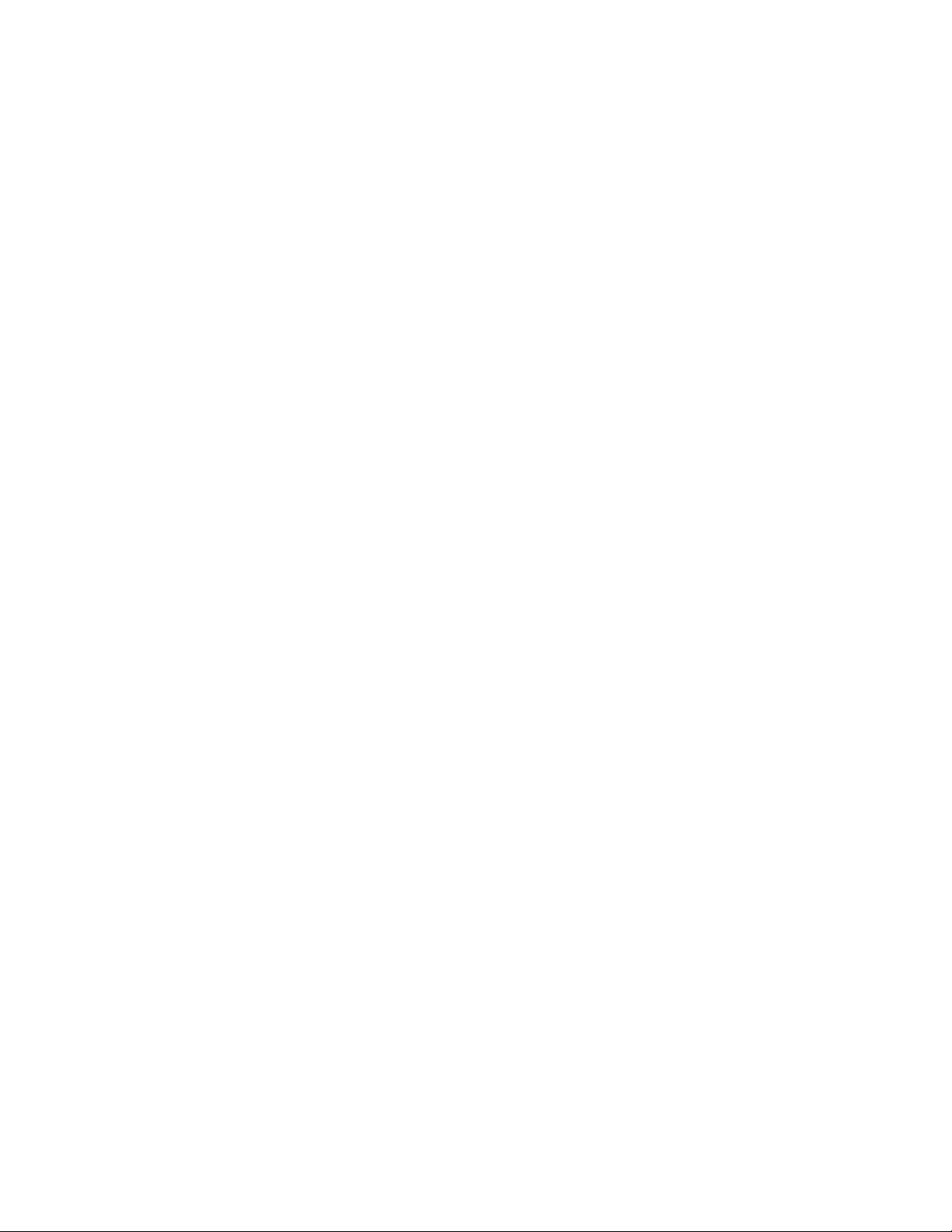
WARNING: HANDLE FLOURESCENT TUBE WITH CARE.
If you drop a fluorescent tube and it breaks, it will implode! Shattered glass can fly eight feet or more from the
implosion.
WARNING: CHECK POWER SELECTOR, LAMP.
Set the 115/230 VAC selector switch on the power supply for the correct line voltage on the installation site.
Verify that the fluorescent lamps are rated for the proper line voltage. NOTE: There are two fluorescent lamps
in the marquee and one fluorescent lamp in the main cabinet.
WARNING: USE PROPER FUSE.
Avoid electrical shock! Replacement fuses must be identically rated to the original fuse!
WARNING: ATTACH CONNECTORS PROPERLY.
Be sure all connectors mate properly. If connectors do not slip in easily, do not force them. Connectors are
often keyed and only connect one way. Check for correct orientation.
WARNING: USE EXTREME CARE WHEN HANDLING PC.
The PC contains sensitive components. Do not handle roughly. Call your distributor before servicing PC
internal components. Ask about warranty information as it relates to the PC.
WARNING: IF POWER CORD IS DAMAGED
If the supply cord is damaged it must be replaced by a special cord or assembly available from the
manufacturer or service agent.
WARNING: HAZARD TO EPILEPTICS.
A very small portion of the population has a condition that may cause them to experience epileptic seizures or
have momentary loss of consciousness when viewing certain kinds of flashing lights or patterns that are
present in our daily environment. These persons may experience seizures while watching some kinds of
television pictures or playing certain video games. People who have not had any previous seizures may
nonetheless have an undetected epileptic condition.
If you or anyone in your family has experienced symptoms linked to an epileptic condition (e.g., seizures or loss
of awareness), immediately consult your physician before using any video games.
We recommend that parents observe their children while they play video games. If you or your child experience
the following symptoms: dizziness, altered vision, eye or muscle twitching, involuntary movements, loss of
awareness, disorientation, or convulsions, DISCONTINUE USE IMMEDIATELY and consult your physician.
FCC Compliance
Note: This equipment has been tested and found to comply with the limits for a Class A
digital device, pursuant to Part 15 of the FCC Rules. These limits are designed to
provide reasonable protection against harmful interference when the equipment is
operated in a commercial environment. This equipment generates, uses, and can
radiate radio frequency energy and, if not installed and used in accordance with the
instructions manual, may cause harmful interference to radio communications.
Operation of this equipment in a residential area is likely to cause harmful interference,
in which case the user will be required to correct the interference at his own expense.
3
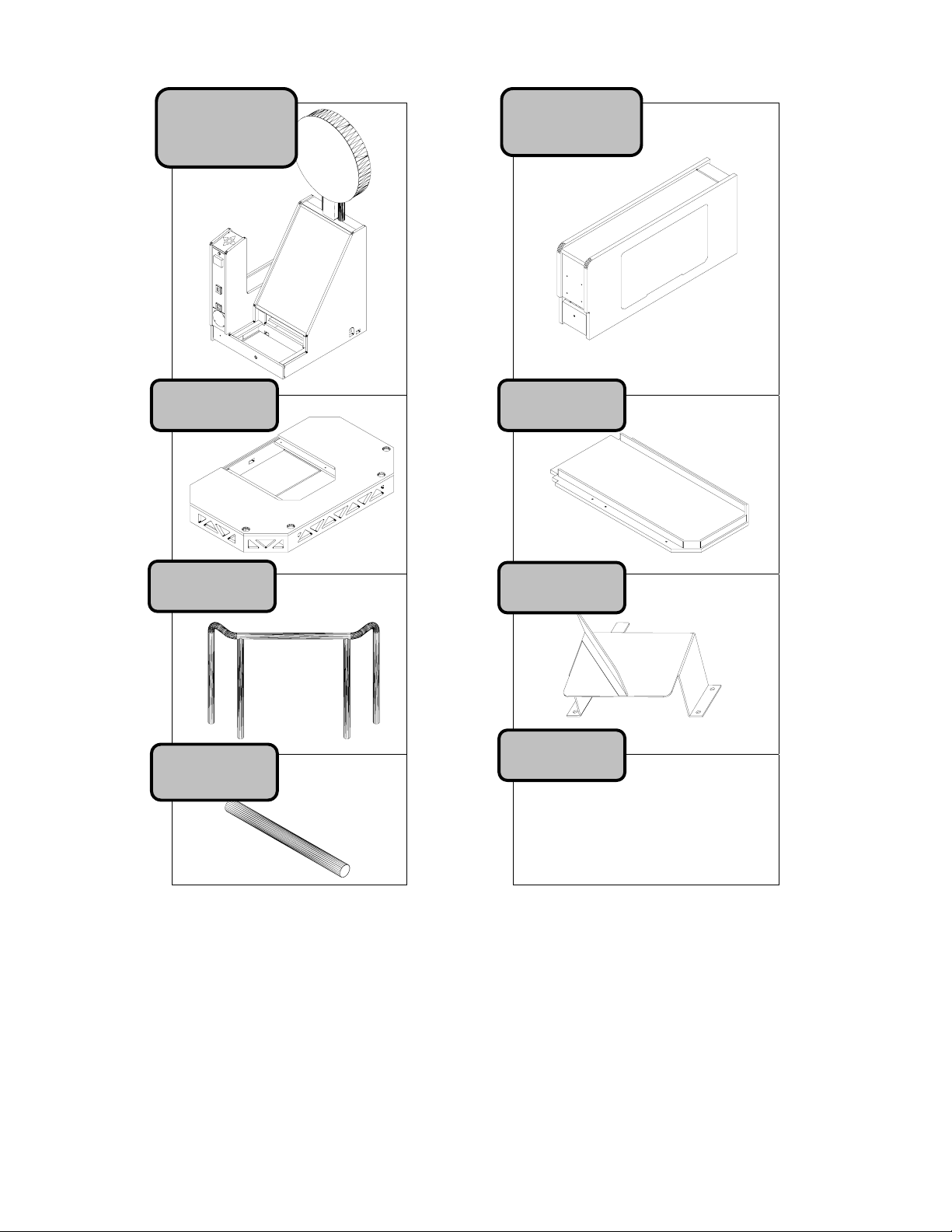
Assembly Components
Gree
Monitor Cabinet
with
Marquee
Ball Mech
Cabinet
Handrail Ball Chute
Monitor
Guard Bar
Hardware
(10) ¼-20 x 1-1/2” Hex Head Bolts
(4) ¼-20 x 2-1/4” Hex Head Bolts
(12) ¼” x 5/8” OD Flat Washers
(4) #8 x ½” Black Phillips Pan Head
(4) ¾” Black Mounting Dome Plug
n
4
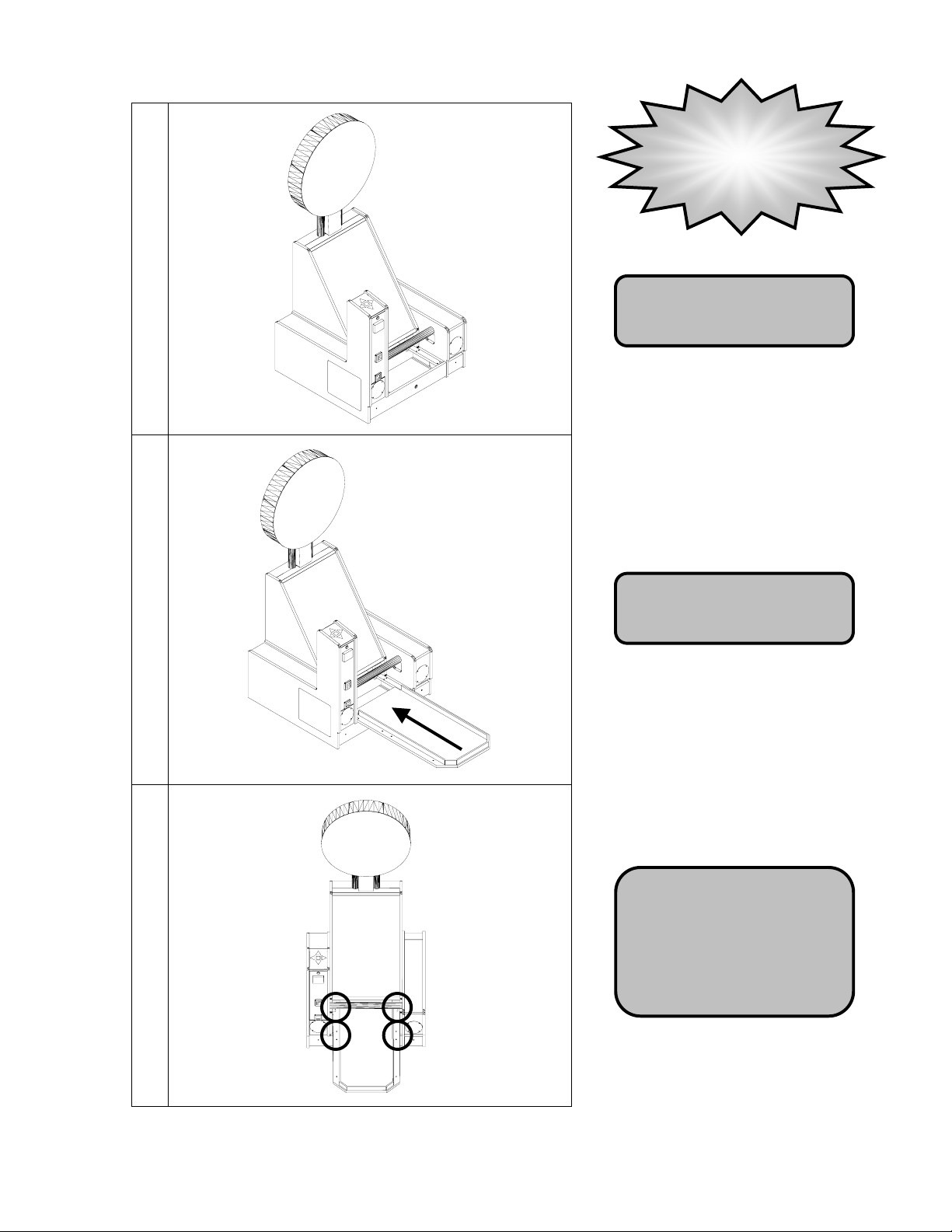
Assembly Instructions
1
WARNING!
CABINET MUST BE
LEVEL FOR GAME TO
FUNCTION
Level the Monitor Cabinet.
2
3
Put the Green in position on the
Monitor Cabinet.
Using (4) of the ¼-20 x 1-1/2”
bolts and ¼” washers
provided, secure the Green to
the Monitor Cabinet. Use
black hole plugs to cover holes
after bolts have been installed.
5
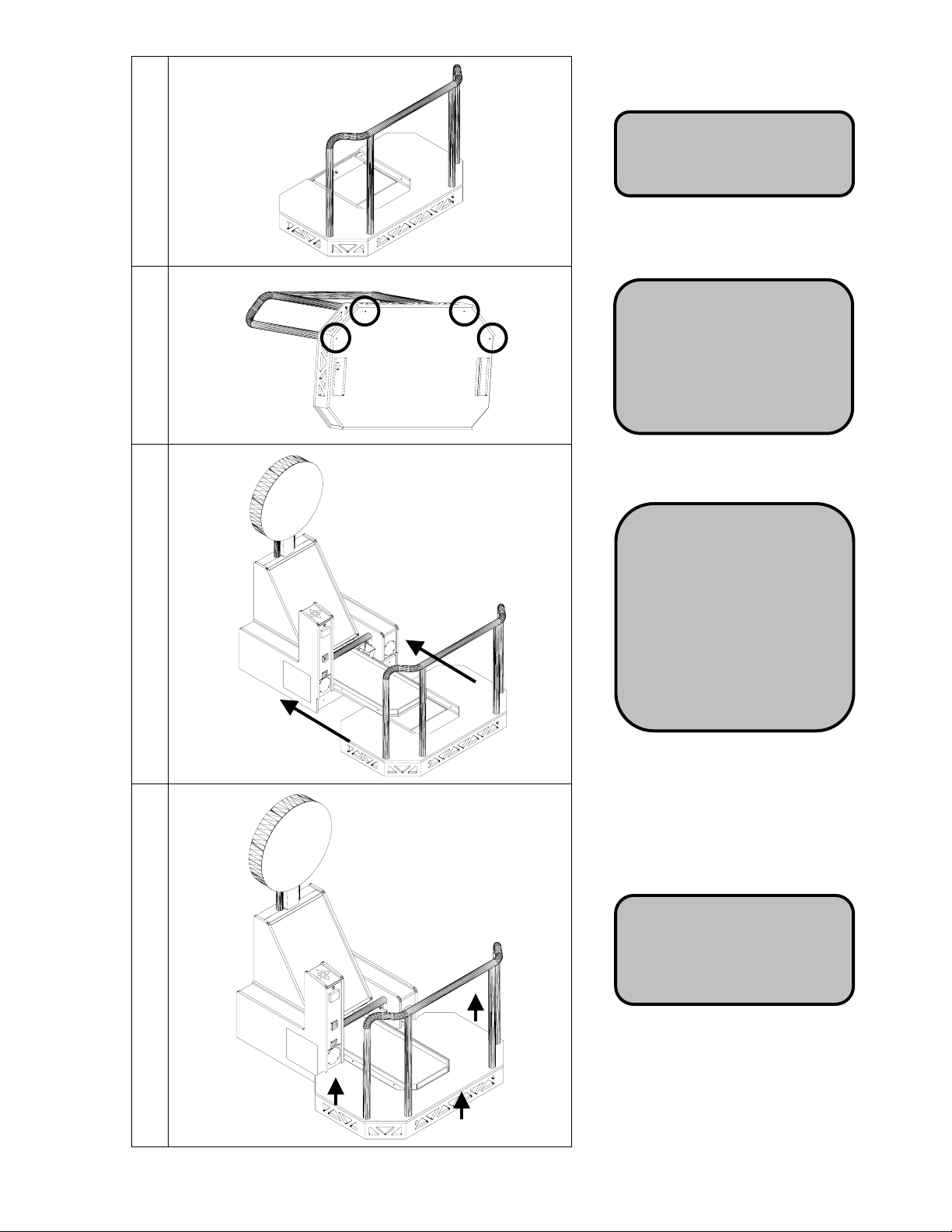
4
5
6
Place the Handrail in the
mounting holes on the Floor.
Place something (cardboard,
cloth, etc.) on the ground to
protect the artwork. Lift the
Floor up and secure Handrail
from bottom with (4) ¼-20 x 2-
1/4”bolts and ¼” washers.
With the leg levelers on the
Floor in the lowest position,
move the Floor into place.
Connect the 12V DC Lamp
Cable (which extends from the
Floor) to the corresponding
harness, which extends from
the Monitor Cabinet. Make
sure the cable does not get
pinched when pushing the
cabinets together
Using the leg levelers, adjust
the Floor until it is the same
7
height as the Monitor Cabinet
and Green.
6
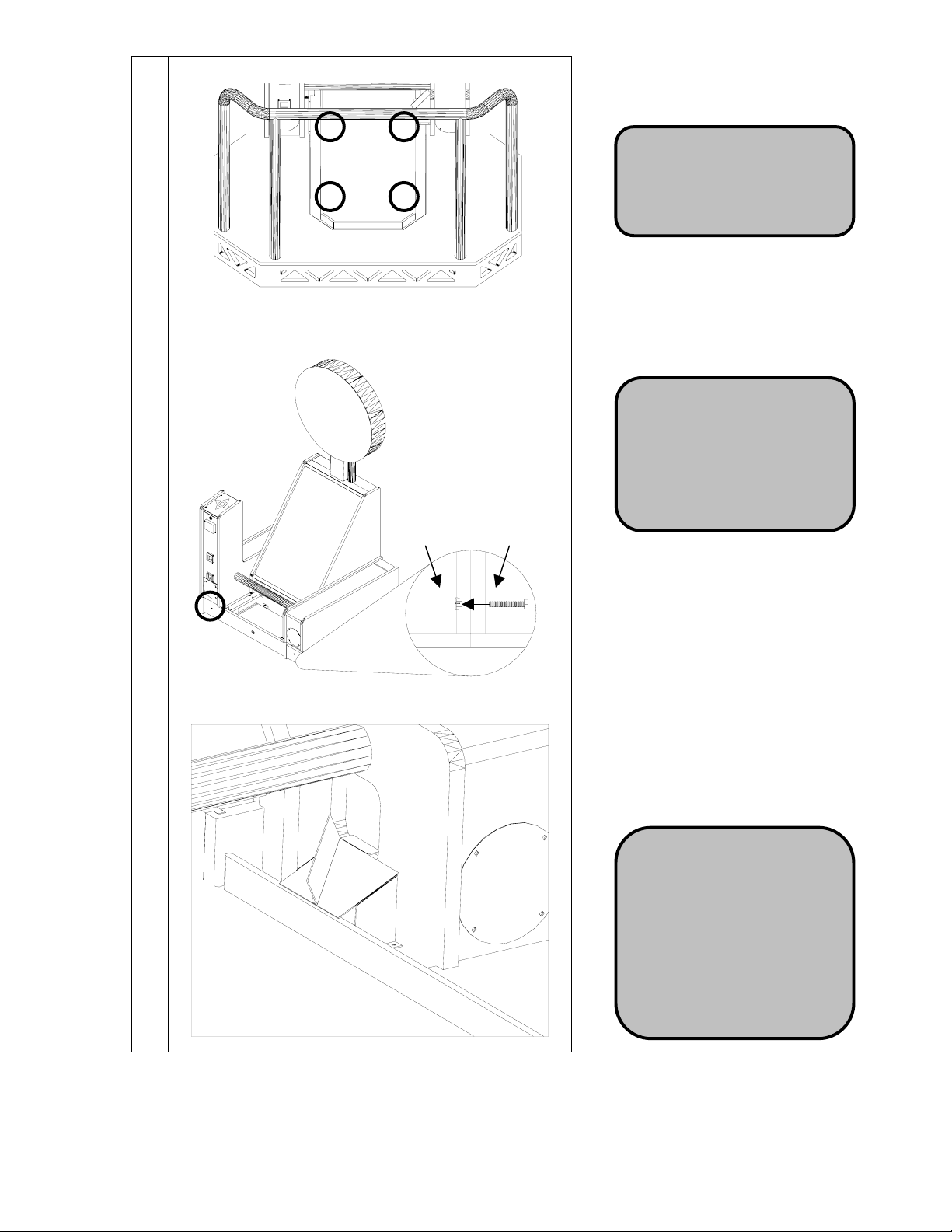
8
Lift the carpet on the Green at
the white tabs. Bolt the Green
to the Floor using (4) ¼-20 x
1-1/2” bolts and ¼” washers.
FLOOR AND GREEN ARE STILL ATTACHED AT
THIS STEP
9
Putting
Floor
Ball Mech
Cabinet
Once in position, bolt the Floor
to the Monitor Cabinet on
BOTH SIDES below the
speakers from inside the Ball
Mech Cabinet and Coin Door
Cabinet using 2 ¼-20 x 1-1/2”
bolts and ¼” washers.
After everything is assembled
10
and bolted together, attach the
Ball Chute. Slide one foot of
the Ball Chute under the Ball
Chute Foot below the ball exit.
Make sure the Ball Chute is
aligned with the pilot holes and
secure it with the (2) #8 x ½”
Black Screws.
7
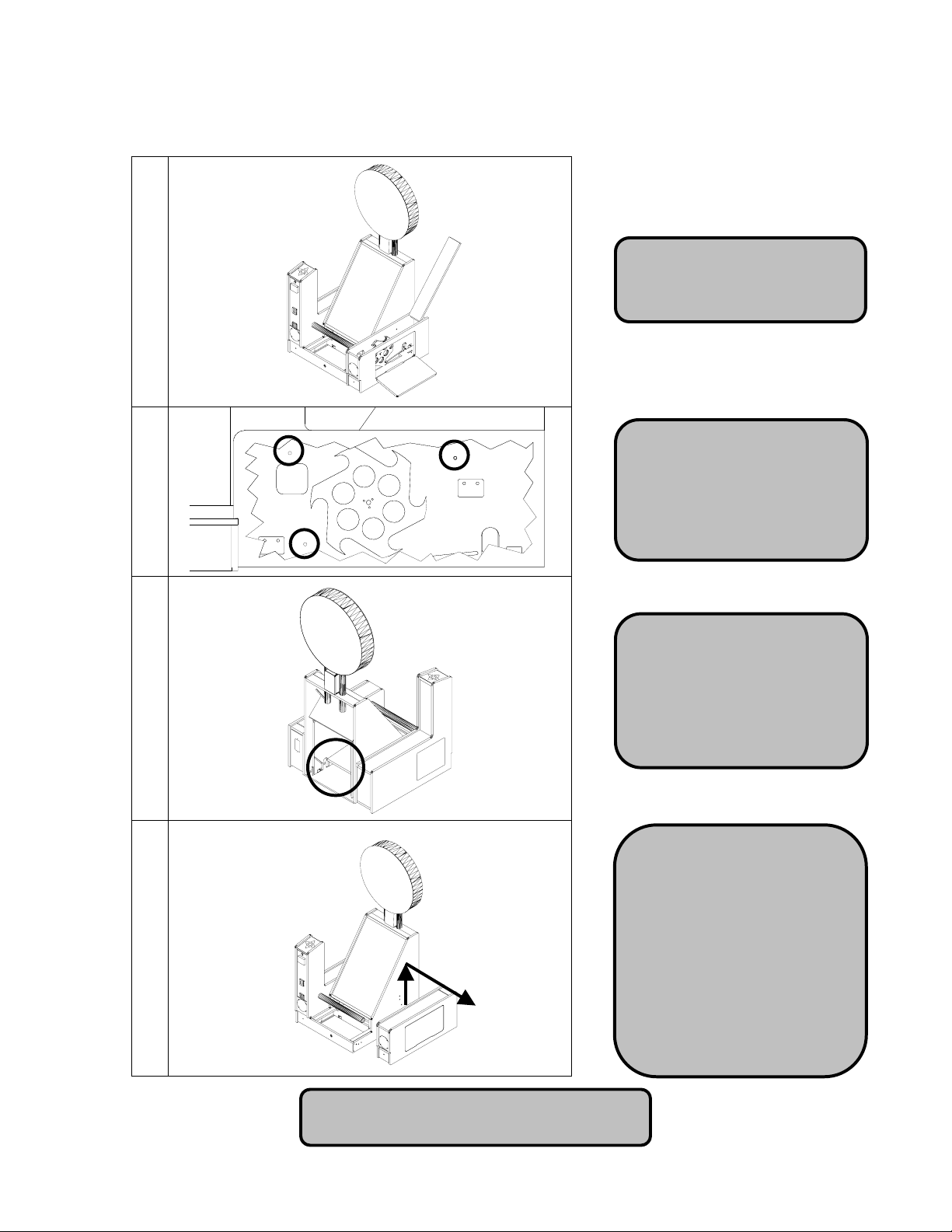
Removal of Ball Mech Cabinet
If the cabinet is too wide to fit through a doorway with the Ball Mechanism Cabinet attached, it can be
easily removed and reattached.
Open the top door and side
1
2
door on the Ball Mech
Cabinet.
Remove the 2 bolts
connecting the cabinets, the
2 nuts connected to the
Monitor Guard Bar and the
plate where you removed the
nuts.
Remove the Back Door and
disconnect the AC Wire
Harness and Ball Mech
3
4
To reattach the Ball Mech Cabinet,
just follow the previous steps in reverse order.
Harness that run between
the Monitor Cabinet and
Ball Mech Cabinet.
Pull the disconnected
harnesses back into the Ball
Mech Cabinet and close the
doors. Lift the Ball Mech
Cabinet straight up 1 inch to
free it from the Ball Mount
Brackets, and then pull it
away from the Monitor
Cabinet. The Monitor
Guard Bar should still be
connected to the Control
Panel Cabinet
8
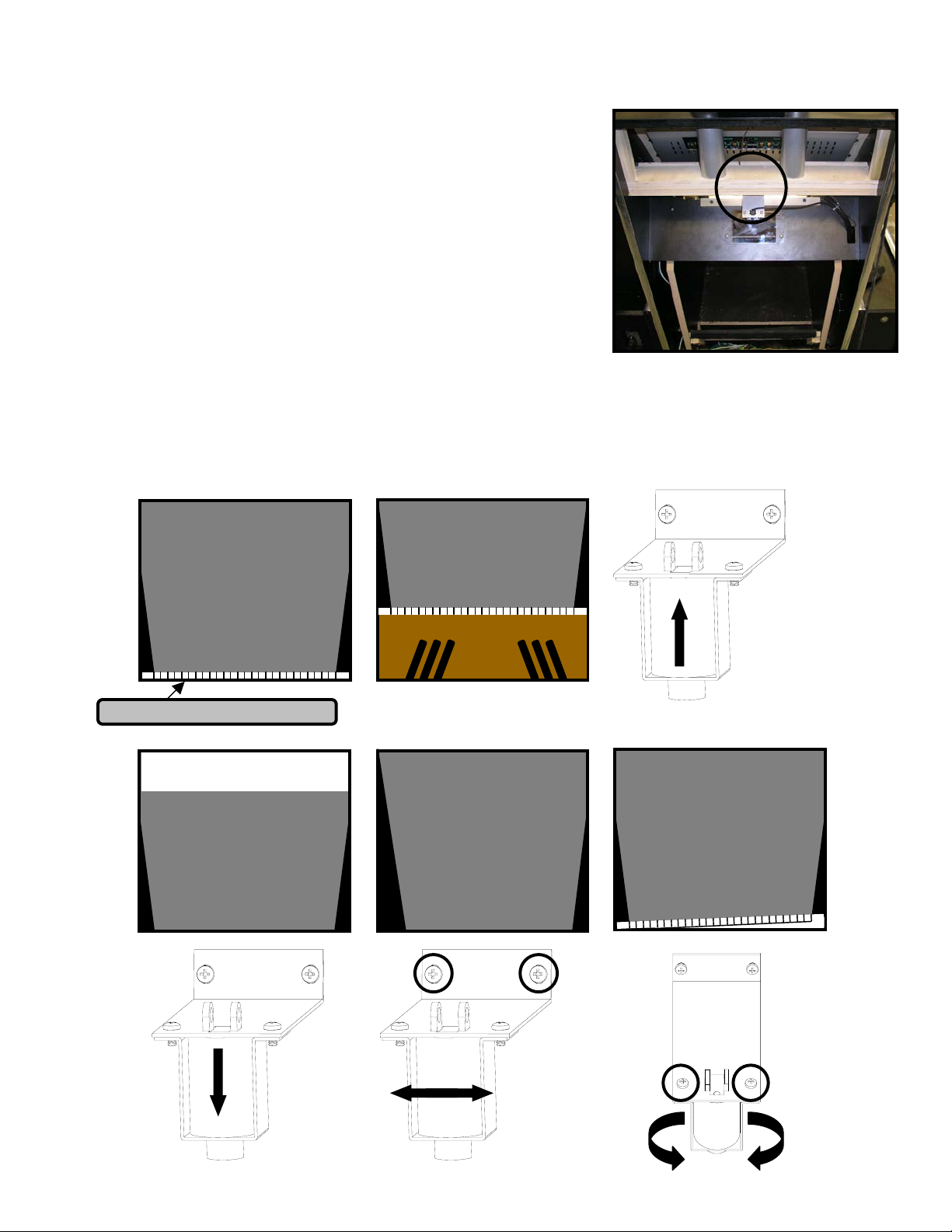
Aligning Motion Sensor
The motion sensor is aligned before you receive it, but it is possible
that some movement has occurred during shipment.
NOTE: For better visibility, use the removed back door to shield
light from the cabinet. When the back door is open, light
reflecting off the motion sensor guard tends to wash out the
image, making it more difficult to see.
Open the coin door and press the Menu button on the Service Panel.
Using the Up and Down buttons on the Control Panel, move to
Diagnostics and press Start. From this menu, select Motion Sensor.
Look at the box labeled “Live Feed.” This shows you what the motion
sensor is currently seeing.
If the motion sensor is correctly aligned, you should see equal black
triangles on both sides of the image and a thin silver line, which is the top of the Ball Gate, at the bottom
of the screen. THIS LINE MUST BE HORIZONTAL FOR THE MOTION SENSOR TO TRACK
ACCURATELY. If the image DOES NOT appear as described, use the guide below to determine
how you must adjust the motion sensor.
See Motion Sensor Test on page 19 for information on adjusting the ball speed.
MUST BE PERFECTLY HORIZONTAL
PERFECT
SENSOR TOO LOW
BEND SENSOR
BRACKET UP
Live Feed Live Feed
SENSOR TOO HIGH SENSOR NOT CENTERED IMAGE NOT HORIZONTAL
LOOSEN THE TWO
BEND SENSOR
BRACKET DOWN
SCREWS SHOWN
BELOW, SWIVEL THE
SENSOR LEFT OR
RIGHT, THEN TIGHTEN
THE SCREWS
Live FeedLive Feed
9
REMOVE BACK DOOR TO
ACCESS MOTION SENSOR
LOOSEN THE TWO
SCREWS SHOWN BELOW
AND TWIST THE SENSOR
SO THE WHITE LINE AT
THE BOTTOM IS
PERFECTLY HORIZONTAL.
WHEN IN PLACE, TIGHTEN
SCREWS
THE
Live Feed
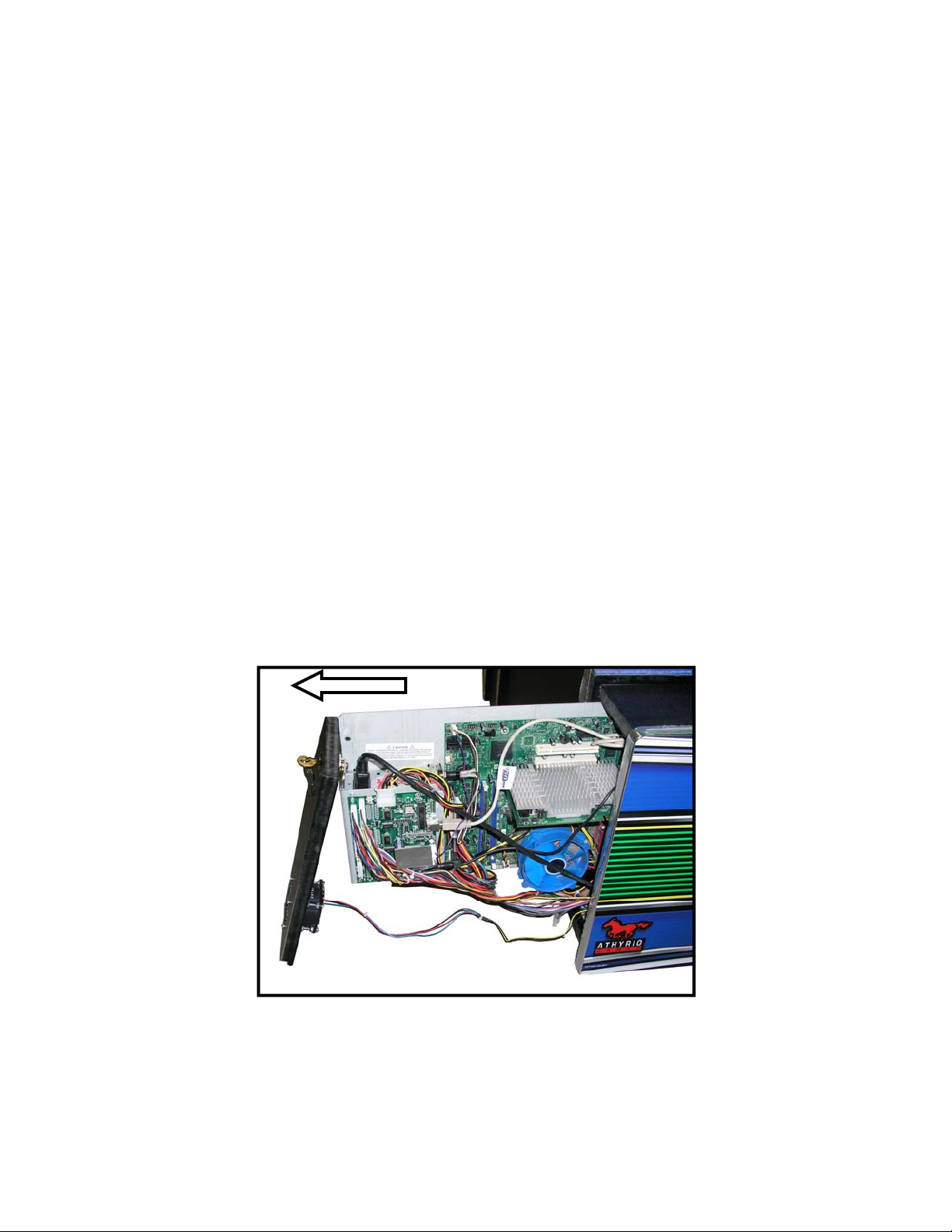
Accessing and Removing Computer Shelf
The computer shelf is located at the rear of the Coin Door Cabinet. The computer shelf can be accessed
by removing the door on the back of the Coin Door Cabinet. Remove the thumbscrew and slide the
computer shelf back.
There are nine cables that need to be disconnected from the Computer Shelf to completely remove it
from the cabinet. These are the Fan Power Harness, Power Cable to the Power Supply, Coin Door
Harness, Control Panel Harness, Ball Mech Harness, Speaker Harness, DVI Cable, USB Extension
Cable and the Motion Sensor’s USB Cable
1. TURN POWER OFF AND UNPLUG FROM WALL!
2. Remove the back door of the Coin Door Cabinet.
3. Disconnect the Fan Power Harness from the ATX Power Supply.
4. Remove the thumbscrew that holds the Computer Shelf in place.
5. Pull the computer shelf out just enough so that you can see all of the I/O Board and Power
Supply.
6. Disconnect the A/C Power Cable from the Power Supply.
7. Disconnect the 4 cable connectors that are attached to the face of the I/O Board. These are the
Coin Door Harness, Control Panel Harness, Ball Mech Harness and the Speaker Harness.
8. You can leave the 4-pin power connecter attached to the top of the board, as well as the USB
cable and Audio Cable.
9. Continue pulling the shelf out of the cabinet.
10. Disconnect the monitor’s DVI Cable from the Video Card that is connected to the motherboard.
11. Disconnect the Motion Sensor USB Cable and USB Extension Cable from Motherboard.
10
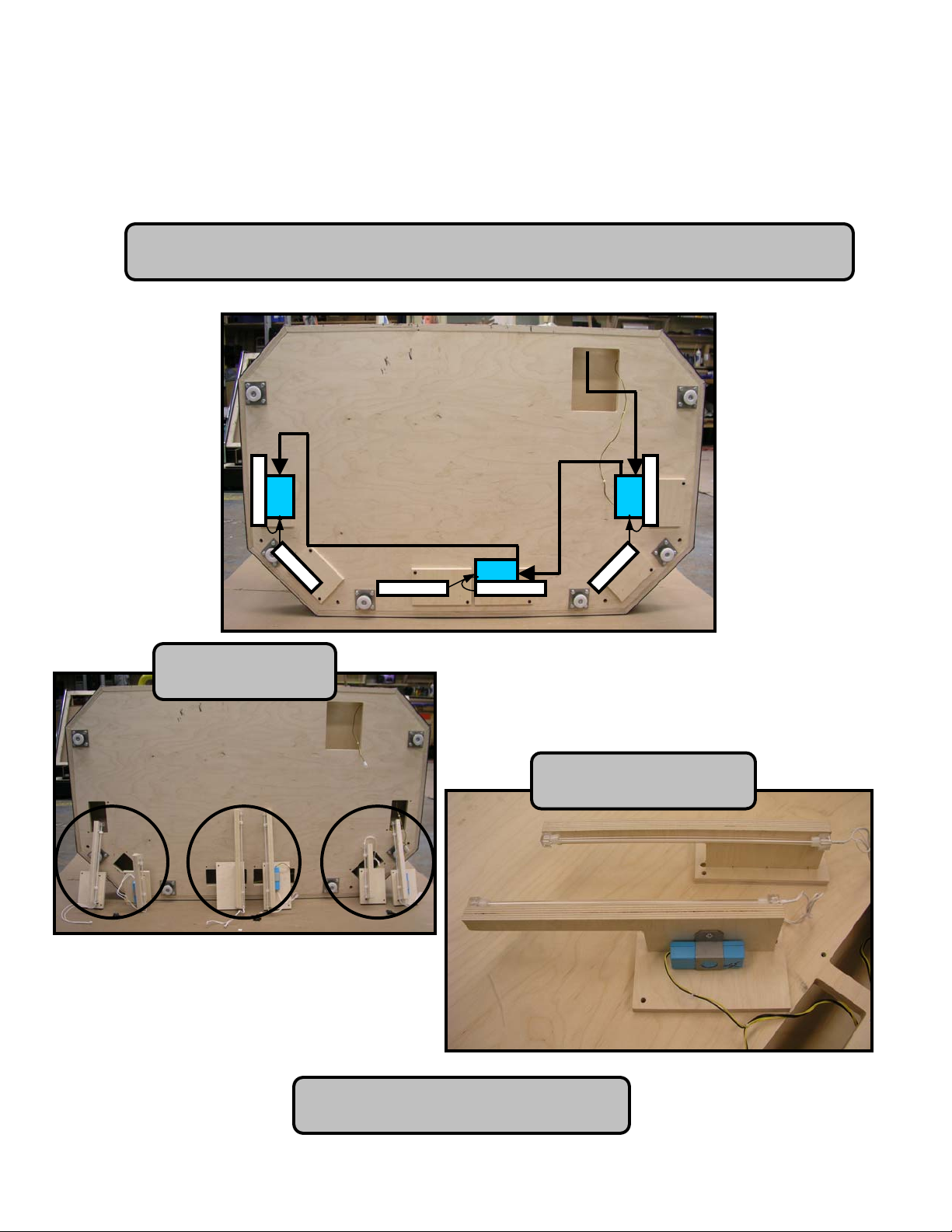
Servicing Floor Lamps
The lamps in the floor are wired in sets of 2. Each set consists of 1 inverter and 2
lamps. There is a single cable that runs from the Monitor Cabinet to each inverter, as
shown below. Each lamp has its own cable, which connects to the other side of the
inverter.
Because both lamps are plugged into the same inverter, you must remove both
blocks in a set when servicing a lamp.
The Floor Light Cable
connects to each inverter
The Floor Lamps are
wired in sets of 2
In a set, one block has an
inverter and the other doesn’t
See the next page for detailed instructions
11
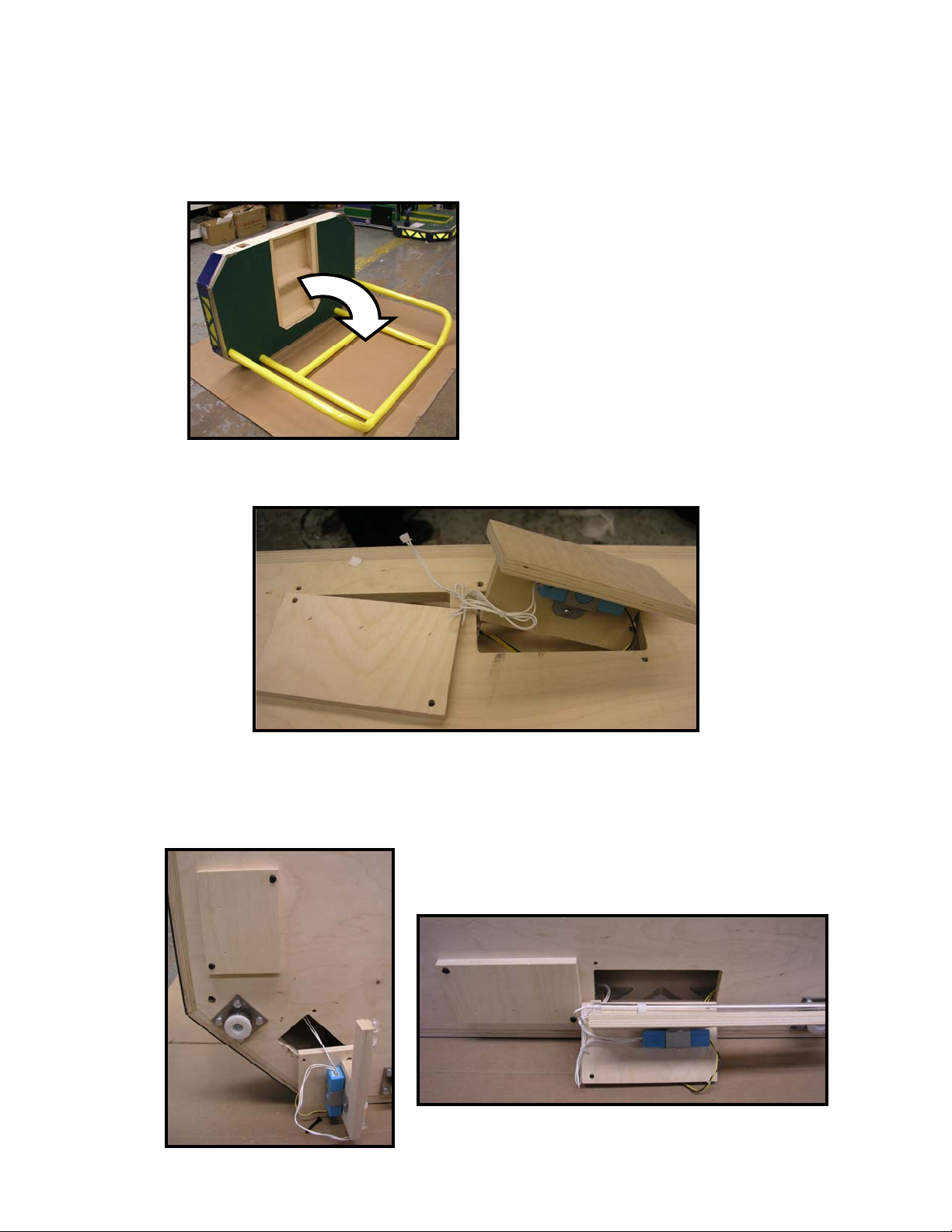
1. Remove the bolts that hold the Floor to the Monitor Cabinet and remove the 4 bolts that mount the
Green to the Floor. You can leave the Green connected to the Monitor Cabinet.
2. Pull the Floor away from the Monitor Cabinet and disconnect the Floor Power Cable, which runs
between the two cabinets.
3. Pull the handrail down to the ground so that the Floor is vertical. Put something on the ground to
protect the art and Handrail from being scratched.
4. Remove the 4 screws for the pair of lamps that you have to remove. Slightly lift each block so you can
see which one has the inverter. Unplug both sets of white cables that are plugged into the inverter.
5. You can now remove and service the lamp or inverter.
6. When reinstalling the lamps, you must first install the lamp WITHOUT the inverter and run that lamp’s
cable to the other lamp’s mounting hole, as shown below. Now put the block with the inverter in position
and connect both of the lamps cables to the inverter
12
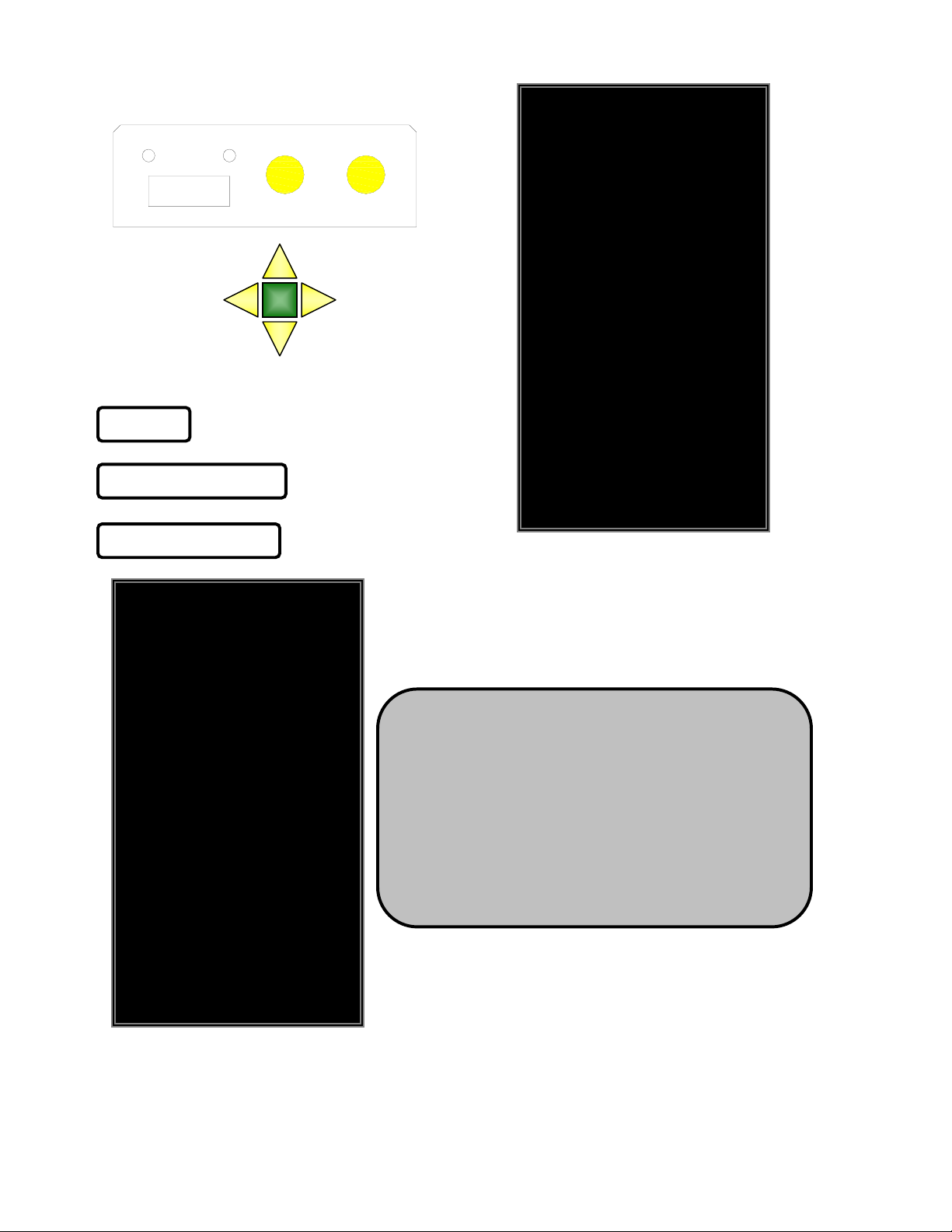
Main Menu
V
The Service Panel is located behind the coin door
0000001
Use the arrow buttons to navigate the menu
Menu Service
PUTT
CHICAGO GAMING
V 1.0.0
JUNE 30, 2009
USE REAL CURRENCY OFF
Main Menu
OLUME 50
PRICING – CREDITS
PRICING – CURRENCY
GAME SETTINGS
AUDITS
DIAGNOSTICS
RESET MENU
UPDATE
SAVE LOGS TO THUMB
EXIT WITHOUT SAVING
EXIT AND SAVE
Volume
– Set Volume from 0-100
– ON / OFF
Use Real Currency
Pricing – Credits
PRESS UP AND DOWN TO ADVANCE ENTER TO SELECT
PUTT
CHICAGO GAMING
V 1.0.0
JUNE 30, 2009
Pricing Menu
FREE PLAY OFF
COIN 1 (DBA) CREDITS 1
COIN 2 CREDITS 1
Free Play – ON / OFF
MAXIMUM CREDITS 99
9 HOLE GAME CREDITS 2
Coin 1 (DBA) Credits – OFF / 1-10
3 HOLE GAME CREDITS 1
3 HOLE CONTINUE CREDITS 1
INSERT COIN PROMPT
RETURN TO MAIN MENU
INSERT COIN
Coin 2 Credits – OFFF / 1-10
Maximum Credits – 1-99
9 Hole Game Credits – 1-10
3 Hole Game Credits – 1-10
3 Hole Continue Credits – 1-10
CREDITS: 0
Insert Coin Prompt – Insert Coin / Insert Key / Swipe Card
PRESS UP AND DOWN TO ADVANCE ENTER TO SELECT
Credits: 0
13
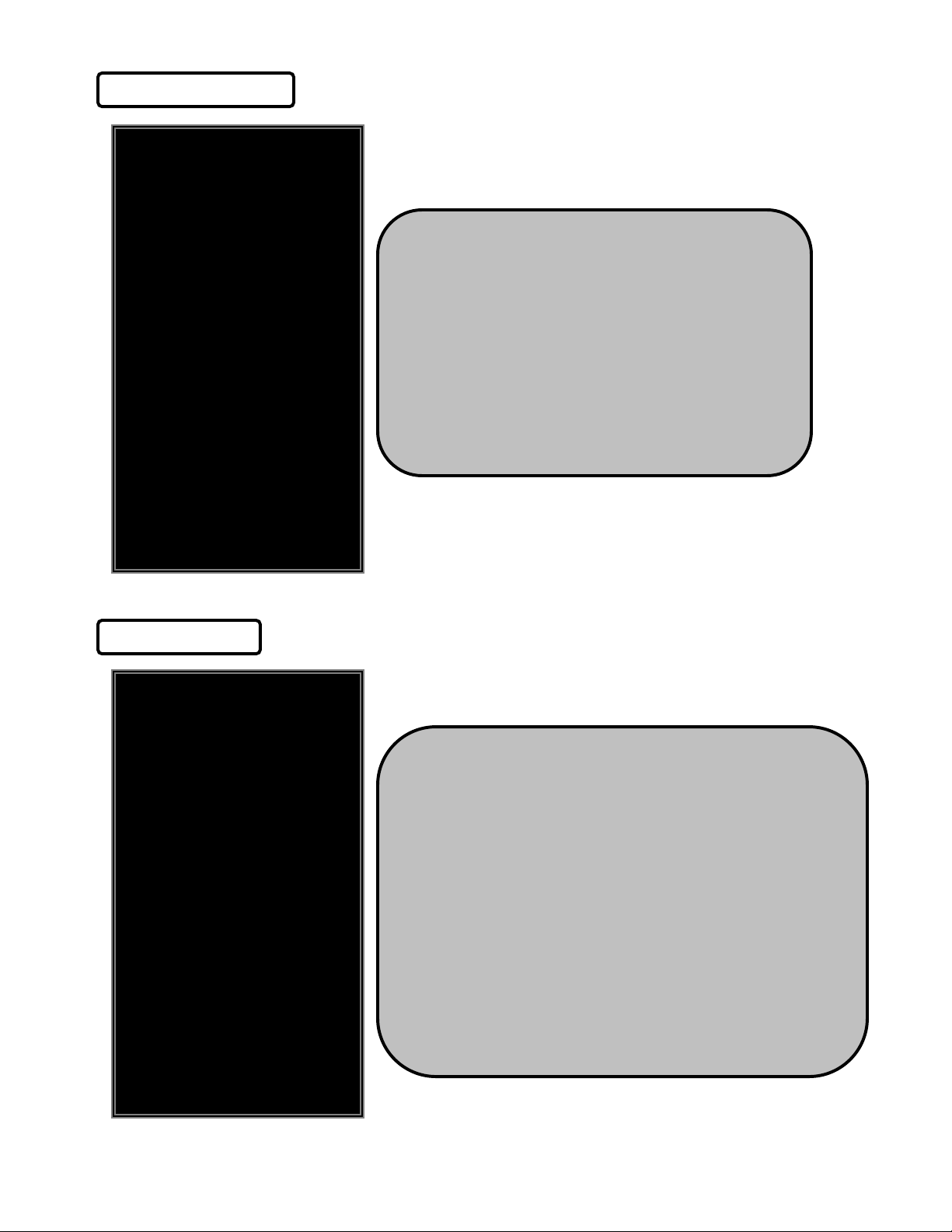
Pricing – Currency
PUTT
CHICAGO GAMING
V 1.0.0
JUNE 30, 2009
Pricing Menu
FREE PLAY OFF
LOCALE USA DOLLAR
COIN 1 (DBA) PER PULSE $0.25
Free Play – ON / OFF
COIN 2 PER PULSE $0.25
9 HOLE GAME COST $2.50
3 HOLE GAME COST $1.00
3 HOLE CONTINUE COST $1.00
INSERT COIN PROMPT
RETURN TO MAIN MENU
INSERT COIN
Locale – USA Dollar / England Pound
Coin 1 (DBA) Per Pulse – $0.00-$5.00
Coin 2 Per Pulse – $0.00-$5.00
9 Hole Game Cost – $0.25-$10.00
3 Hole Game Cost – $0.25-$10.00
3 Hole Continue Cost – $0.25-$10.00
Insert Coin Prompt – Insert Coin / Insert Key / Swipe Card
PRESS UP AND DOWN TO ADVANCE ENTER TO SELECT
Credits: 0
Game Settings
PUTT
CHICAGO GAMING
V 1.0.0
JUNE 30, 2009
DIFFICULTY MEDIUM
ATTRACT SOUND ON
ALLOW CONTINUES ON
CONTINUE TIMER 30
METERS / YARDS FEET
MAX STROKES OVER PAR 4
MINUTES TO TIMEOUT IDLE GAME 5
GAME SETTINGS
RETURN TO MAIN MENU
Difficulty – Easy / Medium Easy / Medium / Medium Hard / Hard
Attract Sound – ON / OFF / Low Volume
Allow Continues – ON / OFF / 1 / 2 / 3
Continue Timer – 15-45
The difficulty level determines how much the
computer assists the player during putting. If a
player, aiming at the hole, hits the ball too far to the right,
the computer will partially correct the putt, moving the
ball closer to the hole. Easier difficulties correct more,
while harder difficulties correct less.
Meters/Yards – Meters / Yards / Feet
Max Strokes Over Par – OFF / 1-10
Minutes to Timeout Idle Game – OFF / 1-15
PRESS UP AND DOWN TO ADVANCE ENTER TO SELECT
Credits: 0
14
