Chicago Gaming Nicktoons Nitro User Manual
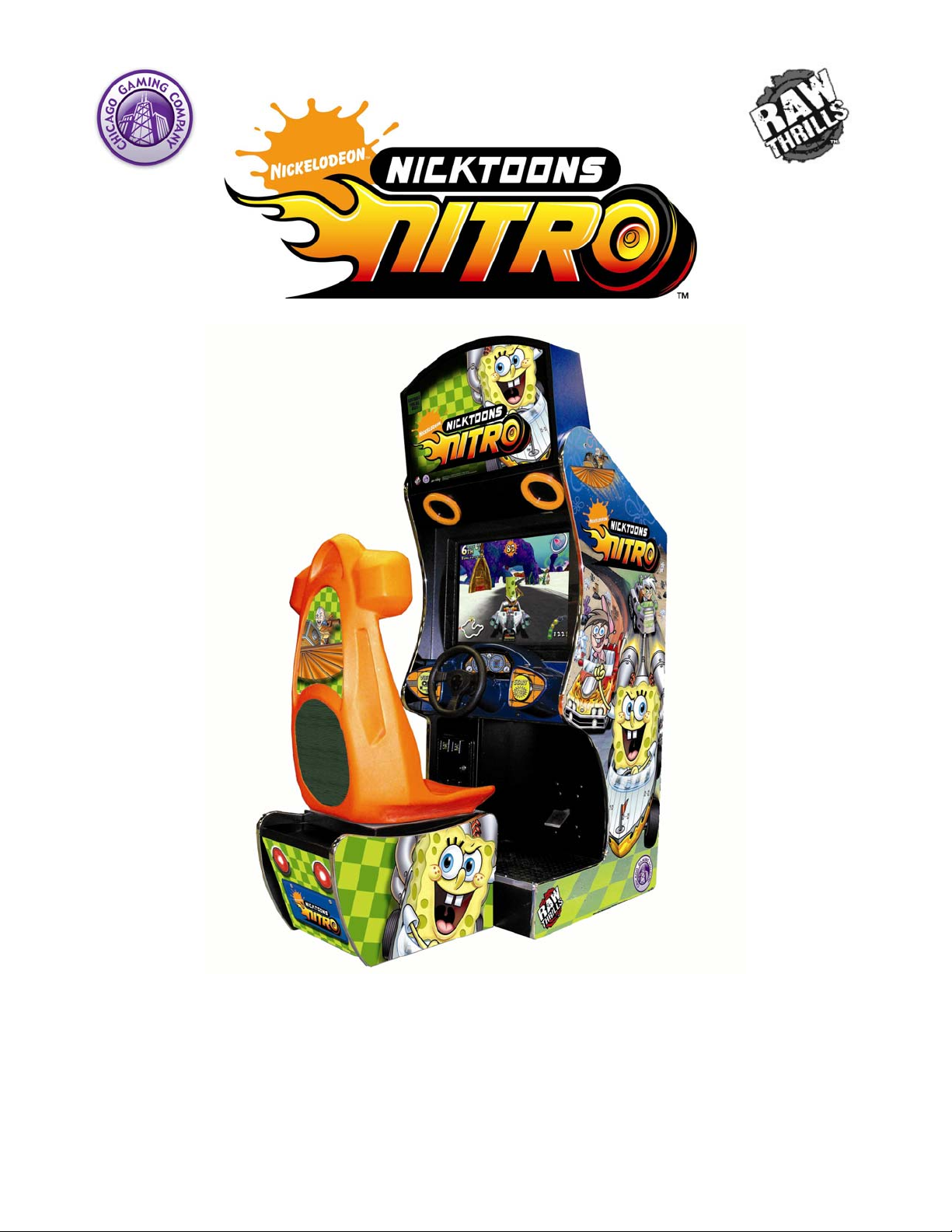
Service Manual
For Parts or Service contact
Betson Enterprises at 1(800) 828-2048
© Raw Thrills 2008 All Rights Reserved
(Rev 1.1)
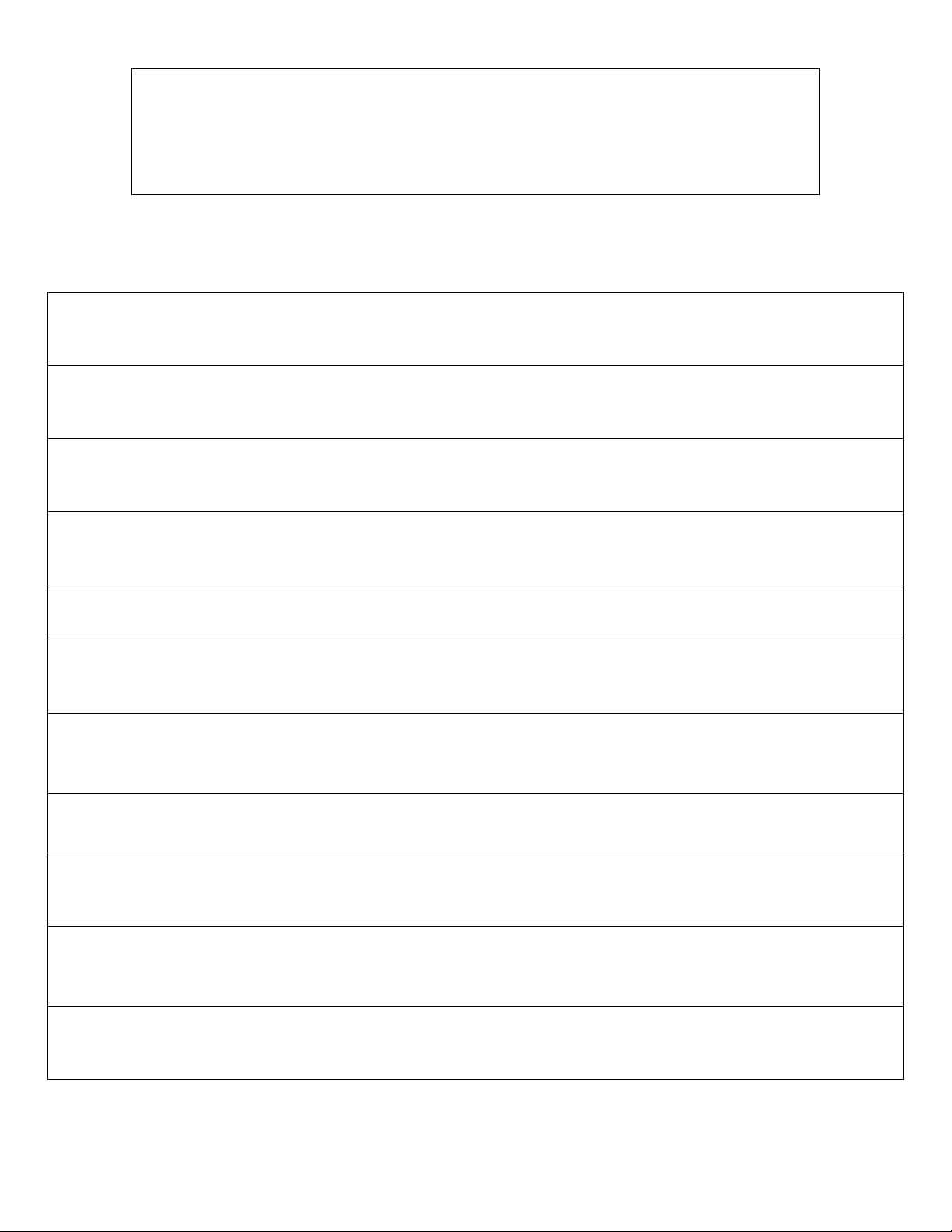
CAUTION:
• The specifications of this product are subject to change without notice for reasons such
as performance.
• The content of this game, its main devices and design are protected under each federal
law concerning patent, copyright and other intellectual properties.
• Unauthorized reproduction of this document or any of its contents is strictly forbidden.
Safety Instructions
Safety instructions apply to operators and service personnel. Read these instructions before preparing the video game
machine (VGM) for play. Other safety instructions appear throughout this manual.
WARNING: TRANSPORTING THE VIDEO GAME MACHINE (VGM).
The VGM contains glass and fragile electronic devices. Use appropriate care when transporting. Avoid rough handling
when moving the VGM.
WARNING: DISCONNECT POWER.
Always turn the power OFF and unplug the VGM before attempting service or adjustments unless otherwise instructed.
Installing or repairing components with the power switched ON can damage the components and void warranty.
WARNING: GROUND GAMES.
Avoid electrical shock! Do not plug in the VGM until you have inspected and properly grounded it. Only plug into a
grounded, three-wire outlet. Do not use a “cheater” plug, or cut off the ground pin on the line cord.
WARNING: DO NOT INSTALL NEAR WATER JET
This VGM is not suitable for installation in an area where a water jet would be used. Do not use a water jet to clean the
machine.
WARNING: AVOID ELECTRICAL SHOCKS.
This VGM does not utilize an isolation transformer. Internal cabinet AC is not isolated from the external AC line.
WARNING: HANDLE FLOURESCENT TUBE AND CRT WITH CARE.
If you drop a fluorescent tube or CRT and it breaks, it will implode! Shattered glass can fly eight feet or more from the
implosion.
WARNING: CHECK POWER SELECTOR, LAMP.
Set the 115/230 VAC selector switch on the power supply for the correct line voltage on the installation site. Verify that the
fluorescent lamps are rated for the proper line voltage.
WARNING: USE PROPER FUSE.
Avoid electrical shock! Replacement fuses must be identically rated to the original fuse!
WARNING: ATTACH CONNECTORS PROPERLY.
Be sure all connectors mate properly. If connectors do not slip in easily, do not force them. Connectors are often keyed
and only connect one way. Check for correct orientation.
WARNING: USE EXTREME CARE WHEN HANDLING PC.
The PC contains sensitive components. Do not handle roughly. Call your distributor before servicing PC internal
components. Ask about warranty information as it relates to the PC.
WARNING: IF POWER CORD IS DAMAGED
If the supply cord is damaged it must be replaced by a special cord or assembly available from the manufacturer or
service agent.
Nicktoons Nitro • Copyright 2008 • Raw Thrills • All rights reserved.
2
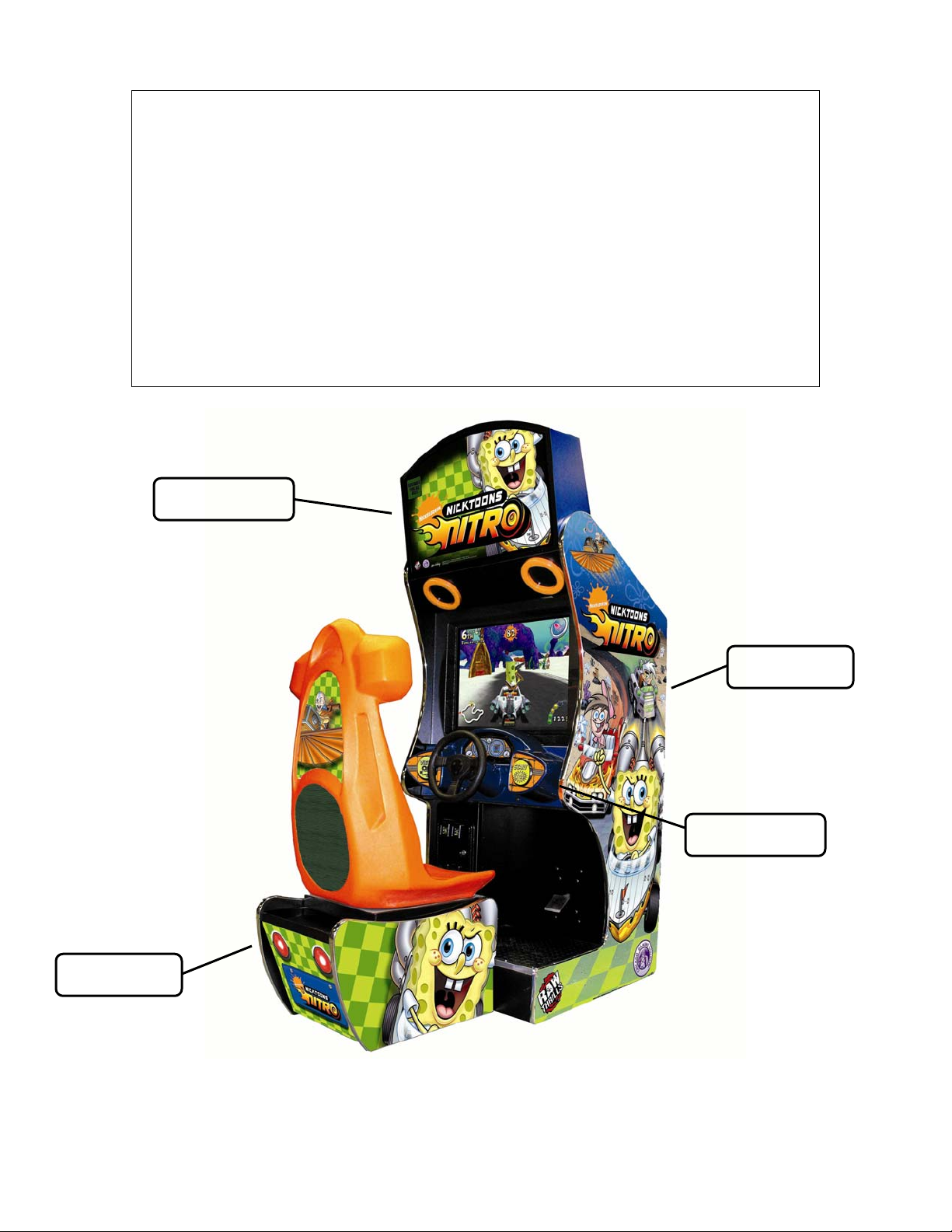
WARNING: HAZARD TO EPILEPTICS.
A very small portion of the population has a condition that may cause them to experience
epileptic seizures or have momentary loss of consciousness when viewing certain kinds of
flashing lights or patterns that are present in our daily environment. These persons may
experience seizures while watching some kinds of television pictures or playing certain video
games. Peoples who have not had any previous seizures may nonetheless have an undetected
epileptic condition.
If you or anyone in your family has experienced symptoms linked to an epileptic condition (e.g.,
seizures or loss of awareness), immediately consult your physician before using any video
games.
We recommend that parents observe their children while they play video games. If you or your
child experience the following symptoms: dizziness, altered vision, eye or muscle twitching,
involuntary movements, loss of awareness, disorientation, or convulsions, DISCONTINUE USE
IMMEDIATELY and consult your physician.
Marquee
Seat Base
Main Cabinet
Dash Assembly
3
Nicktoons Nitro • Copyright 2008 • Raw Thrills • All rights reserved.
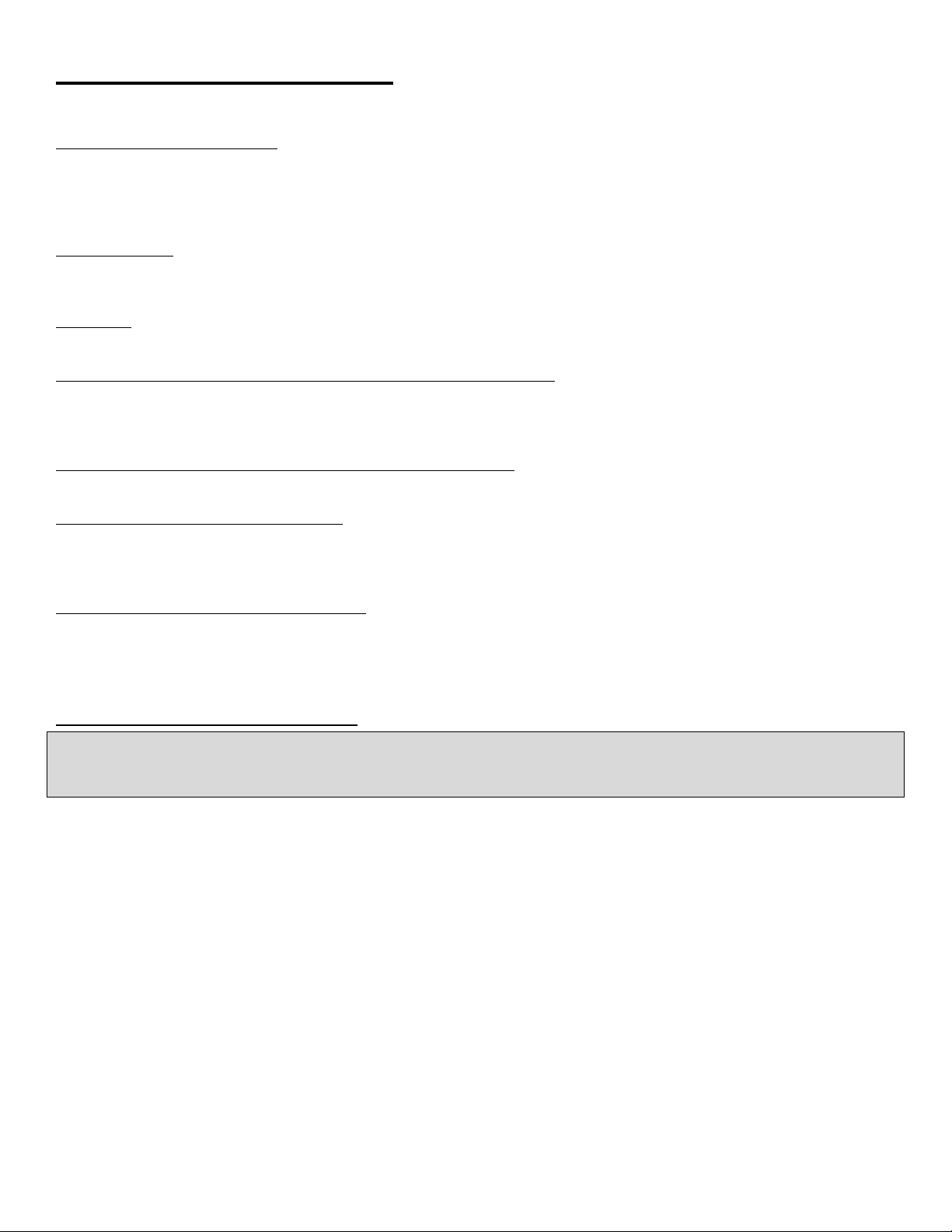
PRODUCT SPECIFICATIONS
OPERATING REQUIREMENTS
ELECTRICAL POWER
Domestic 120VAC @ 60 Hz, 5 amps
Foreign 240VAC @ 50Hz, 2.5 amps
TEMPERATURE
32° F to 100°F
(0°C to 38°C)
HUMIDITY
Not to exceed 95% relative humidity.
27-INCH SITDOWN MODEL MAIN CABINET SHIPPING DIMENSIONS
Height = 77 inches (195.58 cm)
Depth = 36 inches (91.44 cm)
Width = 34 inches (86.36 cm)
27-INCH SITDOWN MODEL MAIN CABINET SHIPPING WEIGHT
Weight = 465 lbs. (224.53 Kg)
27-INCH SEAT SHIPPING DIMENSIONS
Height = 52 ½ inches (133.35 cm)
Depth = 27 inches (68.58 cm)
Width = 20 inches (50.8 cm)
27-INCH MODEL SEAT SHIPPING WEIGHT
Weight = 125 lbs. (56.7Kg)
INSPECTION AND INSTALLATION
WARNING: Use extreme care when moving or servicing the game cabinet. Don’t plug in the game until you have read
this manual. If the line cord is damaged, it must be replaced by a similar cord available from the manufacturer or
service agent.
Please check the following after the game has been removed from its shipping crate and placed in a suitable play or
service area
Make sure that the game cabinet is level. Adjust the casters as needed.
1. Check the AC line cord for any visible signs of damage to the plug or line cord insulation.
2. Check for possible shipping damage to the following:
3. Remove the coin door key from the coin return chute.
.
• Player interfaces: steering wheel, buttons and pedal.
• Seat assembly.
• Monitor glass.
• Cabinet backdoor.
• Cabinet coin door.
• Cabinet and seat decals.
Nicktoons Nitro • Copyright 2008 • Raw Thrills • All rights reserved.
4
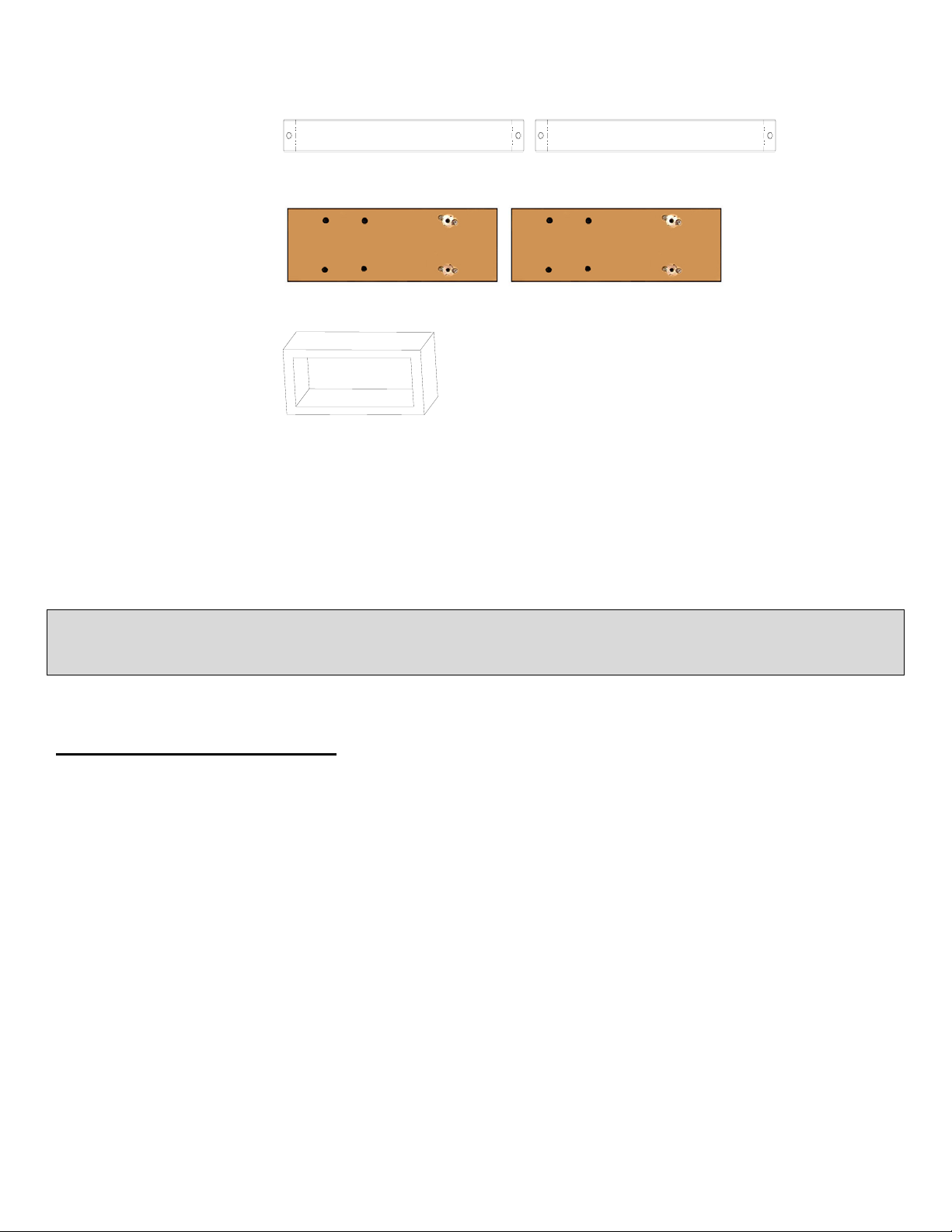
4. Open the top coin door and locate the key for the backdoor and the cashbox.
5. Locate hardware kit: [2] Marquee Support Brackets
[2] Base Connect Boards
[1] Seat Base Extension
[4] ¼-20 x ½” Black Hex Head Bolts (Shorter)
[8] ¼-20 x 1 ¼” Hex Head Bolts (Longer)
[12] ¼” Flat Washers
[1] Crossover Network Cable
6. Remove the backdoor from the cabinet and visually inspect the electronic components.
7. Verify that all connectors are secure and that the bottom of the cabinet is free of loose objects, which may have
possibly come loose during shipping.
CAUTION: Access to back of the games should be limited to service personnel only! Allow minimum clearance between
back of game and wall structure for cable and ventilation while preventing non-authorized access. Maximum clearance
should be 6 inches (15 cm), in accordance with local code or whichever is less.
Connecting Dollar Bill Acceptor
Nicktoons Nitro is designed to utilize dollar bill acceptor:
MEI Model Number: AE2451U3
Voltage: 115v AC
Part Number: 250004166
Note: If you are installing a dollar bill validator, you must also switch out the coin box for one that is
smaller
5
Nicktoons Nitro • Copyright 2008 • Raw Thrills • All rights reserved.
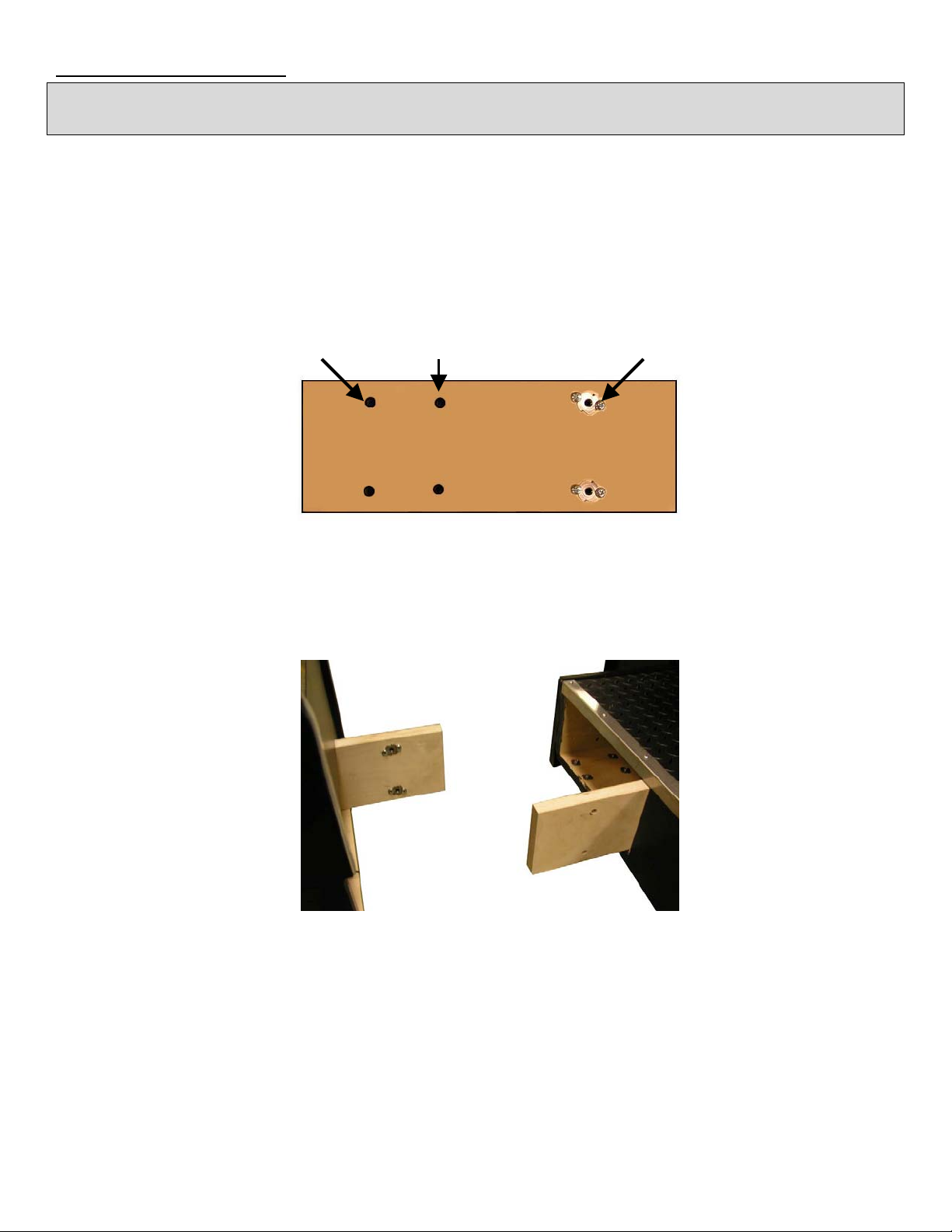
Seat Assembly Procedure
WARNING: The cabinet is top heavy. Install only on level surface. Use the leg levelers to make sure the cabinet and seat
are stable. Do not push against plastic parts during movement.
1. Roll the cabinet and seat to the intended location and lower the leg levelers until both are equal height and stable.
2. Locate the [2] Base Connect Boards, [1] Seat Base Extension, [8] ¼-20 x 1 ¼” Hex Head Bolts (Longer) and
[8] ¼” Flat Washers included. The Seat Base Extension is used to move the seat base back to allow for more
room. See step 7 for information on connecting it.
3. If you ARE using the Seat Base Extension to move the seat back, you will mount the Base Connect Boards
using the set of mounting holes furthest from the T-Nuts, making the boards longer.
4. If you ARE NOT using the Seat Base Extension, you will mount the Base Connect Boards using the set of
mounting holes toward the middle, making the boards shorter.
Using Seat Base Extension Not Using Seat Base Extension T-Nuts
Base Connect Board
5. Facing the cabinet, fasten the board to the inside RIGHT of the CABINET with bolts until finger tight; some
movement is required in the mounting boards to align holes with seat pedestal assembly. Use the appropriate
mounting holes on the board and make sure the screws holding the T-Nut in place are facing IN.
6. Facing the seat base, fasten the board to the inside RIGHT of the SEAT BASE with bolts until finger tight; some
movement is required in the mounting boards to align holes with seat base assembly. Use the appropriate
mounting holes on the board and make sure the screws holding the T-Nut in place are facing IN.
Cabinet Seat Base
7. If you are using the Seat Base Extension, place it over the cabinet Base Connect Board and pull the wiring
harness through. When you push the cabinets together, both base connect boards should pass through the
center. If you are not using the seat base extension, skip to step 8.
8. Roll the seat base near the cabinet and align the ends of the boards with the openings in the cabinet and seat
base. Slide the seat base forward so each board enters the other opening, leaving enough space to attach the
wiring harness. Mate each cable connector and press firmly to seat the contacts. Ensure no wires are pinched
during the seat base attachment.
9. Fasten in place with the ¼-20 x 1 ¼” hex head bolts (Longer) and ¼” flat washers provided.
10. Adjust all levelers until both cabinet and seat are flush and parallel with each other. Inspect for pinched wires
before firmly tightening the remaining fasteners to attach the two pieces as one.
Nicktoons Nitro • Copyright 2008 • Raw Thrills • All rights reserved.
6
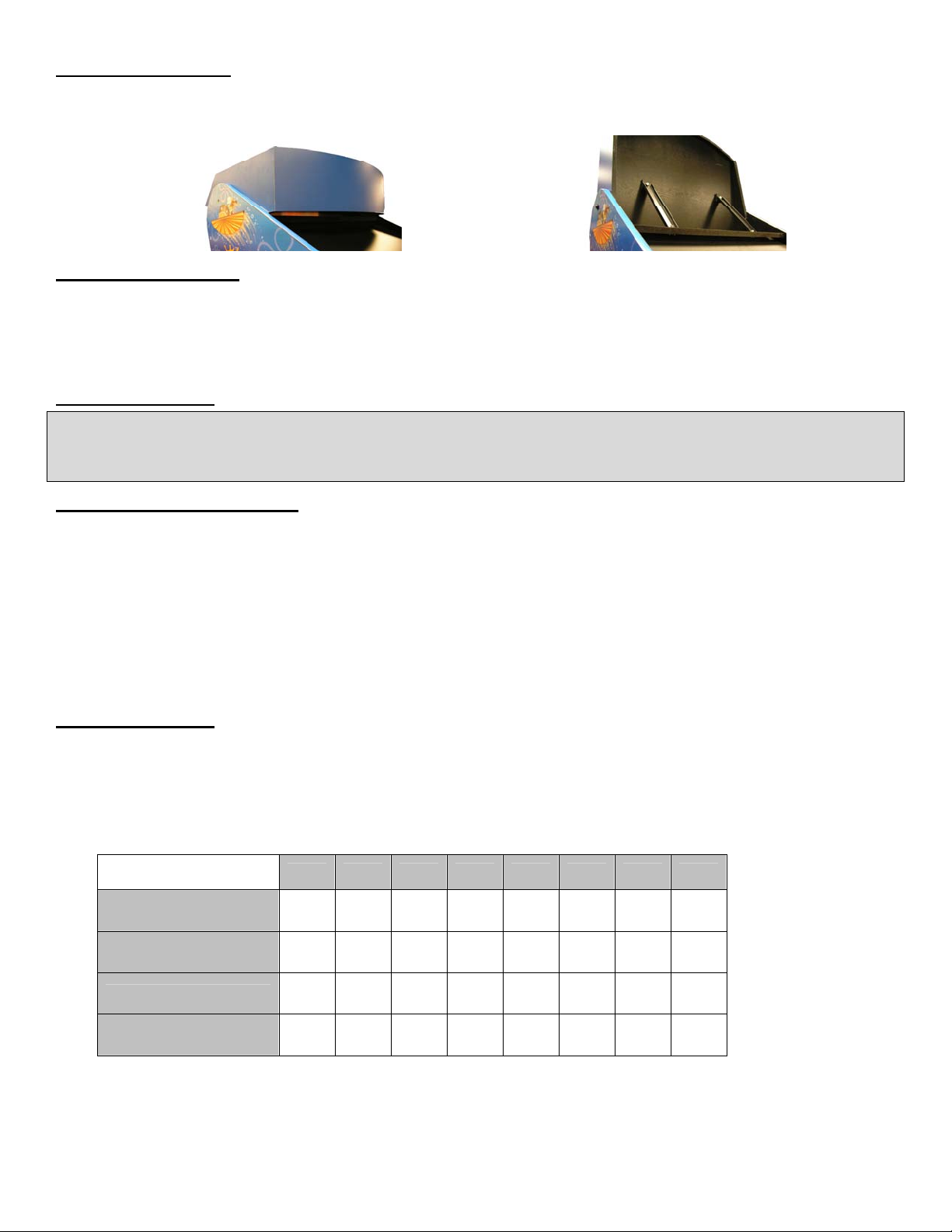
Setting Up Marquee
1. After connecting the seat pedestal and lowering leg levelers, move the marquee into the upright position.
2. Locate the two marquee support brackets. Use the four ¼-20 x ½” black hex head bolts (Shorter) to mount the
brackets to the cabinet and back of the marquee.
Power Up Procedure
1. Plug the game line cord into an appropriately wired and fused AC receptacle.
2. Locate the game AC main switch to the bottom right side on back of the game cabinet.
3. Turn the switch to the ON position.
4. The game attract feature will begin after the game is finished loading- approximately 30 seconds.
5. Proceed to Switch Test of this document and verify proper game operation.
Game Networking
NOTICE: To link the two games together, use the crossover cable provided in the spare parts bag. Use of another cable
other than the one shipped with the game could void warranty or cause games not to link. Use network cables that are at
least CAT5 grade.
Networking Considerations
Each Nicktoons Nitro game comes with a network cable. Optionally, a hub can be installed and located remotely to
monitor network activity.
Take care to protect exposed game wiring from general foot traffic around the game. Use a conduit or wire way to protect
the cables as needed.
Please mark linking cables for your game if other such cables are in the vicinity to avoid confusion. Network cables are
not marked or coded.
Avoid routing the network cables near sources of heat, moisture or electrical energy such as neon lights, compressor
motors, transformers etc.
Networking Setup
1. Remove the network cable from the spare parts bag inside the cashbox.
2. Connect each end of the cable to network jack behind each PC.
3. Neatly route the cable through the notch on the back of the cabinet.
4. Use the DIP switch diagram below for enabling link feature and master/slave configuration. The DIP switch is located
on the JAMMA I/O board. The JAMMA I/O board is mounted inside the back of the cabinet.
DIP SWITCH DIAGRAM:
DIP SW#
Player ID 1
Player ID 2
Player ID 3
SW1 SW2 SW3 SW4 SW5 SW6 SW7 SW8
OFF OFF ON
ON OFF ON
OFF ON ON
Player ID 4
ON ON ON
5. Reset both games simultaneously and verify that link is successful. If not, check the DIP switch settings and make
sure that the network cable is connected properly and secured. Please refer to the Game Troubleshooting Guide in
this manual for more details.
Nicktoons Nitro • Copyright 2008 • Raw Thrills • All rights reserved.
7
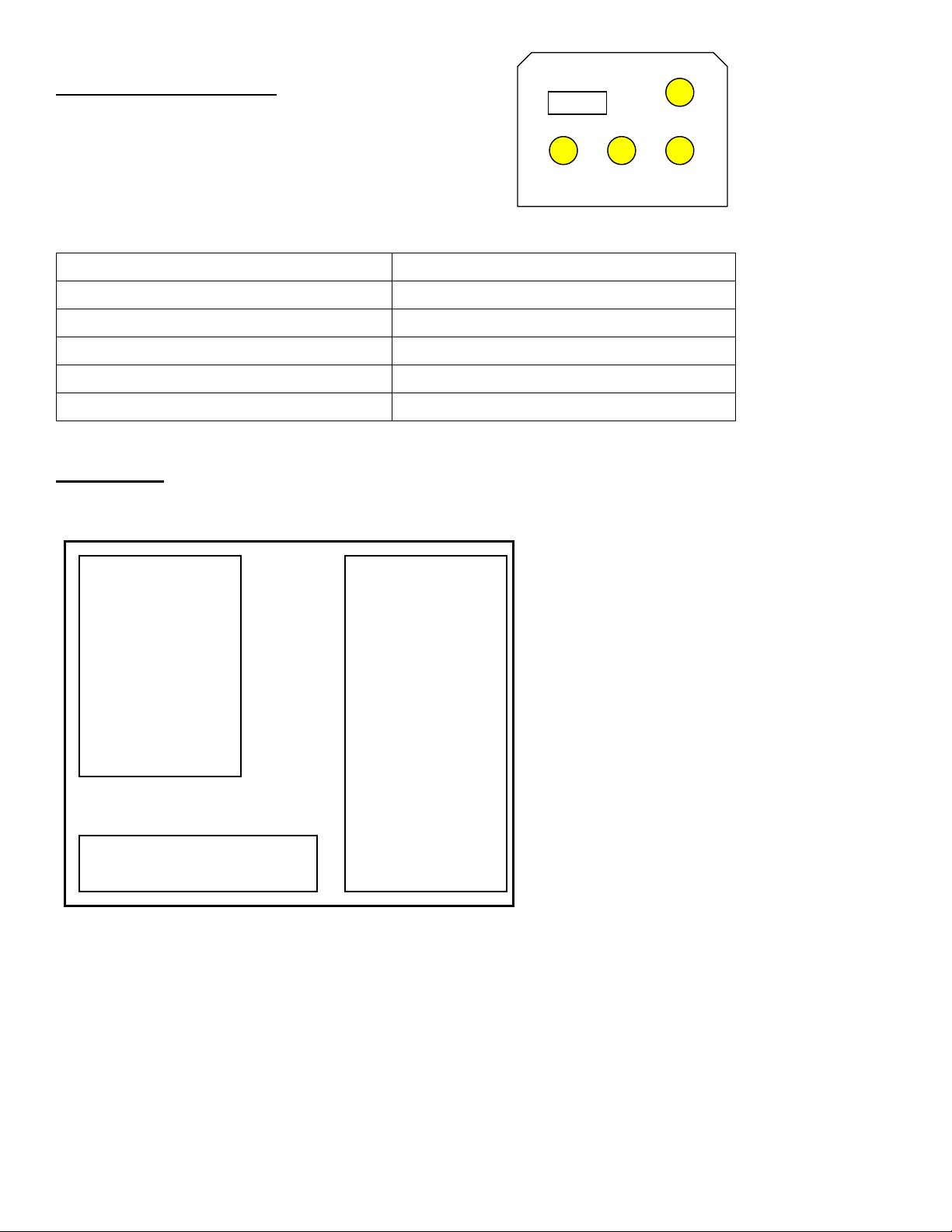
SETUP AND TEST MENU
t
Locate the Service Button Panel. The Service Button
Panel is made up of four pushbuttons. Simply press the
button indicated by the function you want to activate. It is
mounted inside the coin door area on top of the cash box
vault. Press the TEST button to access the Test Menu.
Menu Navigation:
Button Action
Test Enter Operator Screen
Test or Start Button Enter/Select Item Sub-Menu
Vol. (+) Scroll up thru Menu items
Vol. (-) or View Button Scroll down thru Menu items
Service Exit to previous Menu
0000000
Service Test
Vol +
Vol -
MAIN MENU
The Test Main Menu appears when the TEST button is pressed.
Test Main Menu
Diagnostics
Game Audits
Pricing Adjustments
System Adjustments
Game Adjustments
Utilities
Calibration
Volume
Attract Volume
Exi
Vol +/-, View to Navigate
Test, Start to Select
Service, Exit to Exit
Version Information
Version: Nick 1.02
OS Version: 7.4u
Exe Version: 1.1.4
Date: July 8, 2008
Time: 18:22:44
Machine ID: 1
JUSB Ver.: Release 4
USBWD Version:
Release B10
8
Nicktoons Nitro • Copyright 2008 • Raw Thrills • All rights reserved.
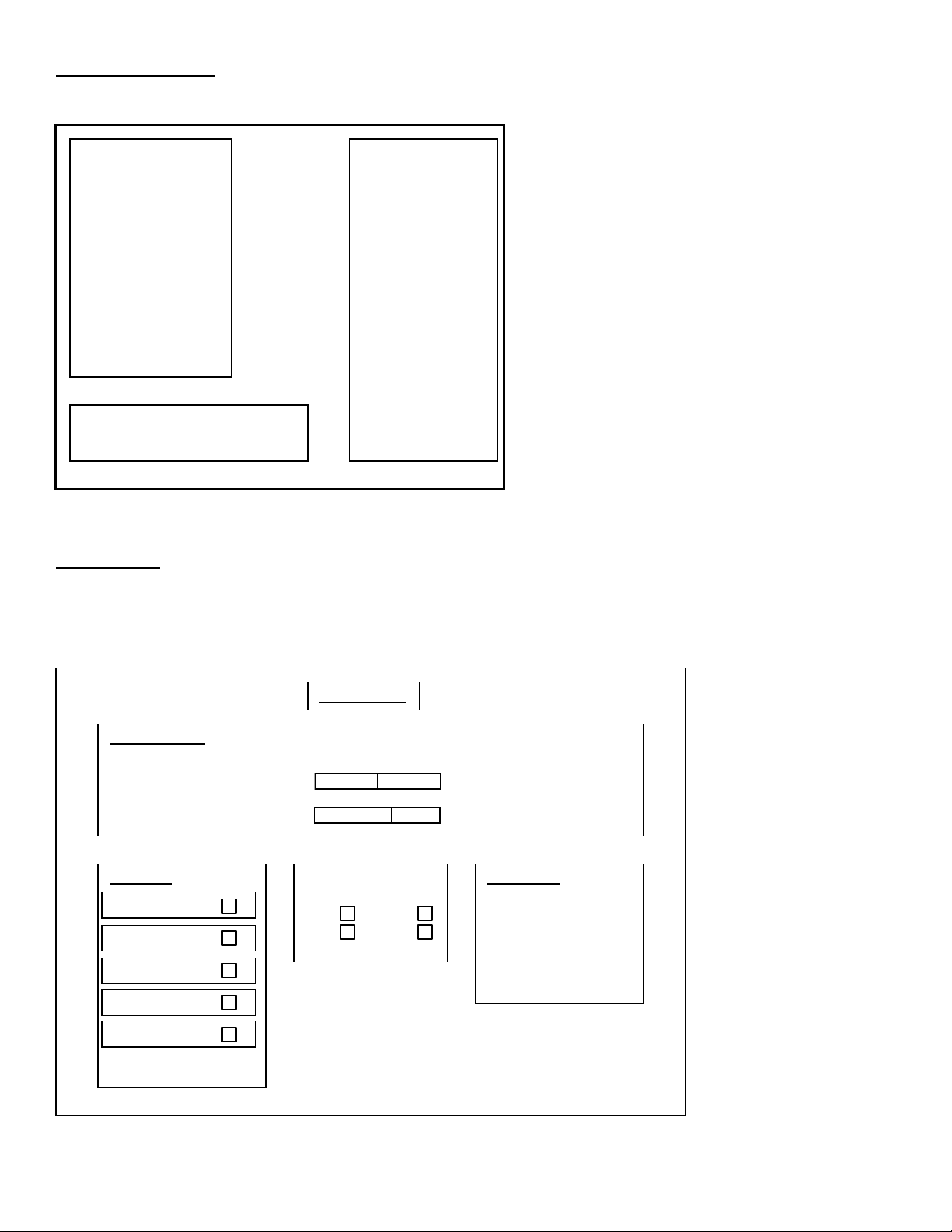
Diagnostics Menu
From the Main Menu, select Diagnostics and enter to view options
.
Diagnostics Menu
Diagnostics
Switch Test
DIP Switch Test
Sound Test
Monitor Test
Lamp Test
Coin Meter Test
Watchdog Test
Link System
Exit
Vol +/-, View to Navigate
Test, Start to Select
Service, Exit to Exit
Switch Test
From the Diagnostics select and enter Switch Test. Verify proper switch input function using this menu. Each switch
activated will be indicated on the test screen in corresponding yellow box and will be accompanied by a switch active
sound indicator. Verify pot value for min and max are correct. If not, proceed to Calibration section of this manual. Press
and hold the Start Button or Test for three seconds to return to the Diagnostics Menu
.
Wheel /Pedal Info
Input Device Pot Value Min Max
Wheel
Gas
SWITCH TEST
Button Info
View
Start
Coin 1
Coin 2
Bill
TVVS Info
Test
Vol+
S.C. Vol-
Hold Test or
Start to Exit
Software Info
Date: July 28, 2004
Time: 15.03:29
Ver: 1.0
ID: 4
Dip Switches
1 = On 0 = Off
# : 1 2 3 4 5 6 7 8
Val: 0 0 0 0 0 0 0 0
9
Nicktoons Nitro • Copyright 2008 • Raw Thrills • All rights reserved.
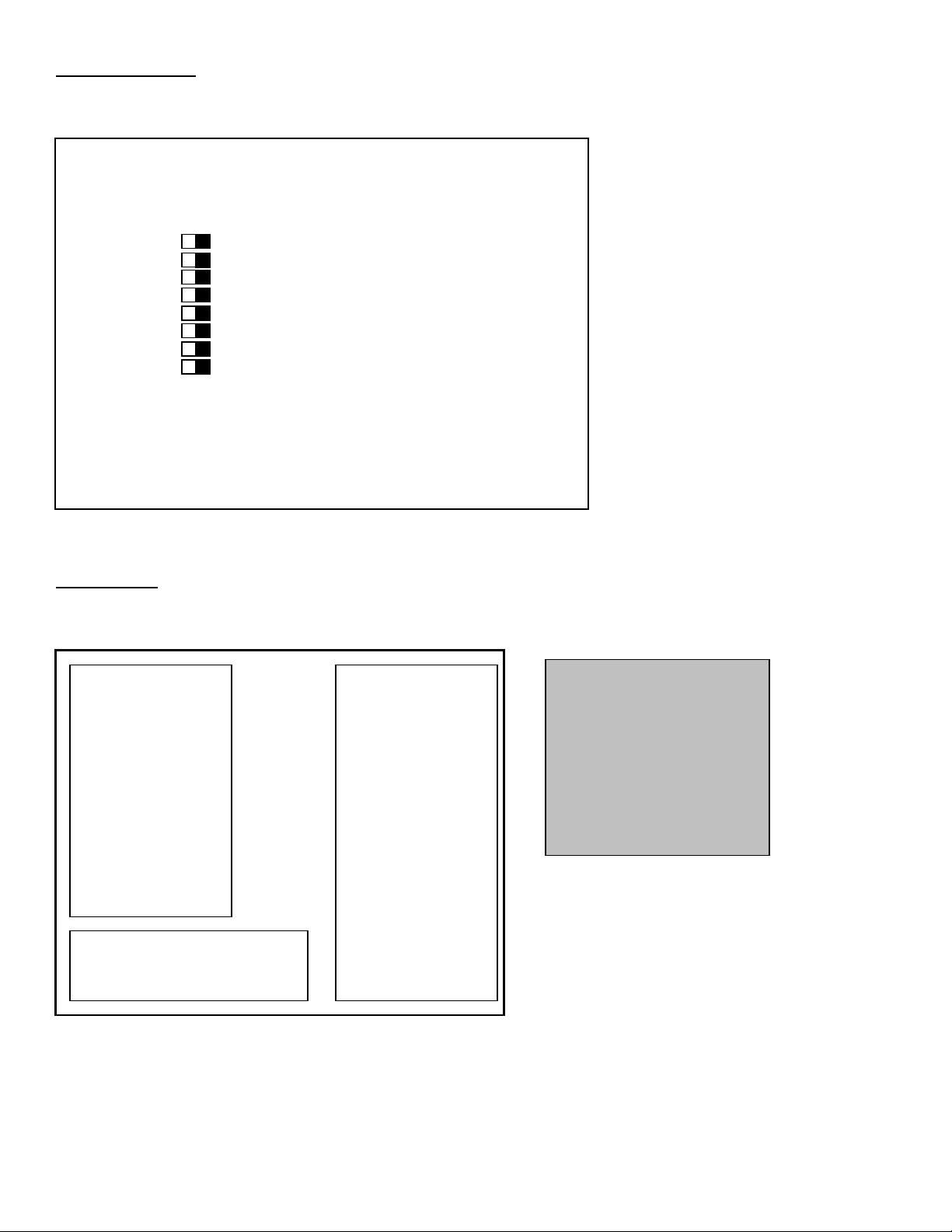
DIP Switch Test
From the Diagnostics Menu select and enter DIP Switch Test. Verify correct DIP switch settings. Please refer to
Networking Setup on page 7. Press the Service Button to return to Diagnostics Menu.
DIP SWITCH VALUES
VALUE STATE SWITCH
OFF 8 - Net Enabled No
OFF 7
OFF 6
OFF 5
OFF 4
OFF 3 -|
OFF 2 -| Machine ID 1
OFF 1 -|
Hit Test/Start to Continue
Sound Test
From the Diagnostics Menu select and enter Sound Test. Verify that marquee, cabinet and seat sound volume and
quality are good. Press the Service Button to return to Diagnostics Menu.
Sound Test Menu
Change Music
Change Effect
Play 100Hz Test
Play 1000Hz Test
Set Pan Center
Set Pan Left
Set Pan Right
Exit
Vol +/-, View to Navigate
Test, Start to Select
Service, Exit to Exit
Sound Test
Current Music Track:
Current Sound Effect:
Note:
Use Pan functions to test
left/right speakers separately.
Use 100-1Khz test to verify
subwoofer sound quality.
Go to Volume section to adjust
sound level.
10
Nicktoons Nitro • Copyright 2008 • Raw Thrills • All rights reserved.
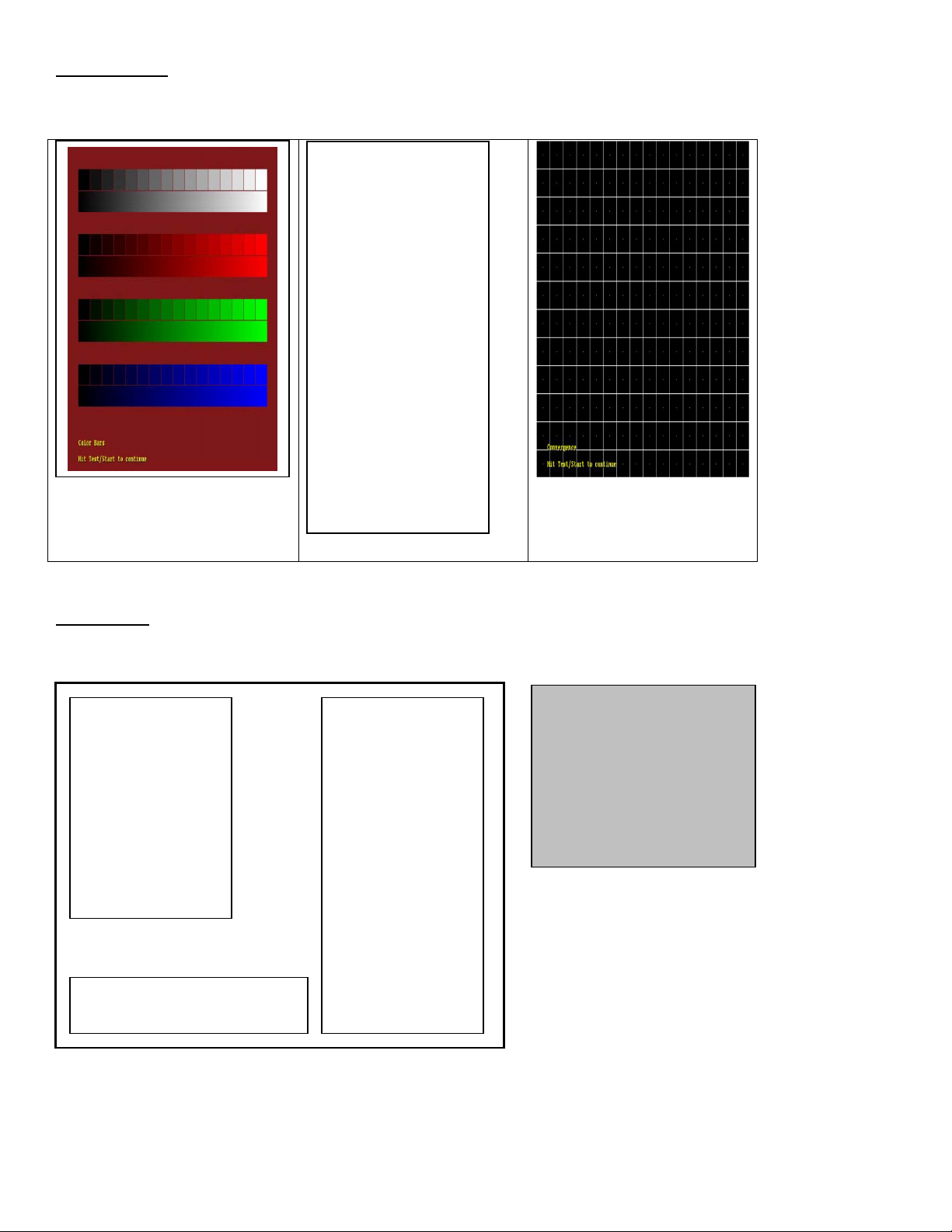
Monitor Test
From the Audio/Video Options menu, select and enter Color Bars & Purity. Verify correct color and purity for Red,
Blue and Green screens
. Use the convergence screen to also verify linearity. See Appendix n.
• White Screen
• Red Screen
• Green Screen
• Blue Screen
Color Bar
Purity Screen
Convergence
Lamp Test
From the Diagnostics Menu select and enter Lamp Test. Use Vol +/- to select the lamp and press Start or Test to activate that
lamp. Verify that ALL lamps are working.
Lamp Test Menu
ALL Lamps ON
ALL Lamps OFF
View Lamp ON
Start Lamp ON
Exit
Vol +/-, View to Navigate
Test, Start to Select
Service, Exit to Exit
Lamp Test
Note:
Lamp function could also be
verified using Switch Test.
Please check the coin door
lamps as part of your game
diagnostic check.
11
Nicktoons Nitro • Copyright 2008 • Raw Thrills • All rights reserved.
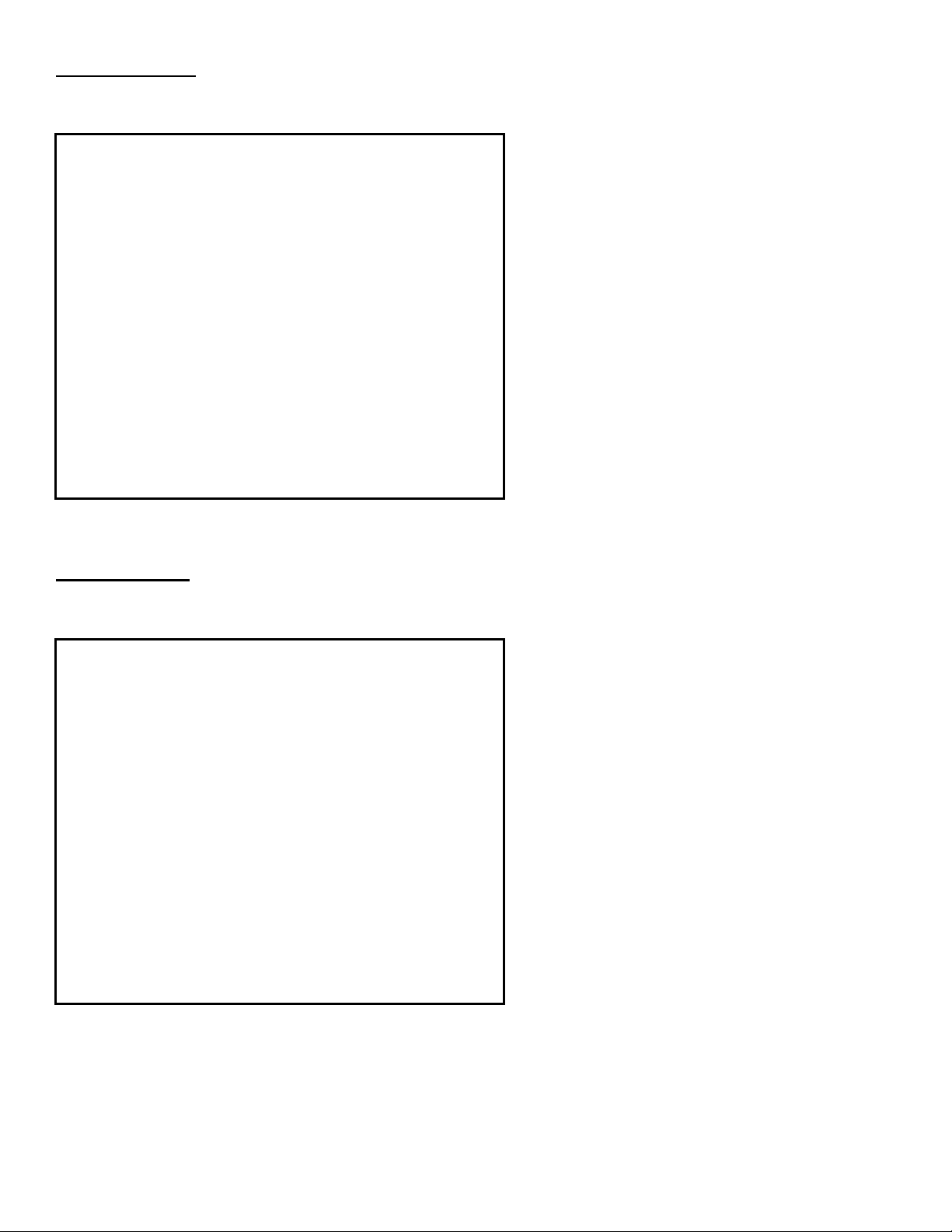
Coin Meter Test
From the Diagnostics Menu select and enter Coin Meter Test. Advance the meter once using by pressing Start.
Press the Service or View Button to return to Diagnostics Menu.
Hit Test/Start to advance coin meter.
Press Service/View to Exit
Watchdog Test
From the Diagnostics Menu select and enter Watchdog Test. The game will reset in approximately 9 seconds.
The watchdog feature allows the PC to monitor normal game software and hardware operation.
Hit Test/Start to begin.
PC will reset in 9 seconds…..
***Hit Test/Start to Cancel***
12
Nicktoons Nitro • Copyright 2008 • Raw Thrills • All rights reserved.
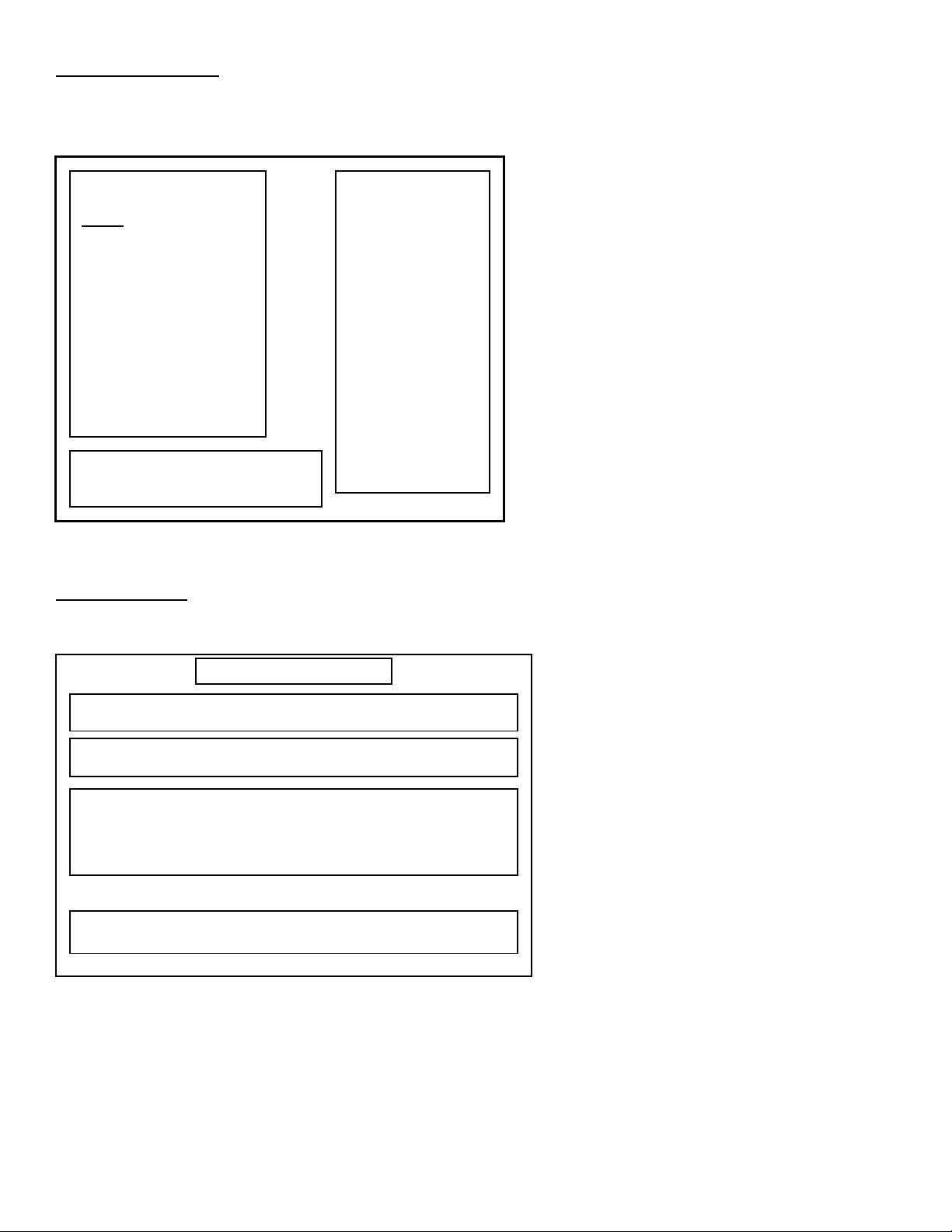
Link System Menu
From the Diagnostics Menu, select Link System and enter. Reliability Test and Reset Link System Config. open in
new menus. Status shows the Link Status and Show All Machine IDs displays the ID of each machine on its monitor.
Press Start to Select. Press Service to Exit.
Link System Menu
Status
Reliability Test
Show All Machine Ids
Restart System Link
Reset Link System Config.
Exit
Vol +/-, View to Navigate
Test, Start to Select
Service, Exit to Exit
Link System Status
Link System
config. is invalid
The Link System
configuration has
been reset. You
must reboot the
machine before
using the Link
System.
Reliability Test
This test shows how well each machine is communicating with the other linked machines. Press Service or View to exit
the test.
This machine ID: 1
Test Status: No other machines are linked (or Link System is down)
Machine ID Sent Received Success Status
To From Rate
2 0 0 0.00% No Data
3 0 0 0.00% No Data
4 0 0 0.00% No Data
5 0 0 0.00% No Data
6 0 0 0.00% No Data
Link System Reliability Test
Test/Start to toggle data flow
Service/View to exit this test
13
Nicktoons Nitro • Copyright 2008 • Raw Thrills • All rights reserved.
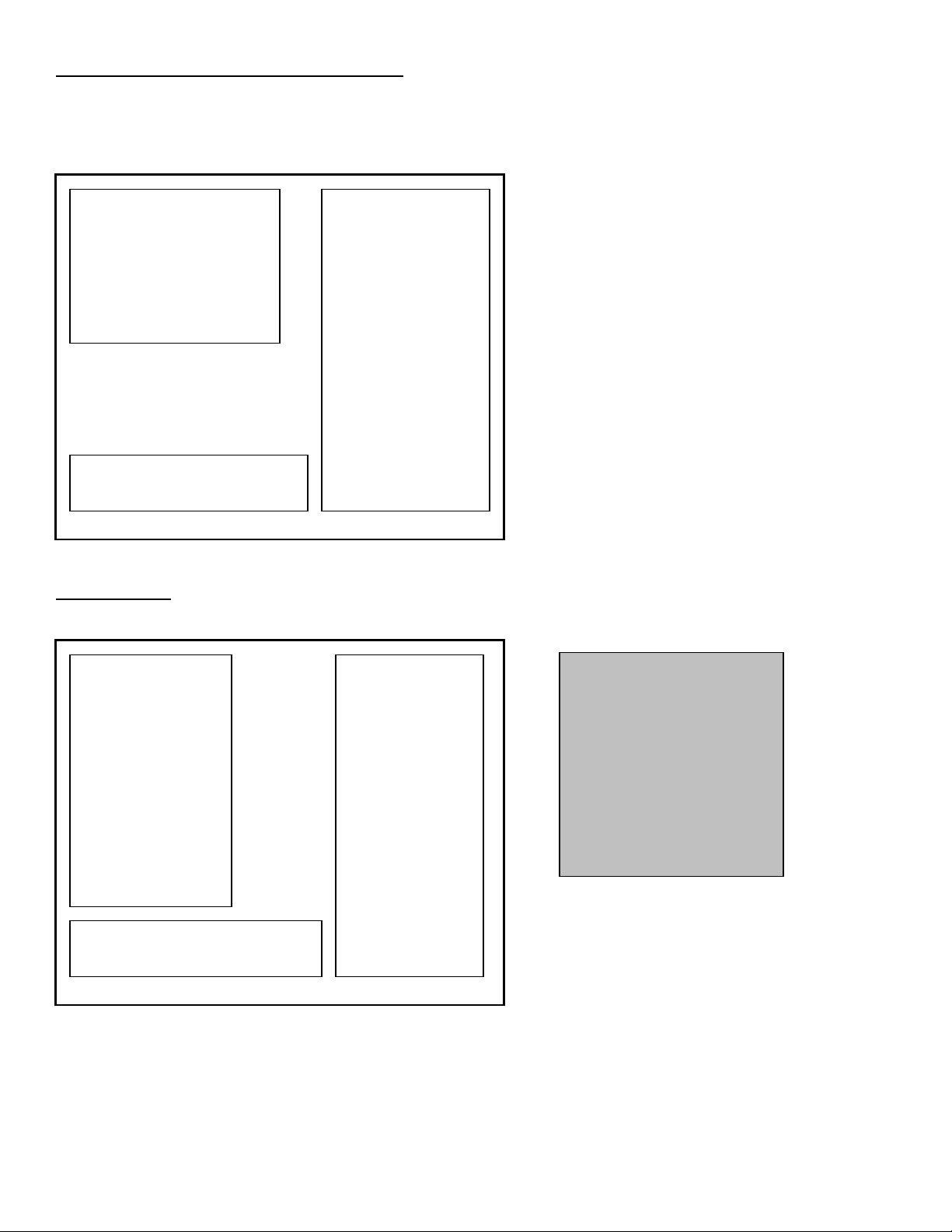
Reset Link System Configuration Menu
From the Utilities Menu, select Reset Link System Config and enter. This utility allows the communication between
linked games to be re-established due to a possible fault other than hardware. Check all network related hardware
(cables, router) and make sure that they are connected and then power cycle the games. Press Start to Select. Press
Service to Exit.
REALLY Reset Link
System Config?
Yes (All Linked Games)
Yes (This Game Only)
Cancel
Vol +/-, View to Navigate
Test, Start to Select
Service, Exit to Exit
Confirmation:
Select “Yes” to carry
out this utility.
Select “Cancel” to
return to the previous
menu.
This will cause the Link
System configuration to
be reset. The Link
System will not function
until the machine
reboots.
Game Audits
From the Main Menu, select Game Audits and enter to view options.
Audits Menu
General 1
General 2
Courses
Course Wins
Placings
Vehicles
Items Used
Stunts
Exit
Vol +/-, View to Navigate
Test, Start to Select
Service, Exit to Exit
Game Audits
Note:
• Use game audit screens to
assess game performance.
• Use information to
determine options such as
game difficulty and free
game award to maximize
game earnings.
• Use information to detect
possible intermittent
problems.
14
Nicktoons Nitro • Copyright 2008 • Raw Thrills • All rights reserved.
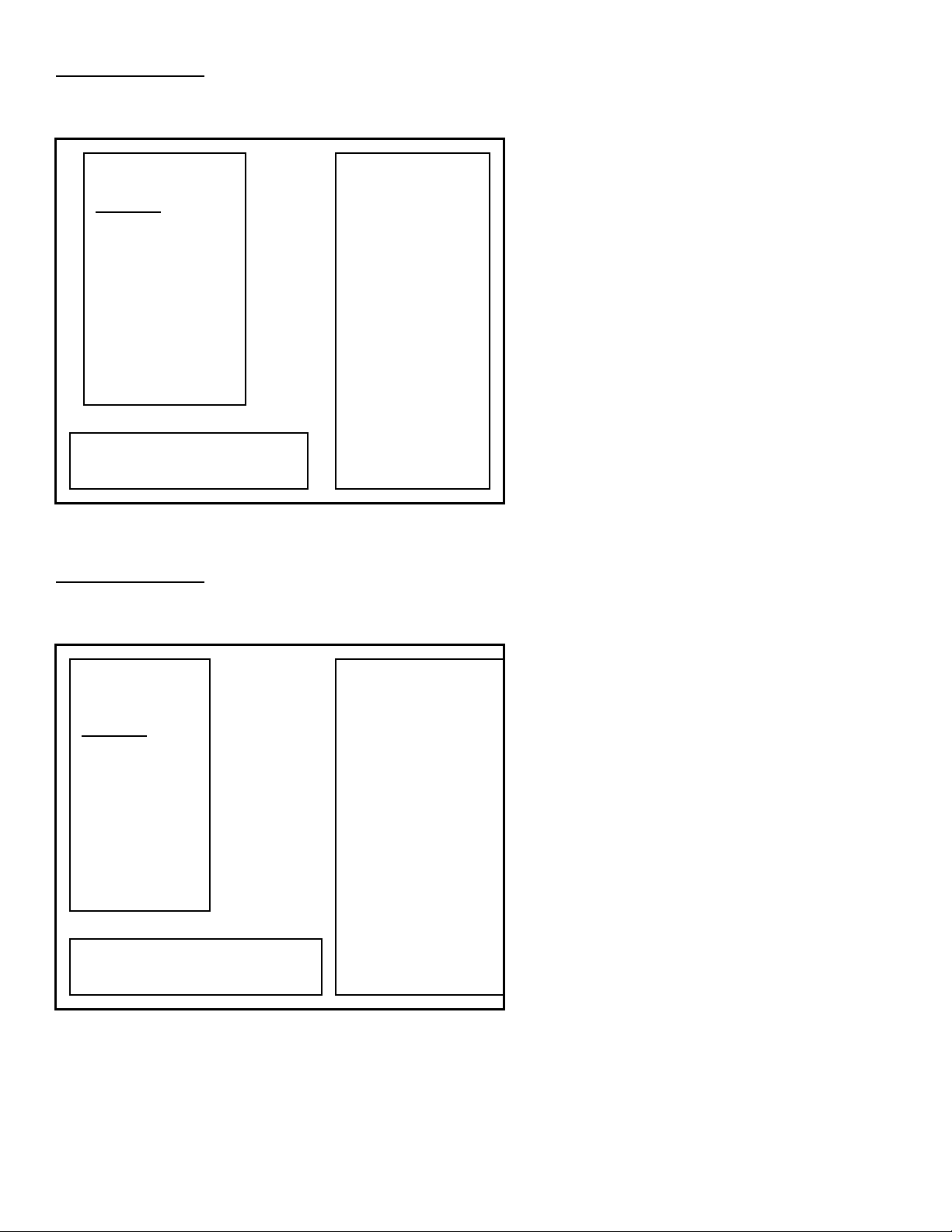
General 1 Audits
N
From the Audits Menu, select General 1 and enter to view general game statistics. Press the Service Button or choose
Exit to return to Main Menu.
Audits Menu
General 1
General 2
Courses
Course Wins
Placings
Vehicles
Items Used
Stunts
Exit
Vol +/-, View to Navigate
Test, Start to Select
Service, Exit to Exit
General Audits
Time Game On
Time Game Played
Time Per Game
Games Played
Games Started
Game Continued
Game Timed Out
Free Games
Link Games
Boot Ups
Test Mode Entries
Automatic Reboots
Watchdog Resets
o I/O Board Init
Unfinished Games
General 2 Audits
From the Audits Menu, select General 2 and enter to view additional general game statistics. Press the Service Button
or choose Exit to return to Main Menu.
Audits Menu
General 1
General 2
Courses
Course Wins
Placings
Vehicles
Items Used
Stunts
Exit
Vol +/-, View to Navigate
Test, Start to Select
Service, Exit to Exit
General Audits
Total Coindrops
Slot 0 Left
Slot 1 Right
Slot 2 DBV
Current Credits
Current Coins
15
Nicktoons Nitro • Copyright 2008 • Raw Thrills • All rights reserved.
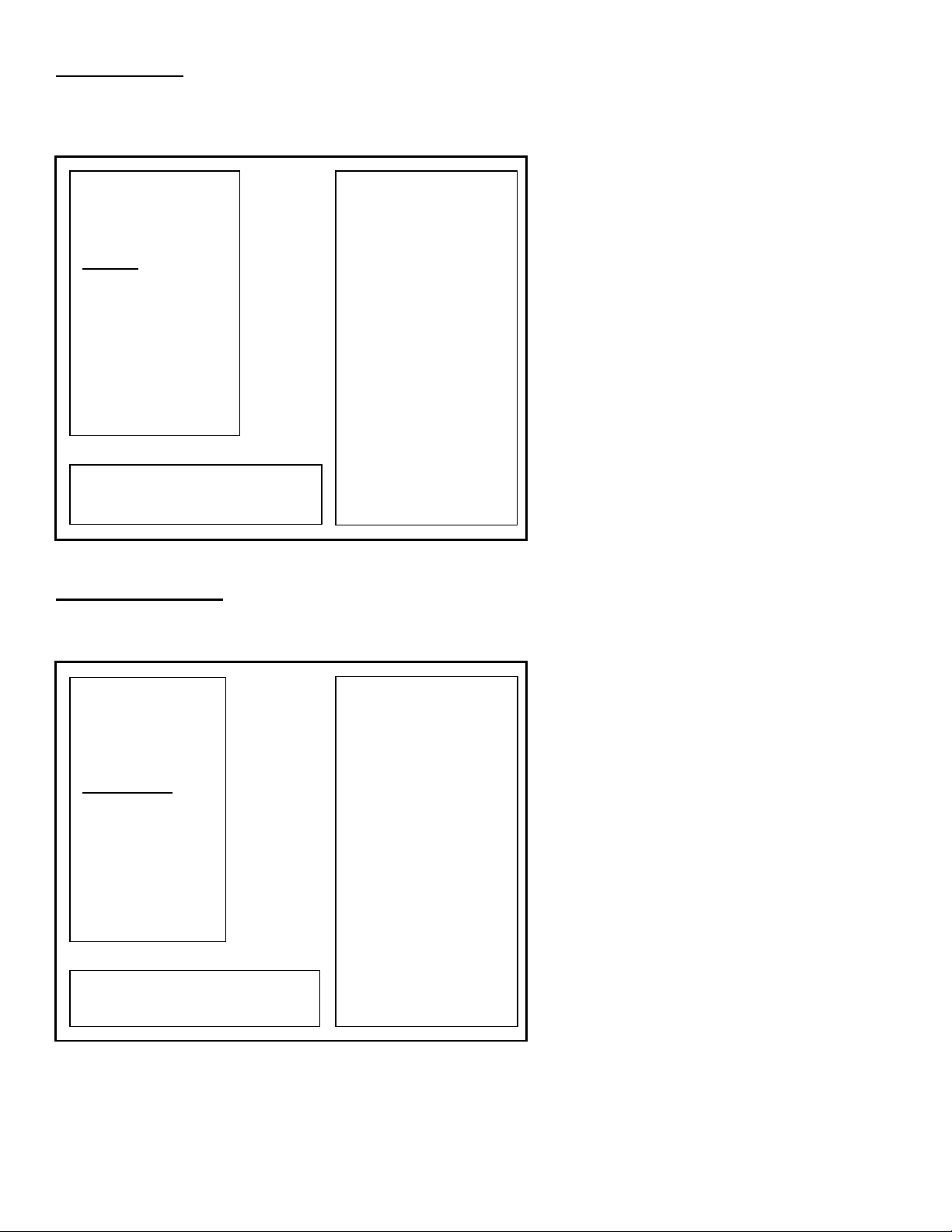
Course Audits
From the Audits Menu, select Courses and enter to view individual information on each course. View how many times
each course is selected, as well as its popularity by overall percentage. Press the Service Button or choose Exit to return
to Main Menu.
Audits Menu
General 1
General 2
Courses
Course Wins
Placings
Vehicles
Items Used
Stunts
Exit
Vol +/-, View to Navigate
Test, Start to Select
Service, Exit to Exit
Course Selects/Percentage
Bikini Bottom
Ghost Zone
Retroville
Fairy World
Irken City
Four Nations
Planet Nitro
Course Wins Audit
From the Audits Menu, select Courses Wins and enter to view individual win and overall percentage information on
each course. Press the Service Button or choose Exit to return to Main Menu.
Audits Menu
General 1
General 2
Courses
Course Wins
Placings
Vehicles
Items Used
Stunts
Exit
Vol +/-, View to Navigate
Test, Start to Select
Service, Exit to Exit
Course Wins/Percentage
Bikini Bottom
Ghost Zone
Retroville
Fairy World
Irken City
Four Nations
Planet Nitro
16
Nicktoons Nitro • Copyright 2008 • Raw Thrills • All rights reserved.
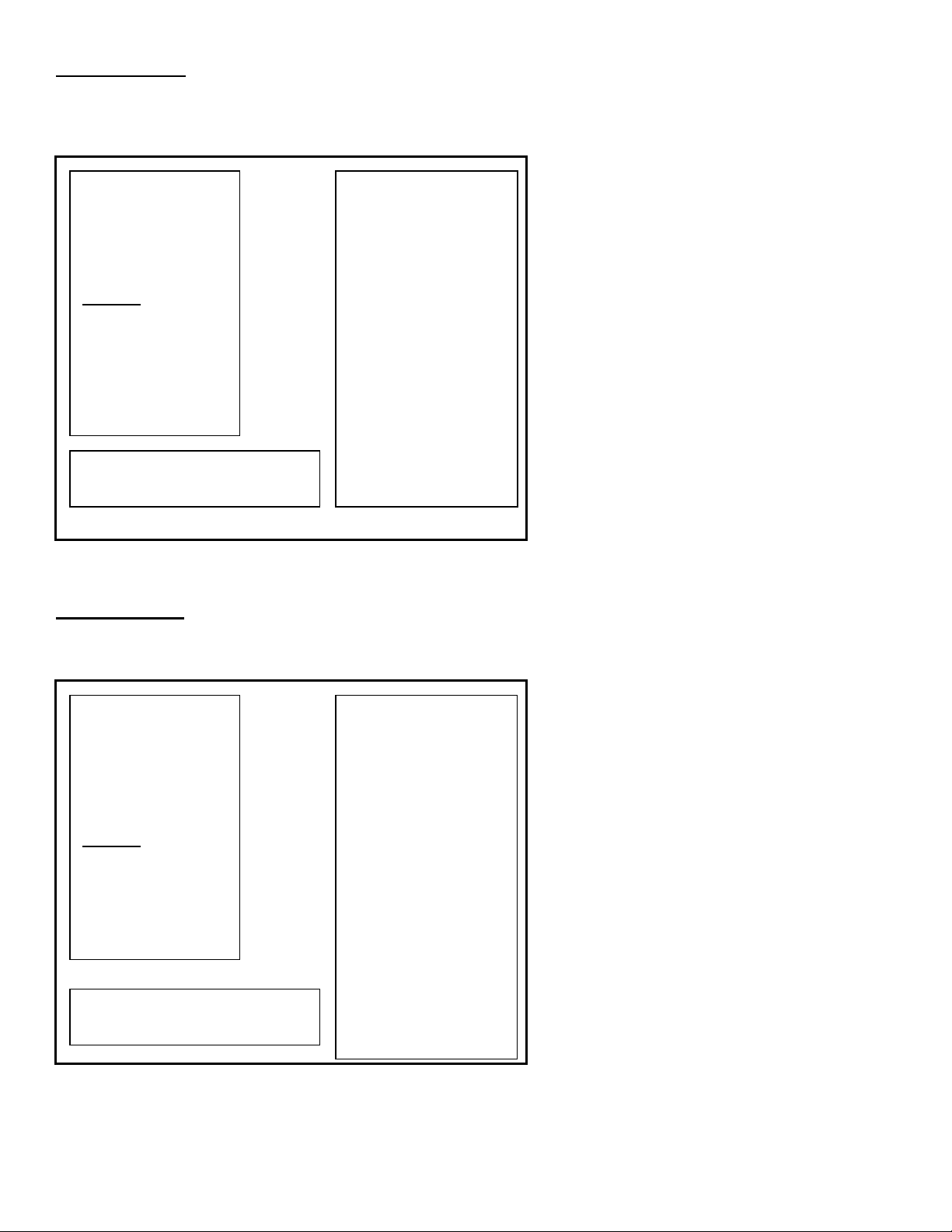
Placings Audit
N
N
From the Audits Menu, select Placings and enter to view individual count for each standing and percentage information.
Use this information to determine game difficulty adjustments to properly reward players and maximize game earning
performance. Press the Service Button to return to Main Menu.
Audits Menu
General 1
General 2
Courses
Course Wins
Placings
Vehicles
Items Used
Stunts
Exit
Placings/Percentage
st
1
Place
nd
2
Place
rd
3
Place
th
4
Place
th
5
Place
th
6
Place
Avg. Place:
Max Win Streak:
Max Lose Streak:
Cur Win Streak:
Cur Lose Streak:
Vol +/-, View to Navigate
Test, Start to Select
Service, Exit to Exit
Reveals
Finales
Vehicles Audit
From the Audits Menu, select Vehicles and enter to view individual count for each vehicle selection and percentage
information. Press the Service Button or choose Exit to return to Main Menu.
Audits Menu
General 1
General 2
Courses
Course Wins
Placings
Vehicles
Items Used
Stunts
Exit
Vol +/-, View to Navigate
Test, Start to Select
Service, Exit to Exit
Vehicle
Selects/Percentage
SpongeBob
Phantom
eutron
Turner
Zim
Aang
itro
17
Nicktoons Nitro • Copyright 2008 • Raw Thrills • All rights reserved.
