Page 1
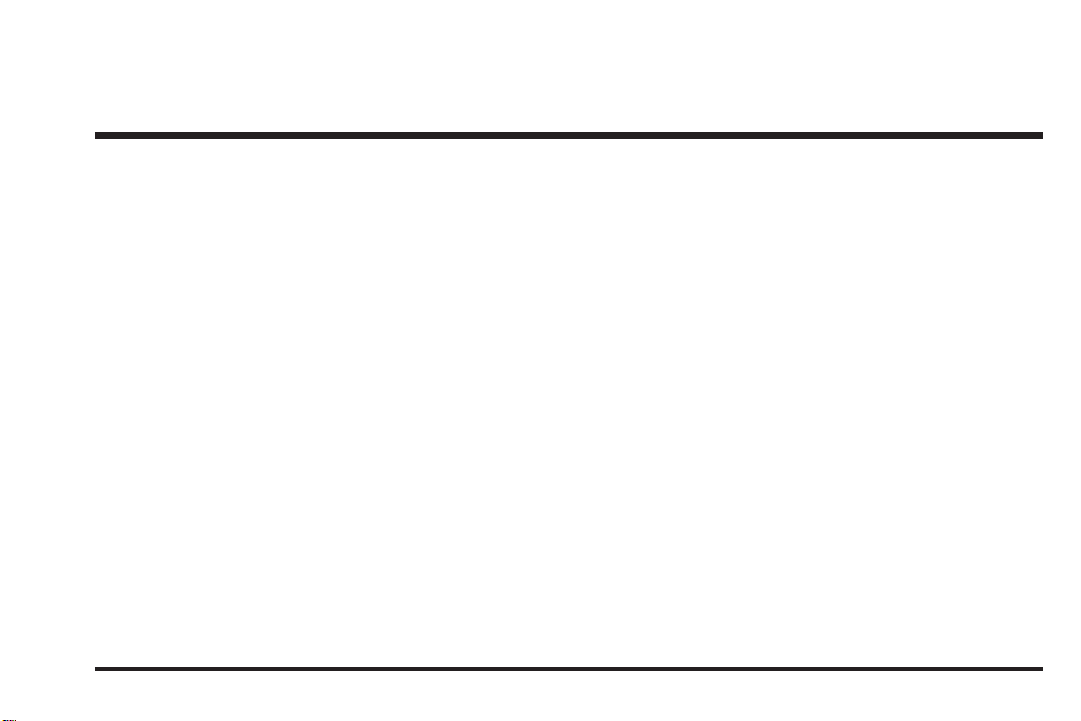
2008 Chevrolet Uplander and
Pontiac Montana SV6 Navigation System
Overview
Overview
Features and Controls
Features and Controls
........................................................ 1-1
.................................................. 1-2
..................................... 2-1
................................ 2-2
M
Navigation Audio System
Navigation Audio System
................................................................ 1
Index
................................ 3-1
............................ 3-2
Page 2

GENERAL MOTORS, GM, the GM Emblem, BUICK,
and the BUICK Emblem, CHEVROLET, the
CHEVROLET Emblem, PONTIAC, the PONTIAC
Emblem, and the names UPLANDER, MONTANA,
TERRAZA, and SV6 are registered trademarks of
General Motors Corporation.
Litho in U.S.A.
Part No. 25848002 A First Printing
ii
®
Dolby
Laboratories. Dolby®and the double-D symbol
are trademarks of Dolby
©
2007 General Motors Corporation. All Rights Reserved.
is manufactured under license from Dolby
®
Laboratories.
®
Page 3

The information in this manual supplements the owner
manual. This manual includes the latest information
available at the time it was printed. We reserve the right
to make changes in the product after that time without
notice. For vehicles first sold in Canada, substitute
the name General Motors of Canada Limited for Buick
Motor Division, Chevrolet Motor Division, or Pontiac
Division whenever it appears in this manual.
Keep this manual with the owner manual in the vehicle,
so it will be there if it is needed. If the vehicle is sold,
leave this manual in the vehicle.
Canadian Owners
A French language copy of this manual can be obtained
from your dealer/retailer or from:
Helm, Incorporated
P.O. Box 07130
Detroit, MI 48207
1-800-551-4123
www.helminc.com
Propriétaires Canadiens
On peut obtenir un exemplaire de ce guide en français
auprès de concessionnaire ou à l’adresse suivante:
Helm Incorporated
P.O. Box 07130
Detroit, MI 48207
1-800-551-4123
www.helminc.com
iii
Page 4

✍ NOTES
iv
Page 5
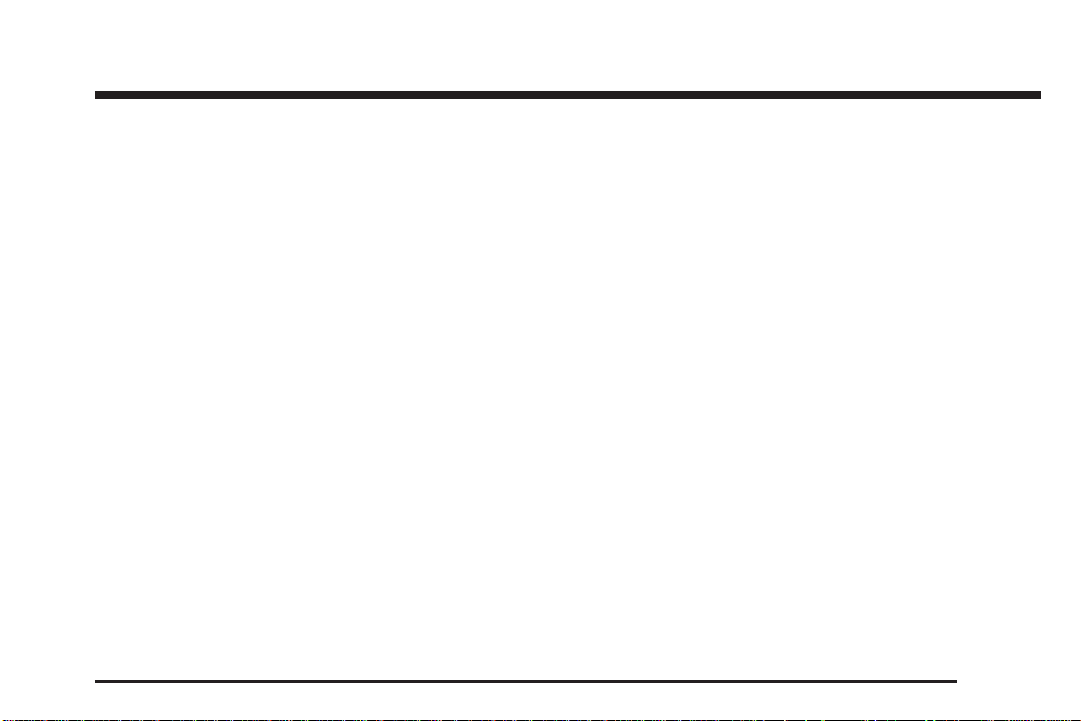
Section 1 Overview
Overview .........................................................1-2
Navigation System Overview ............................1-2
Getting Started ...............................................1-4
Cleaning the Video Screen .............................1-10
1-1
Page 6

Overview
Navigation System Overview
1-2
Page 7
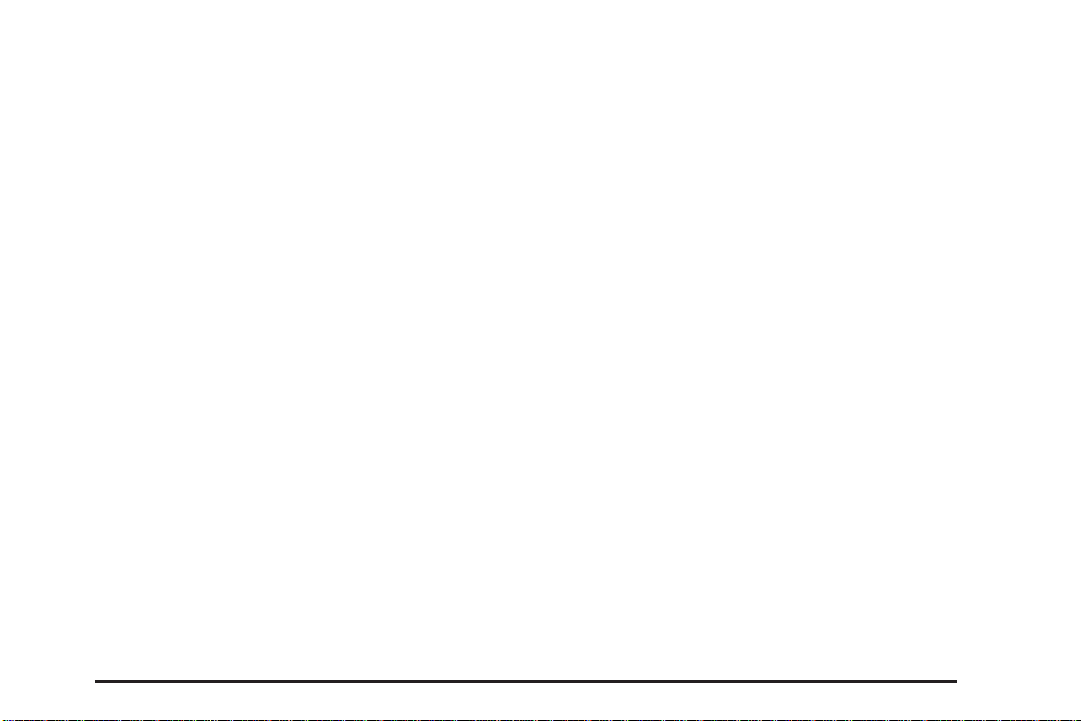
A. X (Tilt Open/CD Eject) Key. See “Hard Keys”
under Using the Navigation System on page 2-2.
B. Directional Indicator. See Symbols on page 2-7.
C.
X (DVD Eject) Key. See “Hard Keys” under Using
the Navigation System on page 2-2.
D. CD Loading Slot. See CD Player on page 3-9.
E. DVD Loading Slot. See “Loading a DVD Map Disc”
under Getting Started on page 1-4.
F.
P (Power/Volume) Knob. See “Hard Keys” under
Using the Navigation System on page 2-2.
G. NAV (Navigation) Key. See “Hard Keys” under Using
the Navigation System on page 2-2.
H. NAV RPT (Navigation Repeat) Key. See “Hard
Keys” under Using the Navigation System on
page 2-2.
I. BAND Key. See “Playing the Radio” under
Navigation Audio System on page 3-2.
J.
w SEEK x Key. See “Finding a Station” under
Navigation Audio System on page 3-2.
B (CD) Key. See CD Player on page 3-9.
K.
e (Audio) Key. See Navigation Audio System on
L.
page 3-2.
M. CONFIG (Configure) Key. See “Hard Keys” under
Using the Navigation System on page 2-2.
N.
O (Tuning) Knob. See “Finding a Station” under
Navigation Audio System on page 3-2.
V (Zoom In) Screen Button. See “Touch Sensitive
O.
Screen Buttons” under Using the Navigation
System on page 2-2.
P. Dest (Destination) Screen Button. See “Touch
Sensitive Screen Buttons” under Using the
Navigation System on page 2-2.
Q. Nav (Navigation) Options Screen Button. See
“Touch Sensitive Screen Buttons” under Using the
Navigation System on page 2-2.
R. Nav
S.
T. Clock. See “Clock” under Configure Menu on
y (Navigation Menu) Screen Button. See
“Touch Sensitive Screen Buttons” under Using the
Navigation System on page 2-2.
U (Zoom Out) Screen Button. See “Touch Sensitive
Screen Buttons” under Using the Navigation
System on page 2-2.
page 2-32.
1-3
Page 8
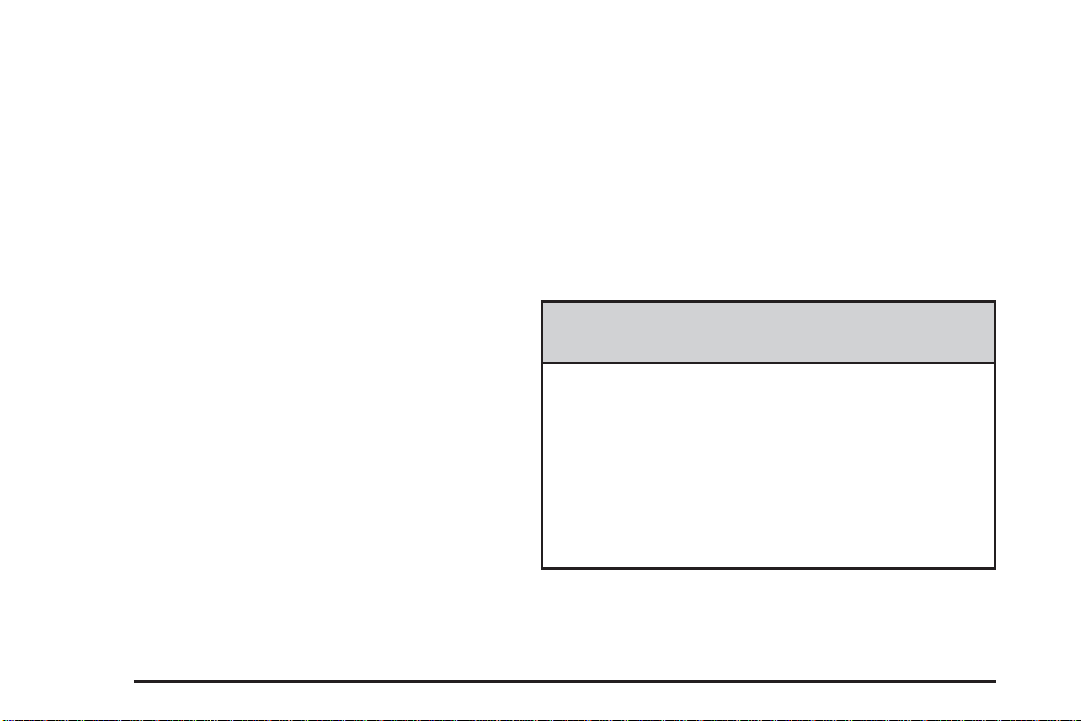
Getting Started
Before you begin to operate the navigation system, read
this manual thoroughly to become familiar with it and
to understand how the system works.
Keeping your mind on the drive is important for safe
driving. See “Defensive Driving” in the Index of
your vehicle’s owner manual for more information.
Get familiar with your vehicle’s navigation system so
you can use it with less effort and take full advantage of
its features. Your navigation system includes not only
navigation, but also audio functions. While your
vehicle is parked:
• Familiarize yourself with all of its controls: hard
keys on the faceplate and touch-sensitive screen
buttons.
• Familiarize yourself with its operation.
• Set up your audio by presetting your favorite
stations, setting the tone, and adjusting the
speakers. Then, when driving conditions permit,
you can tune to your favorite stations using the
presets and steeringwheel controls (if equipped).
• Set up the navigation features that can only be done
before you begin driving, such as entering an
address or a preset destination.
Entering a destination or alphanumeric text requires
many steps, so you can only perform these operations
when the vehicle is in PARK (P). You will notice
that touch-sensitive screen buttons leading to the
alphanumeric keyboard are dimmed out while driving.
Other functions may also be locked out while driving and
they too will appear grayed out on the screen — but
all functions are available when parked. Some functions
can be performed while driving, as long as you can
do so without diverting too much of your attention from
your driving.
{CAUTION:
This system provides you with a far greater
access to audio stations and song listings.
Giving extended attention to entertainment
tasks while driving can cause a crash and you
or others can be injured or killed. Always keep
your eyes on the road and your mind on the
drive — avoid engaging in extended searching
while driving.
1-4
Page 9
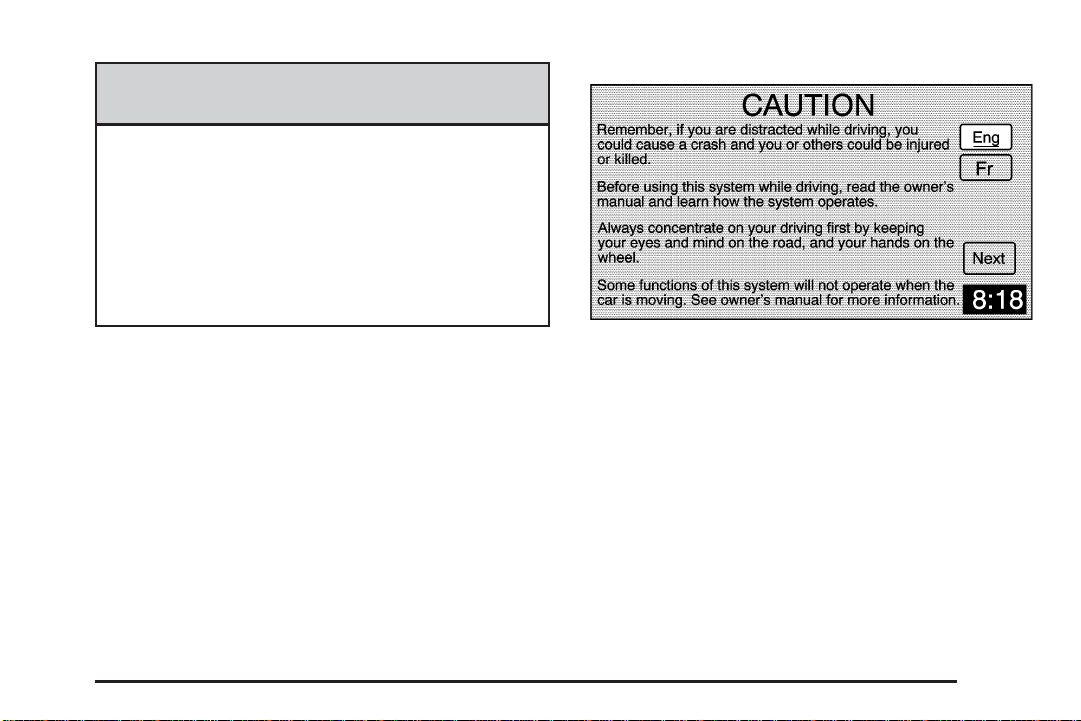
{CAUTION:
Looking at the moving map on the navigation
screen frequently or for too long while driving
can cause a crash and you or others can be
injured or killed. Keep your eyes and mind on
the road and avoid looking too long or too often
at the moving map on the navigation screen.
Use the voice guidance directions whenever
possible.
The navigation system allows you to do the following:
• Plan a route with provided turn-by-turn route and
map guidance with voice prompts.
• Select a destination using various methods and
choices.
You should always be alert and obey traffic and roadway
laws and instructions, regardless of the guidance from
the navigation system. The navigation system uses
street map information that does not include all traffic
restrictions or the latest road changes, it may suggest
using a road that is now closed for construction or a turn
that is prohibited by signs at the intersection. The system
uses limited information, you must always evaluate
whether following the system’s directions is safe and
legal for the current conditions.
Every fifty times the vehicle is started and the navigation
system is turned on, the CAUTION screen will appear.
Touch the Next screen button for the map DVD
information to load. You can also select to change the
language, Eng (English) or Fr (French). See “Language”
under Configure Menu on page 2-32 for more
information.
When getting started you may set the navigation system
to your preference or delete information you may have
entered using various options. To do so, reference the
following topics.
1-5
Page 10

Deleting Personal Information
This navigation system can record and store destinations.
At times, such as when you are disposing of your vehicle,
you may want to delete these destinations. Refer to the
following sections to delete the destination information
that has been stored.
See “Delete” under “Edit Route” under Navigation Menu
on page 2-9 for deleting the current destination.
See “Memory Points”, “Preset Dest.” (Destination),
“Register Home” and “Del. Prev. Dest.” (Delete Previous
Destination) under “Memory Points” under Navigation
Menu on page 2-9 for deleting stored destinations.
Storing Radio Station Presets
To set preset radio stations, do the following:
1. Press the power/volume knob to turn the system on.
2. Press the BAND hard key to access the band menu
and select the desired band (AM, FM1, FM2, XM1,
or XM2 (if equipped).
3. Use the tuning knob or the SEEK hard key arrows
to select a station.
4. Touch and hold one of the six screen buttons at the
bottom of the screen until you hear a beep or see
the station displayed on the selected preset button.
Setting the Time
To set the time, do the following:
1. Press the power/volume knob to turn the system on.
2. Press the CONFIG hard key.
3. Touch the Clock screen button.
4. Scroll through the Time Zones until the desired time
zone is highlighted.
5. Touch the Daylight Savings screen button.
The time is now set. Touch the Manual Adjust screen
button if you need to further adjust the time. The radio
will use the GPS satellite to set the time. The vehicle
needs to be in an open area to receive the signal.
See Global Positioning System (GPS) on page 2-35 for
more information.
Loading a DVD Map Disc
To load a DVD map disc, do the following:
1. Press the power/volume knob to turn the system on.
2. Press and hold the eject key, for about 10 seconds,
to tilt the screen forward.
3. Insert the DVD map disc into the DVD slot.
Notice: Pressing directly on the navigation screen
may cause damage. Repairs would not be covered
by your warranty. Do not press directly on the
navigation screen.
1-6
Page 11
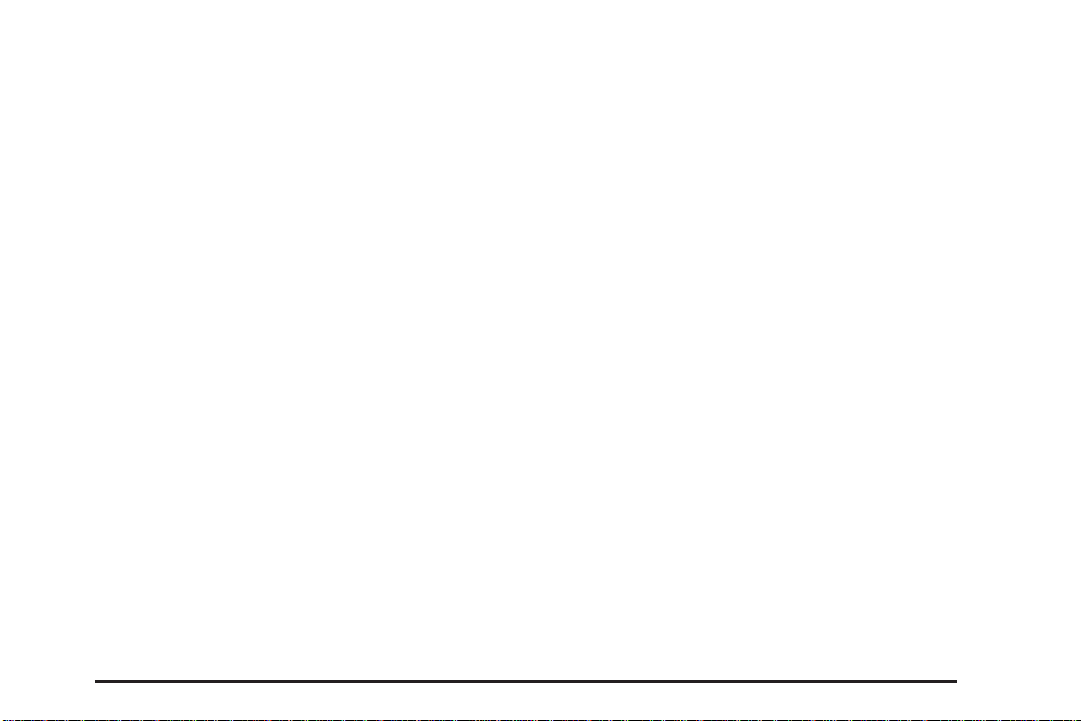
4. To close the screen, slightly push up on the two
outer top corners until the screen is in position,
then push the screen in, by pushing on the
four outer corners, until you hear a click.
5. A notice may appear. Touch the Next screen button
to proceed.
Entering an Address, Point of Interest,
Home, and Preset Destinations
Before entering an Address, Point of Interest, Home, or
Preset Destination, select the appropriate search
area that contains the final destination. Your vehicle
must be in PARK (P) to perform this operation.
Setting the Search Area
To set the search area, do the following:
1. If a DVD map disc is not currently loaded, see
“Loading a DVD Map Disc” earlier in this section.
If a map disc is currently loaded, proceed to Step 2.
2. Press the power/volume knob to turn the system on.
3. Touch the Dest screen button.
4. Touch the Change screen button.
5. Touch the appropriate Search Area numbered
screen button that contains your final destination.
The system will return to the Destination menu.
Entering an Address
You can set a destination by entering an address.
To enter an address, do the following:
1. If a DVD map disc is not currently loaded, see
“Loading a DVD Map Disc” earlier in this section.
If a map disc is currently loaded, proceed to Step 2.
2. Press the power/volume knob to turn the system on.
3. Touch the Dest screen button.
4. Verify that the selected Search Area is correct.
5. Touch the Address screen button.
6. Enter the city name using the alpha keypad on the
screen.
7. Select the city name from the list by touching the
screen button next to the correct city name.
8. Enter the street name using the alpha keypad on
the screen.
Do not enter directional information or street type,
and use the space symbol screen button (
between street or city names. For example, the
street name N. Royal Oak Rd. should be entered as
royal
U oak. Use the backspace ( V)
screen button if an incorrect character has been
entered.
U )
1-7
Page 12
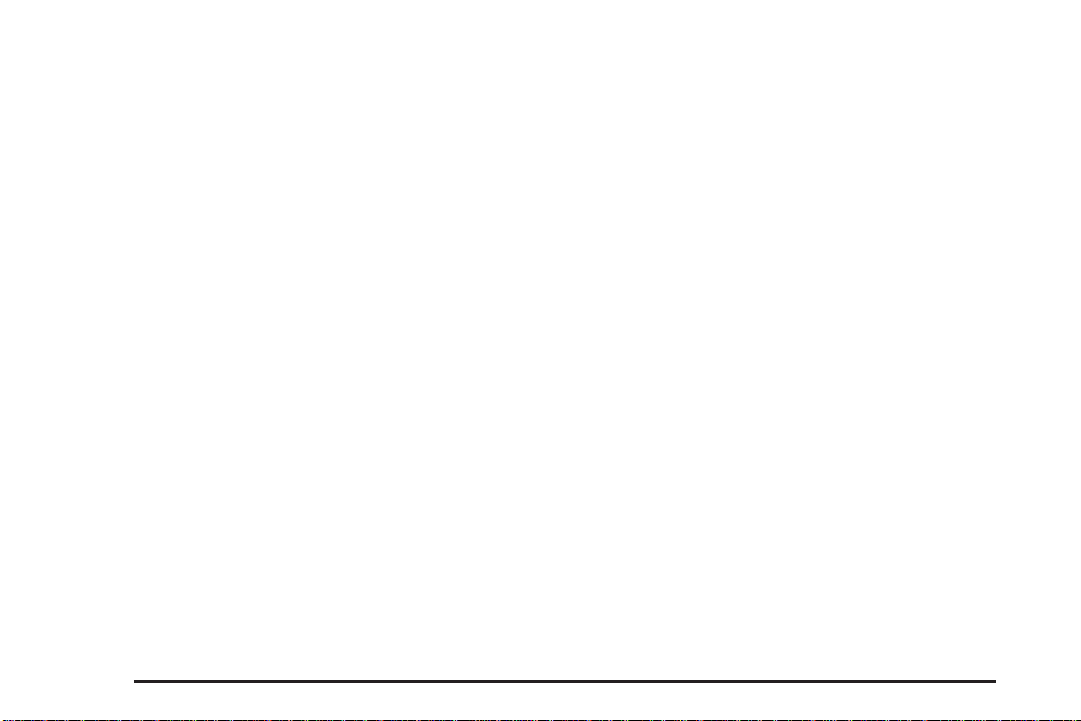
9. Select the desired street name from the list by
touching the screen button next to the correct
street name.
10. Enter the address number using the numeric
keypad on the screen. You may first have to select
the correct range for the address number, then
enter the desired address and touch the OK screen
button. The map screen will display.
11. Touch the Set Destination screen button.
The address entry is now complete.
12. Touch the Route screen button.
13. Touch the Start screen button.
14. Once you begin driving you will hear an audio
prompt to “Proceed to the highlighted route.”
You are now in route guidance mode.
Entering a Point of Interest (POI)
To set a destination by entering a Point of Interest
(POI), do the following:
1. If a DVD map disc is not currently loaded, see
“Loading a DVD Map Disc” earlier in this section.
If a map disc is currently loaded, proceed to Step 2.
2. Press the power/volume knob to turn the system on.
3. Touch the Dest screen button.
4. Verify that the selected Search Area is correct.
5. Touch the POI screen button.
6. Enter the specific title of the POI in the Name
space (i.e. Washington Monument) using the
alpha keypad on the screen.
• If there are POIs with the same name, spell out
the name and then touch the List screen button
(McDonald’s restaurant vs. McDonald corporate
office).
• Select the business desired.
• The system will list the POIs in alphabetical
order or, if there are multiple POIs with the same
name, the system will list the POIs in order of
distance from your location.
• Touch the screen button next to the address of
the POI desired.
7. Touch the Set Destination screen button. The POI
entry is now complete.
8. Touch the Route screen button.
9. Touch the Start screen button.
10. Once you begin driving you will hear an audio
prompt to “Proceed to the highlighted route.”
You are now in route guidance mode.
Using the Category or City selections will aid the system
in finding the POI by limiting the search options.
1-8
Page 13

Setting Home Destination
1. If a DVD map disc is not currently loaded, see
“Loading a DVD Map Disc” earlier in this section.
If a map disc is currently loaded, proceed to Step 2.
2. Press the power/volume knob to turn the system on.
3. Touch the Nav
button.
4. Touch the Memory Points screen button.
5. Touch the Register Home screen button.
6. Touch the Address screen button and then enter all
address information.
7. Touch OK. The map screen will display.
8. Touch the Register Point screen button to store the
home address as a memory point.
The home symbol will now be available on the
Destination screen. See “Using Your Home
or Preset Destinations” later to use the home
destination as a planned route.
y (navigation) menu screen
Setting Preset Destinations
1. If a DVD map disc is not currently loaded, see
“Loading a DVD Map Disc” earlier in this section.
If a map disc is currently loaded, proceed to Step 2.
2. Press the power/volume knob to turn the system on.
3. Touch the Nav
button.
4. Touch the Memory Points screen button.
5. Touch the Register screen button under the Preset
Dest. column.
6. Touch one of the five preset buttons.
7. Touch the Address screen button and then enter
the address information.
8. Touch OK. The map screen will display.
9. Touch the Register Point screen button to store the
memory point.
The preset destination number will now be available
on the Destination screen. See “Using Your
Home or Preset Destinations” later to use preset
destinations as a planned route.
y (navigation) menu screen
1-9
Page 14

Using Your Home or Preset
Destinations
These destinations are available for selection while
driving.
1. If a DVD map disc is not currently loaded, see
“Loading a DVD Map Disc” earlier in this section.
If a map disc is currently loaded, proceed to Step 2.
2. Press the power/volume knob to turn the system on.
3. Touch the Dest screen button.
4. Touch the
Preset Destination symbols at the bottom of the
Destination screen. The map screen will display.
5. If currently driving on a route, touch the Set
Destination screen button. The system will calculate
the new route. If you are not currently driving on
a route, the system will automatically calculate
a route to the home or preset destination selected.
6. Touch the Route screen button.
7. Touch the Start screen button.
8. Once you begin driving, or if you are already
driving, you will hear an audio prompt to “Proceed to
the highlighted route.” You are now in route
guidance mode.
L (Home symbol) or one of the available
Canceling Guidance
Guidance will be canceled once you arrive at your final
destination. To cancel guidance prior to arrival at the
final destination, do the following:
1. From the map screen, touch the Nav Options
screen button.
2. Touch the Cancel Route screen button.
3. Touch the Yes screen button to confirm
cancellation.
Cleaning the Video Screen
When cleaning the video screen, use only a soft clean
cotton cloth dampened with clean water.
1-10
Page 15
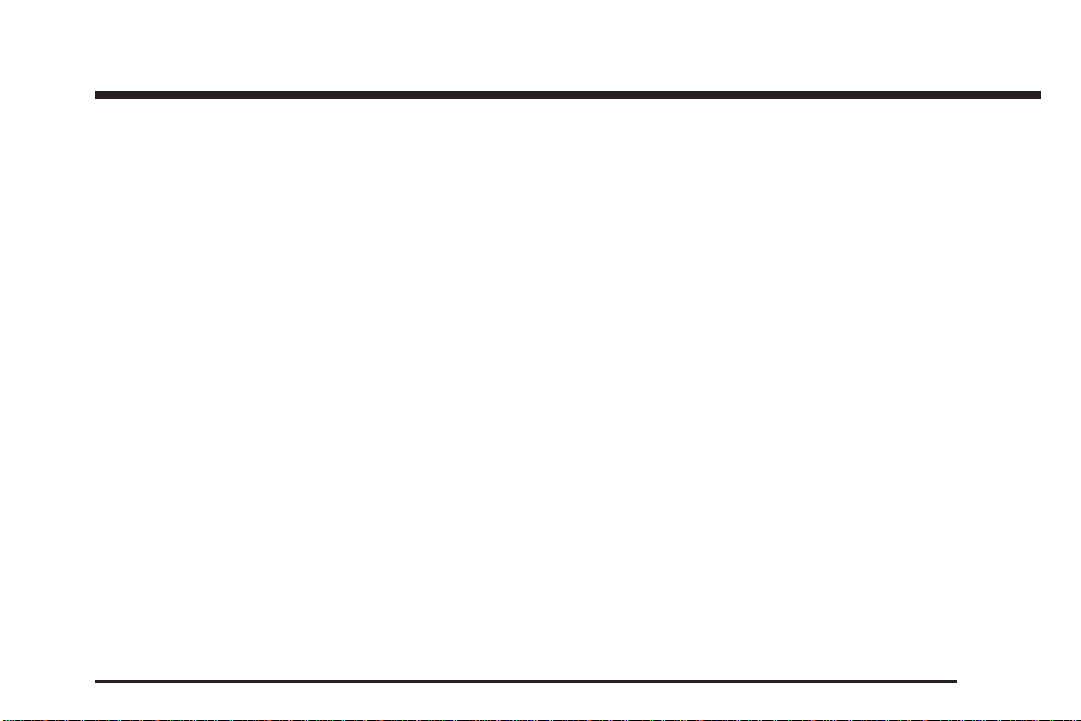
Section 2 Features and Controls
Features and Controls ......................................2-2
Using the Navigation System ...........................2-2
Maps ............................................................2-5
Symbols ........................................................2-7
Navigation Menu ............................................2-9
Destination ..................................................2-18
Colors on the Screen ....................................2-31
Configure Menu ............................................2-32
Global Positioning System (GPS) ....................2-35
Vehicle Positioning ........................................2-36
Problems with Route Guidance .......................2-37
If the System Needs Service ..........................2-38
Ordering Map DVDs ......................................2-38
Database Coverage Explanations ....................2-38
2-1
Page 16

Features and Controls
Using the Navigation System
This section includes the basic information to operate
the navigation system.
The main navigation menu displays a number of options
which offer information on a variety of topics. See
Navigation Menu on page 2-9 for more information.
Use the hard keys located on the navigation system
along with the available touch-sensitive screen buttons
on the navigation screen to operate the system.
Once the vehicle is moving, various functions will be
disabled to reduce driver distractions.
Hard Keys
The following hard keys are located to the left of the
navigation screen:
P/ v (Power/Volume Knob): Press the
power/volume knob to turn the audio and navigation
system on and off. Turn the knob to increase or
decrease the volume to the audio system.
NAV RPT (Navigation Repeat): Press the NAV RPT
key to repeat the current voice guidance navigation
prompt.
NAV (Navigation): If you are in a menu and are not on
the map screen, press the NAV key to view the map
showing your vehicle’s current position.
If a route has not been planned, press this key to
display the map screen and the following information:
• North or Heading Up symbol
• Time
• Map scale
If a route has been planned, press this key to display
the map screen and the following information:
• Number of miles/kilometers between current vehicle
position and the destination. See “Route Overview
Menu” under Destination on page 2-18 for more
information.
• Estimated travel time to the destination. See “Route
Overview Menu” under Destination on page 2-18 for
more information.
• Highlighted route or turn-by-turn instructions.
See “Map Appearance” under Navigation Menu on
page 2-9 for more information.
You will find more information on each feature found on
a map screen later in this manual.
2-2
Page 17
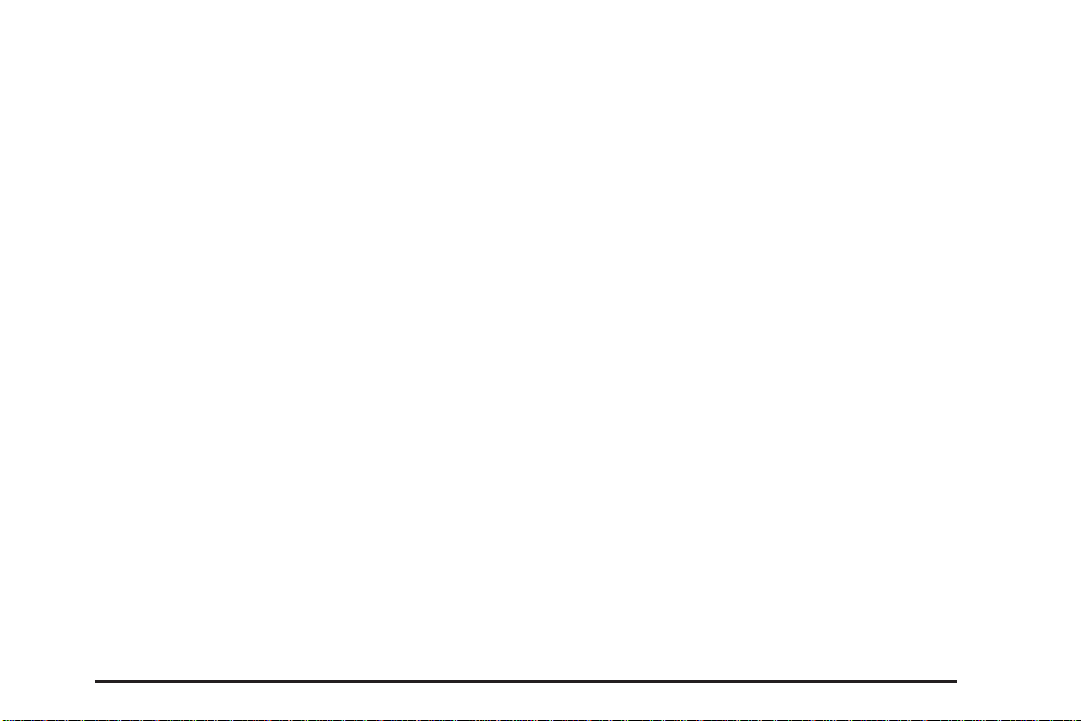
BAND: Press the BAND key to access the BAND
screen and to switch between AM, FM1, FM2, XM1, or
XM2, if equipped. See “Finding a Station” under
Navigation Audio System on page 3-2.
xSEEK w: Press the SEEK up or down arrows to
go to the next or previous radio station or tracks on
a CD. See “Finding a Station” under Navigation Audio
System on page 3-2 or CD Player on page 3-9.
B (CD): Press the CD key to play a CD. The CD
screen will display. See CD Player on page 3-9.
e(Audio): Press the audio key to access the Audio
menu. See Navigation Audio System on page 3-2.
CONFIG (Configure): Press the CONFIG key to access
the Configure menu. See Configure Menu on page 2-32
for more information.
O (Tuning) Knob: Turn the tuning knob to go to the
next or previous frequency. See “Finding a Station”
under Navigation Audio System on page 3-2.
X (Tilt Open/CD Eject) Key: Press the eject key
located next to the CD slot to eject a CD.
Press and hold the eject key, for about 10 seconds, to
tilt the screen forward to access the map DVD slot.
See “Loading a DVD Map Disc” under Getting Started
on page 1-4 for more information on loading the
map DVD.
X (DVD Eject) Key: Once the screen is tilted forward,
press this eject button to eject the map DVD.
Alpha-Numeric Keypad
Letters of the alphabet, symbols, punctuation, and
numbers will display on the navigation screen as an
alpha or numeric keypad. The appropriate keypad
will automatically display whenever the system needs
information from you. The alpha keypad will display
when the system needs input of a city or street name.
The numeric keypad will display when the system needs
input of a phone number or house address.
2-3
Page 18

Touch a character on the screen to select it. You may
also touch the 0 - 9 screen button at any time from
the alpha keypad to access the numeric keypad.
U(Space): Touch this screen button to enter a
space between characters or the words of a name.
V(Backspace): Touch this screen button if an
incorrect character has been selected.
To make name selections easier, the system will only
allow you to select a character which can follow the last
one entered. For example, if a Z is entered, a T will
not be available to select. The system will highlight the
available characters.
If a name is not available after input, it may need to be
inputted differently, the map DVD database may not
contain that information, or the correct search area has
not been selected. See Database Coverage
Explanations on page 2-38.
Touch-Sensitive Screen Buttons
Touch-sensitive buttons are located on the screen.
After selecting a button on the screen, a beep will sound.
This feature can be turned off. See Configure Menu on
page 2-32 for more information. Screen buttons will be
highlighted when available. There are some toggle
screen buttons that will be light in color when active.
The following touch-sensitive screen buttons will appear
frequently at the bottom of a map screen:
Dest (Destination): Touch this screen button to display
the Destination menu. See Destination on page 2-18 for
more information.
2-4
Page 19
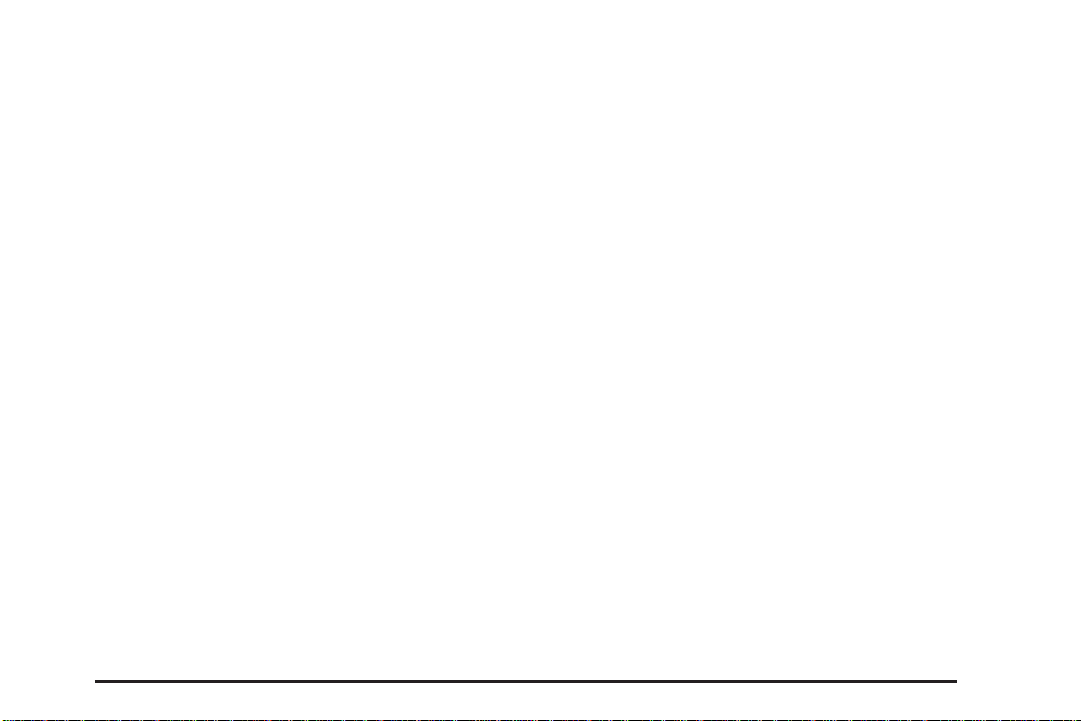
Nav (Navigation) Options: Touch this screen button to
display the Nav Options menu. See “Navigation
Options” under Destination on page 2-18 for more
information.
Nav
y (Navigation Menu): Touch this screen button
to display the main navigation menu. See Navigation
Menu on page 2-9 for more information.
V (Zoom In): Touch this screen button to get a closer
look at a smaller section of the route you are traveling.
U (Zoom Out): Touch this screen button to see a
larger scale of the route you are traveling. You can also
view your highlighted route.
Clock: Touch the clock screen button, when the radio
is on, to display the date.
Audio Source: Touch the audio source screen button,
while a map screen is displayed, to access the Audio
screen.
Back: Touch this screen button, when available on a
menu, to return to the previous screen.
Maps
This section includes basic information about the map
database.
Map Coverage
The maps are stored on a DVD-ROM. The 48 contiguous
United States, Hawaii, and Canada are contained on
one disc.
Refer to the “Navigation System Map Disc” manual to
view a detailed explanation of map coverage and detailed
city lists in each region. This manual will be in the map
DVD case when the vehicle is delivered from the factory.
Installing the DVD Map Disc
Your dealer/retailer may have installed the map DVD.
If the DVD was not installed, do the following to load it:
1. Turn the ignition on.
2. Press and hold the eject key, for about 10 seconds,
to tilt the screen forward.
3. Load the map DVD into the DVD slot by inserting it
partway. The system will pull it in.
Notice: Pressing directly on the navigation screen
may cause damage. Repairs would not be covered
by your warranty. Do not press directly on the
navigation screen.
2-5
Page 20
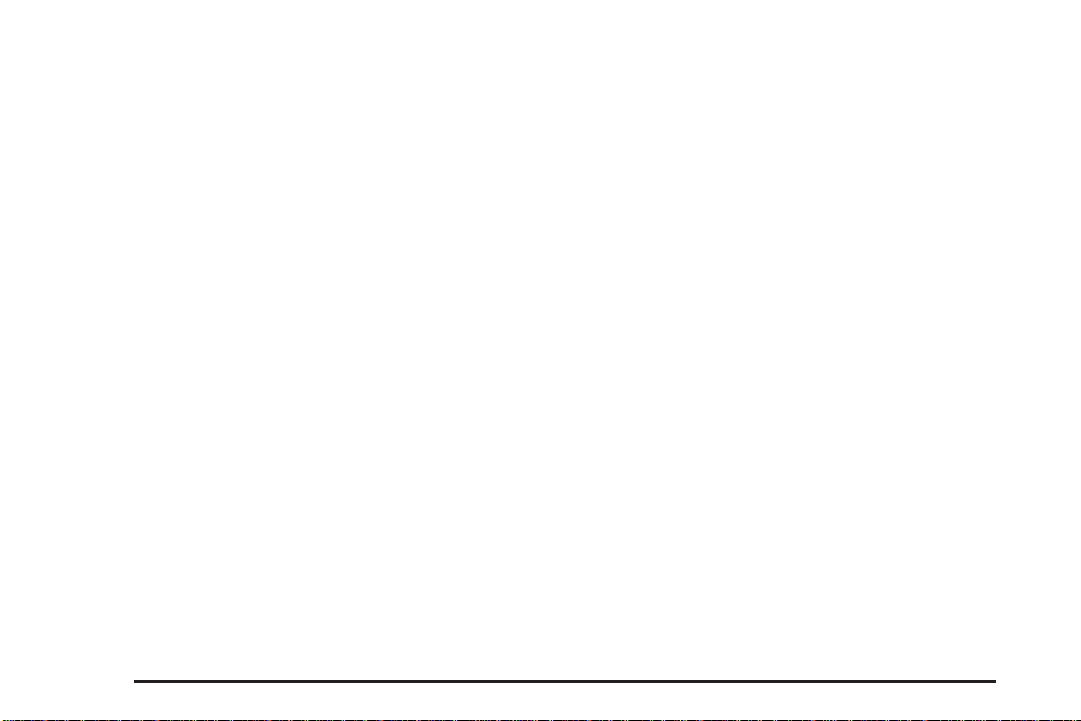
4. To close the screen, slightly push up on the two
outer top corners until the screen is in position,
then push the screen in, by pushing on the
four outer corners, until you hear a click.
Once the screen is closed, you will have the following
two language choices:
• ENG (English)
• FR (French)
Select the language at this time. See “Language” under
Configure Menu on page 2-32 for more information.
Once a language has been selected, touch the NEXT
screen button to plan a route. The map will appear
showing your current vehicle position.
Ejecting the DVD Map Disc
When the DVD map disc is not loaded, you will not be
able to use the navigation portion of the system.
1. Turn the ignition on.
2. Press and hold the eject key to tilt the screen
forward.
3. Once the screen is tilted forward, press the eject
key next to the DVD map disc slot. The disc
will eject.
Notice: Pressing directly on the navigation screen
may cause damage. Repairs would not be covered
by your warranty. Do not press directly on the
navigation screen.
4. To close the screen, slightly push up on the two
outer top corners until the screen is in position,
then push the screen in, by pushing on the
four outer corners, until you hear a click.
Handling the DVD Map Disc
When handling the DVD map disc, be careful of the
following:
• Handle the disc very carefully to avoid
contamination or flaws. Signals may not read out
properly if the disc gets contaminated or flawed.
• If the disc gets soiled, use a soft cloth to gently wipe
it out from the center of the disc to the outside.
Do not use photographic record cleaner, solvents,
or other cleaners.
• Do not use the disc to rest on while writing or
drawing using any writing utensil or attach a seal to
any of the sides or the disc.
• Do not keep the disc in direct sunlight, high
temperatures, or humidity.
• After using the disc, place it back into the
original case.
2-6
Page 21

Map Adjustments and Scales
The system allows you to adjust the scale of view on
the map. The map will scroll automatically based on the
direction you are traveling.
To view a larger or smaller scale of the map, touch
zoom in or zoom out. The scale of a map can range
from 1/32 of a mile (50 m) to 128 miles (200 km).
See “Hard Keys” under Using the Navigation System
on page 2-2 for more information.
This red bulls-eye symbol
will appear on the map to
show your final destination
after a route has been
planned.
See Destination on page 2-18 for information on
planning a route.
Symbols
The following symbols are the most common that
appear on a map screen.
Your vehicle is shown as
this symbol. It indicates
the current position and
vehicle orientation of your
vehicle on the map.
The waypoint symbol will
display on the map after a
waypoint has been
added to the route.
The waypoint symbol will be numbered from one
through five depending on how many intermediate
waypoints have been set.
See “Preset Destinations” under Destination on
page 2-18 for more information.
2-7
Page 22

This symbol indicates that
the map is shown with
North Up (North Up mode).
This symbol indicates that
the map is shown with the
vehicle travel direction
up (Heading Up mode).
While in North Up mode, North will always be at the top
of the map screen regardless of which direction the
vehicle is traveling. Touch this screen button to switch
between North Up and Heading Up modes. See “Map
Appearance” under Navigation Menu on page 2-9
for more information.
2-8
The shaded triangle indicates North. While in Heading
Up mode, the direction your vehicle is traveling will
always be at the top of the map screen. Touch this
screen button to switch between Heading Up and North
Up modes. See “Map Appearance” under Navigation
Menu on page 2-9 for more information.
Page 23

Navigation Menu
Nav y (Navigation Menu): Touch the navigation
menu screen button at the bottom of the map screen to
access the main navigation menu.
The main navigation menu allows you to choose from a
list of options and to use the available touch screen
buttons to make system adjustments and plan routes.
You will be able to choose from the following items on
the main navigation menu:
Suspend Guidance
}
(Suspend Guidance): Select this screen button
from the Nav Menu to suspend guidance to all current
and programmed destinations, but the current route
will be retained in memory. You will no longer receive
voice prompts for navigation. The map can still be
viewed by pressing the NAV hard key. If you suspend
guidance, you can touch the Resume Guidance
screen button to resume the current route.
Route Overview
z
(Route Overview): Select this screen button to
display the map with the route highlighted. The total
distance and estimated travel time will also display.
2-9
Page 24

Map Appearance
(Map Appearance): Select this screen button to
v
adjust the appearance of a map based on your
preferences.
This menu is divided into three sections: Map
Orient (orientation), Guidance Mode, and Map Mode.
Touch an option’s screen button to select it. The following
are brief explanations of the options available in each
section:
y (North Up): This feature orients the map with North
at the top of the map screen, regardless of which
direction you are driving.
u (Heading Up): This feature orients the map with
the direction you are driving at the top of the map
screen, regardless of which direction is North.
u (3D view): This feature gives maps a
3-dimensional view, and will remain in the
Heading Up position.
s (Arrow): This feature continually displays
directional turn guidance for your next maneuver.
R (Turn list): This feature lists information on your
next three maneuvers, including the distance to the turn,
and street names.
? (Map): This feature will display your vehicle’s
current position, with the calculated route highlighted.
P (Single): This feature allows one map to be
displayed.
| (Split Screen): This feature allows two maps to be
displayed, which can be independently adjusted in
both scale and map orientation.
For more information on the symbols that can appear
on a map screen, see Symbols on page 2-7.
2-10
Page 25

Voice Volume
!
(Voice Volume): Select this screen button to adjust
the volume of the voice guidance prompts that
provide various messages as you approach points
where you need to maneuver your vehicle, such as an
intersection.
To adjust the volume of the voice prompts, do the
following:
1. Touch the Voice Volume screen button.
2. Touch the plus (+) or minus (−) sign screen buttons
to increase or decrease the volume. The voice
prompt will come on with each adjustment to give
you an idea of the volume at each level.
3. Once you have reached the desired volume level,
touch the Back screen button to return to the
previous screen.
Adaptive Voice Volume Control: The volume of voice
prompts will increase automatically once the vehicle
exceeds 50 mph (80 km/hr). Touch the On screen button
to activate this feature, or the Off screen button to
turn this feature off.
If voice guidance is not needed, lower the volume as far
as it will go, so the voice prompts are not heard.
2-11
Page 26

Edit Route
(Edit Route): Select this screen button to
t
recalculate a route based on your preferences.
Search Condition: This screen allows you to select
your route preference by choosing from Fastest,
Shortest, or Alternative route. By selecting the Fastest
route, you will be routed along main roads and
highways, which does not necessarily mean it will be
the shortest route. This can be done for each destination
and waypoint.
Route Preference: This screen allows you to select
your road preferences by setting which types of
roads you want to use or avoid.
Freeway: This option allows the system to use major
roads when calculating a route.
Toll Road: This option allows the system to use toll
roads when calculating a route.
Ferry: This option allows the system to use ferries
when calculating a route.
Restricted Road: This option allows the system to use
time restricted roads when calculating a route.
Destination: This feature allows you to add, reorder, or
delete destinations.
Add: See Destination on page 2-18 for information on
creating a destination.
Reorder: When waypoints have been added, select this
screen button to change the order of the waypoints and
the final destination on the route.
1. Touch the Reorder screen button next to the
destination.
2. Touch the OK screen button when finished
reordering.
3. Touch the Back screen button, then the Route
Overview screen button. The map screen will
display.
2-12
Page 27

4. Touch the Route screen button and the system will
recalculate the route.
5. Touch the Start screen button to start route
guidance.
Delete: Press this button to delete the current
destination.
Set Preferred Road: This feature allows you to add,
modify, or delete road preference settings.
Add: Press this screen button to add a road. The map
screen will display. Touch the map to scroll to the
preferred road. Select the OK screen button. Press the
Enter screen button to set the road as a road to be
added to the current destination or the Next screen
button to change the road type.
Modify: Press this screen button to change the
preferred road. Follow the directions for the “Add” screen
button.
Delete: Press this button to delete road preference
settings.
Route Overview: Touch this screen button to access
the Route Overview menu. See “Route Overview” under
Destination on page 2-18.
Route Preview
(Route Preview): Select this screen button once
{
route guidance has begun to display the map screen
with the route highlighted.
The route is traced by the vehicle symbol as you travel.
You can preview the route from the starting position
to the final destination by touching the arrow screen
buttons inside the Route Preview pop-up menu.
Info (Information): Touch the Info screen button to
view POI information such as the POI name, address,
and phone number, if available.
2-13
Page 28

Edit: Touch the Edit screen button to select a POI as
the next destination you would like to preview.
To preview a POI’s destination instead of the final
destination, do the following:
1. Touch the Edit screen button.
2. Touch the Select POI screen button.
3. Touch the screen button of the desired POI
category.
4. Touch the icon screen button of the desired POI.
5. Touch the Back screen button twice to get to
the Edit Route Preview screen.
6. Touch the Next POI screen button, then touch the
OK screen button.
7. Touch the Back screen button to return to the
Route Preview screen.
Now when you touch the arrow screen buttons to
preview the route, it will trace the route to the
next selected POI rather than the route to the final
destination.
To return to previewing the route to the final destination,
do the following:
1. Touch the Edit screen button.
2. Touch the Next screen button.
3. Touch the OK screen button, then the Back screen
button to return to the Route Preview screen.
Now when you touch the arrow screen buttons to
preview the route, it will trace the route to the
final destination rather than the route to the
next POI.
Use the following arrow screen buttons from the Route
Preview pop-up menu to trace a route:
Iq(Preview to current location): Touch this screen
button to preview the route traveling toward the
vehicle’s current location. This button toggles between
fast and slow.
rh(Preview to final destination): Touch this screen
button to view the route traveling toward the final
destination. This button toggles between fast and slow.
It(View current location): Touch this screen
button to view the vehicle’s current position on the
current route and the previous waypoint, if waypoints
have been set.
uh(View final destination): Touch this screen button
to view the final destination on the current route and to
view the next waypoint, if waypoints have been set.
See the “Edit” screen button above to program this button
to view the next POI location on the current route instead
of the final destination.
2-14
Page 29

Navigation Setup
x
(Nav Setup): Select this screen button to display
the Nav Setup menu.
From this menu, several options may be selected,
adjusted, or turned on and off. Touch the up or down
arrow screen buttons to the left of the menu options to
scroll through the list. The following are the available
options with a brief explanation of each:
English/Metric: This feature switches distance
measurements between English or metric. Touch the
Miles screen button for English measurements, or the
Km (kilometers) screen button for metric measurements.
Notify Seasonal Restrict (Restrictions): This feature
notifies the driver of seasonal maneuver restrictions.
Touch the On screen button to have a voice prompt warn
of existing seasonal restrictions played at guidance
points. Touch the Off screen button to turn this feature off.
Estimated Travel Time: This feature displays the
estimated time to travel from your current position to the
destination. Touch the On screen button to have the
estimated travel time displayed with the distance to
destination, or the Off screen button to turn this
feature off.
Enter Speed Change?: This feature allows you to
adjust estimated speeds for Freeway, Main street, or
Residential driving. These speed values are used to
calculate estimated travel time. To change estimated
speeds, touch the Yes screen button. The Change Speed
menu will appear. Touch the arrow screen buttons under
each road type to increase or decrease the speed. The
maximum allowable speed to set is 95 mph (150 km).
You may also touch the Default screen button to choose
factory default speed settings as your choice. When your
adjustments are complete, touch the Back screen button
to return to the Nav Setup menu.
Auto Reroute: With this feature on, the navigation
system will automatically recalculate a route if you drive
off course. Touch the Off screen button to turn this
feature off.
2-15
Page 30

Voice Guide in All Mode: Touch the On screen button
to hear navigation voice prompts while in Audio mode.
Touch the Off screen button to turn this feature off.
Current Street Name: Touch the On screen button to
display the current street name that the vehicle is
traveling on. Touch the Off screen button to turn this
feature off.
Exit Information: This feature will display map icons
which can be selected to display the next exit’s
information, including Point of Interest (POI) facilities
such as gas stations, restaurants, and lodging. Touch
the On screen button to display exit information icons, or
touch the Off screen button to cancel the display of
exit information icons.
Map Color (Day): This feature allows you to adjust the
daytime map appearance. Choose between Normal,
Auto, 1, 2, 3, or 4. The numbered settings vary the color
scheme of the map display. The Auto setting will change
the map appearance automatically every three months.
When the desired color setting has been selected, press
the NAV hard key to view the adjusted map color.
Map Color (Night): This feature allows you to adjust
the nighttime map appearance. Choose between
Normal, Auto, 1, 2, 3, or 4. The numbered settings vary
the color scheme of the map display. The Auto setting
will change the map appearance automatically every
three months. When the desired color setting has been
selected, press the NAV hard key to view the adjusted
map color.
Calibrate System?: This feature will calibrate wheel
speed to assist in the calculation of vehicle position.
This feature also allows you to manually reposition the
vehicle symbol on the map. You may need to calibrate
the system following a tire change, rotation, or if your
vehicle has been relocated a great distance. Touch the
Yes screen button to calibrate the system, or the No
screen button to leave the calibration as it is. See Vehicle
Positioning on page 2-36 for more information.
Select Defaults?: This feature allows you to restore all
available factory default settings in the Nav Setup
menu. Touch the Yes screen button to restore defaults,
or the No screen button to retain the current settings.
2-16
Page 31

Memory Points
w
(Memory Points): Select this screen button to display
the Memory Points menu. This menu contains options for
registering, deleting, and editing marked points stored in
memory, such as memory points, preset destinations,
and areas to avoid.
Memory Points: Choosing to add a memory point will
take you to the Destination menu. See Destination on
page 2-18 for more information. You may register up to
30 memory points. The name, location, information, and
icon for a memory point may also be edited.
Preset Dest (Destination): Five preset destinations,
as well as one for home, may be registered or edited.
The five preset destinations and home are the only
destination selections available from the Destination
menu while the vehicle is moving. These presets are
shown as the home symbol and numbered presets
1 through 5 at the bottom of the Destination menu.
See Destination on page 2-18 for more information on
how to register Memory Points and preset destinations.
Areas to Avoid: Up to 10 areas to avoid may also be
registered from the Memory Points menu. Areas to avoid
include areas such as high traffic areas, construction
areas, or any main roads, or intersections you want to
avoid. When registering or editing an area to avoid, the
size of the area may also be increased or decreased by
touching the up or down arrow screen buttons on the
scroll bar.
Register Home: Touch this screen button to access the
Register Home screen. Choose a method of destination
entry and enter the destination you would like to store as
home. Once your entry is complete, touch the Register
Point screen button to store this point as home. Each time
you touch the home symbol from the bottom of the
Destination screen, this destination will be calculated.
Once you have stored a destination as home, the
Register Home screen button will change to read Delete
Home. You may then touch this screen button to delete
the destination you have stored as home.
2-17
Page 32

Del. Prev. Dest. (Delete Previous Destination): Touch
this screen button to delete a previous destination.
A list of previous destinations will display on the Delete
Previous Dest screen. Touch the screen button next
to the previous destination you wish to delete.
You will be asked to confirm your decision. Touch the
Yes screen button to delete the destination or touch
the No screen button to cancel the deletion.
You may also touch the Del. All screen button from the
Delete Previous Dest screen to delete all previous
destinations listed. Touch the Yes screen button
to delete all previous destinations or touch the
No screen button to cancel the deletion.
Destination
The Destination menu gives several ways to plan a
route by entering destination points.
Touch the Dest screen button at the bottom of the map
screen to display the Destination menu.
2-18
Search Area: The Destination menu allows you to
select the area to be searched for your destination.
A map of the 48 contiguous United States, including
Hawaii, and Canada will be shown. The map is divided
into nine regions.
Before selecting a destination, review the search area
map on the right side of the menu to make sure
your destination is located in the highlighted region.
Page 33

Change: Touch this screen button to see a more
detailed search area map with a list of states or to change
the search area. The Search Area screen will appear.
Touch the numbered screen button to the left of the map
that corresponds with the numbered region you wish to
choose.
Delete Dest (Destination): Touch the Delete Dest
screen button on the Destination menu. Touch the screen
button next to the destination to delete. Select Yes to
confirm.
k/ l(Up and Down Arrows): Touch the up or down
arrow screen buttons, on the Destination menu, to scroll
through the pages of the menu.
Once your destination entry is complete, a screen
with the destination preview menu will display.
See “Destination Preview Menu” later in this section
for more information.
To enter a destination, choose from one of the following
destination entry methods:
Preset Destinations
The preset destination entry method allows you to
select destinations that were registered as presets
1 through 5.
These presets, along with the home symbol preset, are
located at the bottom of each page of the Destination
menu. Besides the home preset destination, these
are the only presets available for selection while the
vehicle is moving.
2-19
Page 34

Address
The Address destination entry method allows you to
input an address by providing the system with a
city name, street name, and house number.
Input the city name using the alpha keypad or touch the
Recent screen button to view the last five cities
entered and the nearest five cities to the current
location. Touch the screen button by the desired city
name to select the city. See “Alpha-Numeric Keypad”
under Using the Navigation System on page 2-2
for more information.
Use the same city name that you would use when
mailing a letter. The system will search for an entry
exactly as you have entered it. If you did not include a
space between words where necessary, the system
may not be able to find the desired location. As
information is entered, the system will automatically
search for available names, and the List screen button
will become available. Touch the List screen button
to view name choices and select the desired city name,
or touch the Back screen button to continue to spell
the city name, further reducing the number of available
items. The box at the end of the Street entry field
will contain the number of city names available in the
current generated list. If you do not know the city,
proceed to entering the street name by pressing the
Street screen button.
2-20
Page 35

Enter the street name using the alpha keypad. See
“Alpha-Numeric Keypad” under Using the Navigation
System on page 2-2 for more information. Do not include
name extensions such as N. or Drive. For example,
the street name N. Civic Center Drive should be entered
as Civic
entry exactly as you have entered it. If you did not
include a space between words where necessary, the
system may not be able to find the desired location.
UCenter. The system will search for an
As information is entered, the system will automatically
search for available names, and the List screen
button will become available. Touch the List screen
button to view name choices and select the desired
street name, or touch the Back screen button to continue
to spell the street name, further reducing the number
of available items. The box at the end of the Street entry
field will contain the number of street names available
in the current generated list.
Once the street name has been selected, enter the
house number using the numeric keypad. The system
will list the house number range that is available for the
street. When you have finished entering the house
number, touch the OK screen button. If the address
number exists on more than one street that shares the
same name, a list of matching street names will be
displayed. Touch the screen button by the desired
street name.
If you have not already entered in the city name for the
address, a list of cities that contain the address will
be displayed. Touch the screen button by the desired
city to select it.
2-21
Page 36

Point of Interest (POI)
The Point of Interest (POI) destination entry method
allows you to choose a destination from the POI
list. Select the POI screen button from the Destination
menu to access the POI entry menu. The POIs in
the database are cross referenced between Name,
Category, and City.
Search for a POI by using a combination of the following
three methods:
• Type in a POI by name using the alpha-numeric
keypad. As you type in a name, the system
will search for an available match. Select the
desired POI.
While inputting a POI or city name, the List screen
button will become available. The box at the end of
the Name entry field will contain the number of items
in the current generated list. Touch the List screen
button to view the list of available names, or continue
to spell the name to further reduce the list.
• Select a POI by selecting the Category option. Select
a category from the list. If the list of available POIs for
the category selected is still too long, you may need
to input the name or city for the POI.
• Touch the City screen button and type in the city you
wish to select a POI from.
If an arrow appears to the right or left of the item name,
the complete name is too long for the display. Touch
the right or left arrow screen buttons to scroll to the end
or beginning of the name.
The POI for Restaurant is broken down into several
categories. Select the Restaurant screen button from the
POI choices. A list of cuisine types will then appear.
2-22
Page 37

Memory Points
The Memory Points destination entry method allows you
to select a destination by selecting from a list of
marked points on the map that were previously marked.
Memory points include up to 30 saved points, five
preset destinations, and a home destination. Select the
Memory Points screen button, from the Destination
screen, to select any one of the marked points as the
active destination. Marked points can be sorted by icon,
date saved, or alphabetically.
If a memory point has been registered you can select an
icon to correspond with that memory point. To register
that memory point with a sound, touch the With Sound
screen button, then select a sound. See “Memory Points”
under Navigation Menu on page 2-9 for more information
on registering, editing, and deleting memory points.
Previous Destination
The Previous Destination entry method allows you to
select a destination by selecting from the list of previously
entered destinations.
Touch the number next to the destination to select it as
a destination or a waypoint.
2-23
Page 38

Emergency
The Emergency destination entry method allows you to
select a destination by selecting from a list of
emergency facilities. The list will vary by area.
Map
The Map destination entry method displays the last
location on the map, and the road preference.
Scroll across and touch the map at the location you
would like to set as your destination. Once you
have located the desired destination, touch OK screen
button, then the Set Destination screen button.
The route will then be calculated. Begin driving to start
route guidance or touch the Route screen button
and then the Start screen button.
You can zoom out to view the entire regional map.
See “Touch-Sensitive Screen Buttons” under Using the
Navigation System on page 2-2 for more information.
However, if you zoom out as much as possible and
scroll around the map, some parts of the map will
appear to be missing because they are not readable in
larger scales.
Selecting Police Station or Hospital will display a list.
Select a destination from the list, select Set Destination,
Route, then Start to start route guidance. The list can
be changed to appear in alphabetical order or in
order by distance from your vehicle’s location.
This screen also provides the address and map
coordinates of your vehicle’s current position.
2-24
Previous Start Point
The Previous start point destination entry method allows
you to select the last start point as a destination.
Select the destination and the map screen will display
with the location on the map. Select the Set destination
screen button, then Route, then the Start screen
button to start route guidance.
Page 39

Phone Number
The Phone Number destination entry method allows you
to search for a point of interest (POI) destination by
entering the POI phone number.
Enter the POI phone number on the numeric keypad
and touch the OK screen button. The destination
location will display. Most phone numbers for POIs
included in the DVD database can be entered to locate
a destination. Cellular phone numbers and internal
company phone numbers cannot be entered to locate a
destination.
Intersection
The Intersection destination entry method allows you to
select a destination by inputting the intersecting roads.
To enter a destination using this method, enter the name
of the street, but do not include name extensions such
as N. or Drive. For example, the street name N. Civic
Center Drive should be entered as Civic
The system will search for an entry exactly as you have
entered it. If you did not include a space between words
where necessary, the system may not be able to find the
desired location. This will bring up a list of streets with
that name. Select the desired street name from the list.
UCenter.
2-25
Page 40

Now begin entering the second street name, and select
the desired street name from the list. After both street
names in the intersection have been selected, a
list of cities containing the selected intersection will
appear. If there are several cities that contain that
specific intersection, you must specify a city. Select the
desired city from the list. The route will then be
calculated. Begin driving to start route guidance or
touch the Route screen button and then the Start screen
button.
Freeway Entrance/Exit
The Freeway Entrance/Exit destination entry method
allows you to select a destination by entering a freeway
entrance or exit point.
Enter Freeway names using the alpha keypad. See
“Alpha-Numeric Keypad” under Using the Navigation
System on page 2-2 for more information. After entering
the freeway name, enter the name of the entrance or
exit that you want to set as the destination.
2-26
Page 41

Destination Preview Menu
Each time a destination is entered, a screen with the
destination preview menu will appear. This screen
will display a zoomed in view of the destination, as well
as the following options:
Set Destination: Touch this screen button to set the
current destination as the only destination in the system.
The route will be calculated and the Route Preview
screen will display.
Add Waypoint: Touch this screen button to add the
current destination to your current trip. The Add
Waypoint screen will display. Touch the Add screen
button that corresponds with where you would like
to add the current destination. Up to five waypoints
can be added.
Info (Information): When a POI icon is selected on the
screen, touch this screen button to display the name,
address, and telephone number, if available, for
the selected POI. See “Navigation Options” later in this
section for more information on POIs and their icons.
Route Preference: This option will display the
Route Preference screen. To adjust route preferences,
touch Change. See “Edit Route” under Navigation
Menu on page 2-9 for more information.
Once the desired adjustments from the destination
preview menu are complete, the route overview menu
can be displayed. See “Route Overview Menu” following
in this section for more information.
Once you have entered your destination by touching the
Enter Destination screen button, you can do one of
the following:
• Press the NAV hard key to begin route guidance.
• Start driving to begin route guidance.
• Touch the Route screen button on the map screen
displaying the new destination to make further
changes. See “Route Overview” following in this
section for more information.
2-27
Page 42

Route Overview Menu
Each time a destination has been selected and entered,
the route overview menu can be displayed by touching
the Route screen button on the map screen.
The following three options will display:
Start: Touch this screen button to select the current
highlighted route and begin route guidance.
3 Routes: Touch this screen button to display the map
with three highlighted routes shown in three different
colors indicating the Fastest, Shortest, and Alternative
routes.
After selecting one of the three routes, the road distance
and estimated travel time will display. The Fastest
route means you will be routed along main roads and
highways, but does not necessarily mean it is the
shortest route. Touch the Time & Distance screen button
to view the road distance and estimated travel time
for each of the three routes.
Edit Route: Touch this screen button to change the
route preferences. See “Edit Route” under Navigation
Menu on page 2-9 for more information.
Press Back at any time to return to the previous screen.
2-28
Page 43

Navigation Options
Nav Options Menu shown with a Set Destination
Once a destination is selected and you begin your
route, touch the Nav Options screen button to view a
menu with additional route options. Select from the
following route options:
POI Icon On/Off: This option allows you to turn Point
of Interest (POI) icons on or off of the map.
POI Selection: This option allows you to select which
types of POIs will be displayed on the map.
After selecting POI Selection, the POI Selection screen
will appear and display the different POI categories.
You can select up to five different POI categories
by touching the categories on the screen. Touch the
More screen button to view more categories. The icons
for the selected categories will appear at the top of
the screen and will display on the map.
To delete the POI category from the display, select that
category from the POI Selection screen again. Press
the Delete All screen button to delete all selected
POI categories from the map screen.
2-29
Page 44

To view a list of local POIs, touch the Local POI List
screen button. The Local POI List screen will list
the closest POIs from the categories you have selected.
You can sort these POIs by distance, icon/category,
or name. Touch the Route screen button to display POIs
along your current route. Once you select the desired
POI, a map of the area with a symbol marking the
destination will display.
Suspend/Resume Guidance: This option allows you
to suspend or resume active route guidance for all
current and programmed destinations. See “Suspend
Guidance” under Navigation Menu on page 2-9 for more
information.
Cancel Route: This option allows you to cancel the
current or first destination. The second programmed
destination will then be used if one is available.
3D Icon On/Off: This option allows the 3D icons to be
turned on or off. The 3D icons are for certain structures
(buildings, monuments, state capitols, etc.). If this
option is on, a 3D icon will appear on the map. Select
the icon to receive information such as: the name
of what the structure is and how far your vehicle is from
that structure. Not all cities have 3D icons.
Register Point: This option allows you to register a
marked point or memory point. See “Memory Points”
under Navigation Menu on page 2-9 for more information.
Right Screen: If a split-screen is currently displayed,
this option allows you to adjust options for the right
screen.
Change Route: This option allows you to change the
route search condition while the vehicle is moving.
The following options may be available:
• Detour for 1 mile?: Touch the Yes screen button to
recalculate your route and detour one mile around
the vehicle’s current position.
• Detour for 3 miles?: Touch the Yes screen button to
recalculate your route and detour three miles
around the vehicle’s current position.
2-30
Page 45

• Change to fastest?: Touch the Yes screen button to
recalculate to the fastest route.
• Change to shortest?: Touch the Yes screen button
to recalculate to the shortest route.
• Reroute from adjacent road?: Touch the Yes screen
button to recalculate from another road on your
route, near the vehicle’s current position.
If the position on the map is away from the current
vehicle position, touch the Nav Options screen button,
to select from the following four options:
POI Icon On/Off: This option allows you to turn
Point of Interest (POI) icons on or off of the map.
Set Destination: This option allows you to set a
location you have chosen on the map as your
destination. See “Map” earlier in this section for more
information on this destination entry method.
Add Waypoint: This option allows you to add the
map destination to your current destinations.
Register Point: This option allows you register a
marked point or memory point. See “Memory Points”
under Navigation Menu on page 2-9 for more
information.
Colors on the Screen
When a route has been planned, it will be highlighted
on the screen in blue.
Different colors are also used to distinguish between
interstate freeways, state highways, county roads,
major streets, and secondary streets. Highways will be
shown as a thicker line than a general street.
2-31
Page 46

Configure Menu
Contrast/Brightness/Mode
The Configure menu allows you to set up and adjust
such things as screen color, appearance, and language
of the display for the navigation system. Press the
CONFIG hard key to access the Configure menu.
2-32
Contrast: Touch the plus (+) or minus (–) sign screen
buttons to increase or decrease the contrast of the
screen.
Brightness: Touch the plus (+) or minus (–) sign
screen buttons to increase or decrease the brightness
of the screen.
AUTO (Automatic): Touch this screen button for the
system to automatically adjust the screen background
depending on exterior lighting conditions.
Day: Touch this screen button and the system will
make the map background brighter.
Night: Touch this screen button and the system will
make the map background darker.
Beep
With this feature on, a beep will sound every time a
screen button is pressed on the navigation screen.
Select Off to turn the beeps off.
Page 47

Vehicle Chime
Notice: The chime signals related to seat belts,
parking brake, and other functions of your vehicle
operate through the navigation/radio system. If
that equipment is replaced or additional equipment
is added to your vehicle, the chimes may not
work. Make sure that replacement or additional
equipment is compatible with your vehicle before
installing it.
This feature allows you to adjust the chime volume level
in your vehicle. Touch the Normal screen button for
normal chime volume or the Loud screen button for a
louder chime volume.
Language
Your vehicle has been set for the English language, but
you may also select French for all instructional text
and voice prompts. However, names on the map when
using the navigation functions will not change.
To change the language, the map DVD must be
inserted. Then, do the following:
1. Touch the Language screen button. A caution will
display.
2. Touch the desired language, Eng (English) or
Fr (French), to select it.
3. Touch the Next screen button to change the display
back to the map screen.
If the language is changed from English, the menu
screens will not match word-for-word as they appear in
this manual.
If you accidentally select a language you do not
understand, press the CONFIG hard key, then the
Language screen button, then select the desired
language.
2-33
Page 48

Clock
To adjust the time displayed and other time options,
touch the Clock screen button. This will take you to the
Adjust Clock screen.
You may also touch the time display in the lower right
corner of the navigation screen to briefly display the date.
To change the hours and minutes on the clock, do the
following:
1. Touch the Manual Adjust screen button.
2. Touch the up or down arrow screen buttons to
increase or decrease the hours and minutes.
3. Touch the Back screen button to return to the
previous screen.
12Hr/24Hr: This feature allows you to choose whether
the time is displayed in standard or military time.
Touch the 12Hr screen button for standard time or the
24Hr screen button for military time.
Auto GPS Update: With this feature on, the navigation
system time will be set to match the current GPS time.
The time will be updated with the GPS time when the
ignition is turned on. Touch the Off screen button to turn
this feature off.
Daylight Savings: With this feature on, the navigation
system will automatically adjust the time for Daylight
Savings. Touch the Off screen button to turn this
feature off.
Time Zone: This feature allows you to select from
eight different time zones: EST (Eastern), AST (Atlantic),
NST (Newfoundland), HAST (Hawaii-Aleutian),
AKST (Alaska), PST (Pacific), MST (Mountain), and
CST (Central). Touch the arrow screen buttons to scroll
through the list, until the desired time zone is highlighted.
Display Off
To turn the navigation screen off, touch the Disp Off
screen button on the Configure menu. To turn the
screen back on, press any hard key to the left of the
navigation screen.
2-34
Page 49

Global Positioning System (GPS)
The Navigation System determines the position of your
vehicle by using satellite signals, various vehicle
signals and map data.
At times, other interferences such as the satellite
condition, road configuration, the condition of the vehicle
and/or other circumstances can interfere with the
navigation system’s ability to determine the accurate
position of the vehicle.
The GPS shows the accurate current position of your
vehicle using signals sent by the GPS Satellites of
the United States Department of Defense. When your
vehicle is not receiving signals from the satellites,
a symbol will appear on the map screen.
This system may not be available/or interference may
occur if the following happens:
• Signal obstructions caused by tall buildings, large
trucks, tunnels,
• objects located on top of the instrument panel,
• satellites will not send signals if they are being
repaired or improved,
• after-market glass tinting has been applied to the
vehicle’s windows.
Notice: Do not apply after-market glass tinting to
the vehicle’s windows. Glass tinting will interfere
with the system’s ability to receive GPS signals and
cause the system to malfunction. You might have
to replace the window to correct the problem.
This would not be covered by your warranty.
For more information if you are experiencing a problem,
see If the System Needs Service on page 2-38 and
Problems with Route Guidance on page 2-37.
2-35
Page 50

Vehicle Positioning
At times, the position of the vehicle on the map may be
inaccurate due to one or more of the following reasons:
• The road system has changed.
• The vehicle is driving on slippery road surfaces such
as in sand, gravel and/or snow.
• The vehicle is traveling on winding roads.
• The vehicle is on a long straight road.
• The vehicle is approaching a tall building or a large
vehicle.
• The surface streets run parallel to a freeway.
• The vehicle has just been transferred by a vehicle
carrier or a ferry.
• The current position calibration is set incorrectly.
• The vehicle is traveling at high speed.
• The vehicle changes directions more than once, or
when the vehicle is turning on a turn table in a
parking lot.
• The vehicle is entering and/or exiting a parking lot,
garage or a lot with a roof.
• The GPS signal is not received.
• A roof carrier is installed on your vehicle.
• The vehicle is equipped with tire chains.
• The tires are replaced.
• The tire pressure for your tires is incorrect.
• The tires are worn.
• The first time the map DVD is inserted.
• The battery is disconnected for several days.
• The vehicle is driving in heavy traffic where driving is
at low speeds, and the vehicle is stopped and started
repeatedly.
If you experience problems with your system, see
“Navigation Setup” under Navigation Menu on page 2-9
to calibrate the system.
2-36
Page 51

Problems with Route Guidance
Inappropriate route guidance may occur under one or
more of the following conditions:
• You have not turned onto the road indicated.
• Route guidance may not be available when using
automatic rerouting for the next right or left turn.
• The route may not be changed when using
automatic rerouting.
• There is no route guidance when turning at an
intersection.
• Plural names of places may be announced
occasionally.
• It may take a long time to operate automatic
rerouting during high-speed driving.
• Automatic rerouting may display a route returning to
the set waypoint if you are heading for a destination
without passing through a set waypoint.
• The route prohibits the entry of a vehicle due to a
regulation by time or season or any other regulation
which may be given.
• Some routes may not be searched.
• The route to the destination may not be shown if
there are new roads, if roads have recently
changed or if certain roads are not listed on the
map DVD. See Ordering Map DVDs on page 2-38.
To recalibrate the vehicle’s position on the map, see
“Navigation Setup” under Navigation Menu on page 2-9
to calibrate the system.
2-37
Page 52

If the System Needs Service
If your system needs service and you have followed the
steps listed here and still are experiencing problems,
see your dealer/retailer for assistance.
After receiving the updated disc, replace the old disc in
the navigation system. See “Installing the DVD Map
Disc” and “Ejecting the DVD Map Disc” under Maps on
page 2-5. Dispose of the old disc to avoid confusion
about which disc is the most current.
Ordering Map DVDs
The map DVD in your vehicle is the most up-to-date
information available when your vehicle was produced.
The map DVD is updated periodically, provided that
the map information has changed.
If you have any questions about the operation of the
navigation system or the update process, contact
the GM Nav Disc Center toll-free phone number,
1-877-NAV-DISC (1-877-628-3472) or go to the center’s
website, www.gmnavdisc.com. If you need any updates
or a replacement disc, because the current disc is
lost, damaged, or needs to be updated, call the GM Nav
Disc Center or order a new disc online. To order a
disc, have your Vehicle Identification Number (VIN)
available. This helps the center make sure you receive
the correct and most up-to-date DVD map disc for
your vehicle. See “Vehicle Identification Number (VIN)”
in the Index of your vehicle’s owner manual for more
information.
2-38
Database Coverage Explanations
Coverage areas vary with respect to the level of map
detail available for any given area. Some areas will
feature greater levels of detail than others. If this
happens, it does not mean there is a problem with the
system. As the map DVD is updated, more detail
may become available for areas which previously had
limited detail. See Ordering Map DVDs on page 2-38.
Page 53

Section 3 Navigation Audio System
Navigation Audio System ..................................3-2
CD Player .....................................................3-9
Rear Seat Entertainment (RSE) System ...........3-12
3-1
Page 54

Navigation Audio System
Notice: Before adding any sound equipment to
your vehicle, such as an audio system, CD player,
CB radio, mobile telephone, or two-way radio, make
sure that it can be added by checking with your
dealer/retailer. Also, check federal rules covering
mobile radio and telephone units. If sound equipment
can be added, it is very important to do it properly.
Added sound equipment can interfere with the
operation of your vehicle’s engine, radio, or other
systems, and even damage them. Your vehicle’s
systems can interfere with the operation of sound
equipment that has been added.
Notice: The chime signals related to seat belts,
parking brake, and other functions of your vehicle
operate through the navigation system. If that
equipment is replaced or additional equipment is
added to your vehicle, the chimes may not work.
Make sure that replacement or additional equipment
is compatible with your vehicle before installing
it. See “Accessories and Modifications” in the Index
of your vehicle’s owner manual.
Your vehicle has a feature called Retained Accessory
Power (RAP). With RAP, the audio system will
continue to play even after the ignition is turned off.
See “Retained Accessory Power (RAP)” in the Index of
your vehicle’s owner manual for more information.
The audio system is operated using navigation
system menus.
Playing the Radio
(Power/Volume): Press this knob to turn the audio
O
and navigation system on and off. Turn the knob to
increase or decrease the volume.
Finding a Station
BAND: Press this hard key to access the band screen
and to switch between AM, FM1, FM2, XM1, and XM2,
if equipped.
O (Tuning) Knob: Turn the tuning knob to change
radio frequencies.
3-2
Page 55

w SEEK x: Press the SEEK up or the down arrow to
go to the next or previous station and stay there.
To scan stations, press and hold the SEEK up or down
arrow for two seconds until you hear a beep. The
radio will go to a station, play for a few seconds, then
go on to the next station. Press either SEEK arrow again
to stop scanning.
To scan preset stations, press and hold the SEEK up or
down arrow for more than four seconds. You will hear
two beeps and PSCAN will appear on the display, along
with the highlighted preset. The radio will go to the
next preset station, play for a few seconds, then go on
to the next preset station. Press either SEEK arrow
again to stop scanning presets.
The radio will only seek and scan stations with a strong
signal that are in the selected band
Setting Preset Stations
Up to 30 stations, six AM, six FM1, six FM2, six XM1,
and six XM2, if equipped, can be programmed using the
six screen buttons on the bottom of each band menu.
To set preset stations, do the following:
1. Turn the audio system on.
2. Press the BAND hard key to select AM, FM1, FM2,
XM1, or XM2, if equipped.
3. Tune to the desired station using the SEEK hard
key or the tuning knob.
4. Press and hold one of the six preset screen buttons
until you hear a beep. Whenever that preset screen
button is pressed, the station that was set will
return.
5. Repeat the steps for each preset and source.
3-3
Page 56

Band Menu
If the radio is on while the navigation system is not in use,
this band menu will display the current audio information,
as well as list the presets for the current band.
FM1 Source shown, Other Sources similar
If the radio is on while the navigation system is in use, a
smaller band menu will appear, located on the left
side of the map screen. This audio screen will display
the current audio information, such as band and station.
Touch the smaller band menu screen button to access
the full screen band menu.
FM1 Source shown, Other Sources similar
3-4
Page 57

Audio Menu
e
(Audio): Press this hard key to display the Audio
menu. Several adjustment options are available from
this menu.
Tone (Bass/Midrange/Treble): Touch the plus (+) and
minus (–) sign screen buttons to increase or decrease
the Bass, Midrange, or Treble. If a station is weak
or noisy, decrease the treble.
Speakers (Balance/Fade): Touch the L (left) or R (right)
screen buttons to adjust the balance between the left and
right speakers. Touch the Front or Rear screen buttons to
adjust the fade between the front and rear speakers.
Speed Compensated Volume (SCV): With SCV,
the audio system will adjust automatically to make up
for road and wind noise as you drive, by increasing the
volume as vehicle speed increases. Touch the down
arrow screen button to access the second page of
the Audio menu. Set the volume at the desired level,
then select Low, Mid (Medium), or High. Touch the Off
screen button to turn this feature off.
EQ (Equalizer): Use the screen buttons labeled EQ1
through EQ5 to choose preset bass, midrange, and treble
equalization settings. The Custom screen button allows
you to choose and set your own equalization levels.
To set a custom equalization setting, adjust each setting
to the desired level, then touch the Custom screen button
until you hear a beep.
After adjustments are made, press the BAND hard key to
go back to the preset station menu. Now that you have
preset the station and the EQ setting, you can assign the
EQ to the preset station. To do this, touch the desired
preset station screen button until you hear a beep.
The EQ setting will now be assigned to that preset
unless you decide to change it.
3-5
Page 58

If you were at the CD screen before setting an EQ and
you press the CD hard key, you will be returned to the CD
screen, and the EQ will be set to that screen until you
change it.
See “Rear Seat Audio (RSA)”, “Theft-Deterrent Feature”,
“Audio Steering Wheel Controls”, “Radio Reception”,
and antenna information in the Index of your vehicle’s
owner manual for more information.
Radio Data Systems (RDS)
The audio system has a Radio Data System (RDS).
RDS features are available for use only on FM stations
that broadcast RDS info. With RDS, the radio can
do the following:
• Display station name
• Display messages from radio stations
• Display song title and artist name
This system relies on receiving specific information from
these stations and will only work when the information
is available. In rare cases, a radio station may broadcast
incorrect information that will cause the radio features
to work improperly. If this happens, contact the
radio station.
While the radio is tuned to an RDS station, the station
name will appear on the display with the frequency.
Touch the Info screen button on the band menu
to receive information the selected radio station is
currently broadcasting.
XM™ Satellite Radio Service
XM™ is a satellite radio service that is based in the
48 contiguous United States and Canada. XM™ offers a
large variety of coast-to-coast channels including music,
news, sports, talk, traffic/weather (U.S. subscribers), and
children’s programming. XM™ provides digital quality
audio and text information that includes the channel
name and number, song title, and artist name. A service
fee is required in order to receive the XM™ service.
For more information, contact XM™; In the U.S. at
www.xmradio.com or call 1-800-852-XMXM (9696) or in
Canada at www.xmradio.ca or call 1-877-GET-XMSR
(438-9677).
3-6
Page 59

Press the BAND key repeatedly until you reach the
XM™ selection. When XM™ is active, the channel name
and number, song title, and artist will display on the
screen.
Touch the XM Info screen button to display additional
XM station information.
XM™ Options
Touch the XM Options screen button to access the
XM Options menu.
This menu allows you to seek or scan for stations
based on their category. Touch the On screen button
next to XM Info Timeout to hide XM™ information after a
certain amount of time has passed. Touch Off to turn
this feature off.
While in this menu, turn XM Category Seek/Scan on
to scroll through the categories you want to seek to.
This option will take you to the first available channel in
that category.
3-7
Page 60

XM™ Radio Messages
XL (Explicit Language Channels): XL on the radio
display, after the channel name, indicates content with
explicit language. These channels, or any others,
can be blocked at a customer’s request by calling
1-800-852-XMXM (9696).
XM Updating: The encryption code in the receiver is
being updated and no action is required.
No XM signal: The vehicle is in a location that is
blocking the XM™ signal. When the vehicle is moved
into an open area, the signal should return.
Loading XM: The audio system is processing audio
and text data received. No action is needed.
Channel Off Air: This channel is not currently in
service.
Channel Unavail: This previously assigned channel is
no longer assigned.
No Artist Info: No artist information is available.
The system is working properly.
No Title Info: No song title information is available.
The system is working properly.
No CAT Info: No category information is available.
The system is working properly.
Not Found: There are no channels available for the
selected category. The system is working properly.
No Information: No text or informational messages are
available. The system is working properly.
XM Theftlocked: The XM™ receiver may have
previously been in another vehicle. For security
purposes, XM™ receivers cannot be swapped between
vehicles. If this message is received after having
your vehicle serviced, check with your dealer/retailer.
XM Radio ID: If tuned to channel 0, this message
will alternate with the XM™ Radio eight digit radio ID
label. This label is needed to activate the service.
Unknown: If this message is received when tuned to
channel 0, there may be a receiver fault. Consult
with your dealer/retailer.
Check XM Receiver: If this message does not clear
within a short period of time, the receiver may have
a fault. Consult with your dealer/retailer.
3-8
Page 61

CD Player
Insert a CD partway into the CD slot, label side up.
The player will pull it in.
There will be a 12 to 15 second delay while the CD is
read, before it begins to play. When the player begins to
read a CD, the Disc Check in Process message will
appear briefly to remind you of the delay.
If the ignition or radio is turned off with a CD in the
player, it will stay in the player. When the ignition
or radio is turned on, the CD will start playing where it
stopped, if it was the last selected audio source.
If playing a CD-R the sound quality may be reduced
due to CD-R quality, the method of recording, the quality
of the music that has been recorded, and the way the
CD-R has been handled. There may be an increase
in skipping, difficulty in finding tracks, and/or difficulty in
loading and ejecting. If these problems occur, check
the bottom surface of the CD. If the surface of the CD is
damaged, such as cracked, broken, or scratched, the
CD will not play properly. If the surface of the CD
is soiled, see “Care of Your CDs” in the Index of your
vehicle’s owner manual.
If there is no apparent damage, try a known good CD.
Notice: If a label is added to a CD, or more than
one CD is inserted into the slot at a time, or an
attempt is made to play scratched or damaged CDs,
the CD player could be damaged. While using the
CD player, use only CDs in good condition without
any label, load one CD at a time, and keep the
CD player and the loading slot free of foreign
materials, liquids, and debris.
Do not add any label to a CD, it could get caught in the
CD player. If a CD is recorded on a personal computer
and a description label is needed, try labeling the top of
the recorded CD with a soft marker instead.
If an error appears on the display, see “CD Messages”
later in this section.
3-9
Page 62

B (CD): Press this hard key to play a CD when
listening to the radio. The CD screen will display.
Random: Touch this screen button to play the tracks in
random, rather than sequential, order. Touch it again
to turn off random play.
Repeat: Touch this screen button to repeat the track
that is currently playing. Touch it again to turn off
repeat play.
[ (Forward): Touch and hold this screen button to
advance quickly within a track. As the CD advances,
elapsed time will display to help you find the correct
passage. Release this screen button to play the
passage.
r(Reverse): Touch and hold this screen button to
reverse quickly within a track. As the CD reverses,
elapsed time will display to help you find the correct
passage. Release this screen button to play the
passage.
Y (Eject): Press and release this hard key, next to
the CD slot, to eject a CD.
3-10
u (Track Forward): Touch this screen button to
advance to the next track on the CD.
Page 63

t (Track Reverse): Touch this screen button to go to
the previous track on the CD.
wSEEK x: Press the SEEK up arrow to advance to
the next track, or the down arrow to go to the previous
track. If more than two seconds of the song has played,
pressing the SEEK down arrow will return you to the
beginning of the current track.
Track Scan: Press and hold one of the SEEK arrows
for two seconds or more to enter CD SCAN mode.
A chime will sound. The first 10 seconds of each track
will play. Press one of the SEEK arrows again to
stop scanning.
BAND: Press the BAND hard key to listen to the radio
when a CD is playing.
CD Messages
CD ERROR: If this message appears on the screen,
the CD is not being read by the system. The CD could
be dirty, scratched, wet, or upside down. You may
also be driving on a very rough road. When the road
becomes smoother, the CD should play.
NO MUSIC DISC: If this message appears on the
screen, the map DVD is inserted in the CD slot.
Press eject and return the map DVD to its case,
then insert a CD. The CD should play.
NO DISC: If this message appears on the screen, the
CD slot is empty. Insert a CD. The CD should play.
If a CD is not playing correctly for any other reason,
try a known good CD. If any error occurs repeatedly
or if an error cannot be corrected, contact your
dealer/retailer. If your radio displays an error message,
write it down and provide it to your dealer/retailer
when reporting the problem.
See “Rear Seat Audio (RSA)”, “Care of Your CDs and
DVDs”, and “Care of Your CD and DVD Player” in
the Index of your vehicle’s owner manual for more
information.
3-11
Page 64

Rear Seat Entertainment (RSE) System
Your vehicle may have a DVD Rear Seat Entertainment
(RSE) system. While playing a DVD or audio CD in the
RSE, press the CD hard key to view the RSE screen and
to switch to DVD as your main audio source. The RSE
system will then be heard through all of the vehicle’s
speakers.
RSE Menu
s (Previous Chapter/Track): Press this screen
button to go to the beginning of the current chapter or
track. Press this button again to return to the previous
chapter or track. This button may not work when
the DVD is playing the copyright information or previews.
The format and content of this function will vary with
each DVD.
t (Next Chapter/Track): Press this screen button to
go to the beginning of the next chapter or track.
This button may not work when the DVD is playing the
copyright information or previews. The format and
content of this function will vary with each DVD.
{ (Fast Reverse): Press and hold this screen button
to fast reverse through the DVD or CD. Release this
screen button to stop fast reversing. This button may not
work when the DVD is playing the copyright information
or previews. The content of this function will vary
with each DVD.
3-12
Page 65

| (Fast Forward): Press and hold this screen button
to fast forward through the DVD and CD. Release
this screen button to stop fast forwarding. This button
may not work when the DVD is playing the copyright
information or previews. The content of this function will
vary with each DVD.
Random: When a CD is playing, press this screen
button to hear the tracks in random, rather than
sequential, order. Press this button again to turn off
random play.
Repeat: When a CD is playing, press this screen
button to repeat the track that is currently playing.
Press this button again to turn off repeat play.
Off: Press this screen button to turn off the RSE
system.
Mute Rear/Front/All: Press the Rear, Front, or All
screen buttons to turn off the sound to the rear, front, or
to all of the speakers. Press that screen button again
to turn the sound back on.
RSE Messages
CD ERROR: If this message appears on the navigation
screen, the DVD or CD is not being read by the system.
The DVD or CD could be dirty, scratched, wet, or upside
down. You may also be driving on a very rough road.
When the road becomes smoother, the DVD or CD
should play.
RSE ERROR: If this message appears on the
navigation screen, the RSE system is not working
properly. See “DVD Messages” under “Rear Seat
Entertainment System” in the Index of your vehicle’s
owner manual for more information.
EMPTY: If this message appears on the navigation
screen, the DVD slot is empty. Insert a DVD or CD.
The DVD or CD should play.
See “Rear Seat Entertainment System”, “Rear Seat
Audio (RSA)”, “Care of Your CDs and DVDs”, and
“Care of Your CD and DVD Player”, in the Index of
your vehicle’s owner manual for more information.
3-13
Page 66

✍ NOTES
3-14
Page 67

A
Address ......................................................... 2-20
Alpha-Numeric Keypad ...................................... 2-3
Audio Menu ..................................................... 3-5
Audio System .................................................. 3-2
B
Band Menu ...................................................... 3-4
Beep ............................................................. 2-32
C
Canadian Owners ............................................... iii
Canceling Guidance ........................................ 1-10
CD
Player ......................................................... 3-9
CD Messages ................................................ 3-11
CD Player ....................................................... 3-9
Cleaning the Video Screen ............................... 1-10
Clock ............................................................ 2-34
Colors on the Screen ...................................... 2-31
Configure Menu .............................................. 2-32
Contrast/Brightness/Mode ................................. 2-32
D
Database Coverage Explanations ...................... 2-38
Deleting Personal Information ............................. 1-6
Destination ..................................................... 2-18
Destination Preview Menu ................................ 2-27
Display Off ..................................................... 2-35
DVD
Rear Seat Entertainment System ................... 3-12
E
Edit Route ..................................................... 2-12
Ejecting the DVD Map Disc ............................... 2-6
Emergency .................................................... 2-24
Entering an Address, Point of Interest, Home,
and Preset Destinations ................................. 1-7
1
Page 68

F
Finding a Station .............................................. 3-2
Freeway Entrance/Exit ..................................... 2-26
L
Language ...................................................... 2-33
Loading a DVD Map Disc .................................. 1-6
G
Getting Started, Navigation ................................ 1-4
Global Positioning System (GPS) ...................... 2-35
H
Handling the DVD Map Disc .............................. 2-6
Hard Keys ....................................................... 2-2
I
Installing the DVD Map Disc .............................. 2-5
Intersection .................................................... 2-25
2
M
Map .............................................................. 2-24
Map Adjustments and Scales ............................. 2-7
Map Appearance ............................................ 2-10
Map Coverage ................................................. 2-5
Maps .............................................................. 2-5
Memory Points ....................................... 2-17, 2-23
Menu
Configure ................................................... 2-32
Navigation .................................................... 2-9
Page 69

N
Navigation
Getting Started ............................................. 1-4
Menu .......................................................... 2-9
System Overview .......................................... 1-2
Using the System .......................................... 2-2
Navigation Options .......................................... 2-29
Navigation Setup ............................................ 2-15
P
Phone Number ............................................... 2-25
Playing the Radio ............................................. 3-2
Point of Interest (POI) ..................................... 2-22
Preset Destinations ......................................... 2-19
Previous Destination ........................................ 2-23
Previous Start Point ........................................ 2-24
Problems with Route Guidance ......................... 2-37
Propriétaires Canadiens ....................................... iii
O
Ordering
Map DVDs ................................................. 2-38
Overview, Navigation System ............................. 1-2
Owners, Canadian .............................................. iii
R
Radio ............................................................. 3-2
Radio Data Systems (RDS) ................................ 3-6
Rear Seat Entertainment System ....................... 3-12
Route Overview ................................................ 2-9
Route Overview Menu ..................................... 2-28
Route Preview ................................................ 2-13
3
Page 70

S
Setting Preset Stations ...................................... 3-3
Setting the Time ............................................... 1-6
Storing Radio Station Presets ............................. 1-6
Suspend Guidance ........................................... 2-9
Symbols .......................................................... 2-7
System Needs Service, If ................................. 2-38
T
Touch-Sensitive Screen Buttons .......................... 2-4
U
Using Your Home or Preset Destinations ............ 1-10
V
Vehicle Chime ................................................ 2-33
Vehicle Positioning .......................................... 2-36
Video Screen, Cleaning ................................... 1-10
Voice Volume ................................................. 2-11
X
XM™ Options .................................................. 3-7
XM™ Satellite Radio Service .............................. 3-6
4
