
GETTING TO KNOW YOUR
2018 TAHOE/SUBURBAN
chevrolet.com
Review this Quick Reference Guide for an overview of some important features in your
Chevrolet Tahoe/Suburban. Some optional equipment described in this guide may not be included in
your vehicle. More information can be found in your Owner’s Manual and at my.chevrolet.com/learn.
For easy reference, keep this guide with your Owner’s Manual in your glove box.
Certain restrictions, precautions, and safety procedures apply to your vehicle.
Please read your Owner’s Manual for complete instructions.
1
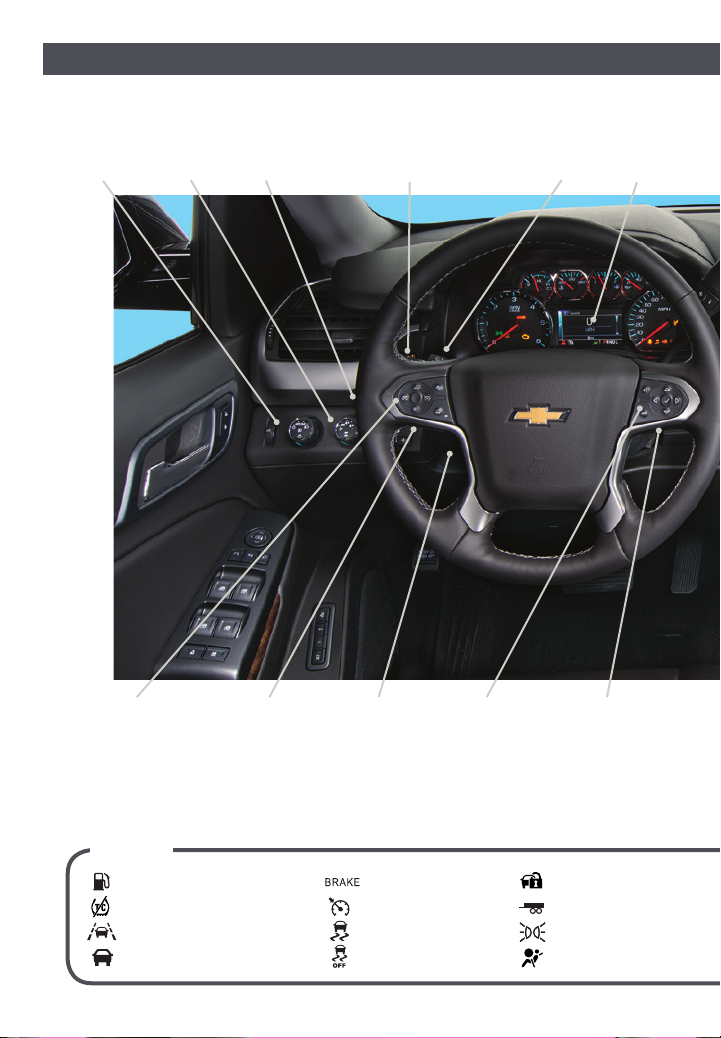
INSTRUMENT PANEL
Instrument Panel
Illumination
Control/Exterior
Lamp Control
Control
4WD
Integrated
F
Trailer
Control
Brake
Traction Control and
StabiliTrak/Front and Rear
Parking AssistF/Lane Keep
AssistF/Hill Descent ControlF/
Adjustable PedalsF/Power
F
Assist StepF Buttons
Turn Signal/
Windshield
Wipers
Lever
Driver
Information
Center
Cruise Control/
Collision AlertF/
Heated Steering
WheelF Buttons
SYMBOLS
2
Audio Next/
Previous Favorite
Station Controls
(behind steering
Low Fuel
Traction Control Off
Lane Keep Assist Warning
Vehicle Ahead
wheel)
Tilt/
TelescopicF
Steering
Wheel
Control
Brake System
Cruise Control Set
StabiliTrak Active
StabiliTrak Off
Voice Recognition
Buttons/Driver
Information
Center Controls
Audio Volume
Controls
(behind
steering wheel)
Security
Tow/Haul Mode
Lights On Reminder
Airbag Readiness
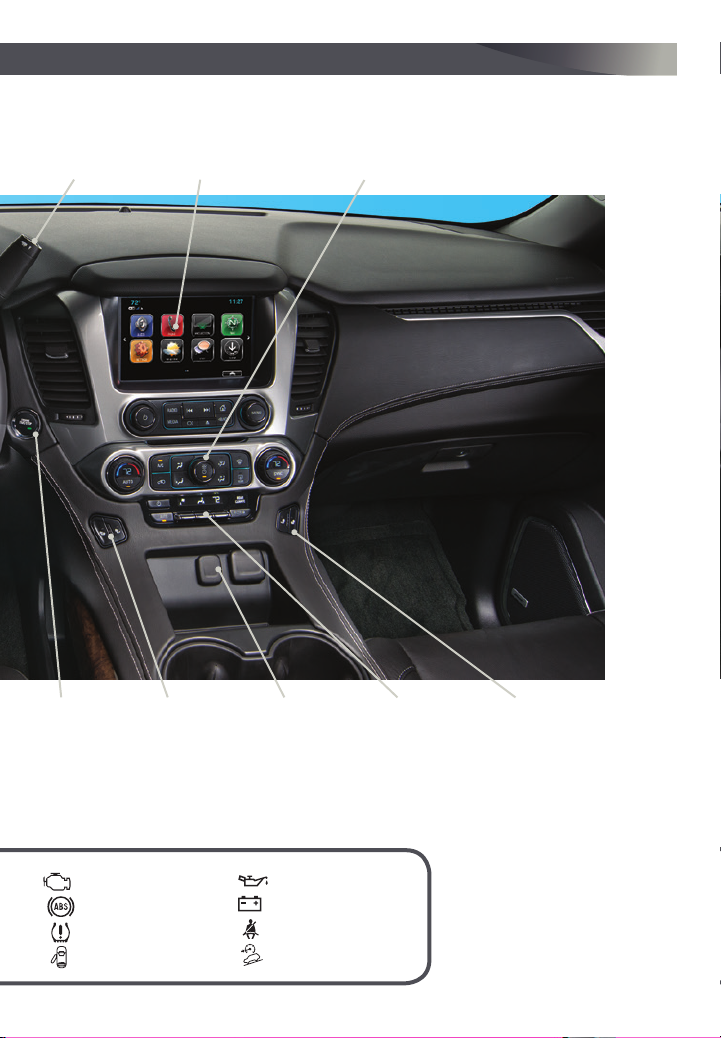
Tow/Haul
Button
Chevrolet
MyLink Radio
Climate
Controls
Engine
Start/Stop
F
Button
Check Engine
Antilock Brake System
Low Tire Pressure
Door Ajar
F
Optional equipment
Driver’s Heated/
Ventilated Seat
Buttons
F
Accessory
Power Outlet/
USB Ports
Oil Pressure
Charging System
Safety Belt Reminder
Hill Descent Control
Rear Climate
Controls
Passenger’s
Heated/Ventilated
Seat Buttons
F
Refer to your Owner’s Manual to
learn about the information being
relayed by the lights, gauges
and indicators on the instrument
cluster.
See In Brief in your Owner’s Manual.
3
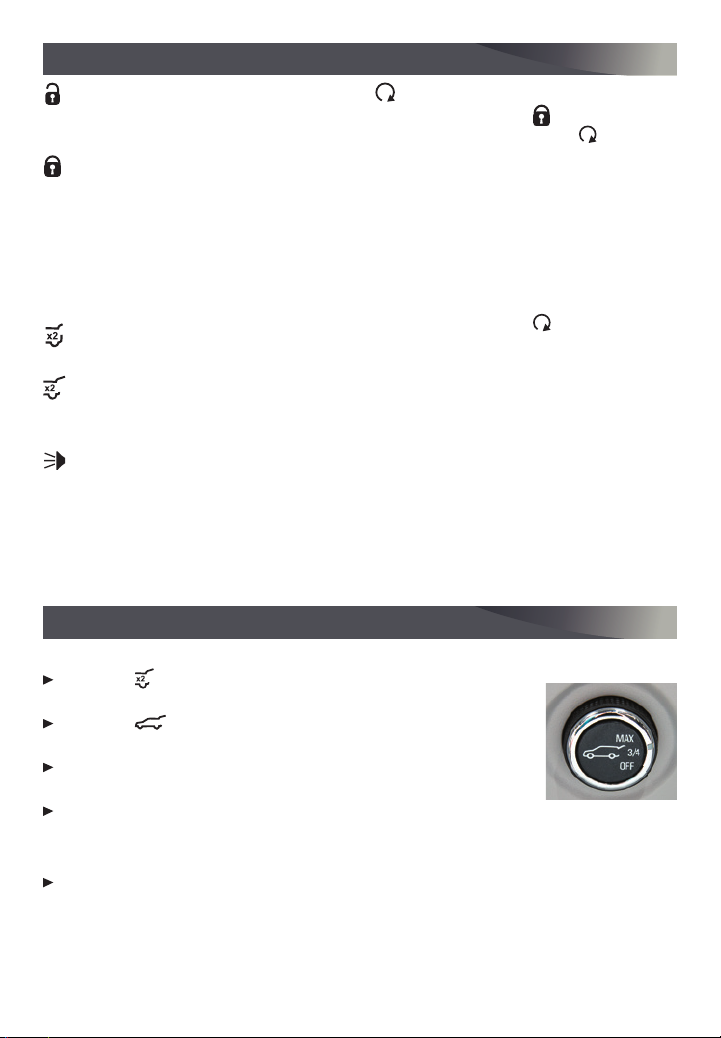
REMOTE KEYLESS ENTRY TRANSMITTER (KEY FOB)F
Unlock
Press to unlock the driver’s door.
Press again to unlock all doors.
Lock
Press to lock all doors.
Press and hold the Lock/Unlock buttons
to automatically fold/unfold the power
mirrorsF.
Note: To change the Auto Mirror Folding
setting, go to Settings > Vehicle > Comfort and
Convenience.
Liftglass
F
Press twice to open the liftglass.
Power LiftgateF
Press twice to open or close the power
liftgate.
Vehicle Locator/Panic Alarm
Press and release to locate your vehicle.
Press and hold to activate the alarm.
Press again to cancel the alarm.
Remote Vehicle Start
Press and release the Lock button
andthen press and hold the button
until the turn signal lamps flash (about
4seconds) to start the engine from
outside the vehicle. After entering the
vehicle, turn on the ignition.
• During a remote start, the engine will
run for 10 minutes.
• Remote Start can be extended once by
repeating the remote start procedure.
• Press and hold the button until
the parking lamps turn off to cancel a
remote start.
• The heated/ventilated seatsF will turn
on during a remote start (if selected in
the Vehicle Settings menu) when outside temperatures warrant.
Note: If a key fob is left in the vehicle when
locking the vehicle, the Remote Left in Vehicle
Alert may sound. To change the remote lock,
unlock, and remote start settings, go to Settings
> Vehicle > Remote Lock, Unlock, Start.
See Keys, Doors and Windows in your Owner’s Manual.
HANDS-FREE PROGRAMMABLE POWER LIFTGATE
OPEN/CLOSE THE POWER LIFTGATE
Press the Power Liftgate button on
the RKE transmitter twice.
Press the Power Liftgate knob on
the overhead console.
Press the touchpad on the liftgate
handle to open the liftgate.
Press the button next to the liftgate
latch to close the liftgate.
HANDS-FREE OPERATION
F
To open or close the liftgate hands-
free, kick your foot straight in and out
under the center of the rear bumper.
Do not swing your foot side-to-side.
The Remote Keyless Entry transmitter
must be within 3 feet of theliftgate.
4
F
Optional equipment
PROGRAMMING THE LIFTGATE HEIGHT
1. Turn the Power
Liftgate knob
to the 3/4 mode
position.
2. Open the liftgate.
3. Adjust the liftgate
manually to the
desired height.
4. To save the setting, press and hold the
button next to the liftgate latch for
3 seconds. The turn signals will flash
when the setting is saved.
See Keys, Doors and Windows in your Owner’s Manual.
F
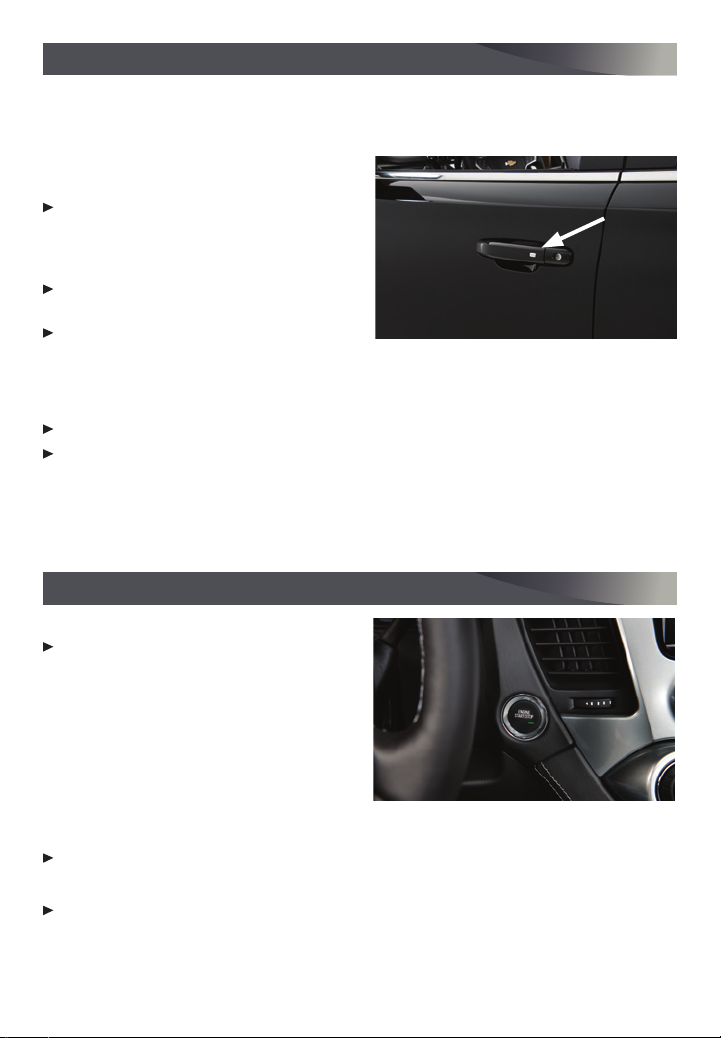
KEYLESS ENTRY SYSTEM
F
The Keyless Entry System enables operation of the doors and ignition without removing
the Remote Keyless Entry transmitter from a pocket or purse. The transmitter must be
within 3 feet of the door being unlocked or within 3 feet of the liftgate.
KEYLESS UNLOCKING
With the transmitter within range:
Press the lock button on the driver’s
door handle to unlock the driver’s door;
press itagain within 5 seconds to unlock
alldoors.
Press the lock button on a passenger
door handle to unlock all doors.
Press the touchpad on the liftgate
handle to open the liftgate.
KEYLESS LOCKING
With the ignition off, the transmitter out of the vehicle, and all doors closed:
Press the lock button on any door handle to lock all doors immediately.
If Passive Locking is turned on, all doors will lock automatically after a short delay
once all doors are closed.
Note: To change the door lock and unlock settings, go to Settings > Vehicle > Remote Lock, Unlock, Start.
See Keys, Doors and Windows in your Owner’s Manual.
KEYLESS (PUSHBUTTON) START
F
STARTING THE ENGINE
With the vehicle in Park or Neutral, press
the brake pedal and then press and hold
the ENGINE START/STOP button to start
the engine.
Note: The Remote Keyless Entry transmitter must
be in the vehicle to turn on the ignition. If the
transmitter battery is weak, place the transmitter
in the pocket in the center console to enable the
engine to start. Replace the transmitter battery as
soon as possible.
STOPPING THE ENGINE/OFF
Shift to Park and press the ENGINE START/STOP button to turn off the engine.
ACCESSORY MODE
With the engine off and the brake pedal NOT depressed, press the ENGINE START/
STOP button to place the ignition system in the accessory position.
See Driving and Operating in your Owner’s Manual.
F
Optional equipment
5
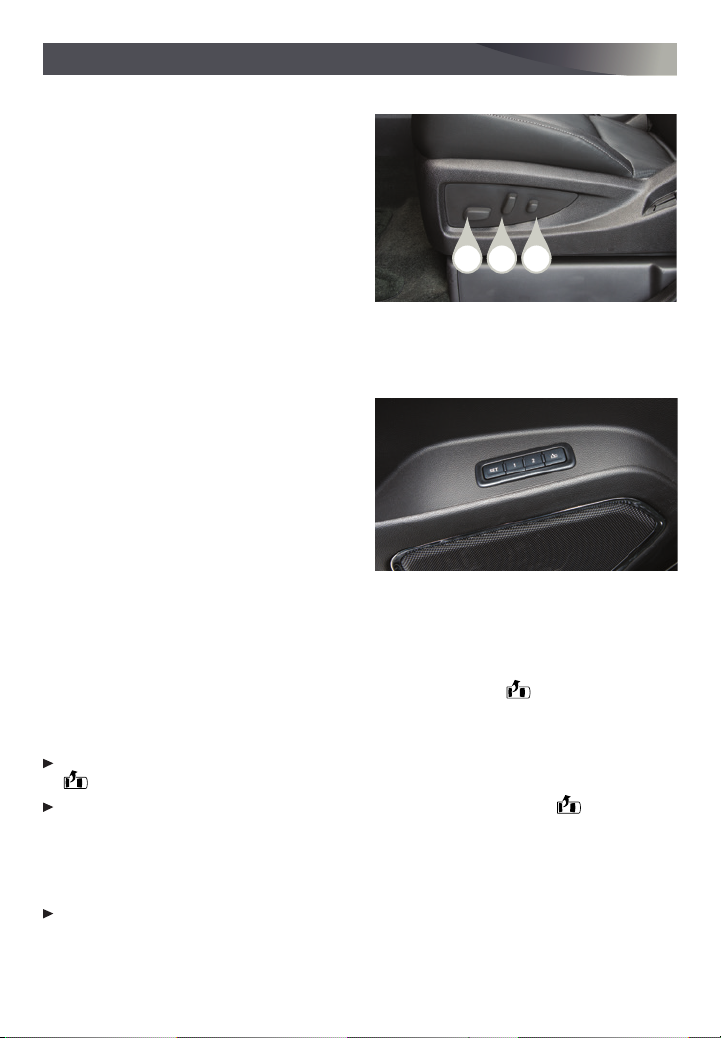
POWER FRONT SEATS
SEAT ADJUSTMENTS
A. Seat Cushion Adjustment
Move the front horizontal control to
move the seat forward or rearward,
ortotilt, raise or lower the seat.
B. Seatback Adjustment
Move the vertical control to recline or
raise the seatback.
C. Lumbar Adjustment
Move the rear control fore/aft to
increase/decrease lumbar support or up/
down to raise/lower the lumbar location.
SET MEMORY POSITIONS
F
1. With the vehicle in Park and the ignition
on, adjust the power driver’s seat, power
adjustable pedalsF, power outside mirrorsF, and power tilt/telescopic steering
columnF tothe desired positions.
2. Press and release the SET button and
then press and hold button 1 on the
driver’s door until two beeps sound.
3. Repeat the steps using button 2 for a
second driver.
SET EXIT POSITION
1. With the vehicle in Park and the ignition on, adjust the power driver’s seat, power
adjustable pedals powerF, and power tilt/telescopic steering columnF to the desired
positions.
2. Press and release the SET button and then press and hold the Exit button on the
driver’s door until two beeps sound.
RECALL POSITIONS
With the vehicle in Park and the ignition on, press and release button 1 or 2 or the
Exit button to recall the stored position.
With the vehicle off or not in Park, press and hold button 1 or 2 or the Exit button
until the stored position is reached. Releasing the button before the stored position is
reached cancels the recall.
The memory/exit positions can be programmed to be recalled automatically when the
ignition is turned on/off (for exit recall, the driver’s door must be opened).
To set the Auto Memory Recall or Easy Exit Options, go to Settings > Vehicle > Comfort
and Convenience > Auto Memory Recall or Easy Exit Options.
BA C
6
F
Optional equipment
See Seats and Restraints in your Owner’s Manual.

x2
REAR SEATS
FOLDING 2ND-ROW SEATS
The 2nd-row seats fold and tumble to provide more cargo space and access to the
3rd-row seats.
1. Lower the head restraint, unbuckle the safety
belt, make sure nothing is under or in front
of the seat, and move the front seat forward
enough to allow room for the folded seat.
2. Lift the lever on the lower outboard side
of the 2nd-row seat. The seatback will fold
forward.
3. Lift the lever again to tumble the seat
forward.
POWER FOLDING 2ND-ROW SEATS
1. Lower the head restraint, unbuckle the safety
belt, make sure nothing is under or in front
of the seat, and move the front seat forward
enough to allow room for the folded seat.
2. Press the Seat Release button (A) on
the panel behind the rear doors or the
button (B) in the rear cargo area to fold the
seat forward. Press either button again to
tumble the seat forward.
UNFOLDING 2ND-ROW SEATS
1. Pull down the seat until it latches to the floor.
2. Lift up the seatback until it locks in place.
FOLDING 3RD-ROW SEATS
The 3rd-row seats fold to provide more
cargospace.
1. Lower the head restraint, unbuckle the safety
belt, and make sure nothing is on the seat.
2. Lift the lever on the rear of the seat. The
seatback will fold forward.
UNFOLDING 3RD-ROW SEATS
Pull the strap on the rear of the seat to raise the seatback to the upright position.
POWER FOLDING/UNFOLDING 3RD-ROW SEATS
1. With the vehicle in Park, lower the head restraint, unbuckle the safety belt, and make
sure nothing is on the seat.
2. Press and hold the bottom of the Seat Release button (C) in the rear cargo area to
fold the seat flat.
3. Press and hold the top of the button to raise the seatback.
F
F
A
B
C
F
Optional equipment
See Seats and Restraints in your Owner’s Manual.
7

DRIVER INFORMATION CENTER/CUSTOMIZABLE
DRIVER DISPLAY
The Driver Information Center (DIC) or
Customizable Driver Display on the instrument cluster displays a variety of vehicle
information and warning messages.
Use the control pad on the right side of the
steering wheel to select the Info (includes
trip and fuel information), Audio, Phone,
NavigationF, and Settings menus.
CONTROLS
Press the or button to move between the display zones.
Press the or button to move through the menus.
Press to open a menu or select/deselect a setting. Press and hold to reset
a setting.
CHANGING DISPLAY THEMES
The Customizable Driver Display features
three display themes: Standard, Technology,
and Media. The style of the display will
change depending on the selected theme.
1. Use the control pad to display the
Settingsmenu.
2. Select Display Theme.
3. Select the desired theme.
F
Driver Information Center
Customizable Driver Display
See Instruments and Controls in your Owner’s Manual.
REAR SEAT REMINDER
A chime may sound and a Rear Seat Reminder message may display on the Driver
Information Center when the vehicle is turned off. Check the rear seat before exiting
the vehicle. The system does not directly detect objects in the rear seat; instead, under
certain conditions, it detects when a rear door is opened and closed, indicating that
there may be an item or passenger in the rear seat.
To turn this feature on or off, go to Settings > Rear Seat Reminder.
See Seats and Restraints in your Owner’s Manual.
UNIVERSAL REMOTE SYSTEM
The Universal Remote System on the overhead console enables your vehicle to control
3 different devices, ranging from garage doors and gates to home lighting. Go to
www.homelink.com for detailed videos and instructions on how to program the
Universal Remote System. For additional assistance, call 1-800-355-3515.
8
F
Optional equipment
See Instruments and Controls in your Owner’s Manual.

HEAD-UP DISPLAY
HUD
HEAD-UP DISPLAY
F
The Head-Up Display (HUD) projects some operating information onto the windshield.
TheHUD controls are located on the left side of the instrument panel.
HUD
Lift up or press down to adjust the position
of the image on the windshield. Itcannot be
adjusted side-to-side.
INFO
Press to select a display view.
+ –
Lift up or press down to brighten or dim the
display. Hold down to turn off the display.
See Instruments and Controls in your Owner’s Manual.
AUDIO STEERING WHEEL CONTROLS
Push to Talk
Press to answer an incoming call or to use
natural voice recognitionF with the audio,
BluetoothF or navigationF system.
Press and hold to activate voice pass-thru
or Siri® Eyes FreeF.
End Call/Mute
Press to end or reject a call.
Press to mute/unmute the vehicle
speakers.
Volume
(behind right side of steering wheel)
Press the top or bottom button to adjust
the volume.
Next/Previous Favorite Station
(behind left side of steering wheel)
Press the top or bottom button to display
the current station or track. Press the top
or bottom button again to go to the next or
previous favorite radio station or track.
Next/Previous Favorite Station button shown. Volume
button is located behind the right side of the steering
wheel.
F
Optional equipment
See your Infotainment System Manual.
9

CHEVROLET MYLINK RADIO WITH 8-INCH* COLOR SCREEN
Refer to your Owner’s Manual for important information about using the infotainment system while
driving.
Additional Pages:
Power/
Volume
ApplicationsF:
Touch the screen
icon to access the
application
Interaction
Selector:
Touch to display
the favorites list
Touch to view
additional pages
of applications
(if available)
TUNE/MENU
Tune radio
stations/Open and
select menus
RADIO
Select AM,
F
FM, XM
MEDIA
Select the
media source
Open/Close
the storage
compartment
SEEK
Previous/Next
radio station or
track
MANAGING HOME PAGE ICONS
The home page icons (A) can be arranged in
anyorder.
1. Press the Home button.
2. To enter edit mode, touch and hold the home
page icon to move.
3. Continue holding the icon and drag it to the
desired position, and then release.
4. Press the Home button to exit edit mode.
F
Optional equipment *Screen measured diagonally
10
Eject
disc
BACK
Move back one
level in the
menus
Home
page
A

CHEVROLET MYLINK RADIO WITH 8-INCH* COLOR SCREEN
STORING FAVORITES
Up to 60 radio stations from all bands (AM, FM or XMF), media (song, artist, album, and
genre with device connected to a USB port), phone contacts and navigation destinationsF can be stored in any order.
1. Select the desired radio station, media favorite, navigation destination or contact.
2. Touch and drag up the Interaction Selector at the bottom of the screen to display
the favorite screen buttons.
3. Touch and hold one of the favorite screen buttons until a beep is heard, indicating it
isstored.
4. Repeat the steps to store another favorite item.
To change the number of favorites displayed, go to Settings > Radio.
NATURAL VOICE RECOGNITION
Control the music source and make phone calls hands-free (after pairing your Bluetoothenabled phone) using the natural voice recognition system.
1. Press the Push to Talk button on the steering wheel.
2. The radio will play a prompt followed by a beep.
3. After the beep, say what you want it to do using natural speech.
(Example: “Call Amanda” or “Tune FM 104.3.” Say “Help” for assistance.)
CHEVROLET SHOP
In-vehicle apps — connecting to audio, weather, travel information and more — are available for download to the radio through the SHOP icon on the home page.
Downloading and using the apps requires internet connectivity and a data plan accessed
through the vehicle’s OnStar 4G LTE Wi-Fi hotspot, if active, or a mobile device hotspot.
VOICE PASS-THRU AND SIRI® EYES FREE
Voice pass-thru allows access to the voice recognition commands on a paired cell phone;
i.e. Siri® Eyes Free or Voice Command.
To activate voice pass-thru, press and hold the Push to Talk steering wheel button.
TEXT MESSAGE ALERTS
Text message alerts play a text message over the audio system and allow a response
with a preset message. The text messaging feature must be set up when the cell phone is
paired. Messages can be viewed on the infotainment screen only when the vehicle is not
moving.
Touch Text to view the text message inbox.
For assistance with the MyLink system, contact Customer Assistance at
1-855-4-SUPPORT (1-855-478-7767) or visit my.chevrolet.com/learn.
See your Infotainment System Manual.
F
Optional equipment *Screen measured diagonally
11

BLUETOOTH® SYSTEM
Refer to your Owner’s Manual for important information about using the Bluetooth system whiledriving.
Before using a Bluetooth-enabled device in the vehicle, it must be paired with the invehicle Bluetooth system. The pairing process is disabled when the vehicle is moving.
Notall devices will support all functions. Bluetooth streaming audio is available with
theMyLink system. For more information, visit my.chevrolet.com/learn.
PAIR A PHONE
1. To use voice recognition, press the Push to Talk button; after the beep, say
“Pair phone,” or use the MENU knob or the infotainment screen to select the Phone
icon > Phones > PairDevice.
2. Start the pairing process on the phone. From your phone’s Bluetooth settings, select
the name shown on the infotainment screen.
3. Confirm the codes that appear on the infotainment screen and the phone.
4. When pairing is complete, the phone screen is displayed. Your phone book may be
downloaded depending on the phone.
STREAMING AUDIO
With a paired device connected via Bluetooth, press the MEDIA button until Bluetooth
is displayed on the touch screen to stream audio from the device. Control audio operation using the device controls. For full control of the device, connect it to a USB port.
See your Infotainment System Manual.
WIRELESS CHARGING
The Wireless Charging system for mobile devices is located on the storage tray on top of
the center console. To check mobile device compatibility, visit my.chevrolet.com/learn.
See your phone retailer for details on required phone accessories.
1. The vehicle must be on or Retained Accessory Power must be active.
2. Remove all objects from the charging pad.
3. Place the device, face up, on the symbol on the pad, aligned with the rear rib.
4. Move the device slowly until the battery charging symbol displays on the infotainment
screen. If not charging, remove the device for 3 seconds and rotate it 180 degrees.
F
See Instruments and Controls in your Owner’s Manual.
TEEN DRIVER MODE
Teen Driver Mode allows multiple keys to be registered for beginning drivers. When
active, the system automatically activates certain safety systems, allows setting of some
features, and limits the use of others. A Report Card records vehicle data about driving
behavior. When the vehicle is started with a registered key, a Driver Information Center
message displays that Teen Driver is active.
To create a Personal Identification Number, register a key, change Teen Driver Mode
settings, or access the Report Card, go to Settings > Teen Driver.
F
12
Optional equipment
See your Infotainment System Manual.

APPLE CARPLAY™ AND ANDROID AUTO™
Apple CarPlay or Android Auto capability may be available through a compatible
smartphone. If available, a Projection icon will appear on the home page of the
infotainment display.
1. No app is required for Apple CarPlay. Download the Android Auto app to your phone
from the Google Play store.
2. Connect your compatible phone by plugging the phone USB cable into a USB data port.
Use your device’s factory-provided USB cable. Aftermarket cables may not work.
3. The Projection icon will change to Apple CarPlay or Android Auto, depending
on the phone. Apple CarPlay or Android Auto may launch automatically upon USB
connection. If not, touch the Apple CarPlay or Android Auto icon on the home page.
For more information on using Apple CarPlay or Android Auto, call 1-855-4-SUPPORT
(1-855-478-7767) or visit my.chevrolet.com/learn.
F
See your Infotainment System Manual.
ONSTAR® 4G WI-FI HOTSPOT
With the vehicle’s built-in 4G Wi-Fi® hotspot, up to 7 devices (smartphones, tablets and
laptops) can be connected to high-speed internet using OnStar’s 4G LTE signal.
To retrieve the SSID and password for the hotspot, press the OnStar Voice
Command button on the rearview mirror, wait for the prompt, and then say “Wi-Fi
settings.” The information will be displayed on the screen.
For assistance, press the blue OnStar button or call 1-888-4-ONSTAR (1-888-466-7827).
Note: See onstar.com for a detailed instruction guide, vehicle availability and system limitations.
See your Infotainment System Manual.
REAR SEAT INFOTAINMENT SYSTEM
The system includes a Blu-ray/DVD/CD player,
two USB ports, HDMI/MHL input, wireless digital
headphones (2-channel), and a remote control.
Press the release button to open the video
screen. Push up the screen when not in use.
The screen turns on/off automatically.
Use the remote control to select the same or
adifferent source for each screen from the
rear seats.
To access the Rear Seat Infotainment controls from the front seat, select Video on the
Home page.
F
Optional equipment
F
See your Infotainment System Manual.
13

VEHICLE PERSONALIZATION
Some vehicle features can be customized using the audio controls and menus or the
touch screen buttonsF.
CHANGING VEHICLE SETTINGS
The Vehicle Settings menu may include Climate
and Air Quality, Collision/Detection Systems,
Comfort and Convenience, Lighting, Power
Door Locks, and Remote Lock/Unlock/Start.
Use the MENU knob or the touch screen to:
1. Select Settings on the home page.
2. Select Vehicle.
3. Select the desired menu item.
4. Select the desired feature and setting. Settings are saved automatically.
5. Select BACK to exit each menu.
See Instruments and Controls in your Owner’s Manual.
DRIVER ASSISTANCE SYSTEMS
SAFETY ALERT SEATF – The driver’s seat pulses — left side, right side, or simultaneously
— to alert the driver of potentialhazards.
Audible notification may be selected instead
ofSafety Alert Seat pulsing notification.
Tochange the alert setting, go to Settings >
Vehicle > Collision/Detection Systems >
AlertType.
FORWARD COLLISION ALERTF – The Vehicle
Ahead indicator is green when a vehicle is
detected and is amber when following a vehicle
ahead much too closely. When approaching a
vehicle directly ahead too rapidly, a red alert
flashes on the windshield and the Safety Alert
Seat pulses or beeps sound (if selected).
Press the Collision Alert button on the
left side of the steering wheel to set the alert
timing to Far, Medium, or Near. The setting is
displayed on the Driver Information Center.
To set the Forward Collision Alert and
Forward Automatic Braking systems to Alert
and Brake, Alert, or Off, go to Settings >
Vehicle > Collision/Detection Systems >
Forward Collision System.
14
F
Optional equipment

DRIVER ASSISTANCE SYSTEMS
FORWARD AUTOMATIC BRAKINGF – The brakes may be applied automatically in potential
collision situations to help reduce damage or help avoid collisions with vehicles directly
ahead.
To set the Forward Automatic Braking and Forward Collision Alert systems to Alert
and Brake, Alert, or Off, go to Settings > Vehicle > Collision/Detection Systems >
Forward Collision System.
LANE KEEP ASSIST WITH LANE DEPARTURE WARNINGF – The system may help avoid
collisions due to unintentional lane departures. The Lane Keep Assist indicator
is green if the system is available to assist. If the vehicle approaches a detected lane
marking without using a turn signal in that direction, the system may assist by gently
turning the steering wheel and displaying an amber .
If active driver steering is not detected, the amber may flash and the Safety Alert
Seat may pulse or beeps may sound (if selected) on the side of the departure direction as
the lane marking is crossed. In order to use this system safely, the driver needs to steer
and be in complete control of the vehicle.
Press the Lane Keep Assist button on the left side of the instrument panel to turn
the system on oroff.
LANE CHANGE ALERT WITH SIDE BLIND ZONE ALERTF – While driving, the system
displays a warning symbol on the left or right side mirror when a vehicle is detected
in that side blind zone area or rapidly approaching that area. The warning symbol flashes
if a turn signal is activated when a vehicle has been detected on the same side.
To turn the system on or off, go to Settings > Vehicle > Collision/Detection Systems >
Lane Change Alert.
REAR VISION CAMERA – When the vehicle is in Reverse, a view of the area behind the
vehicle displays on the infotainment system. Vehicle speed must be below 5 mph.
To turn the Rear Vision Camera Guidelines or Rear Park Assist Symbols on or off, go to
Settings > Rear Camera.
REAR CROSS TRAFFIC ALERTF – When the vehicle is in Reverse, the system warns of
traffic coming in either direction by displaying a red alert on the infotainment screen and
pulsing the left or right side of the Safety Alert Seat or sounding beeps (if selected).
To turn the system on or off, go to Settings > Vehicle > Collision/Detection Systems >
Rear Cross Traffic Alert.
FRONTF AND REAR PARKING ASSIST – During low-speed
parking maneuvers, the system provides “distance to
closest object” information on the Driver Information
Center and the Safety Alert Seat pulses or a beep sounds
(if selected). When an object is very close, the Safety Alert
Seat pulses 5 times or beeps sound (if selected).
To turn the system on or off, press the Parking
Assist button on the left side of the instrument panel.
F
Optional equipment
See Driving and Operating in your Owner’s Manual.
15

REAR
AUTOMATIC CLIMATE CONTROLS
AUTO
Driver’s Temp.
Control/
Automatic
Operation
Driver’s
Heated/
Ventilated
Seat
F
Buttons
A/C/
Air Conditioning
Control/
Recirculation
Mode
AUTO
Rear
Power
Control
Automatic
Operation
Rear
/
Vent
Mode/
Floor Mode
Rear Fan
Speed
Control/
On/Off
Fan
Speed
Rear Air
Delivery
/
Defog
Mode/
Bi-level
Mode
Temperature
Defrost Mode/
Rear Window/
Outside Mirror
Rear
/
Defogger
Rear
Control
Lock-out
SYNC
Passenger’s
Temp. Control/
Link setting to
driver’s setting
Passenger’s
Heated/
Ventilated
Seat
Buttons
AUTOMATIC OPERATION
1. Press AUTO.
2 Set the temperature. The system automatically controls the fan speed, air delivery, air
conditioning and recirculation to reach the set temperature. Allow time for the system
to reach the desired temperature.
If the functions are manually adjusted, automatic operation is turned off.
SYNC TEMPERATURE SETTINGS
Press SYNC to link the passenger’s and rear climate temperature settings to the
driver’s setting. When the passenger’s or rear climate setting is adjusted, the different temperature setting is displayed.
REAR CLIMATE CONTROLS
Press the Power button to turn the rear climate controls on/off.
Press the
button to lock out the rear controls. Rear climate control operation
is controlled using the front controls.
See Climate Controls in your Owner’s Manual.
F
16
F
Optional equipment

WIPERS AND WASHERS
WINDSHIELD WIPERS
Rotate the band on the lever to activate
thewipers.
Fast Wipes
Slow Wipes
INT Intermittent
Rotate the band to adjust the delay
between wipes. The wipers activate more
often as the band is rotated upward.
AUTO – Rainsense™ On/Off
Press to have the wipers operate automatically when moisture is detected on
the windshield. Rotate the INT band to
adjust the sensitivity setting.
OFF
Single Wipe
Washer Fluid
Push the paddle forward to spray washer
fluid on the windshield.
LIGHTING
DOME LAMPS
OFF
Press to turn off the lamps at all times,
even when a door is open.
DOOR
Press to have the lamps turn on automatically when a door is open.
ON
Press to turn on all dome lamps.
INSTRUMENT PANEL LIGHTING
Instrument Panel Brightness
Rotate the thumbwheel on the left side of
the instrument panel to adjust the instrument panel lighting.
REAR WIPER
Slide the switch to activate the rear wipers.
OFF
INT Intermittent
ON
See Instruments and Controls in your Owner’s Manual.
See Lighting in your Owner’s Manual.
17

CRUISE CONTROL
SETTING CRUISE CONTROL
1. Press the On/Off button. The Cruise Control symbol will illuminate in white on
the instrument cluster.
2. When traveling at the desired speed, press the SET– button to set the speed. The
symbol will illuminate in green on the instrument cluster.
ADJUSTING CRUISE CONTROL
RES+ Resume/Accelerate
Press to resume a set speed.
When the system is active, press once to increase speed
1 mph; press and hold to continue increasing speed.
SET– Set/Coast
When the system is active, press once to decrease speed
1 mph; press and hold to continue decreasing speed.
Cancel
Press to cancel the cruise control without erasing the set speed from memory.
Pressing the brake pedal also will cancel the cruise control.
The set speed is erased when cruise control or the vehicle ignition is turnedoff.
ADAPTIVE CRUISE CONTROL
Adaptive Cruise Control enhances traditional cruise control by maintaining a driver-selected following gap between your vehicle and a vehicle detected directly ahead. Once a speed
is set, the vehicle will maintain the selected gap distance by braking or accelerating.
When a slower vehicle is detected ahead, the Vehicle Ahead symbol is displayed and
the vehicle brakes moderately to maintain the selected following gap. If driver action is
required, a red alert flashes on the windshield and the Safety Alert Seat pulses or beeps
sound (if selected).
SELECTING THE FOLLOWING GAP
Press the Follow Distance Gap button (also the Forward Collision AlertF setting)
on the left side of the steering wheel to set a following gap of Far, Medium orNear.
F
See Driving and Operating in your Owner’s Manual.
HILL DESCENT CONTROL
Hill Descent Control sets and maintains vehicle speed from 2–14 mph while descending a
steep incline in a forward or reverse gear.
1. Press the Hill Descent Control button on the left side of the instrument panel.
Vehicle speed must be below 31 mph to enable the system. The Hill Descent Control
symbol will illuminate on the instrument cluster.
2. Increase or decrease speed by applying the accelerator or brake pedal, or use the
Cruise Control +/– buttons. The adjusted speed becomes the new set speed. The
symbol flashes when the brakes are being applied to maintain vehicle speed.
18
F
Optional equipment
F
See Driving and Operating in your Owner’s Manual.

TRACTION CONTROL AND STABILITRAK SYSTEMS
The traction control system limits wheelspin and the StabiliTrak® stability control system
assists with directional control of the vehicle in difficult driving conditions. Both systems
turn on automatically every time the vehicle is started.
Turn off traction control if the vehicle is stuck and rocking the vehicle is required.
Press the Traction Control/StabiliTrak Off button on the left side of the instrument
panel to turn traction control off or back on. The Traction Control Off light will
illuminate on the instrument cluster when the system is off.
See Driving and Operating in your Owner’s Manual.
INTEGRATED TRAILER BRAKE CONTROL (ITBC)F
The ITBC system can be used to adjust the amount
of power output, or Trailer Gain, available to the
trailer brakes. The control panel is located on the
left side of the instrument panel. ITBC information
is displayed on the Driver Information Center.
Adjust the Trailer Gain by pressing the +/–
adjustment buttons on the control panel.
Squeeze the levers together (left lever does not
move) on the control panel to manually apply the trailer brakes.
See Driving and Operating in your Owner’s Manual.
TOW/HAUL MODE
The Tow/Haul Mode adjusts the transmission shifts to reduce shift cycling, such as when
towing or hauling heavy loads or driving on steep grades.
Press the Tow/Haul Mode button on the end of the shift lever to turn the system
on or off.
See Driving and Operating in your Owner’s Manual.
TIRE PRESSURE MONITOR
The Low Tire Pressure warning light on the instrument cluster illuminates when one
or more of the vehicle’s tires is significantly underinflated. Fill the tires to the proper tire
pressures listed on the Tire and Loading Information label, located below the driver’s
door latch. Current tire pressures can be viewed on the Driver Information Center.
The Tire Fill Alert provides visual and audible alerts to help when inflating a tire to the
recommended tire pressure.
Refer to your Owner’s Manual for information about normal monthly tire maintenance.
See Vehicle Care in your Owner’s Manual.
F
Optional equipment
19

ROADSIDE ASSISTANCE
1-800-CHEV-USA TTY Users: 1-888-889-2438
(1-800-243-8872)
As the owner of a new Chevrolet, you are automatically enrolled in the Chevrolet
Roadside Assistance program for up to 5 years/60,000 miles, whichever occurs first,
at no expense to you. Chevrolet’s Roadside Assistance toll-free number is staffed by a
team of trained advisors who are available 24 hours a day, 365 days a year, to contact a
service provider for light services (fuel delivery, jump-starts, flat tire and lock-outs) or
make arrangements to tow your vehicle to the nearest Chevrolet dealer for any repairs.
Roadside Assistance and OnStar
If you require roadside service and have a current OnStar service plan, press the OnStar
button and the vehicle will send your current GPS location to an OnStar Advisor who will
speak to you, assess your problem, contact Roadside Assistance and relay your exact
location so you will get the help you need.
To learn more about OnStar services, press the blue OnStar button, visit onstar.com,
call1-888-4-ONSTAR (1-888-466-7827), or refer to your Owner’s Manual.
®
MYCHEVROLET MOBILE APP
The myChevrolet mobile app connects owners with a compatible mobile device
to a variety of vehicle information and services, such as a searchable Owner’s
Manual, real-time fuel information, vehicle diagnostic information and Roadside
Assistance.
including remotely starting the vehicle and locking/unlocking the doors — as well as to
locate the vehicle on a map and send destinations to the navigation system (vehicles
must be properly equipped).
Download the mobile app from your compatible mobile device’s app store.
The myChevrolet mobile app also enables users to send remote commands —
CHEVROLET OWNER CENTER
Get to know your vehicle inside and out with the Chevrolet Owner Center. Check out
personalized information, including an online Owner’s Manual and helpful how-to videos,
track your service history and warranty status, review your current OnStar Vehicle
Diagnostics report (active OnStar account required) and more. Create an account today
at my.chevrolet.com.
We recommend always using ACDelco or genuine GM service parts.
Certain restrictions, precautions and safety procedures apply to your vehicle. Please read your Owner’s Manual
for complete instructions. All information contained in this guide is based on the latest information available at
the time of printing and is subject to change without notice. Copyright 2017 General Motors. All rights reserved.
!84016529=A!
20
84016529 A
