Chevrolet Tahoe 2015 User Manual
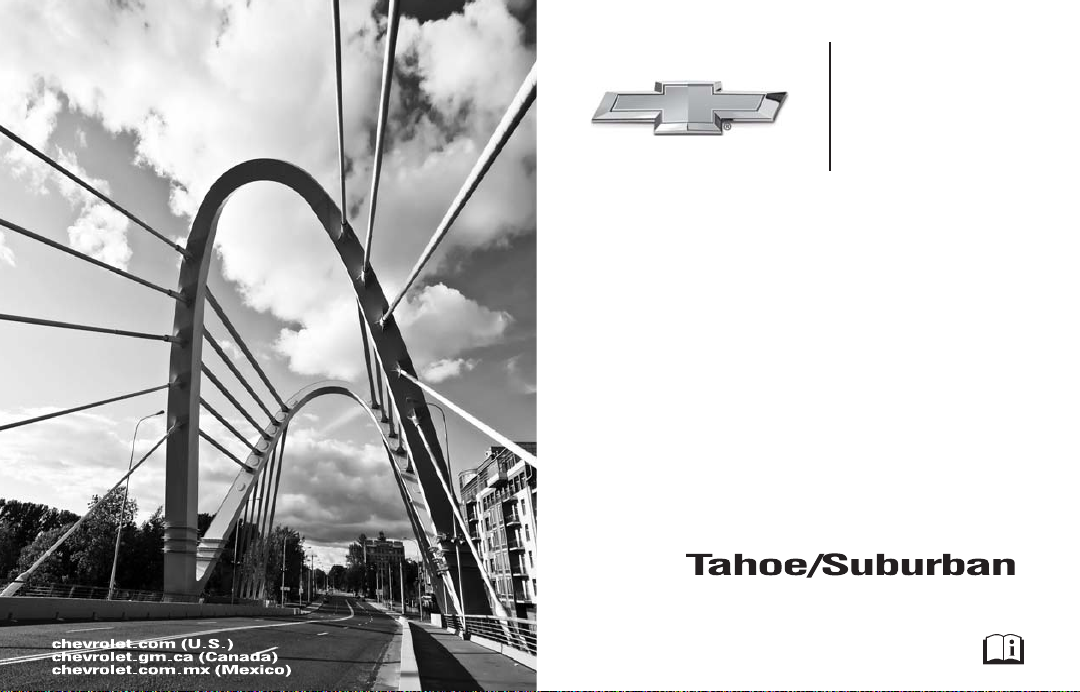
2015
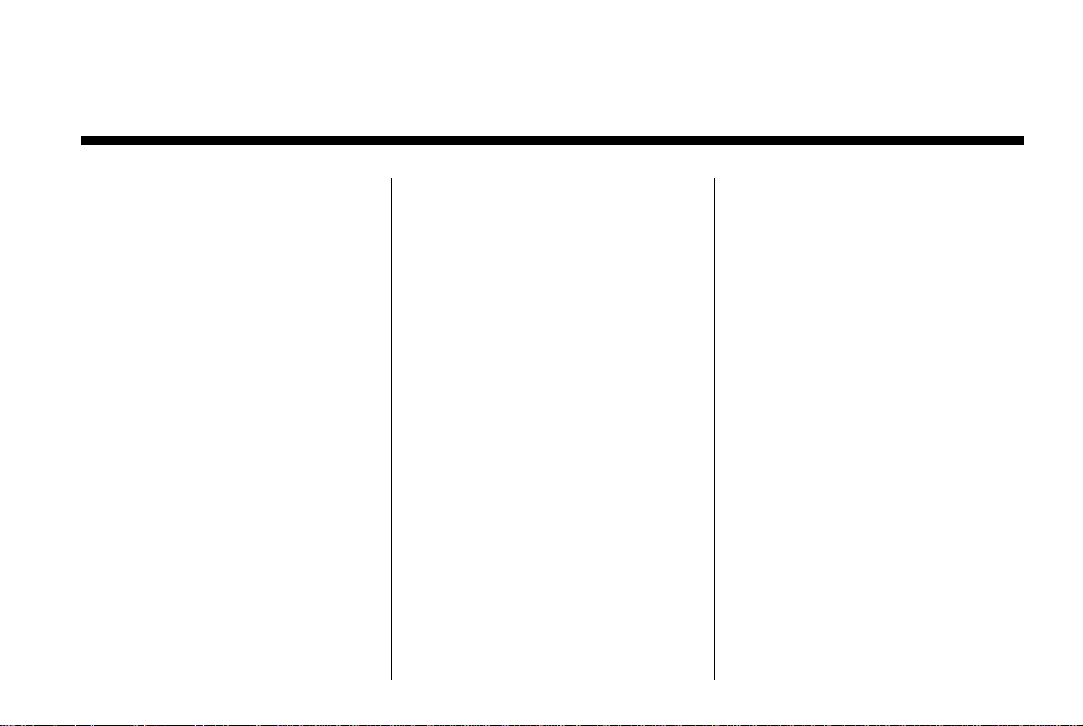
Black plate (1,1)
Chevrolet Tahoe/Suburban Owner Manual (GMNA-Localizing-U.S./Canada/
Mexico-7063680) - 2015 - crc - 11/18/13
2015 Chevrolet Tahoe/Suburban Owner Manual M
In Brief .. . . . . . . . . . . . . . . . . . . . . . . 1-1
Instrument Panel . . . . . . . . . . . . . . 1-2
Initial Drive Information . . . . . . . . 1-4
Vehicle Features . . . . . . . . . . . . . 1-19
Performance and
Maintenance . . . . . . . . . . . . . . . . 1-25
Keys, Doors, and
Windows .. . . . . . . . . . . . . . . . . . . 2-1
Keys and Locks . . . . . . . . . . . . . . . 2-2
Doors . . . . . . . . . . . . . . . . . . . . . . . . 2-17
Vehicle Security . . . . . . . . . . . . . . 2-22
Exterior Mirrors . . . . . . . . . . . . . . . 2-26
Interior Mirrors . . . . . . . . . . . . . . . . 2-29
Windows . . . . . . . . . . . . . . . . . . . . . 2-30
Roof . . . . . . . . . . . . . . . . . . . . . . . . . . 2-33
Seats and Restraints . . . . . . . . . 3-1
Head Restraints . . . . . . . . . . . . . . . 3-2
Front Seats . . . . . . . . . . . . . . . . . . . . 3-3
Rear Seats . . . . . . . . . . . . . . . . . . . 3-10
Safety Belts . . . . . . . . . . . . . . . . . . 3-20
Airbag System . . . . . . . . . . . . . . . . 3-30
Child Restraints . . . . . . . . . . . . . . 3-44
Storage .. . . . . . . . . . . . . . . . . . . . . . 4-1
Storage Compartments . . . . . . . . 4-1
Additional Storage Features . . . 4-3
Roof Rack System . . . . . . . . . . . . . 4-4
Instruments and Controls . . . . 5-1
Controls . . . . . . . . . . . . . . . . . . . . . . . 5-2
Warning Lights, Gauges, and
Indicators . . . . . . . . . . . . . . . . . . . 5-10
Information Displays . . . . . . . . . . 5-29
Vehicle Messages . . . . . . . . . . . . 5-34
Vehicle Personalization . . . . . . . 5-47
Universal Remote System . . . . 5-55
Lighting .. . . . . . . . . . . . . . . . . . . . . . 6-1
Exterior Lighting . . . . . . . . . . . . . . . 6-1
Interior Lighting . . . . . . . . . . . . . . . . 6-6
Lighting Features . . . . . . . . . . . . . . 6-7
Infotainment System . . . . . . . . . 7-1
Introduction . . . . . . . . . . . . . . . . . . . . 7-1
Radio . . . . . . . . . . . . . . . . . . . . . . . . . . 7-8
Audio Players . . . . . . . . . . . . . . . . 7-12
Phone . . . . . . . . . . . . . . . . . . . . . . . . 7-19
Trademarks and License
Agreements . . . . . . . . . . . . . . . . . 7-30
Climate Controls . . . . . . . . . . . . . 8-1
Climate Control Systems . . . . . . 8-1
Air Vents. . . . . . . . . . . . . . . . . . . . . . . 8-6
Maintenance . . . . . . . . . . . . . . . . . . . 8-7
Driving and Operating . . . . . . . . 9-1
Driving Information . . . . . . . . . . . . . 9-2
Starting and Operating . . . . . . . 9-19
Engine Exhaust . . . . . . . . . . . . . . 9-30
Automatic Transmission . . . . . . 9-31
Drive Systems . . . . . . . . . . . . . . . . 9-36
Brakes . . . . . . . . . . . . . . . . . . . . . . . 9-41
Ride Control Systems . . . . . . . . 9-44
Cruise Control . . . . . . . . . . . . . . . . 9-48
Driver Assistance Systems . . . 9-58
Fuel . . . . . . . . . . . . . . . . . . . . . . . . . . 9-70
Trailer Towing . . . . . . . . . . . . . . . . 9-75
Conversions and Add-Ons . . . 9-90
Vehicle Care . . . . . . . . . . . . . . . . . 10-1
General Information . . . . . . . . . . 10-2
Vehicle Checks . . . . . . . . . . . . . . . 10-3
Headlamp Aiming . . . . . . . . . . . 10-30
Bulb Replacement . . . . . . . . . . 10-30
Electrical System . . . . . . . . . . . . 10-35
Wheels and Tires . . . . . . . . . . . 10-46
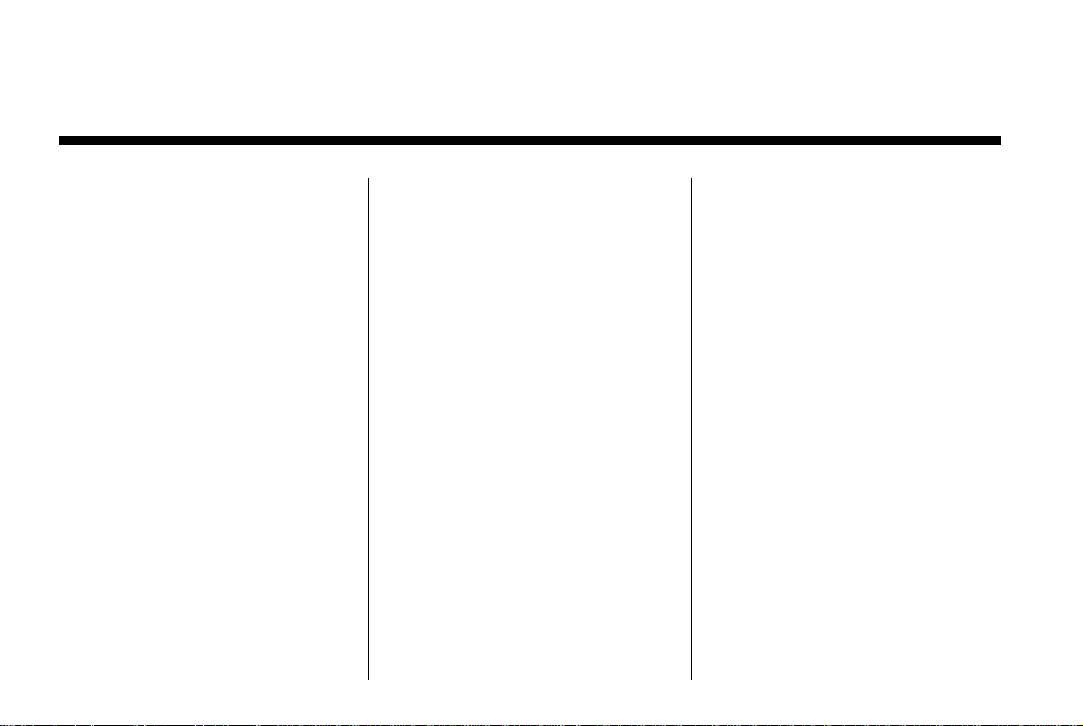
Black plate (2,1)
Chevrolet Tahoe/Suburban Owner Manual (GMNA-Localizing-U.S./Canada/
Mexico-7063680) - 2015 - crc - 11/18/13
2015 Chevrolet Tahoe/Suburban Owner Manual M
Jump Starting . . . . . . . . . . . . . . . 10-79
Towing the Vehicle . . . . . . . . . . 10-82
Appearance Care . . . . . . . . . . . 10-88
Service and Maintenance . . . 11-1
General Information . . . . . . . . . . 11-1
Maintenance Schedule . . . . . . . 11-2
Special Application
Services . . . . . . . . . . . . . . . . . . . . 11-8
Additional Maintenance
and Care . . . . . . . . . . . . . . . . . . . . 11-8
Recommended Fluids,
Lubricants, and Parts . . . . . . 11-12
Maintenance Records . . . . . . . 11-15
Technical Data . . . . . . . . . . . . . . . 12-1
Vehicle Identification . . . . . . . . . 12-1
Vehicle Data . . . . . . . . . . . . . . . . . . 12-2
Customer Information . . . . . . . 13-1
Customer Information . . . . . . . . 13-1
Reporting Safety Defects . . . . 13-13
Vehicle Data Recording and
Privacy . . . . . . . . . . . . . . . . . . . . 13-14
OnStar . . . . . . . . . . . . . . . . . . . . . . . 14-1
OnStar Overview. . . . . . . . . . . . . 14-1
OnStar Services . . . . . . . . . . . . . . 14-2
OnStar Additional
Information . . . . . . . . . . . . . . . . . . 14-6
Index . . . . . . . . . . . . . . . . . . . . . i-1
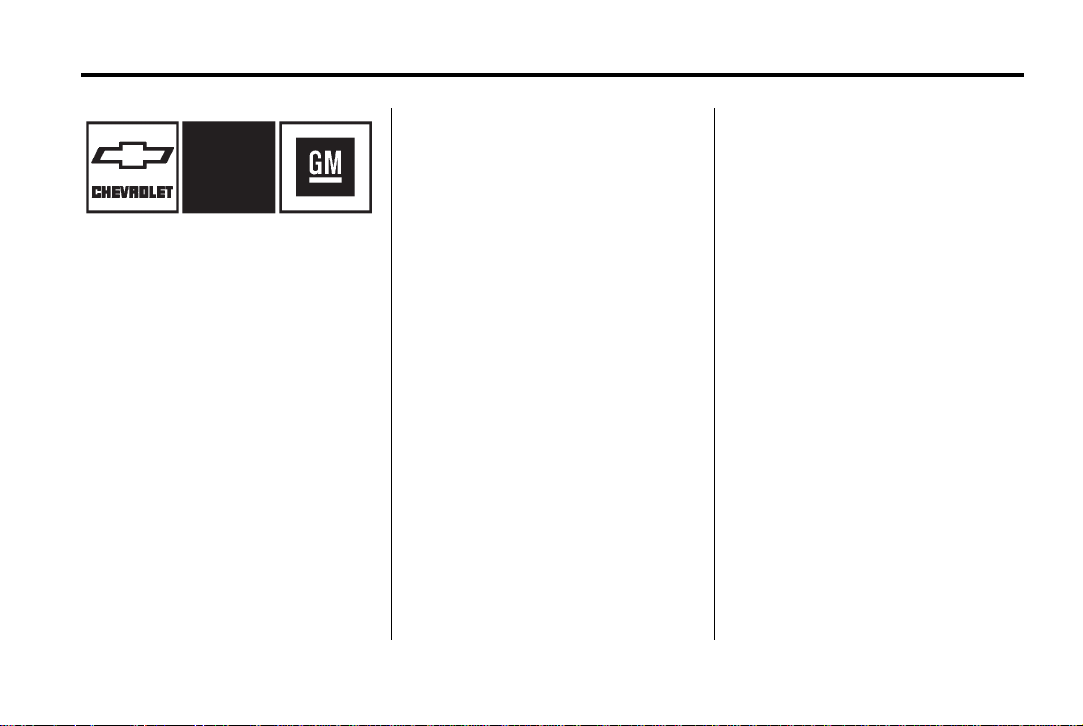
Black plate (3,1)
Chevrolet Tahoe/Suburban Owner Manual (GMNA-Localizing-U.S./Canada/
Mexico-7063680) - 2015 - crc - 11/18/13
Introduction iii
This manual describes features that
may or may not be on the vehicle
because of optional equipment that
was not purchased on the vehicle,
model variants, country
specifications, features/applications
The names, logos, emblems,
slogans, vehicle model names, and
vehicle body designs appearing in
this manual including, but not limited
to, GM, the GM logo, CHEVROLET,
the CHEVROLET Emblem, TAHOE,
SUBURBAN, and Z71 are
trademarks and/or service marks of
General Motors LLC, its
subsidiaries, affiliates, or licensors.
For vehicles first sold in Canada,
substitute the name “General
Motors of Canada Limited” for
Chevrolet Motor Division wherever it
appears in this manual.
Litho in U.S.A.
Part No. 22953640 A First Printing
that may not be available in your
region, or changes subsequent to
the printing of this owner manual.
Refer to the purchase
documentation relating to your
specific vehicle to confirm the
features.
Keep this manual in the vehicle for
quick reference.
Canadian Vehicle Owners
Propriétaires Canadiens
A French language manual can be
obtained from your dealer, at
www.helminc.com, or from:
On peut obtenir un exemplaire de
ce guide en français auprès du
concessionnaire ou à l'adresse
savant:
Helm, Incorporated
Attention: Customer Service
47911 Halyard Drive
Plymouth, MI 48170
Using this Manual
To quickly locate information about
the vehicle, use the Index in the
back of the manual. It is an
alphabetical list of what is in the
manual and the page number where
it can be found.
©
2013 General Motors LLC. All Rights Reserved.
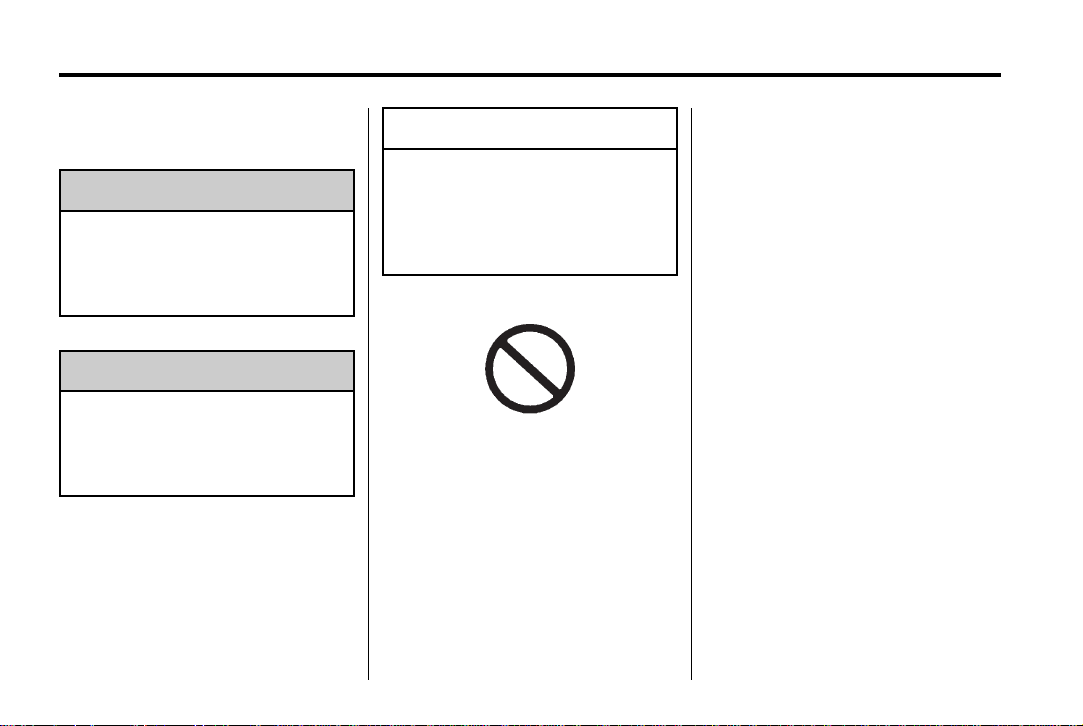
Black plate (4,1)
Chevrolet Tahoe/Suburban Owner Manual (GMNA-Localizing-U.S./Canada/
Mexico-7063680) - 2015 - crc - 11/18/13
iv Introduction
Danger, Warnings, and Cautions
Text marked { Caution provides
Danger
{
Text marked { Danger provides
information on risk of fatal injury.
Disregarding this information may
endanger life.
Warning
{
Text marked { Warning provides
information on risk of accident or
injury. Disregarding this
information may lead to injury.
information that may indicate a
hazard that could result in injury
or death. It could also result in
possible damage to the vehicle.
A circle with a slash through it is a
safety symbol which means “Do
Not,” “Do not do this,” or “Do not let
this happen.”
{
Caution
Symbols
The vehicle has components and
labels that use symbols instead of
text. Symbols are shown along with
the text describing the operation or
information relating to a specific
component, control, message,
gauge, or indicator.
M : This symbol is shown when
you need to see your owner manual
for additional instructions or
information.
* : This symbol is shown when
you need to see a service manual
for additional instructions or
information.
Vehicle Symbol Chart
Here are some additional symbols
that may be found on the vehicle
and what they mean. For more
information on the symbol, refer to
the Index.
0 : Adjustable Pedals
9 : Airbag Readiness Light
! : Antilock Brake System (ABS)
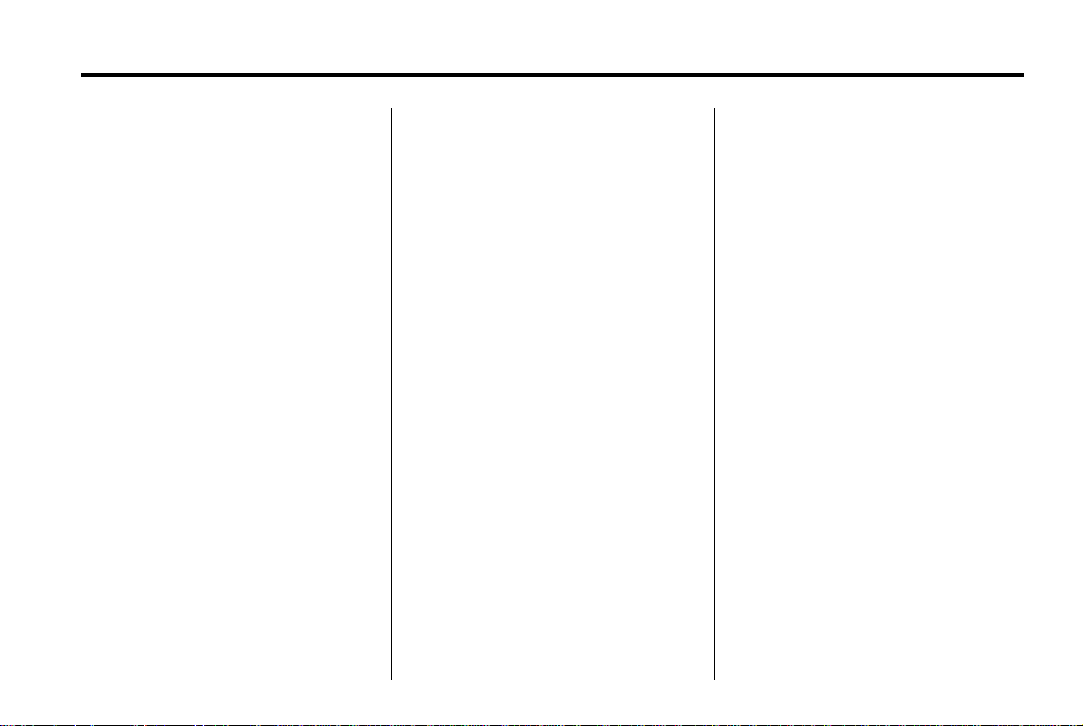
Black plate (5,1)
Chevrolet Tahoe/Suburban Owner Manual (GMNA-Localizing-U.S./Canada/
Mexico-7063680) - 2015 - crc - 11/18/13
Introduction v
g : Audio Steering Wheel Controls
or OnStar
®
(if equipped)
$ : Brake System Warning Light
" : Charging System
I : Cruise Control
> : Safety Belt Reminders
7 : Tire Pressure Monitor
_ : Tow/Haul Mode
d : Traction Control/StabiliTrak
M : Windshield Washer Fluid
B : Engine Coolant Temperature
O : Exterior Lamps
# : Fog Lamps
. : Fuel Gauge
+ : Fuses
3 : Headlamp High/Low-Beam
Changer
( : Heated Steering Wheel
j : LATCH System Child
Restraints
* : Malfunction Indicator Lamp
: : Oil Pressure
g : Outside Power Foldaway
Mirrors
O : Power
/ : Remote Vehicle Start
®
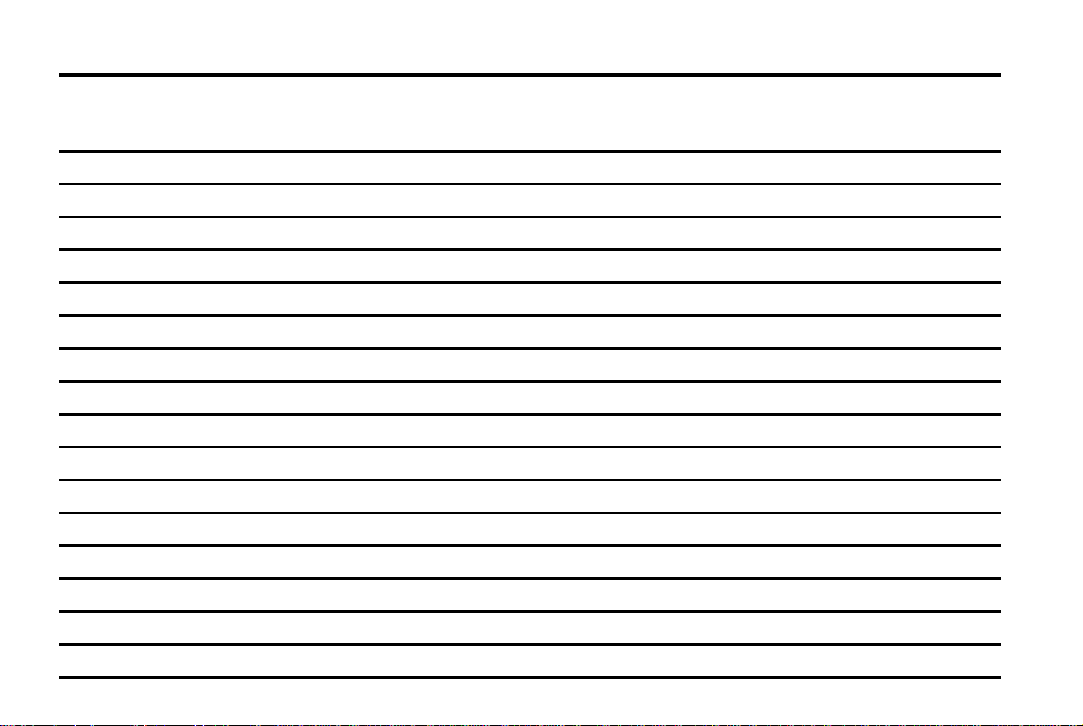
Black plate (6,1)
Chevrolet Tahoe/Suburban Owner Manual (GMNA-Localizing-U.S./Canada/
Mexico-7063680) - 2015 - crc - 11/18/13
vi Introduction
2 NOTES
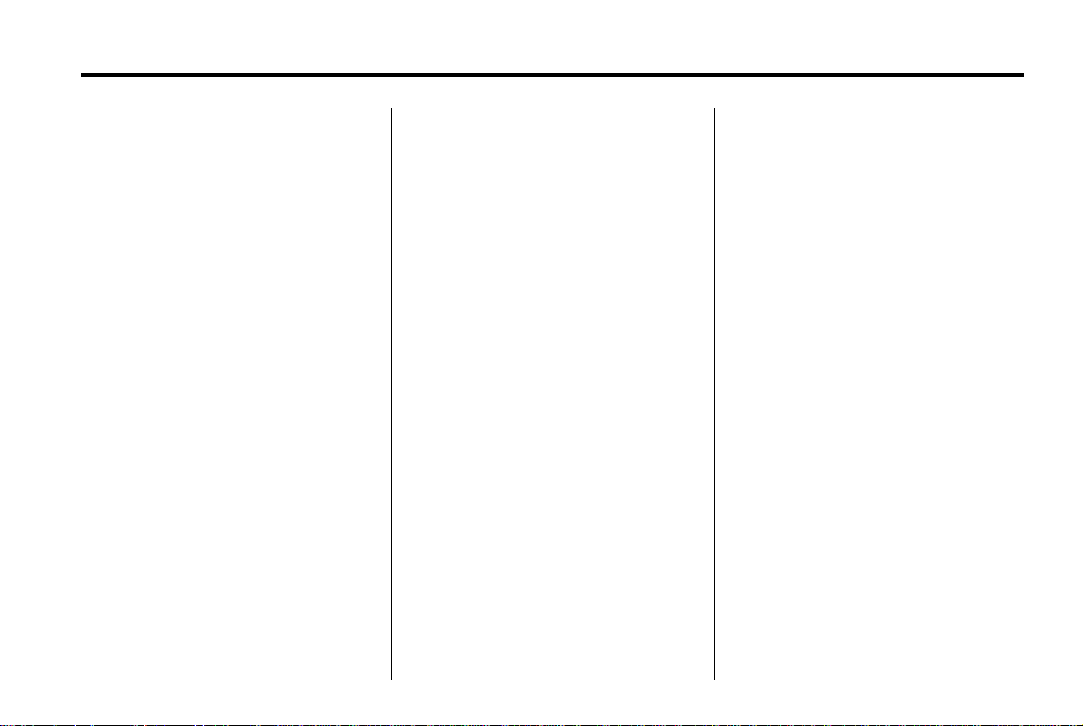
Black plate (1,1)
Chevrolet Tahoe/Suburban Owner Manual (GMNA-Localizing-U.S./Canada/
Mexico-7063680) - 2015 - crc - 11/22/13
In Brief 1-1
In Brief
Instrument Panel
Instrument Panel Overview . . . . 1-2
Initial Drive Information
Initial Drive Information . . . . . . . . 1-4
Remote Keyless Entry (RKE)
System . . . . . . . . . . . . . . . . . . . . . . 1-4
Remote Vehicle Start . . . . . . . . . 1-5
Door Locks . . . . . . . . . . . . . . . . . . . 1-6
Liftgate . . . . . . . . . . . . . . . . . . . . . . . . 1-6
Windows . . . . . . . . . . . . . . . . . . . . . . 1-7
Seat Adjustment . . . . . . . . . . . . . . 1-8
Memory Features . . . . . . . . . . . . . 1-9
Second Row Seats . . . . . . . . . . . 1-9
Third Row Seats . . . . . . . . . . . . . 1-10
Heated and Cooled Front
Seats . . . . . . . . . . . . . . . . . . . . . . . 1-10
Head Restraint
Adjustment . . . . . . . . . . . . . . . . . 1-10
Safety Belts . . . . . . . . . . . . . . . . . . 1-11
Passenger Sensing
System . . . . . . . . . . . . . . . . . . . . . 1-11
Mirror Adjustment . . . . . . . . . . . . 1-12
Steering Wheel
Adjustment . . . . . . . . . . . . . . . . . 1-13
Throttle and Brake Pedal
Adjustment . . . . . . . . . . . . . . . . . 1-14
Interior Lighting . . . . . . . . . . . . . . 1-14
Exterior Lighting . . . . . . . . . . . . . 1-15
Windshield Wiper/Washer . . . . 1-16
Climate Controls . . . . . . . . . . . . . 1-17
Transmission . . . . . . . . . . . . . . . . 1-17
Four-Wheel Drive . . . . . . . . . . . . 1-18
Vehicle Features
Infotainment System . . . . . . . . . 1-19
Radio(s) . . . . . . . . . . . . . . . . . . . . . 1-19
Satellite Radio . . . . . . . . . . . . . . . 1-20
Portable Audio Devices . . . . . . 1-20
Bluetooth
Steering Wheel Controls . . . . . 1-20
Cruise Control . . . . . . . . . . . . . . . 1-21
Driver Information
Center (DIC) . . . . . . . . . . . . . . . 1-22
Forward Collision Alert (FCA)
System . . . . . . . . . . . . . . . . . . . . . 1-22
®
. . . . . . . . . . . . . . . . . . . 1-20
Lane Departure
Warning (LDW) . . . . . . . . . . . . . 1-22
Lane Change Alert (LCA) . . . . 1-23
Rear Vision
Camera (RVC) . . . . . . . . . . . . . 1-23
Parking Assist . . . . . . . . . . . . . . . 1-23
Active Emergency Braking
System . . . . . . . . . . . . . . . . . . . . . 1-23
Power Outlets . . . . . . . . . . . . . . . 1-23
Universal Remote System . . . 1-24
Sunroof . . . . . . . . . . . . . . . . . . . . . . 1-24
Performance and Maintenance
Traction Control/Electronic
Stability Control . . . . . . . . . . . . 1-25
Tire Pressure Monitor . . . . . . . . 1-26
Engine Oil Life System . . . . . . 1-26
E85 or FlexFuel . . . . . . . . . . . . . . 1-27
Driving for Better Fuel
Economy . . . . . . . . . . . . . . . . . . . 1-27
Roadside Assistance
Program . . . . . . . . . . . . . . . . . . . . 1-27
®
OnStar
. . . . . . . . . . . . . . . . . . . . . 1-28
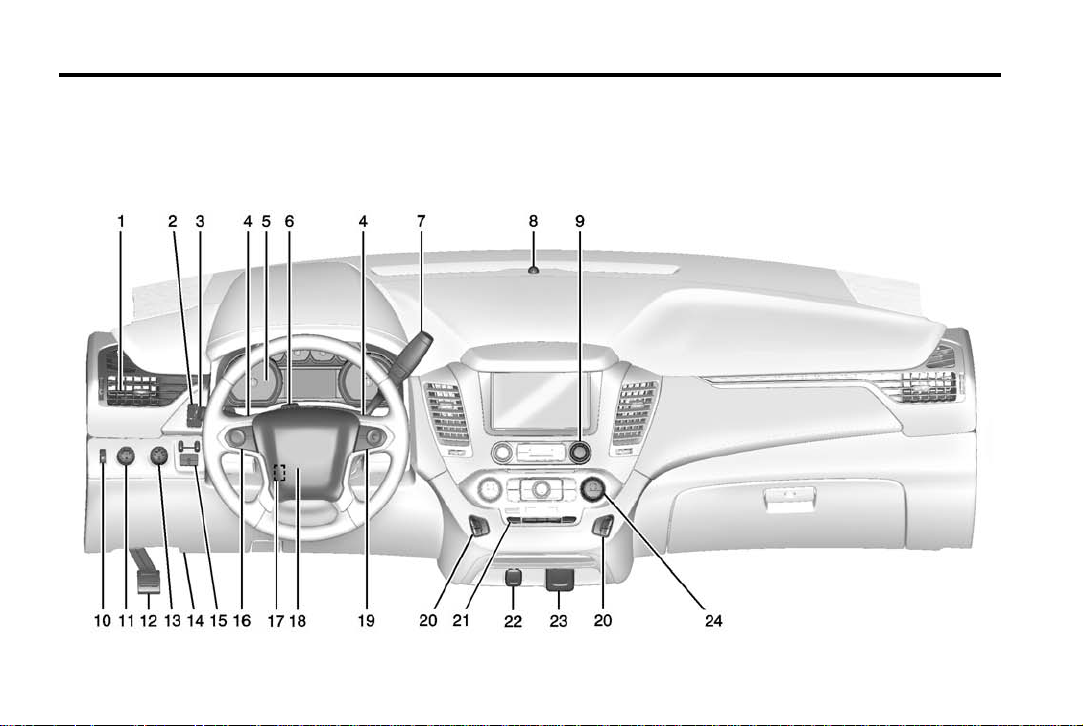
Black plate (2,1)
Chevrolet Tahoe/Suburban Owner Manual (GMNA-Localizing-U.S./Canada/
Mexico-7063680) - 2015 - crc - 11/22/13
1-2 In Brief
Instrument Panel
Instrument Panel Overview
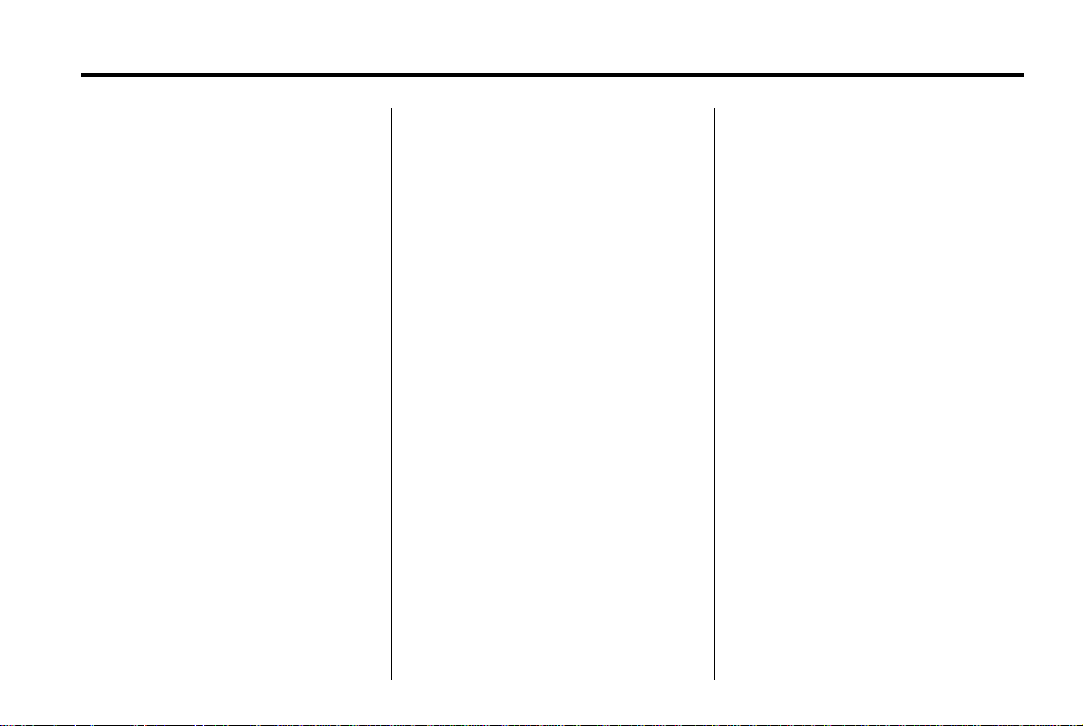
Black plate (3,1)
Chevrolet Tahoe/Suburban Owner Manual (GMNA-Localizing-U.S./Canada/
Mexico-7063680) - 2015 - crc - 11/22/13
In Brief 1-3
1. Air Vents on page 8-6.
g Traction Control/Electronic
2.
Stability Control on page 9-44.
j Power Assist Steps on
page 2-22 (If Equipped).
X Parking Assist Button (If
Equipped). See Assistance
Systems for Parking or Backing
on page 9-59.
@ Lane Departure Warning
(LDW) on page 9-68 (If
Equipped).
0 Pedal Adjust Switch (If
Equipped). See Adjustable
Throttle and Brake Pedal on
page 9-20.
3. Turn Signal Lever. See Turn and
Lane-Change Signals on
page 6-4.
Windshield Wiper/Washer on
page 5-4.
4. Favorite Switches (Out of View).
See Steering Wheel Controls on
page 5-3.
Volume Switches (Out of View).
See Steering Wheel Controls on
page 5-3.
5. Instrument Cluster on page 5-11.
6. Hazard Warning Flashers on
page 6-4.
7. Shift Lever. See Automatic
Transmission on page 9-31.
Tow/Haul Selector Button (If
Equipped). See Tow/Haul Mode
on page 9-35.
Range Selection Mode
(Hydra-Matic
(If Equipped). See Manual Mode
on page 9-34.
8. Light Sensor. See Automatic
Headlamp System on page 6-3.
9. Infotainment on page 7-1.
10. Instrument Panel Illumination
Control on page 6-6.
®
6-Speed Button)
11. Exterior Lamp Controls on
page 6-1.
Fog Lamps on page 6-5 (If
Equipped).
12. Parking Brake on page 9-42.
13. Four-Wheel Drive on page 9-36
(If Equipped).
14. Data Link Connector (DLC)
(Out of View). See Malfunction
Indicator Lamp on page 5-21.
15. Trailer Brake Control Panel.
See Towing Equipment on
page 9-83.
16. Cruise Control on page 9-48.
Adaptive Cruise Control on
page 9-51 (If Equipped).
Forward Collision Alert (FCA)
System on page 9-62 (If
Equipped).
Heated Steering Wheel on
page 5-4 (If Equipped).
17. Steering Wheel Adjustment on
page 5-2.
18. Horn on page 5-4.
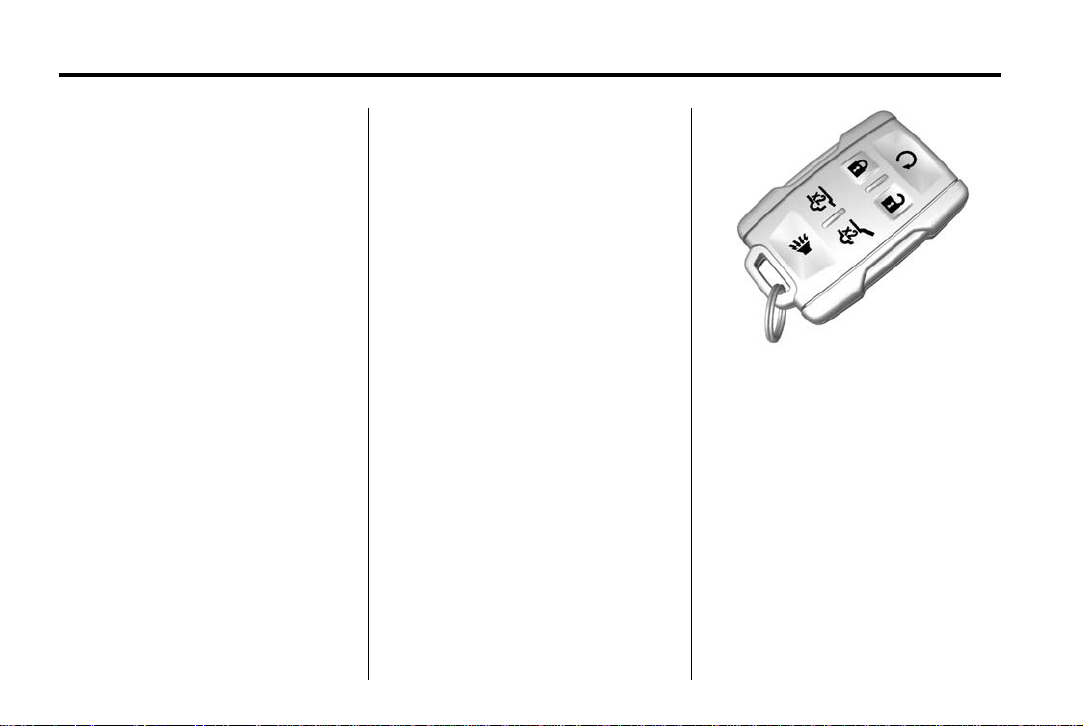
Black plate (4,1)
Chevrolet Tahoe/Suburban Owner Manual (GMNA-Localizing-U.S./Canada/
Mexico-7063680) - 2015 - crc - 11/22/13
1-4 In Brief
19. Steering Wheel Controls on
page 5-3.
20. Heated and Cooled Front
Seats on page 3-9.
21. Rear Climate Control Buttons
(If Equipped). See Dual
Automatic Climate Control
System on page 8-1.
22. Power Outlets on page 5-8.
23. 110 Volt Power Outlet (If
Equipped). See Power Outlets
on page 5-8.
24. Dual Automatic Climate Control
System on page 8-1.
Initial Drive Information
This section provides a brief
overview about some of the
important features that may or may
not be on your specific vehicle.
For more detailed information, refer
to each of the features which can be
found later in this owner manual.
Remote Keyless Entry (RKE) System
The RKE transmitter is used to
remotely lock and unlock the doors
from up to 60 m (197 ft) away from
the vehicle.
Key Access RKE Transmitter with
Remote Start
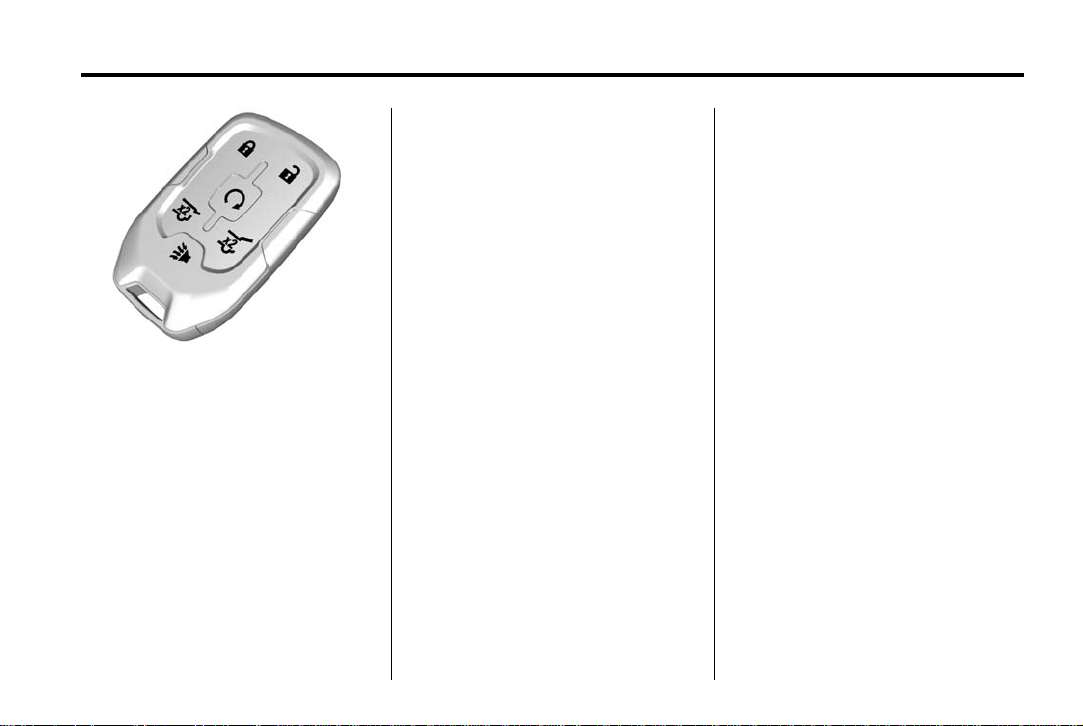
Black plate (5,1)
Chevrolet Tahoe/Suburban Owner Manual (GMNA-Localizing-U.S./Canada/
Mexico-7063680) - 2015 - crc - 11/22/13
In Brief 1-5
Keyless Access RKE Transmitter
with Remote Start
K : Press to unlock the driver door.
Press
K again within three seconds
to unlock all remaining doors.
Q : Press to lock all doors.
Lock and unlock feedback can be
personalized. See Vehicle
Personalization on page 5-47.
b : Press twice to open or close
the liftgate. Press once to stop the
liftgate from moving.
c : Press twice to open the
liftglass.
7 : Press and release to locate the
vehicle.
Press
7 and hold for more than
three seconds to sound the panic
alarm.
Press
7 again to cancel the panic
alarm.
See Keys on page 2-2 and Remote
Keyless Entry (RKE) System on
page 2-4.
Remote Vehicle Start
If equipped, the engine can be
started from outside of the vehicle.
Starting the Vehicle
1. Press and release Q.
2. Immediately, press and hold
for at least four seconds or until
the turn signal lamps flash.
/
When the vehicle starts, the parking
lamps will turn on. The doors will be
locked and the climate control
system may come on.
The engine will continue to run for
10 minutes. Repeat the steps for a
10-minute time extension. Remote
start can be extended only once.
Canceling a Remote Start
To cancel a remote start, do one of
the following:
.
Press and hold / until the
parking lamps turn off.
.
Turn on the hazard warning
flashers.
.
Turn the vehicle on and then off.
See Remote Vehicle Start on
page 2-14.
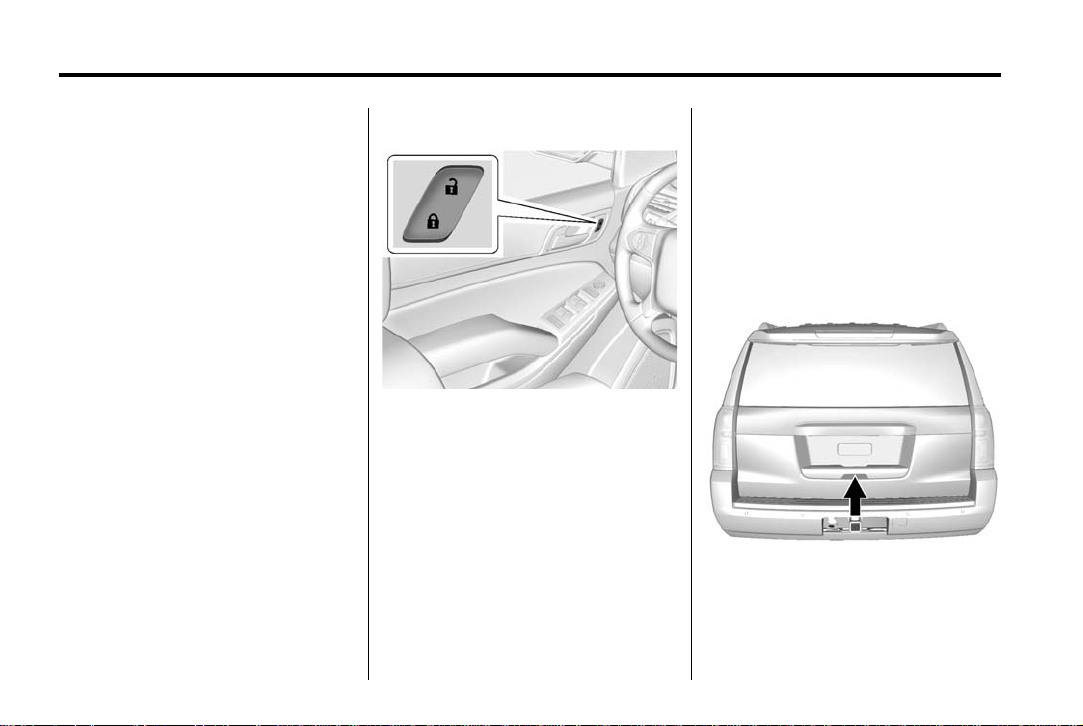
Black plate (6,1)
Chevrolet Tahoe/Suburban Owner Manual (GMNA-Localizing-U.S./Canada/
Mexico-7063680) - 2015 - crc - 11/22/13
1-6 In Brief
Door Locks
To lock or unlock the doors from
inside the vehicle:
.
Press Q or K on a power door
lock switch.
.
Pushing down the manual lock
knob on the driver door will lock
all doors. Pushing down the lock
knob on a passenger door will
lock that door only.
.
Pulling the door handle once will
unlock that door. Pulling the
handle again will unlatch it.
To lock or unlock the doors from
outside the vehicle press
the RKE transmitter. See Remote
Keyless Entry (RKE) System
Operation (Keyless Access) on
page 2-7 or Remote Keyless Entry
(RKE) System Operation (Key
Access) on page 2-5.
Q or K on
Power Door Locks
Q : Press to lock the doors.
K : Press to unlock the doors.
See Door Locks on page 2-15.
Keyless Access
If equipped with Keyless Access,
the RKE transmitter must be within
1 m (3 ft) of the driver door.
Pressing the button on the driver
door handle will unlock the driver
door. If the handle button is pressed
again within five seconds, the
passenger doors and liftgate will
unlock. See Remote Keyless Entry
(RKE) System Operation (Keyless
Access) on page 2-7 or Remote
Keyless Entry (RKE) System
Operation (Key Access) on
page 2-5.
Liftgate
To open the liftgate, press K on the
power door lock switch or press
on the Remote Keyless Entry (RKE)
transmitter twice to unlock all doors.
Press the touch pad on the
K
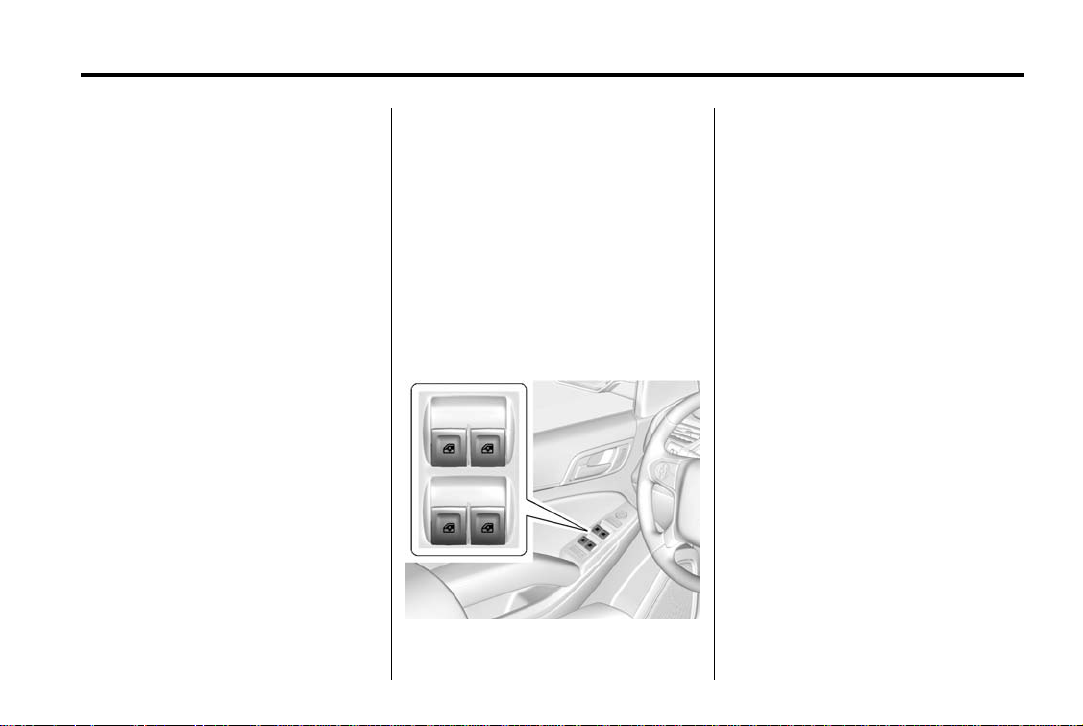
Black plate (7,1)
Chevrolet Tahoe/Suburban Owner Manual (GMNA-Localizing-U.S./Canada/
Mexico-7063680) - 2015 - crc - 11/22/13
In Brief 1-7
underside of the liftgate handle and
lift up. See Remote Keyless Entry
(RKE) System Operation (Keyless
Access) on page 2-7 or Remote
Keyless Entry (RKE) System
Operation (Key Access) on
page 2-5.
Use the pull cup to lower and close
the liftgate. Do not press the touch
pad while closing the liftgate. This
will cause the liftgate to be
unlatched.
Power Liftgate Operation
If equipped with a power liftgate, the
switch is on the overhead console.
The vehicle must be in P (Park).
Choose the power liftgate mode by
selecting MAX or 3/4. Press
the overhead console. On the RKE
transmitter press
again and hold until the liftgate
starts moving.
b once, then
8 on
Pressing and releasing
liftgate is moving stops the liftgate.
Pressing again reverses the
direction.
To close, press
of the liftgate next to the latch.
To disable the power liftgate
function, select OFF on the liftgate
switch. See Liftgate on page 2-17.
8 on the bottom
b while the
Windows
The power windows work when the
ignition is in ON/RUN or ACC/
ACCESSORY, or in Retained
Accessory Power (RAP). See
Retained Accessory Power (RAP)
on page 9-27.
If equipped, the front and rear
windows have an express-down
feature. The front windows have an
express-up feature. See Windows
on page 2-30 and Power Windows
on page 2-31.
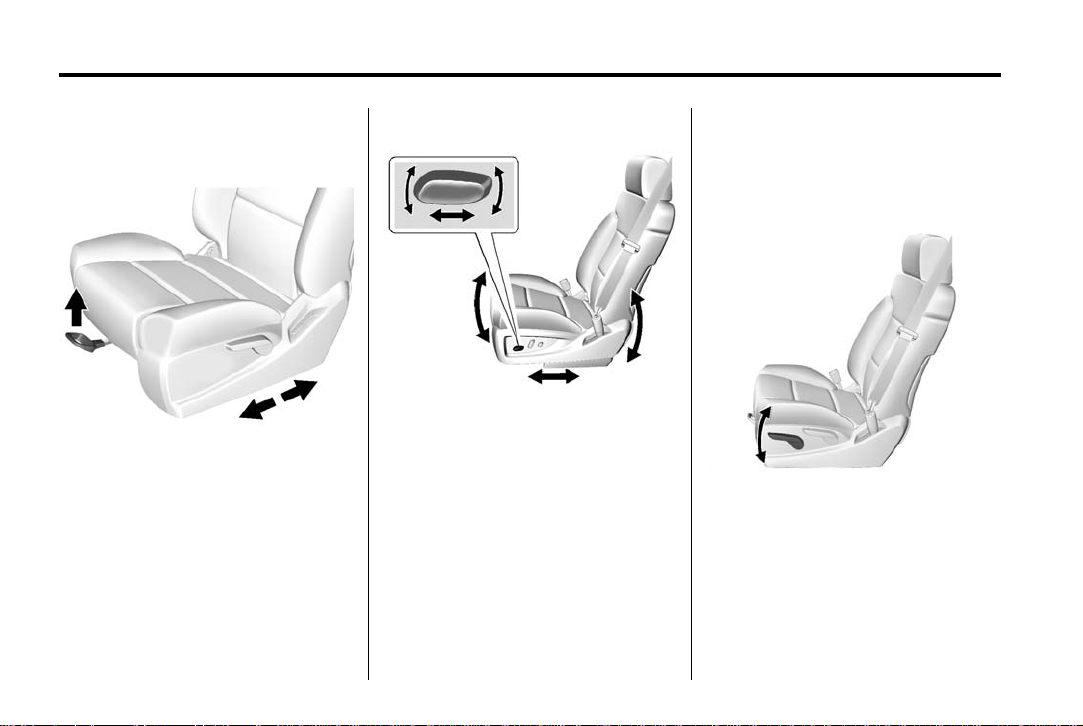
Black plate (8,1)
Chevrolet Tahoe/Suburban Owner Manual (GMNA-Localizing-U.S./Canada/
Mexico-7063680) - 2015 - crc - 11/22/13
1-8 In Brief
Seat Adjustment
Manual Seats
To adjust a manual seat:
1. Pull the handle at the front of
the seat.
2. Slide the seat to the desired
position and release the handle.
3. Try to move the seat back and
forth to be sure it is locked in
place.
See Seat Adjustment on page 3-3.
Power Seats
To adjust a power seat, if equipped:
.
Move the seat forward or
rearward by sliding the control
forward or rearward.
.
If equipped, raise or lower the
front part of the seat cushion by
moving the front of the control
up or down.
.
If equipped, raise or lower the
seat by moving the rear of the
control up or down.
See Power Seat Adjustment on
page 3-4.
Lumbar Adjustment
Manual Lumbar
If equipped, move the lever up or
down repeatedly to increase or
decrease lumbar support.
See Lumbar Adjustment on
page 3-4.
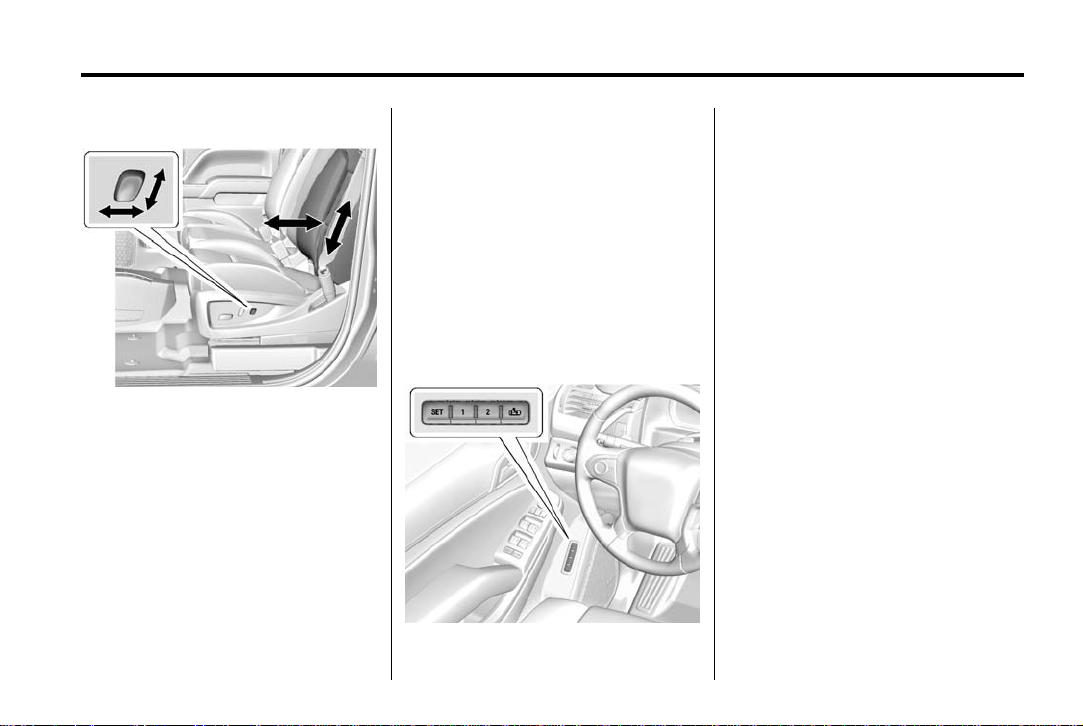
Black plate (9,1)
Chevrolet Tahoe/Suburban Owner Manual (GMNA-Localizing-U.S./Canada/
Mexico-7063680) - 2015 - crc - 11/22/13
Power Lumbar
To adjust the power lumbar support,
if equipped:
.
Press and hold the control
forward to increase or rearward
to decrease upper and lower
lumbar support at the same time.
.
If equipped, press and hold the
control up to increase upper
lumbar support and decrease
lower lumbar support.
Press and hold the control down
to increase lower lumbar support
and decrease upper lumbar
support.
See Lumbar Adjustment on
page 3-4.
Memory Features
In Brief 1-9
If equipped, the SET, "1," "2," and
B (Exit) buttons on the driver door
are used to manually save and
recall memory settings for the driver
seat, outside mirrors, power tilt and
telescoping steering column (if
equipped), and adjustable pedals (if
equipped).
See Memory Seats on page 3-7 and
Vehicle Personalization on
page 5-47.
Second Row Seats
The second row seatbacks can be
folded for additional cargo space,
or the seats can be folded and
tumbled for easy entry/exit to the
third row seats (if equipped). The
seatbacks also recline.
See Second Row Seats on
page 3-11.
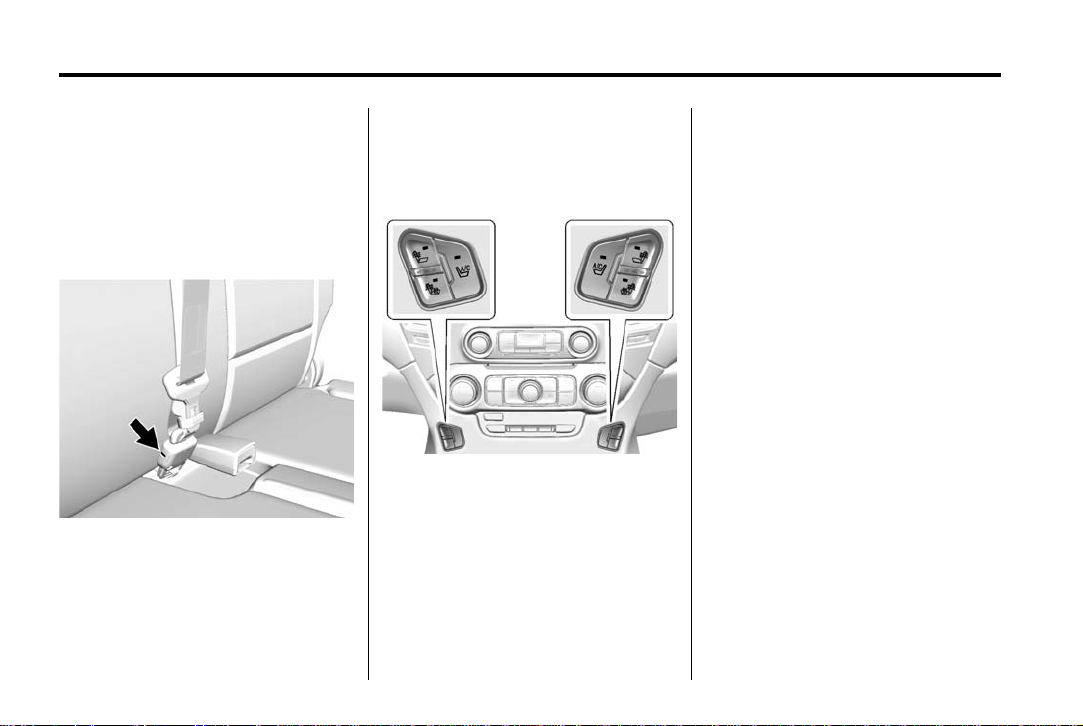
Black plate (10,1)
Chevrolet Tahoe/Suburban Owner Manual (GMNA-Localizing-U.S./Canada/
Mexico-7063680) - 2015 - crc - 11/22/13
1-10 In Brief
Third Row Seats
If equipped, third row seatbacks can
be folded.
To fold the third row seatback:
1. Remove anything on or under
the seat.
2. Disconnect the rear safety belt
mini-latch using a key in the slot
on the mini-buckle, and let the
belt retract into the headliner.
3. Stow the mini-latch in the holder
in the headliner.
See Third Row Seats on page 3-16.
Heated and Cooled Front Seats
If equipped, the vehicle may have
heated or heated and cooled seats.
Heated and Cooled Seats Shown,
Heated Seats Similar
The buttons are on the center stack
below the climate control system. To
operate, the engine must be
running.
I to heat the driver or
Press
passenger seatback only.
J to heat the driver or
Press
passenger seat cushion and
seatback.
A to cool the driver or
Press
passenger seat.
See Heated and Cooled Front Seats
on page 3-9.
Head Restraint Adjustment
Do not drive until the head restraints
for all occupants are installed and
adjusted properly.
To achieve a comfortable seating
position, change the seatback
recline angle as little as necessary
while keeping the seat and the head
restraint height in the proper
position.
See Head Restraints on page 3-2
and Seat Adjustment on page 3-3.
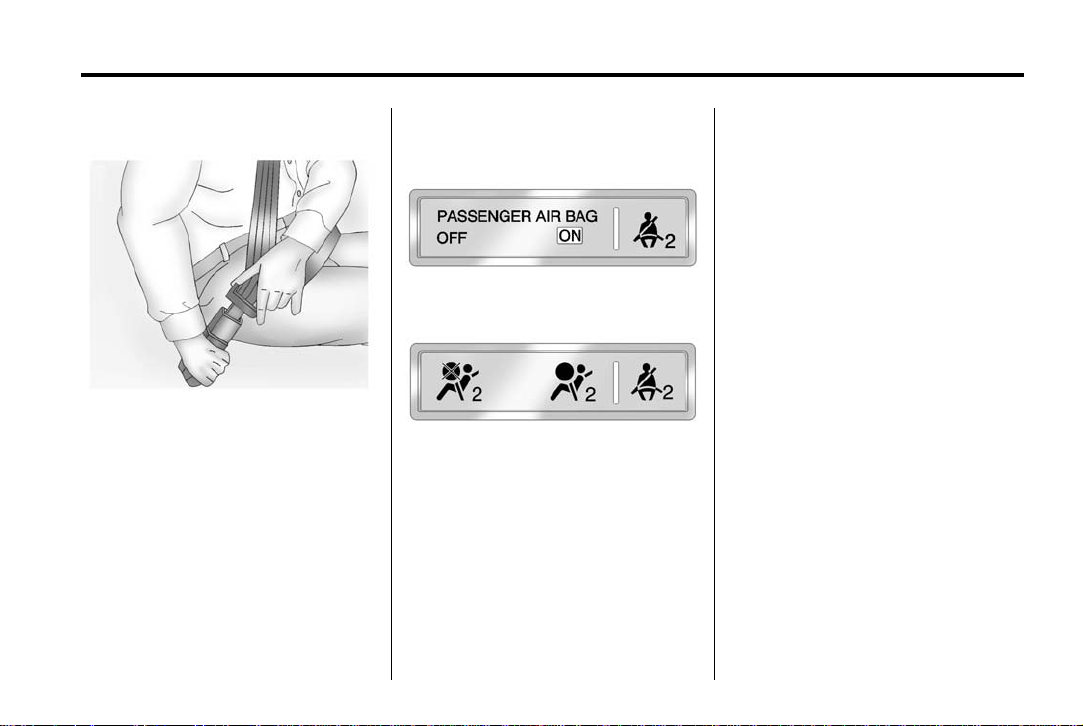
Black plate (11,1)
Chevrolet Tahoe/Suburban Owner Manual (GMNA-Localizing-U.S./Canada/
Mexico-7063680) - 2015 - crc - 11/22/13
In Brief 1-11
Safety Belts
Refer to the following sections for
important information on how to use
safety belts properly:
.
Safety Belts on page 3-20.
.
How to Wear Safety Belts
Properly on page 3-21.
.
Lap-Shoulder Belt on page 3-22.
.
Lower Anchors and Tethers for
Children (LATCH System) on
page 3-52.
Passenger Sensing System
United States
Canada and Mexico
The passenger sensing system will
turn off the front outboard
passenger frontal airbag under
certain conditions. No other airbag
is affected by the passenger
sensing system. See Passenger
Sensing System on page 3-37
The passenger airbag status
indicator will light on the overhead
console when the vehicle is started.
See Passenger Airbag Status
Indicator on page 5-19.
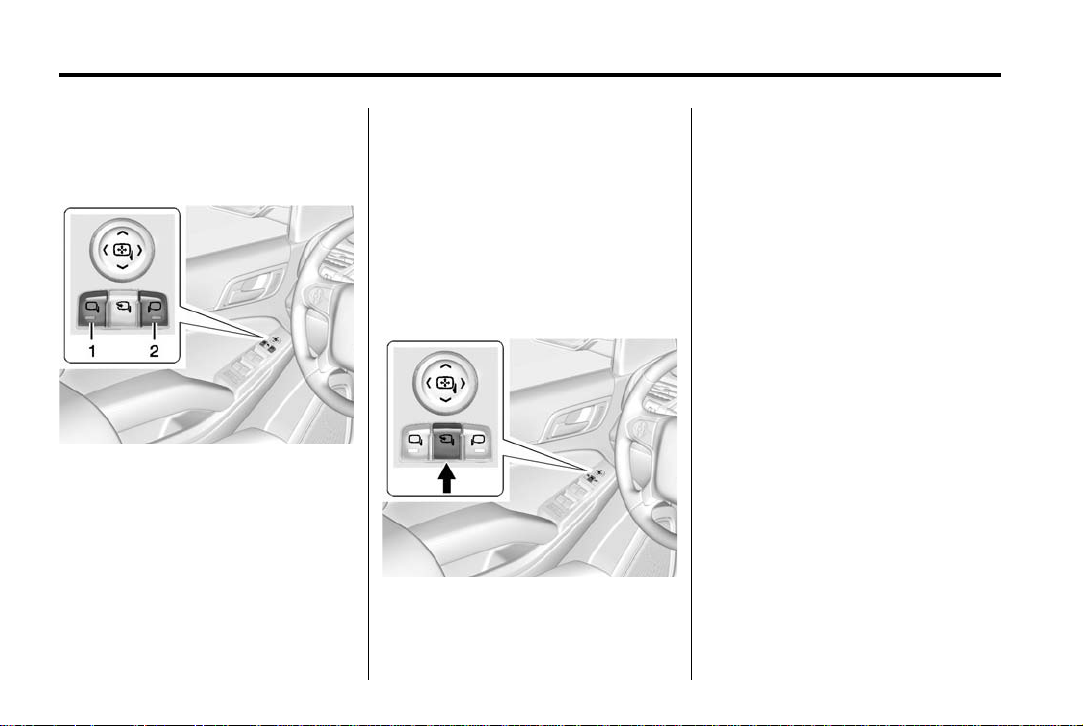
Black plate (12,1)
Chevrolet Tahoe/Suburban Owner Manual (GMNA-Localizing-U.S./Canada/
Mexico-7063680) - 2015 - crc - 11/22/13
1-12 In Brief
Mirror Adjustment
Exterior Mirrors
Power Mirrors
Shown with Power Folding
Mirrors, Manual Folding Similar
To adjust the mirrors:
1. Press (1) or (2) to select the
driver or passenger side mirror.
2. Press the arrows on the control
pad to move each mirror in the
desired direction.
3. Press either (1) or (2) again to
deselect the mirror.
See Power Mirrors on page 2-27.
Folding Mirrors
The outside mirrors can be folded
inward to prevent damage when
going through an automatic car
wash. To fold, pull the mirror toward
the vehicle. See Folding Mirrors on
page 2-27.
Power Folding Mirrors
If equipped, the vehicle has power
folding mirrors. To adjust:
1. Press
{ to fold the mirrors
inward.
2. Press
Heated Mirrors
If equipped, pressing
the outside mirrors.
See “Rear Window Defogger” under
Dual Automatic Climate Control
System on page 8-1.
Reverse Tilt Mirrors
If the vehicle has the memory
package, the exterior mirrors tilt to a
preselected position when the
vehicle is in R (Reverse). This
feature lets the driver view the curb
when parallel parking. The mirrors
return to the original position when
the vehicle is shifted out of
R (Reverse), or the ignition is turned
off or to OFF/LOCK.
This feature can be programed
through the Driver Information
Center (DIC). See Vehicle
Personalization on page 5-47.
{ again to return the
mirrors to the driving position.
1 also heats
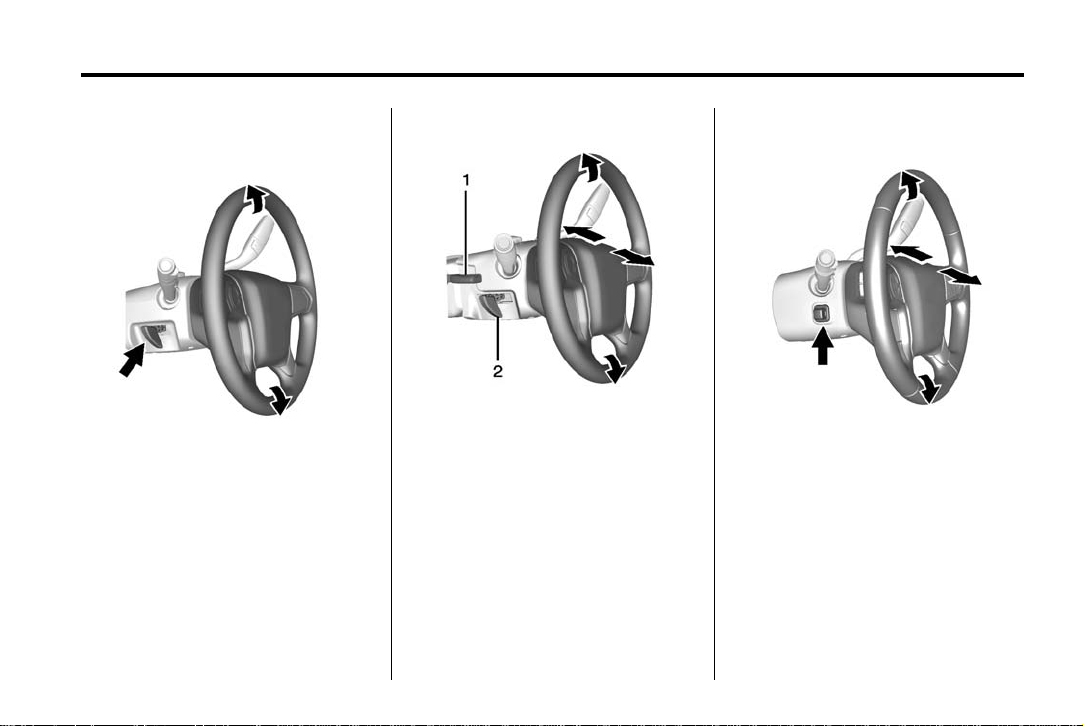
Black plate (13,1)
Chevrolet Tahoe/Suburban Owner Manual (GMNA-Localizing-U.S./Canada/
Mexico-7063680) - 2015 - crc - 11/22/13
In Brief 1-13
Steering Wheel Adjustment
To adjust the steering wheel:
1. Hold the steering wheel and pull
the lever.
2. Move the steering wheel up
or down.
3. Release the lever to lock the
wheel in place.
Tilt and Telescope Steering Wheel
To adjust the tilt and telescope
steering wheel, if equipped:
1. Push the lever (1) down to move
the steering wheel forward or
rearward. Lift the lever up to lock
the wheel in place.
2. Pull the lever (2) toward you and
release, to move the steering
wheel up or down.
Power Tilt and Telescope Steering
Wheel
To adjust the power tilt and
telescope steering wheel,
if equipped:
Press the control to move the
steering wheel up and down or
forward and rearward.
Do not adjust the steering wheel
while driving.
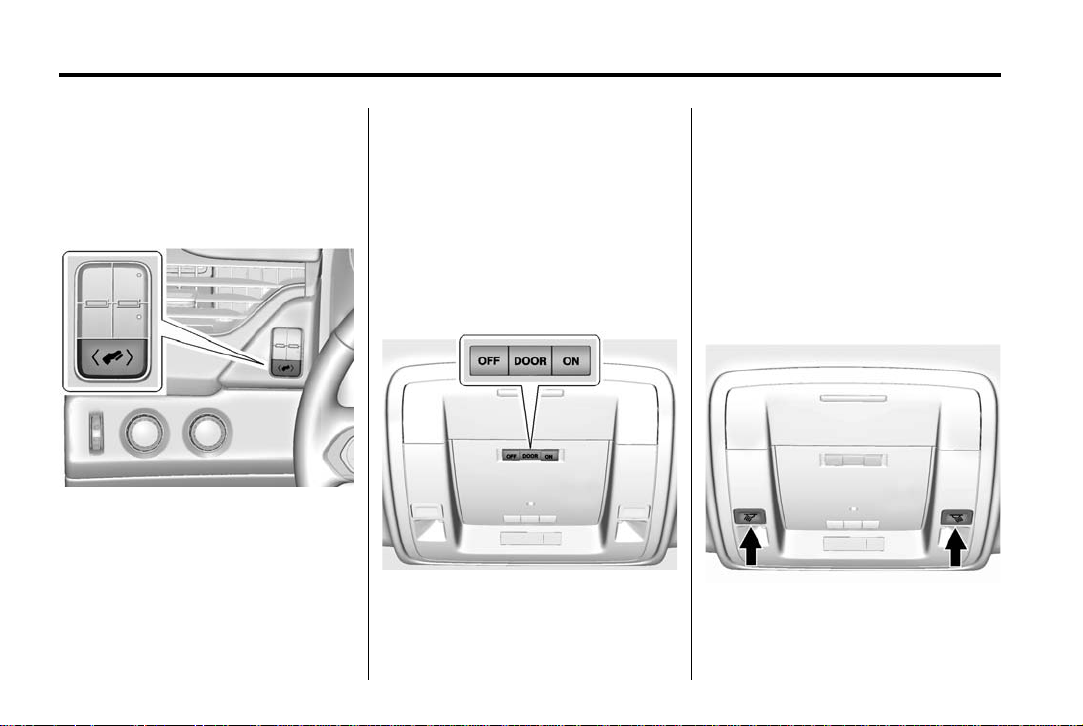
Black plate (14,1)
Chevrolet Tahoe/Suburban Owner Manual (GMNA-Localizing-U.S./Canada/
Mexico-7063680) - 2015 - crc - 11/22/13
1-14 In Brief
Throttle and Brake Pedal Adjustment
If equipped, the position of the
throttle and brake pedals can be
changed.
The switch used to adjust the
pedals is to the left of the steering
wheel.
Press the switch to the left to move
the pedals closer to your body.
Press the switch to the right to move
the pedals away.
See Adjustable Throttle and Brake
Pedal on page 9-20.
The vehicle may have a memory
function, which lets pedal settings
be saved and recalled. See Memory
Seats on page 3-7.
Interior Lighting
Dome Lamps
There are dome lamps in the
overhead console and the headliner,
if equipped.
To change the dome lamp settings,
press the following:
OFF: Turns the lamps off, even
when a door is open.
DOOR: The lamps come on
automatically when a door is
opened.
ON: Turns all dome lamps on.
Reading Lamps
There are reading lamps in the
overhead console and the headliner,
if equipped. To operate, the ignition
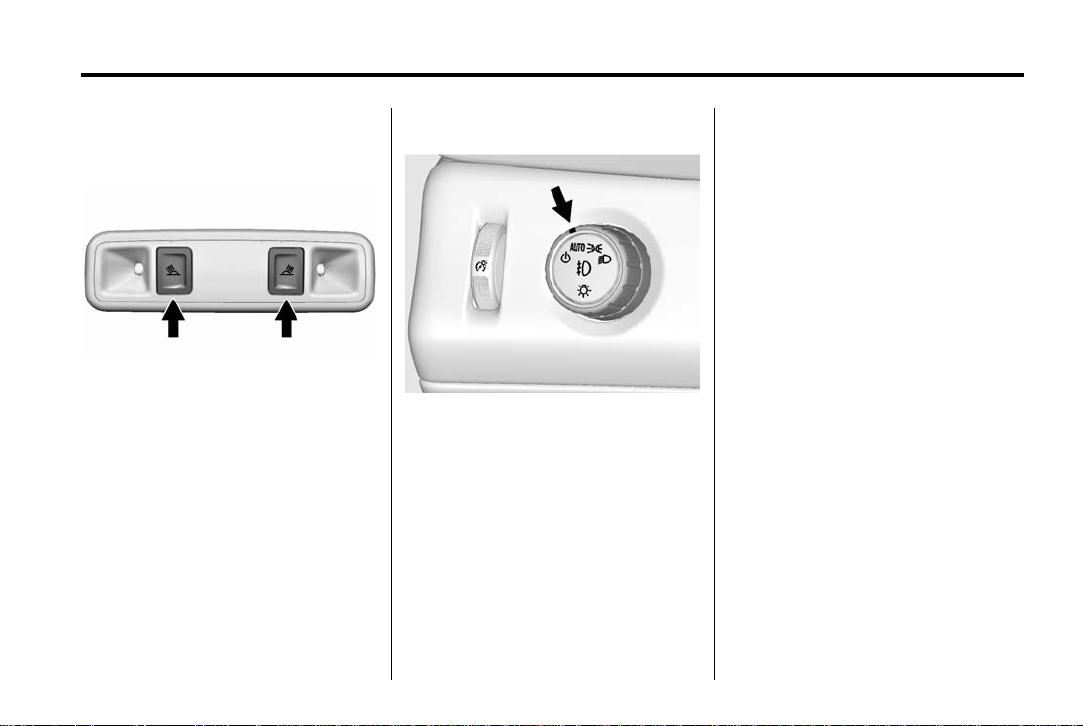
Black plate (15,1)
Chevrolet Tahoe/Suburban Owner Manual (GMNA-Localizing-U.S./Canada/
Mexico-7063680) - 2015 - crc - 11/22/13
In Brief 1-15
must be in the ACC/ACCESSORY
or ON/RUN position or using
Retained Accessory Power (RAP).
Press m or n next to each reading
lamp to turn it on or off.
For more information about interior
lighting, see Instrument Panel
Illumination Control on page 6-6.
Exterior Lighting
The exterior lamp control is on the
instrument panel to the left of the
steering wheel.
There are four positions.
O : Turns off the automatic
headlamps and Daytime Running
Lamps (DRL). Turn the headlamp
control to the off position again to
turn the automatic headlamps or
DRL back on.
For vehicles first sold in Canada,
the off position will only work when
the vehicle is shifted into P (Park).
AUTO: Automatically turns on the
headlamps, parking lamps,
taillamps, instrument panel lights,
roof marker lamps (if equipped), and
license plate lamps.
; : Turns on the parking lamps
including all lamps, except the
headlamps.
5 : Turns on the headlamps with
the parking lamps and instrument
panel lights.
See:
.
Exterior Lamp Controls on
page 6-1
.
Fog Lamps on page 6-5
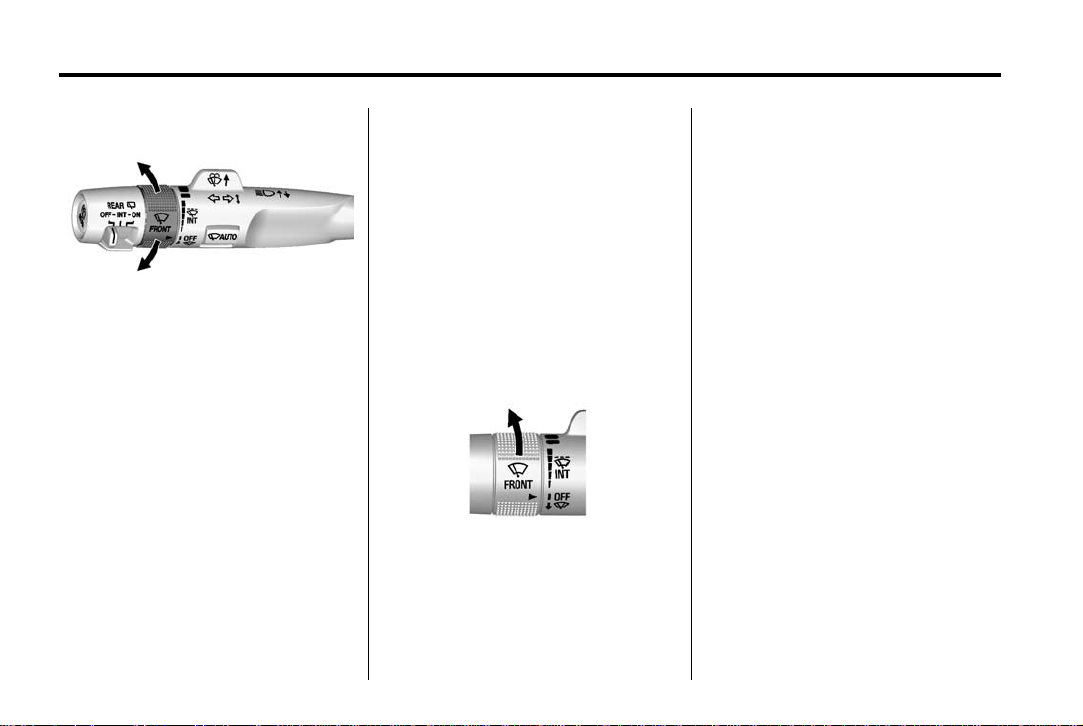
Black plate (16,1)
Chevrolet Tahoe/Suburban Owner Manual (GMNA-Localizing-U.S./Canada/
Mexico-7063680) - 2015 - crc - 11/22/13
1-16 In Brief
Windshield Wiper/Washer
L m : Push the paddle at the top of
the lever to spray washer fluid on
the windshield.
Rainsense™
With Rainsense, a sensor near the
top center of the windshield detects
the amount of water on the
The windshield wiper control is on
the turn signal lever.
The windshield wipers are controlled
by turning the band with
FRONT on it.
z
windshield and controls the
frequency of the windshield wiper.
3 INT : Turn the z FRONT
band on the wiper lever to adjust the
sensitivity.
1 : Fast wipes.
w : Slow wipes.
3 INT: Turn the z FRONT band
up for more frequent wipes or down
for less frequent wipes.
OFF: Turns the windshield
wipers off.
8 : For a single wipe, turn to 8,
then release. For several wipes,
hold the band on
8 longer.
.
Turn the band up for more
sensitivity to moisture.
.
Turn the band down for less
sensitivity to moisture.
Move the band out of the
position to deactivate Rainsense.
3 INT
z AUTO : Press to turn
Rainsense on or off. When turned
on and
Rainsense wipe sensitivity
positions, the wipers can be
adjusted for more or less sensitivity
to moisture. When turned off, the
wipers operate as timed intermittent
wipers and can be adjusted for
more or less frequent wipes.
See Windshield Wiper/Washer on
page 5-4.
z FRONT is in one of the
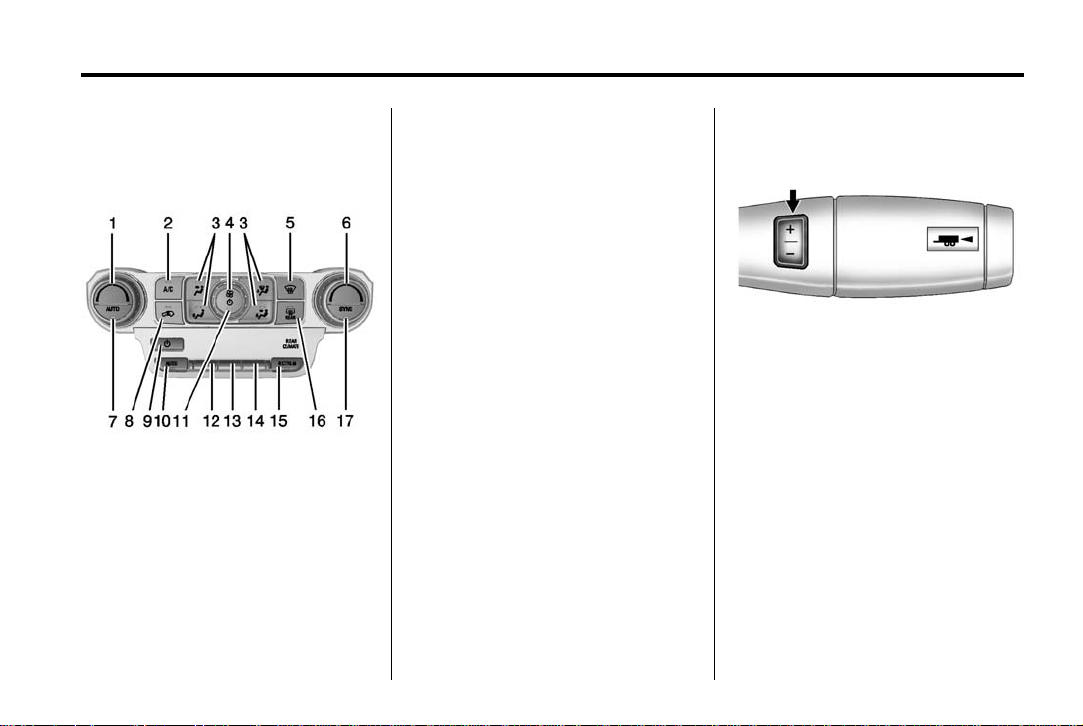
Black plate (17,1)
Chevrolet Tahoe/Suburban Owner Manual (GMNA-Localizing-U.S./Canada/
Mexico-7063680) - 2015 - crc - 11/22/13
In Brief 1-17
Climate Controls
This system controls the heating,
cooling, and ventilation.
1. Driver Temperature Control
2. A/C (Air Conditioning)
3. Air Delivery Mode Controls
4. Fan Control
5. Defrost
6. Passenger Temperature Control
7. AUTO (Automatic Operation)
8. Air Recirculation
9. Rear Climate Control Power
Button
10. Rear AUTO (Automatic
Operation)
11. Front Climate Control Power
Button
12. Rear Fan Control
13. Rear Air Delivery Mode Control
14. Rear Temperature Control
15. RCTRL (Rear Climate Control
Lockout)
16. Rear Window Defogger
17. SYNC (Synchronized
Temperature)
See Dual Automatic Climate Control
System on page 8-1 and Rear
Climate Control System on page 8-5
(If Equipped).
Transmission
Range Selection Mode
The Range Selection Mode switch,
if equipped, is located on the shift
lever.
1. To enable the Range Selection
feature, move the column shift
lever to the M (Manual) position.
The current range will appear
next to the M. This is the highest
attainable range with all lower
gears accessible. As an
example, when 5 (Fifth) gear is
selected, 1 (First) through
5 (Fifth) gears are available.
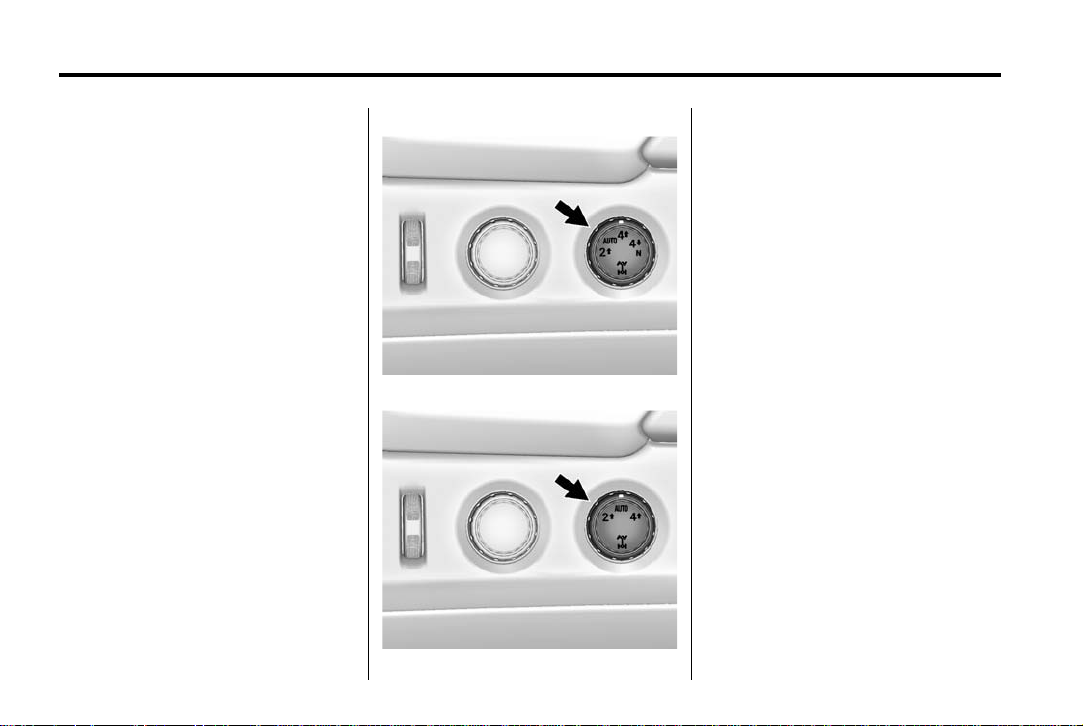
Black plate (18,1)
Chevrolet Tahoe/Suburban Owner Manual (GMNA-Localizing-U.S./Canada/
Mexico-7063680) - 2015 - crc - 11/22/13
1-18 In Brief
2. Press the plus/minus buttons,
located on the steering column
shift lever, to select the desired
range of gears for current driving
conditions. See Manual Mode on
page 9-34.
While using Range Selection Mode,
cruise control and the Tow/Haul
Mode can be used.
Grade Braking is not available when
Range Selection Mode is active.
See Tow/Haul Mode on page 9-35.
Four-Wheel Drive
If the vehicle has Four-Wheel Drive,
you can send the engine's driving
power to all four wheels for extra
traction.
Automatic Transfer Case
Two Speed Transfer Case
Single Speed Transfer Case
The transfer case knob is to the left
of the instrument cluster. Use this
knob to shift into and out of the
different Four-Wheel Drive modes.
m : This setting is used for driving
2
in most street and highway
situations.
AUTO: This setting is ideal for use
when road surface traction
conditions are variable.
Do not use AUTO mode to park on
a steep grade with poor traction
such as ice, snow, mud or gravel. In
AUTO mode only the rear wheels
will hold the vehicle from sliding
when parked. If parking on a steep
grade, use 4
wheels engaged.
m : Use the Four-Wheel Drive
4
High position when extra traction is
needed, such as on snowy or icy
roads or in most off-road situations.
m to keep all four
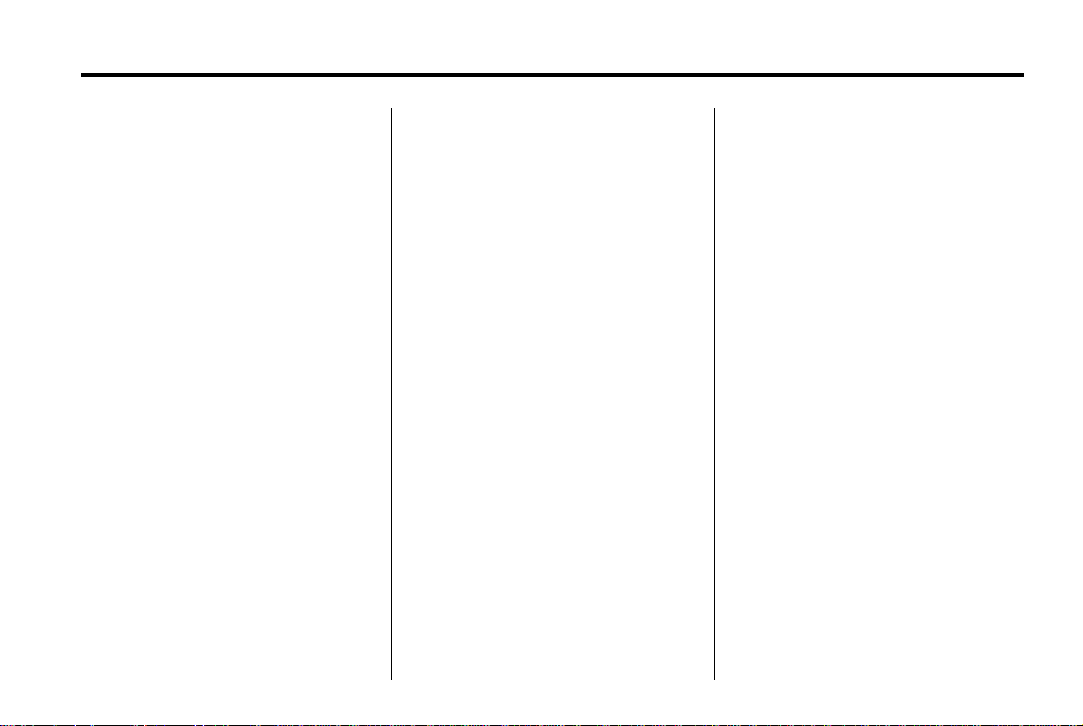
Black plate (19,1)
Chevrolet Tahoe/Suburban Owner Manual (GMNA-Localizing-U.S./Canada/
Mexico-7063680) - 2015 - crc - 11/22/13
In Brief 1-19
4 n : Vehicles with a two speed
transfer case have a Four-Wheel
Drive Low position. This setting
sends maximum power to all four
wheels. You might choose
Four-Wheel Drive Low if you are
driving off-road in deep sand, mud,
or snow, and while climbing or
descending steep hills.
N (Neutral): Vehicles with a two
speed transfer case have a
N (Neutral) position. Shift the
transfer case to N (Neutral) only
when towing the vehicle. See
Recreational Vehicle Towing on
page 10-82 or Towing the Vehicle
on page 10-82.
See Four-Wheel Drive on
page 9-36.
Vehicle Features
Infotainment System
The base radio information is
included in this manual. See the
infotainment manual for information
on the uplevel radios, audio players,
phone, navigation system, Rear
Seat Entertainment (RSE), and
voice or speech recognition,
if equipped.
Radio(s)
: Press to turn the system on.
O
Press and hold to turn it off. When
on, press to mute; press again to
unmute. Turn to increase or
decrease the volume.
RADIO: Press to choose between
FM, AM, and SiriusXM
if equipped.
MEDIA: Press to change the audio
source between CD, USB, SD card,
and AUX.
{ : Press to go to the Home Page.
®
,
MENU: Press to select a menu.
g : Press to seek the previous
station or track.
l : Press to seek the next station
or track.
See Overview on page 7-2 about
these and other radio features.
Storing Radio Station Presets
Up to 25 preset stations from all
bands can be stored in the favorite
lists in any order. Up to five stations
can be stored in each favorite page
and the number of favorite pages
can be set.
To store the station to a position in
the list, while on the active source
main page, such as AM, FM,
or SiriusXM (if equipped), press and
hold a favorites/soft key button on
the faceplate.
See “Storing Radio Station Presets”
under AM-FM Radio on page 7-8.
Setting the Clock
See Clock on page 5-7.
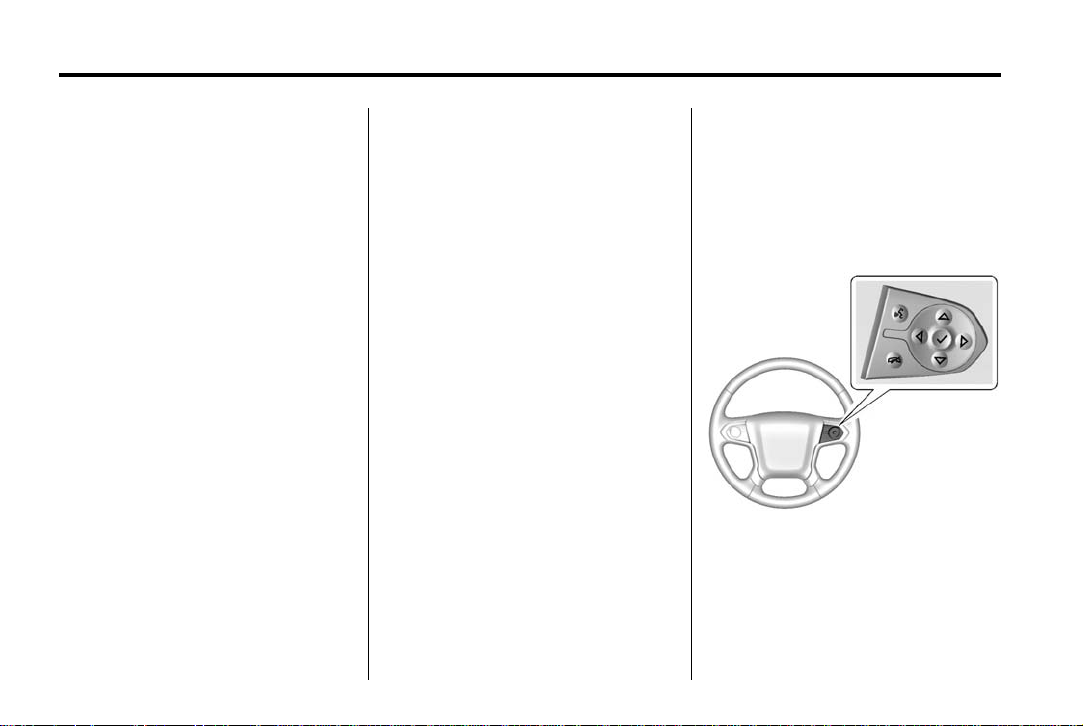
Black plate (20,1)
Chevrolet Tahoe/Suburban Owner Manual (GMNA-Localizing-U.S./Canada/
Mexico-7063680) - 2015 - crc - 11/22/13
1-20 In Brief
Satellite Radio
Vehicles with a SiriusXM®satellite
radio tuner and a valid SiriusXM
satellite radio subscription can
receive SiriusXM programming.
SiriusXM Satellite Radio
Service
SiriusXM is a satellite radio service
based in the 48 contiguous United
States and 10 Canadian provinces.
SiriusXM satellite radio has a wide
variety of programming and
commercial-free music, coast to
coast, and in digital-quality sound.
A fee is required to receive the
SiriusXM service.
For more information refer to:
.
www.siriusxm.com or call
1-866-635-2349 (U.S.).
.
www.xmradio.ca or call
1-877-209-0079 (Canada).
See Satellite Radio on page 7-10.
Portable Audio Devices
This vehicle may have a 3.5 mm
(1/8 in) auxiliary input jack, SD card
reader, and two USB ports in the
center stack or inside the front seat
armrest. External devices such as
®
, laptop computers, MP3
iPods
players, CD changers, and USB
storage devices may be connected,
depending on the audio system.
See USB Port on page 7-15, SD
Card Reader on page 7-18,
Auxiliary Jack on page 7-18.
Bluetooth
The Bluetooth®system allows users
with a Bluetooth-enabled cell phone
to make and receive hands-free
calls using the vehicle audio system
and controls.
The Bluetooth-enabled cell phone
must be paired with the in-vehicle
Bluetooth system before it can be
used in the vehicle. Not all phones
will support all functions.
®
See Bluetooth (Voice Recognition)
on page 7-21 or Bluetooth
(Overview) on page 7-19 or
Bluetooth (Infotainment Controls Base Radio) on page 7-26.
Steering Wheel Controls
If equipped, some audio controls
can be adjusted at the steering
wheel.
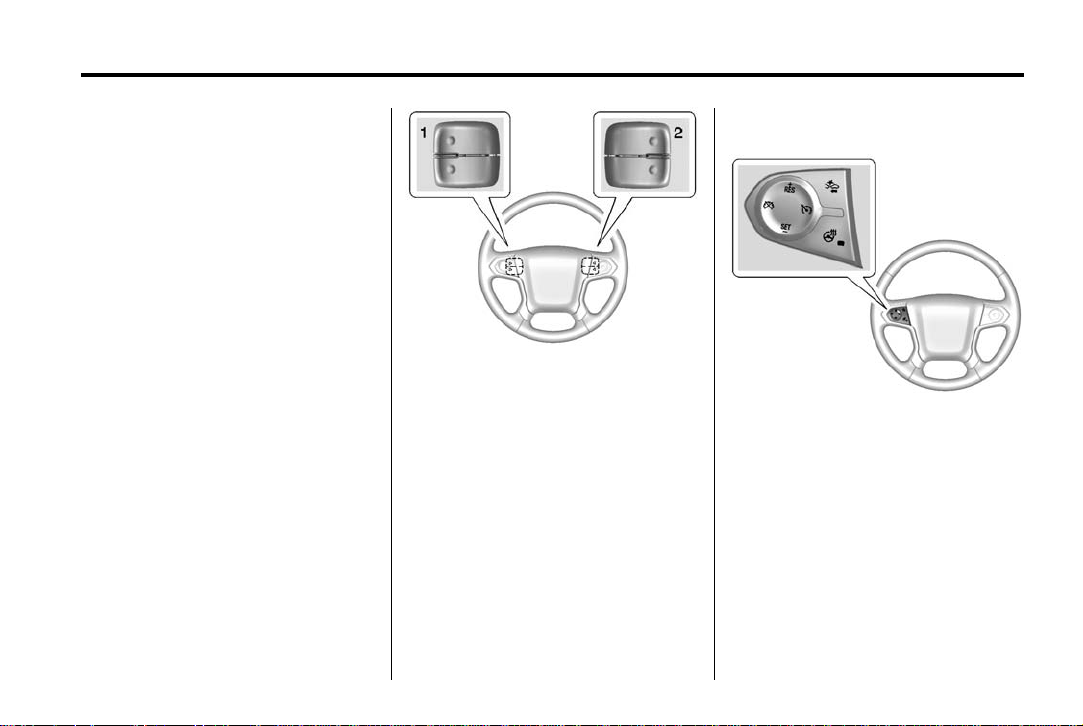
Black plate (21,1)
Chevrolet Tahoe/Suburban Owner Manual (GMNA-Localizing-U.S./Canada/
Mexico-7063680) - 2015 - crc - 11/22/13
In Brief 1-21
g : If equipped with OnStar
Bluetooth
with those systems. See OnStar
Overview on page 14-1, Bluetooth
(Voice Recognition) on page 7-21 or
Bluetooth (Overview) on page 7-19
or Bluetooth (Infotainment Controls Base Radio) on page 7-26,
or “Bluetooth (Overview)” in the
infotainment manual.
®
system, press to interact
®
or a
i : Press to reject an incoming
call, or end a current call. Press to
mute or unmute the infotainment
system when not on a call.
o or p : Press to go to the
previous or next menu option.
w or x : Press to go to the next
or previous selection.
@ : Press to select a highlighted
menu option.
The favorite and volume switches
are on the back of the steering
wheel.
1. Favorite: When on a radio
source, press to select the next
or previous favorite. When on a
media source, press to select
the next or previous track.
2. Volume: Press to increase or
decrease the volume.
See Steering Wheel Controls on
page 5-3.
Cruise Control
5 : Press to turn the system on or
off. The indicator light is white when
cruise control is on and turns off
when cruise control is off.
SET − : Press briefly to set the
speed and activate cruise control.
If cruise control is already active,
use to decrease vehicle speed.
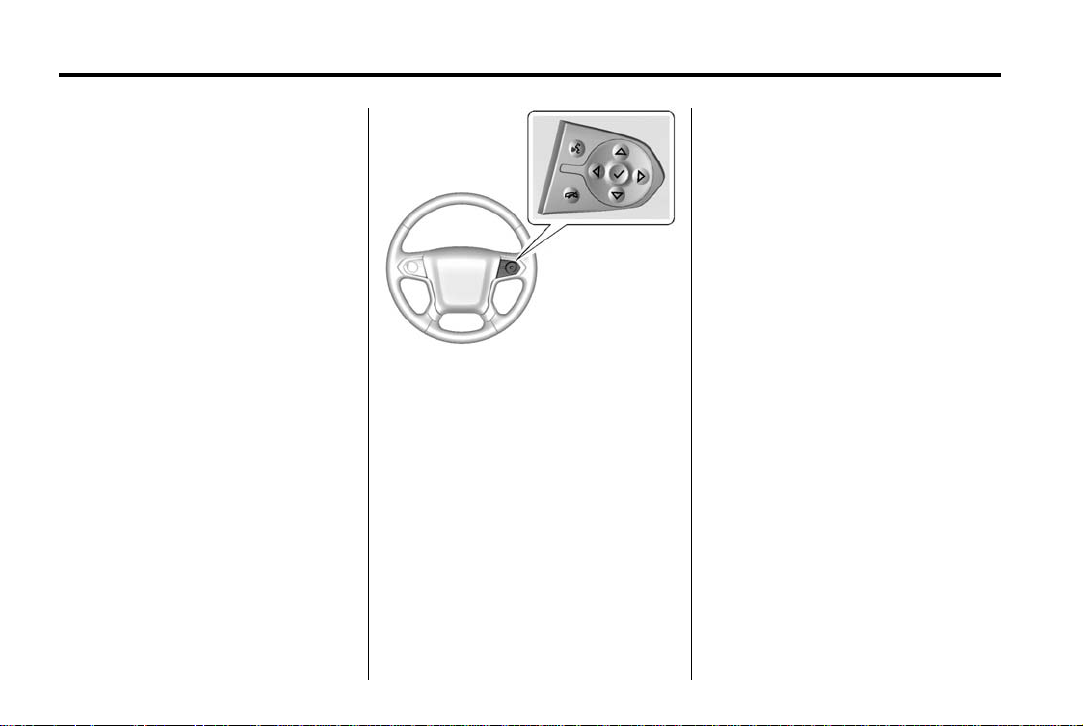
Black plate (22,1)
Chevrolet Tahoe/Suburban Owner Manual (GMNA-Localizing-U.S./Canada/
Mexico-7063680) - 2015 - crc - 11/22/13
1-22 In Brief
+ RES: If there is a set speed in
memory press to resume that speed
or press and hold to accelerate.
If cruise control is already active,
use to increase vehicle speed.
* : Press to disengage cruise
control without erasing the set
speed from memory.
See Cruise Control on page 9-48 or
Adaptive Cruise Control on
page 9-51 (If Equipped).
Driver Information Center (DIC)
The DIC display is in the instrument
cluster. It shows the status of many
vehicle systems.
If the vehicle has the base level
instrument cluster, the trip odometer
reset stem is used to operate
the DIC.
If the vehicle has the uplevel
instrument cluster, the right steering
wheel controls are used to operate
the DIC.
w or x : Press to move up or
down in a list.
o or p : Press to move between
the interactive display zones in the
cluster.
V : Press to open a menu or select
a menu item. Press and hold to
reset values on certain screens.
See Driver Information Center (DIC)
(Base Level) on page 5-29 or Driver
Information Center (DIC) (Uplevel)
on page 5-31.
Forward Collision Alert (FCA) System
If equipped, FCA may help avoid or
reduce the harm caused by
front-end crashes. FCA provides a
green indicator,
is detected ahead. This indicator
displays amber if you follow another
vehicle much too closely. When
approaching a vehicle ahead too
quickly, FCA provides a red flashing
alert on the windshield and rapidly
beeps or pulses the driver seat.
See Forward Collision Alert (FCA)
System on page 9-62.
V, when a vehicle
Lane Departure Warning (LDW)
If equipped, LDW is intended to help
avoid unintentional lane departures
at speeds of 56 km/h (35 mph) or
greater. LDW uses a camera sensor
to detect the lane markings. The
LDW indicator,
a lane marking is detected. If the
vehicle departs the lane, the
@, appears green if
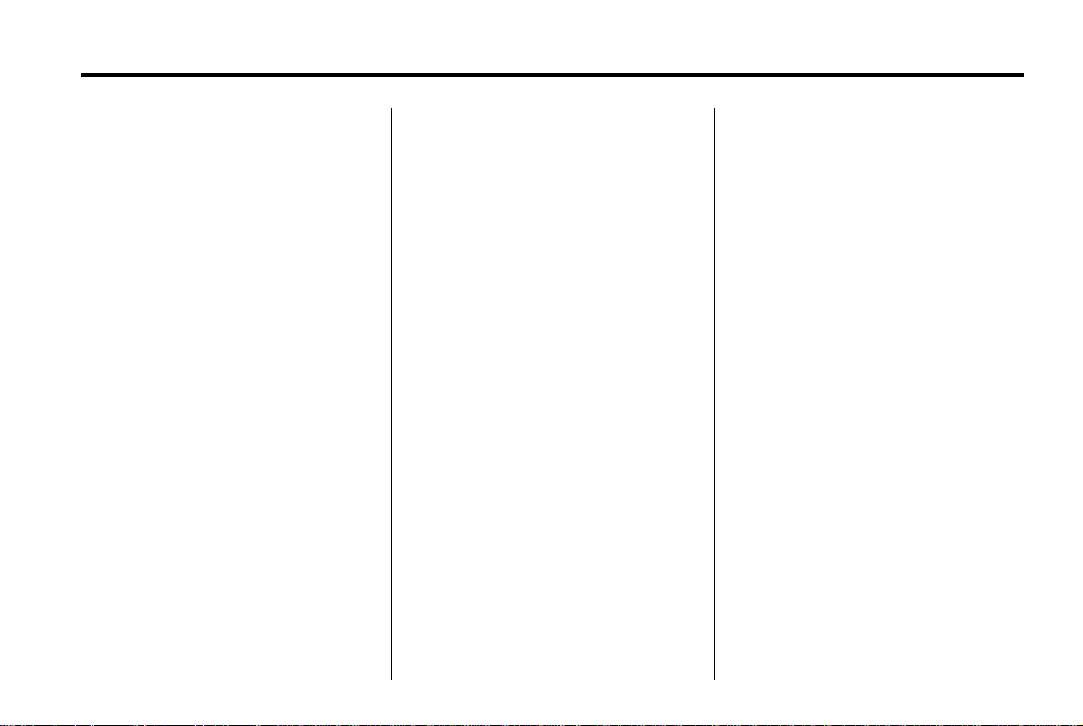
Black plate (23,1)
Chevrolet Tahoe/Suburban Owner Manual (GMNA-Localizing-U.S./Canada/
Mexico-7063680) - 2015 - crc - 11/22/13
In Brief 1-23
indicator will change to amber and
flash. In addition, the driver seat will
pulse or beeps will sound.
See Lane Departure Warning (LDW)
on page 9-68.
Lane Change Alert (LCA)
If equipped, the LCA system is a
lane-changing aid that assists
drivers with avoiding lane change
crashes that occur with vehicles in
the side blind zone (or spot) areas
or with vehicles rapidly approaching
these areas from behind. The LCA
warning display will light up in the
corresponding outside side mirror
and will flash if the turn signal is on.
The Side Blind Zone Alert (SBZA)
system is included as part of the
LCA system.
See Side Blind Zone Alert (SBZA)
on page 9-65 and Lane Change
Alert on page 9-66.
Rear Vision Camera (RVC)
If equipped, the RVC displays a
view of the area behind the vehicle,
on the center stack display, when
the vehicle is shifted into
R (Reverse).
See Assistance Systems for Parking
or Backing on page 9-59.
Parking Assist
If equipped, Rear Parking Assist
(RPA) uses sensors on the rear
bumper to assist with parking and
avoiding objects while in
R (Reverse). It operates at speeds
less than 8 km/h (5 mph). RPA may
display a warning triangle on the
Rear Vision Camera screen and a
graphic on the instrument cluster to
provide the object distance. In
addition, multiple beeps or seat
pulses may occur if very close to an
object.
The vehicle may also have the Front
Parking Assist system.
See Assistance Systems for Parking
or Backing on page 9-59.
Active Emergency Braking System
If the vehicle has Adaptive Cruise
Control (ACC) it also has the Active
Emergency Braking System, which
includes the Automatic Collision
Preparation (ACP) System. These
systems can automatically brake the
vehicle to help avoid or lessen the
severity of crashes while moving
forward.
See Active Emergency Braking
System on page 9-64.
Power Outlets
Accessory power outlets can be
used to plug in electrical equipment,
such as a cell phone, MP3
player, etc.
