CHEVROLET HHR 2011 User Manual

Black plate (1,1)
Chevrolet HHR Owner Manual - 2011
2011 Chevrolet HHR Owner Manual M
In Brief . . . . . . . . . . . ... . . . . . . . . . . . . .. . . . . . . . . . . . . . ... 1-1
Instrument Panel . . . . . . . . . .. . . . . . . . . . .. . . . . . . . . .. . 1-2
Initial Drive Information . . . . . . . . . .. . . . . . . . . . . .. . . . . 1-3
Vehicle Features ..... . . . . . . . . . .. . . . . . . . . . .. . . . . . 1-15
Performance and Maintenance . . . . . . . . . .. . . . . . . . 1-21
Seats and Restraint System . . . . . . . . . . . .... . . . . . . . 2-1
Head Restraints . . . . . . . . . . . .. . . . . . . . . . . .. . . . . . . . . . 2-2
Front Seats . . . . . . . . . . . . . . . . . . . . . .... . . . . . . . . . . . . . . 2-4
Rear Seats . . . . . . . . . . . . . . . . . .... . . . . . . . . . . . . . . . . . 2-12
Safety Belts . . . . . . . . . . . . . .. . . . . . . . . . . . . . ... . . . . . . 2-15
Child Restraints . . . . . . . . . . . .. . . . . . . . . . . . .. . . . . . . . 2-34
Airbag System . . . . . . . . . . . . . . . . . . . . . . . . . . . .. . . . . . 2-60
Restraint System Check . . . . . . . . . . . . . . . . . . . . . . . . . 2-76
Features and Controls . . . . . . . . . . . . . . . . . ...... . . . . . 3-1
Keys . . . . . . . . . . . . . . . . . . . . .. . . . . . . . . .. . . . . . . . . .. . . . 3-3
Doors and Locks . . . . . . . . .. . . . . . . . . .. . . . . . . . . .. . . . 3-9
Windows . . . . . . . . . . . . . . .. . . . . . . . . . . . . . ... . . . . . . . . 3-16
Theft-Deterrent Systems . . . . . . . . . . . . . . . . . . . . . . . . 3-19
Starting and Operating Your Vehicle . . . . . . . . . . . . . 3-22
Mirrors . . . . . . . . . . . ... . . . . . . . . . . .. . . . . . . . . . . ... . . . 3-39
Object Detection Systems . . . . . . . . . . . . .... . . . . . . . 3-42
Storage Areas . . . . . . . . . . . . . . . . . . . . . . . . . . ....... . . 3-46
Sunroof . . . . . . . . . . ... . . . . . . . . . .. . . . . . . . . . .. . . . . . . 3-52
Instrument Panel . . . . . . . . . . . . . . . . .. . . . . . . . . . . . . . . . 4-1
Instrument Panel Overview .... . . . . . . . . . . . . . . . . . .. 4-3
Climate Controls . . . . . . . . . . . . . . . . . . . . . . . . . . . . . . . . 4-18
Warning Lights, Gauges, and Indicators . . . . . . . . . 4-23
Driver Information Center (DIC) . . . . . . . . . . . . . . . . . 4-38
Audio System(s) . . . . . . . . .. . . . . . . .. . . . . . . .. . . . . . . 4-52
Driving Your Vehicle . . . . . . . . . . . . . . . . . .. . . . . . . . . . . . 5-1
Your Driving, the Road, and the Vehicle . . . . . . . . . . 5-2
Towing . . . . . . . . . . . . . .. . . . . . . . . . . . .. . . . . . . . . . . . ... 5-29

Black plate (2,1)
Chevrolet HHR Owner Manual - 2011
2011 Chevrolet HHR Owner Manual M
Service and Appearance Care . . . . . . . . . . . . . . . . . . . 6-1
Service . . . . . . . . . . . . . . . .... . . . . . . . . . . . . . . . . . .. . . . . . 6-3
Fuel . . . . . . . . . . . . . .. . . . . . . . . . . . . . .. . . . . . . . . . . . . .. . . 6-5
Checking Things Under the Hood . . . . . . . . . . . . . . . 6-12
Headlamp Aiming . . . . . . . . . .. . . . . . . . . . . . . . . . . . . . . 6-41
Bulb Replacement . . .. . . . . . . .. . . . . . .. . . . . . . . . . . . 6-44
Windshield Wiper Blade Replacement . . . . . . . . . . . 6-49
Tires . . . . . . . . . . . . . . . . . . . . . . . . . . . . . . .. . . . . . . . . . . .. 6-50
Appearance Care . . . . . . . . . . . . . . . . . . . . . . . . . . . . . . . 6-93
Vehicle Identification . . . . . . . . .. . . . . . . . . . . .. . . . . . 6-101
Electrical System . .... . . . . . . .. . . . . . . . . . . . . . . . . . 6-102
Capacities and Specifications . . . . . . . . . .. . . . . . . . 6-108
Maintenance Schedule . . . . . . . . . . . . . . . .. . . . . . . .. . . 7-1
Maintenance Schedule . . ... . . . . . . . . . . . . . . . . . . . . . . 7-2
Customer Assistance Information . . . . . . . . . . . . . . . 8-1
Customer Assistance and Information . . . . . . . . . . . . 8-2
Reporting Safety Defects . . . . . . . . . . . . . . . . . ..... . . 8-13
Vehicle Data Recording and Privacy . . . . . . . . . . . . . 8-16
Index . . . . . . . . . . . . . . . . . . . . . . . . . . . . . . . . . . . . i-1

Black plate (3,1)
Chevrolet HHR Owner Manual - 2011
The names, logos, emblems, slogans, vehicle model
names, and vehicle body designs appearing in this
manual including, but not limited to, GM, the GM logo,
CHEVROLET, the CHEVROLET Emblem, and HHR are
trademarks and/or service marks of General Motors
LLC, its subsidiaries, affiliates, or licensors.
This manual describes features that may or may not
be on your specific vehicle either because they are
options that you did not purchase or due to changes
subsequent to the printing of this owner manual. Please
refer to the purchase documentation relating to your
specific vehicle to confirm each of the features found
on your vehicle. For vehicles first sold in Canada,
substitute the name “General Motors of Canada
Limited” for Chevrolet Motor Division wherever it
appears in this manual.
Keep this manual in the vehicle for quick reference.
Canadian Owners
Propriétaires Canadiens
A French language copy of this manual can be obtained
from your dealer or from:
On peut obtenir un exemplaire de ce guide en français
auprès du concessionnaire ou à l'adresse suivante:
Helm, Incorporated
P.O. Box 07130
Detroit, MI 48207
1-800-551-4123
Numéro de poste 6438 de langue française
www.helminc.com
Index
To quickly locate information about the vehicle, use the
index in the back of the manual. It is an alphabetical list
of what is in the manual and the page number where it
can be found.
Litho in U.S.A.
Part No. 20840901 B Second Printing
©
2010 General Motors LLC. All Rights Reserved.
iii

Black plate (4,1)
Chevrolet HHR Owner Manual - 2011
Safety Warnings and Symbols
Warning messages found on vehicle labels and in this
manual describe hazards and what to do to avoid or
reduce them.
Danger indicates a hazard with a high level of risk
which will result in serious injury or death.
Warning or Caution indicates a hazard that could result
in injury or death.
WARNING:
{
These mean there is something that could hurt
you or other people.
Notice: This means there is something that could
result in property or vehicle damage. This would not
be covered by the vehicle's warranty.
A circle with a slash
through it is a safety
symbol which means “Do
Not,” “Do not do this,” or
“Do not let this happen.”
Vehicle Symbols
The vehicle has components and labels that use
symbols instead of text. Symbols are shown along with
the text describing the operation or information relating
to a specific component, control, message, gauge,
or indicator.
M : This symbol is shown when you need to see your
owner manual for additional instructions or information.
* : This symbol is shown when you need to see a
service manual for additional instructions or information.
iv

Black plate (5,1)
Chevrolet HHR Owner Manual - 2011
Vehicle Symbol Chart
Here are some additional symbols that may be found on
the vehicle and what they mean. For more information
on the symbol, refer to the Index.
9 : Airbag Readiness Light
# : Air Conditioning
! : Antilock Brake System (ABS)
g : Audio Steering Wheel Controls or OnStar
®
$ : Brake System Warning Light
" : Charging System
I : Cruise Control
B : Engine Coolant Temperature
O : Exterior Lamps
# : Fog Lamps
. : Fuel Gauge
+ : Fuses
3 : Headlamp High/Low-Beam Changer
j : LATCH System Child Restraints
* : Malfunction Indicator Lamp
: : Oil Pressure
} : Power
/ : Remote Vehicle Start
> : Safety Belt Reminders
7 : Tire Pressure Monitor
F : Traction Control
M : Windshield Washer Fluid
v

Black plate (6,1)
Chevrolet HHR Owner Manual - 2011
2 NOTES
vi

Black plate (1,1)
Chevrolet HHR Owner Manual - 2011
Section 1 In Brief
Instrument Panel . . . . . . . . . . . . . . . . . . . . . . . . . ..... . . . . . 1-2
Initial Drive Information . . . . . . . . . . . . . . . . . . . . . . . . . . . 1-3
Remote Keyless Entry (RKE) System . . . . . . . . . . . 1-4
Remote Vehicle Start . . . . . . . . . . . . . . . . . . . . . . . . . . . 1-4
Door Locks . . ... . . . . . . . . . . . . . . . . . . . . . . . . . . . . . . . . 1-5
Liftgate . . . . ....... . . . . . . . . . . . . . . . . . . . . . . . . . . . . . . . 1-5
Windows . . . . .... . . . . . . . . . . . . . . . . . .... . . . . . . . . . . . 1-6
Seat Adjustment . .... . . . . . . . . . . . . . . . . . .. . . . . . . . . 1-6
Second Row Seats . . . . . . . . . . . . . . . . . . . . . . . . . . . . . 1-8
Heated Seats . .... . . . . . . . . . .. . . . . . . . . . .. . . . . . . . . 1-9
Head Restraint Adjustment . . . . . . . . . . . . . . . . . . . . . . 1-9
Safety Belts . . ....... . . . . . . . . . . . . . . . . . . . . . . . . . . . 1-10
Sensing System for Passenger Airbag . . . . . . . . . 1-10
Mirror Adjustment . . ... . . . . . . . . . . . . . ... . . . . . . . . . 1-11
Steering Wheel Adjustment . . . . . . . . .. . . . . . . . . .. 1-12
Interior Lighting . .... . . . . . . . . . . . . .. . . . . . . . . . . . .. 1-12
Exterior Lighting . . ... . . . . . . . . . . . . . . . . . .. . . . . . . . 1-13
Windshield Wiper/Washer . . . . . . . . . . . . . . . . . . . . . . 1-14
Climate Controls . . . . . . . . . . . . . . .. . . . . . . . . . . . . . . . 1-15
Vehicle Features . . . . . . . . . . .... . . . . . . . . . . . . . . . . . . .. 1-15
Radio(s) . . . . .. . . . . . . . . . . .. . . . . . . . . . ... . . . . . . . . . 1-15
Satellite Radio . .... . . . . . . . . . . . . .. . . . . . . . . . . . . .. 1-16
Portable Audio Devices (Auxiliary Input or
USB Port) . .... . . . . . . . .. . . . . . . . . . . . . . . . . . . . . . 1-17
Steering Wheel Controls . . . . . . . . . . .. . . . . . . . . . . . 1-17
Bluetooth
®
. . . . . . . . . . . . . ... . . . . . . . . . . . . . . . . .. . . . 1-18
Driver Information Center (DIC) . . . . . . . .. . . . . . . . 1-18
Cruise Control . . ... . . . . . . . . . .. . . . . . . . . . .. . . . . . . 1-19
Storage Compartments . .... . . . . . . . . . . . . . . . .. . . 1-20
Power Outlets . . .. . . . . . . . . . . . . . . . . . . . . . . . . .. . . . 1-21
Performance and Maintenance . . . . . . . . . . . . . . . . . . 1-21
Traction Control System (TCS) . . . . . . . . . . . . . . . . 1-21
Electronic Stability Control (ESC) . . . . . . . . . . . . . . 1-22
Tire Pressure Monitor . . . . . . . . . . .. . . . . . . . . . . . . .. 1-22
Tire Sealant and Compressor Kit . . .. . . . . . . . . . . 1-23
Engine Oil Life System . . . . . . . . . . . . . . . . . . . . . . . . 1-23
Fuel E85 (85% Ethanol) . . . . . . . . . . . . .. . . . . . . . . . 1-23
Driving for Better Fuel Economy . . . . . . . . . . . . . . . 1-24
Battery . . . . . . . . . . . . . . . . . . ..... . . . . . . . . . . . . . . . . . . 1-24
Roadside Assistance Program . . . . . . . . . . . . . . . . . 1-24
®
OnStar
. . . . . . . . . .. . . . . . . . . . . . . . . . . . . . . . . . . . . . . 1-25
1-1

Black plate (2,1)
Chevrolet HHR Owner Manual - 2011
Instrument Panel
1-2

Black plate (3,1)
Chevrolet HHR Owner Manual - 2011
A. Outlet Adjustment on page 4‑21.
B. Cruise Control
C. Turn Signal/Multifunction Lever on page 4‑4.
D. Instrument Panel Cluster on page 4‑24.
E. Windshield Wipers on page 4‑5.
Windshield Washer on page 4‑6.
F. Instrument Panel Storage on page 3‑46.
G. Traction Control System (TCS)
(If Equipped).
Electronic Stability Control (ESC). See Electronic
Stability Control (ESC) on page 5‑6.
H. Passenger Airbag Status Indicator on page 4‑27.
I. Rear Side Cargo Door Buttons (If Equipped). See
Rear Side Cargo Door on page 3‑12.
J. Hood Release on page 6‑12.
K. Driver Information Center (DIC) Buttons. See
Driver Information Center (DIC) on page 4‑38.
L. Data Link Connector (DLC). See Malfunction
Indicator Lamp on page 4‑34.
M. Horn on page 4‑3.
N. Audio Steering Wheel Controls
(If Equipped).
on page 4‑8
(If Equipped).
on page 5‑8
on page 4‑81
O. Instrument Panel Brightness on page 4‑14.
P. Audio System(s) on page 4‑52.
Q. Climate Control System on page 4‑18.
R. Rear Window Wiper/Washer on page 4‑7.
S. Shift Lever (Manual Shown). See Manual
Transmission Operation
Automatic Transmission Operation on page 3‑28.
T. Accessory Power Outlet(s)
(If Equipped).
Cigarette Lighter (If Equipped). See Ashtray(s) and
Cigarette Lighter on page 4‑18.
U. Fog Lamps
V. Hazard Warning Flashers on page 4‑3.
W. Glove Box on page 3‑46.
on page 4‑13
on page 3‑31
on page 4‑16
(If Equipped).
and
Initial Drive Information
This section provides a brief overview about some of
the important features that may or may not be on your
specific vehicle.
For more detailed information, refer to each of the
features which can be found later in this owner manual.
1-3

Black plate (4,1)
Chevrolet HHR Owner Manual - 2011
Remote Keyless Entry (RKE) System
The RKE transmitter is used to remotely lock and
unlock the doors from up to 18 m (60 feet) away from
the vehicle.
Press K to unlock
the driver door.
Press
K again within
five seconds to unlock
all remaining doors.
Q to lock all doors.
Press
Lock and unlock feedback can be personalized.
Press and hold
one second to open the rear driver or passenger
side door.
L and release to locate the vehicle.
Press
* or + for approximately
L and hold for three seconds to sound the panic
Press
alarm.
L again to cancel the panic alarm.
Press
See Keys
(RKE) System Operation on page 3‑5.
on page 3‑3
and Remote Keyless Entry
Remote Vehicle Start
With this feature the engine can be started from outside
of the vehicle.
Starting the Vehicle
1. Aim the RKE transmitter at the vehicle.
2. Press
3. Immediately after completing Step 2, press and
When the vehicle starts, the parking lamps will turn on
and remain on as long as the engine is running. The
doors will be locked and the climate control system may
come on.
The engine will continue to run for 10 minutes. Repeat
the steps for a 10-minute time extension. Remote start
can be extended only once.
Q.
hold
/ until the turn signal lamps flash.
1-4

Black plate (5,1)
Chevrolet HHR Owner Manual - 2011
Canceling a Remote Start
To cancel a remote start:
.
Aim the RKE transmitter at the vehicle and press
and hold
.
Turn on the hazard warning flashers.
.
Turn the ignition on and then back off.
See Remote Vehicle Start on page 3‑7.
/ until the parking lamps turn off.
The power door lock
switches are on the front
doors.
Door Locks
From outside the vehicle, unlock the door using either
the key or the Remote Keyless Entry (RKE) transmitter.
From inside, use the manual lock knobs located at the
top of the door panel near the window.
See Door Locks on page 3‑9.
Power Door Locks
Press the top or bottom of the switch to unlock or lock
the doors.
For more information see Power Door Locks
page 3‑10
.
on
Liftgate
Open the liftgate by pressing the touchpad located in
the handle above the license plate. Once slightly
opened, the liftgate will rise by itself.
See Liftgate
on page 3‑12
for more information.
1-5

Black plate (6,1)
Chevrolet HHR Owner Manual - 2011
Windows
On vehicles with power windows, the switches are
on each of the side doors. The driver door also has
switches that control the passenger and rear windows.
Press the front of the switch to lower the window. Pull
the switch up to raise it.
For more information, see Power Windows
page 3‑17
.
on
Seat Adjustment
Manual Seats
To adjust the seat:
1. Lift the bar under the
seat to unlock it.
2. Slide the seat to the desired position and release
the bar.
3. Try to move the seat back and forth to be sure it is
locked in place.
See Manual Seats
on page 2‑4
for more information.
1-6

Black plate (7,1)
Chevrolet HHR Owner Manual - 2011
Power Seats
Power Lumbar
To adjust a power seat, if available:
.
Move the seat forward or rearward by sliding the
control forward or rearward.
.
Raise or lower the front of the seat by moving the
front of the control up or down.
.
Raise or lower the entire seat by moving the rear
of the control up or down.
See Power Seat
on page 2‑5
for more information.
If available, press and hold the front or rear of the
control to increase or decrease lumbar support.
Release the control when the seatback reaches the
desired level of support.
See Power Lumbar
on page 2‑6
for more information.
1-7

Black plate (8,1)
Chevrolet HHR Owner Manual - 2011
Reclining Seatbacks
To recline the seatback:
1. Lift the lever.
2. Move the seatback to the desired position, and
then release the lever to lock the seatback in
place.
3. Push and pull on the seatback to make sure it is
locked.
To return the seatback to the upright position:
1. Lift the lever fully without applying pressure to the
seatback, and the seatback will return to the
upright position.
1-8
2. Push and pull on the seatback to make sure it is
locked.
See Reclining Seatbacks
information.
on page 2‑8
for more
Second Row Seats
The seatbacks can be folded flat.
For detailed instructions for lowering the seatback(s),
see Split Folding Rear Seat on page 2‑12.

Black plate (9,1)
Chevrolet HHR Owner Manual - 2011
Heated Seats
If available, the buttons
are on the climate control
panel.
Press the button once to turn on the heated seat at the
high setting. Both lights below the heated seat symbol
turn on. Press the button a second time to change to
the low setting. Only the bottom light is on when the low
setting is selected. Press the button a third time to turn
the heated seat off.
See Heated Seats
on page 2‑6
for more information.
Head Restraint Adjustment
Do not drive until the head restraints for all occupants
are installed and adjusted properly.
To achieve a comfortable seating position, change the
seatback recline angle as little as necessary while
keeping the seat and the head restraint height in the
proper position.
For more information see Head Restraints
page 2‑2
and Manual Seats on page 2‑4.
on
1-9

Black plate (10,1)
Chevrolet HHR Owner Manual - 2011
Safety Belts
Refer to the following sections for important information
on how to use safety belts properly.
.
Safety Belts: They Are for Everyone on page 2‑15.
.
How to Wear Safety Belts Properly on page 2‑19.
.
Lap-Shoulder Belt on page 2‑28.
.
Lower Anchors and Tethers for Children (LATCH)
on page 2‑45
.
Sensing System for Passenger Airbag
The passenger sensing system, if equipped, will turn off
the right front passenger frontal airbag under certain
conditions. The driver airbags and roof‐rail airbags are
not affected by this.
If the vehicle has a passenger sensing system, the
passenger airbag status indicator will be visible on the
instrument panel when the vehicle is started.
United States Canada
See Passenger Sensing System
important information.
on page 2‑68
for
1-10

Black plate (11,1)
Chevrolet HHR Owner Manual - 2011
Mirror Adjustment
Exterior Mirrors
Controls for the outside
power mirrors are located
on the driver door
armrest.
1. Press the left or right side of the selector, located
beneath the control pad, to adjust the driver or
passenger mirror.
2. Press the control pad to move the mirror to the
desired direction.
Manually fold the mirrors inward to prevent damage
when going through an automatic car wash. To fold, pull
the mirror toward the vehicle. Push the mirror outward,
to return to its original position.
Interior Mirror
Vehicles with a manual rearview mirror can be adjusted
by holding the mirror in the center to move it for a
clearer view behind the vehicle. To avoid glare from the
headlamps behind you, push the tab, located at the
base of the mirror, toward you for daytime use and pull
it for nighttime use.
Vehicles with an automatic dimming rearview mirror will
automatically reduce the glare from the headlamps of
the vehicle behind. The dimming feature comes on and
the indicator light illuminates each time the ignition is
turned to start.
See Automatic Dimming Rearview Mirror on page 3‑39.
1-11

Black plate (12,1)
Chevrolet HHR Owner Manual - 2011
Steering Wheel Adjustment
The tilt lever is located on the left side of the steering
column.
To adjust the steering wheel:
1. Pull the lever down.
2. Move the steering wheel up or down.
3. Pull the lever up to lock in place.
Do not adjust the steering wheel while driving.
Interior Lighting
Dome Lamps
The front and rear dome lamps turn on when any
door is opened. To turn on all dome lamps with the
doors closed, turn the instrument panel brightness
thumbwheel located to the right of the steering wheel
and above the radio, completely to the right.
Reading Lamps
There are reading lamps located on the front and rear
dome lamps.
To turn the front reading lamps on or off, press the lamp
lens. To turn the rear reading lamps on or off, press the
button next to the lamp.
For more information, see:
.
Instrument Panel Brightness on page 4‑14.
.
Entry/Exit Lighting on page 4‑14.
1-12

Black plate (13,1)
Chevrolet HHR Owner Manual - 2011
Exterior Lighting
The lever is on the left side of the steering column.
5 : Turns on the headlamps, parking lamps, and
taillamps.
; : Turns on the parking lamps and taillamps only.
AUTO: Automatically turns on the Daytime Running
Lamps during daytime, and the headlamps, parking
lamps, and taillamps at night.
O : This position is the momentary Off/On switch for
the Automatic Headlamp System. In Canada, this only
works when the vehicles with an automatic transmission
are in P (Park) and vehicles with a manual transmission
have the parking brake set and the vehicle is not
moving.
For more information, see:
.
Headlamps on page 4‑11.
.
Fog Lamps on page 4‑13.
.
Daytime Running Lamps (DRL) on page 4‑12.
.
Automatic Headlamp System on page 4‑12.
1-13

Black plate (14,1)
Chevrolet HHR Owner Manual - 2011
Windshield Wiper/Washer
The windshield wiper lever is on the right side of the
steering wheel.
1 : Fast wipes.
6 : Slow wipes.
&: Sets a delay between wipes.
6 : When the lever is in the delay position, turn the band
up for more frequent wipes or down for less frequent
wipes.
During intermittent wiping mode, the delay cycle time
is sensitive to vehicle speed. As the vehicle speed
increases the delay cycle time decreases and wiper
movement occurs more frequently.
9: Turns the windshield wipers off.
8: Single wipe, move the lever to
release it. Several wipes, hold lever on
Windshield Washer: Press the button at the end of the
lever until the washers begin.
z and then
z longer.
Rear Window Wiper/Washer
The rear window wiper/washer button is located on the
instrument panel below the climate controls.
5 : Press to turn on the intermittent wiping setting that
has a longer delay.
Y : Press to wash and wipe the window.
Z : Press to turn on an intermittent setting that has a
shorter delay.
See Windshield Wipers
Washer
Washer on page 4‑7.
on page 4‑6
on page 4‑5
, and Rear Window Wiper/
, Windshield
1-14

Black plate (15,1)
Chevrolet HHR Owner Manual - 2011
Climate Controls
The heating, cooling, and ventilation for the vehicle can
be controlled with this system.
Vehicle Features
Radio(s)
A. Temperature Control
B. Fan Control
C. Air Delivery Mode
Control
See Climate Control System on page 4‑18.
D. Air Conditioning
E. Outside Air
F. Air Recirculation
G. Rear Window Defogger
Radio with CD (MP3) and USB Port shown
O : Press to turn the system on and off. Turn to
increase or decrease the volume.
BAND: Press to choose between FM, AM, or XM™,
if equipped.
f : Select radio stations.
© ¨ : Seek or scan stations.
1-15
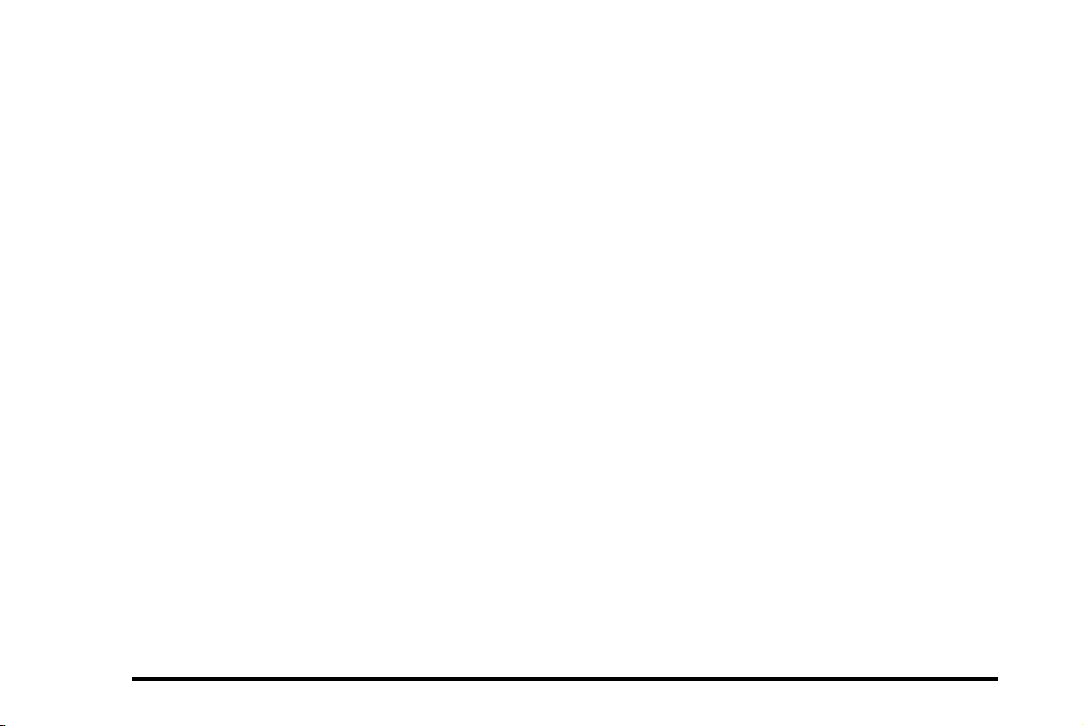
Black plate (16,1)
Chevrolet HHR Owner Manual - 2011
4 : For vehicles with XM, MP3, WMA, or RDS features,
press to display additional text information related to the
current FM-RDS or XM station; or CD, MP3, WMA
song. Song title information will be displayed on the top
line of the display while the artist information will be
displayed on the bottom line, if the information is
available during XM, CD, MP3, or WMA playback.
When information is not available, "No Info" displays.
For more information about these and other radio
features, see Audio System(s)
Radio(s) on page 4‑54.
on page 4‑52
and
Storing a Favorite Station
Depending on which radio the vehicle has, radio
stations are stored as either favorites or presets.
For radios with a FAV button, a maximum of 36 stations
can be stored as favorites using the six softkeys located
below the radio station frequency tabs and by using
the radio FAV button. Press FAV to go through up to
six pages of favorites, each having six favorite stations
available per page. Each page of favorites can contain
any combination of AM, FM, or XM™ stations.
For radios without a FAV button, up to 18 stations
(six FM1, six FM2, and six AM), can be programmed
on the six numbered buttons.
See Radio(s) on page 4‑54.
Setting the Clock
To set the time and date for the Radio with CD (MP3)
and USB port or Radio with a Single CD (MP3) player:
1. Turn the ignition key to ACC/ACCESSORY or
ON/RUN.
2. Press
3. Press
4. Press the softkey located below any one of the
5. Increase or decrease the time or date by
For detailed instructions on setting the clock for your
specific audio system, see Setting the Clock
page 4‑53
O to turn the radio on.
H and the HR, MIN, MM, DD, YYYY (hour,
minute, month, day, and year) displays.
tabs that you want to change.
turning
f clockwise or counterclockwise.
.
on
Satellite Radio
XM is a satellite radio service that is based in the
48 contiguous United States and 10 Canadian
provinces. XM satellite radio has a wide variety of
programming and commercial-free music, coast to
coast, and in digital-quality sound.
A fee is required to receive the XM service.
1-16

Black plate (17,1)
Chevrolet HHR Owner Manual - 2011
For more information, refer to:
.
www.xmradio.com or call 1-800-929-2100 (U.S.)
.
www.xmradio.ca or call 1-877-438-9677 (Canada)
See “XM Satellite Radio Service” under Radio(s)
page 4‑54
.
on
Portable Audio Devices (Auxiliary Input or USB Port)
This vehicle may have an auxiliary input jack
and a USB port, located on the audio faceplate.
External devices such as iPods
MP3 players, CD changers, USB storage devices, etc.
can be connected to the auxiliary input jack using a
3.5 mm (1/8 in) cable or the USB port depending on the
audio system.
Press the CD/AUX button to play audio from the
portable player.
See “Using the Auxiliary Input Jack” and “Using the
USB Port” under Radio(s) on page 4‑54.
®
, laptop computers,
Steering Wheel Controls
If equipped, some audio
controls can be adjusted
using the controls on the
right side of the steering
wheel.
e + / e − : Increases or decreases volume.
w / x : Press to change radio stations, select tracks
on a CD, or to select tracks and navigate folders on an
®
iPod
or USB device.
b g : Press to silence the vehicle speakers only. Press
again to turn the sound on. Press and hold longer than
two seconds to interact with the OnStar
systems.
c : Press to reject an incoming call, or to end a call.
For more information, see Audio Steering Wheel
Controls on page 4‑81.
®
or Bluetooth
1-17

Black plate (18,1)
Chevrolet HHR Owner Manual - 2011
Bluetooth
For vehicles with an in-vehicle Bluetooth system, it
allows users with a Bluetooth enabled cell phone to
make and receive hands-free calls using the vehicle’s
audio system and controls.
The Bluetooth enabled cell phone must be paired with
the in-vehicle Bluetooth system before it can be used in
the vehicle. Not all phones will support all functions. For
more information visit www.gm.com/bluetooth.
For more information, see Bluetooth
®
®
on page 4‑73.
The DIC buttons are
located on the left side of
the steering wheel.
Driver Information Center (DIC)
The DIC display is located at the bottom of the
instrument panel cluster. It shows the status of
many vehicle systems and enables access to the
personalization menu.
1-18
INFO: Press to scroll through the vehicle information
displays.
r : Press to reset some vehicle information displays,
select a personalization setting, or acknowledge a
warning message.
For more information, see Driver Information Center
(DIC) on page 4‑38.

Black plate (19,1)
Chevrolet HHR Owner Manual - 2011
Vehicle Personalization
Some vehicle features can be programmed by using
the DIC buttons on the left side of the steering wheel.
These features include:
.
Oil Life Reset
.
Units
.
RKE Lock and Unlock Feedback
.
Door Lock and Unlock Settings
.
Language
See DIC Vehicle Personalization on page 4‑46.
Cruise Control
The cruise control buttons
are located on the left
side of the steering wheel.
J: Press to turn the cruise control system on and off.
The indicator light on the button comes on when the
cruise control is on and goes off when the cruise control
is turned off.
RES+: Press briefly to make the vehicle resume to a
previously set speed, or press and hold to accelerate.
SET−: Press to set the speed and activate cruise
control or make the vehicle decelerate.
For more information, see Cruise Control on page 4‑8.
1-19

Black plate (20,1)
Chevrolet HHR Owner Manual - 2011
Storage Compartments
Vehicles with a panel/cargo cover feature can be
adjusted into four positions.
Place the panel lower position for additional cargo
space above it.
Place the panel in the upper position to conceal the
cargo area.
There is also a center position and a sideways position
that allows access to the rear cargo area.
For more information, see Rear Compartment Storage
Panel/Cover on page 3‑48.
1-20

Black plate (21,1)
Chevrolet HHR Owner Manual - 2011
Power Outlets
Accessory power outlets can be used to connect
electrical equipment, such as a cell phone or MP3
player.
There are two accessory power outlets located on the
instrument panel below the climate controls and at the
rear of the center console. There may be another outlet
in the rear cargo area on the passenger side.
Remove the cover to access and replace when not
in use.
See Accessory Power Outlet(s)
Ashtray(s) and Cigarette Lighter on page 4‑18.
on page 4‑16
and
Performance and Maintenance
Traction Control System (TCS)
The traction control system limits wheel spin. The
system turns on automatically every time the vehicle is
started.
.
To turn off traction control, press and release d on
the instrument panel.
appropriate DIC message displays. See DIC
Warnings and Messages on page 4‑41.
.
Press and release the button again to turn on
traction control.
For more information, see Traction Control System
(TCS) on page 5‑8.
F illuminates and the
1-21

Black plate (22,1)
Chevrolet HHR Owner Manual - 2011
Electronic Stability Control (ESC)
The Electronic Stability Control system assists with
directional control of the vehicle in difficult driving
conditions. The system turns on automatically every
time the vehicle is started.
.
To turn off both traction control and
Electronic Stability Control, press and
hold
d until F illuminates and the appropriate
DIC message displays. See DIC Warnings and
Messages on page 4‑41.
.
Press and release the button again to turn on both
systems.
For more information, see Electronic Stability Control
(ESC) on page 5‑6.
Tire Pressure Monitor
This vehicle may have a Tire Pressure Monitor
System (TPMS).
The TPMS warming light
alerts you to a significant
loss in pressure of one of
the vehicles tires.
If the warning light comes on, stop as soon as possible
and inflate the tires to the recommended pressure
shown on the tire loading information label. See
Loading the Vehicle
will remain on until the tire pressure is corrected.
During cooler conditions, the low tire pressure warning
light may appear when the vehicle is first started and
then turn off. This may be an early indicator that the
tire pressures are getting low and the tires need to be
inflated to the proper pressure.
The TPMS does not replace normal monthly tire
maintenance. It is the driver ’s responsibility to maintain
correct tire pressures.
See Tire Pressure Monitor System
Tire Pressure Monitor Operation on page 6‑59.
on page 5‑23
. The warning light
on page 6‑58
and
1-22

Black plate (23,1)
Chevrolet HHR Owner Manual - 2011
Tire Sealant and Compressor Kit
This vehicle may come with a jack and spare tire or a
tire sealant and compressor kit. The kit can be used to
seal small punctures in the tread area of the tire.
See Tire Sealant and Compressor Kit
complete operating information.
If the vehicle came with a jack and spare tire, see
Changing a Flat Tire on page 6‑80.
on page 6‑73
Engine Oil Life System
The engine oil life system calculates engine oil life
based on vehicle use and displays a DIC message
when it is necessary to change the engine oil and filter.
The oil life system should be reset to 100% only
following an oil change.
Resetting the Oil Life System
1. Turn the ignition to ON/RUN, with the engine off.
2. Press the information and reset buttons on the
Driver Information Center (DIC) at the same time to
enter the personalization menu.
3. Press the information button to scroll through the
available personalization menu modes until the
DIC display shows OIL-LIFE RESET.
4. Press and hold the reset button until the DIC
display shows ACKNOWLEDGED. This will tell you
the system has been reset.
5. Turn the key to LOCK/OFF.
For vehicles with the 2.2L (VIN Code V) or
for
2.4L (VIN Code B) engines, you can also reset
the system as follows:
1. Turn the ignition key to ON/RUN with the
engine off.
2. Fully press and release the accelerator pedal
slowly three times within five seconds.
3. Turn the key to LOCK/OFF, then start the engine.
See Engine Oil Life System on page 6‑20.
Fuel E85 (85% Ethanol)
Vehicles that have a FlexFuel badge and a yellow
fuel cap can use either unleaded gasoline or ethanol
fuel containing up to 85% ethanol (E85). See Fuel E85
(85% Ethanol)
use only the unleaded gasoline described under
Gasoline Octane on page 6‑6.
on page 6‑7
. For all other vehicles,
1-23
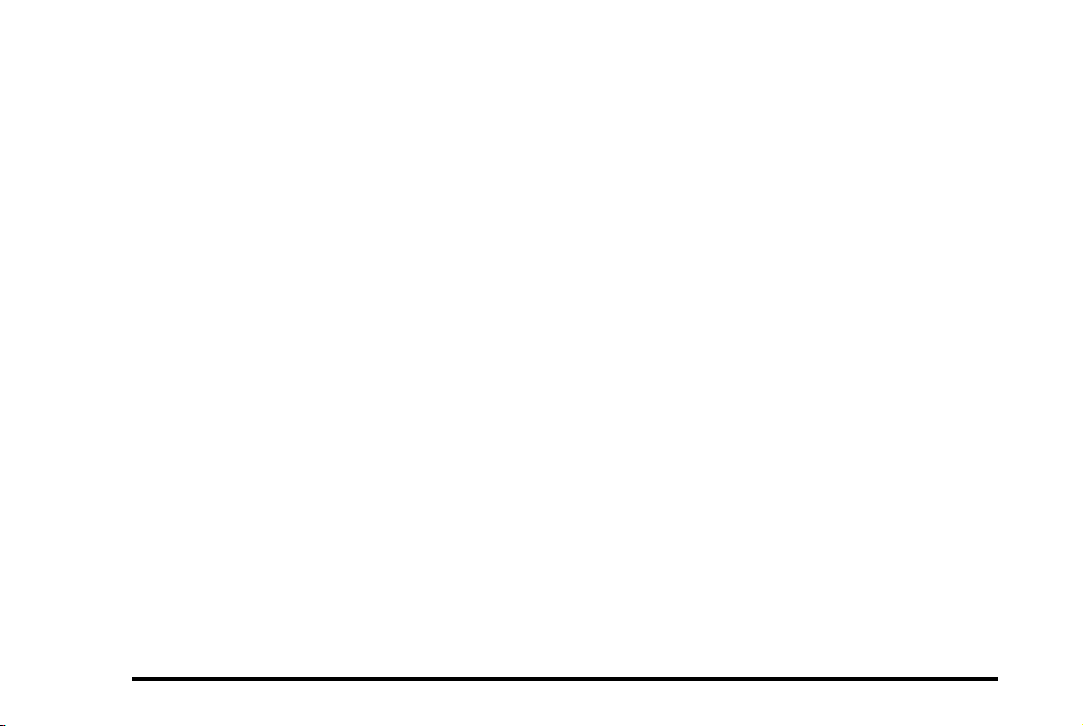
Black plate (24,1)
Chevrolet HHR Owner Manual - 2011
Driving for Better Fuel Economy
Driving habits can affect fuel mileage. Here are some
driving tips to get the best fuel economy possible.
.
Avoid fast starts and accelerate smoothly.
.
Brake gradually and avoid abrupt stops.
.
Avoid idling the engine for long periods of time.
.
When road and weather conditions are
appropriate, use cruise control, if equipped.
.
Always follow posted speed limits or drive more
slowly when conditions require.
.
Keep vehicle tires properly inflated.
.
Combine several trips into a single trip.
.
Replace the vehicle's tires with the same TPC
Spec number molded into the tire's sidewall near
the size.
.
Follow recommended scheduled maintenance.
Battery
This vehicle has a maintenance free battery located in
the cargo area. Access to the battery is not necessary
to jump start the vehicle. There are positive (+) and
negative (−) terminals in the engine compartment.
See Battery
page 6‑36
on page 6‑35
.
and Jump Starting
on
Roadside Assistance Program
U.S.: 1-800-CHEV-USA (1-800-243-8872)
TTY Users: 1-888-889-2438
Canada: 1-800-268-6800
As the owner of a new Chevrolet, you are automatically
enrolled in the Roadside Assistance program. This
program provides technically trained advisors who are
available 24 hours a day, 365 days a year, minor repair
information or towing arrangements.
See Roadside Assistance Program
on page 8‑7
more information.
Roadside Assistance and OnStar
If you have an active OnStar subscription, press
the
Q button and the current GPS location will be sent
to an OnStar Advisor who will assess your problem,
contact Roadside Assistance, and relay exact location
to get you the help you need.
Online Owner Center
The Online Owner Center is a complimentary service
that includes online service reminders, vehicle
maintenance tips, online owner manual, special
privileges and more.
Sign up today at: www.chevyownercenter.com (U.S.)
or www.gm.ca (Canada).
for
1-24
