CHEVROLET Colorado 2012 User Manual
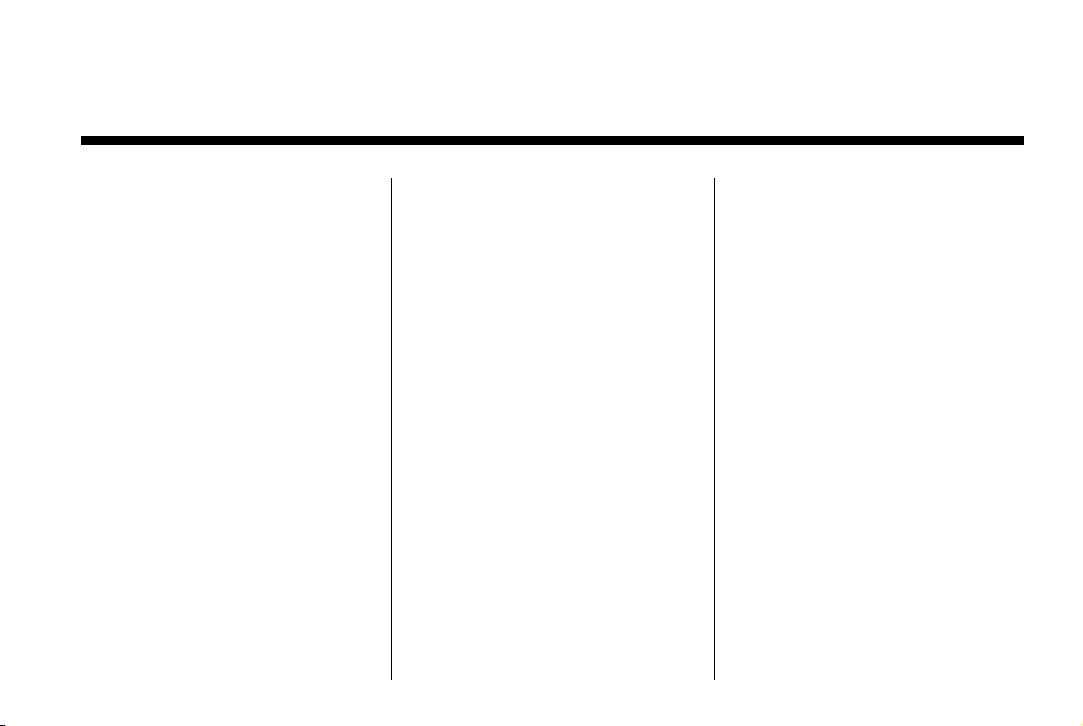
Black plate (1,1)
Chevrolet Colorado Owner Manual - 2012
2012 Chevrolet Colorado Owner Manual M
In Brief . . . . . . . . . .. . . . . . . . . . .. . . 1-1
Instrument Panel . . . . . . . . . . . . . . 1-2
Initial Drive Information . . . . . . . .1-3
Vehicle Features. . . . . . . . . . . . .1-15
Performance and
Maintenance . . . . . . . . . . . . . . . . 1-17
Keys, Doors, and
Windows . . . . . . . . . . . . . . . . . . . . 2-1
Keys and Locks . . . . . . . . . . . . . . .2-2
Doors . . . . . . . . . . . . . .. . . . . . . . . . . . 2-7
Vehicle Security. . . . . . . . . . . . . . 2-10
Exterior Mirrors . . . . . . . . . . . . . . . 2-13
Interior Mirrors . . . . . . . . . . . . ... .2-15
Windows . . . . . . . . . . . . . . . . . . . . . 2-16
Seats and Restraints . . . . . . . . . 3-1
Head Restraints . . . . . . . . . . . . . . . 3-2
Front Seats . . . . . . . .. . . . . . . . .. . . 3-3
Rear Seats . . . . . . . . . . . . . . . . . . . . 3-8
Safety Belts . . . . . . . . . . . . . . . . . . 3-11
Airbag System . . . . . . . . . . . . . . ..3-20
Child Restraints . . . . . . . . . . . . . . 3-35
Storage . . . . . . . . . . . . . .. . . . . . . . . 4-1
Storage Compartments . . . . . . . . 4-1
Instruments and Controls . . . . 5-1
Controls . . . . . . . . . . . . . . . . . . . . . . . 5-2
Warning Lights, Gauges, and
Indicators . . . . . . . . . . . . . . . . . . . . 5-6
Information Displays . . . . . . . .. . 5-20
Vehicle Messages.. . . . . . . . . . . 5-23
Lighting . . . . . . . . . . . .. . . . . . . . . . . 6-1
Exterior Lighting . . . . . . . . . . . . . . . 6-1
Interior Lighting . . . . . . .. . . . . . .. . 6-6
Lighting Features . . . . . . . . . . . . . . 6-7
Infotainment System . . . . . . . . . 7-1
Introduction . . . . . . . . . .. . . . . . . . . . 7-1
Radio . . . . . . . . . . ... . . . . . . . . . . . ..7-7
Audio Players . . . . . . . . . . . . . . . . 7-15
Phone . . . . . . . . . .. . . . . . . . . .. . . . 7-21
Climate Controls . . . . . . . . . . . . . 8-1
Climate Control Systems . . . . . . 8-1
Air Vents.. . . . . . . . . . . . . . . . . . . . . . 8-3
Driving and Operating . . . . . . . . 9-1
Driving Information . . . . . . . . . . . . . 9-2
Starting and Operating . . . . . . . 9-26
Engine Exhaust . . . . . . . . . . . . . . 9-34
Automatic Transmission . . . . . .9-36
Manual Transmission . . . . . . . . . 9-38
Drive Systems . . . . . . . . . . .. . . . . 9-40
Brakes . . . . . . . . . . . . . . . . . . . . . . . 9-44
Ride Control Systems . . . . . . . .9-47
Cruise Control . . . . . . . .. . . . . . . . 9-50
Fuel . . . . . . . . . . . . . . . . . . . . . . . . . . 9-53
Towing . . . . . . . . . . . . . . . . . . . . . . . 9-57
Conversions and Add-Ons . . . 9-67
Vehicle Care . . . . . .. . . . . . . . .. . 10-1
General Information . . . . . . . . . .10-2
Vehicle Checks.. . . . . . . . . . . . . . 10-4
Headlamp Aiming . . . . . . . . . . . 10-36
Bulb Replacement . . . . . . . . . . 10-36
Electrical System . . . . . . . . . . . . 10-40
Wheels and Tires . . . . . . . . . . . 10-47
Jump Starting . . . . . . . . . . . . . . . 10-87
Towing . . . . . . . .. . . . . . . . . . . . . . 10-91
Appearance Care . . . . . . . . . . .10-96
Service and Maintenance . . . 11-1
General Information . . . . . . . . . . 11-1
Maintenance Schedule . . . . . . .11-3
Special Application
Services . . . . . . . . . . . . . . . . . . . . 11-8
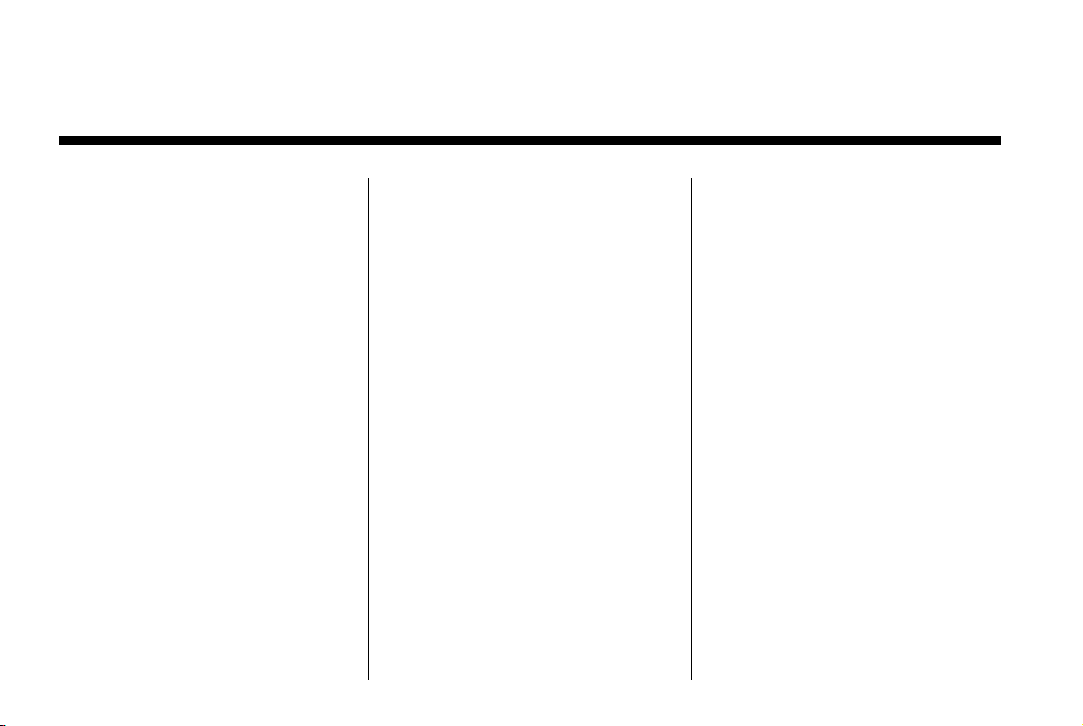
Black plate (2,1)
Chevrolet Colorado Owner Manual - 2012
2012 Chevrolet Colorado Owner Manual M
Additional Maintenance
and Care . . . . . . . . .. . . . . . . . . . . 11-8
Recommended Fluids,
Lubricants, and Parts . . . . . . 11-12
Maintenance Records . . . . . . . 11-16
Technical Data . . . . . . ......... 12-1
Vehicle Identification.. . . . . . . . 12-1
Vehicle Data. . . . . . . . . . . . . . . . . . 12-2
Customer Information . . . . . . . 13-1
Customer Information . . . . . . . . 13-1
Reporting Safety Defects . . . . 13-19
Vehicle Data Recording and
Privacy . . .. . . . . . . . . . . . . . . . . 13-20
Index . . . . . . . . . . . . . . . . . . . . . i-1
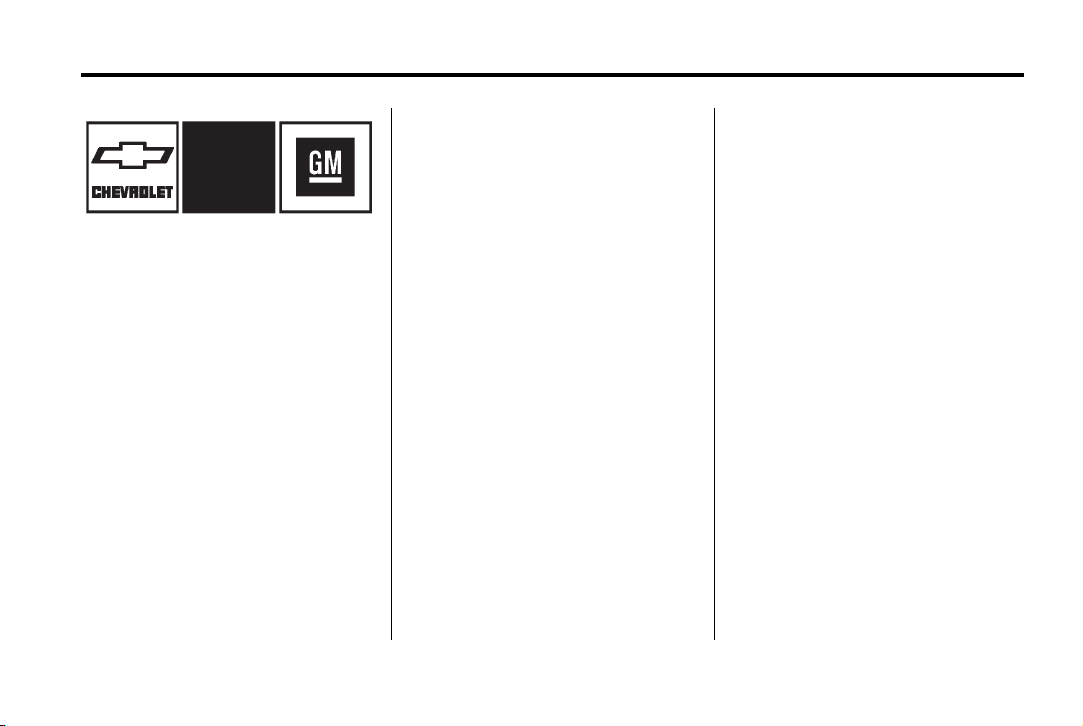
Black plate (3,1)
Chevrolet Colorado Owner Manual - 2012
Introduction iii
The names, logos, emblems,
slogans, vehicle model names, and
vehicle body designs appearing in
this manual including, but not limited
to, GM, the GM logo, CHEVROLET,
the CHEVROLET Emblem, and
COLORADO are trademarks and/or
service marks of General Motors
LLC, its subsidiaries, affiliates,
or licensors.
Litho in U.S.A.
Part No. 20901233 B Second Printing
This manual describes features that
may or may not be on your specific
vehicle either because they are
options that you did not purchase or
due to changes subsequent to the
printing of this owner manual.
Please refer to the purchase
documentation relating to your
specific vehicle to confirm each of
the features found on your vehicle.
For vehicles first sold in Canada,
substitute the name “General
Motors of Canada Limited” for
Chevrolet Motor Division wherever it
appears in this manual.
Keep this manual in the vehicle for
quick reference.
©
2011 General Motors LLC. All Rights Reserved.
Canadian Vehicle Owners
Propriétaires Canadiens
A French language copy of this
manual can be obtained from your
dealer or from:
On peut obtenir un exemplaire de
ce guide en français auprès du
concessionnaire ou à l'adresse
suivante:
Helm, Incorporated
P.O. Box 07130
Detroit, MI 48207
1-800-551-4123
Numéro de poste 6438 de langue
française
www.helminc.com
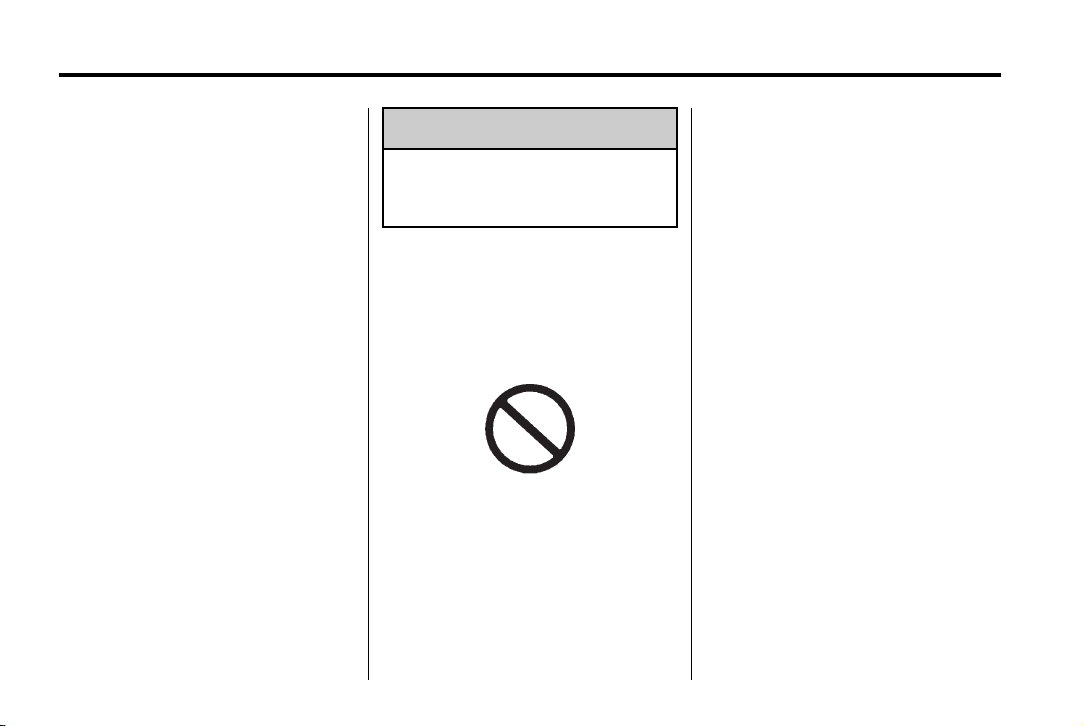
Black plate (4,1)
Chevrolet Colorado Owner Manual - 2012
iv Introduction
Using this Manual
To quickly locate information about
the vehicle, use the Index in the
back of the manual. It is an
alphabetical list of what is in the
manual and the page number where
it can be found.
Danger, Warnings, and Cautions
Warning messages found on vehicle
labels and in this manual describe
hazards and what to do to avoid or
reduce them.
Danger indicates a hazard with a
high level of risk which will result in
serious injury or death.
Warning or Caution indicates a
hazard that could result in injury or
death.
WARNING
{
These mean there is something
that could hurt you or other
people.
Notice: This means there is
something that could result in
property or vehicle damage. This
would not be covered by the
vehicle's warranty.
A circle with a slash through it is a
safety symbol which means “Do
Not,” “Do not do this,” or “Do not let
this happen.”
Symbols
The vehicle has components and
labels that use symbols instead of
text. Symbols are shown along with
the text describing the operation or
information relating to a specific
component, control, message,
gauge, or indicator.
M : This symbol is shown when
you need to see your owner manual
for additional instructions or
information.
* : This symbol is shown when
you need to see a service manual
for additional instructions or
information.

Black plate (5,1)
Chevrolet Colorado Owner Manual - 2012
Introduction v
Vehicle Symbol Chart
Here are some additional symbols
that may be found on the vehicle
and what they mean. For more
information on the symbol, refer to
the Index.
9 : Airbag Readiness Light
# : Air Conditioning
! : Antilock Brake System (ABS)
J : OnStar
®
Hands-Free Phone
J : Brake System Warning
Light
" : Charging System
I : Cruise Control
B : Engine Coolant Temperature
O : Exterior Lamps
# : Fog Lamps
. : Fuel Gauge
+ : Fuses
3 : Headlamp High/Low-Beam
Changer
j : LATCH System Child
Restraints
* : Malfunction Indicator Lamp
: : Oil Pressure
} : Power
> : Safety Belt Reminders
7 : Tire Pressure Monitor
d : Traction Control/StabiliTrak
M : Windshield Washer Fluid
®
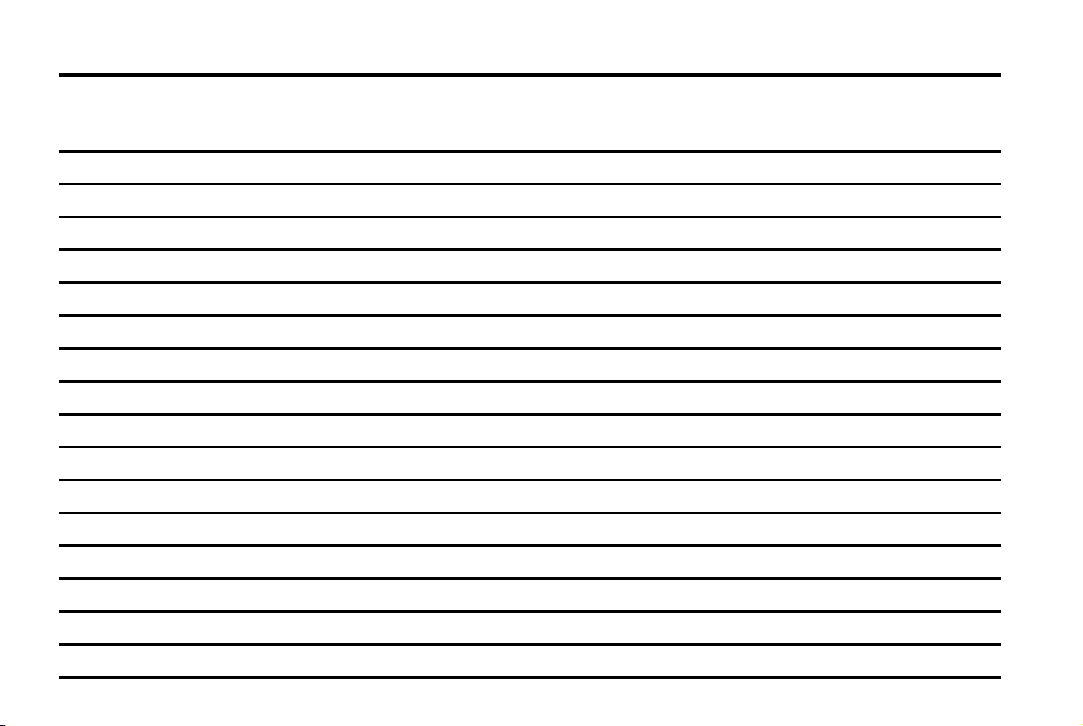
Black plate (6,1)
Chevrolet Colorado Owner Manual - 2012
vi Introduction
2 NOTES
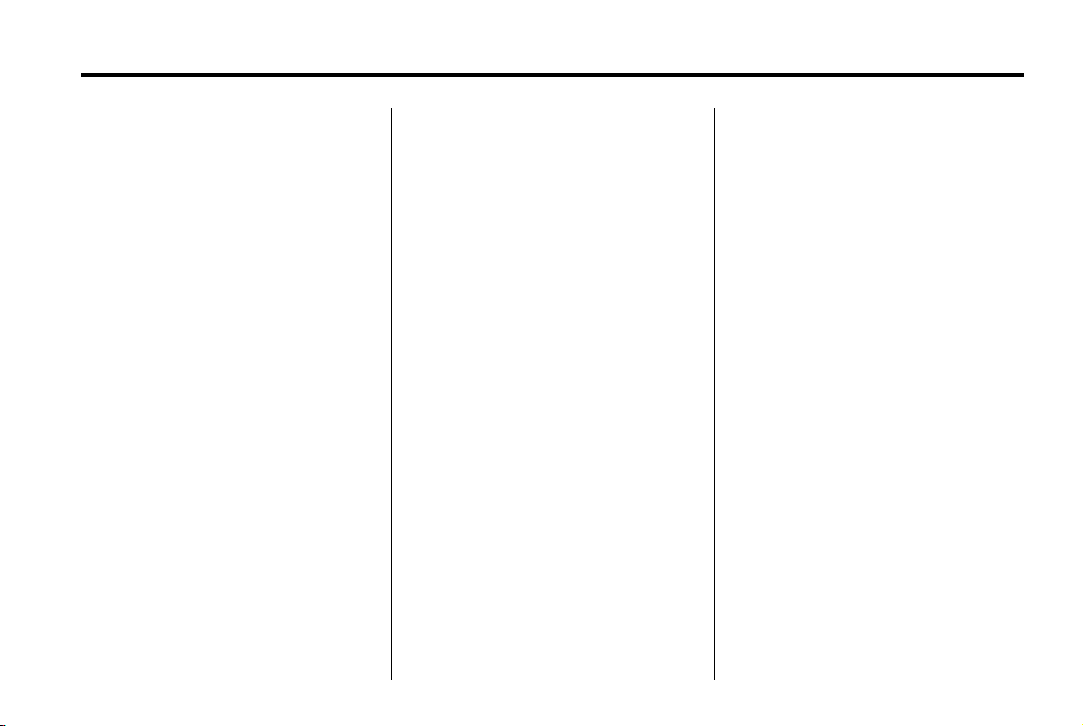
Black plate (1,1)
Chevrolet Colorado Owner Manual - 2012
In Brief 1-1
In Brief
Instrument Panel
Instrument Panel . . . . . . .. . . . . . . 1-2
Initial Drive Information
Initial Drive Information . . . . . . . . 1-3
Remote Keyless Entry (RKE)
System . . . . . . .. . . . . . . . . . . . . . . 1-4
Door Locks . . . . . . . . . . . . . . . . . . . 1-4
Tailgate . . . . . . . . . . . . . . . . . . . . .. . 1-5
Windows . . . . . . . . . . . . . . . . . . . . .. 1-6
Seat Adjustment . . . . . . . . . . . . . . 1-7
Heated Seats . . . . . . . . . . . . . . . . . 1-8
Head Restraint Adjustment . . . . 1-8
Safety Belts . . . . . . .. . . . . . . . . . . . 1-8
Passenger Sensing System . . . 1-9
Mirror Adjustment . . . . . . . . . . . . . 1-9
Steering Wheel
Adjustment . . . . . . . . . . . . . . . . . 1-11
Interior Lighting . . . . . . . . . . . . . . 1-11
Exterior Lighting . . . . . . . . . . . . . 1-12
Windshield Wiper/Washer .... 1-12
Climate Controls . . . . . .. . . . . . . 1-13
Four-Wheel Drive . . . . . . . . . . . . 1-14
Vehicle Features
Radio(s) . . . . . .. . . . . . . . . . . . . . . 1-15
Satellite Radio . . . . . . . . . . . . . . . 1-16
Cruise Control . . . . . . . . . . . . . . . 1-16
Driver Information
Center (DIC) . . . . . . . . . . . . . . . 1-17
Power Outlets . . . . . . . . . . . . . . . 1-17
Performance and Maintenance
Traction Control
System (TCS) . . . . . . . . . . . . . . 1-17
StabiliTrak
Tire Pressure Monitor . . . . . . . . 1-18
Engine Oil Life System . . . . . . 1-18
Driving for Better Fuel
Economy .... . . . . . . . . . . . . . . . 1-19
Roadside Assistance
Program . . . . . . . . . . .... . . . . . . 1-19
OnStar
®
System . . . . . . . . . 1-18
®
. . . . . . . . . . . . . . . . . . . . . 1-20
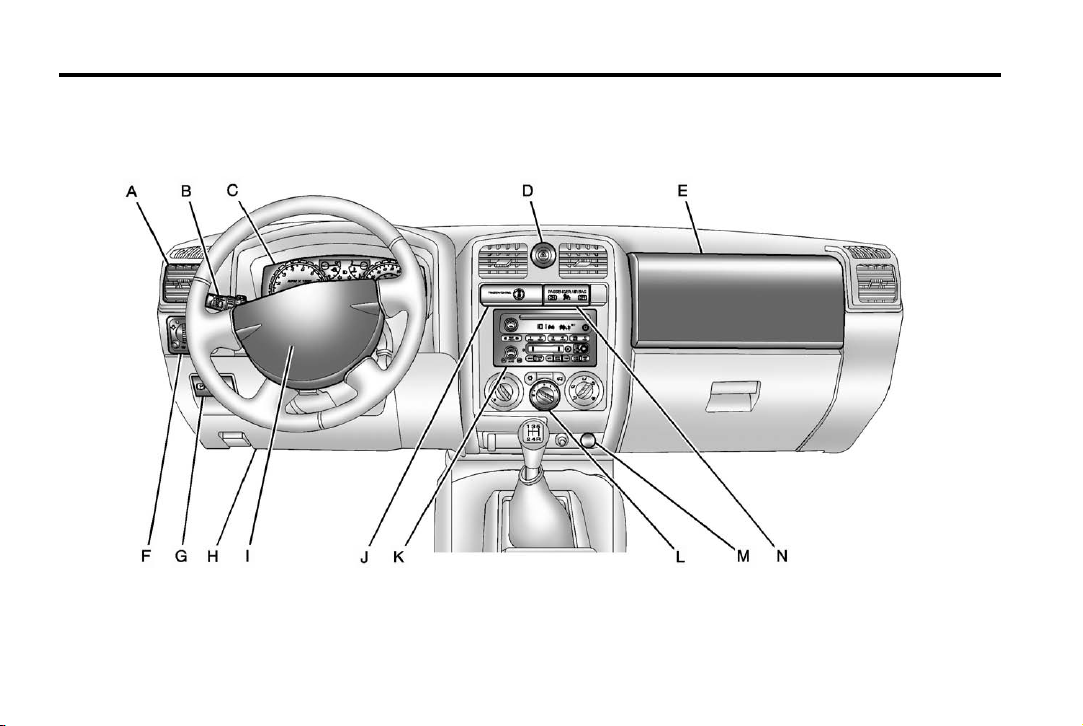
Black plate (2,1)
Chevrolet Colorado Owner Manual - 2012
1-2 In Brief
Instrument Panel
Manual Transmission shown, Automatic Transmission similar

Black plate (3,1)
Chevrolet Colorado Owner Manual - 2012
In Brief 1-3
A. Air Vents on page 8‑3.
B. Turn and Lane‐Change Lever.
See Turn and Lane-Change
Signals on page 6‑4.
Windshield Wiper/Washer on
page 5‑2.
C. Instrument Cluster on page 5‑7.
D. Hazard Warning Flashers on
page 6‑4.
E. Passenger Side Airbag. See
Airbag System on page 3‑20.
F. Exterior Lamp Controls on
page 6‑1.
Fog Lamps on page 6‑5
(If Equipped).
Exterior Cargo Lamps on
page 6‑5.
G. Parking Brake on page 9‑45.
H. Data Link Connector (DLC)
(Out of View). See Malfunction
Indicator Lamp on page 5‑13.
I. Horn on page 5‑2.
J. StabiliTrak
page 9‑48.
Four-Wheel Drive on
page 10‑30.
K. Infotainment on page 7‑1.
L. Climate Control Systems on
page 8‑1.
M. Power Outlets on page 5‑5.
N. Passenger Airbag Status
Indicator on page 5‑11.
®
System on
Initial Drive Information
This section provides a brief
overview about some of the
important features that may or may
not be on your specific vehicle.
For more detailed information, refer
to each of the features which can be
found later in this owner manual.

Black plate (4,1)
Chevrolet Colorado Owner Manual - 2012
1-4 In Brief
Remote Keyless Entry (RKE) System
The RKE transmitter is used to lock
and unlock the doors from up to 9 m
(30 ft) away from the vehicle.
Press UNLOCK to unlock the doors
and press LOCK to lock them.
Press
L to sound the horn and to
flash the exterior lamps for
30 seconds.
Lock and unlock feedback can be
personalized. See Driver
Information Center (DIC) on
page 5‑20.
See Keys on page 2‑2 and Remote
Keyless Entry (RKE) System
Operation on page 2‑3.
Door Locks
Manual Door Locks
Lock or unlock the doors from the
outside with the key in the driver or
front passenger door or press the
LOCK or UNLOCK button on the
Remote Keyless Entry
(RKE) transmitter.
From inside the vehicle, move the
lever on the door forward or
rearward to lock or unlock the door.
Seeing the red line on the lever
indicates the door is unlock.
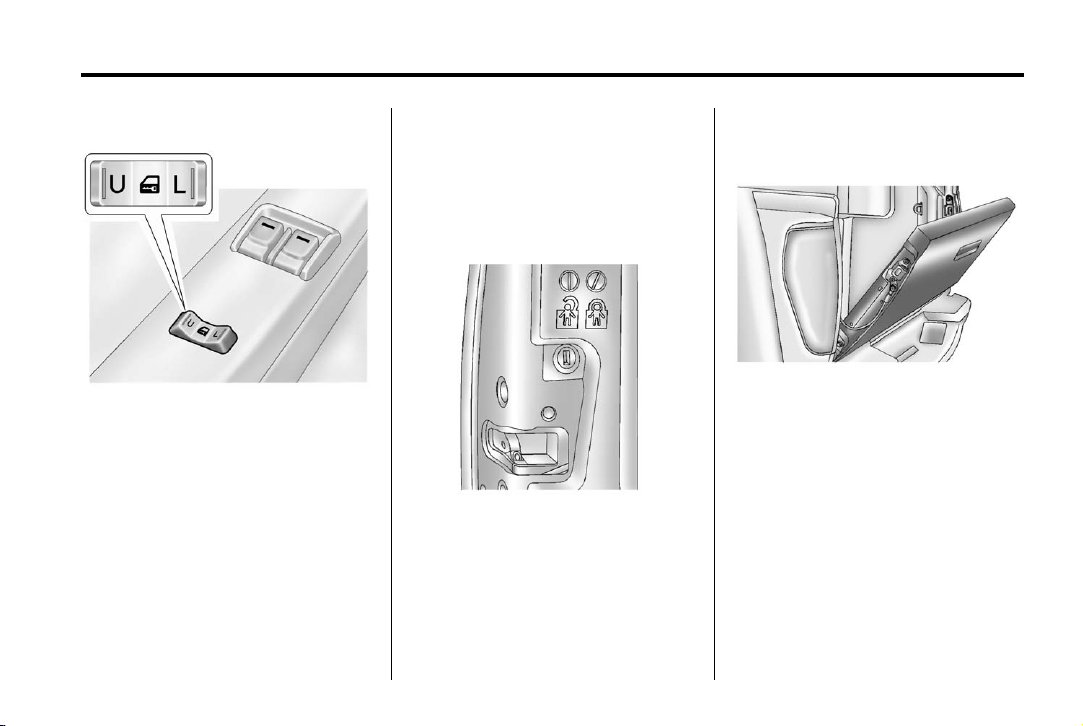
Black plate (5,1)
Chevrolet Colorado Owner Manual - 2012
In Brief 1-5
Power Door Locks
Vehicles with power door locks, the
switches are located on the front
door armrests.
Press L to lock the doors.
Press U to unlock the doors.
For more information see:
.
Door Locks on page 2‑5.
.
Power Door Locks on page 2‑6.
Safety Locks (Crew Cab)
If the vehicle is a crew cab model, it
may have rear door safety locks on
the rear doors. With this feature, the
rear doors are locked so they
cannot be opened from the inside.
The rear door safety locks are
located on the inside edge of each
rear door below the safety lock
label.
For more information, see Safety
Locks (Crew Cab) on page 2‑6.
Tailgate
Open the tailgate by pulling up on
the outside handle while pulling the
tailgate down.
On vehicles with a locking tailgate,
use the ignition key to unlock it.
For more information see Tailgate
on page 2‑8.

Black plate (6,1)
Chevrolet Colorado Owner Manual - 2012
1-6 In Brief
Windows
Manual Windows
Use the window crank to open and
close each window.
Power Windows
Regular Cab Shown, Crew Cab
Similar
Push the switch down to open the
window. Pull the front of the switch
up to close it.
See Manual Windows on page 2‑17
or Power Windows on page 2‑17.
Express-Down Window
Windows with an express-down
feature allow the window to be
lowered fully without pressing and
holding the switch. Press the front of
the switch to the first position, and
the window opens a small amount.
Press the switch down fully and the
window goes all the way down.
To stop the window while it is
lowering, pull up the front of the
switch.

Black plate (7,1)
Chevrolet Colorado Owner Manual - 2012
In Brief 1-7
Seat Adjustment
Manual Seats
To adjust a manual seat:
1. Lift the bar under the front of the
seat cushion to unlock the seat.
2. Slide the seat to the desired
position and release the bar.
3. Try to move the seat back and
forth to make sure it is locked in
place.
See Seat Adjustment on page 3‑3
for more information.
Power Seats
To adjust a power seat, if available:
.
Move the seat forward or
rearward by sliding the control
forward or rearward.
.
Raise or lower the front or rear
part of the seat cushion by
moving the front or rear of the
control up or down.
.
Raise or lower the entire seat by
moving the entire control up
or down.
Use the vertical control to adjust the
seatback.
See Power Seat Adjustment on
page 3‑3 and Reclining Seatbacks
on page 3‑4 for more information.
Power Lumbar
If available, press and hold the front
or rear of the control to increase or
decrease lumbar support. Release
the control when the level of support
is reached.
See Lumbar Adjustment on
page 3‑4 for more information.
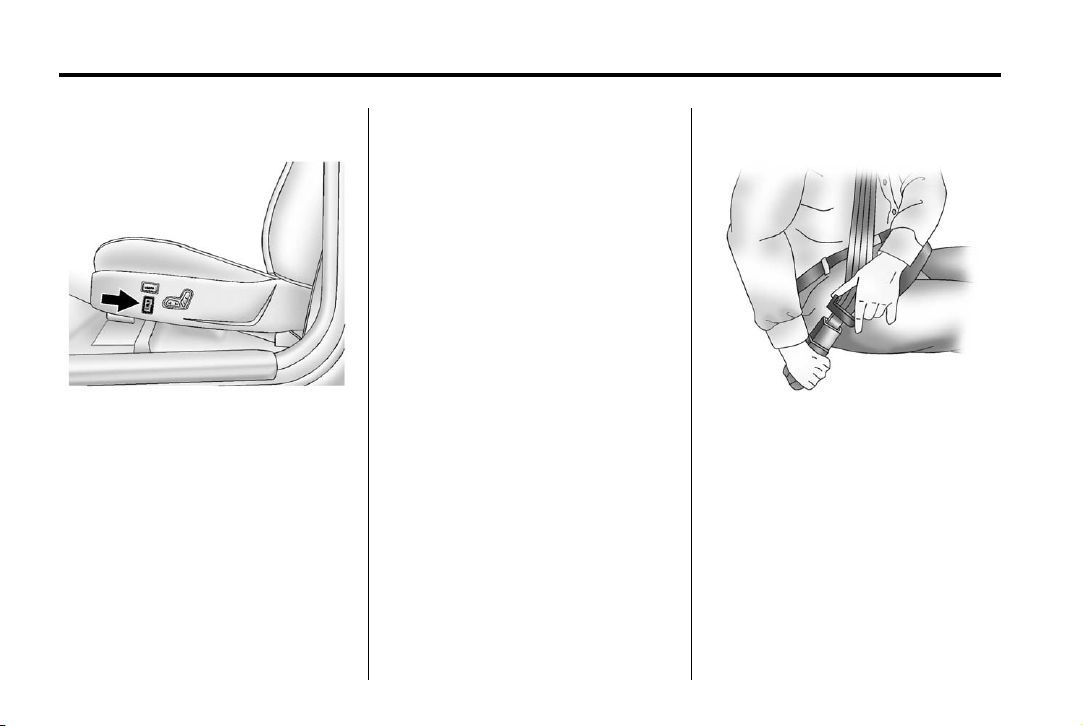
Black plate (8,1)
Chevrolet Colorado Owner Manual - 2012
1-8 In Brief
Heated Seats
If available, the switches are on the
outboard sides of the front seats. To
operate, the ignition must be on.
.
Press the top of the switch for
the high setting.
.
Press the bottom of the switch
for the low setting.
.
Put the switch in the center
position to turn this feature off.
See Heated Front Seats on
page 3‑7 for more information.
Head Restraint Adjustment
Do not drive until the head restraints
for all occupants are installed and
adjusted properly.
To achieve a comfortable seating
position, change the seatback
recline angle as little as necessary
while keeping the seat and the head
restraint height in the proper
position.
For more information see Head
Restraints on page 3‑2 and Seat
Adjustment on page 3‑3.
Safety Belts
Refer to the following sections for
important information on how to use
safety belts properly.
.
Safety Belts on page 3‑11.
.
How to Wear Safety Belts
Properly on page 3‑12.
.
Lap-Shoulder Belt on page 3‑13.
.
Lower Anchors and Tethers for
Children (LATCH System) on
page 3‑43.
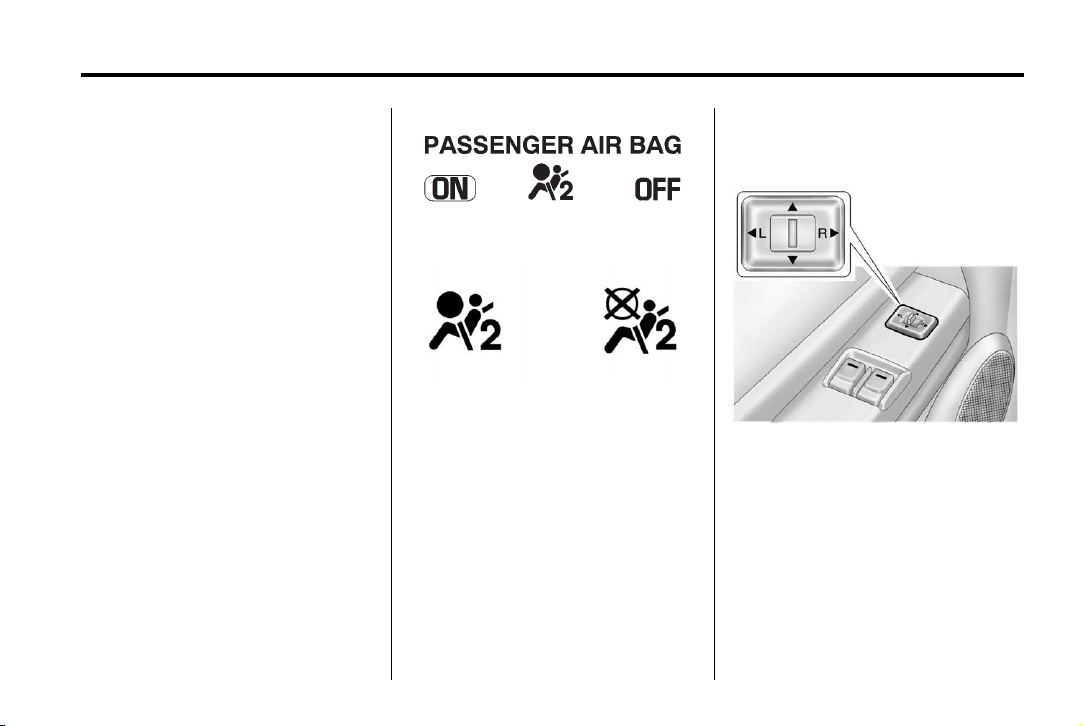
Black plate (9,1)
Chevrolet Colorado Owner Manual - 2012
In Brief 1-9
Passenger Sensing System
The passenger sensing system,
if equipped, will turn off the right
front passenger frontal airbag under
certain conditions. The driver
airbags are not affected by this.
If the vehicle has one of the
passenger airbag status indicators
pictured in the following illustrations,
then the vehicle has a passenger
sensing system.
The passenger airbag status
indicator will be visible on the
instrument panel when the vehicle is
started.
United States
Canada and Mexico
See Passenger Sensing System on
page 3‑27 for important information.
Mirror Adjustment
Exterior Mirrors
Vehicles with outside power mirrors
have controls on the driver door
armrest.
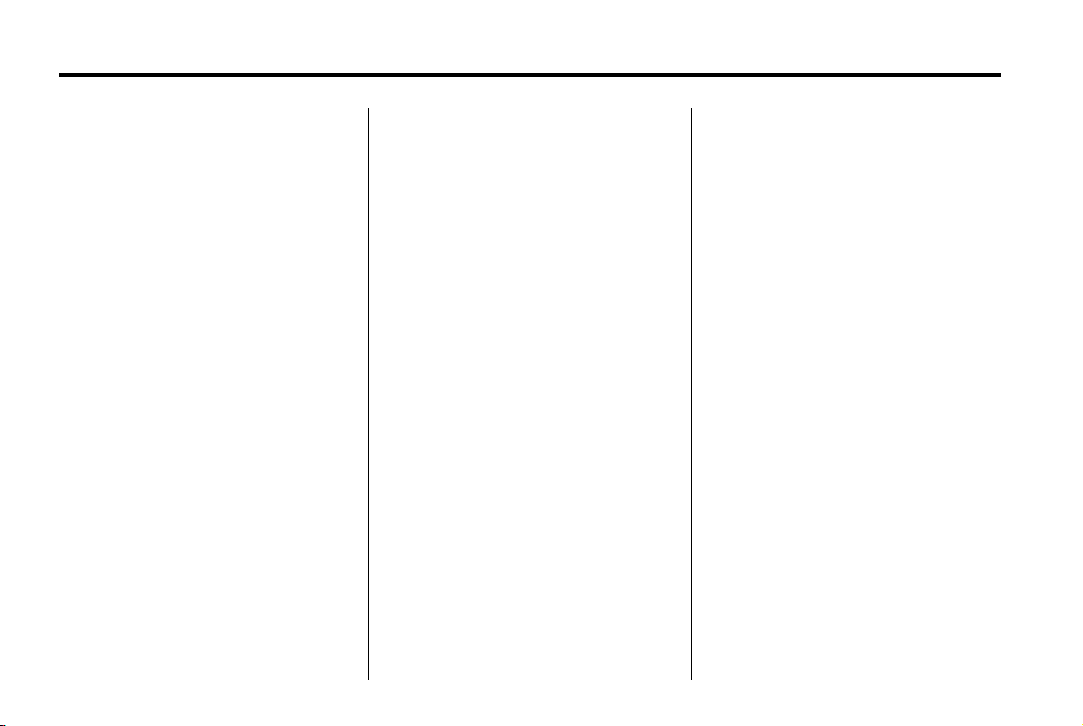
Black plate (10,1)
Chevrolet Colorado Owner Manual - 2012
1-10 In Brief
To adjust the power mirrors:
1. Move the selector switch to the
L (left) or R (right) to choose the
driver or passenger mirror.
2. Press one of the four arrows
located on the control pad to
move the mirror to the desired
direction.
3. Return the selector switch to the
center position once the mirrors
are adjusted.
See Power Mirrors on page 2‑14.
Vehicles with manual outside
mirrors can be adjusted by pressing
the mirror up and down and left and
right so that you can see a clear
view behind you.
Manually fold the mirrors inward to
prevent damage when going
through an automatic car wash. To
fold, push the mirror toward the
vehicle. Push the mirror outward, to
return to its original position.
See Manual Mirrors on page 2‑14.
Interior Mirror
On vehicles with a manual inside
rearview mirror, the mirror can be
adjusted by holding it in the center
to move it for a clear view behind
you. To avoid glare from the
headlamps behind you, push the tab
forward for daytime use and pull it
for nighttime use.
See Manual Rearview Mirror on
page 2‑15.
The automatic dimming inside
rearview mirror will automatically
reduce the glare of lights from
behind the vehicle.
See Automatic Dimming Rearview
Mirror on page 2‑15.
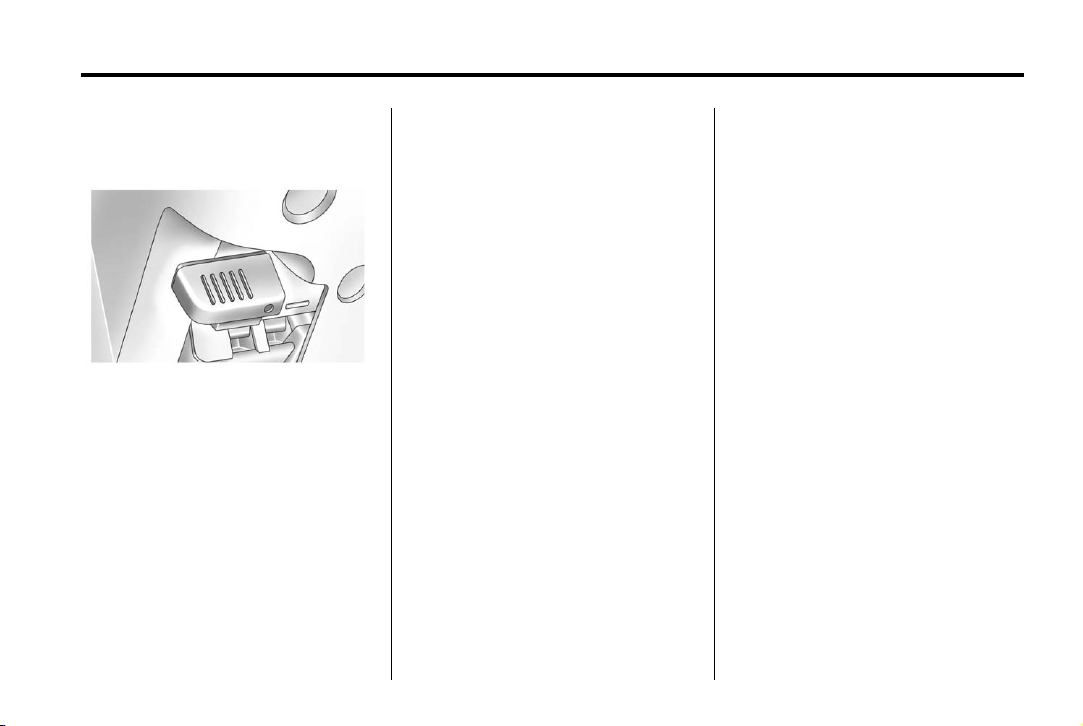
Black plate (11,1)
Chevrolet Colorado Owner Manual - 2012
In Brief 1-11
Steering Wheel Adjustment
The steering wheel adjustment lever
is located on the left side of the
steering wheel.
To adjust:
1. Hold the steering wheel and pull
the lever toward you.
2. Move the steering wheel up
or down.
3. Release the lever to lock the
wheel in place.
Do not adjust the steering wheel
while driving.
Interior Lighting
Dome Lamps
The dome lamps come on when any
door is opened.
To manually turn on the dome
lamps, turn the thumbwheel, located
next to the exterior lamps control, all
the way up. The cargo lamps may
come on, if the vehicle is equipped
with Bluetooth. In this position, the
lamps remain on whether a door is
opened or closed.
Reading Lamps
Press the lens on the lamps to turn
each reading lamp on or off.
These lamps will not come on with
the dome lamps.
For more information see:
.
“Dome Lamp Override” under
Dome Lamps on page 6‑6.
.
Instrument Panel Illumination
Control on page 6‑6.
.
Exit Lighting on page 6‑7.
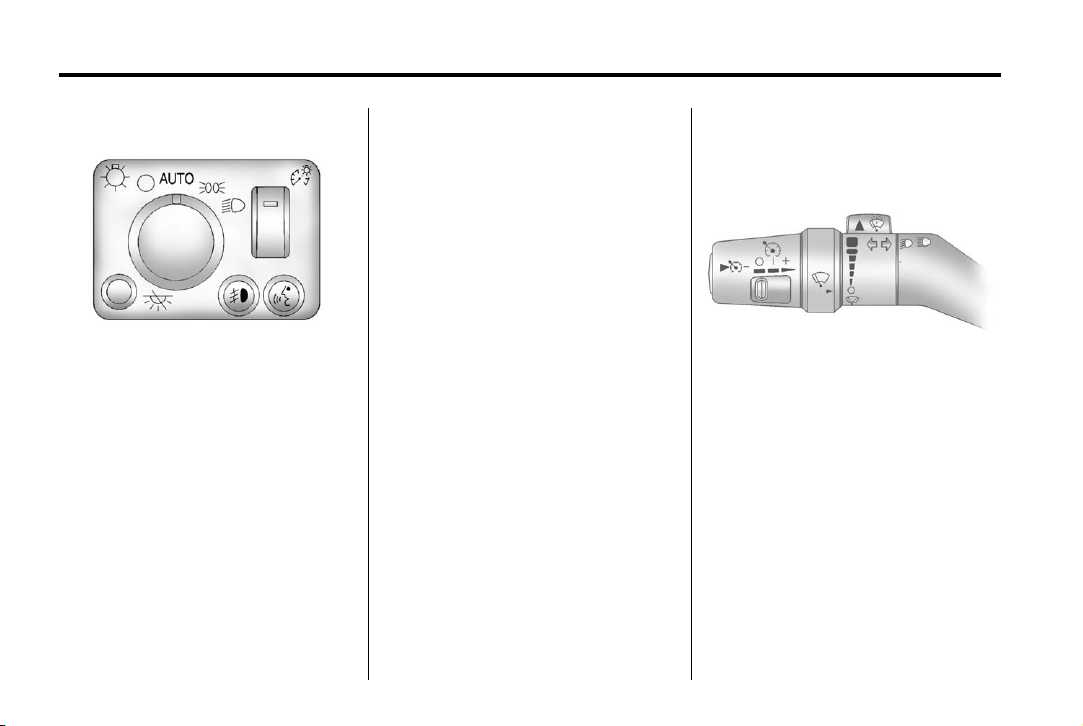
Black plate (12,1)
Chevrolet Colorado Owner Manual - 2012
1-12 In Brief
Exterior Lighting
O : Turns off all exterior lamps
including the Daytime Running
Lamps (DRL).
AUTO: Automatic operation of the
headlamps and other exterior lamps
at normal brightness.
; : Manual operation of the
parking lamps and other exterior
lamps.
5 : Manual operation of the
headlamps and other exterior
lamps.
For more information, see:
.
Exterior Lamp Controls on
page 6‑1.
.
Daytime Running Lamps (DRL)
on page 6‑3.
.
Automatic Headlamp System on
page 6‑3.
.
Fog Lamps on page 6‑5.
.
Exterior Cargo Lamps on
page 6‑5.
Windshield Wiper/Washer
8: For a single wipe, move the
band to
several wipes, hold the band on
longer.
8 and then release it. For
8

Black plate (13,1)
Chevrolet Colorado Owner Manual - 2012
In Brief 1-13
N: For adjustable interval wipes,
turn the band up for more frequent
wipes or down for less frequent
wipes.
6: For slow wipes, turn the
band to the first solid position past
the delay settings.
1: For fast wipes, turn the band to
the second solid position past the
delay settings.
9: Use to turn the wipers off.
Windshield Washer: Push the
paddle on top of the turn signal/lane
change lever to spray washer fluid
on the windshield.
See Windshield Wiper/Washer on
page 5‑2.
Climate Controls
A. Temperature Control
B. Fan Control
C. Air Delivery Mode Control
D. Air Conditioning
E. Air Recirculation
See Climate Control Systems on
page 8‑1.

Black plate (14,1)
Chevrolet Colorado Owner Manual - 2012
1-14 In Brief
Four-Wheel Drive
Four-wheel drive sends engine
power to all four wheels for extra
traction.
The transfer case buttons are
located to the right of the steering
wheel on the instrument panel.
Use these buttons to shift into and
out of four-wheel drive.
m (Two-Wheel High): Use for
2
driving in most street and highway
situations.
WARNING
{
Shifting the transfer case to
N (Neutral) can cause the vehicle
to roll even if the transmission is
in P (Park). You or someone else
could be seriously injured. Be
sure to set the parking brake
before placing the transfer case in
N (Neutral). See Parking Brake on
page 9‑45.
N (Neutral): Use the N (Neutral)
position only when towing the
vehicle. See Recreational Vehicle
Towing on page 10‑91.
4
m (Four-Wheel High): Use when
extra traction is needed in most
off-road situations.
n (Four-Wheel Low): Use this
4
position to deliver extra torque to all
four wheels. Used for extreme off‐
road conditions. See Four-Wheel
Drive on page 9‑40.
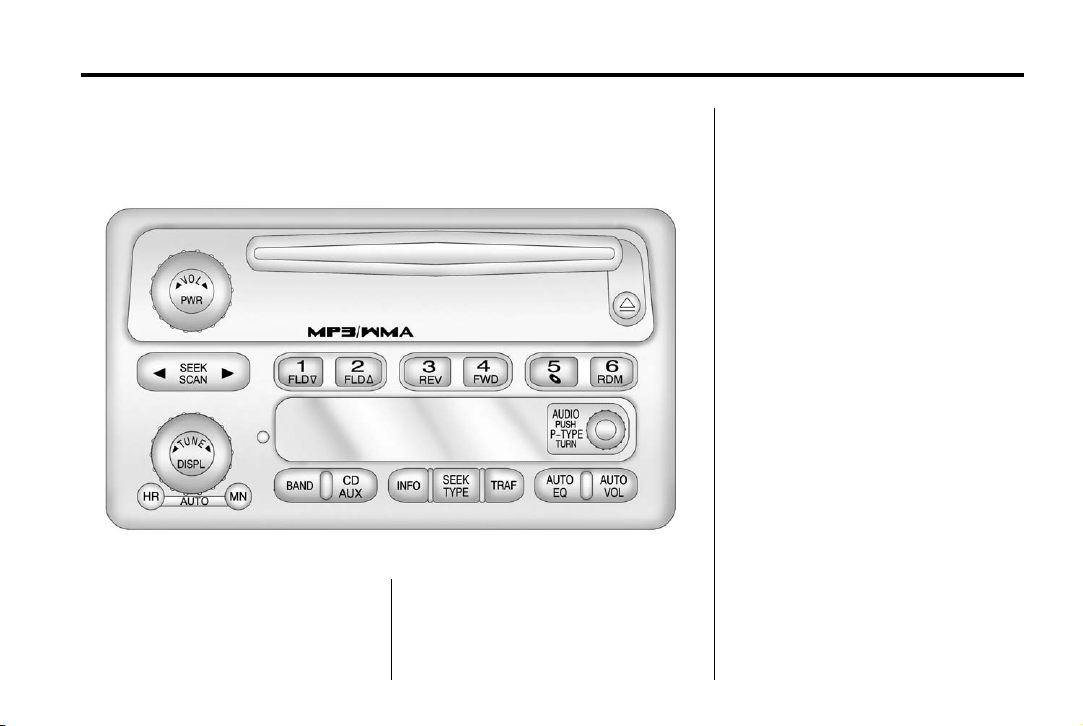
Black plate (15,1)
Chevrolet Colorado Owner Manual - 2012
In Brief 1-15
Vehicle Features
Radio(s)
Radio with CD (MP3/WMA)
PWR: Press to turn the system on
and off.
q VOL r : Turn to increase or
decrease the volume.
BAND: Press to switch between
FM1, FM2, AM, or XM1, or XM2
(if equipped). The selection
displays.
q TUNE r : Turn to select radio
stations.
q SEEK r : Press to go to the
previous or to the next station and
stay there.
For more information about these
and other radio features, see
Infotainment on page 7‑1.
Setting Preset Stations
Radio stations are stored as
presets.
For vehicles with an XM radio, a
maximum of 30 stations can be
stored as presets using the six
numbered pushbuttons.
If the radio does not have XM, up to
18 stations (six FM1, six FM2, and
six AM), can be programmed on the
six numbered buttons.
See “Setting Preset Stations” under
Operation on page 7‑3.

Black plate (16,1)
Chevrolet Colorado Owner Manual - 2012
1-16 In Brief
Setting the Clock
To set the time and date for the
radio with CD (MP3/WMA):
Press and hold the HR button until
the correct hour displays. Press and
hold the MN button until the correct
minute displays. The time can be
set with the ignition on or off.
To synchronize the time with an
FM station broadcasting Radio Data
System (RDS) information, press
and hold the HR and MN buttons at
the same time until RDS TIME
displays. To accept this time, press
and hold the HR and MN buttons, at
the same time, for another
two seconds. If the time is not
available from the station, NO
UPDAT (update) displays.
RDS time is broadcast once a
minute. After tuning to an RDS
broadcast station, it could take a
few minutes for the time to update.
For detailed instructions on setting
the clock for your specific audio
system, see Clock on page 5‑4.
Satellite Radio
XM is a satellite radio service based
in the 48 contiguous United States
and 10 Canadian provinces.
XM satellite radio has a wide variety
of programming and
commercial-free music, coast to
coast, and in digital-quality sound.
A fee is required to receive the
XM service.
For more information, refer to:
.
www.xmradio.com or call
1-800-929-2100 (U.S.)
.
www.xmradio.ca or call
1-877-438-9677 (Canada)
See Satellite Radio on page 7‑11.
Cruise Control
The cruise controls are located at
the end of the multifunction lever.
9: Turns the system off.
R : Turns the system on.
+ (Resume/Accelerate): Use to
make the vehicle accelerate or
resume a previously set speed.
r T (Set): Press the button at
the end of the lever to set the
speed.
For more information, see Cruise
Control on page 9‑50.
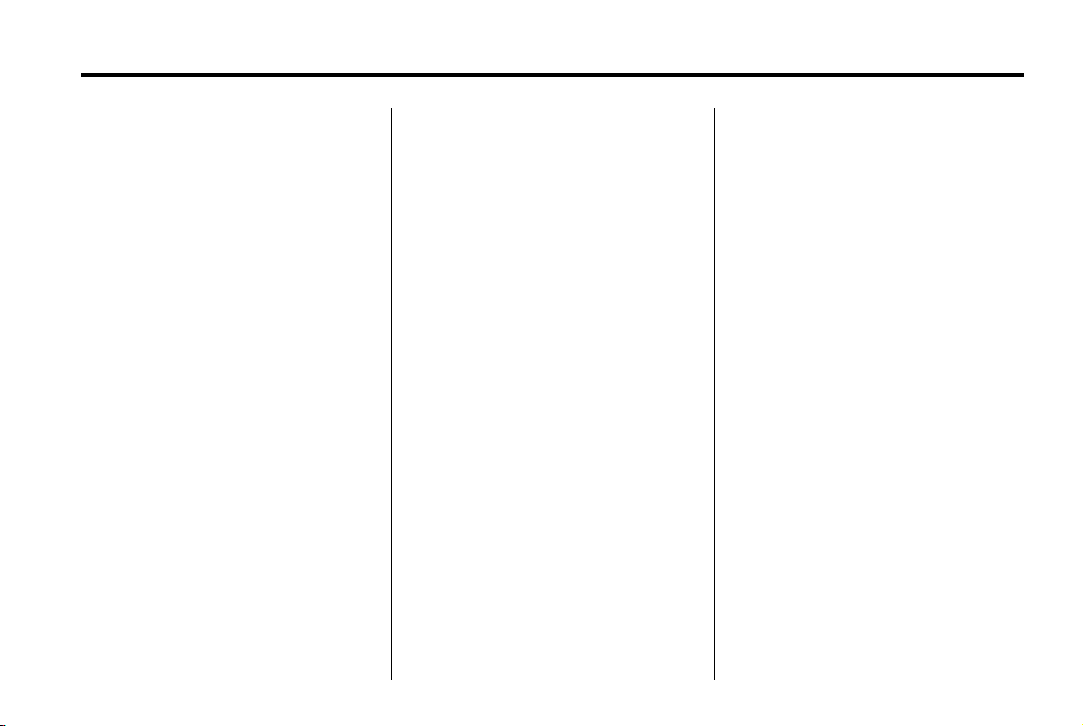
Black plate (17,1)
Chevrolet Colorado Owner Manual - 2012
In Brief 1-17
Driver Information Center (DIC)
The DIC is located on the
instrument panel cluster. It displays
the status of many vehicle systems
and enables some features to be
personalized.
Use the trip reset stem located on
the instrument panel cluster to scroll
through the available functions. For
more information, see Driver
Information Center (DIC) on
page 5‑20.
Vehicle Personalization
Some vehicle features can be
personalized through the DIC.
These features include:
.
Language: English, Spanish,
or French
.
Automatic Door Locks
.
RKE Feedback
For more information, see Driver
Information Center (DIC) on
page 5‑20.
Power Outlets
The accessory power outlets can be
used to plug in electrical equipment,
such as a cell phone or MP3 player.
The vehicle may have an accessory
power outlet located below the
climate control system and on the
rear of the center console.
See Power Outlets on page 5‑5.
Performance and Maintenance
Traction Control System (TCS)
The traction control system limits
wheel spin. The system turns on
automatically every time the vehicle
is started.
.
To turn off traction control, press
and release the TCS/StabiliTrak
button
d on the instrument
g illuminates and the
panel.
appropriate DIC message is
displayed. See Ride Control
System Messages on page 5‑26.
.
Press and release the TCS/
StabiliTrak button again to turn
on traction control.
For more information, see Traction
Control System (TCS) on
page 9‑47.

Black plate (18,1)
Chevrolet Colorado Owner Manual - 2012
1-18 In Brief
StabiliTrak®System
The StabiliTrak system assists with
directional control of the vehicle in
difficult driving conditions. The
system turns on automatically every
time the vehicle is started.
.
To turn off both traction control
and StabiliTrak, press and hold
the TCS/StabiliTrak button
until g illuminates and the
appropriate DIC message is
displayed. See Ride Control
System Messages on page 5‑26.
.
Press and release the TCS/
StabiliTrak button again to turn
on both systems.
For more information, see
StabiliTrak
®
System on page 9‑48.
d
Tire Pressure Monitor
This vehicle may have a Tire
Pressure Monitor System (TPMS).
The TPMS warning light alerts you
to a significant loss in pressure of
one of the vehicle's tires. If the
warning light comes on, stop as
soon as possible and inflate the
tires to the recommended pressure
shown on the Tire and Loading
Information label. See Vehicle Load
Limits on page 9‑19. The warning
light will remain on until the tire
pressure is corrected.
During cooler conditions, the low tire
pressure warning light may appear
when the vehicle is first started and
then turn off. This may be an early
indicator that the tire pressures are
getting low and the tires need to be
inflated to the proper pressure.
The TPMS does not replace normal
monthly tire maintenance. It is the
driver’s responsibility to maintain
correct tire pressures.
See Tire Pressure Monitor System
on page 10‑56.
Engine Oil Life System
The engine oil life system calculates
engine oil life based on vehicle use
and displays a DIC message when
it is necessary to change the engine
oil and filter.
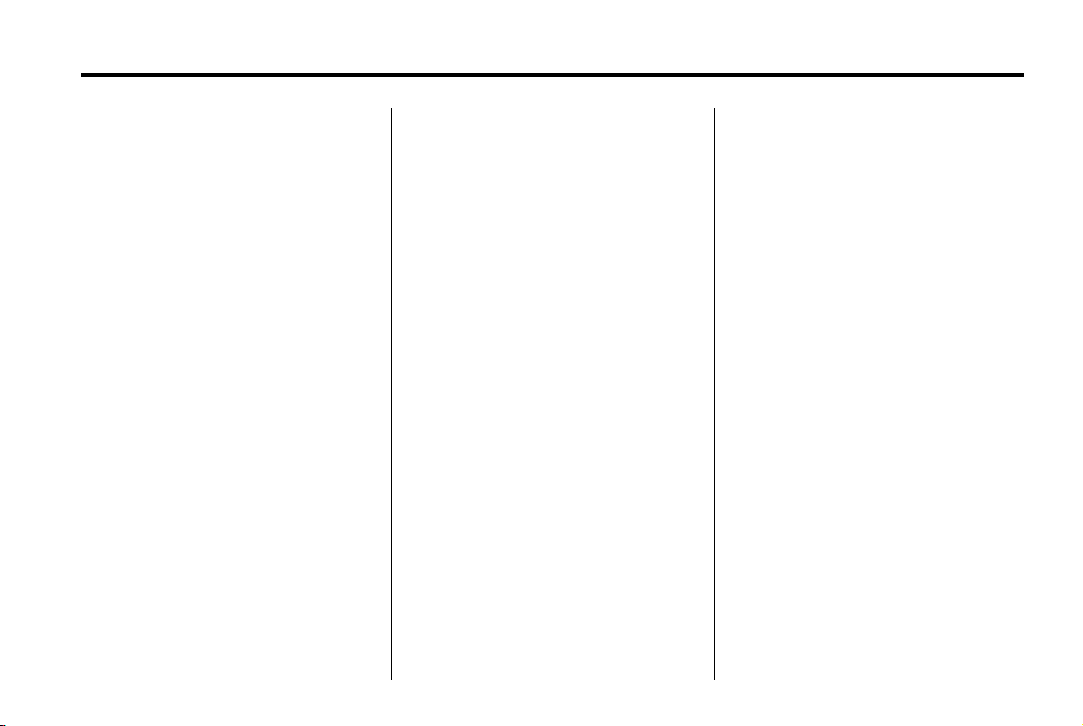
Black plate (19,1)
Chevrolet Colorado Owner Manual - 2012
Resetting the Oil Life System
1. Turn the ignition to ON/RUN,
with the engine off.
2. Press and release the stem in
the lower center of the
instrument cluster until the OIL
LIFE message is displayed.
3. Once the alternating OIL LIFE
and RESET messages appear,
press and hold the stem until
several beeps sound. This
confirms that the oil life system
has been reset.
4. Turn the key to LOCK/OFF.
See Engine Oil Life System on
page 10‑12.
Driving for Better Fuel Economy
Driving habits can affect fuel
mileage. Here are some driving tips
to get the best fuel economy
possible.
.
Avoid fast starts and accelerate
smoothly.
.
Brake gradually and avoid
abrupt stops.
.
Avoid idling the engine for long
periods of time.
.
When road and weather
conditions are appropriate, use
cruise control.
.
Always follow posted speed
limits or drive more slowly when
conditions require.
.
Keep vehicle tires properly
inflated.
.
Combine several trips into a
single trip.
In Brief 1-19
.
Replace the vehicle's tires with
the same TPC Spec number
molded into the tire's sidewall
near the size.
.
Follow recommended scheduled
maintenance.
Roadside Assistance Program
U.S.: 1-800-243-8872
TTY Users (U.S.): 1-888-889-2438
Canada: 1-800-268-6800
Mexico: 01-800-466-0800
As the owner of a new Chevrolet,
you are automatically enrolled in the
Roadside Assistance program.
See Roadside Assistance Program
(U.S. and Canada) on page 13‑8 or
Roadside Assistance Program
(Mexico) on page 13‑10 for more
information.

Black plate (20,1)
Chevrolet Colorado Owner Manual - 2012
1-20 In Brief
Roadside Assistance and OnStar
(U.S. and Canada)
If you have an active OnStar
subscription, press the
and the current GPS location will be
sent to an OnStar advisor who will
assess your problem, contact
Roadside Assistance, and relay
your exact location to get the help
you need.
Online Owner Center (U.S. and
Canada)
The Online Owner Center is a
complimentary service that includes
online service reminders, vehicle
maintenance tips, online owner
manual, special privileges,
and more.
Sign up today at:
U.S.: chevrolet.com (click on
“Owners,” then “Manage My
Chevrolet/Owners Login”)
Canada: chevroletowner.ca
Q button
OnStar
For vehicles with an active OnStar
subscription, OnStar uses several
innovative technologies and live
Advisors to provide a wide range of
safety, security, navigation,
diagnostics, and calling services.
Automatic Crash Response
In a crash, built‐in sensors
automatically alert an OnStar
Advisor who is immediately
connected to the vehicle to see if
you need help.
®
How OnStar Service Works
Q : Push this blue button to
connect to a specially trained
OnStar Advisor to verify your
account information and to answer
questions.
] : Push this red emergency
button to get priority help from
specially trained OnStar Emergency
Advisors.
X : Push this button for hands‐free,
voice‐activated calling and to give
voice commands for Hands‐Free
Calling and Turn‐by‐Turn
Navigation.
Automatic Crash Response,
Emergency Services, Crisis Assist,
Stolen Vehicle Assistance, Vehicle
Diagnostics, Remote Door Unlock,
Roadside Assistance, Turn‐by‐Turn
Navigation, and Hands‐Free Calling
are available on most vehicles. Not
all OnStar services are available on
all vehicles. For more information,

Black plate (21,1)
Chevrolet Colorado Owner Manual - 2012
In Brief 1-21
see the OnStar Owner's Guide; visit
www.onstar.com (U.S.) or
www.onstar.ca (Canada); contact
OnStar at 1-888-4-ONSTAR
(1‐888‐466‐7827) or
TTY 1‐877‐248‐2080; or push
Q to speak with an OnStar Advisor
24 hours a day, seven days a week.
For a full description of OnStar
services and system limitations, see
the OnStar Owner's Guide in the
glove box.
OnStar service is subject to the
OnStar Terms and Conditions
included in the OnStar Glove
Box Kit.
OnStar service requires wireless
communication networks and the
Global Positioning System (GPS)
satellite network. Not all OnStar
services are available everywhere
or on all vehicles at all times.
OnStar service cannot work unless
your vehicle is in a place where
OnStar has an agreement with a
wireless service provider for service
in that area, and the wireless
service provider has coverage,
network capacity, reception, and
technology compatible with OnStar's
service. Service involving location
information about your vehicle
cannot work unless GPS signals are
available, unobstructed, and
compatible with the OnStar
hardware. The vehicle must have a
working electrical system and
adequate battery power for the
OnStar equipment to operate.
OnStar service may not work if the
OnStar equipment is not properly
installed or you have not maintained
it even if your vehicle is in good
working order and in compliance
with all government regulations.
If you try to add, connect, or modify
any equipment or software in your
vehicle, OnStar service may not
work. Other problems beyond
OnStar's control may prevent
service to you, such as hills, tall
buildings, tunnels, weather,
electrical system design and
architecture of your vehicle, damage
to important parts of your vehicle in
a crash, or wireless phone network
congestion or jamming.
See Radio Frequency Statement on
page 13‑22 for information
regarding Part 15 of the Federal
Communications Commission (FCC)
rules and Industry Canada
Standards RSS-GEN/210/220/310.
Your Responsibility
Increase the volume of the radio if
the OnStar Advisor cannot be
heard.
If the light next to the OnStar
buttons is red, the system may not
be functioning properly. Push
and request a vehicle diagnostic.
If the light appears clear (no light
appears), your OnStar subscription
has expired and all services have
been deactivated. Push
confirm that the OnStar equipment
is active.
Q
Q to
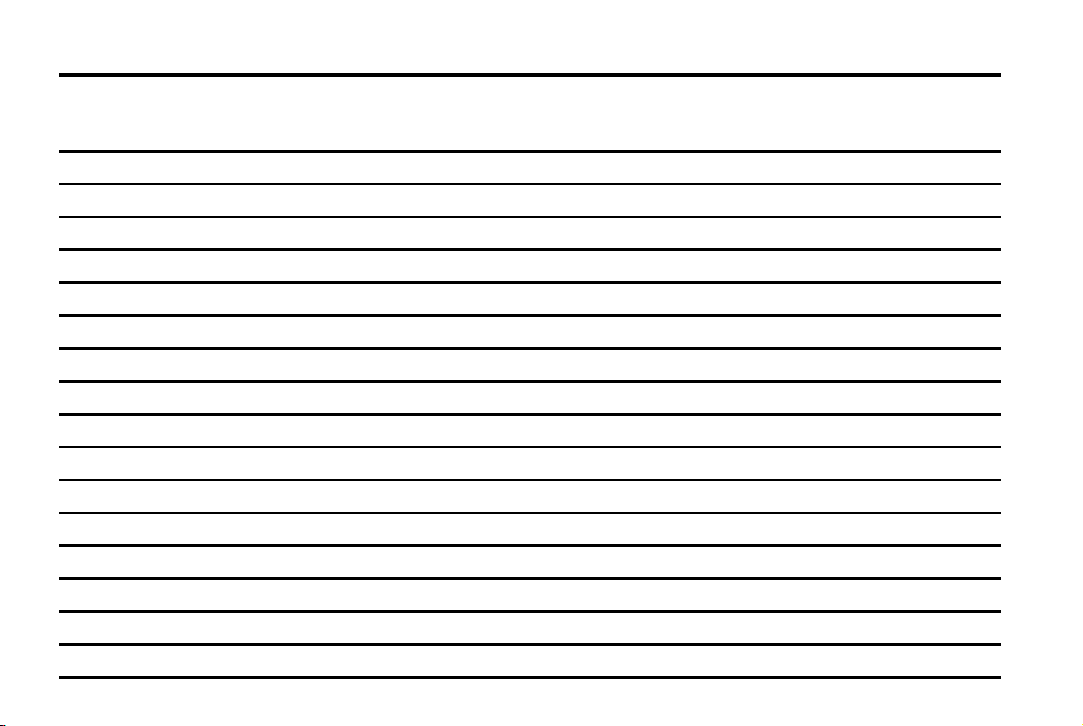
Black plate (22,1)
Chevrolet Colorado Owner Manual - 2012
1-22 In Brief
2 NOTES
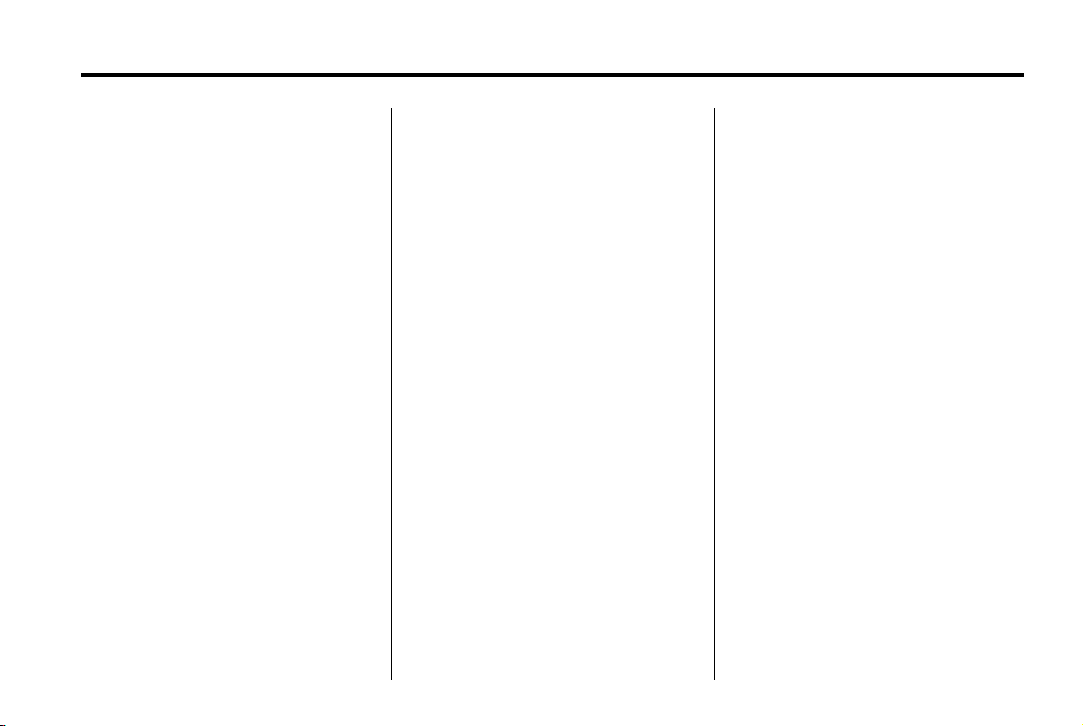
Black plate (1,1)
Chevrolet Colorado Owner Manual - 2012
Keys, Doors, and Windows 2-1
Keys, Doors, and Windows
Keys and Locks
Keys . . . . . . .. . . . . . . . . . .. . . . . . . . 2-2
Remote Keyless Entry (RKE)
System . . . . . . .. . . . . . . . . . . . . . . 2-2
Remote Keyless Entry (RKE)
System Operation . . . . . . . . . . . 2-3
Door Locks . . . . . . . . . . . . . . . . . . . 2-5
Power Door Locks . . . . . . . . . . . . 2-6
Automatic Door Locks . . . . . . . . . 2-6
Lockout Protection . . . . . . . . . . . . 2-6
Safety Locks (Crew Cab) . . . . . 2-6
Doors
Rear Doors . . . . . . . . . . . . . . . . . . . 2-7
Tailgate . . . . . . . . . . . . . . . . . . . . .. . 2-8
Vehicle Security
Vehicle Security . . . . . . . . ...... 2-10
Anti-theft Alarm System . . . . . . 2-10
Immobilizer . . . . . . . . . . . . . . . . . . 2-11
Immobilizer Operation
(PASS-Key III+
Canada Only) . . . . . . . . . . . . . . 2-11
Immobilizer Operation
(Passlock U.S. Only) . . . . . . . 2-13
Exterior Mirrors
Convex Mirrors . . . . . . . . . . . . . . 2-13
Manual Mirrors . . . . . . . . . . . . . .. 2-14
Power Mirrors . . . . . . . . . . . ..... 2-14
Interior Mirrors
Manual Rearview Mirror . . . . . . 2-15
Automatic Dimming Rearview
Mirror . . . . . . . . . . . . . . . . . . . . . . . 2-15
Windows
Windows . . . . . . . . . . . . . . . ...... 2-16
Manual Windows . . . . . . . . . . . . 2-17
Power Windows . . . . . . . . . . . . . 2-17
Rear Windows . . . . . .. . . . . . . . . 2-19
Sun Visors . . . . . . . . . ... . . . . . . . 2-19
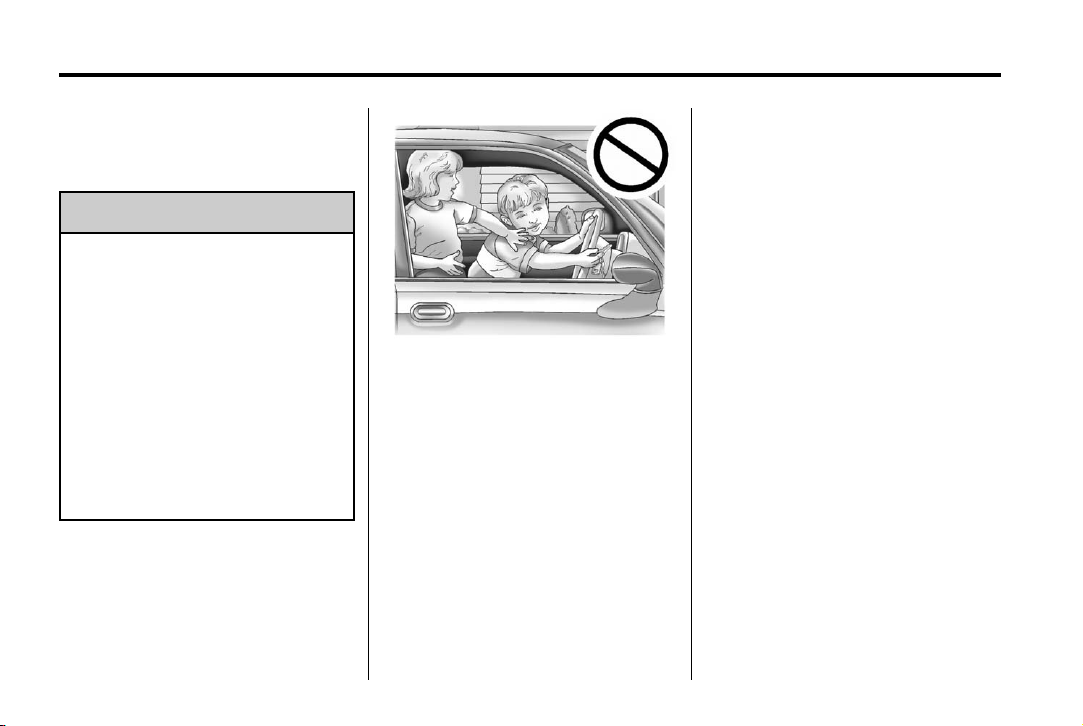
Black plate (2,1)
Chevrolet Colorado Owner Manual - 2012
2-2 Keys, Doors, and Windows
Keys and Locks
Keys
WARNING
{
Leaving children in a vehicle with
the ignition key is dangerous for
many reasons. Children or others
could be badly injured or even
killed. They could operate the
power windows or other controls
or even make the vehicle move.
The windows will function with the
keys in the ignition and children
could be seriously injured or killed
if caught in the path of a closing
window. Do not leave the keys in
a vehicle with children.
The key can be used for the ignition,
all door locks, and the tailgate.
The key has a bar-coded key tag
that the dealer or qualified locksmith
can use to make new keys. Store
this information in a safe place, not
in your vehicle.
If locked out of your vehicle, call the
Roadside Assistance Center. See
Roadside Assistance Program (U.S.
and Canada) on page 13‑8 or
Roadside Assistance Program
(Mexico) on page 13‑10.
With an active OnStar subscription,
an OnStar Advisor may remotely
unlock the vehicle. See OnStar
page 1‑20.
®
on
Remote Keyless Entry (RKE) System
See Radio Frequency Statement on
page 13‑22 for information
regarding Part 15 of the Federal
Communications Commission (FCC)
rules and Industry Canada
Standards RSS-GEN/210/220/310.
