Cherry T8 PRO User Manual
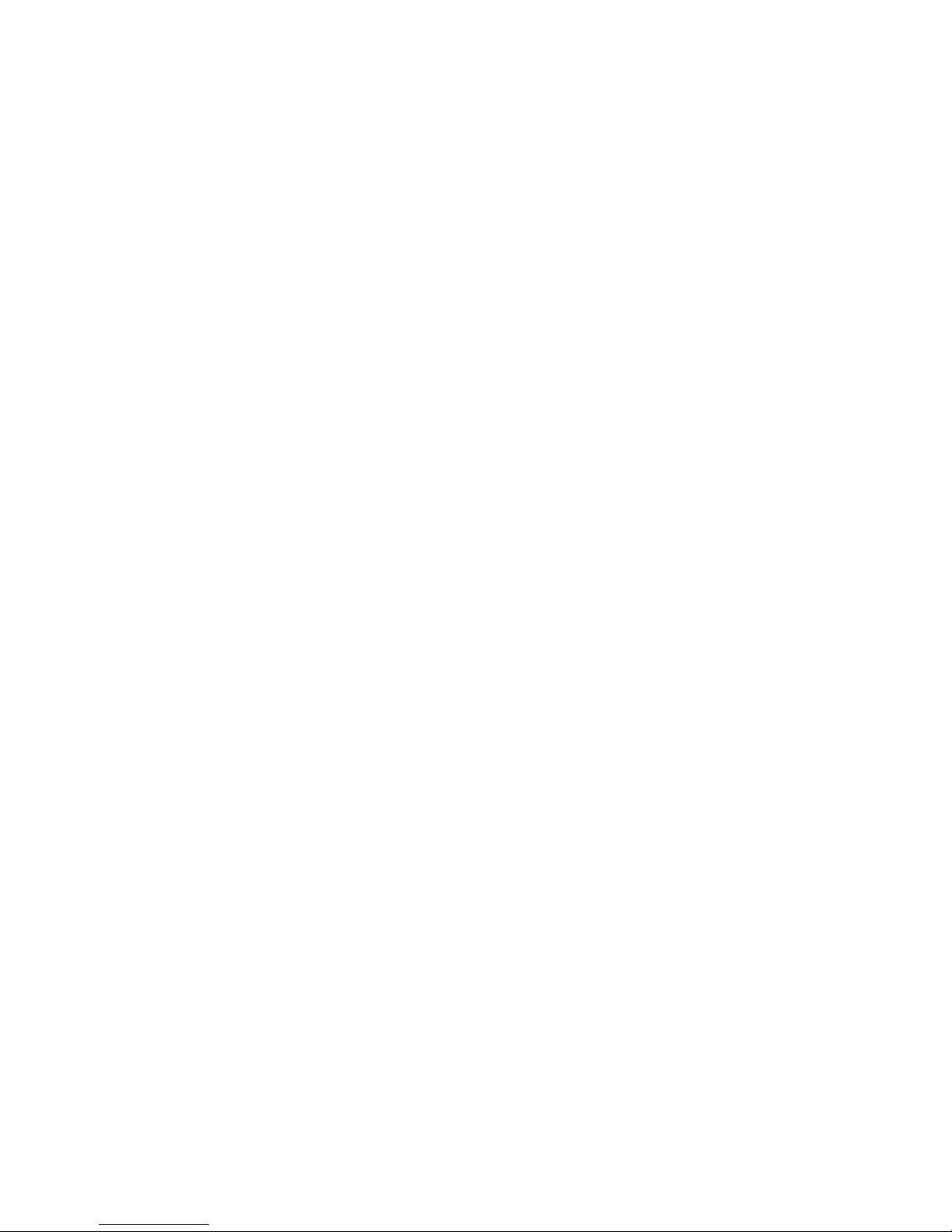
USER GUIDE Cherry Mobile T8 PRO
CHERRY MOBILE
T8 PRO
USER MANUAL
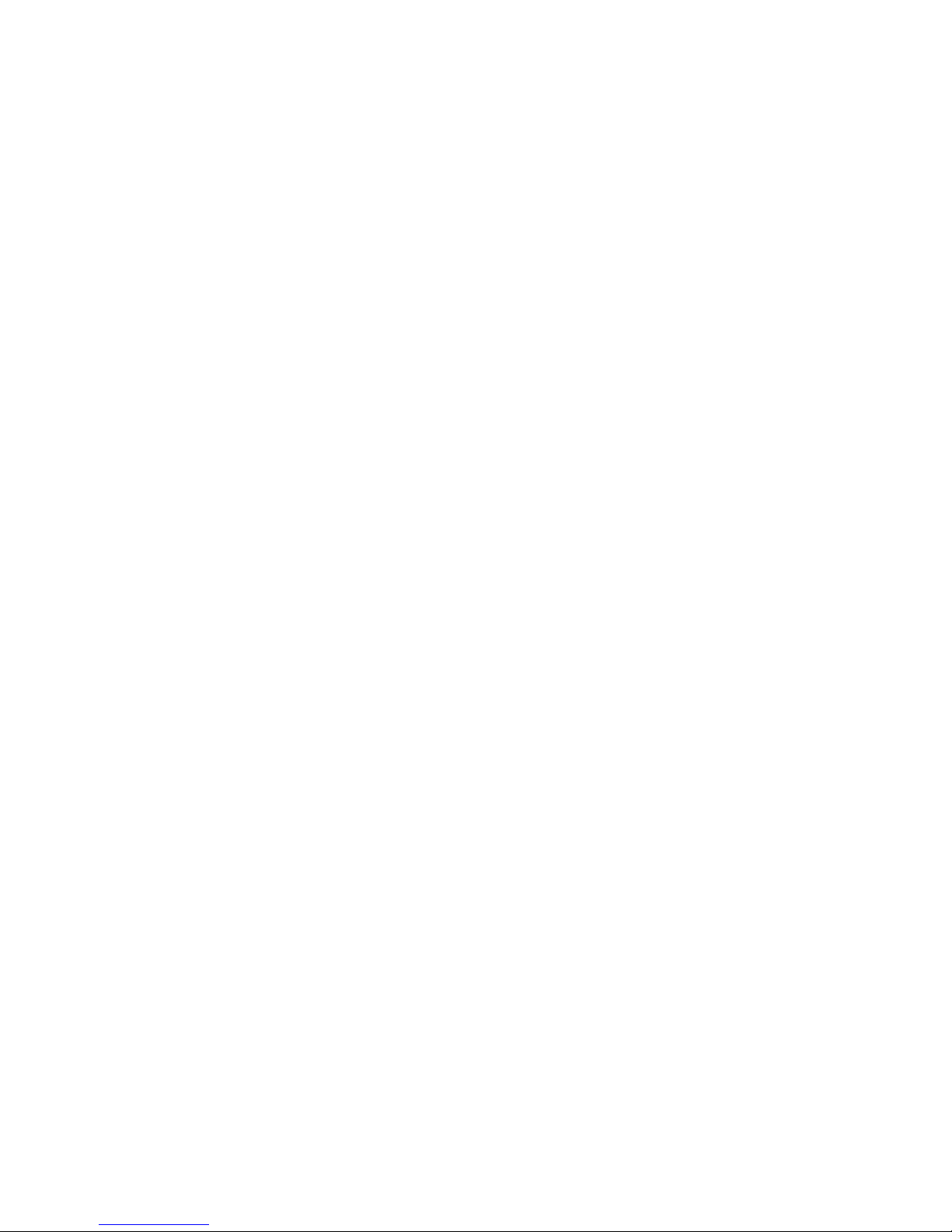
USER GUIDE Cherry Mobile T8 PRO
Brief Introduction
Thank you for choosing the Cherry Mobile T8 PRO GSM Dual-SIM Mobile Phone. This guide will help you
fully understand the use of your T8 PRO and enjoy all its functions.
The Cherry Mobile T8 PRO is designed to use with GSM/GPRS Network. This handset is designed with a
touch screen interface and it does not only provide you with basic calling functions, but also with
features such as Phonebook, MP3 Player, Video Player, Digital Camera, FM Radio and SMS Scheduler
among others to satisfy all your needs.
The Cherry Mobile T8 PRO meets the GSM/GPRS technical criteria, and is certified by both local and
international authorities.
Cherry Mobile reserves the right to modify any content in this User’s Manual without any prior notice.
General Precautions
Use only approved accessories and batteries. Use of incompatible batteries and accessories may
cause overheating, battery leak or fire.
Do not put the battery, phone and charger into a microwave or high-pressure container it may result
to short-circuit or can cause fire.
Do not use the mobile phone near flammable and explosive materials to prevent explosion and fire.
Keep the phone out of children’s reach.
Phone
Please turn off your mobile phone inside aircrafts, hospitals and other locations the use of mobile
phones is restricted. Using your handset in prohibited areas may cause interference and danger in
the operation of electrical and medical equipment.
Do not disassemble or remodel your phone. Doing this may damage your mobile phone or void the
warranty.
Pointing the keys with sharp objects may damage the phone.
Do not use the mobile phone if it has a damaged antenna, as it may cause injury to the user.
Keep the device dry.
Battery
Keep in a cool, dry place.
Dispose the battery properly.
The mobile phone is provided with reusable and rechargeable battery.
The optimum performance of a new battery can only be achieved after two or three charge and
discharge cycles.
Remove the charger when the charger is not in use.
Do not overcharge the battery.
Unused battery can discharge fast.

USER GUIDE Cherry Mobile T8 PRO
Do not use a damaged battery or charger.
Never expose batteries to temperatures below -10°C (14°F) or above 45°C (113°F).
It is normal for batteries to gradually wear down and require longer charging times. If battery power
becomes noticeably shorter than usual, it is time to replace your battery with a new one.
Do not let the batteries experience short-circuit. When metal objects (such as: coins, etc.) are
directly connected to the battery anode and the cathode (with the metal side), short-circuit will
occur. Be careful in carrying a spare battery in your pocket or in your handbag to avoid short circuit
or further damage to your mobile phone.
Please deal with the waste batteries according to the relevant provisions.
While the mobile phone is being charged, keep it out of children’s reach.
If the power cord is damaged, please do not use the charger, or it may cause fire or electric shock.
Immediately unplug the charger in case of contact with water or any other liquid to prevent the
phone from overheating, malfunction or explosion.
Cleaning and Maintenance
The battery and charger are not water resistant. Keep in a cool dry place.
Use a soft, dry cloth to clean the mobile phone, battery and charger. Please do not use alcohol,
thinner, benzene or other solvents to wipe the mobile phone.
Your phone
The important keys & connectors
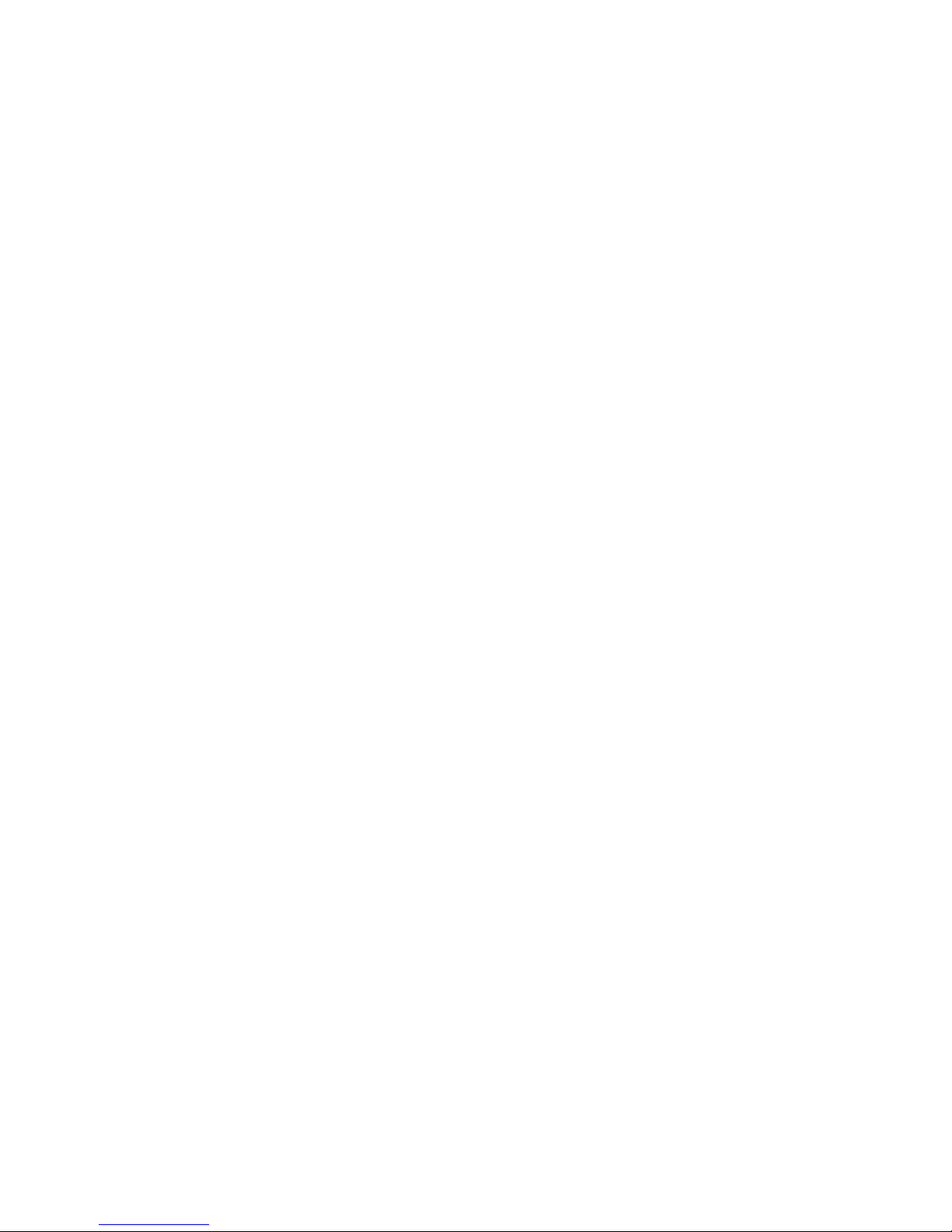
USER GUIDE Cherry Mobile T8 PRO
Getting started
Inserting/ Removing SIM card
Before you install or Remove the SIM card, please make sure to turn off the mobile phone.
Remove the battery cover.
Remove the battery.
Insert/Remove the SIM card.
Insert the battery
Place the battery cover on.
Note:
(a) SIM card contains your phonebook, PIN (Personal Identification Number), PIN2, PUK (PIN Unlock
Code), PUK2(PIN2 Unlock Code), network information, call history, SMS (Short Message) data and
etc. So be careful when handling, inserting or removing the SIM card, bending it may damage the
SIM card.
(b) Keep the SIM card away from static, dust and water.
Inserting/ Removing Memory Card
a) Inserting:
Remove the battery cover and the battery.
Insert the memory card.
Place the battery and the battery cover,
b) Removing:
Remove the battery cover and the battery.
Remove the memory card.
Place the battery and the battery cover.
Installing/ Removing the Battery
Turn off your mobile phone before installing or removing the battery.
1) Installing the battery
Remove the battery cover.
Aim the metal terminals of the battery and then push down the battery until it is placed properly.
Place the battery back cover on.
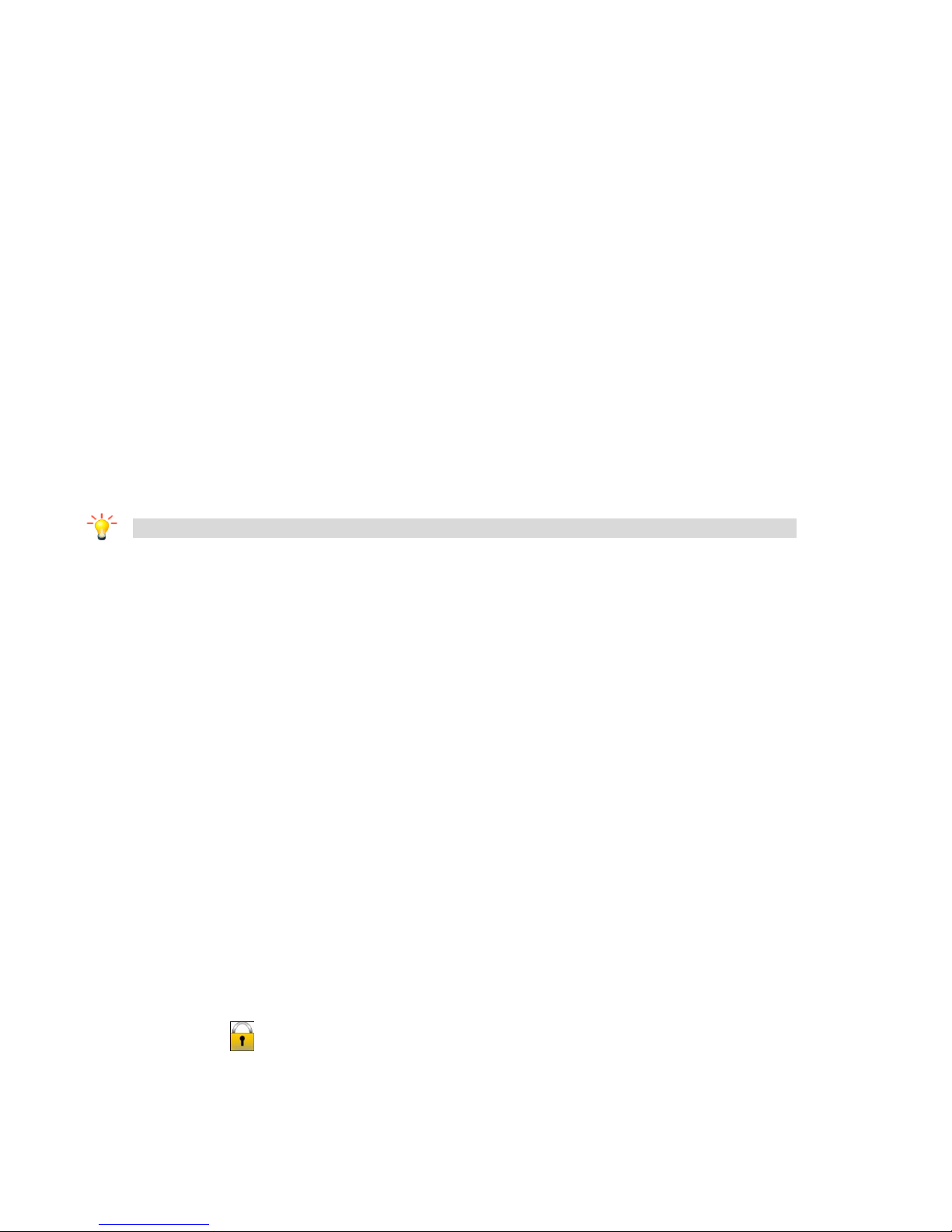
USER GUIDE Cherry Mobile T8 PRO
2) Removing the battery
Remove the battery cover.
Remove the battery from the battery slot properly.
Charging the Battery
Plug the charger into the electrical outlet.
Plug the charger connector into the mobile phone
The battery indicator icon starts to flash until charging is finished.
When charging is complete, disconnect the charger connector from the mobile phone and
unplug the charger from electrical outlet.
Attention:
During charging, the phone can operate as usual. But the charging time increases.
When you’re charging the mobile phone in power off state, a charging indication will appear on the
screen.
Note: If the battery is low, the battery icon will reappear after a few minutes of charging.
Keys Specification
General keypad definitions:
Call key: Generally to call.
End Key: End a call or cancel.
Key tips:
Power/Lock key
Press and hold to turn on/off the phone;
To open the touch screen, just press Power/Lock key and then, you will return to the Home
screen.
Lock/Unlock
a) Locking the Phone:
Touch or press the “lock icon” in idle state to lock your phone.
b) Unlocking the mobile phone:
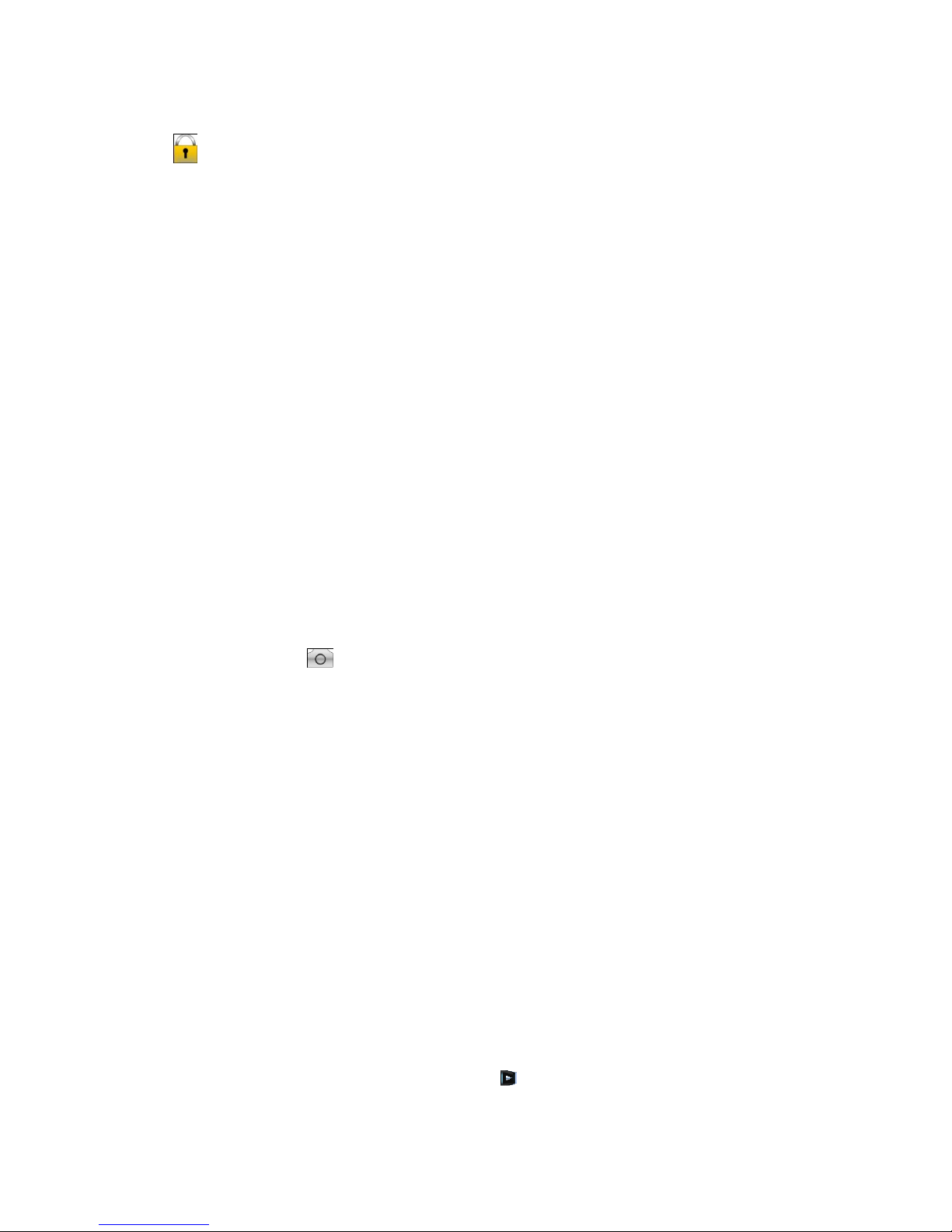
USER GUIDE Cherry Mobile T8 PRO
Long press “lock icon” key to unlock your mobile phone.
Dial key
Make calls;
Answer calls;
In idle screen, touch to see the call history.
End Key
End or reject calls;
Return to the idle screen.
Side volume keys
Press the side volume keys to change the ring volume (on the home screen) or the earpiece
volume (during a call). When playing music or video files, press the volume keys to adjust media
volume
Scroll submenus, entries or items in list interface.
Camera key
Press Camera key to enter Camera interface;
In idle screen touch to take photos.
Idle screen
The Idle screen gives you all the information in one place. You can slide the screen from left to right to
see more panels.
• Home screen
• Media player
• Message viewer
• Recent calls
• Shell settings
• Shortcuts
• Image view
• Favorite contacts
Widgets
A widget is a small application in the home screen that typically displays information such as Clock and
Calendar that shows upcoming appointments. Touch on the left side of the home screen, drag the
selected icon and then you can use this widget easily.
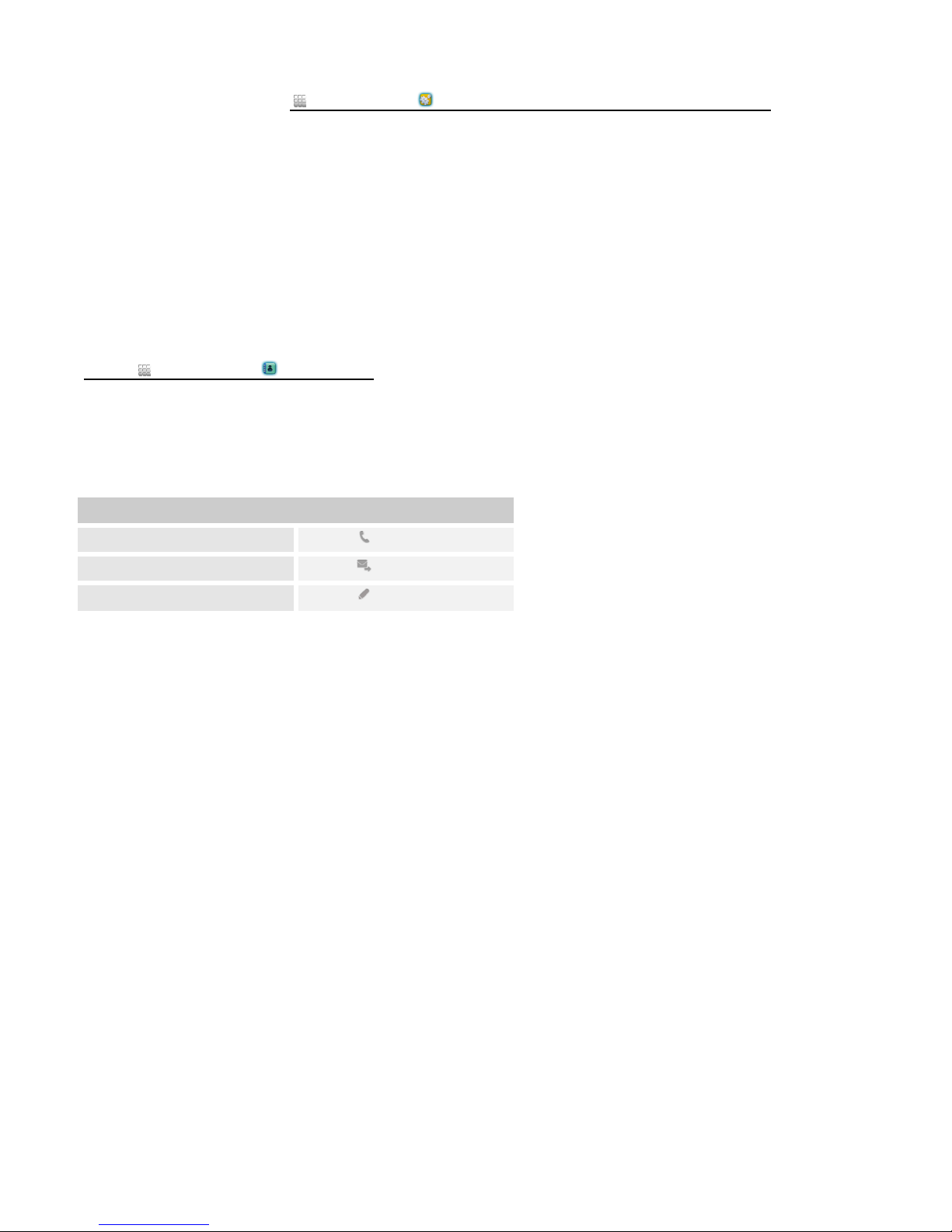
USER GUIDE Cherry Mobile T8 PRO
To
Call
Touch .
Write message
Touch .
Edit
Touch .
To manage widgets, Go to Main menu > Settings > Phone settings > Widget manager.
Text entry
Keyboard
You can slide down your phone to use the keyboard, or you can use the keyboard on your screen by
touching the text field.
Phonebook
Go to: Main menu > Phonebook.
• Search a contact
This feature allows you to store phone numbers and their corresponding names in the memory of your
SIM card or phone.
Add new contact
Select Add new contact to add a new entry into SIM or Phone memory. You can edit information of
contacts such as name and number.
• Caller groups
You can add new groups such as Friends, Family and Business. This option also allows you to set group
settings such as caller picture, caller ringtone and caller video.
Phonebook settings
Preferred storage: Select the default storage location.
Speed dial: Set the numbers for speed dialing.
My number: Edit and send owners number.
Extra numbers: Edit owner numbers and set fixed dial.
Memory status: the memory status of SIM card and Mobile
