
CHERRY DW 3000
Wireless Desktop
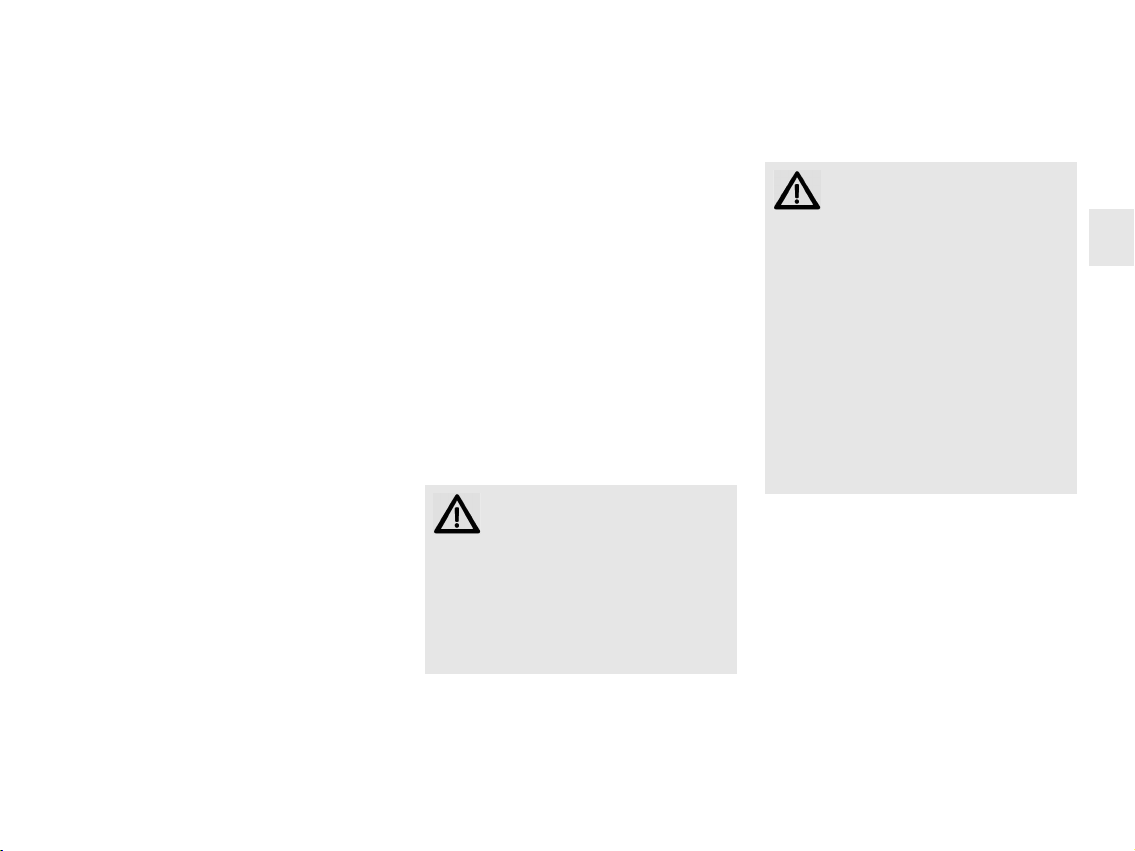
OPERATING MANUAL
CHERRY DW 3000 – Wireless Desktop
Congratulations ...
CHERRY has developed and produced innovative input systems for computers since 1967.
You can now experience the difference in quality, reliability and design with your new favourite accessory.
Always insist on original CHERRY products.
For information on other products, downloads
and much more, visit us at
www.cherry-world.com.
Your CHERRY DW 3000 stands out especially
due to the following features:
• Cordless freedom with a range of up to
10 meters
• Accurate and quick, thanks to an optical
sensor with 1200 dpi resolution
• Battery status LED in keyboard and mouse
• You can configure the mouse buttons as well
as the F-keys and Hotkeys (except standby)
using KeyM@n software (as a free download at: www.cherry-world.com -> Compu-
ter input devices -> Help & Support ->
Downloads -> CHERRY DW 3000).
1Tips
1.1 Surface under the mouse
A bright, structured surface under the mouse
saves energy, increases effectiveness and
ensures optimum motion detection.
A reflective surface is not suitable for using the
mouse on.
1.2 Energy-saving function
When not in use, the mouse switches to a sleep
mode which requires almost no power. The
first movement switches it back on automatically. You therefore do not need to switch the
mouse off if it is not moved.
When the mouse is transported, it recognises
this as movement and is permanently activated. Therefore, to save the battery, you
should switch the mouse off during transport
(switch in OFF position).
1.3 Battery status LED
After the LED flashes red, the batteries soon
need to be changed.
1.4 Cleaning the devices
CAUTION: Damage may be caused
by harsh cleaning agents or liquids
in the devices
• Do not use solvents such as gasoline or
alcohol and scouring agents or scouring
sponges for cleaning.
• Prevent liquids from entering the devices.
• Do not remove the keycaps of the keyboard.
1 Switch off the PC.
2 Clean the devices with a slightly damp cloth
and some mild cleaning agent (e.g. dishwashing liquid).
3 Dry off the devices with a soft, lint-free cloth.
1.5 RSI syndrome
RSI stands for "Repetitive Strain
Injury". RSI arises due to small
movements continuously repeated
over a long period of time.
Typical symptoms are discomfort in the fingers or neck. For further information see:
www.cherry.de/english/service/servicedownload_rsi.htm
• Set up your workspace ergonomically.
• Position the keyboard and mouse in such a
manner that your upper arms and wrists
are outstretched and to the sides of your
body.
• Take several short breaks, with stretching
exercises if necessary.
• Change your posture often.
1.6 Troubleshooting
1 Switch the mouse off and on again.
2 Check whether the batteries are inserted
correctly and have sufficient voltage.
3 Connect the receiver to another USB port on
the PC.
GB
7

OPERATING MANUAL
CHERRY DW 3000 – Wireless Desktop
2 Disposal
2.1 Disposing of the old units
Dispose of the old units via a collect-
GB
ing point for electronic scrap or via
your dealer.
2.2 Disposing of the batteries
This device contains alkaline batteries.
Do not dispose of them in the house-
hold waste. Batteries may contain pollutants which can harm the environment and
health. Dispose of the batteries with the device
in a retail outlet or at your local recycling
depot. Returning the device is compulsory and
free of charge.
All batteries are recycled. This enables valuable resources to be restored such as iron, zinc
or nickel. Recycling batteries is the easiest
contribution you can make towards environmental protection.
Thank you for your cooperation.
3 Technical data
Designation Value
Supply voltage Keyboard/mouse:
Current consumption
Keyboard batteries 1 alkaline battery,
Mouse batteries 1 alkaline battery,
Storage temperature –20 °C ... +65 °C
Operating tempera-
ture
0.9 ... 1.65 V SELV
Receiver:
5.0 V/DC ±5 % SELV
Keyboard: typ. 3 mA
Mouse: typ. 6 mA
Receiver: max. 35 mA
type LR03 (AAA)
type LR6 (AA)
0 °C ... +50 °C
4Contact
ZF Friedrichshafen AG
Electronic Systems
Cherrystraße
91275 Auerbach
Germany
Internet: www.cherry-world.com
E-mail: info@cherry.de
Please provide the following information about
the device when you make an enquiry:
• Item and serial no. of the product
• Name and manufacturer of your system
• Operating system and, if applicable,
installed service pack version
5 General advice
We reserve the right to make technical
modifications which serve the development of
our products. Improper use and storage can
lead to faults and damage to the product.
The warranty expires completely once
unauthorized modifications to the product have
been carried out. Do not carry out any
unauthorized repairs and do not open up the
product. These instructions are only valid for
the supplied product.
8

6Warranty
The statutory warranty applies. Please contact
your specialist dealer or contractual partner.
You can find more information on the warranty
under www.cherry-world.com.
7 Warning
CAUTION: Risk of choking from
swallowing small parts
• Keep the device out of the reach of children under 6 years.
8 Certifications
8.1 CE Declaration of Conformity
Hereby,
ZF Friedrichshafen AG, Electronic Systems
bach/Opf., Germany, declares that
this Radio-Frequency peripheral is in compliance with the essential requirements and other
relevant provisions of Directive 1999/5/EC. The
CE Declaration of Conformity can be retrieved
by accessing the following internet address:
www.cherry.de/compliance.
Once accessed, click on the relevant product
name to retrieve the CE Declaration of Conformity.
business area, Auer-
8.2 Federal Communications
Commission (FCC) Radio
Frequency Interference
Statement
Information to the user: This equipment has
been tested and found to comply with the limits for Class B digital device, pursuant to Part
15 of the FCC Rules. These limits are designed
to provide reasonable protection against harmful interference in a residential installation.
This equipment generates, uses and can radiate radio frequency energy and, if not installed
and used in accordance with the instructions,
may cause harmful interference to radio communications. However, there is no guarantee
that interference will not occur in a particular
installation. If this equipment does cause
harmful interference to radio or television
reception, which can be determined by turning
the equipment off and on, the user is encouraged to try to correct the interference by one or
more of the following measures:
• Reorientate or relocate the receiving
antenna.
• Increase the separation between the equip-
ment and receiver.
• Connect the equipment into an outlet on a
circuit different from that to which the
receiver is connected.
• Consult the dealer or an experienced radio/
TV technician for help.
Caution: Any changes or modifications not
expressly approved by the party responsible for
compliance could void the user's authority to
operate the equipment.
8.3 For UL
For use with Listed Personal Computers only!
GB
9
