Page 1

CHERRY KC 4020 Backlight
Corded Keyboard
Bedienungsanleitung.............................2
Operating Manual...................................5
Mode d’emploi........................................ 8
Manual de instrucciones .....................11
Istruzione d'uso.................................... 14
Gebruikshandleiding............................17
6440601-00 DE, GB, FR, ES, IT, NL, Apr 2013 (JK-0720 = Mod. JK-072)
Page 2
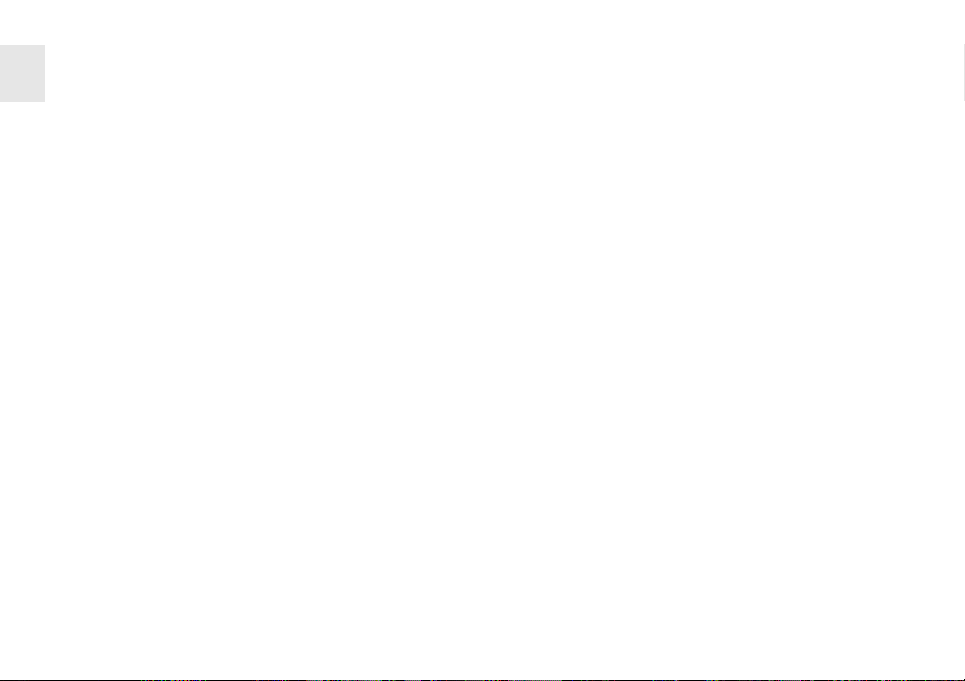
Herzlichen
DE
Glückwunsch!
Mit einem Qualitätsprodukt der Marke
CHERRY haben Sie in jedem Fall die
richtige Wahl getroffen. CHERRY ist eine
eingetragene Marke der
ZF Friedrichshafen AG.
Ihre CHERRY KC 4020 Backlight zeichnet sich besonders durch folgende
Eigenschaften aus:
• Einstellbare Beleuchtung der Tasten
• Ideal bei beengten Platzverhältnissen,
mobilem Einsatz und 19"-Anwendungen
• Plug & Play: Inbetriebnahme ohne
Software-Installation.
• Die F-Tasten der Tastatur und die
Hotkeys können Sie mit der Software
KeyM@n frei programmieren (kostenloser Download unter:
www.cherry.de/deutsch/service/
download.php).
Für Informationen zu weiteren Produkten, Downloads und vielem mehr, besuchen Sie bitte www.cherry-world.com.
Wir wünschen Ihnen viel Vergnügen mit
Ihrer CHERRY KC 4020 Backlight.
Ihr CHERRY-Team
1 Tastatur
anschließen
• Stecken Sie den USB-Stecker in einen
beliebigen USB-Anschluss Ihres PCs.
Die Tastatur ist betriebsbereit.
2 Integrierter
Ziffernblock
Aufgrund des platzsparenden Designs
der Tastatur wurde der Ziffernblock in
den Bereich der Haupttasten gelegt
(blauer Aufdruck).
In Kombination mit der Taste fn wird die
jeweils blau gedruckte Funktion ausgeführt. Diese ist zusätzlich vom NumLock-Status abhängig (LED 1 an oder
aus).
Den Num-Lock-Status ändern Sie durch
gleichzeitiges Betätigen der Tasten fn
und einfg in der aufgeführten Druckfolge.
Ist Num-Lock eingeschaltet (LED 1 an),
so wird der integrierte Ziffernblock der
Tastatur bewusst noch nicht aktiv
geschaltet. Der Ziffernblock wird erst
durch Halten der Taste fn aktiviert.
Beispiel: fn + K = "2"
Das gleichzeitige Betätigen der Tas-
ten fn und K in der aufgeführten
Druckfolge bewirkt die Bildschirmausgabe "2".
Die Operatoren (*, -, +, /) lassen sich
auch bei ausgeschaltetem Num-LockStatus eingeben.
3 Tastenbeleuchtung
Die Beleuchtung lässt sich in 4 Stufen
schalten (aus, minimal, mittel, maximal).
Das gleichzeitige Betätigen der Tasten fn
und F2 in der aufgeführten Druckfolge
erhöht die Beleuchtungsstärke.
Das gleichzeitige Betätigen der Tasten fn
und F1 in der aufgeführten Druckfolge
verringert die Beleuchtungsstärke.
2
Page 3
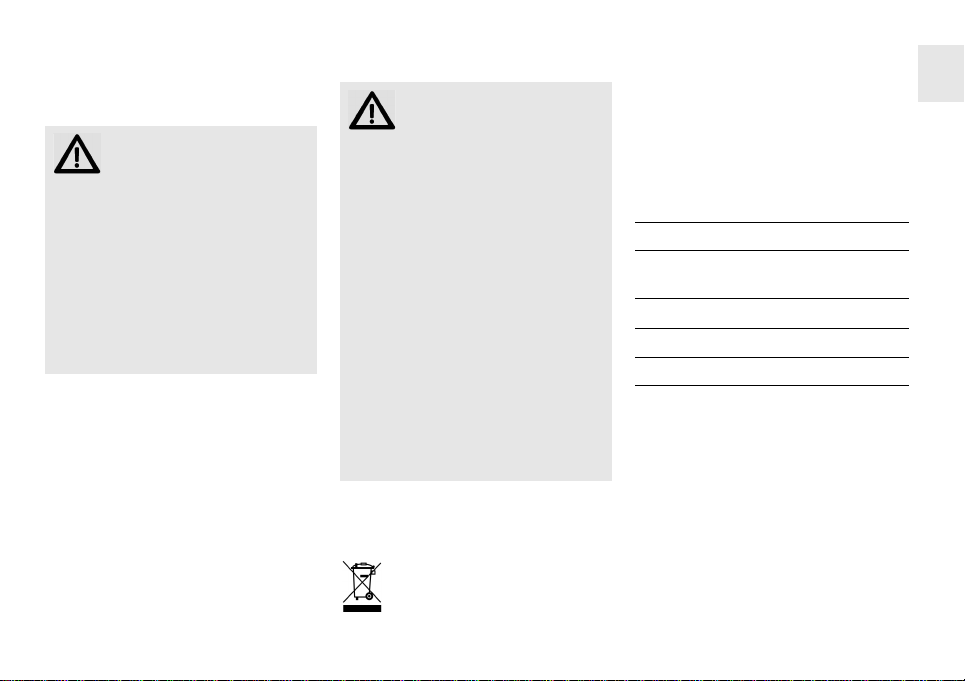
4Tipps
4.1 Reinigen der Tastatur
VORSICHT: Beschädigung
durch aggressive Reinigungsmittel oder Flüssig-
keit in der Tastatur
• Verwenden Sie zur Reinigung keine
Lösungsmittel wie Benzin oder Alkohol und keine Scheuermittel oder
Scheuerschwämme.
• Verhindern Sie, dass Flüssigkeit in
die Tastatur gelangt.
• Entfernen Sie nicht die Tastkappen
der Tastatur.
1 Ziehen Sie den Stecker der Tastatur.
2 Reinigen Sie die Tastatur mit einem
leicht feuchten Tuch und etwas mildem Reinigungsmittel (z. B.: Geschirrspülmittel).
3 Trocknen Sie die Tastatur mit einem
fusselfreien, weichen Tuch.
4.2 RSI-Syndrom
"Repetitive Strain Injury" =
"Verletzung durch wieder-
holte Beanspruchung". RSI
entsteht durch kleine, sich ständig
wiederholende Bewegungen.
Typische Symptome sind Beschwerden in
den Fingern oder im Nacken. Weitere
Informationen finden Sie unter:
www.cherry.de/deutsch/service/
service_rsi.htm.
• Richten Sie Ihren Arbeitsplatz ergo-
nomisch ein.
• Positionieren Sie Tastatur und Maus
so, dass sich Ihre Oberarme und
Handgelenke seitlich vom Körper
befinden und ausgestreckt sind.
• Machen Sie mehrere kleine Pausen,
ggf. mit Dehnübungen.
• Ändern Sie oft Ihre Körperhaltung.
4.3 Entsorgung
Entsorgen Sie das Altgerät über
eine Sammelstelle für elektronischen Abfall oder Ihren Händler.
5 Hilfe im Problemfall
• Die Tastatur funktioniert nicht:
Schließen Sie die Tastatur an einem
anderen USB-Anschluss am PC an.
6 Technische Daten
Bezeichnung Wert
Versorgungsspannung
Stromaufnahme Max.: 200 mA
Lagertemperatur −20 °C ... +65 °C
Betriebstemperatur 0 °C ... +40 °C
5,0 V/DC
±5 % SELV
DE
3
Page 4
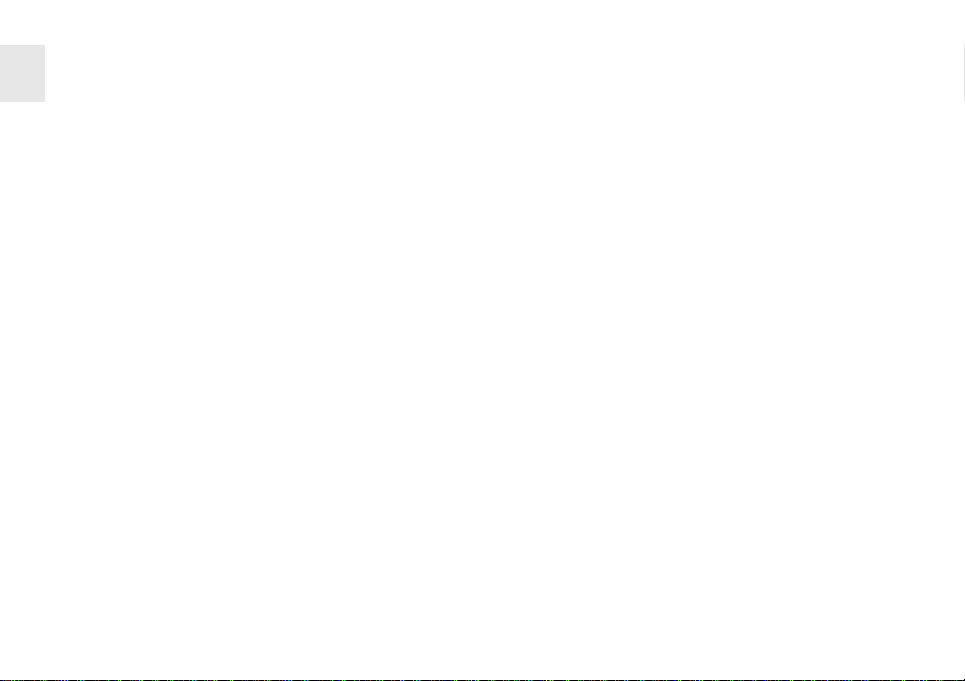
7Kontakt
DE
ZF Friedrichshafen AG
Electronic Systems
Cherrystraße
91275 Auerbach
Internet: www.cherry-world.com
E-Mail: info@cherry.de
Telefon – Vertrieb:
+49 (0) 180 5 243779* (0180 5 CHERRY*)
Telefon – Technischer Support:
+49 (0) 180 5 919108*
(*14 Cent/Min. aus dem deutschen Fest-
netz, abweichende Preise für Anrufe aus
Mobilfunknetzen möglich.)
Bitte halten Sie bei Anfragen an den
Technischen Support folgende Informationen bereit:
• Artikel- und Serien-Nr. des Produkts
• Bezeichnung und Hersteller Ihres
Systems
• Betriebssystem und ggf. installierte
Version eines Service Packs
8 Allgemeiner
Anwenderhinweis
Technische Änderungen, die dem Fortschritt dienen, behalten wir uns vor.
Unsachgemäße Behandlung und Lagerung können zu Störungen und Schäden
am Produkt führen.
Die Gewährleistung erlischt komplett,
sofern unautorisierte Änderungen am
Produkt durchgeführt worden sind. Führen Sie eigenmächtig keine Reparaturen
durch und öffnen Sie das Produkt nicht.
Die vorliegende Anleitung ist nur gültig
für das mitgelieferte Produkt.
9 Gewährleistung
Es gilt die gesetzliche Gewährleistung.
Bitte wenden Sie sich an Ihren Händler
oder Vertragspartner. Nähere Informationen zur Gewährleistung finden Sie
unter www.cherry-world.com.
4
Page 5
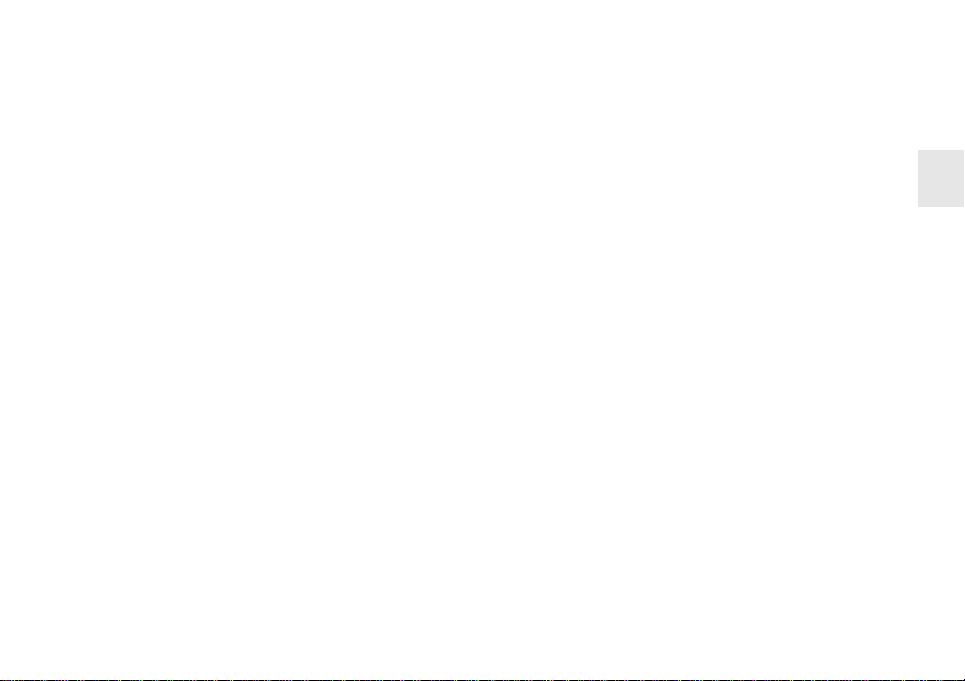
Congratulations!
When you select a quality product from
CHERRY, you've always made the right
choice. CHERRY is a registered brand of
ZF Friedrichshafen AG
The following features in particular set
your CHERRY KC 4020 Backlight apart:
• Adjustable key backlighting
• Ideal for restricted spaces, mobile use
and 19" applications
• Plug & Play: start-up without any
software installation.
• You can configure the F keys and
HotKeys using the KeyM@n software
(as a free download at:
www.cherry.de/english/service/
download.php).
For information on additional products,
downloads, and much more, please visit
www.cherry-world.com.
We hope you enjoy your new
CHERRY KC 4020 Backlight.
Your CHERRY Team
.
1 Connecting
keyboard
• Connect the keyboard to the USB port
of the PC.
The keyboard is ready to use.
2Integrated
numerical pad
Due to the space-saving design of the
keyboard, the numerical pad has been
placed in the main key area (blue print).
The blue print functions are carried out
together with the fn key. This depends on
the Num-Lock status (LED 1 on or off).
You can change the Num-Lock status by
pressing the fn and insert in this order at
the same time.
If the Num-Lock is switched on (LED 1
on), the integrated numerical pad on the
keyboard is purposely not yet active. The
numerical pad is only activated by holding down the fn key.
Example: fn + K = "2"
Pressing the fn and K keys in this
order at the same time causes the
screen display "2" to appear.
The operators (*, -, +, /) can be entered
even when the Num-Lock status is
switched off.
3 Key backlighting
The backlighting can be switched to
4 levels (off, minimum, medium,
maximum).
Pressing the fn and F2 in this order at
the same time increases the backlighting.
Pressing the fn and F1 in this order at
the same time decreases the backlighting.
GB
5
Page 6
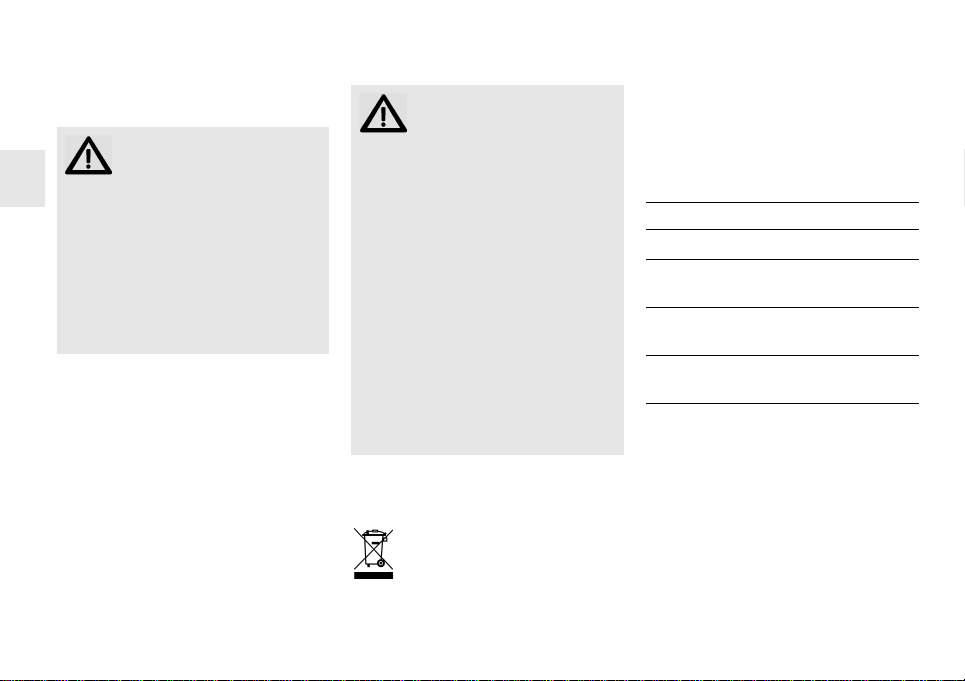
4Tips
4.1 Cleaning the keyboard
CAUTION: Damage may be
caused by harsh cleaning
GB
• Do not use solvents such as gaso-
• Prevent liquids from entering the
• Do not remove the keycaps of the
1 Switch off the PC.
2 Clean the keyboard with a slightly
3 Dry off the keyboard with a soft, lint-
agents or liquids in the keyboard
line or alcohol and scouring agents
or scouring sponges for cleaning.
keyboard.
keyboard.
damp cloth and some mild cleaning
agent (e.g. dishwashing liquid).
free cloth.
4.2 RSI syndrome
RSI stands for "Repetitive
Strain Injury". RSI arises due
to small movements continuously repeated over a long
period of time.
Typical symptoms are discomfort in the
fingers or neck. For further information see: www.cherry.de/english/ser-
vice/servicedownload_rsi.htm.
• Set up your workspace ergonomi-
cally.
• Position the keyboard and mouse in
such a manner that your upper arms
and wrists are outstretched and to
the sides of your body.
• Take several short breaks, with
stretching exercises if necessary.
• Change your posture often.
4.3 Disposal
Dispose of the used device at an
official collection point for
electronic waste or at your local
dealer.
5 Troubleshooting
• The keyboard does not work:
Use another USB port on the PC/
laptop.
6 Technical data
Designation Value
Supply voltage 5.0 V/DC ±5 % SELV
Current
consumption
Storage
temperature
Operating
temperature
Max. 200 mA
–20 °C ... +65 °C
0 °C ... +40 °C
7Contact
ZF Friedrichshafen AG
Electronic Systems
Cherrystraße
91275 Auerbach
Germany
Internet: www.cherry-world.com
E-mail: info@cherry.de
6
Page 7

Please provide the following information
about the device when you make an
enquiry:
• Item and serial no. of the product
• Name and manufacturer of your
system
• Operating system and, if applicable,
installed service pack version
8 General user
information
We reserve the right to make technical
modifications which serve the
development of our products. Improper
use and storage can lead to faults and
damage to the product.
The warranty expires completely once
unauthorized modifications to the
product have been carried out. Do not
carry out any unauthorized repairs and
do not open up the product. These
instructions are only valid for the
supplied product.
9Warranty
The statutory warranty applies. Please
contact your specialist dealer or
contractual partner. You can find more
information on the warranty under
www.cherry-world.com.
10 Certifications
10.1 Federal Communications
Commission (FCC) Radio
Frequency Interference
Statement
Information to the user: This equipment
has been tested and found to comply
with the limits for Class B digital device,
pursuant to Part 15 of the FCC Rules.
These limits are designed to provide
reasonable protection against harmful
interference in a residential installation.
This equipment generates, uses and can
radiate radio frequency energy and, if not
installed and used in accordance with
the instructions, may cause harmful
interference to radio communications.
However, there is no guarantee that
interference will not occur in a particular
installation. If this equipment does cause
harmful interference to radio or
television reception, which can be
determined by turning the equipment off
and on, the user is encouraged to try to
correct the interference by one or more
of the following measures:
• Reorientate or relocate the receiving
antenna.
• Increase the separation between the
equipment and receiver.
• Connect the equipment into an outlet
on a circuit different from that to
which the receiver is connected.
• Consult the dealer or an experienced
radio/TV technician for help.
Caution: Any changes or modifications
not expressly approved by the party
responsible for compliance could void
the user's authority to operate the
equipment.
10.2 For UL
For use with Listed Personal Computers
only!
GB
7
Page 8

Félicitations!
En optant pour un produit de qualité de
la marque CHERRY, vous avez fait le bon
choix. CHERRY est une marque déposée
de
ZF Friedrichshafen AG
Votre CHERRY KC 4020 Backlight se
caractérise par les propriétés suivantes:
• Éclairage réglable des touches
• Idéal quand la place manque ainsi que
FR
pour les applications 19"
• Plug & Play: mise en service sans
installation de logiciel.
• Vous pouvez programmer librement
les touches de fonction du clavier et
les raccourcis grâce au logiciel
KeyM@n (téléchargement gratuit sur:
www.cherry.de/french/service/telechargement.php).
Pour de plus amples informations sur
d'autres produits, des téléchargements
et autres, rendez-vous sur les sites
www.cherry-world.com.
Nous vous souhaitons de bien profiter de
votre CHERRY KC 4020 Backlight.
Votre équipe CHERRY
1 Raccorder le clavier
• Raccordez le clavier via la connexion
USB du PC.
Le clavier est prêt à fonctionner.
.
2 Pavé numérique
intégré
En raison du design compact du clavier,
le pavé numérique a été placé dans la
zone des touches principales
(impression bleue).
La fonction imprimée en bleu est exécutée en appuyant simultanément sur la
touche correspondante et la touche fn.
La fonction Verr. num. est également
déterminante (LED 1 allumée ou éteinte).
Vous pouvez modifier l'état de la fonction Verr. num. en appuyant simultanément sur les touches fn et Inser. dans
l'ordre indiqué.
Si la fonction Verr. num. est active (LED 1
allumée), le bloc numérique intégré n'est
pas encore actif. Seule une pression
maintenue de la touche fn l'activera.
Exemple: fn + K = "2"
L'actionnement simultané des tou-
ches fn et K dans l'ordre indiqué a
pour effet d'afficher 2 à l'écran.
Les opérateurs (*, -, +, /) peuvent être
saisis même si la fonction Verr. num. est
désactivée.
3 Éclairage des
touches
L'éclairage peut être commuté sur
4 niveaux (éteint, minimal, moyen,
maximal).
L'actionnement simultané des touches
fn et F2 dans l'ordre indiqué a pour effet
d'augmenter la luminosité.
L'actionnement simultané des touches
fn et F1 dans l'ordre indiqué a pour effet
de réduire la luminosité.
8
Page 9

4 Conseils
4.1 Nettoyage du clavier
ATTENTION: Détérioration en
cas d’utilisation de produits
de nettoyage agressifs ou de
pénétration de liquide dans le clavier
• Pour le nettoyage, n’utilisez pas de
solvants tels que l’essence ou
l’alcool ni aucun produit ou éponge
abrasif.
• Empêchez tout liquide de pénétrer
dans le clavier.
• N’enlevez pas les capuchons des
touches du clavier.
1 Mettez le PC hors service.
2 Nettoyez le clavier avec un chiffon
légèrement humide et un produit de
nettoyage doux (p. ex. détergent
vaisselle).
3 Séchez le clavier avec un chiffon doux
non peluchant.
4.2 Syndrome LMR
LMR signifie "Lésion due aux
mouvements répétitivs". Le
syndrome LMR apparaît
suite à de petits mouvements se répétant en permanence.
Des symptômes typiques sont des douleurs dans les doigts ou la nuque. Pour
plus d'informations visitez:
www.cherry.de/french/service/
lmr.htm.
• Organisez votre poste de travail de
manière ergonomique.
• Positionnez le clavier et la souris de
telle façon que vos bras et vos poignets se trouvent latéralement par
rapport au corps et soient étendus.
• Faites plusieurs petites pauses, le
cas échéant accompagnées d’exercices d’étirement.
• Modifiez souvent votre attitude cor-
porelle.
4.3 Elimination
Confiez votre appareil usagé à
une structure spécialisée dans
le recyclage des déchets électroniques ou à votre revendeur.
5 Aide en cas de
problème
• Le clavier ne fonctionne pas:
Utilisez une autre connexion USB du
PC/portable.
FR
9
Page 10

6 Caractéristiques
techniques
Désignation Valeur
Alimentation 5,0 V/DC ±5 % SELV
FR
Consommation
de courant
Température de
stockage
Température de
fonctionnement
Max. 200 mA
–20 °C ... +65 °C
0 °C ... +40 °C
7Contact
ZF Friedrichshafen AG
Electronic Systems
Cherrystraße
91275 Auerbach
Allemagne
Internet: www.cherry-world.com
E-mail: info@cherry.de
En cas de questions, veuillez indiquer les
informations suivantes concernant
l'appareil:
• N° d'article et n° de série du produit
• Désignation et fabricant de votre
système
• Système d'exploitation et le cas
échéant version installée d'un Service
Pack
8 Notice générale
d'utilisation
Sous réserve de modifications
techniques. Un traitement et un stockage
non conformes peuvent entraîner des
dysfonctionnements et des dommages
du produit.
La garantie devient complètement
caduque si des modifications nonautorisées sont effectuées sur le produit.
N'effectuez aucune réparation de votre
propre chef et n'ouvrez pas le produit. La
présente notice est valable uniquement
pour le produit avec lequel elle est
fournie.
9 Garantie
La garantie légale s'applique. Veuillez
contacter votre revendeur ou votre
partenaire contractuel. Pour tout
complément d'information concernant la
garantie, veuillez consulter notre site
www.cherry-world.com.
10
Page 11

¡Felicidades!
Con un producto de calidad de la marca
CHERRY habrá tomado la decisión más
adecuada para cada ocasión. CHERRY es
una marca registrada perteneciente a la
empresa
Su CHERRY KC 4020 Backlight se caracteriza especialmente por las siguientes
propiedades:
• Iluminación ajustable de las teclas
• Ideal para espacios confinados, uso
• Plug & Play: puesta en
• Las teclas F del teclado y las hotkeys
Para información sobre productos, descargas y mucho más visite
www.cherry-world.com.
Esperamos que disfrute de su
CHERRY KC 4020 Backlight.
El equipo de CHERRY
ZF Friedrichshafen AG
móvil y aplicaciones de 19"
funcionamiento sin instalación de
software.
se pueden programar libremente con
el software KeyM@n (descarga gratuita en: www.cherry.de/spanish/
service/download.php).
.
1 Conecte el teclado
al PC
• Conecte el teclado al conector USB
del PC.
El teclado está dispuesto para el uso.
2 Teclado numérico
integrado
Debido al diseño compacto del teclado,
el teclado numérico se encuentra en el
área de las teclas principales (letras
azules).
En combinación con la tecla fn se ejecuta la función azul pulsada correspondiente. Esta depende además del estado
Num-Lock (LED 1 encendido o apagado).
El estado Num-Lock se cambia pulsando al mismo tiempo las teclas fn y
insert en el orden de pulsación ejecutado.
Si Num-Lock está activado (LED 1
encendido), el teclado numérico integrado no estará activado. El teclado
numérico solo se activa cuando se pulsa
la tecla fn.
Por ejemplo: fn + K = "2"
La pulsación simultánea de las teclas
fn y K en el orden de pulsación ejecutado produce "2" en pantalla.
Los operadores (*, -, +, /) también
pueden ingresarse con el estado NumLock desactivado.
3 Iluminación de
teclas
La iluminación puede accionarse en
cuatro grados (apagada, mínima, media,
máxima).
La pulsación simultánea de las teclas fn
y F2 en el orden de pulsación ejecutado
aumenta el grado de iluminación.
La pulsación simultánea de las teclas fn
y F1 en el orden de pulsación ejecutado
disminuye el grado de iluminación.
ES
11
Page 12

4Consejos
4.1 Limpieza del teclado
ATENCIÓN: El teclado se
daña con productos de
limpieza agresivos o con
líquidos
• Para su limpieza, no utilice disolventes como gasolina o alcohol, ni
medios abrasivos o esponjas abrasivas.
• Evite que entre líquido en el teclado.
• No extraiga las teclas del teclado.
1 Desconecte el PC.
2 Limpie el teclado con un paño
ES
ligeramente humedecido y un poco de
producto de limpieza suave (p. ej.
lavavajillas).
3 Seque el teclado con un paño suave
sin pelusa.
4.2 Síndrome RSI
"Repetitive Strain Injury" =
"Síndrome del túnel
carpiano". El RSI se origina
por movimientos pequeños,
repetidos continuamente.
Los síntomas típicos son molestias en
los dedos o en la nuca. Encontrará más
información en: www.cherry.de/spa-
nish/service/service_rsi.htm.
• Organice su puesto de trabajo de
forma ergonómica.
• Coloque el teclado y el ratón de
modo que los brazos y las muñecas
se encuentren a los lados del cuerpo
y estirados.
• Haga varias pausas cortas, cuando
sea necesario con ejercicios de
estiramiento.
• Cambie con frecuencia la postura
corporal.
4.3 Gestión
Cuando se quiera desahacer del
aparato usado, entréguelo en su
establecimiento comercial o en
un punto de recogida para
residuos electrónicos.
5 Solución a
problemas
• El teclado no funciona:
Utilice otro conector USB en el PC/
Notebook.
12
Page 13

6 Datos técnicos
Denominación Valor
Suministro de
tensión
Consumo de
corriente
Temperatura de
almacenamiento
Temperatura de
funcionamiento
5,0 V/CC ±5 % SELV
Máx. 200 mA
–20 °C ... +65 °C
0 °C ... +40 °C
7Contacto
ZF Friedrichshafen AG
Electronic Systems
Cherrystraße
91275 Auerbach
Alemania
Internet: www.cherry-world.com
Correo electrónico: info@cherry.de
Si realiza alguna consulta, indique la
siguiente información sobre el
dispositivo:
• Nº de artículo y de serie del producto
• Denominación y fabricante del PC,
Notebook o placa base
• Sistema operativo y, en su caso,
versión instalada de un paquete de
servicios
8 Indicacines
generales para el
usuario
Nos reservamos el derecho de realizar
modificaciones técnicas destinadas a la
mejora del producto. Un manejo o
almacenamiento inadecuados pueden
provocar averías o desperfectos en el
producto.
La garantía pierde su validez tan pronto
como se introduzcan modificaciones no
autorizadas. No lleve a cabo ninguna
reparación por su cuenta ni abra el
producto. Las presentes instrucciones
solo rigen para el producto
suministrado.
9 Garantía
Rige la garantía legal. Póngase en
contacto con su distribuidor o parte
contratante. Encontrará más
información acerca de la garantía en
www.cherry-world.com.
ES
13
Page 14

Congratulazioni!
Con un prodotto di qualità del marchio
CHERRY avrete effettuato la scelta giusta in ogni caso. CHERRY è un marchio
registrato della
CHERRY KC 4020 Backlight si contraddistingue in particolare per le caratteristiche seguenti:
• Illuminazione regolabile dei tasti
• Perfetta in presenza di poco spazio,
impiego mobile e applicazioni da 19"
• Plug & Play: messa in funzione senza
installazione del software.
• I tasti F della tastiera e le hot key possono essere programmate liberamente con il software KeyM@n
(download gratuito alla pagina:
www.cherry.de/italian/service/
download.php).
Per informazioni su altri prodotti,
IT
download e molto altro ancora, visitate il
sito www.cherry-world.com.
Vi auguriamo buon divertimento con
CHERRY KC 4020 Backlight.
Il vostro team CHERRY
ZF Friedrichshafen AG
1 Connettere la
tastiera al PC
• Collegare la tastiera alla presa USB
.
del PC.
La tastiera è pronta per l’uso.
2 Tastierino numerico
integrato
In seguito alle dimensioni ridotte della
tastiera il tastierino numerico è stato
posizionato insieme ai tasti principali
(caratteri contrassegnati in blu).
Premendo il tasto fn viene eseguita la
rispettiva funzione contrassegnata in blu.
L’esecuzione della funzione è legata
anche allo stato del Blocco numeri
(LED 1 acceso o spento).
Lo stato del Blocco numeri può essere
modificato premendo assieme i tasti fn e
Ins nella sequenza indicata.
Se il tasto Bloc Num è attivato (LED 1
acceso), il tastierino numerico integrato
nella tastiera non è ancora attivato. Il
tastierino numerico viene attivato
tenendo premuto il tasto fn.
Esempio: fn + K = “2”
Premendo assieme i tasti fn e K nella
sequenza indicata, sullo schermo
viene visualizzato il numero “2”.
È possibile inserire gli operatori
aritmetici (*, -, +, /) anche quando il tasto
Bloc Num è disattivato.
3 Illuminazione dei
tasti
È possibile regolare l’illuminazione in 4
livelli (off, minima, media, massima).
Se si premono assieme i tasti fn e F2
nella sequenza indicata, viene aumentata l’intensità dell’illuminazione.
Se si premono assieme i tasti fn e F1
nella sequenza indicata, viene ridotta
l’intensità dell’illuminazione.
14
Page 15

4 Suggerimenti
4.1 Pulizia della tastiera
ATTENZIONE: Detergenti o
liquidi aggressivi possono
danneggiare la tastiera
• Per la pulizia non utilizzare solventi
come benzina o alcol né sostanze o
spugne abrasive.
• Evitare l'ingresso di liquidi nella
tastiera.
• Non rimuovere i tasti dalla tastiera.
1 Spegnere il PC.
2 Pulire la tastiera con un panno
leggermente inumidito e una piccola
quantità di detergente delicato (ad es.
detergente per piatti).
3 Asciugare la tastiera con un panno
morbido che non lasci pelucchi.
4.2 Sindrome RSI
RSI è l'acronimo di
"Repetitive Strain Injury",
ovvero sindrome da tensione
ripetuta. La sindrome RSI è
causata da piccoli e continui
movimenti ripetuti.
Sintomi tipici sono dolori alle dita e alla
nuca. Per ulteriori informazioni:
www.cherry.de/italian/
service/servicedownload_rsi.htm.
• Allestire la postazione di lavoro in
modo ergonomico.
• Posizionare la tastiera e il mouse in
modo tale che l'avambraccio e
l'articolazione del polso si trovino ai
lati del corpo e siano distesi.
• Fare piccole pause, eventualmente
praticando esercizi di allungamento.
• Cambiare spesso posizione.
4.3 Smaltimento
Smaltire il vecchio apparecchio
presso un apposito centro di
raccolta per rifiuti elettronici o
presso il proprio rivenditore.
5 Aiuto in caso di
problemi
• La tastiera non funziona:
Utilizzare un'altra presa USB del PC/
Notebook.
6 Dati tecnici
Denominazione Valore
Tensione di
alimentazione
Corrente assorbita Max. 200 mA
Temperatura di
magazzinaggio
Temperatura
d'esercizio
5,0 V/DC ±5 % SELV
–20 °C ... +65 °C
0 °C ... +40 °C
IT
15
Page 16

7 Contatti
8 Indicazione
9 Garanzia
ZF Friedrichshafen AG
Electronic Systems
Cherrystraße
91275 Auerbach
Germania
Internet: www.cherry-world.com
E-Mail: info@cherry.de
In caso di richieste, indicare le seguenti
informazioni sull'apparecchio:
• N° di articolo e di serie del prodotto
• Denominazione e produttore del PC,
notebook o scheda madre
• Sistema operativo ed eventualmente
versione installata di un service pack
IT
16
generale per
l'utente
Ci riserviamo il diritto di effettuare
modifiche tecniche che consentano un
miglioramento del prodotto. Un uso e
uno stoccaggio del prodotto non
appropriati possono causare guasti e
danni al prodotto.
La garanzia decade completamente
qualora sul prodotto siano state
apportate modifiche non autorizzate.
Non effettuare riparazioni in modo
arbitrario e non aprire il prodotto. Il
presente manuale vale solo per il
prodotto in dotazione.
L'apparecchio è coperto dalla garanzia
legale. Per qualsiasi informazione,
contattare il proprio rivenditore o parte
contraente. Ulteriori informazioni sulla
garanzia sono riportate all'indirizzo
www.cherry-world.com.
Page 17

Van harte
gefeliciteerd!
Met een kwaliteitsproduct van het merk
CHERRY hebt u in elk geval de juiste
keuze gemaakt. CHERRY is een geregistreerd handelsmerk van
ZF Friedrichshafen AG.
Uw CHERRY KC 4020 Backlight onderscheidt zich vooral door de volgende
eigenschappen:
• Instelbare verlichting van de toetsen
• Ideaal bij ruimtegebrek, mobiel
gebruik en 19"-toepassingen
• Plug & Play: ingebruikname zonder
software-installatie.
• De F-toetsen van het toetsenbord en
de hotkeys kunt u naar wens programmeren met de software KeyM@n
(gratis te downloaden onder:
www.cherry.de/english/service/
download.php).
Voor informatie over andere producten,
downloads en nog veel meer, gaat u naar
www.cherry-world.com.
Wij wensen u veel plezier met uw
CHERRY KC 4020 Backlight.
Uw CHERRY-team
1 Toetsenbord op de
pc aansluiten
• Sluit het toetsenbord op USBaansluiting van de pc aan.
Het toetsenbord is klaar voor gebruik.
2 Geïntegreerd
numeriek
toetsenbord
Op grond van het plaatsbesparende
design van het toetsenbord is het
numerieke toetsenbord in de
hoofdtoetsen geïntegreerd (blauwe
opdruk).
In combinatie met de fn-toets wordt telkens de blauw gedrukte functie uitgevoerd. Deze functie is ook afhankelijk van
de "Num lock"-status (led 1 aan of uit).
De "Num lock"-status kunt u wijzigen
door tegelijkertijd de toetsen fn en ins in
de aangegeven volgorde in te drukken.
Als "Num lock" ingeschakeld is (led 1
aan), wordt het geïntegreerde numerieke toetsenbord bewust nog niet geactiveerd. Het numerieke toetsenbord
wordt pas geactiveerd door de toets fn in
te drukken.
Voorbeeld: fn + K = "2"
Het tegelijkertijd indrukken van de
toetsen fn en K in de aangegeven
volgorde leidt op het beeldscherm tot
invoer van een "2".
De operatoren (*, -, +, /) kunnen ook
worden ingevoerd als "Num lock"
uitgeschakeld is.
3 Toetsenverlichting
De verlichting kan in 4 niveaus worden
ingesteld (uit, minimaal, gemiddeld,
maximaal).
Het tegelijkertijd indrukken van de toetsen fn en F2 in de aangegeven volgorde
verhoogt de lichtsterkte.
Het tegelijkertijd indrukken van de toetsen fn en F1 in de aangegeven volgorde
verlaagt de lichtsterkte.
NL
17
Page 18

4Tips
4.1 Het toetsenbord
schoonmaken
VOORZICHTIG: Beschadiging
door agressieve schoonmaakmiddelen of vocht in
het toetsenbord
• Gebruik voor het schoonmaken geen
oplosmiddelen zoals benzine of
alcohol en geen schuurmiddelen of
schuursponsjes.
• Voorkom dat er vocht in het toetsenbord terechtkomt.
• Verwijder niet de toetsdoppen van
het toetsenbord.
1 Schakel de pc uit.
2 Reinig het toetsenbord met een licht
vochtige doek en een kleine
hoeveelheid mild schoonmaakmiddel
(zoals afwasmiddel).
3 Droog het toetsenbord af met een
pluisvrije, zachte doek.
NL
4.2 RSI-syndroom
RSI staat voor "Repetitive
Strain Injury" = "Pijnklachten
door herhaaldelijke
overbelasting". RSI ontstaat door
kleine, zich voortdurend herhalende
bewegingen.
Typische symptomen zijn klachten in
de vingers of in de nek. Meer informatie vindt u op: www.cherry.de/english/
service/servicedownload_rsi.htm.
• Richt uw werkplek ergonomisch in.
• Plaats het toetsenbord en de muis
op zo'n manier dat uw bovenarmen
en polsen zich aan de zijkant van het
lichaam bevinden en zijn gestrekt.
• Las meerdere kleine pauzes in en
doe eventueel een aantal
rekoefeningen.
• Wijzig uw lichaamshouding zeer
regelmatig.
4.3 Afvoer
Voer het oude apparaat af via
een verzamelplaats voor
elektronisch afval of uw
handelaar.
5 Hulp bij problemen
• Het toetsenbord werkt niet:
Gebruik een andere USB-poort op de
pc/notebook.
6 Technische
gegevens
Aanduiding Waarde
Voedingsspanning 5,0 V/DC
±5 % SELV
Stroomverbruik Max. 200 mA
Opslagtemperatuur –20 °C ... +65 °C
Bedrijfstemperatuur 0 °C ... +40 °C
18
Page 19

7Contact
8 Algemene
ZF Friedrichshafen AG
Electronic Systems
Cherrystraße
91275 Auerbach
Duitsland
Internet: www.cherry-world.com
E-mail: info@cherry.de
Vermeld bij aanvragen de volgende
informatie over het apparaat:
• Artikel- en serienummer van het
product
• Naam en fabrikant van uw pc,
notebook of moederbord
• Besturingssysteem en eventueel
geinstalleerde versie van een Service
Pack
gebruikerstip
Technische wijzigingen, die voor de
verbetering dienen, behouden wij ons
voor. Verkeerde behandeling en opslag
kunnen tot storingen en schade aan het
product leiden.
De garantie vervalt volledig, als er
ongeautoriseerde wijzigingen aan het
product zijn uitgevoerd. Voer geen
eigenmachtige reparaties uit en open het
product niet. Deze gebruiksaanwijzing is
alleen geldig voor het meegeleverde
product.
9Garantie
De wettelijke garantie is van toepassing.
Neem contact op met uw handelaar of
verdragspartner. Nadere informatie over
de garantie vindt u op
www.cherry-world.com.
NL
19
