Page 1
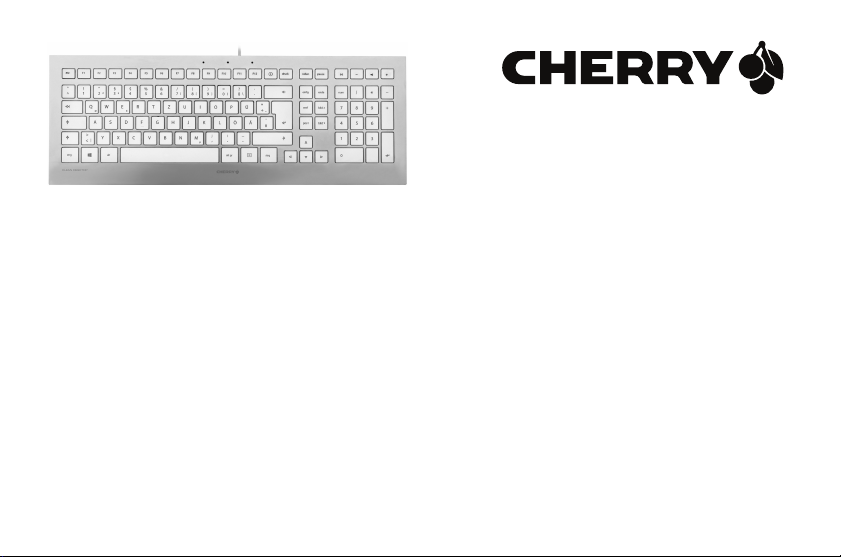
CHERRY STRAIT
Corded Keyboard
6440556-02 DE, US, FR, ES, IT, NL, PT, Jan 2013 (JK-0300 = Mod. JK-03)
Bedienungsanleitung...................................... 3
Operating Manual ........................................... 6
Mode d’emploi............................................... 10
Manual de instrucciones .............................. 13
Istruzione d'uso............................................. 16
Gebruikshandleiding..................................... 19
Instruções de utilização................................ 22
Page 2
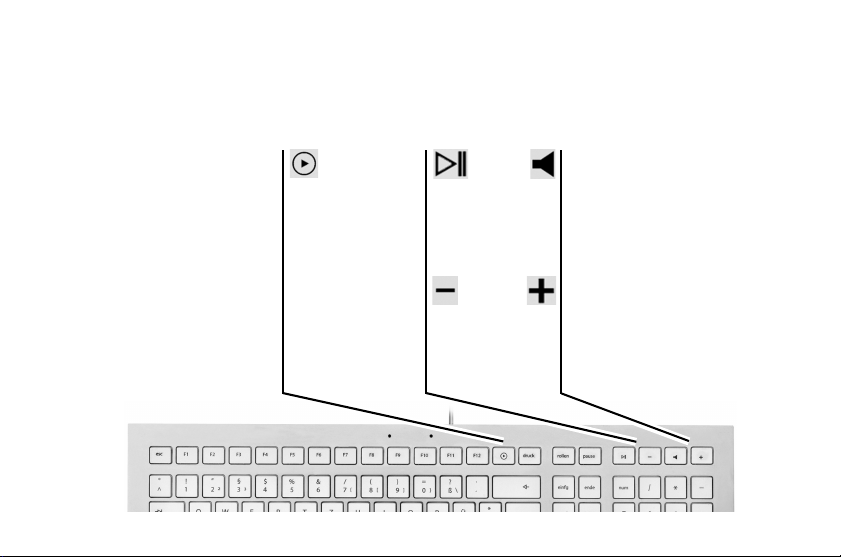
Tastenbelegung / Button function / Programmation des
Start/Pause
Play/pause
Lecteur/pause
Inicio/Pausa
Start/Pausa
Start/Pauze
Reproduzir/Pausa
Ton leiser
Volume down
Volume plus bas
Bajar volumen
Diminuzione volume
Geluid zachter
Som mais baixo
Multimedia-Programm öffnen
Open multimedia program
Ouvrir le programme multimédia
Abrir el programa multimedia
Aprire programma multimediale
Het multimediaprogramma openen
Abrir programa multimédia
Ton an/aus
Sound on/off
Activer/désactiver le son
Activar/desactivar el sonido
Attivazione/disattivazione dell'audio
Geluid in-/uitschakelen
Som ligado/desligado
Ton lauter
Volume up
Volume plus fort
Subir volumen
Aumento volume
Geluid harder
Som mais alto
touches / Asignación de teclas / Assegnazione dei tasti /
Toetstoewijzing / Ocupação das teclas
2
Page 3
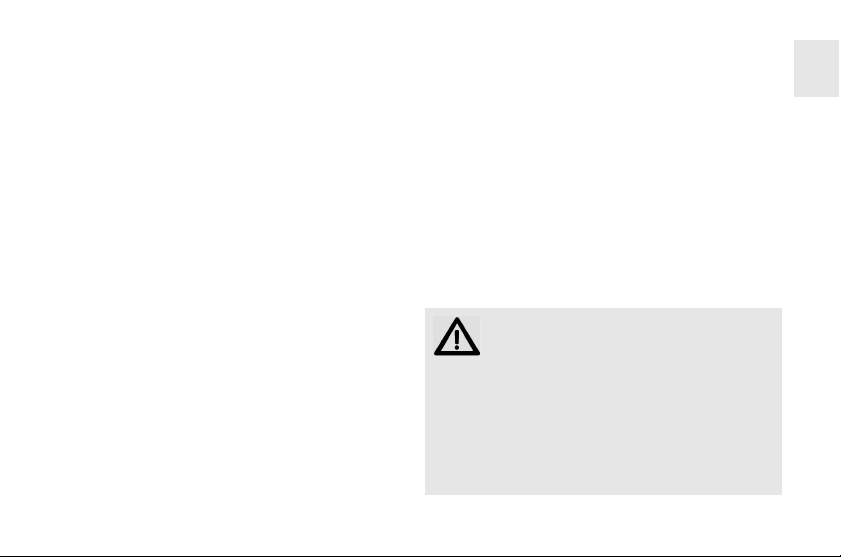
Herzlichen
Glückwunsch ...
CHERRY entwickelt und produziert seit 1967
innovative Eingabe-Systeme für Computer. Den
Unterschied in Qualität, Zuverlässigkeit und Design
können Sie jetzt mit Ihrem neuen Lieblingsstück
erleben.
Bestehen Sie immer auf Original CHERRY.
Für Informationen zu weiteren Produkten, Downloads
und vielem mehr, besuchen Sie bitte
www.cherry-world.com.
1 Tastatur an den PC
anschließen
• Stecken Sie die Tastatur am USB-Anschluss des
PCs an.
2Software KeyM@n
Die 5 Hotkeys der Tastatur können Sie mit der
Software KeyM@n frei programmieren. Probieren Sie
es aus!
Die aktuelle Version können Sie unter
www.cherry.de/deutsch/service/download.php
herunterladen.
3 Tipps
3.1 Reinigen der Tastatur
VORSICHT: Beschädigung durch aggressive Reinigungsmittel oder Flüssigkeit in
der Tastatur
• Verwenden Sie zur Reinigung keine Lösungsmittel wie Benzin oder Alkohol und keine Scheuermittel oder Scheuerschwämme.
• Verhindern Sie, dass Flüssigkeit in die Tastatur
gelangt.
• Entfernen Sie nicht die Tastkappen der Tastatur.
DE
3
Page 4
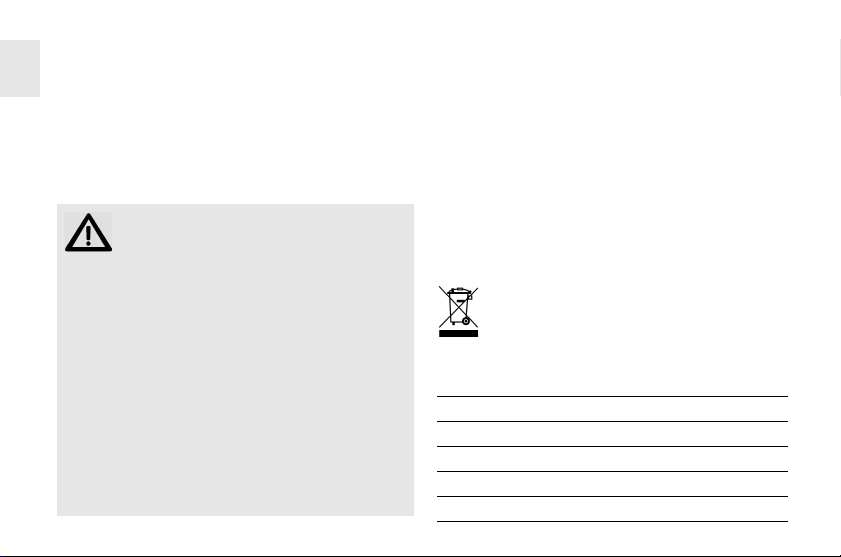
1 Schalten Sie den PC aus.
2 Reinigen Sie die Tastatur mit einem leicht feuchten
DE
Tuch und etwas mildem Reinigungsmittel (z. B.:
Geschirrspülmittel).
3 Trocknen Sie die Tastatur mit einem fusselfreien,
weichen Tuch.
3.2 RSI-Syndrom
"Repetitive Strain Injury" = "Verletzung
durch wiederholte Beanspruchung". RSI
entsteht durch kleine, sich ständig wiederholende Bewegungen.
Typische Symptome sind Beschwerden in den Fingern oder im Nacken. Weitere Informationen finden
Sie unter: www.cherry.de/deutsch/service/
service_rsi.htm
• Richten Sie Ihren Arbeitsplatz ergonomisch ein.
• Positionieren Sie Tastatur und Maus so, dass sich
Ihre Oberarme und Handgelenke seitlich vom
Körper befinden und ausgestreckt sind.
• Machen Sie mehrere kleine Pausen, ggf. mit
Dehnübungen.
• Ändern Sie oft Ihre Körperhaltung.
4
3.3 Hilfe im Problemfall
• Verwenden Sie einen anderen USB-Anschluss am
PC/Notebook.
• Um sicherzustellen, dass kein Defekt der Tastatur
vorliegt, testen Sie diese nach Möglichkeit an
einem anderen PC/Notebook.
• Setzen Sie im BIOS des PCs die Option "USB
Keyboard Support" bzw. "USB Legacy Mode" auf
enabled.
4 Entsorgung
Entsorgen Sie das Altgerät über eine
Sammelstelle für elektronischen Abfall oder
Ihren Händler.
5 Technische Daten
Bezeichnung Wert
Versorgungsspannung 5,0 V/DC ±5 % SELV
Stromaufnahme Typ. 45 mA
Lagertemperatur –20 °C ... +65 °C
Betriebstemperatur 0 °C ... +50 °C
Page 5
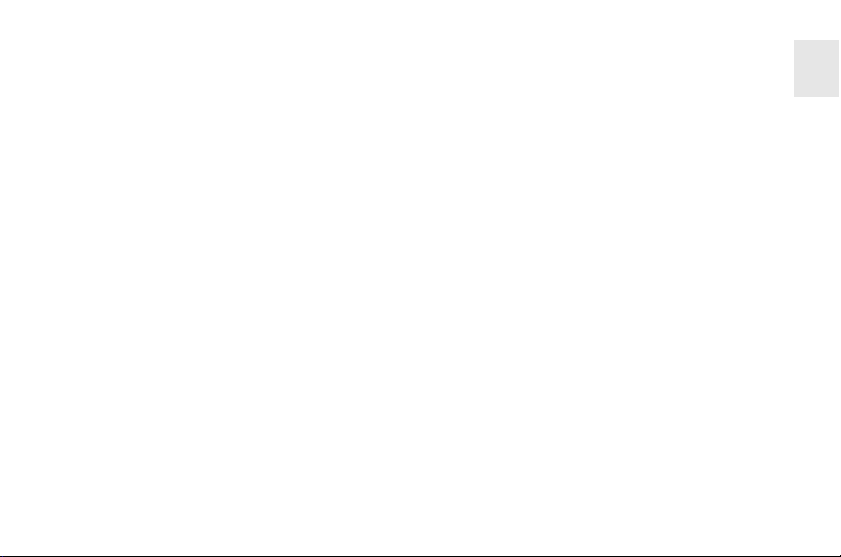
6Kontakt
ZF Friedrichshafen AG
Electronic Systems
Cherrystraße
91275 Auerbach
Internet: www.cherry-world.com
E-Mail: info@cherry.de
Telefon – Vertrieb:
+49 (0) 180 5 243779*
(0180 5 CHERRY*)
Telefon – Technischer Support:
+49 (0) 180 5 919108*
*14 Cent/Min. aus dem deutschen Festnetz,
abweichende Preise für Anrufe aus Mobilfunknetzen
möglich.
Bitte halten Sie bei Anfragen an den Technischen
Support folgende Informationen bereit:
• Artikel- und Serien-Nr. des Produkts
• Bezeichnung und Hersteller Ihres Systems
• Betriebssystem und ggf. installierte Version eines
Service Packs
7 Allgemeiner
Anwenderhinweis
Technische Änderungen, die dem Fortschritt dienen,
behalten wir uns vor. Unsachgemäße Behandlung und
Lagerung können zu Störungen und Schäden am
Produkt führen.
Die Gewährleistung erlischt komplett, sofern
unautorisierte Änderungen am Produkt durchgeführt
worden sind. Führen Sie eigenmächtig keine
Reparaturen durch und öffnen Sie das Produkt nicht.
Die vorliegende Anleitung ist nur gültig für das
mitgelieferte Produkt.
8 Gewährleistung
Es gilt die gesetzliche Gewährleistung. Bitte wenden
Sie sich an Ihren Händler oder Vertragspartner.
Nähere Informationen zur Gewährleistung finden Sie
unter www.cherry-world.com.
DE
5
Page 6
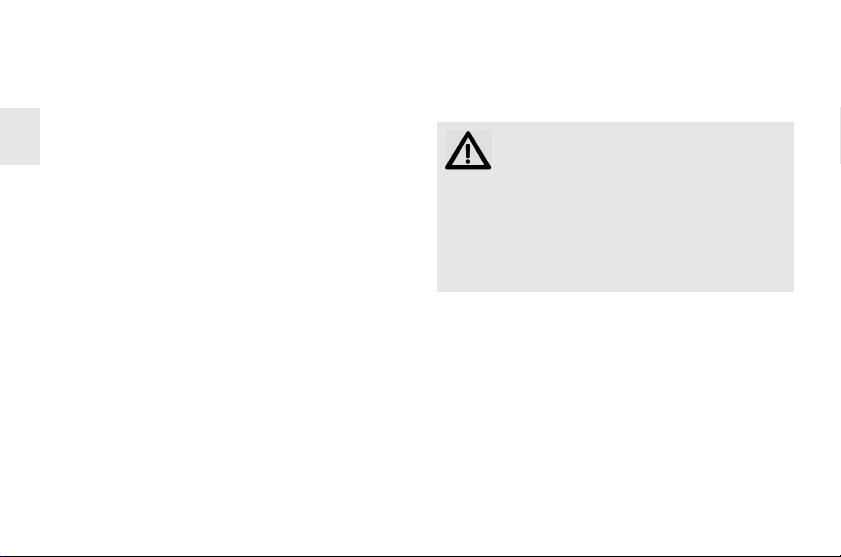
Congratulations ...
CHERRY has developed and produced innovative input
systems for computers since 1967. You can now
US
experience the difference in quality, reliability and
design with your new favorite accessory.
Always insist on original CHERRY products…
For information on other products, downloads and
much more, visit us at www.cherry-world.com.
1 Connecting keyboard
• Connect the keyboard to the USB port of the PC.
2KeyM@n software
The 5 Hotkeys of the keyboard are freely
programmable with the KeyM@n software. Try it and
see!
You can download the current version from
www.cherry.de/english/service/download.php
6
3Tips
3.1 Cleaning the keyboard
CAUTION: Damage may be caused by
harsh cleaning agents or liquids in the
keyboard
• Do not use solvents such as gasoline or alcohol
and scouring agents or scouring sponges for
cleaning.
• Prevent liquids from entering the keyboard.
• Do not remove the keycaps of the keyboard.
1 Switch off the PC.
2 Clean the keyboard with a slightly damp cloth and
some mild cleaning agent (e.g. dishwashing liquid).
3 Dry off the keyboard with a soft, lint-free cloth.
Page 7
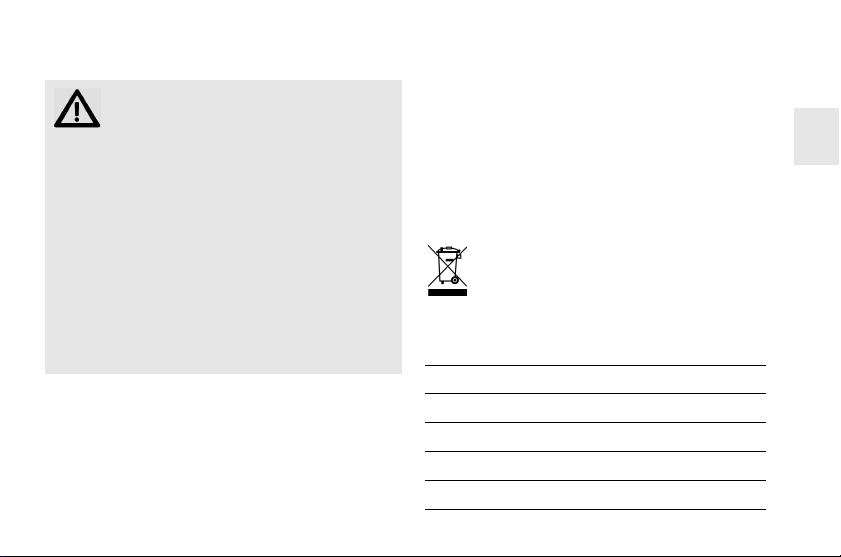
3.2 RSI syndrome
RSI stands for "Repetitive Strain Injury".
RSI arises due to small movements continuously repeated over a long period of
time.
Typical symptoms are discomfort in the fingers or
neck. For further information see: www.cherry.de/
english/service/servicedownload_rsi.htm
• Set up your workspace ergonomically.
• Position the keyboard and mouse in such a manner that your upper arms and wrists are outstretched and to the sides of your body.
• Take several short breaks, with stretching exercises if necessary.
• Change your posture often.
3.3 Troubleshooting
• Use another USB port on the PC/laptop.
• To make sure that the keyboard is not defective,
test it if possible with another PC/laptop.
• Set the option "USB Keyboard Support" or "USB
Legacy Mode" to enabled in the BIOS of the PC.
4 Disposal
Dispose of the used device at an official
collection point for electronic waste or at
your local dealer.
5 Technical data
Designation Value
Supply voltage 5.0 V/DC ±5 % SELV
Current consumption Typ. 45 mA
Storage temperature –20 °C ... +65 °C
Operating temperature 0 °C ... +50 °C
US
7
Page 8
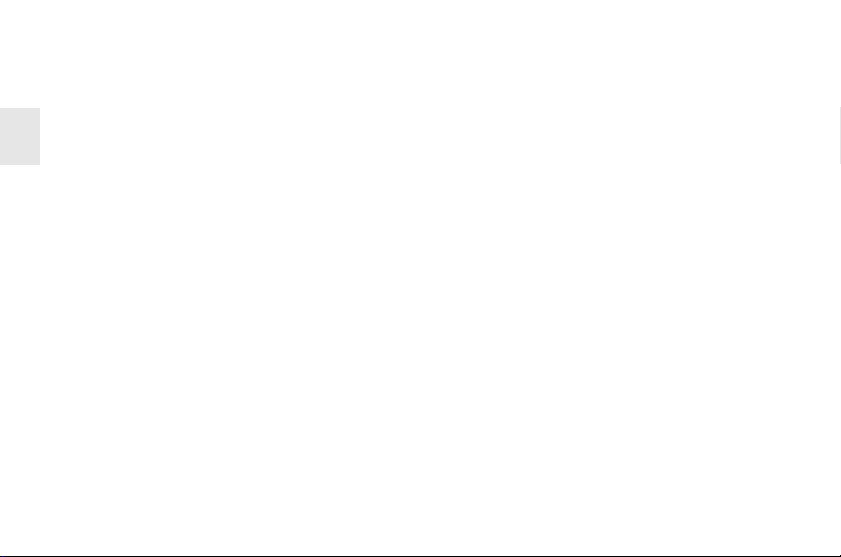
6Contact
ZF Friedrichshafen AG
Electronic Systems
Cherrystraße
91275 Auerbach
US
Germany
Internet: www.cherry.de
E-mail: info@cherry.de
Please provide the following information about the
device when you make an enquiry:
• Item and serial no. of the product
• Name and manufacturer of your system
• Operating system and, if applicable, installed
service pack version
8
7 General user information
We reserve the right to make technical modifications
which serve the development of our products.
Improper use and storage can lead to faults and
damage to the product.
The warranty expires completely once unauthorized
modifications to the product have been carried out. Do
not carry out any unauthorized repairs and do not
open up the product. These instructions are only valid
for the supplied product.
8Warranty
The statutory warranty applies. Please contact your
specialist dealer or contractual partner. You can find
more information on the warranty under
www.cherry-world.com.
Page 9

9 Certifications
9.1 Federal Communications
Commission (FCC) Radio
Frequency Interference Statement
Information to the user: This equipment has been
tested and found to comply with the limits for Class B
digital device, pursuant to Part 15 of the FCC Rules.
These limits are designed to provide reasonable
protection against harmful interference in a
residential installation. This equipment generates,
uses and can radiate radio frequency energy and, if
not installed and used in accordance with the
instructions, may cause harmful interference to radio
communications. However, there is no guarantee that
interference will not occur in a particular installation.
If this equipment does cause harmful interference to
radio or television reception, which can be determined
by turning the equipment off and on, the user is
encouraged to try to correct the interference by one
or more of the following measures:
• Reorientate or relocate the receiving antenna.
• Increase the separation between the equipment
and receiver.
• Connect the equipment into an outlet on a circuit
different from that to which the receiver is
connected.
• Consult the dealer or an experienced radio/TV
technician for help.
Caution: Any changes or modifications not expressly
approved by the party responsible for compliance
could void the user's authority to operate the
equipment.
9.2 For UL
For use with Listed Personal Computers only!
US
9
Page 10

Félicitations...
Depuis 1967, CHERRY développe et produit des
systèmes de saisie innovants pour ordinateurs. Nos
produits se distinguent par leur qualité, leur fiabilité
et leur design. Le dernier né de notre gamme en est
la preuve vivante.
Exigez toujours un produit CHERRY d'origine.
FR
Pour obtenir des informations sur d'autres produits,
sur les téléchargements et bien d'autres choses,
consultez le site www.cherry-world.com.
1 Raccorder le clavier
• Raccordez le clavier via la connexion USB du PC.
2 Logiciel KeyM@n
Les 5 hotkeys du clavier sont librement programmable avec le logiciel KeyM@n. A vous de jouer!
Vous trouverez la version actuelle du logiciel à
télécharger à l'adresse www.cherry.de/french/
service/telechargement.php
10
3 Conseils
3.1 Nettoyage du clavier
ATTENTION: Détérioration en cas d’utilisation de produits de nettoyage agressifs
ou de pénétration de liquide dans le clavier
• Pour le nettoyage, n’utilisez pas de solvants tels
que l’essence ou l’alcool ni aucun produit ou
éponge abrasif.
• Empêchez tout liquide de pénétrer dans le cla-
vier.
• N’enlevez pas les capuchons des touches du cla-
vier.
1 Mettez le PC hors service.
2 Nettoyez le clavier avec un chiffon légèrement
humide et un produit de nettoyage doux (p. ex.
détergent vaisselle).
3 Séchez le clavier avec un chiffon doux non
peluchant.
Page 11

3.2 Syndrome LMR
LMR signifie "Lésion due aux mouvements répétitivs". Le syndrome LMR
apparaît suite à de petits mouvements se
répétant en permanence.
Des symptômes typiques sont des douleurs dans les
doigts ou la nuque. Pour plus d'informations visitez:
www.cherry.de/french/service/lmr.htm
• Organisez votre poste de travail de manière ergonomique.
• Positionnez le clavier et la souris de telle façon
que vos bras et vos poignets se trouvent latéralement par rapport au corps et soient étendus.
• Faites plusieurs petites pauses, le cas échéant
accompagnées d’exercices d’étirement.
• Modifiez souvent votre attitude corporelle.
3.3 Aide en cas de problème
• Utilisez une autre connexion USB du PC/portable.
• Afin de s’assurer de l’absence de défaut du clavier,
testez celui-ci si possible sur un autre PC/portable.
• Dans le BIOS du PC, réglez l’option "USB Keyboard
Support" ou "USB Legacy Mode" sur enabled.
4Elimination
Confiez votre appareil usagé à une structure
spécialisée dans le recyclage des déchets
électroniques ou à votre revendeur.
5 Caractéristiques
techniques
Désignation Valeur
Alimentation 5,0 V/DC ±5 % SELV
Consommation de courant En général 45 mA
Température de stockage –20 °C ... +65 °C
Température de fonctionnement
0 °C ... +50 °C
FR
11
Page 12

6Contact
ZF Friedrichshafen AG
Electronic Systems
Cherrystraße
91275 Auerbach
Allemagne
Internet: www.cherry-world.com
FR
E-mail: info@cherry.de
En cas de questions, veuillez indiquer les
informations suivantes concernant l'appareil:
• N° d'article et n° de série du produit
• Désignation et fabricant de votre système
• Système d'exploitation et le cas échéant version
installée d'un Service Pack
12
7 Notice générale
d'utilisation
Sous réserve de modifications techniques. Un
traitement et un stockage non conformes peuvent
entraîner des dysfonctionnements et des dommages
du produit.
La garantie devient complètement caduque si des
modifications non-autorisées sont effectuées sur le
produit. N'effectuez aucune réparation de votre
propre chef et n'ouvrez pas le produit. La présente
notice est valable uniquement pour le produit avec
lequel elle est fournie.
8Garantie
La garantie légale s'applique. Veuillez contacter votre
revendeur ou votre partenaire contractuel. Pour tout
complément d'information concernant la garantie,
veuillez consulter notre site www.cherry-world.com.
Page 13

¡Felicidades!
Desde 1967 CHERRY viene desarrollando y
produciendo innovadores sistemas de introducción de
datos para ordenadores. Su nuevo teclado le hará
notar la diferencia en calidad, fiabilidad y diseño.
Exija siempre un CHERRY original.
En la dirección www.cherry-world.com podrá, entre
otros, encontrar y descargar información sobre los
productos.
1 Conecte el teclado al PC
• Conecte el teclado al conector USB del PC.
2Software KeyM@n
Con el software KeyM@n podrá programar
libremente las 5 teclas de acceso directo del teclado.
¡Anímese a probarlo!
Puede descargar la versión actual en www.cherry.de/
spanish/service/download.php
3Consejos
3.1 Limpieza del teclado
ATENCIÓN: El teclado se daña con productos de limpieza agresivos o con líquidos
• Para su limpieza, no utilice disolventes como
gasolina o alcohol, ni medios abrasivos o esponjas abrasivas.
• Evite que entre líquido en el teclado.
• No extraiga las teclas del teclado.
1 Desconecte el PC.
2 Limpie el teclado con un paño ligeramente
humedecido y un poco de producto de limpieza
suave (p. ej. lavavajillas).
3 Seque el teclado con un paño suave sin pelusa.
ES
13
Page 14

3.2 Síndrome RSI
"Repetitive Strain Injury" = "Síndrome del
túnel carpiano". El RSI se origina por
movimientos pequeños, repetidos
continuamente.
Los síntomas típicos son molestias en los dedos o
en la nuca. Encontrará más información en:
www.cherry.de/spanish/service/service_rsi.htm
• Organice su puesto de trabajo de forma
ergonómica.
• Coloque el teclado y el ratón de modo que los
ES
brazos y las muñecas se encuentren a los lados
del cuerpo y estirados.
• Haga varias pausas cortas, cuando sea necesario
con ejercicios de estiramiento.
• Cambie con frecuencia la postura corporal.
3.3 Solución a problemas
• Utilice otro conector USB en el PC/Notebook.
• Para asegurarse de que el teclado no tiene ningún
defecto, pruébelo cuando sea posible en otro PC/
Notebook.
14
• Marque la opción "USB Keyboard Support"
(Soporte del teclado USB) o "USB Legacy Mode"
(USB en modo legado) en el BIOS del PC como
enabled (activada).
4Gestión
Cuando se quiera desahacer del aparato
usado, entréguelo en su establecimiento
comercial o en un punto de recogida para
residuos electrónicos.
5 Datos técnicos
Denominación Valor
Suministro de tensión 5,0 V/CC ±5 % SELV
Consumo de corriente Normalmente 45 mA
Temperatura de almacenamiento
Temperatura de funcionamiento
–20 °C ... +65 °C
0 °C ... +50 °C
Page 15

6Contacto
ZF Friedrichshafen AG
Electronic Systems
Cherrystraße
91275 Auerbach
Alemania
Internet: www.cherry-world.com
Correo electrónico: info@cherry.de
Si realiza alguna consulta, indique la siguiente
información sobre el dispositivo:
• Nº de artículo y de serie del producto
• Denominación y fabricante del PC, Notebook o
placa base
• Sistema operativo y, en su caso, versión instalada
de un paquete de servicios
7 Indicacines generales para
el usuario
Nos reservamos el derecho de realizar
modificaciones técnicas destinadas a la mejora del
producto. Un manejo o almacenamiento inadecuados
pueden provocar averías o desperfectos en el
producto.
La garantía pierde su validez tan pronto como se
introduzcan modificaciones no autorizadas. No lleve a
cabo ninguna reparación por su cuenta ni abra el
producto. Las presentes instrucciones solo rigen para
el producto suministrado.
8 Garantía
Rige la garantía legal. Póngase en contacto con su
distribuidor o parte contratante. Encontrará más
información acerca de la garantía en
www.cherry-world.com.
ES
15
Page 16

Congratulazioni ...
Dal 1967 CHERRY sviluppa e produce innovativi
dispositivi di input per computer. Grazie al vostro
nuovo dispositivo potrete sperimentare la differenza
di qualità, affidabilità e design.
Scegliete sempre Original CHERRY.
Per informazioni su ulteriori prodotti, download e
molto altro ancora, visitate la pagina web
www.cherry-world.com.
3 Suggerimenti
3.1 Pulizia della tastiera
ATTENZIONE: Detergenti o liquidi aggressivi possono danneggiare la tastiera
• Per la pulizia non utilizzare solventi come benzina o alcol né sostanze o spugne abrasive.
• Evitare l'ingresso di liquidi nella tastiera.
• Non rimuovere i tasti dalla tastiera.
1 Connettere la tastiera al
PC
IT
• Collegare la tastiera alla presa USB del PC.
2Software KeyM@n
I 5 Hotkey della tastiera sono liberamente
programmabili dall'utente con il software KeyM@n.
Provatelo!
È possibile scaricare la versione attuale all'indirizzo
www.cherry.de/italian/service/download.php
16
1 Spegnere il PC.
2 Pulire la tastiera con un panno leggermente
inumidito e una piccola quantità di detergente
delicato (ad es. detergente per piatti).
3 Asciugare la tastiera con un panno morbido che
non lasci pelucchi.
Page 17

3.2 Sindrome RSI
RSI è l'acronimo di "Repetitive Strain
Injury", ovvero sindrome da tensione
ripetuta. La sindrome RSI è causata da
piccoli e continui movimenti ripetuti.
Sintomi tipici sono dolori alle dita e alla nuca. Per
ulteriori informazioni: www.cherry.de/italian/
service/servicedownload_rsi.htm
• Allestire la postazione di lavoro in modo
ergonomico.
• Posizionare la tastiera e il mouse in modo tale
che l'avambraccio e l'articolazione del polso si
trovino ai lati del corpo e siano distesi.
• Fare piccole pause, eventualmente praticando
esercizi di allungamento.
• Cambiare spesso posizione.
3.3 Aiuto in caso di problemi
• Utilizzare un'altra presa USB del PC/Notebook.
• Per garantire che la tastiera non presenti difetti,
controllarne il funzionamento su un altro PC/
Notebook.
• Nel BIOS del PC, attivare l'opzione "USB Keyboard
Support" o "USB Legacy Mode" selezionando
enabled.
4 Smaltimento
Smaltire il vecchio apparecchio presso un
apposito centro di raccolta per rifiuti
elettronici o presso il proprio rivenditore.
5 Dati tecnici
Denominazione Valore
Tensione di alimentazione 5,0 V/DC ±5 % SELV
Corrente assorbita Tip. 45 mA
Temperatura di
magazzinaggio
Temperatura d'esercizio 0 °C ... +50 °C
–20 °C ... +65 °C
IT
17
Page 18

6 Contatti
ZF Friedrichshafen AG
Electronic Systems
Cherrystraße
91275 Auerbach
Germania
Internet: www.cherry-world.com
E-Mail: info@cherry.de
In caso di richieste, indicare le seguenti informazioni
sull'apparecchio:
• N° di articolo e di serie del prodotto
• Denominazione e produttore del PC, notebook o
scheda madre
• Sistema operativo ed eventualmente versione
IT
installata di un service pack
18
7 Indicazione generale per
l'utente
Ci riserviamo il diritto di effettuare modifiche tecniche
che consentano un miglioramento del prodotto. Un
uso e uno stoccaggio del prodotto non appropriati
possono causare guasti e danni al prodotto.
La garanzia decade completamente qualora sul
prodotto siano state apportate modifiche non
autorizzate. Non effettuare riparazioni in modo
arbitrario e non aprire il prodotto. Il presente
manuale vale solo per il prodotto in dotazione.
8Garanzia
L'apparecchio è coperto dalla garanzia legale. Per
qualsiasi informazione, contattare il proprio
rivenditore o parte contraente. Ulteriori informazioni
sulla garanzia sono riportate all'indirizzo
www.cherry-world.com.
Page 19

Van harte
gefeliciteerd ...
Al sinds 1967 ontwikkelt en produceert CHERRY
innovatieve invoersystemen voor computers. Het
verschil in kwaliteit, betrouwbaarheid en vormgeving
ondervindt u nu met uw nieuwe invoersysteem.
Ga altijd voor een originele CHERRY.
Informatie over verdere producten, downloads, etc,
vindt u op www.cherry-world.com.
1 Toetsenbord op de pc
aansluiten
• Sluit het toetsenbord op USB-aansluiting van de pc
aan.
2Software KeyM@n
De 5 sneltoetsen van het toetsenbord kunt u met de
software KeyM@n vrij programmeren. Probeer het
ook eens!
De huidige versie kunt u via www.cherry.de/english/
service/download.php downloaden.
3Tips
3.1 Het toetsenbord schoonmaken
VOORZICHTIG: Beschadiging door agressieve schoonmaakmiddelen of vocht in
het toetsenbord
• Gebruik voor het schoonmaken geen oplosmiddelen zoals benzine of alcohol en geen schuurmiddelen of schuursponsjes.
• Voorkom dat er vocht in het toetsenbord terechtkomt.
• Verwijder niet de toetsdoppen van het toetsenbord.
NL
19
Page 20

1 Schakel de pc uit.
2 Reinig het toetsenbord met een licht vochtige doek
en een kleine hoeveelheid mild schoonmaakmiddel
(zoals afwasmiddel).
3 Droog het toetsenbord af met een pluisvrije, zachte
doek.
3.2 RSI-syndroom
3.3 Hulp bij problemen
• Gebruik een andere USB-poort op de pc/notebook.
• Als u er zeker van wilt zijn dat u geen defect
toetsenbord hebt, test u het toetsenbord zo
mogelijk op een andere pc of een andere notebook.
• Stel in de BIOS van de pc de optie "USB Keyboard
Support" of "USB Legacy Mode" in op enabled.
RSI staat voor "Repetitive Strain Injury" =
"Pijnklachten door herhaaldelijke
zich voortdurend herhalende bewegingen.
Typische symptomen zijn klachten in de vingers of in
de nek. Meer informatie vindt u op: www.cherry.de/
english/service/servicedownload_rsi.htm
• Richt uw werkplek ergonomisch in.
• Plaats het toetsenbord en de muis op zo'n manier
NL
• Las meerdere kleine pauzes in en doe eventueel
• Wijzig uw lichaamshouding zeer regelmatig.
20
overbelasting". RSI ontstaat door kleine,
dat uw bovenarmen en polsen zich aan de zijkant
van het lichaam bevinden en zijn gestrekt.
een aantal rekoefeningen.
4Afvoer
Voer het oude apparaat af via een
verzamelplaats voor elektronisch afval of uw
handelaar.
5 Technische gegevens
Aanduiding Waarde
Voedingsspanning 5,0 V/DC ±5 % SELV
Stroomverbruik Gemidd. 45 mA
Opslagtemperatuur –20 °C ... +65 °C
Bedrijfstemperatuur 0 °C ... +50 °C
Page 21

6Contact
ZF Friedrichshafen AG
Electronic Systems
Cherrystraße
91275 Auerbach
Duitsland
Internet: www.cherry-world.com
E-mail: info@cherry.de
Vermeld bij aanvragen de volgende informatie over
het apparaat:
• Artikel- en serienummer van het product
• Naam en fabrikant van uw pc, notebook of
moederbord
• Besturingssysteem en eventueel geinstalleerde
versie van een Service Pack
7 Algemene gebruikerstip
Technische wijzigingen, die voor de verbetering
dienen, behouden wij ons voor. Verkeerde
behandeling en opslag kunnen tot storingen en
schade aan het product leiden.
De garantie vervalt volledig, als er ongeautoriseerde
wijzigingen aan het product zijn uitgevoerd. Voer geen
eigenmachtige reparaties uit en open het product
niet. Deze gebruiksaanwijzing is alleen geldig voor het
meegeleverde product.
8 Garantie
De wettelijke garantie is van toepassing. Neem
contact op met uw handelaar of verdragspartner.
Nadere informatie over de garantie vindt u op
www.cherry-world.com.
NL
21
Page 22

Muitos parabéns ...
A CHERRY desenvolve e produz desde 1967 sistemas
de introdução inovadores para computadores. Com o
seu novo dispositivo de eleição, pode agora
comprovar a diferença entre qualidade, fiabilidade e
design.
Opte sempre por um CHERRY original.
Para informações relativas a outros produtos,
downloads e muito mais, visite-nos em
www.cherry-world.com.
1 Ligar o teclado ao PC
• Encaixe o teclado na ligação USB do PC/portátil.
2Software KeyM@n
As 5 teclas de atalho do teclado podem ser
programadas livremente com o software KeyM@n.
Experimente!
PT
Pode descarregar a versão actual em
www.cherry.de/english/service/download.php
22
3 Recomendações
3.1 Limpeza do teclado
CUIDADO: Danos devido a detergentes ou
líquidos agressivos no teclado
• Para a limpeza, não utilize quaisquer solventes,
como benzeno ou álcool, nem agentes abrasivos
ou esfregões.
• Não permita que qualquer líquido entre para o
teclado.
• Não retire as teclas do teclado.
1 Desligue o PC.
2 Limpe o teclado com um pano ligeiramente
humedecido e um pouco de detergente suave
(por ex. detergente da loiça).
3 Seque o teclado com um pano suave e que não
largue pêlo.
Page 23

3.2 Síndrome RSI
RSI significa "Repetitive Strain Injury" =
"Lesão por esforço repetitivo". O RSI
surge devido a movimentos repetidos
constantemente durante um longo período de
tempo.
Os sintomas comuns são dores nos dedos ou no
pescoço. Poderá encontrar mais informações em:
www.cherry.de/english/service/
servicedownload_rsi.htm
• Disponha o seu local de trabalho de forma ergo-
nómica.
• Posicione o teclado e o rato de modo a que os
seus antebraços e os pulsos se encontrem ao
lado do corpo e estejam esticados.
• Faça diversas pequenas pausas, se necessário,
com alongamentos.
• Altere frequentemente a posição do seu corpo.
3.3 Ajuda em caso de falhas
• Para assegurar que não existe qualquer avaria no
teclado, se possível, teste-o num outro PC/portátil.
• Utilize uma outra ligação USB no PC/portátil.
• Na BIOS do PC, ajuste a opção "USB Keyboard
Support" ou "USB Legacy Mode" para enabled
(activado).
4 Eliminação
Entregue o equipamento antigo num centro
de recolha para desperdício electrónico ou no
revendedor local.
PT
23
Page 24

5 Dados técnicos
Designação Valor
Tensão de alimentação 5,0 V/DC ±5 % SELV
Consumo de energia Norm. 45 mA
Temperatura de
armazenamento
Temperatura operacional 0 °C ... +50 °C
–20 °C ... +65 °C
6Contacto
ZF Friedrichshafen AG
Electronic Systems
Cherrystraße
91275 Auerbach
Alemanha
Internet: www.cherry-world.com
E-mail: info@cherry.de
Em caso de dúvidas, por favor, indique as seguintes
PT
informações sobre o aparelho:
24
• N.º do artigo e de série do produto
• Designação e fabricante do seu PC/portátil ou
motherboard
• Sistema operativo e, se necessário, versão
instalada de um service pack
7 Nota geral para o operador
Reservamos-nos alterações técnicas que sirvam para
o progresso. Tratamento ou armazenamento
inadequado podem causar avarias e danos no
produto.
A garantia expira totalmente assim que sejam
efectuadas alterações não autorizadas no produto.
Não faça reparações por iniciativa própria e não abra
o produto. Este manual apenas é válido para o
produto juntamente fornecido.
8Garantia
Concede-se a garantia determinada na lei. Consulte o
seu revendedor ou representante autorizado. Para
mais informações sobre a garantia, consulte a
www.cherry-world.com.
