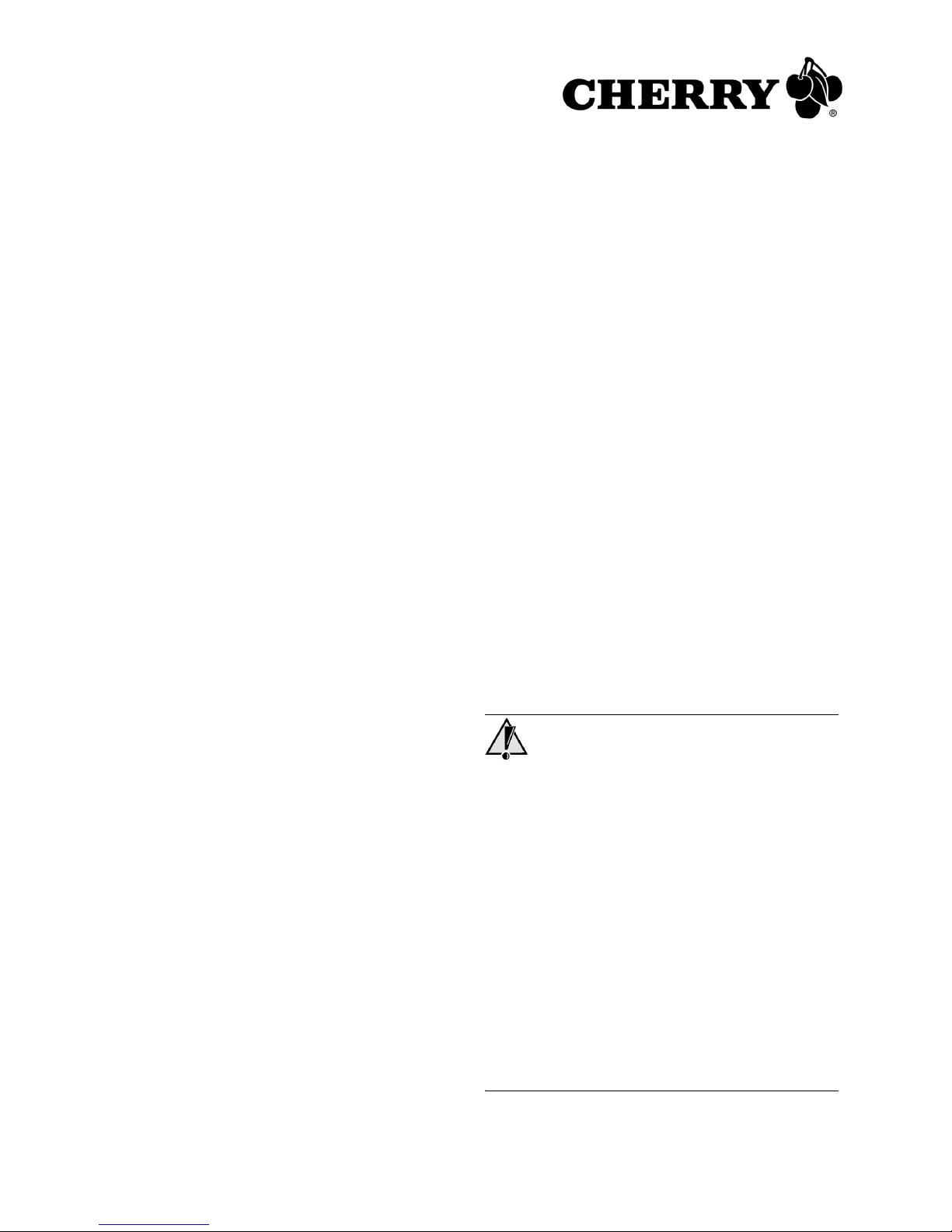
1
SPOS-Tastaturen
G86-6x4xx
1 Vorteile der Tastaturen
• Äußerst kompakt, nur 360 mm breit
• Standard-Tastenabstand, 19 mm
• Staub- und wasserfestes Tastenfeld nach IP54
• Vollständig programmierbar durch die Software
Cherry Tools
• Flexible Anpassung des Layouts durch
austauschbare und beschriftbare Tasten
• Integrierter Speicher
• Umlaufende Kante zum Einbau in einen Ausschnitt
• Ansteckbare Aufstellfüße
2 Tastatur an den PC anschließen
¾ Stecken Sie die Tastatur am USB-Anschluss des
PCs an.
3 Montage der Aufstellfüße
Zur Montage und Demontage der beiliegenden
Aufstellfüße benötigen Sie kein Werkzeug.
¾ Stecken Sie die beiliegenden Aufstellfüße in die
Öffnungen an der Tastaturunterseite.
4 Wechsel der Tasten
Sie können alle in Reihen und Spalten angeordneten
Tasten mit beschriftbaren 1x1, 1x2 oder 2x2 Tasten
austauschen oder durch Blindtasten abdecken. Diese
sind inkl. der Beschriftungsblättchen als Accessory-Kit
lieferbar.
1 Stecken Sie den beiliegenden Tastenabzieher so
auf die Taste, bis er links und rechts unter der
Taste einrastet.
2 Vorsicht! Die Tasten sind an der Führung leicht
gefettet.
Ziehen Sie die Taste nach oben aus der Führung.
3 Fetten Sie die neue Taste leicht, wie auf dem
Accessory-Kit angegeben.
4 Drücken Sie die neue Taste in die Führung.
5 Installation der Software
Cherry Tools
Sie können die Tastatur virtuell und/oder physikalisch
konfigurieren.
Bei der virtuellen Programmierung wird die
Konfiguration in einer Datei gespeichert. Bei der
physikalischen Programmierung wird die
Konfiguration in die Tastatur geschrieben. Auch nach
dem Abziehen des USB-Steckers bleibt sie in der
Tastatur gespeichert.
Die Programmierung ist in der Direkthilfe der Software
Cherry Tools beschrieben.
1 Legen Sie die Cherry-CD in Ihr CD-ROM-Laufwerk.
Die CD-ROM startet automatisch. Die Installation
beginnt.
2 Wenn die CD-ROM nicht automatisch startet,
doppelklicken Sie im Windows-Explorer auf das
CD-ROM-Laufwerk und dann auf die Datei
Start.exe.
3 Folgen Sie den Installationsanweisungen auf dem
Bildschirm.
6 Tipps
6.1 RSI-Syndrom
RSI-Syndrom
RSI steht für "Repetitive Strain Injury" = "Verletzung
durch wiederholte Beanspruchung". RSI entsteht
durch kleine, sich ständig wiederholende
Bewegungen.
Typische Symptome sind Beschwerden in den
Fingern oder im Nacken. Weitere Informationen finden
Sie unter: www.cherry.de/deutsch/service/
service_rsi.htm
1 Richten Sie Ihren Arbeitsplatz ergonomisch ein.
2 Positionieren Sie Tastatur und Maus so, dass sich
Ihre Oberarme und Handgelenke seitlich vom
Körper befinden und ausgestreckt sind.
3 Machen Sie mehrere kleine Pausen, ggf. mit
Dehnübungen.
4 Ändern Sie oft Ihre Körperhaltung.
Bedienungsanleitung
644-0434.00 DE, US, FR, RU Jun 2006
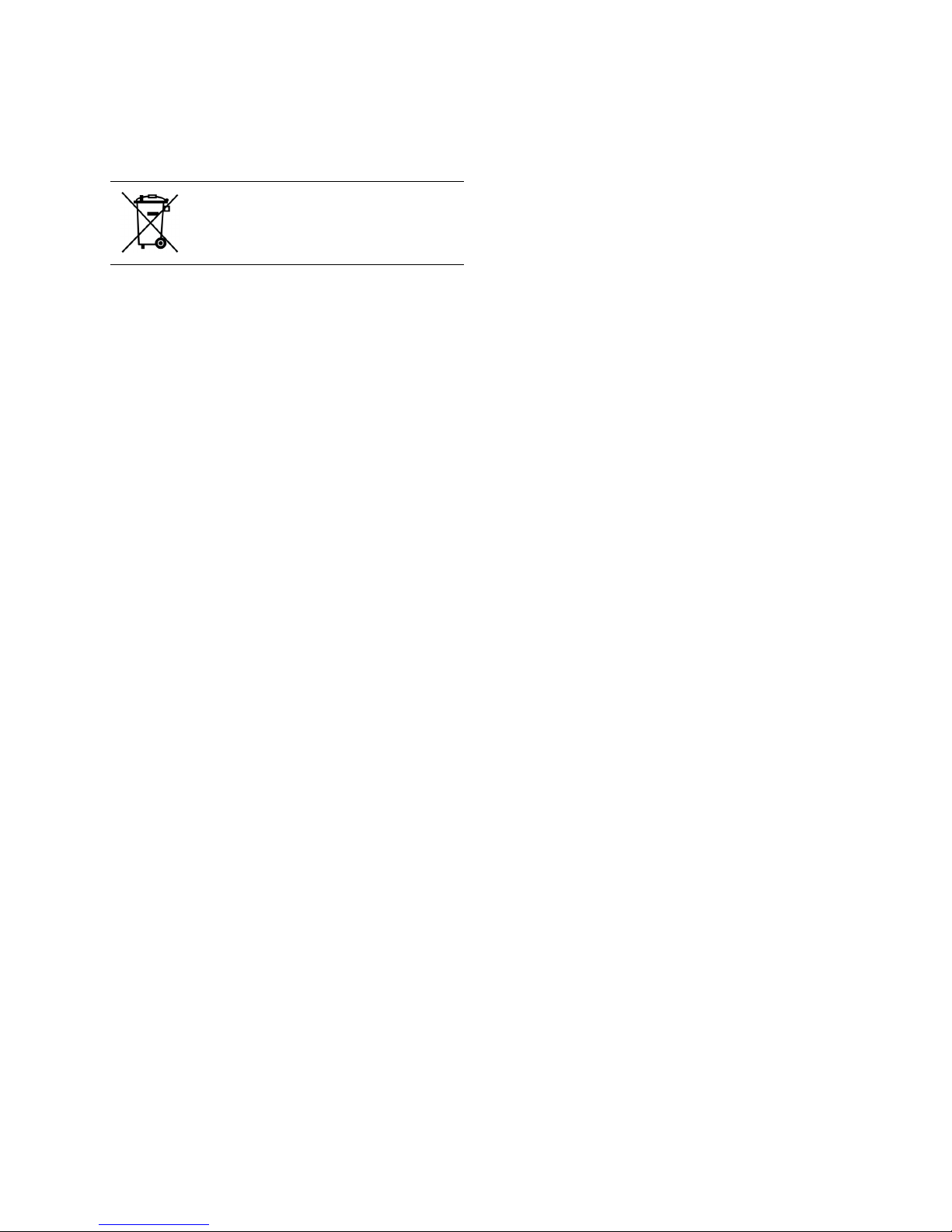
2
6.2 Entsorgung
7 Kontakt
Cherry GmbH
Cherrystraße
91275 Auerbach
www.cherry.de
Technischer Support:
Tel.: +49 (0) 1805 919108 (12 Cent/Min.)
E-Mail: support@cherry.de
Bitte halten Sie bei Anfragen an den Technischen
Support folgende Informationen bereit:
• Artikel- und Serien-Nr. des Produkts
• Bezeichnung und Hersteller Ihres PCs, Notebooks
oder Motherboards
• Betriebssystem und ggf. installierte Version eines
Service Packs
8 Allgemeiner Anwenderhinweis
Cherry optimiert seine Produkte ständig im Zuge der
Entwicklung von neuen Technologien. Technische
Änderungen behalten wir uns deshalb vor. Die Ermittlung der Zuverlässigkeit sowie die Definition von technischen Angaben erfolgen gemäß Cherry-interner
Prüfung, um international anerkannte Vorschriften
bzw. Normen zu erfüllen. Davon abweichende Anforderungen können durch gegenseitige Zusammenarbeit erfüllt werden. Unsachgemäße Behandlung,
Lagerung und äußere Einflüsse können zu Störungen
und Schäden im Einsatz führen.
Wir übernehmen keinerlei Gewährleistung für Mängel, die auf einer anwenderseitigen Veränderung des
Produkts beruhen, und haften nicht im Falle unbefugter Veränderungen. Alle Reparaturen müssen durch
Cherry oder eine offiziell berechtigte Person oder
Organisation durchgeführt werden.
Etwaige Schadensersatzansprüche gegen Cherry
oder seine eingesetzten Vertreter – gleich aus welchem Rechtsgrund (einschließlich stressbedingte körperliche Schäden) – sind ausgeschlossen, soweit uns
nicht Vorsatz, grobe Fahrlässigkeit oder die Nichtbeachtung zwingender Produkthaftungsbestimmungen
treffen oder bei Verletzungen von Leben, Körper oder
Gesundheit. Die vorliegende Anleitung ist nur gültig
für das mitgelieferte Produkt.
Weitere Informationen darüber sind bei den jeweiligen Cherry-Distributoren oder direkt über die
Cherry GmbH erhältlich.
Entsorgen Sie das Altgerät über eine
Sammelstelle für elektronischen Abfall
oder Ihren Händler.
SPOS keyboards
G86-6x4xx
1 Advantages of these keyboards
• Extremely compact, only 360 mm wide
• Standard key spacing, 19 mm
• Dustproof and waterproof keyboard section to IP54
specifications
• Completely programmable with Cherry Tools
software
• Layout can be flexibly adapted with replaceable
and relegendable keys
• Integrated memory
• Circumferential rim for mounting into a cut-out
• Pluggable keyboard feet
2 Connecting keyboard
¾ Connect the keyboard to the USB port of the PC.
3 Assembling of keyboard feet
No tools are required to assemble or disassemble the
keyboard feet (included with delivery).
¾ Insert the keyboard feet into the openings on the
bottom of the keyboard.
4 Changing keys
You can replace all keys arranged in rows and
columns with 1x1, 1x2, or 2x2 keys that can be
labeled, or cover them with blanks for keys. These are
available as an accessory kit, including the paper
inserts for relegendable keys.
1 Insert the key removal device (included with
delivery) onto the key until it locks into place on the
left and right.
2 Caution! The keys are lightly greased on the key
guide.
Pull the key up out of the guide.
3 Apply grease lightly to the new key as described on
the accessory kit.
4 Press the new key into the guide.
Operating Manual
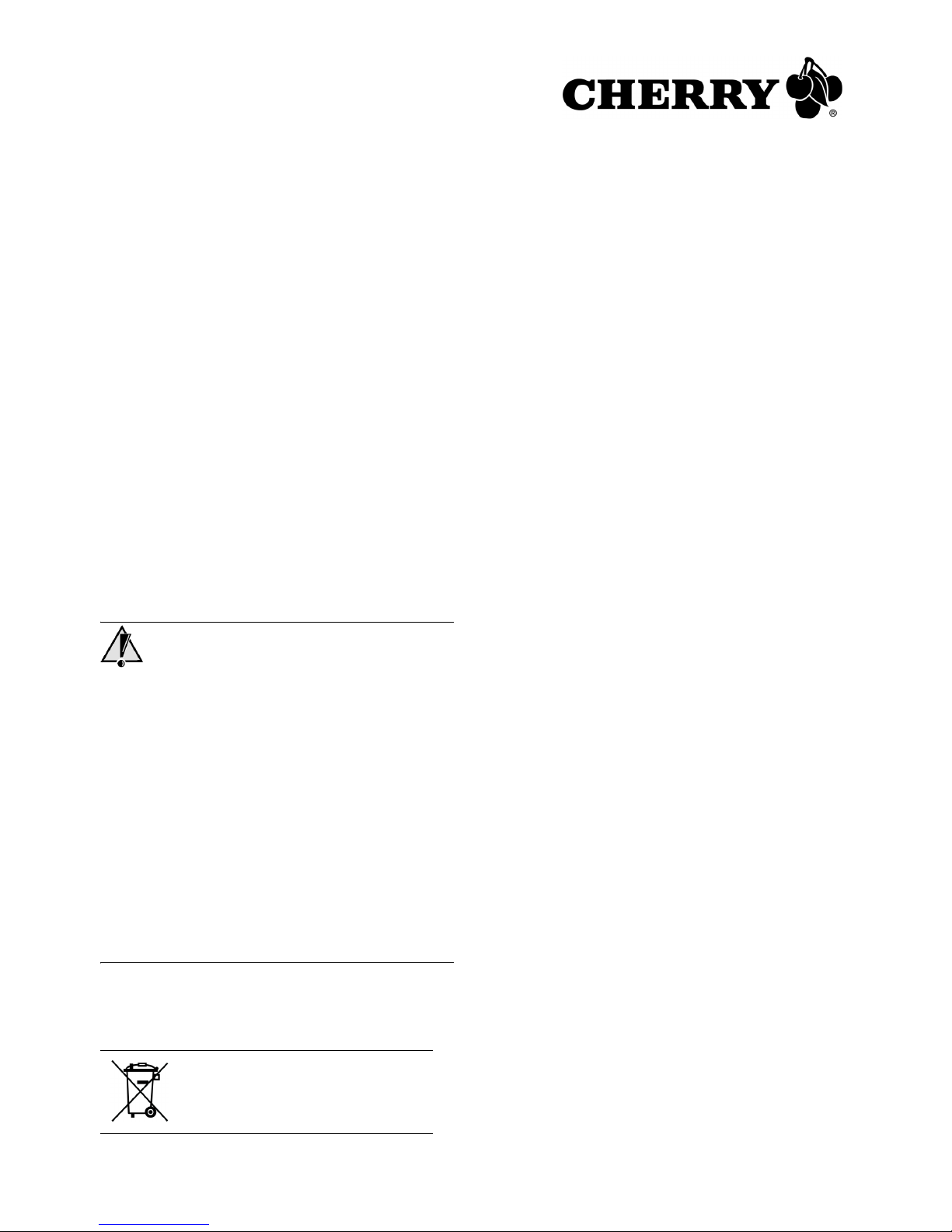
3
5 Installing Cherry Tools software
You can configure the keyboard virtually and/or
physically.
In virtual programming, the configuration is saved in a
file. In physical programming, the configuration is
written to the keyboard. It is still stored in the
keyboard even after the USB connector is removed.
The programming is written in the direct help of the
Cherry Tools software.
1 Place the Cherry CD in your CD-ROM drive.
The CD-ROM starts automatically. The installation
begins.
2 If the CD-ROM does not start automatically, double-
click the CD-ROM drive in Windows Explorer and
then the Start.exe start file.
3 Follow the installation instructions on the screen.
6Tips
6.1 RSI syndrome
RSI syndrome
RSI stands for "Repetitive Strain Injury". RSI arises
due to small movements continuously repeated over a
long period of time.
Typical symptoms are discomfort in the fingers or
neck. For further information see: www.cherry.de/
english/service/servicedownload_rsi.htm
1 Set up your workspace ergonomically.
2 Position the keyboard and mouse in such a man-
ner that your upper arms and wrists are outstretched and to the sides of your body.
3 Take several short breaks, with stretching exer-
cises if necessary.
4 Change your posture often.
6.2 Disposal
Dispose of the old unit via a collecting point for electronic scrap or via
your dealer.
7 Contact
Cherry GmbH
Cherrystraße
91275 Auerbach
Germany
www.cherrycorp.com
www.cherry.de
Technical support:
Tel.: +49 (0) 1805 919108 (0.12 €/min.)
E-mail: support@cherry.de
Please have the following information on hand when
contacting technical support:
• Item and serial no. of the product
• Name and manufacturer of your PC/notebook or
motherboard
• Operating system and, if applicable, installed
service pack version
8 General advice
Cherry continuously optimizes products as new
technologies are developed. For this reason we
reserve the right to make technical alterations. The
evaluation of product reliability and the definition of
the product’s technical performance are carried out
according to Cherry’s own requirements in order to
meet internationally recognized regulations and
standards. Requirements in addition to these can be
met through mutual cooperation. Improper usage,
handling, storage and external influences could lead
to faults and defects during use.
We do not accept warranty for defects caused by
alterations to our product by the user and shall not be
held liable for unauthorized modifications. All repairs
must be made by Cherry or an officially appointed
organization or person.
Possible compensation claims against Cherry or its
nominated officers – whatever the legal justification
including physical or stress related injuries – are
excluded. Exceptions to this exist in the case of intent
or gross negligence on the part of Cherry,
infringements of Product Liability Law or in cases of
injury, bodily harm or risk to health. These operating
instructions only apply to the accompanying product.
Full details can be obtained from your local Cherry
dealer or direct from Cherry GmbH.

4
Claviers SPOS
G86-6x4xx
1 Points forts
• Extrêmement compacts, seulement 360 mm de
largeur
• Ecart standard entre les touches, 19 mm
• Claviers résistant à la poussière et aux projections
de liquide, conformément à la norme IP54
• Entièrement programmables avec le logiciel
Cherry Tools
• Adaptation de l'agencement des touches en toute
simplicité grâce aux touches amovibles et
relégendables
• Mémoire intégrée
• Arête sur le pourtour, permettant l'insertion dans
un logement
• Pieds d'appui fixables
2 Raccorder le clavier
¾ Raccordez le clavier via la connexion USB du PC.
3 Montage des pieds d'appui
Vous n'avez pas besoin d'outil pour monter et
démonter les pieds d'appui fournis.
¾ Insérez les pieds dans les orifices aménagés sous
le clavier.
4 Changement de touches
Vous pouvez remplacer toutes les touches agencées
en lignes et en colonnes par des touches
relégendables 1x1, 1x2 ou 2x2 ou les recouvrir de
touches "aveugles". Celles-ci sont disponibles en kit
accessoires et fournies avec des étiquettes.
1 Placez l'extracteur de touche (fourni) de telle
manière qu'il s'enclenche à droite et à gauche, sous
la touche.
2 Attention! Le guide dans lequel est inséré la tou-
che est légèrement lubrifié.
Tirez la touche par le haut hors de son guide.
3 Graissez légèrement la nouvelle touche comme
indiqué dans le kit accessoires.
4 Enfoncez la nouvelle touche dans le guide.
5 Installation du logiciel
Cherry Tools
Vous pouvez configurer votre clavier de manière
virtuelle et/ou physique.
Lors de la programmation virtuelle, la configuration est
enregistrée dans un fichier. Avec la programmation
physique, la configuration est inscrite dans le clavier
même. Elle reste enregistrée dans le clavier, même
après retrait du connecteur USB.
La programmation est décrite dans l'aide directe du
logiciel Cherry Tools.
1 Placez le CD Cherry dans votre lecteur de
CD-ROM.
Le CD-ROM démarre automatiquement.
L’installation commence.
2 Si le CD-ROM ne démarre pas automatiquement,
faites un double clic sur le lecteur de CD-ROM
dans l’Explorateur et ensuite sur le fichier de
démarrage Start.exe.
3 Suivez les instructions d’installation à l’écran.
6 Conseils
6.1 Syndrome LMR
Syndrome LMR
LMR signifie "Lésion due aux mouvements répétitivs". Le syndrome LMR apparaît suite à de petits
mouvements se répétant en permanence.
Des symptômes typiques sont des douleurs dans les
doigts ou la nuque. Pour plus d'informations visitez:
www.cherry.de/french/service/lmr.htm
1 Organisez votre poste de travail de manière ergo-
nomique.
2 Positionnez le clavier et la souris de telle façon que
vos bras et vos poignets se trouvent latéralement
par rapport au corps et soient étendus.
3 Faites plusieurs petites pauses, le cas échéant
accompagnées d’exercices d’étirement.
4 Modifiez souvent votre attitude corporelle.
Mode d'emploi

5
6.2 Elimination
7 Contact
Cherry GmbH
Cherrystraße
91275 Auerbach
Allemagne
www.cherrycorp.com
www.cherry.de
Support technique:
Tél.: +49 (0) 1805 919108 (12 cents/min.)
E-mail: support@cherry.de
Lors de demandes, veillez à disposer des
informations suivantes à portée de main:
• N° d’article et n° de série du produit
• Désignation et fabricant de votre PC/portable ou
de la carte-mère
• Système d’exploitation et le cas échéant version
installée d’un Service Pack
8 Généralités
Cherry optimise continuellement ses produits en fonction des progrès technologiques. Par conséquent,
nous nous réservons le droit de faire des modifications techniques. L’évaluation de la fiabilité ainsi que
la définition des détails techniques sont le résultat des
tests internes conformes aux normes internationales
en vigueur. D’autres spécifications peuvent être appliquées suite à une coopération mutuelle. Des mauvaises conditions d’utilisation, de stockage, ou
d’environnement peuvent entraîner des dysfonctionnements ou des dommages lors de l’utilisation.
Nous insistons sur le fait que nous ne pouvons accorder quelque garantie que ce soit causée par une
modification du matériel par l’utilisateur. Ceci est valable également pour d’éventuels travaux de réparation
ou de maintenance effectués par des personnes non
agréées. Toute demande d’indemnisation éventuelle
contre Cherry ou ses représentants – quoi que soit la
cause (ainsi que des dommages corporels dus a une
réaction émotionnelle) – sera rejetée dans la mesure
où elle n’est pas la conséquence d’une négligence de
notre part. Les restrictions ci-dessus ne s’appliquent
Eliminer l’appareil usé via un point
de collecte pour déchets électroniques ou via le point de vente.
pas dans le cadre de la loi sur la Responsabilité Produit allemande ainsi qu’en cas de blessures corporelles ou d’atteintes à la santé. Les conditions
d’utilisation ci-dessus ne sont valables que pour le
produit livré avec cette notice.
Pour tout complément d’information, veuillez contacter votre revendeur Cherry ou directement
Cherry GmbH.

6
Клавиатуры SPOS
G86-6x4xx
1 Преимущества клавиатур
• Высокая компактность, ширина всего 360 мм
• Стандартное расстояние между клавишами, 19
мм
• Пыле- и водонепроницаемая клавишная панель
согласно IP54
• Полностью программируемые с помощью
инструментария Cherry Tools
• Гибкое изменение раскладки благодаря
заменяемым клавишам с возможностью
нанесения символов
• Встроенная память
• Кромка по периметру для установки в выемку
• Вставные ножки
2 Подключение клавиатуры к ПК
¾ Подключите клавиатуру в разъем USB
компьютера.
3 Установка ножек
Для установки и снятия прилагаемых ножек не
требуются инструменты.
¾ Вставьте прилагаемые ножки в отверстия на
нижней стороне клавиатуры.
4 Замена клавиш
Любые расположенные в ряд или столбик клавиши
можно заменять на клавиши размера 1x1, 1x2 или
2x2 с возможностью нанесения символов либо
закрывать заглушками. Клавиши с символами
предлагаются в качестве набора аксессуаров.
1 Установите прилагаемый съемник на клавишу
таким образом, чтобы он зафиксировался под
клавишей слева и справа.
2 Осторожно! Клавиши слегка смазаны на
направляющей
.
Вытяните клавишу вверх из направляющей.
3 Слегка смажьте новую клавишу, как указано на
наборе аксессуаров.
4 Вдавите новую клавишу в направляющую.
5 Установка программы
Cherry Tools
Вы можете произвести виртуальное и/или
физическое конфигурирование клавиатуры.
При виртуальном программировании
конфигурация записывается в файл. При
физическом программировании конфигурация
записывается в память клавиатуры. Конфигурация
сохраняется даже после отсоединения разъема
USB.
Программирование описывается в онлайновой
справке программы Cherry Tools.
1 Вставьте компакт-диск Cherry в дисковод.
Компакт-диск запускается автоматически.
Начинается установка.
2 Если
компакт-диск не запускается
автоматически, щелкните дважды мышью в
Проводнике по дисководу компакт-диска, а
затем по файлу Start.exe.
3 Выполняйте указания по установке, выводимые
на экран.
6 Советы
6.1 Синдром RSI
Синдром RSI
RSI означает "Repetitive Strain Injury" = "Вред за
счет повторяющейся нагрузки". Синдром RSI
возникает в результате мелких, постоянно
повторяющихся движений в течение длительного
времени.
Типичными симптомами являются жалобы на боли
в пальцах и затылке.
1 Оборудуйте свое рабочее место с учетом
эргономики.
2 Расположите клавиатуру и мышь так, чтобы
Ваши плечи и луче-запястные суставы
находились
по бокам туловища и были
расправлены.
3 Чаще делайте небольшие перерывы с
упражнениями на растяжение мышц.
4 Чаще меняйте положение тела.
Инструкция по

7
6.2 Утилизация
7 Контакт
Cherry GmbH
Cherrystrasse
91275 Auerbach
Германия
www.cherry.de
Техническая поддержка:
Тел.: +49 (0) 1805 919108 (12 центов/мин.)
E-Mail: support@cherry.de
Пожалуйста, перед обращением в службу
технической поддержки подготовьте следующую
информацию:
• Номер артикула и серии продукта
• Наименование и изготовитель Вашего ПК/
ноутбука или системной платы
• Операционная система и, возможно, версии
установленных сервисных обновлений
8 Общие указания для
пользователя
Компания СHERRY постоянно совершенствует
свою продукцию. Поэтому мы сохраняем за собой
право на внесение технических изменений.
Надежность и высокое качество клавиатур
соответствуют высоким требованиям компании
CHERRY и отвечают международным стандартам.
Требования, отличающиеся от таких стандартов,
могут выполняться на основе взаимовыгодного
сотрудничества. Неправильное использование,
хранение, а также воздействие внешней среды
могут вызвать
нарушения и повреждения в
процессе эксплуатации.
В случае обнаружения неисправностей, вызванных
изменением продукции пользователем, компания
не несет ответственности и не предоставляет
никаких гарантий. Ремонт продукции
осуществляется компанией CHERRY или любым
авторизованным партнером.
Компания CHERRY или ее представители − не
несут ответственности за причиненный
пользователю моральный и физический ущерб
(включая обусловленные стрессом телесные
повреждения) −, за исключением случаев,
Утилизируйте клавиатуру в
соответствии с местными
правилами.
оговоренных Законодательством страны или по
причине производственного брака. Настоящая
инструкция действительна только для продукта, к
которому она прилагается.
За дополнительной информацией обращайтесь к
соответствующему дистрибьютору компании
CHERRY или непосредственно к CHERRY GmbH.

8
1 Technical data
2 Certifications
2.1 CE-Konformitätserklärung
Wir, Cherry GmbH, erklären, dass die Tastaturen der
Serie G86-6x4xx (SPOS) mit folgender Anforderung
übereinstimmen:
• Niederspannungsrichtlinie 73/23/EWG, geprüft
nach EN 60950
• EMV-Richtlinie 89/336/EWG, geprüft nach
EN 55024
Getestet gemäß Cherry-Standard-Testverfahren.
CE Declaration of Conformity
We, Cherry GmbH, hereby declare that the keyboards
of the serie G86-6x4xx (SPOS) fulfill the following
requirements:
• Low-Voltage Directive 73/23/EEC tested in
accordance with EN 60950
• EMC Directive 89/336/EEC (directive on
electromagnetic compatibility), tested in
accordance with EN 55024 and EN 55022
Tested according to the standard Cherry testing
procedures.
Déclaration de conformité CE
Nous, Cherry GmbH, déclarons que les claviers de la
série G86-6x4xx (SPOS) sont conformes aux
exigences suivantes:
• Directive basse tension 73/23/CEE, contrôle
suivant EN 60950
• Directive CEM (directive sur la compatibilité
électromagnétique) 89/336/CEE, contrôle suivant
EN 55024 et EN 55022
Testé suivant procédure de test standard Cherry.
Designation Value
Interface USB 2.0 (Full-speed
composite device)
Supply voltage 5.0 V/DC ±5 % SELV
Current consumption max. 100 mA
Storage temperature –20 °C ... +60 °C
Operating temperature 0 °C ... +50 °C
Cable length Approx. 1.85 m
2.2 Federal Communications Commission
(FCC) Radio Frequency Interface
Statement
Information to the user: This equipment has been
tested and found to comply with the limits for Class B
digital device, pursuant to Part 15 of the FCC Rules.
These limits are designed to provide reasonable
protection against harmful interference in a residential
installation. This equipment generates, uses and can
radiate radio frequency energy and, if not installed
and used in accordance with the instructions, may
cause harmful interference to radio communications.
However, there is no guarantee that interference will
not occur in a particular installation. If this equipment
does cause harmful interference to radio or television
reception, which can be determined by turning the
equipment off and on, the user is encouraged to try to
correct the interference by one or more of the
following measures:
• Reorientate or relocate the receiving antenna.
• Increase the separation between the equipment
and receiver.
• Connect the equipment into an outlet on a circuit
different from that to which the receiver is
connected.
• Consult the dealer or an experienced radio/
TV technician for help.
Caution: Unauthorized changes or modifications could
void the authority to operate the equipment.
2.3 Canadian Radio Interference
Regulation
Notice of Industry Canada Standard ICES-003
This Class B digital apparatus complies with Cana-
dian ICES-003.
Cette appareil numérique de la classe B est conforme
à la norme NMB-003 du Canada.
2.4 For UL
For use with Listed Personal Computers only!
Data and Certifications
