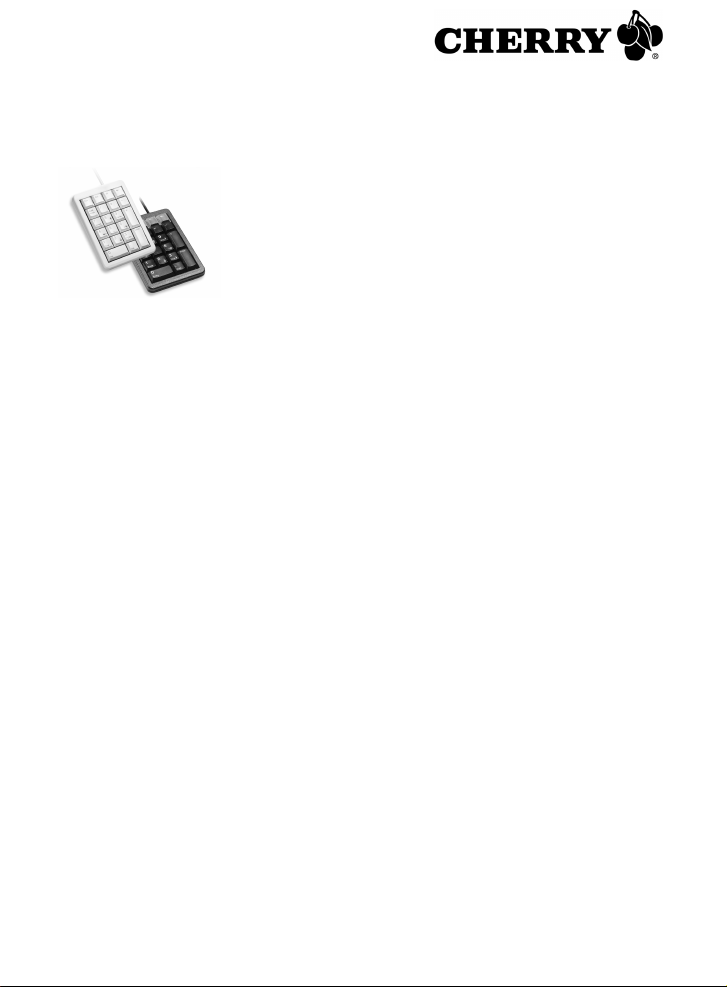
Bedienungsanleitung
Keypad G84-4700
PS/2-Ausführung
1 Anschluss des Geräts
1 Schalten Sie den PC aus.
2 Entfernen Sie den PS/2-Stecker der Standard-
Tastatur
3 Stecken Sie den PS/2-Stecker des Keypads in die
entsprechende Buchse am System.
4 Schließen Sie die Standard-Tastatur an der
PS/2-Buchse des Keypads an.
5 Schalten Sie den PC ein.
2 Konfiguration
Die 4 Zusatztasten können Sie direkt mit max. 24 Zeichen pro Taste frei belegen. Die restlichen Tasten (bis
auf die Taste Num) können Sie im Modus 4 belegen.
Die Konfiguration wird in den internen Speicher der
Tastatur geschrieben. Sie bleibt auch nach Abziehen
des Anschlusskabels erhalten.
1 Drücken Sie, während Sie Num gedrückt halten,
die Zusatztaste, die Sie konfigurieren möchten.
2 Geben Sie die Zeichenfolge, mit der Sie die Taste
belegen möchten, über die Standard-Tastatur ein.
Die Zeichen erscheinen zur Kontrolle auf dem
Bildschirm. Ältere Konfigurationen werden
überschrieben.
3 Drücken Sie Num, um den Konfigurationsmodus zu
verlassen.
Eine Ebene des Keypads können Sie mit der Software CHERRY Tools auch virtuell programmieren.
Die Konfiguration wird dann nicht in der Tastatur, sondern als Datei auf dem PC gespeichert. Die aktuelle
Version der Software erhalten Sie im Internet unter:
http://support.cherry.de
3 Betriebsmodi
Die Tastatur unterstützt 4 Betriebsmodi, die sich in der
Funktion der Tasten unterscheiden.
3.1 Betriebsmodus ändern
Drücken Sie die Tasten in der entsprechenden
Reihenfolge und halten Sie sie gedrückt: Num,
Zifferntaste für entsprechenden Modus, Enter.
Beispiel: Um den Modus 1 zu erreichen, drücken
Sie Num, 1 und Enter.
Der Modus bleibt nach dem Ausschalten des
Systems erhalten.
3.2 Modus 1 (Standardfunktion)
Im Modus 1 reagiert das Keypad wie eine StandardTastatur. Wenn Sie Num drücken, ändert sich der
Num-Status am System, also auch an einer weiteren
angeschlossenen Tastatur.
3.3 Modus 2 (Num-Status nur am Keypad,
Alternative Dezimaltrennzeichen)
Wenn Sie im Modus 2 Num drücken, ändert sich nur
der Num-Status am Keypad.
In diesem Modus können Sie die Belegung der
Komma-Taste ändern.
1 Drücken Sie die Tasten in der entsprechenden
Reihenfolge und halten Sie sie gedrückt: Num,
Komma und Enter.
Bei jedem Drücken dieser Kombination ändert sich
die Belegung der Komma-Taste wie folgt: Komma,
Punkt, 00 und 000.
2 Prüfen Sie die Einstellung am Bildschirm.
3.4 Modus 3 (Französisches
Betriebssystem)
Damit das Keypad bei einem französischen
Betriebssystem die aufgedruckten Zeichen ausgibt,
müssen Sie diesen Modus verwenden.
Wenn Sie im Modus 3 Num drücken, ändert sich nur
der Num-Status am Keypad.
Die Belegung der Komma-Taste kann nicht geändert
werden.
3.5 Modus 4 (Freie Konfiguration)
Im Modus 4 können Sie alle Tasten frei konfigurieren.
Siehe "Konfiguration".
6440372-01 DE, US, FR Aug 2011
1
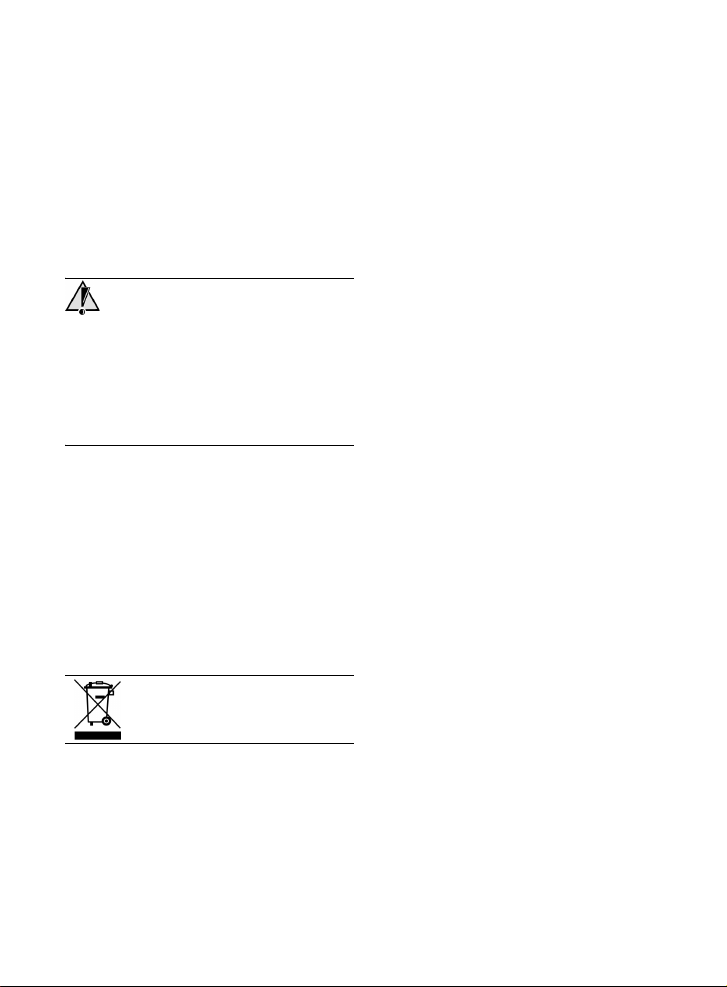
4 Keypad in den
Auslieferungszustand versetzen
Drücken Sie die Tasten in der entsprechenden
Reihenfolge und halten Sie sie gedrückt: Num,
Minus und Enter.
Das Keypad wird in den Auslieferungszustand versetzt. Die Konfiguration der Dezimaltrennzeichen im
Modus 2 bleibt jedoch erhalten.
5 Reinigung des Geräts
Vorsicht!
Beschädigung durch aggressive Reinigungsmittel
oder Flüssigkeit im Gerät
1 Verwenden Sie zur Reinigung keine Lösungsmittel
wie Benzin oder Alkohol und keine Scheuermittel
oder Scheuerschwämme.
2 Verhindern Sie, dass Flüssigkeit ins Gerät gelangt.
1 Befeuchten Sie ein weiches Tuch mit einem milden
Reinigungsmittel (z. B. Geschirrspülmittel).
2 Entfernen Sie Verschmutzungen von der
Oberfläche des Geräts.
3 Entfernen Sie ggf. Rückstände des
Reinigungsmittels mit einem mit Wasser
befeuchteten Tuch.
4 Trocknen Sie das Gerät mit einem fusselfreien,
weichen Tuch.
6 Entsorgung
Entsorgen Sie das Altgerät über eine
Sammelstelle für elektronischen Abfall
oder Ihren Händler.
Technischer Support: +49 (0) 180 5 919108*
(*14 Cent/Min. aus dem deutschen Festnetz,
abweichende Preise für Anrufe aus Mobilfunknetzen
möglich.)
Bitte halten Sie bei Anfragen an den Technischen
Support folgende Informationen bereit:
• Artikel- und Serien-Nr. des Produkts
• Bezeichnung und Hersteller Ihres
Computersystems
• Betriebssystem und ggf. installierte Version eines
Service Packs
8 Allgemeiner Anwenderhinweis
CHERRY, eine Marke der ZF Friedrichshafen AG,
optimiert seine Produkte ständig im Zuge der
Entwicklung von neuen Technologien. Technische
Änderungen behalten wir uns deshalb vor. Die
Ermittlung der Zuverlässigkeit sowie die Definition von
technischen Angaben erfolgen gemäß interner
Prüfung, um international anerkannte Vorschriften
bzw. Normen zu erfüllen. Davon abweichende
Anforderungen können durch gegenseitige
Zusammenarbeit erfüllt werden. Unsachgemäße
Behandlung, Lagerung und äußere Einflüsse können
zu Störungen und Schäden im Einsatz führen.
Wir übernehmen keinerlei Gewährleistung für Mängel,
die auf einer anwenderseitigen Veränderung des
Produkts beruhen, und haften nicht im Falle
unbefugter Veränderungen. Alle Reparaturen müssen
durch uns oder eine offiziell berechtigte Person oder
Organisation durchgeführt werden.
Etwaige Schadensersatzansprüche gegen die
ZF Friedrichshafen AG oder ihre eingesetzten Vertreter – gleich aus welchem Rechtsgrund (einschließlich
stressbedingte körperliche Schäden) – sind ausgeschlossen, soweit uns nicht Vorsatz, grobe Fahrlässigkeit oder die Nichtbeachtung zwingender
Produkthaftungsbestimmungen treffen oder bei Verletzungen von Leben, Körper oder Gesundheit. Die vorliegende Anleitung ist nur gültig für das mitgelieferte
Produkt.
Weitere Informationen darüber sind bei den jeweiligen
Distributoren oder direkt über uns erhältlich.
7 Kontakt
ZF Friedrichshafen AG
Electronic Systems
Cherrystraße
91275 Auerbach
www.cherry.de
E-Mail: info@cherry.de
Telefon:
Vertrieb: +49 (0) 180 5 243779*
(0180 5 CHERRY*)
2
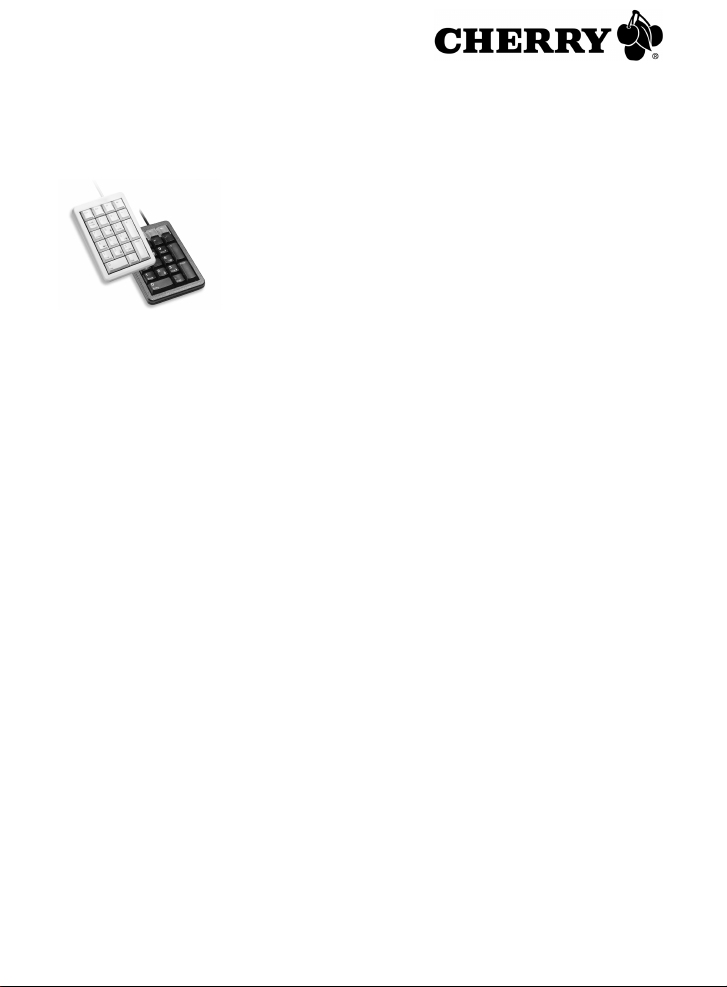
User Manual
Keypad G84-4700
PS/2 version
1 Connecting the device
1 Turn off the system.
2 Remove the PS/2 plug of the standard keypad.
3 Insert the PS/2 plug of the keypad into the
appropriate socket in the system.
4 Connect the standard keypad to the PS/2 socket of
the keypad.
5 Turn the system on again.
2 Configuration
You can configure the 4 additional keys directly with
up to 24 characters per key. You can configure the
remaining keys (except for the Num key) in mode 4.
The configuration is written to the internal keypad
memory. It is retained even once the connection cable
has been pulled out.
1 Press and hold down Num, then press the
additional key you would like to configure.
2 Enter the character sequence you want to assign to
the key using the standard keypad.
The characters appear on the screen to check.
Previous configurations will be overwritten.
3 Press Num to exit the configuration mode.
You can also program a level of the keypad virtually
with CHERRY Tools software. The configuration is
saved as a file on the PC and not in the keypad
memory. You can obtain the latest version of the
software from the internet at:
http://support.cherry.de
3 Operating modes
The keypad has 4 operating modes which differ in the
function of the keys.
3.1 Changing the operating mode
Press and hold down the keys in the appropriate
sequence: Num, Number key for the mode, Enter.
Example: To get mode 1, press Num, 1 and Enter.
The mode remains after switching off the system.
3.2 Mode 1 (standard function)
In mode 1, the keypad responds in the same way as a
standard keypad. When you press Num, the Num
status changes in the system, as well as in another
connected keypad.
3.3 Mode 2 (Num status only on keypad,
alternative decimal separators)
When you press Num in mode 2, the Num status only
changes on the keypad.
In this mode, you can change the use of the Comma
key.
1 Press and hold down the keys in the appropriate
sequence: Num, Comma and Enter.
Each time this combination is pressed, the use of
the Comma key is as follows: Comma, Point, 00
and 000.
2 Check the setting on the screen.
3.4 Mode 3 (French operating system)
You must use this mode so that the keypad gives the
printed character for a French operating system.
When you press Num in mode 3, the Num status only
changes on the keypad.
The configuration of the Comma key cannot be
changed.
3.5 Mode 4 (free configuration)
In mode 4, you can configure any key. See
"Configuration".
3

4 Restoring the keypad to its delivery
status
Press and hold down the keys in the appropriate
sequence: Num, Minus and Enter.
The keypad is restored to its delivery status.
However, the configuration of the decimal separator
characters in mode 2 is retained.
5 Cleaning the device
Caution!
Damage may be caused by harsh cleaning agents or
liquids in the device
1 Do not use solutions such as gasoline or alcohol
and scouring agents or scouring foam for cleaning.
2 Avoid allowing fluids to enter the device.
1 Moisten a soft cloth with a mild cleaning agent
(e.g. dishwashing liquid).
2 Remove soiling from the surface of the device.
3 Remove any cleaning agent residue with a water-
moistened cloth.
4 Dry off the device with a soft, lint-free cloth.
6 Disposal
Dispose of the old unit via a collecting
point for electronic scrap or via your
dealer.
Please have the following information on hand when
contacting technical support:
• Item and serial no. of the product
• Name and manufacturer of your system
• Operating system and, if applicable, installed
service pack version
8 General advice
CHERRY, a brand of ZF Friedrichshafen AG,
continuously optimizes its products as new
technologies are developed. For this reason we
reserve the right to make technical alterations. The
evaluation of product reliability and the definition of
the product's technical performance are carried out
according to our own requirements in order to meet
internationally recognized regulations and standards.
Requirements in addition to these can be met through
mutual cooperation. Improper usage, handling,
storage and external influences could lead to faults
and defects during use.
We do not accept warranty for defects caused by
alterations to our product by the user and shall not be
held liable for unauthorized modifications. All repairs
must be made by us or an officially appointed
organization or person.
Possible compensation claims against
ZF Friedrichshafen AG or its nominated officers –
whatever the legal justification including physical or
stress related injuries – are excluded. Exceptions to
this exist in the case of intent or gross negligence on
the part of ZF Friedrichshafen AG, infringements of
Product Liability Law or in cases of injury, bodily harm
or risk to health. These operating instructions only
apply to the accompanying product.
Full details can be obtained from your distributor or
direct from us.
7Contact
ZF Friedrichshafen AG
Electronic Systems
Cherrystraße
91275 Auerbach
Germany
www.cherry.de
E-mail: info@cherry.de
Telephone:
Sales: +49 (0) 180 5 243779* (0180 5 CHERRY*)
Technical support: +49 (0) 180 5 919108*
(*14 euro cent/min. from German landlines, prices
may vary for calls made from mobile networks.)
4

Mode d'emploi
Pavé numérique
G84-4700
Modèle PS/2
1 Raccorder l'appareil
1 Eteignez le système.
2 Retirez le connecteur PS/2 du clavier standard.
3 Branchez le connecteur PS/2 du pavé de touches
dans la prise correspondante du système.
4 Raccordez le clavier standard à la prise PS/2 du
pavé de touches.
5 Remettez le système sous tension.
2 Configuration
Vous pouvez affecter librement jusqu’à 24 caractères
par touche aux 4 touches supplémentaires. Vous
pouvez affecter des touches restantes (sauf la touche
Num) en mode 4.
La configuration est inscrite dans la mémoire interne
du clavier. Elle est conservée même lorsque le câble
de raccordement a été débranché.
1 Appuyez sur la touche supplémentaire que vous
souhaitez configurer tandis que vous maintenez la
touche Num enfoncée.
2 À l’aide du clavier standard, saisissez la suite de
caractères que vous souhaitez affecter à la touche.
Les caractères apparaissent à l’écran pour contrôle .
Les anciennes configurations sont écrasées.
3 Appuyez sur Num pour quitter le mode de
configuration.
Vous pouvez également programmer virtuellement un
niveau du pavé de touches avec le logiciel CHERRY
Tools. La configuration n’est pas sauvegardée dans
le clavier, mais sous forme de fichier sur le PC. La
version actuelle du logiciel est disponible sur Internet
à l’adresse:
http://support.cherry.de
3 Modes de fonctionnement
Le clavier supporte 4 modes de fonctionnement, qui
diffèrent par la fonction des touches.
3.1 Modification du mode de
fonctionnement
Appuyez sur les touches dans l’ordre
correspondant et maintenez-les enfoncées: Num,
touche numérique du mode correspondant, Enter.
Exemple: Pour atteindre le mode 1, appuyez sur
Num, 1 et Enter.
Ce mode reste conservé à la mise hors tension du
système.
3.2 Mode 1 (fonction standard)
En mode 1, le pavé de touches réagit comme un
clavier standard. Si vous appuyez sur Num, le statut
Num du système est modifié, donc aussi pour un
autre clavier raccordé.
3.3 Mode 2 (statut Num uniquement sur le
pavé de touches, séparateurs décimaux
alternatifs)
Si vous appuyez sur Num en mode 2, seul le statut
Num du pavé de touches est modifié.
Dans ce mode, vous pouvez modifier l’affectation de
la touche de la virgule.
1 Appuyez sur les touches dans l’ordre
correspondant et maintenez-les enfoncées: Num,
virgule et Enter.
À chaque appui sur cette combinaison de touches,
l’affectation de la touche de la virgule se modifie
comme suit: virgule, point, 00 et 000.
2 Vérifiez le réglage affiché.
3.4 Mode 3 (système d’exploitation
français)
Pour que le pavé de touches émette les caractères
imprimés dans un système d’exploitation français,
vous devez utiliser ce mode.
Si vous appuyez sur Num en mode 3, seul le statut
Num du pavé de touches est modifié.
L’affectation de la touche de la virgule ne peut pas
être modifiée.
3.5 Mode 4 (configuration libre)
En mode 4, vous pouvez configurer librement toutes
les touches. Voir "Configuration".
5

4 Réinitialiser le pavé de touches
Appuyez sur les touches dans l’ordre
correspondant et maintenez-les enfoncées: Num,
moins et Enter.
Le pavé de touches est réinitialisé. La configuration
des séparateurs décimaux en mode 2 est toutefois
conservée.
5 Nettoyage de l'appareil
Attention!
Détérioration en cas d'utilisation de produits de
nettoyage agressifs ou de pénétration de liquide dans
l'appareil
1 Pour le nettoyage, n'utilisez pas de solvants tels
que l'essence ou l'alcool ni aucun produit ou
éponge abrasif.
2 Empêchez tout liquide de pénétrer dans l'appareil.
1 Humidifiez un chiffon doux avec un produit de
nettoyage doux (p. ex. détergent vaisselle).
2 Eliminer les salissures de la surface de l'appareil.
3 Eliminez les résidus éventuels de produit de
nettoyage avec un chiffon humide.
4 Séchez l'appareil avec un chiffon doux non
peluchant.
6 Elimination
Eliminer l’appareil usé via un point de
collecte pour déchets électroniques ou
via le point de vente.
7Contact
ZF Friedrichshafen AG
Electronic Systems
Cherrystraße
91275 Auerbach
Allemagne
www.cherry.de
E-mail: info@cherry.de
Téléphone:
Distribution: +49 (0) 180 5 243779*
(0180 5 CHERRY*)
Support technique: +49 (0) 180 5 919108*
(*14 cents/min depuis le réseau fixe allemand,
différences de tarifs possibles pour les appels depuis
les réseaux mobiles.)
Lors de demandes, veillez à disposer des
informations suivantes à portée de main:
• N° d'article et n° de série du produit
• Désignation et fabricant de votre système
• Système d'exploitation et le cas échéant version
installée d'un Service Pack
8 Généralités
CHERRY, une marque de ZF Friedrichshafen AG,
optimise continuellement ses produits en fonction des
progrès technologiques. Par conséquent, nous nous
réservons le droit de faire des modifications
techniques. L'évaluation de la fiabilité ainsi que la
définition des détails techniques sont le résultat des
tests internes conformes aux normes internationales
en vigueur. D'autres spécifications peuvent être
appliquées suite à une coopération mutuelle. Des
mauvaises conditions d'utilisation, de stockage, ou
d'environnement peuvent entraîner des
dysfonctionnements ou des dommages lors de
l'utilisation.
Nous insistons sur le fait que nous ne pouvons
accorder quelque garantie que ce soit causée par une
modification du matériel par l'utilisateur. Tous les
travaux de réparation doivent être réalisés par nos
soins ou une personne/organisation officiellement
agréée.
Toute demande d'indemnisation éventuelle contre
ZF Friedrichshafen AG ou ses représentants – quoi
que soit la cause (ainsi que des dommages corporels
dus a une réaction émotionnelle) – sera rejetée dans
la mesure où elle n'est pas la conséquence d'une
négligence de notre part. Les restrictions ci-dessus ne
s'appliquent pas dans le cadre de la loi sur la
Responsabilité Produit allemande ainsi qu'en cas de
blessures corporelles ou d'atteintes à la santé. Les
conditions d'utilisation ci-dessus ne sont valables que
pour le produit livré avec cette notice.
Pour tout complément d'information, veuillez contacter
les distributeurs correspondants ou nos services.
6

Technische Daten/
Technical data/
Caractéristiques techniques
Technische Daten
Bezeichnung Wert
Spannungsversorgung 5 V/DC ±5 % SELV
Stromaufnahme max. 10 mA
Lagertemperatur −20 °C ... +60 °C
Betriebstemperatur 0 °C ... +50 °C
Technical data
Designation Value
Power supply 5 V/DC ±5 % SELV
Current consumption max. 10 mA
Storage temperature
range
Operating temperature
range
Caractéristiques techniques
Désignation Valeur
Tension d'alimentation 5 V/DC ±5 % SELV
Consommation de
courant
Température de
stockage
Température de
fonctionnement
−20 °C ... +60 °C
0°C ... +50 °C
max. 10 mA
−20 °C à +60 °C
0 °C à +50 °C
7

Zertifizierung/
Certification/
Certification
Federal Communications Commission
(FCC) Radio Frequency Interface
Statement
Information to the user: This equipment has been
tested and found to comply with the limits for Class B
digital device, pursuant to Part 15 of the FCC Rules.
These limits are designed to provide reasonable
protection against harmful interference in a residential
installation. This equipment generates, uses and can
radiate radio frequency energy and, if not installed
and used in accordance with the instructions, may
cause harmful interference to radio communications.
However, there is no guarantee that interference will
not occur in a particular installation. If this equipment
does cause harmful interference to radio or television
reception, which can be determined by turning the
equipment off and on, the user is encouraged to try to
correct the interference by one or more of the
following measures:
• Reorientate or relocate the receiving antenna.
• Increase the separation between the equipment
and receiver.
• Connect the equipment into an outlet on a circuit
different from that to which the receiver is
connected.
• Consult the dealer or an experienced radio/
TV technician for help.
Caution: Any changes or modifications not expressly
approved by the party responsible for compliance
could void the user's authority to operate the
equipment.
For UL
For use with Listed Personal Computers only!
8
