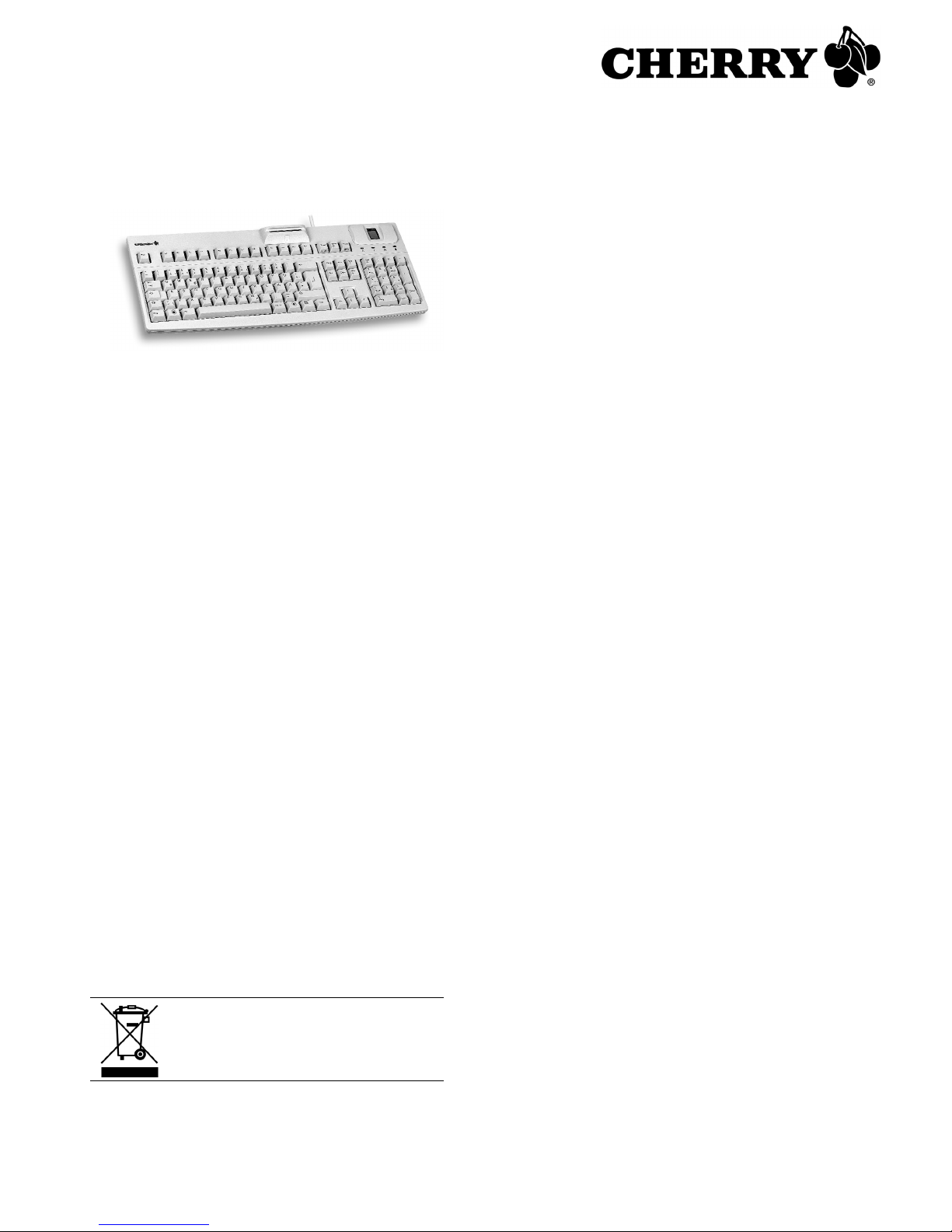
1
FingerTIP ID Boards
G83-144xx/145xx
1 Anschließen der Tastatur an den PC
und Installieren der Software
1.1 Microsoft Windows XP/Vista/7
1 Legen Sie die CHERRY-CD in Ihr CD-ROM-Laufwerk.
2 Wenn die CD-ROM nicht automatisch startet,
doppelklicken Sie auf die Datei Start.exe.
3 Wählen Sie die entsprechende Software:
"Software für Chipkartenleser installieren"
– oder –
"Fingerprint Demoprogramm installieren"
– oder –
"Treiber für Fingerprint installieren"
4 Folgen Sie den Installationsanweisungen.
5 Starten Sie den PC neu.
6 Verbinden Sie den USB-Stecker der Tastatur mit dem
USB-Anschluss des PCs.
1.2 Windows Biometric Framework
WBF ermöglicht die Verwendung von
Fingerabdruckgeräten zur Anmeldung bei Windows 7.
Sie erhalten WBF über das Windows Update.
1.3 Linux/Mac
1 Installieren Sie die entsprechenden Software von der
CHERRY-CD aus dem Ordner software.
2 Verbinden Sie den USB-Stecker der Tastatur mit dem
USB-Anschluss des PCs.
2 Entsorgung
Entsorgen Sie das Altgerät über eine
Sammelstelle für elektronischen Abfall
oder Ihren Händler.
3 Kontakt
ZF Friedrichshafen AG
Electronic Systems
Cherrystraße
91275 Auerbach
www.cherry.de
E-Mail: info@cherry.de
Telefon:
Vertrieb: +49 (0) 180 5 243779* (0180 5 CHERRY*)
Technischer Support: +49 (0) 180 5 919108*
(*14 Cent/Min. aus dem deutschen Festnetz,
abweichende Preise für Anrufe aus Mobilfunknetzen
möglich.)
Bitte halten Sie bei Anfragen an den Technischen
Support folgende Informationen bereit:
• Artikel- und Serien-Nr. des Produkts
• Bezeichnung und Hersteller Ihres PCs/Notebooks
oder Motherboards
• Betriebssystem und ggf. installierte Version eines
Service Packs
4 Allgemeiner Anwenderhinweis
CHERRY, eine Marke der
ZF Friedrichshafen AG
,
optimiert seine Produkte ständig im Zuge der Entwicklung
von neuen Technologien. Technische Änderungen
behalten wir uns deshalb vor. Die Ermittlung der
Zuverlässigkeit sowie die Definition von technischen
Angaben erfolgen gemäß interner Prüfung, um
international anerkannte Vorschriften bzw. Normen zu
erfüllen. Davon abweichende Anforderungen können
durch gegenseitige Zusammenarbeit erfüllt werden.
Unsachgemäße Behandlung, Lagerung und äußere
Einflüsse können zu Störungen und Schäden im Einsatz
führen.
Wir übernehmen keinerlei Gewährleistung für Mängel, die
auf einer anwenderseitigen Veränderung des Produkts
beruhen, und haften nicht im Falle unbefugter
Veränderungen. Alle Reparaturen müssen durch uns
oder eine offiziell berechtigte Person oder Organisation
durchgeführt werden.
Etwaige Schadensersatzansprüche gegen die
ZF Friedrichshafen AG
oder ihre eingesetzten Vertreter –
gleich aus welchem Rechtsgrund (einschließlich
stressbedingte körperliche Schäden) – sind
ausgeschlossen, soweit uns nicht Vorsatz, grobe
Fahrlässigkeit oder die Nichtbeachtung zwingender
Produkthaftungsbestimmungen treffen oder bei
Verletzungen von Leben, Körper oder Gesundheit. Die
vorliegende Anleitung ist nur gültig für das mitgelieferte
Produkt.
Weitere Informationen darüber sind bei den jeweiligen
Distributoren oder direkt über uns erhältlich.
Bedienungsanleitung
6440493-03 DE, US, FR Jul 2011
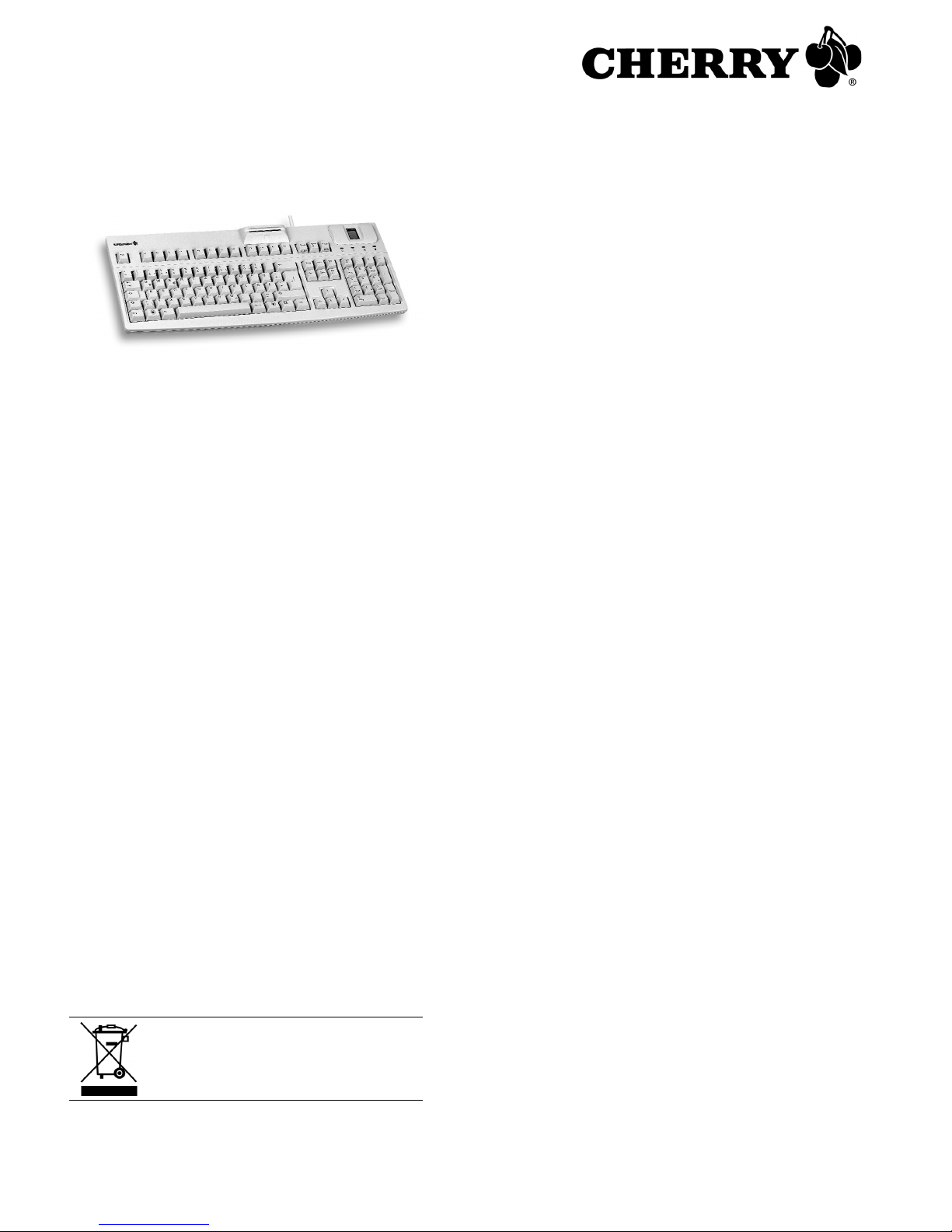
2
FingerTIP ID Boards
G83-144xx/145xx
1 Connection of the keyboard to the PC
and installation of the software
1.1 Microsoft Windows XP/Vista/7
1 Place the CHERRY CD in your CD-ROM drive.
2 If the CD-ROM does not start automatically, double-
click the CD-ROM drive in Windows Explorer and then
the Start.exe file.
3 Select the desired software:
"Install software for smartcard reader"
– or –
"Install demo application for fingerprint"
– or –
"Install driver for fingerprint"
4 Follow the installation instructions on the screen.
5 Restart the PC.
6 Connect the USB plug of the keyboard with the USB
port of your PC.
1.2 Windows Biometric Framework
WBF allows you to use fingerprint identification devices
to log into Windows 7. WBF is available from Windows
Update.
1.3 Linux/Mac
1 Install the desired software from the software folder
on the CHERRY CD.
2 Connect the USB plug of the keyboard with the USB
port of your PC.
2 Disposal
Dispose of the old unit via a collecting
point for electronic scrap or via your
dealer.
3 Contact
ZF Friedrichshafen AG
Electronic Systems
Cherrystraße
91275 Auerbach
Germany
www.cherry.de
E-mail: info@cherry.de
Telephone:
Sales: +49 (0) 180 5 243779* (0180 5 CHERRY*)
Technical support: +49 (0) 180 5 919108*
(*14 euro cent/min. from German landlines, prices may
vary for calls made from mobile networks.)
Please have the following information on hand when
contacting technical support:
• Item and serial no. of the product
• Name and manufacturer of your system
• Operating system and, if applicable, installed service
pack version
4 General advice
CHERRY, a brand of
ZF Friedrichshafen AG
,
continuously optimizes its products as new technologies
are developed. For this reason we reserve the right to
make technical alterations. The evaluation of product
reliability and the definition of the product's technical
performance are carried out according to our own
requirements in order to meet internationally recognized
regulations and standards. Requirements in addition to
these can be met through mutual cooperation. Improper
usage, handling, storage and external influences could
lead to faults and defects during use.
We do not accept warranty for defects caused by
alterations to our product by the user and shall not be
held liable for unauthorized modifications. All repairs
must be made by us or an officially appointed
organization or person.
Possible compensation claims against
ZF Friedrichshafen AG
or its nominated officers –
whatever the legal justification including physical or
stress related injuries – are excluded. Exceptions to this
exist in the case of intent or gross negligence on the part
of
ZF Friedrichshafen AG
, infringements of Product
Liability Law or in cases of injury, bodily harm or risk to
health. These operating instructions only apply to the
accompanying product.
Full details can be obtained from your distributor or direct
from us.
Operating Manual

3
FingerTIP ID Boards
G83-144xx/145xx
1 Raccordement du clavier au PC et
installation du logiciel
1.1 Microsoft Windows XP/Vista/7
1 Placez le CD CHERRY dans votre lecteur de CD-
ROM.
2 Si le CD-ROM ne démarre pas automatiquement,
faites un double clic sur le lecteur de CD-ROM dans
l'Explorateur Windows et ensuite sur le fichier
Start.exe.
3 Choisissez le logiciel demandé:
"Installer logiciel pour lecteur de cartes à puce"
– ou –
"Installer application de démonstration pour empreinte
digitale"
– ou –
"Installer pilote pour empreinte digitale"
4 Suivez les instructions d'installation à l'écran.
5 Redémarrez le PC.
6 Connectez la fiche USB du clavier au connecteur USB
de votre PC.
1.2 Windows Biometric Framework
WBF permet l’utilisation de lecteurs d’empreintes
digitales pour la connexion à Windows 7. WBF est
disponible via Windows Update.
1.3 Linux/Mac
1 Installer le logiciel demandé correspondant du CD
CHERRY, répertoire software.
2 Connectez la fiche USB du clavier au connecteur USB
de votre PC.
2 Elimination
Eliminez l’appareil usé via un point de
collecte pour déchets électroniques ou
via le point de vente.
3Contact
ZF Friedrichshafen AG
Electronic Systems
Cherrystraße
91275 Auerbach
Allemagne
www.cherry.de
E-mail: info@cherry.de
Téléphone:
Distribution: +49 (0) 180 5 243779* (0180 5 CHERRY*)
Support technique: +49 (0) 180 5 919108*
(*14 cents/min depuis le réseau fixe allemand,
différences de tarifs possibles pour les appels depuis les
réseaux mobiles.)
Lors de demandes, veillez à disposer des informations
suivantes à portée de main:
• N° d'article et n° de série du produit
• Désignation et fabricant de votre système
• Système d'exploitation et le cas échéant version
installée d'un Service Pack
4 Généralités
CHERRY, une marque de
ZF Friedrichshafen AG
,
optimise continuellement ses produits en fonction des
progrès technologiques. Par conséquent, nous nous
réservons le droit de faire des modifications techniques.
L'évaluation de la fiabilité ainsi que la définition des
détails techniques sont le résultat des tests internes
conformes aux normes internationales en vigueur.
D'autres spécifications peuvent être appliquées suite à
une coopération mutuelle. Des mauvaises conditions
d'utilisation, de stockage, ou d'environnement peuvent
entraîner des dysfonctionnements ou des dommages lors
de l'utilisation.
Nous insistons sur le fait que nous ne pouvons accorder
quelque garantie que ce soit causée par une modification
du matériel par l'utilisateur. Tous les travaux de
réparation doivent être réalisés par nos soins ou une
personne/organisation officiellement agréée.
Toute demande d'indemnisation éventuelle contre
ZF Friedrichshafen AG
ou ses représentants – quoi que
soit la cause (ainsi que des dommages corporels dus a
une réaction émotionnelle) – sera rejetée dans la mesure
où elle n'est pas la conséquence d'une négligence de
notre part. Les restrictions ci-dessus ne s'appliquent pas
dans le cadre de la loi sur la Responsabilité Produit
allemande ainsi qu'en cas de blessures corporelles ou
d'atteintes à la santé. Les conditions d'utilisation cidessus ne sont valables que pour le produit livré avec
cette notice.
Pour tout complément d'information, veuillez contacter
les distributeurs correspondants ou nos services.
Mode d'emploi

4
1 Technical data
1.1 Keyboard
1.2 Smartcard reader
1.3 Fingerprint sensor
2 Certification
2.1 Hinweis zum GS-Zeichen
Aufgrund der Position der Nulltaste des Nummernfelds ist
die Tastatur für Saldiertätigkeiten, die überwiegend blind
erfolgen, in Deutschland nicht anzuwenden. Eine Tastatur mit nicht-deutscher Tastenknopfbelegung ist in
Deutschland aufgrund der Zeichenbelegung (DIN 2137
Teil 2) nicht für den Dauereinsatz an Bildschirmarbeitsplätzen zu verwenden.
Bezeichnung/Designation/
Désignation
Wert/Value/Valeur
Spannungsversorgung/Power
supply/Tension d'alimentation
5 V/DC ±5 % SELV
Stromaufnahme/
Current consumption/
Consommation de courant
typ. 120 mA
Lagertemperatur/
Storage temperature range/
Température de stockage
–20 °C ... +60 °C
Betriebstemperatur/
Operating temperature range/
Température de fonctionnement
0 °C ... +50 °C
Abmessungen/Dimensions/
Dimensions
455 x 195 x 54 mm
Bezeichnung/Designation/
Désignation
Wert/Value/Valeur
Kartenleseeinheit/
Card reading unit/
Lecteur de carte
100 000 Steckzyklen/insertions/cycles
d'insertion
Protokolle/Protocols/Protocoles T=0, T=1, S=8, S=9,
S=10
Modell/Model/Modèle Sensor/Sensor/Capteur
G83-14400, G83-14500 UPEK TCS1
G83-14450, G83-14550 UPEK TCS2
2.2 Federal Communications Commission
(FCC) Radio Frequency Interference
Statement
Information to the user: This equipment has been tested
and found to comply with the limits for Class B digital
device, pursuant to Part 15 of the FCC Rules. These
limits are designed to provide reasonable protection
against harmful interference in a residential installation.
This equipment generates, uses and can radiate radio
frequency energy and, if not installed and used in
accordance with the instructions, may cause harmful
interference to radio communications. However, there is
no guarantee that interference will not occur in a
particular installation. If this equipment does cause
harmful interference to radio or television reception,
which can be determined by turning the equipment off
and on, the user is encouraged to try to correct the
interference by one or more of the following measures:
• Reorientate or relocate the receiving antenna.
• Increase the separation between the equipment and
receiver.
• Connect the equipment into an outlet on a circuit
different from that to which the receiver is connected.
• Consult the dealer or an experienced radio/
TV technician for help.
Caution: Any changes or modifications not expressly
approved by the party responsible for compliance could
void the user's authority to operate the equipment.
2.3 For UL
For use with Listed Personal Computers only!
Technical data and certification
