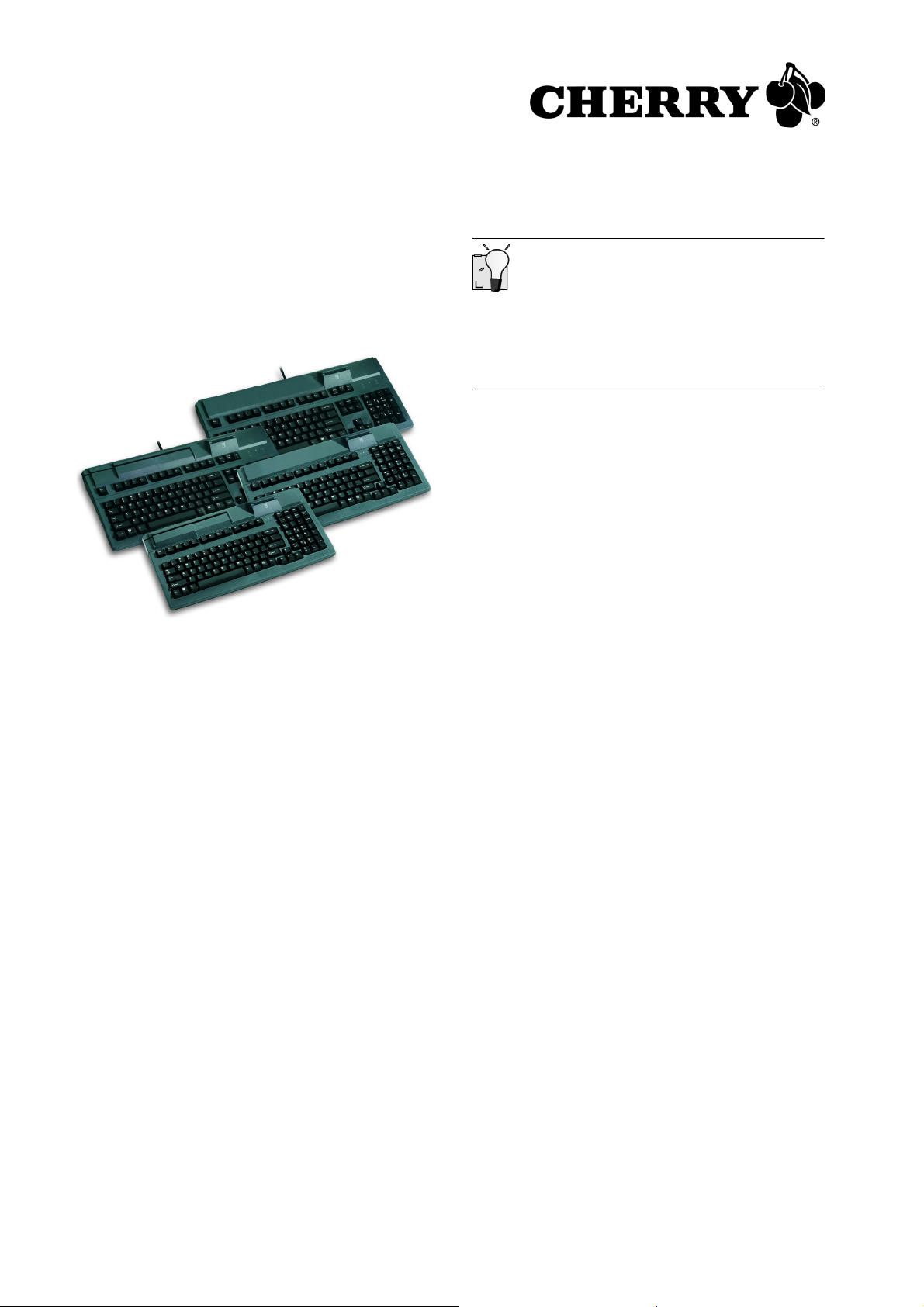
Operating Instructions
MultiBoard
G81-7040/-8040/-7043/-8043
1 Advantages of the keyboards
3 Installation of the software
Current software on the Internet
The software is continually updated. The current
version can be obtained on the Internet at:
http://support.cherry.de
1 Place the CD in your CD-ROM drive.
The CD-ROM starts automatically.
2 If the CD-ROM does not start automatically,
double-click the CD-ROM drive in Windows
Explorer and then the Start.exe file.
3 Follow the installation instructions on the screen.
3.1 Cherry Tools
The following functions are supported:
• Programming of keys
• Configuration of the keyboard
• Activation and configuration of the magnetic
card reader
• Cherry FTSC key technology
• Robust and reliable
• Programmable keys
• Magnetic card reader (G81-7040/-8040 only)
• EMV 2000-approved PC/SC chip card reader
• OPOS and JavaPOS support
• Client/server support
• Cherry Tools software for programming and
configuration
1.1 Status indicators
The left and center LEDs show the status of the
locked-key function of the Num and Caps keys.
The right LED illuminates green when the chip card
reader is ready for operation. It flickers red while
data is being sent from/to the chip card reader.
2 Connection of the keyboard
¾ Insert the USB plug into any USB port on your
PC.
3.2 Cherry Tools Runtime
Distributes existing configurations to other systems
(e.g. keyboard and magnetic card settings.) No
additional applications are installed beside the
drivers required for operation.
¾ Read the installation instructions on the
accompanying CD-ROM.
3.3 Cherry OPOS/JavaPOS support
If you use applications which access the keyboard
or magnetic card reader via OPOS or JavaPOS:
Windows operating system
¾ Install the Cherry OPOS Support or Cherry
JPOS Support software.
Linux operating system
¾ Use the installation scripts for JavaPOS support
on the CD-ROM in the
Software\JavaPOS\Linux directory.
644-0426.00 US Okt 2005
1
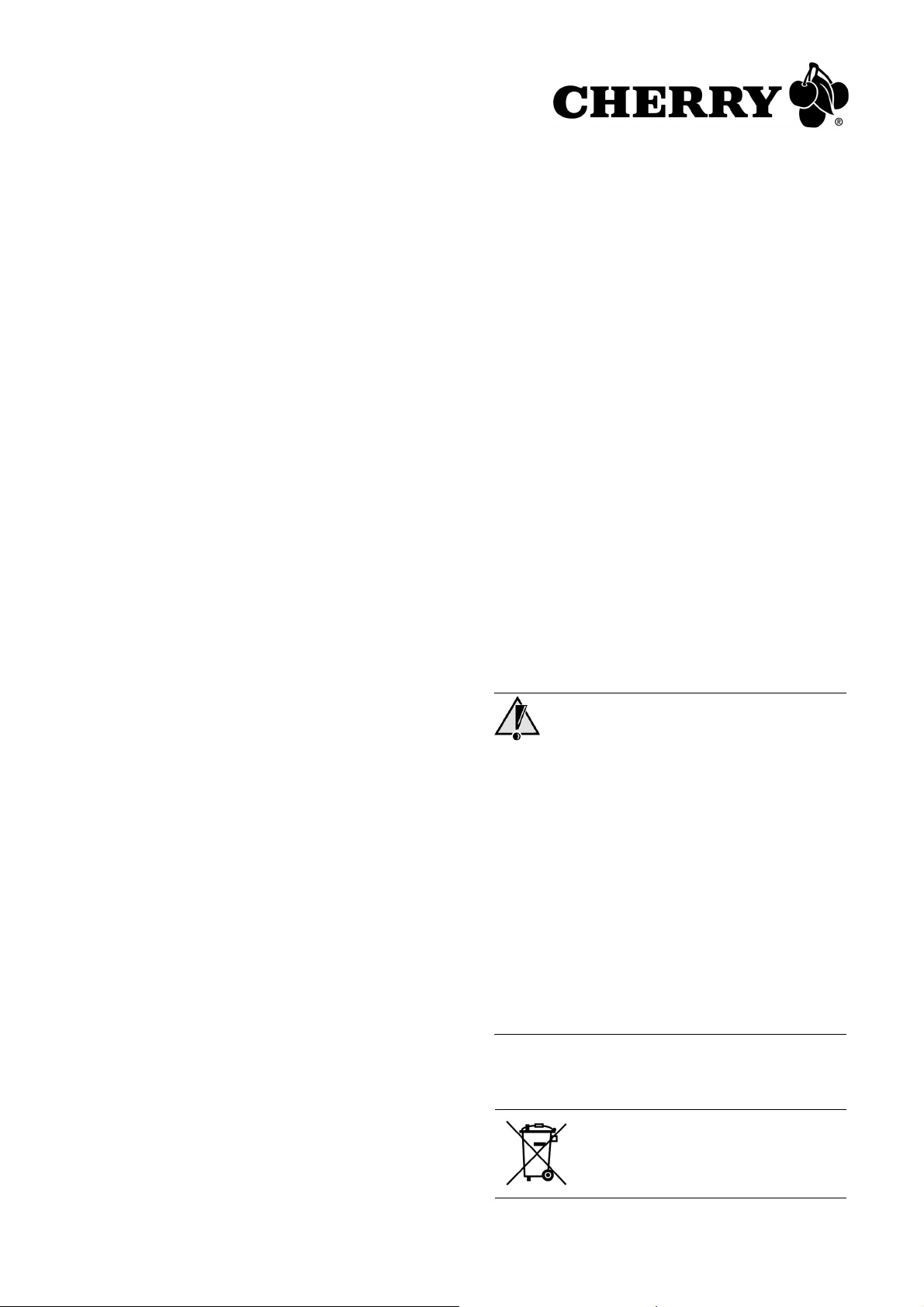
3.4 Software for the chip card reader
¾ Install the drivers of the chip card reader for the
PC/SC interface (1.0) via the Hardware
Assistant.
For additional CT-API support (MKT 1.0) and home
banking:
¾ Run Cherry SmartDevice Setup.
Using the magnetic card reader
1 Insert magnetic card into the magnetic card
reader on the right with the magnetic strip facing
downwards and towards the keyboard.
2 Swipe magnetic card through the magnetic card
reader to the left.
An audible tone confirms a valid reading. (This
signal can be deactivated via the software.) The
data is transferred.
4 Programming of keys and
magnetic card reader
The configuration of all functions can be done via
software macros. This means that the configuration
is not saved in the keyboard, but rather as a file on
the PC.
¾ Install the Cherry Tools software.
You can configure all the functions of the
keyboard with the Designer found within the
software.
Operation is described in the direct help of the
Cherry Tools software. It provides you with
information where you need it and is called up
via F1.
5 Magnetic card reader
(G81-7040/8040 only)
The functions of the magnetic card reader are
available when one of the following Cherry
software packages has been installed:
• Cherry Tools
• Cherry Tools Runtime
• Cherry OPOS support
• Cherry JavaPOS support for Windows
• Cherry JavaPOS support for Linux
The magnetic card reader is able to read the tracks
individually, in pairs or all at once. Decoding of the
read data is carried out via software.
Definition of header and terminator:
• Header and terminator identify the start and end
of the transfer of magnetic card data. The
header/terminator code is inserted before/after
the actual magnetic card data.
6 Chip card reader
The integrated chip card reader is available
after you have installed the software. It reads and
writes to all chip cards conforming to
DIN ISO 7816-1/2/3/4.
¾ Insert the chip card into the chip card slot with
the chip facing downwards and towards the
keyboard.
After a discernable pressure point has been
passed, contact takes place.
7 RSI syndrome
RSI syndrome
RSI stands for "Repetitive Strain Injury". RSI arises
due to small movements continuously repeated
over a long period of time.
Typical symptoms are discomfort in the fingers or
neck.
1 Set up your workspace for maximum ergonomic
benefit.
2 Change the angle of the keyboard using the rear
supports.
3 Take several short breaks, with stretching
exercises if necessary.
4 Change the position of your body often.
8Disposal
Dispose of the old unit via a
collecting point for electronic scrap or
via your dealer.
2

9 Technical data
10 Contact
9.1 Keyboard
Description Value
Interface USB plug
Power supply +5 V/DC ±5 % SELV
Current consumption max. 300 mA
Storage temperature
range
Operating temperature
range
–20 °C to +60 °C
0 °C to +50 °C
9.2 Magnetic card reader
(G81-7040/-8040 only)
Description Value
Tracks two or three
Reading speed 3 to 125 inch/s at
75 bits/inch, 3 to
50 inch/s at 210 bits/
inch
Standards ISO 7811/-12,
AAMVA, JIS 1
No. of reads up to 1,000,000
9.3 Chip card reader
Description Value
Transfer rate To the card:
max. 420 kbps,
To the system:
max. 12 mbps
Standards ISO 7816, EMV 2000
Level1, CCID, PC/SC,
CT-API
Protocols T=0, T=1, S=8 (IIC),
S=9 (3-wire;
SLE 4418/28),
S=10 (2-wire;
SLE 4432/42)
Contacts Landing contacts
Insertions/removals approx. 200,000
Cherry GmbH
Cherrystraße
91275 Auerbach
Germany
www.cherry.de/advanced
Sales:
Tel.: +49 (0) 1805 243779 (01805 CHERRY),
(0.12 €/min.)
E-mail: sales@cherry.de
Technical support:
Tel.: +49 (0) 1805 919108 (0.12 €/min.)
E-mail: support@cherry.de
Please have the following information on hand
when contacting technical support:
• Item and serial no. of the product
• Name and manufacturer of your PC/notebook
or motherboard
• Operating system and, if applicable, installed
service pack version
11 General advice
Cherry continuously optimizes products as new
technologies are developed. For this reason we
reserve the right to make technical alterations. The
evaluation of product reliability and the definition of
the product’s technical performance are carried out
according to Cherry’s own requirements in order to
meet internationally recognized regulations and
standards. Requirements in addition to these can
be met through mutual cooperation. Improper
usage, handling, storage and external influences
could lead to faults and defects during use.
We do not accept warranty for defects caused by
alterations to our product by the user and shall not
be held liable for unauthorized modifications. All
repairs must be made by Cherry or an officially
appointed organization or persons.
Possible compensation claims against Cherry or its
nominated officers – whatever the legal justification
including physical or stress related injuries – are
excluded. Exceptions to this exist in the case of
intent or gross negligence on the part of Cherry,
infringements of Product Liability Law or in cases
of injury, bodily harm or risk to health. These
operating instructions only apply to the
accompanying product.
Full details can be obtained from your local Cherry
dealer or directly from Cherry GmbH.
3

12 Certification
12.1 CE Declaration of Conformity
We, Cherry GmbH, hereby declare that the
MY 7040 USB and MY 8040 USB keyboards fulfill
the following requirements:
• Low-Voltage Directive 73/23/EEC tested in
accordance with EN 60950
• EMC Directive 89/336/EEC (directive on
electromagnetic compatibility), tested in
accordance with EN 55022 and EN 55024
Tested according to the standard Cherry testing
procedures.
12.2 Information on the GS Approval
Due to the position of the zero key on the number
block the keyboard is not to be used in Germany
for balancing work which is carried out blind to a
great extent. A keyboard with non-German key
button assignment is not to be used on a long-term
basis at computer workplaces in Germany in view
of the character assignment (DIN 2137, Part 2).
• Connect the equipment into an outlet on a
circuit different from that to which the receiver is
connected.
• Consult the dealer or an experienced radio/
TV technician for help.
Caution: Unauthorized changes or modifications
could void the authority to operate the equipment.
12.4 Canadian Radio Interference
Regulations
Notice of CSA C 108.8 (DOC Jan. 1989)
This digital apparatus does not exceed the Class B
limits for radio noise emissions from digital apparatus set out in the Radio Interference Regulations
of the Canadian Department of Communications.
Le présent appareil numérique n’émet pas de
bruits radioélectriques dépassant les limites
applicables aux appareils numériques de la
classe B prescrites dans le Règlement sur le
brouillage radioélectrique édicté par le ministère
des Communications du Canada.
12.5 VCCI-Statement
12.3 Federal Communications
Commission (FCC) Radio
Frequency Interference Statement
Information to the user: This equipment has been
tested and found to comply with the limits for
Class B digital device, pursuant to Part 15 of the
FCC Rules. These limits are designed to provide
reasonable protection against harmful interference
in a residential installation. This equipment
generates, uses and can radiate radio frequency
energy and, if not installed and used in accordance
with the instructions, may cause harmful
interference to radio communications. However,
there is no guarantee that interference will not
occur in a particular installation. If this equipment
does cause harmful interference to radio or
television reception, which can be determined by
turning the equipment off and on, the user is
encouraged to try to correct the interference by
one or more of the following measures:
• Reorientate or relocate the receiving antenna.
• Increase the separation between the equipment
and receiver.
4
