
CHERRY DW 3000
Wireless Desktop
6440603-02 DE, GB, FR, ES, IT, NL, PT, SE, NO, DK, BE, FI, CN, Jul 2013 (JD-0700 = Mod. JG-07, JF-07, JR-0700)
Bedienungsanleitung ..................4
Operating Manual........................7
Mode d’emploi...........................10
Manual de instrucciones........... 13
Istruzione d'uso.........................16
Gebruikshandleiding .................19
Instruções de utilização ............22

Tastenbelegung / Button function / Programmation des touches / Asignación de
Batteriestatus-LED
Battery status LED
Voyant DEL de niveau de charge de la batterie
Visualización LED del estado de las pilhas
LED di ndicazione dello stato della batteria
LED voor de batterijstatus
LED de indicação do estado da pilha
Browser, Startseite
Browser, home
Navigateur, démarrage
Navegador, página de
inicio
Browser, home page
Browser, startpagina
Browser, página inicial
Standby
Mise en veille
Suspender
Stand-by
E-Mail Programm
E-Mail program
Programme E-Mail
Programa de correo
electrónico
Programma e-mail
E-mailprogramma
Acesso ao e-mail
Rechner
Calculator
Calculatrice
Calculadora
Calcolatrice
Rekenmachine
Calculadora
teclas / Assegnazione dei tasti / Toetstoewijzing / Ocupação das teclas
2
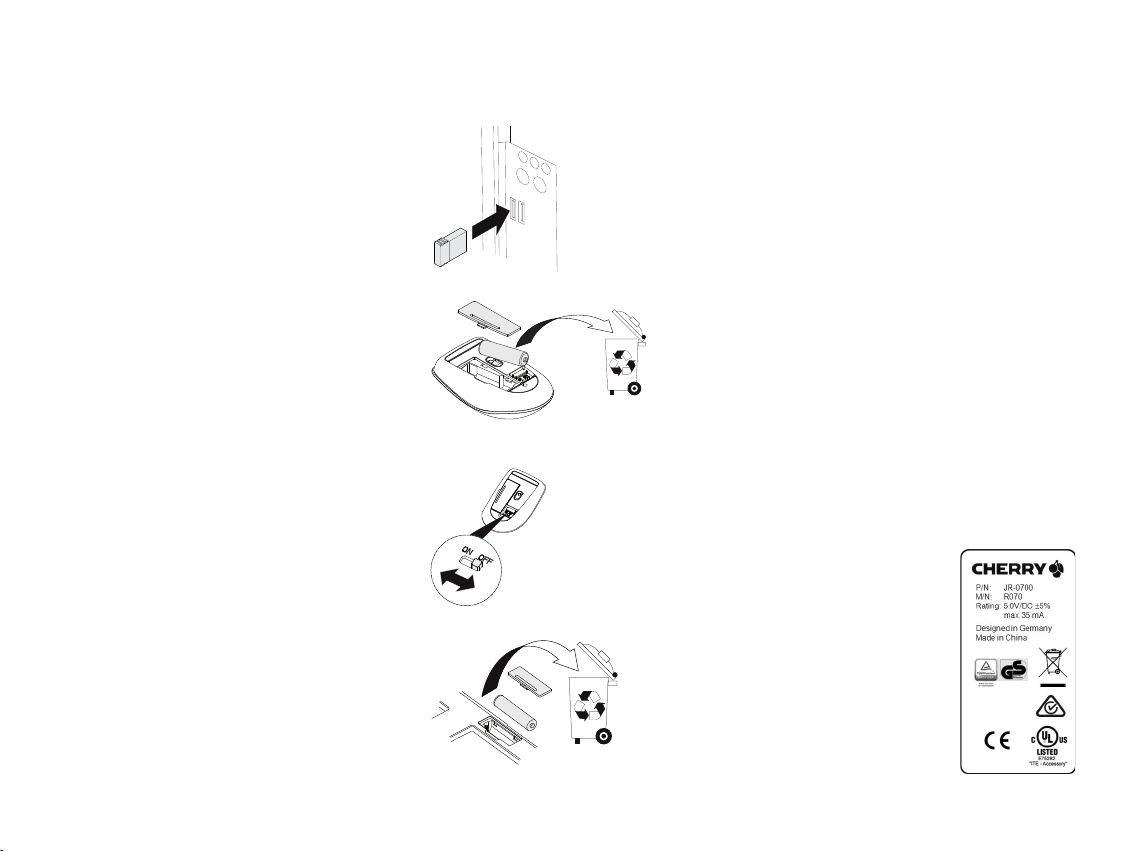
Empfänger anschließen
Connecting the receiver
Raccordement de récepteur
Conexión del receptor
Collegamento del ricevitore
Ontvanger aansluiten
Conectar o receptor
Batterie der Maus wechseln
Changing the battery for the mouse
Remplacement de la pile de la souris
Cambio de la pila del ratón
Sostituzione della batteria del mouse
Batterije van de muis vervangen
Substituir a pilha do rato
Maus einschalten
Switching on the mouse
Activation de la souris
Encender el ratón
Accensione del mouse
Muis inschakelen
Ligar o rato
Batterie der Tastatur wechseln
Changing the battery for the keyboard
Changement de la pile du clavier
Cambio de la pila del teclado
Sostituzione della batteria della tastiera
Batterije van het toetsenbord vervangen
Substituir a pilha do teclado
2,4 GHz CHERRY
DW 3000 Receiver
3
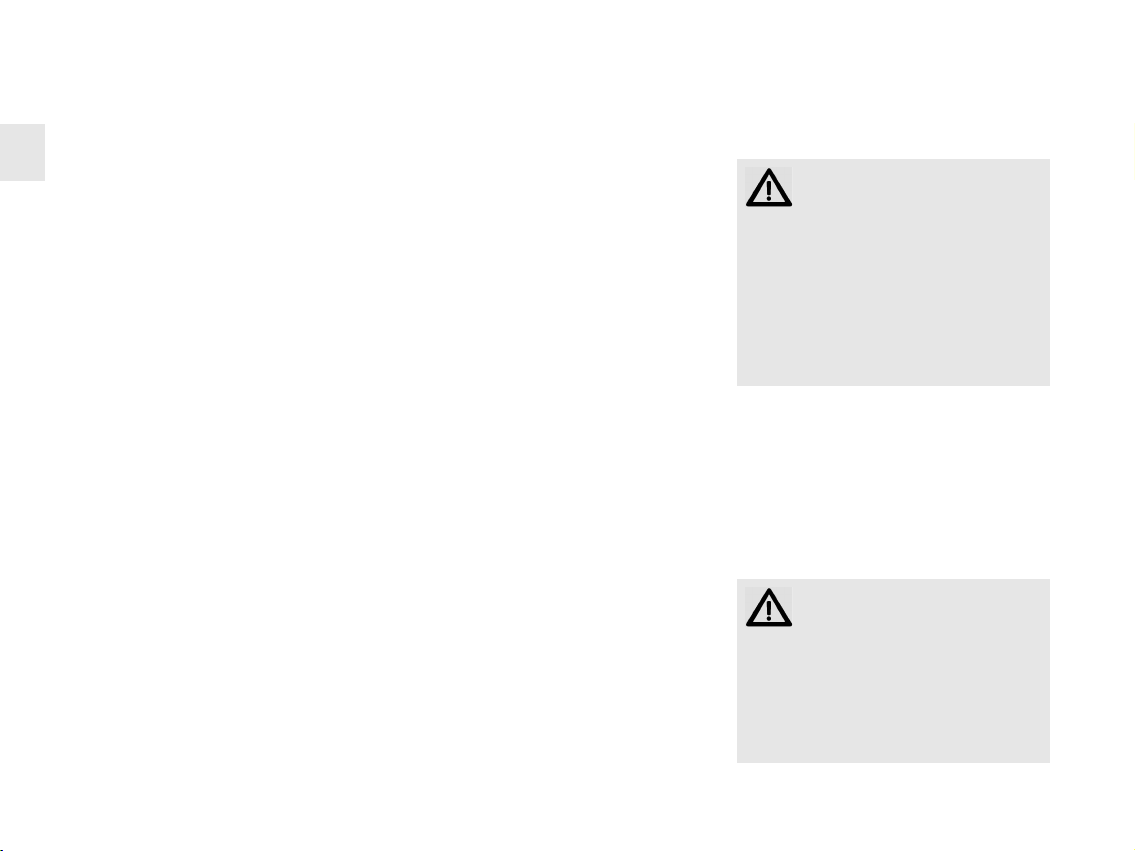
BEDIENUNGSANLEITUNG
CHERRY DW 3000 – Wireless Desktop
Herzlichen
DE
Glückwunsch ...
CHERRY entwickelt und produziert seit 1967
innovative Eingabe-Systeme für Computer. Den
Unterschied in Qualität, Zuverlässigkeit und
Design können Sie jetzt mit Ihrem neuen Lieblingsstück erleben.
Bestehen Sie immer auf Original CHERRY.
Für Informationen zu weiteren Produkten,
Downloads und vielem mehr, besuchen Sie
bitte www.cherry-world.com.
Ihr CHERRY DW 3000 zeichnet sich besonders
durch folgende Eigenschaften aus:
• Kabellose Freiheit mit bis zu 10 m Reichweite
• Präzise und schnell durch optischen Sensor
mit 1200 dpi Auflösung
• Batteriestatus-LED an Tastatur und Maus
• Die Tasten der Maus sowie die F-Tasten der
Tastatur und die Hotkeys (außer Standby)
können Sie mit der Software KeyM@n frei
programmieren (kostenloser Download
unter: www.cherry-world.com -> Compu-
ter-Eingabegeräte -> Hilfe & Support ->
Downloads -> CHERRY DW 3000).
1 Tipps
1.1 Mausuntergrund
Eine helle, strukturierte Fläche als Mausuntergrund steigert die Effektivität der Maus, spart
Energie und gewährleistet eine optimale
Bewegungserkennung.
Eine spiegelnde Fläche ist als Mausuntergrund nicht geeignet.
1.2 Energiespar-Funktion
Die Maus schaltet bei Nichtbenutzung in einen
Schlaf-Modus, in dem sie fast keine Energie
benötigt. Bei der ersten Bewegung schaltet sie
sich automatisch wieder ein. Sie brauchen die
Maus deshalb nicht auszuschalten, wenn sie
nicht bewegt wird.
Einen Transport der Maus nimmt diese als
Bewegung wahr und ist ständig aktiv. Um die
Batterie zu schonen, sollten Sie die Maus deshalb während des Transports ausschalten
(Schalter auf OFF).
1.3 Batteriestatus-LED
Nachdem die LED rot blinkt, sollten Sie die
Batterien in Kürze wechseln.
1.4 Reinigen der Geräte
VORSICHT: Beschädigung durch
aggressive Reinigungsmittel oder
Flüssigkeit in den Geräten
• Verwenden Sie zur Reinigung keine
Lösungsmittel wie Benzin oder Alkohol
und keine Scheuermittel oder Scheuerschwämme.
• Verhindern Sie, dass Flüssigkeit in die
Geräte gelangt.
• Entfernen Sie nicht die Tastkappen der
Tastatur.
1 Schalten Sie den PC aus.
2 Reinigen Sie die Geräte mit einem leicht
feuchten Tuch und etwas mildem Reinigungsmittel (z. B.: Geschirrspülmittel).
3 Trocknen Sie die Geräte mit einem fussel-
freien, weichen Tuch.
1.5 RSI-Syndrom
"Repetitive Strain Injury" = "Verletzung durch wiederholte Bean-
spruchung". RSI entsteht durch
kleine, sich ständig wiederholende Bewegungen.
Typische Symptome sind Beschwerden in den
Fingern oder im Nacken. Weitere Informationen finden Sie unter: www.cherry.de/
deutsch/service/service_rsi.htm
4
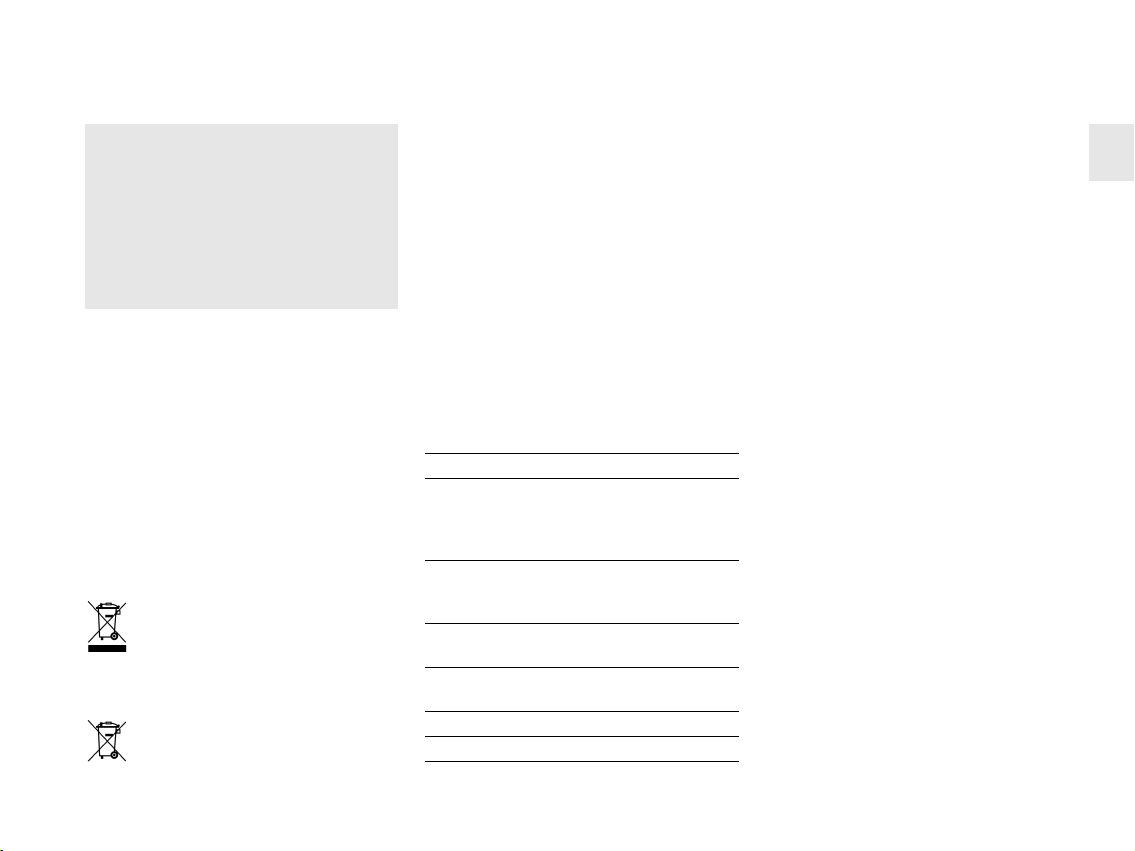
• Richten Sie Ihren Arbeitsplatz ergonomisch ein.
• Positionieren Sie Tastatur und Maus so,
dass sich Ihre Oberarme und Handgelenke seitlich vom Körper befinden und
ausgestreckt sind.
• Machen Sie mehrere kleine Pausen, ggf.
mit Dehnübungen.
• Ändern Sie oft Ihre Körperhaltung.
1.6 Hilfe im Problemfall
1 Schalten Sie die Maus aus und wieder ein.
2 Prüfen Sie, ob die Batterien korrekt einge-
legt sind und genügend Spannung haben.
3 Schließen Sie den Empfänger an einem
anderen USB-Anschluss am PC an.
2Entsorgung
2.1 Entsorgen der Geräte
Entsorgen Sie die Altgeräte über eine
Sammelstelle für elektronischen
Abfall oder Ihren Händler.
2.2 Entsorgen der Batterien
Die Geräte enthalten Alkali-ManganBatterien.
Entsorgen Sie sie nicht im Hausmüll. Batterien enthalten möglicherweise Schadstoffe, die
Umwelt und Gesundheit schaden können. Bitte
geben Sie die Batterien gemeinsam mit dem
Gerät im Handel oder bei den Recyclinghöfen
der Kommunen ab. Die Rückgabe ist gesetzlich vorgeschrieben und unentgeltlich.
Alle Batterien und Akkus werden wiederverwertet. So lassen sich wertvolle Rohstoffe, wie
Eisen, Zink oder Nickel, zurückgewinnen. Batterierecycling ist der leichteste Beitrag zum
Umweltschutz.
Vielen Dank für’s Mitmachen.
3 Technische Daten
Bezeichnung Wert
Versorgungsspannung
Stromaufnahme Tastatur: typ. 3 mA
Batterie Tastatur 1 Alkali-Mangan-Batte-
Batterien Maus 1 Alkali-Mangan-Batte-
Lagertemperatur –20 °C ... +65 °C
Betriebstemperatur 0 °C ... +50 °C
Tastatur/Maus:
0,9 ... 1,65 V SELV
Empfänger:
5,0 V/DC ±5 % SELV
Maus: max. 8 mA
Empfänger: max. 35 mA
rie, Typ LR03 (AAA)
rie, Typ LR6 (AA)
4Kontakt
ZF Friedrichshafen AG
Electronic Systems
Cherrystraße
91275 Auerbach
Internet: www.cherry-world.com
E-Mail: info@cherry.de
Telefon – Vertrieb:
+49 (0) 7541 77499-01*
Telefon – Technischer Support:
+49 (0) 7541 77499-02*
*zum Ortstarif aus dem deutschen Festnetz,
abweichende Preise für Anrufe aus Mobilfunknetzen möglich
Bitte halten Sie bei Anfragen an den Technischen Support folgende Informationen bereit:
• Artikel- und Serien-Nr. des Produkts
• Bezeichnung und Hersteller Ihres Systems
• Betriebssystem und ggf. installierte Version
eines Service Packs
DE
5
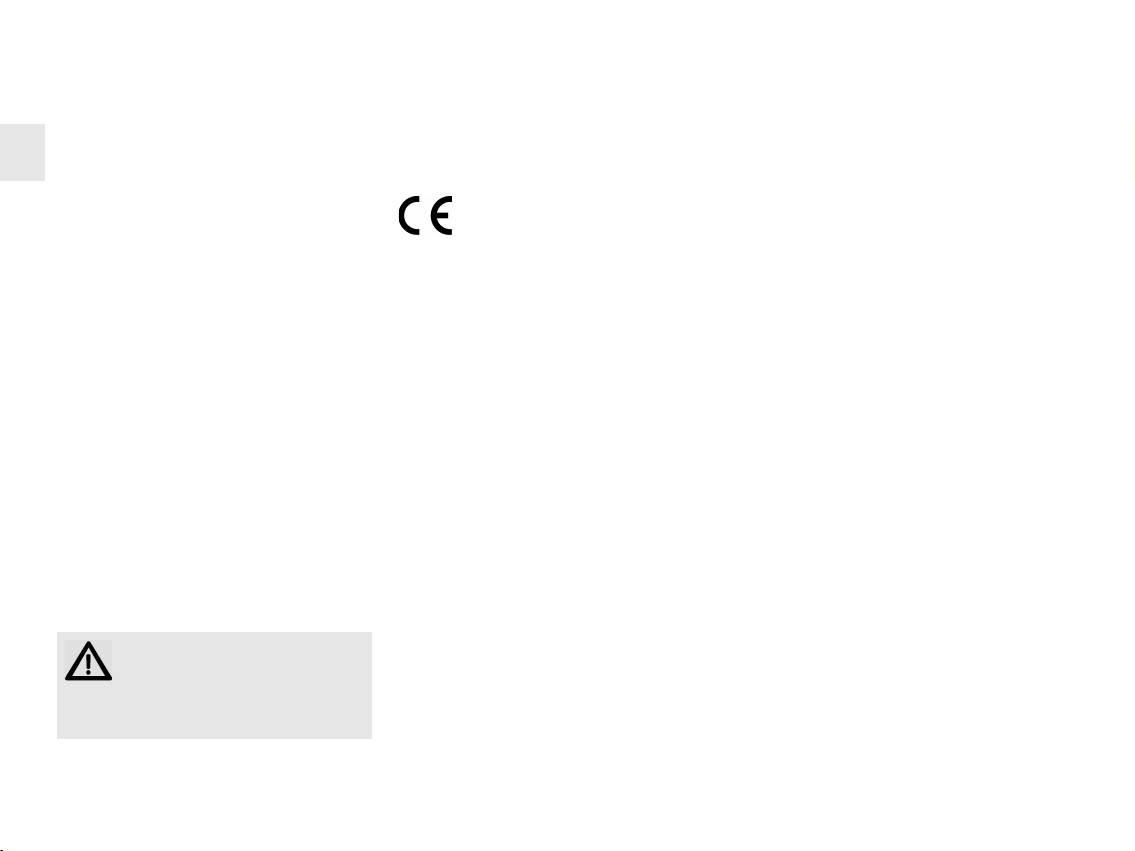
BEDIENUNGSANLEITUNG
CHERRY DW 3000 – Wireless Desktop
5 Allgemeiner
DE
Anwenderhinweis
Technische Änderungen, die dem Fortschritt
dienen, behalten wir uns vor. Unsachgemäße
Behandlung und Lagerung können zu Störungen
und Schäden am Produkt führen.
Die Gewährleistung erlischt komplett, sofern
unautorisierte Änderungen am Produkt
durchgeführt worden sind. Führen Sie
eigenmächtig keine Reparaturen durch und
öffnen Sie das Produkt nicht. Die vorliegende
Anleitung ist nur gültig für das mitgelieferte
Produkt.
6 Gewährleistung
Es gilt die gesetzliche Gewährleistung. Bitte
wenden Sie sich an Ihren Händler oder Vertragspartner. Nähere Informationen zur
Gewährleistung finden Sie unter
www.cherry-world.com.
7 Warnhinweis
VORSICHT: Erstickungsgefahr
durch Verschlucken von Kleinteilen
• Bewahren Sie das Gerät außerhalb der Reichweite von Kindern unter 6
Jahren auf.
8 CE-Konformitäts-
erklärung
Hiermit erklärt die
ZF Friedrichshafen AG
Electronic Systems,
Opf., Deutschland, dass sich dieses Peripheriegerät mit Funkfunktion in Übereinstimmung
mit den grundlegenden Anforderungen und
den übrigen einschlägigen Bestimmungen der
Richtlinie 1999/5/EG befindet. Die CE-Erklärung zur Konformität finden Sie unter folgender Internet-Adresse:
www.cherry.de/compliance.
Klicken Sie dort auf den Produktnamen, um die
CE-Erklärung zur Konformität zu öffnen.
feld
, Geschäfts-
Auerbach/
6
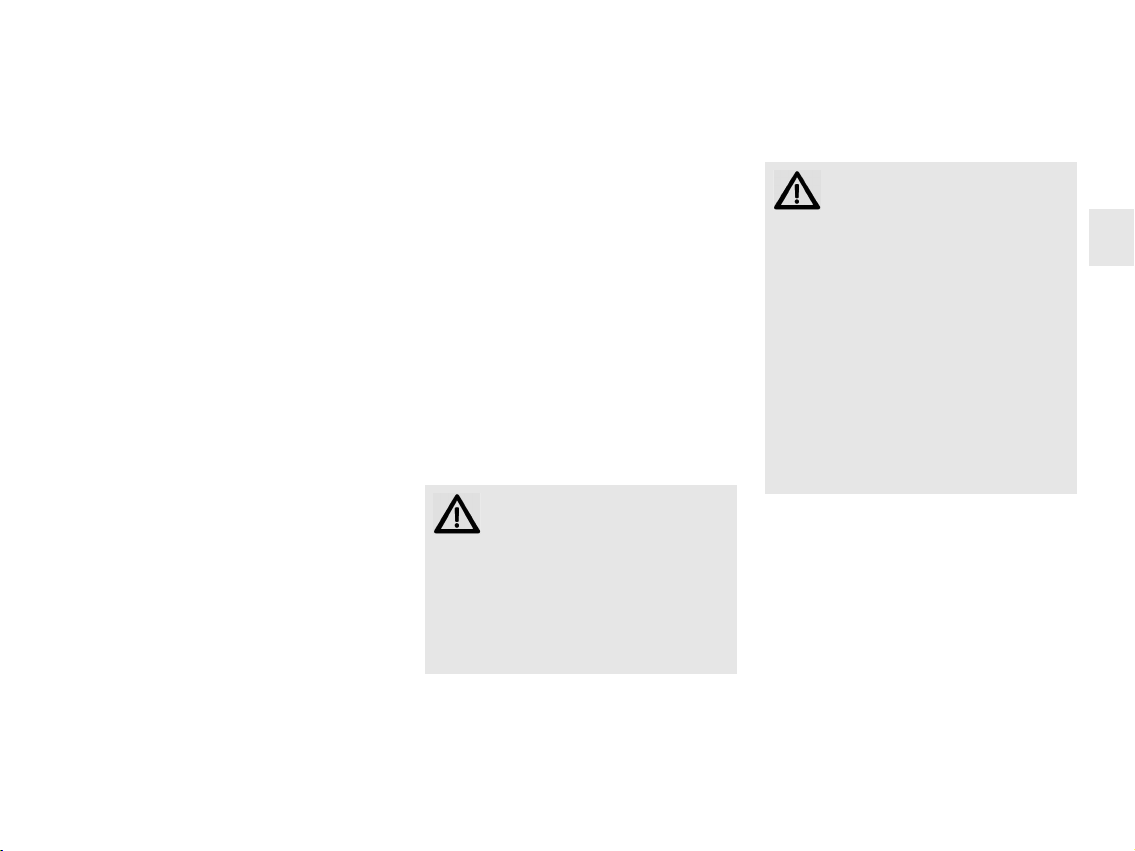
OPERATING MANUAL
CHERRY DW 3000 – Wireless Desktop
Congratulations ...
CHERRY has developed and produced innovative input systems for computers since 1967.
You can now experience the difference in quality, reliability and design with your new favourite accessory.
Always insist on original CHERRY products.
For information on other products, downloads
and much more, visit us at
www.cherry-world.com.
Your CHERRY DW 3000 stands out especially
due to the following features:
• Cordless freedom with a range of up to
10 meters
• Accurate and quick, thanks to an optical
sensor with 1200 dpi resolution
• Battery status LED in keyboard and mouse
• You can configure the mouse buttons as well
as the F-keys and Hotkeys (except standby)
using KeyM@n software (as a free download at: www.cherry-world.com -> Compu-
ter input devices -> Help & Support ->
Downloads -> CHERRY DW 3000).
1Tips
1.1 Surface under the mouse
A bright, structured surface under the mouse
saves energy, increases effectiveness and
ensures optimum motion detection.
A reflective surface is not suitable for using the
mouse on.
1.2 Energy-saving function
When not in use, the mouse switches to a sleep
mode which requires almost no power. The
first movement switches it back on automatically. You therefore do not need to switch the
mouse off if it is not moved.
When the mouse is transported, it recognises
this as movement and is permanently activated. Therefore, to save the battery, you
should switch the mouse off during transport
(switch in OFF position).
1.3 Battery status LED
After the LED flashes red, the batteries soon
need to be changed.
1.4 Cleaning the devices
CAUTION: Damage may be caused
by harsh cleaning agents or liquids
in the devices
• Do not use solvents such as gasoline or
alcohol and scouring agents or scouring
sponges for cleaning.
• Prevent liquids from entering the devices.
• Do not remove the keycaps of the keyboard.
1 Switch off the PC.
2 Clean the devices with a slightly damp cloth
and some mild cleaning agent (e.g. dishwashing liquid).
3 Dry off the devices with a soft, lint-free cloth.
1.5 RSI syndrome
RSI stands for "Repetitive Strain
Injury". RSI arises due to small
movements continuously repeated
over a long period of time.
Typical symptoms are discomfort in the fingers or neck. For further information see:
www.cherry.de/english/service/servicedownload_rsi.htm
• Set up your workspace ergonomically.
• Position the keyboard and mouse in such a
manner that your upper arms and wrists
are outstretched and to the sides of your
body.
• Take several short breaks, with stretching
exercises if necessary.
• Change your posture often.
1.6 Troubleshooting
1 Switch the mouse off and on again.
2 Check whether the batteries are inserted
correctly and have sufficient voltage.
3 Connect the receiver to another USB port on
the PC.
GB
7
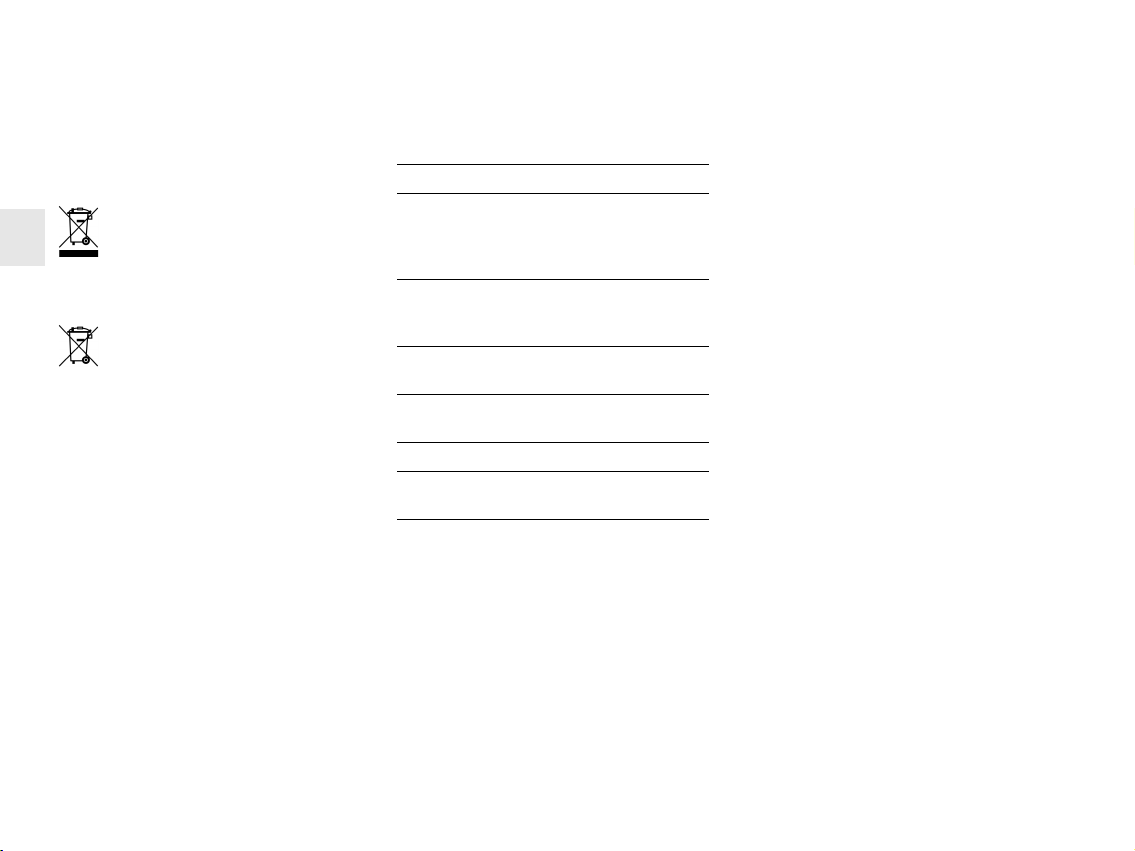
OPERATING MANUAL
CHERRY DW 3000 – Wireless Desktop
2 Disposal
2.1 Disposing of the old units
Dispose of the old units via a collect-
GB
ing point for electronic scrap or via
your dealer.
2.2 Disposing of the batteries
This device contains alkaline batteries.
Do not dispose of them in the house-
hold waste. Batteries may contain pollutants which can harm the environment and
health. Dispose of the batteries with the device
in a retail outlet or at your local recycling
depot. Returning the device is compulsory and
free of charge.
All batteries are recycled. This enables valuable resources to be restored such as iron, zinc
or nickel. Recycling batteries is the easiest
contribution you can make towards environmental protection.
Thank you for your cooperation.
3 Technical data
Designation Value
Supply voltage Keyboard/mouse:
Current consumption
Keyboard batteries 1 alkaline battery,
Mouse batteries 1 alkaline battery,
Storage temperature –20 °C ... +65 °C
Operating tempera-
ture
0.9 ... 1.65 V SELV
Receiver:
5.0 V/DC ±5 % SELV
Keyboard: typ. 3 mA
Mouse: max. 8 mA
Receiver: max. 35 mA
type LR03 (AAA)
type LR6 (AA)
0 °C ... +50 °C
4Contact
ZF Friedrichshafen AG
Electronic Systems
Cherrystraße
91275 Auerbach
Germany
Internet: www.cherry-world.com
E-mail: info@cherry.de
Please provide the following information about
the device when you make an enquiry:
• Item and serial no. of the product
• Name and manufacturer of your system
• Operating system and, if applicable,
installed service pack version
5 General advice
We reserve the right to make technical
modifications which serve the development of
our products. Improper use and storage can
lead to faults and damage to the product.
The warranty expires completely once
unauthorized modifications to the product have
been carried out. Do not carry out any
unauthorized repairs and do not open up the
product. These instructions are only valid for
the supplied product.
8
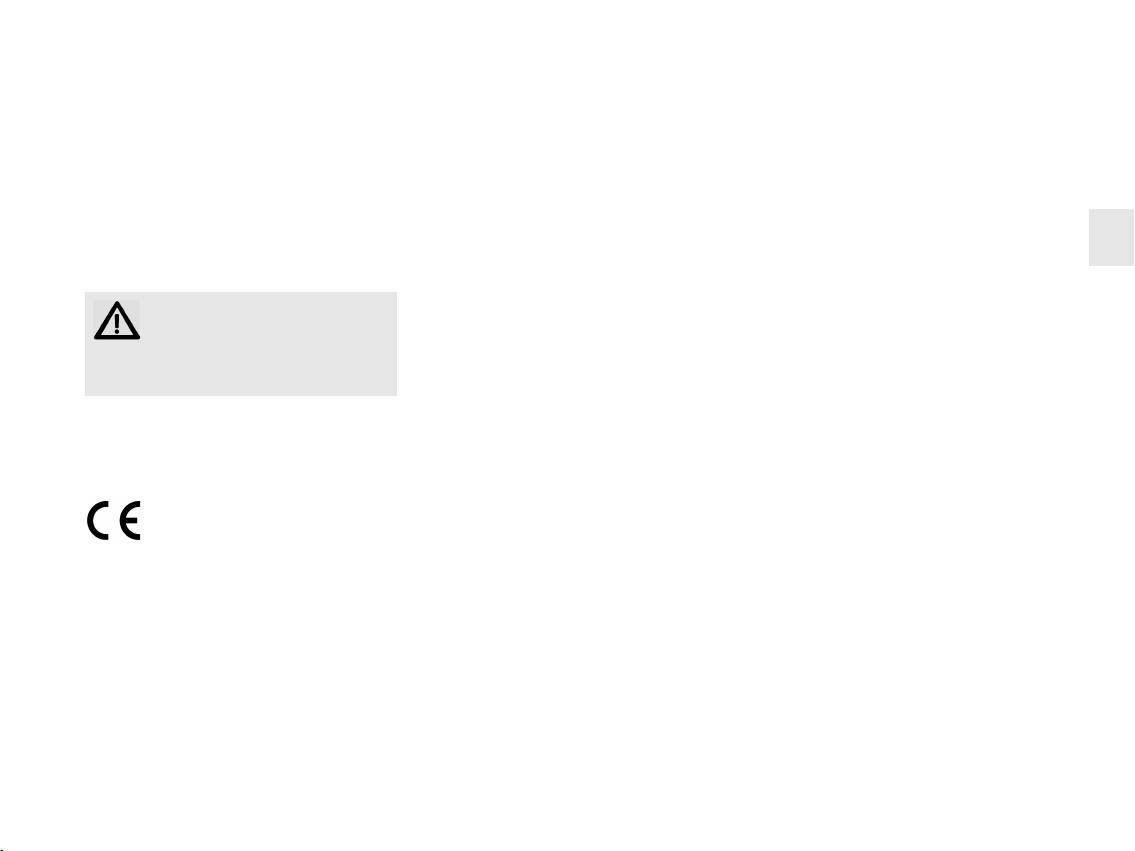
6Warranty
The statutory warranty applies. Please contact
your specialist dealer or contractual partner.
You can find more information on the warranty
under www.cherry-world.com.
7 Warning
CAUTION: Risk of choking from
swallowing small parts
• Keep the device out of the reach of children under 6 years.
8 Certifications
8.1 CE Declaration of Conformity
Hereby,
ZF Friedrichshafen AG, Electronic Systems
bach/Opf., Germany, declares that
this Radio-Frequency peripheral is in compliance with the essential requirements and other
relevant provisions of Directive 1999/5/EC. The
CE Declaration of Conformity can be retrieved
by accessing the following internet address:
www.cherry.de/compliance.
Once accessed, click on the relevant product
name to retrieve the CE Declaration of Conformity.
business area, Auer-
8.2 Federal Communications
Commission (FCC) Radio
Frequency Interference
Statement
Information to the user: This equipment has
been tested and found to comply with the limits for Class B digital device, pursuant to Part
15 of the FCC Rules. These limits are designed
to provide reasonable protection against harmful interference in a residential installation.
This equipment generates, uses and can radiate radio frequency energy and, if not installed
and used in accordance with the instructions,
may cause harmful interference to radio communications. However, there is no guarantee
that interference will not occur in a particular
installation. If this equipment does cause
harmful interference to radio or television
reception, which can be determined by turning
the equipment off and on, the user is encouraged to try to correct the interference by one or
more of the following measures:
• Reorientate or relocate the receiving
antenna.
• Increase the separation between the equip-
ment and receiver.
• Connect the equipment into an outlet on a
circuit different from that to which the
receiver is connected.
• Consult the dealer or an experienced radio/
TV technician for help.
Caution: Any changes or modifications not
expressly approved by the party responsible for
compliance could void the user's authority to
operate the equipment.
8.3 For UL
For use with Listed Personal Computers only!
GB
9
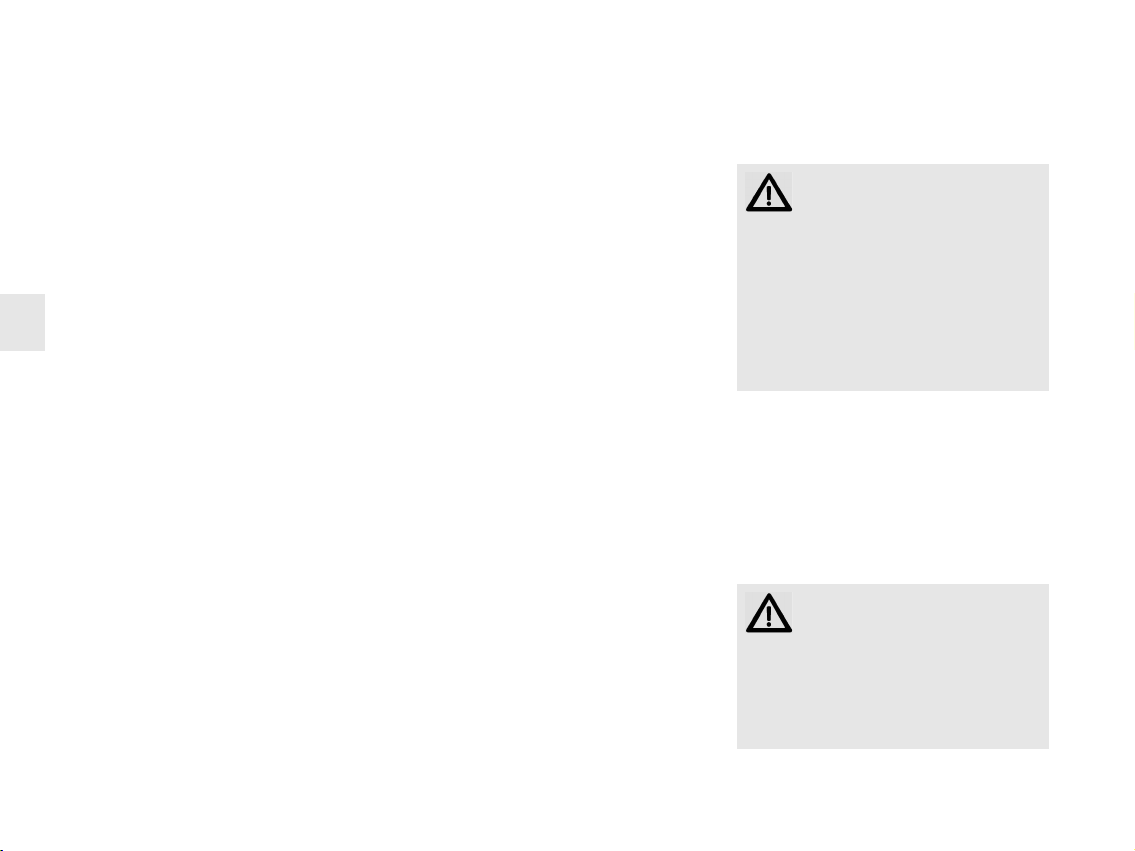
MODE D’EMPLOI
CHERRY DW 3000 – Wireless Desktop
Félicitations...
Depuis 1967, CHERRY développe et produit des
systèmes de saisie innovants pour ordinateurs. Nos produits se distinguent par leur
qualité, leur fiabilité et leur design. Le dernier
né de notre gamme en est la preuve vivante.
Exigez toujours un produit CHERRY d'origine.
Pour obtenir des informations sur d'autres
FR
produits, sur les téléchargements et bien
d'autres choses, consultez le site
www.cherry-world.com.
Votre CHERRY DW 3000 se distingue par les
caractéristiques suivantes:
• Elle fonctionne sans fil sur un rayon de
10 mètres
• Elle conjugue précision et rapidité grâce à
un capteur optique d'une résolution de
1200 dpi
• DEL d'état de pile sur le clavier et la souris
• Le logiciel "KeyM@n" permet de programmer librement les touches de la souris, les
touches de fonction du clavier (sauf la
veillle) et les raccourcis au clavier (téléchargez-le gratuitement sur
www.cherry-world.com -> Périphériques
d’entrée informatiques -> Aide et
assistance -> Téléchargement -> CHERRY
DW 3000).
1 Conseils
1.1 Surface de pose de la souris
Une surface claire, structurée pour poser les
souris économise de l'énergie, augmente l'efficacité de la souris et garantit une détection
optimale des mouvements.
Une surface réfléchissante ne convient pas
pour poser la souris.
1.2 Fonction d’économie
d’énergie
Lorsqu’elle n’est pas utilisée, la souris se met
en mode veille et consomme très peu d’énergie. Au premier mouvement, elle s’allume de
nouveau automatiquement. Il n’est donc pas
nécessaire d’éteindre la souris si elle n’est pas
en mouvement.
Le transport de la souris est considéré comme
un mouvement et elle est donc allumée en
permanence. Afin d’économiser la pile, veiller
à éteindre la souris pendant le transport
(touche sur OFF).
1.3 DEL indiquant l’état des piles
Une fois que la DEL clignote rouge, remplacer
rapidement les piles.
1.4 Nettoyage des appareils
ATTENTION: Détérioration en cas
d’utilisation de produits de nettoyage agressifs ou de pénétration
de liquide dans les appareils
• Pour le nettoyage, n’utilisez pas de solvants tels que l’essence ou l’alcool ni
aucun produit ou éponge abrasif.
• Empêchez tout liquide de pénétrer dans
les appareils.
• N’enlevez pas les capuchons des touches
du clavier.
1 Mettez le PC hors service.
2 Nettoyez les appareils avec un chiffon légè-
rement humide et un produit de nettoyage
doux (p. ex. détergent vaisselle).
3 Séchez les appareils avec un chiffon doux
non peluchant.
1.5 Syndrome LMR
LMR signifie "Lésion due aux mouvements répétitivs". Le syndrome
LMR apparaît suite à de petits
mouvements se répétant en permanence.
Des symptômes typiques sont des douleurs
dans les doigts ou la nuque. Pour plus
d'informations visitez: www.cherry.de/
french/service/lmr.htm
10
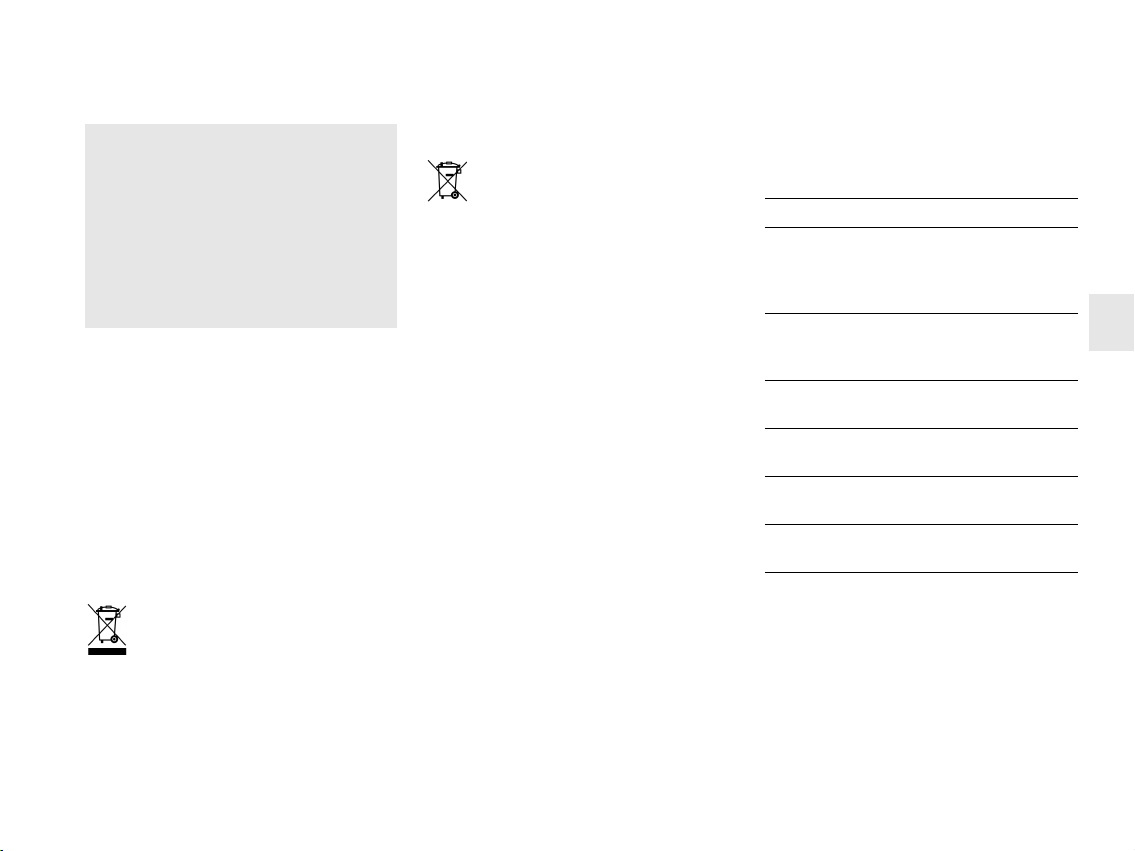
• Organisez votre poste de travail de
manière ergonomique.
• Positionnez le clavier et la souris de telle
façon que vos bras et vos poignets se
trouvent latéralement par rapport au
corps et soient étendus.
• Faites plusieurs petites pauses, le cas
échéant accompagnées d’exercices d’étirement.
• Modifiez souvent votre attitude corporelle.
1.6 Aide en cas de problème
1 Eteignez et rallumez la souris.
2 Contrôlez le placement et le chargement
des piles.
3 Connectez le récepteur à un autre port USB
de l'ordinateur.
2Elimination
2.1 Elimination de l'appareil
Confiez votre appareil usagé à une
structure spécialisée dans le recyclage des déchets électroniques ou à
votre revendeur.
2.2 Elimination des batteries
L'appareil exploite des batteries alcalines.
Ne les jetez pas dans les ordures
ménagères. Les batteries contiennent des
substances nocives pour la santé de l'homme
et pour l'environnement. Veuillez remettre les
batteries usagées avec l'appareil à un commerce ou à un centre de recyclage de la commune. La restitution est imposée par la
législation et se fait à titre gratuit.
Toutes les batteries et tous les accumulateurs
sont recyclés. Cela permet de récupérer des
précieuses matières premières comme le fer,
le zinc ou le nickel. Le recyclage des batteries
est la contribution la plus simple à la protection de l'environnement.
Merci beaucoup de votre participation.
3 Caractéristiques
techniques
Désignation Valeur
Alimentation Clavier/souris:
Consommation
de courant
Pile du clavier 1 pile alcaline de type LR03
Pile de la souris 1 pile alcaline de type LR6
Température de
stockage
Température de
fonctionnement
0,9 ... 1,65 V SELV
Récepteur:
5,0 V/DC ±5 % SELV
Clavier: typ. 3 mA
Souris: max. 8 mA
Récepteur: max. 35 mA
(AAA)
(AA)
–20 °C ... +65 °C
0 °C ... +50 °C
FR
11
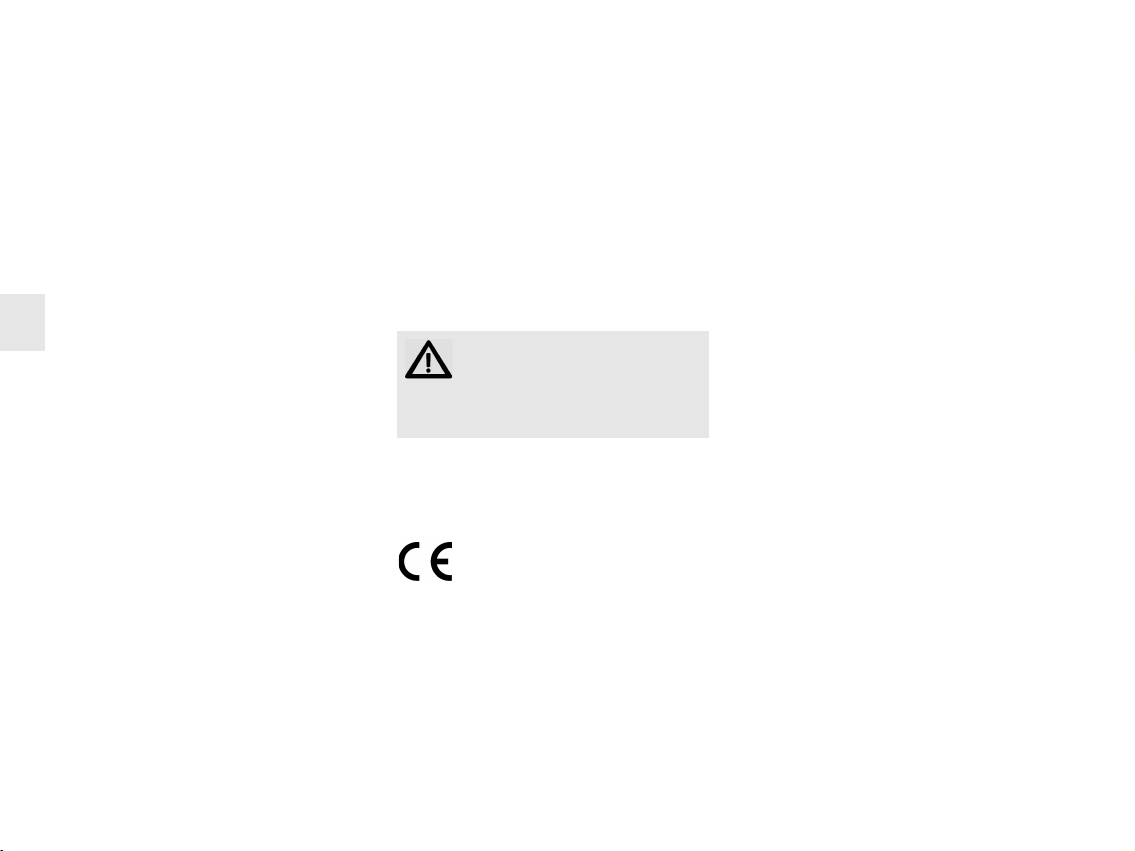
MODE D’EMPLOI
CHERRY DW 3000 – Wireless Desktop
4Contact
ZF Friedrichshafen AG
Electronic Systems
Cherrystraße
91275 Auerbach
Allemagne
Internet: www.cherry-world.com
E-mail: info@cherry.de
En cas de questions, veuillez indiquer les infor-
FR
mations suivantes concernant l'appareil:
• N° d'article et n° de série du produit
• Désignation et fabricant de votre système
• Système d'exploitation et le cas échéant version installée d'un Service Pack
5 Généralités
Sous réserve de modifications techniques.
Un traitement et un stockage non conformes
peuvent entraîner des dysfonctionnements et
des dommages du produit.
La garantie devient complètement caduque si
des modifications non-autorisées sont
effectuées sur le produit. N'effectuez aucune
réparation de votre propre chef et n'ouvrez pas
le produit. La présente notice est valable
uniquement pour le produit avec lequel elle est
fournie.
6Garantie
La garantie légale s'applique. Veuillez contacter votre revendeur ou votre partenaire
contractuel. Pour tout complément d'information concernant la garantie, veuillez consulter
notre site www.cherry-world.com.
7 Avertissement
ATTENTION: Risque d’étouffement
en cas d’ingestion de petites
pièces
• Conserver l’appareil hors de portée des
enfants de moins de 6 ans.
8 Déclaration de
conformité CE
Par la présente
AG
, Division
que ce dispositif radiofréquence est conforme
aux exigences essentielles et aux autres dispositions pertinentes de la directive 1999/5/CE.
La déclaration de conformité à la norme CE est
disponible à partir de l'URL: www.cherry.de/
compliance.
Une fois sur la page, cliquez sur le nom du
produit qui vous intéresse pour y accéder.
Auerbach/Opf., Allemagne, déclare
ZF Friedrichshafen
Electronic Systems,
12
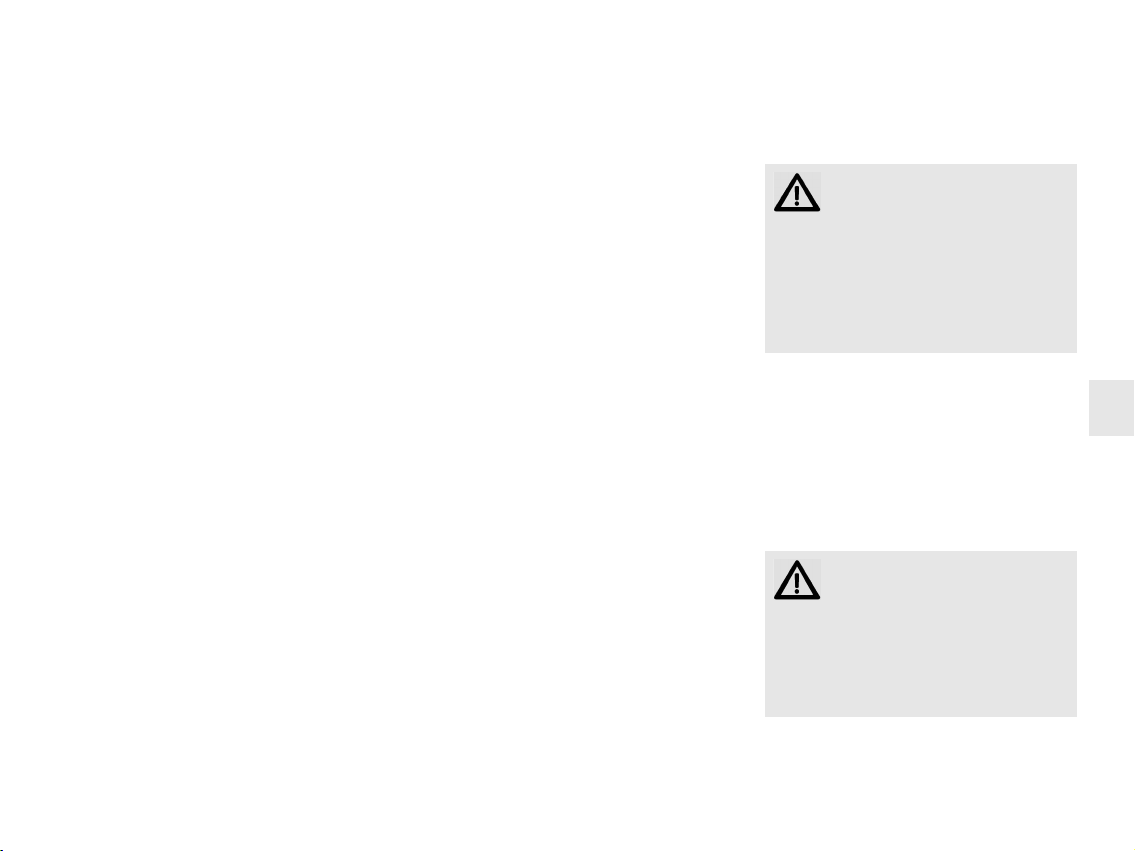
MANUAL DE INSTRUCCIONES
CHERRY DW 3000 – Wireless Desktop
¡Felicidades!
Desde 1967 CHERRY viene desarrollando y
produciendo innovadores sistemas de introducción de datos para ordenadores. Su nuevo
teclado le hará notar la diferencia en calidad,
fiabilidad y diseño.
Exija siempre un CHERRY original.
En la dirección www.cherry-world.com podrá,
entre otros, encontrar y descargar información sobre los productos.
El CHERRY DW 3000 se distingue principalmente por las siguientes características:
• Libertad inalámbrica con un alcance de
hasta 10 m
• Precisión y rapidez gracias al sensor óptico
con una resolución de 1200 dpi
• LED de estado de carga de la pila en el
teclado y en el ratón
• Los botones del ratón, así como las teclas F
del teclado y las hotkeys (excepto standby)
se pueden programar libremente con el software KeyM@n (descarga gratuita en:
www.cherry-world.com -> Dispositivos de
entrada de ordenador -> Soporte y asistencia -> Descargas -> CHERRY DW 3000).
1Consejos
1.1 Superficie de deslizamiento
del ratón
Una superficie clara y estructurada ahorra
energía, aumenta la eficacia del ratón y garantiza una detección óptima del movimiento.
Una superficie reflectante no resulta adecuada.
1.2 Función de ahorro de energía
Cuando no se utiliza, el ratón cambia al modo
stand-by para así consumir la menor energía
posible. En cuanto lo mueva, volverá a activarse automáticamente. De esta forma, no
necesitará desconectar el ratón cuando no lo
utilice.
Cuando transporte el ratón, se entenderá
como que lo está moviendo y permanecerá
activo de forma permanente. Para ahorrar
energía, se recomienda desconectar el ratón
durante su transporte (interruptor en OFF).
1.3 LED de estado de carga de la
pila
Cuando el LED parpadee en rojo, las pilas
deberán cambiarse en breve.
1.4 Limpieza de los dispositivos
PRECAUCIÓN: Los líquidos o limpiadores agresivos pueden provocar
daños en los dispositivos
• Para la limpieza no utilice ningún disolvente como gasolina o alcohol ni ningún
producto para fregar o esponja.
• Evite que entre cualquier líquido en los
dispositivos.
• No extraiga las teclas del teclado.
1 Apague el PC.
2 Limpie los dispositivos únicamente con un
paño suave y húmedo y unas gotas de limpiador suave (p. ej.: detergente lavavajillas).
3 Seque los dispositivos con un paño suave sin
pelusa.
1.5 Síndrome RSI
"Repetitive Strain Injury" =
"Síndrome del túnel carpiano". El
RSI se origina por movimientos
pequeños, repetidos continuamente.
Los síntomas típicos son molestias en los
dedos o en la nuca. Encontrará más información en: www.cherry.de/spanish/service/
service_rsi.htm
ES
13
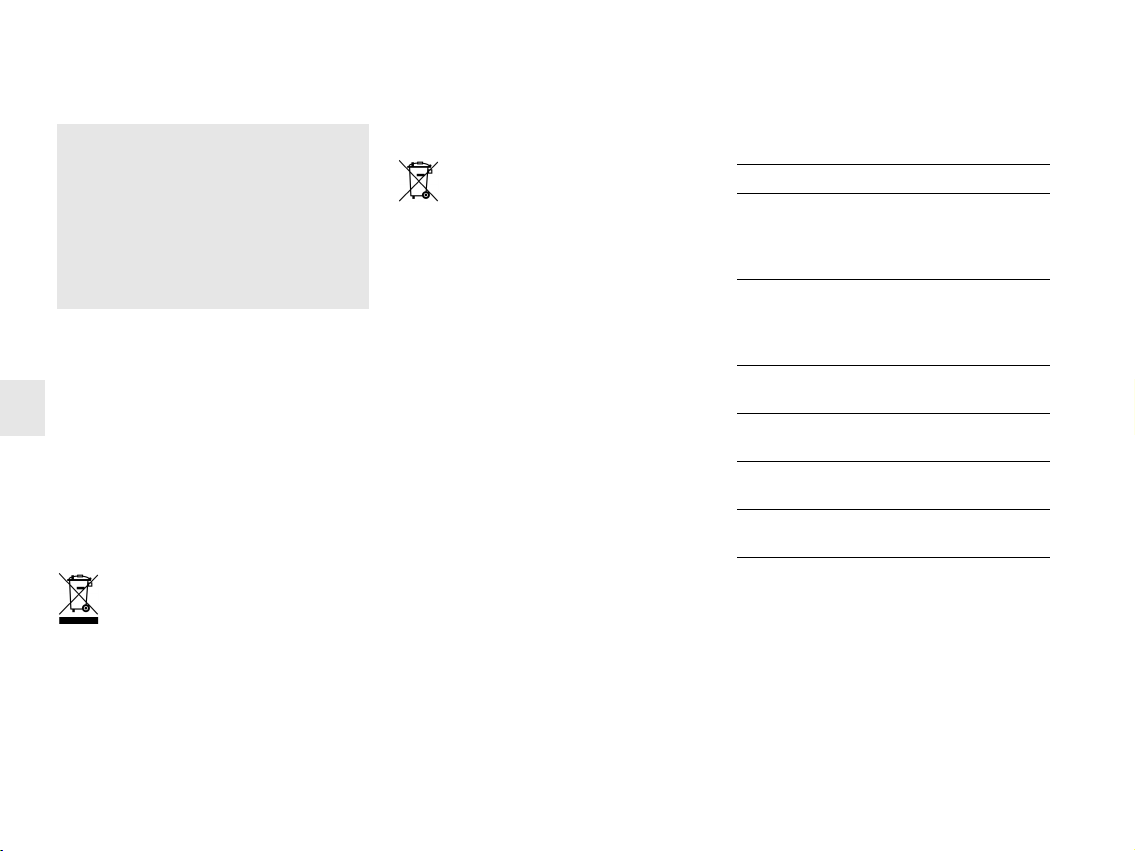
MANUAL DE INSTRUCCIONES
CHERRY DW 3000 – Wireless Desktop
• Organice su puesto de trabajo de forma
ergonómica.
• Coloque el teclado y el ratón de modo que
los brazos y las muñecas se encuentren a
los lados del cuerpo y estirados.
• Haga varias pausas cortas, cuando sea
necesario con ejercicios de estiramiento.
• Cambie con frecuencia la postura
corporal.
1.6 Solución a problemas
1 Apague el ratón y vuelva a encenderlo.
2 Compruebe si las pilas se han introducido
ES
correctamente y si tienen suficiente tensión.
3 Conecte el receptor a otra conexión USB del
PC.
2Gestión
2.1 Gestión del aparato usado
Cuando se quiera desahacer del aparato usado, entréguelo en su establecimiento comercial o en un punto de
recogida para residuos electrónicos.
2.2 Gestión de las pilas
Los dispositivos contienen pilas mangano alcalinas.
No los deseche en la basura doméstica. Las baterías pueden contener sustancias
nocivas para el medio ambiente y la salud, por
ello deposítelas junto con el dispositivo al que
pertenezcan en su establecimiento comercial o
en los centros de reciclaje previstos en el
municipio. La entrega está prescrita por ley y
es gratuita.
Todas las pilas y baterías se reciclan para así
recuperar materias primas valiosas como hierro, cinc o níquel. El reciclaje de pilas es la
contribución más sencilla al medio ambiente.
¡Muchas gracias por su contribución!
3 Datos técnicos
Denominación Valor
Suministro de
tensión
Consumo de
corriente
Pila del teclado 1 pila mangano alcalina,
Pila del ratón 1 pila mangano alcalina,
Temperatura de
almacenamiento
Temperatura de
funcionamiento
Teclado/ratón:
0,9 ... 1,65 V SELV
Receptor:
5,0 V/CC ±5 % SELV
Teclado: normalmente
3mA
Ratón: máx. 8 mA
Receptor: máx. 35 mA
tipo LR03 (AAA)
tipo LR6 (AA)
–20 °C ... +65 °C
0 °C ... +50 °C
14

4Contacto
6 Garantía
ZF Friedrichshafen AG
Electronic Systems
Cherrystraße
91275 Auerbach
Alemania
Internet: www.cherry-world.com
Correo electrónico: info@cherry.de
Si realiza alguna consulta, indique la siguiente
información sobre el dispositivo:
• Nº de artículo y de serie del producto
• Denominación y fabricante del PC, Notebook o placa base
• Sistema operativo y, en su caso, versión instalada de un paquete de servicios
5 Instrucciones
generales para el
usuario
Nos reservamos el derecho de realizar
modificaciones técnicas destinadas a la mejora
del producto. Un manejo o almacenamiento
inadecuados pueden provocar averías o
desperfectos en el producto.
La garantía pierde su validez tan pronto como
se introduzcan modificaciones no autorizadas.
No lleve a cabo ninguna reparación por su
cuenta ni abra el producto. Las presentes
instrucciones solo rigen para el producto
suministrado.
Rige la garantía legal. Póngase en contacto
con su distribuidor o parte contratante. Encontrará más información acerca de la garantía en
www.cherry-world.com.
7 Advertencia
PRECAUCIÓN: Peligro de asfixia
debido al atragantamiento con piezas pequeñas
• Mantenga el aparato fuera del alcance de
los niños menores de 6 años.
8 Declaración CE de
conformidad
Por medio de la presente
ZF Friedrichshafen AG, Electronic
Systems,
declara que este periférico de radiofrecuencia
cumple con los requisitos esenciales y cualesquiera otras disposiciones aplicables o exigibles de la Directiva 1999/5/CE. La Declaración
de conformidad CE puede obtenerse en la
dirección Web: www.cherry.de/compliance.
Una vez ahí, haga clic en el nombre del producto relevante para obtener la Declaración de
conformidad CE.
Auerbach/Opf., Alemania,
ES
15

ISTRUZIONE D’USO
CHERRY DW 3000 – Wireless Desktop
Congratulazioni ...
Dal 1967 CHERRY sviluppa e produce innovativi dispositivi di input per computer. Grazie al
vostro nuovo dispositivo potrete sperimentare
la differenza di qualità, affidabilità e design.
Scegliete sempre Original CHERRY.
Per informazioni su ulteriori prodotti, download
e molto altro ancora, visitate la pagina web
www.cherry-world.com.
Il vostro CHERRY DW 3000 si caratterizza in
particolare per le seguenti caratteristiche:
• Funzionamento wireless con una portata
massima di 10 m
• Precisione e velocità grazie al sensore ottico
con risoluzione di 1200 dpi
• LED di stato della batteria su tastiera e
IT
mouse
• È possibile programmare liberamente i tasti
del mouse, i tasti F della tastiera e i tasti di
scelta rapida (tranne lo standby) con il
software KeyM@n (download gratuito alla
pagina: www.cherry-world.com -> Unità di
input computer -> Assistenza e supporto ->
Downloads -> CHERRY DW 3000).
1 Suggerimenti
1.1 Superficie di appoggio del
mouse
Una superficie chiara e strutturata permette di
risparmiare energia, aumenta l'efficienza del
mouse e garantisce un riconoscimento ottimale dei movimenti.
Al contrario, una superficie riflettente non è
adatta.
1.2 Funzione risparmio
energetico
Il mouse, se non utilizzato, commuta in una
modalità di riposo con consumo di energia
pressoché nullo. Al primo movimento il mouse
si riattiva automaticamente. Perciò non è
necessario spegnerlo se non viene spostato.
Durante il trasporto, il mouse percepisce il
movimento e rimane permanentemente attivo.
Per risparmiare sulla batteria, si consiglia di
spegnere il mouse durante il trasporto (interruttore su OFF).
1.3 LED dello stato della batteria
Dopo che il LED rosso ha lampeggiato, si consiglia di sostituire in breve le batterie.
1.4 Pulizia delle periferiche
ATTENZIONE: Detergenti o liquidi
aggressivi possono danneggiare le
periferiche
• Per la pulizia non utilizzare solventi come
benzina o alcol né sostanze o spugne
abrasive.
• Impedire che il liquido penetri nelle periferiche.
• Non rimuovere i tasti dalla tastiera.
1 Spegnere il PC.
2 Pulire le periferiche con un panno legger-
mente umido e con una piccola quantità di
detergente delicato (ad esempio detersivo
per stoviglie).
3 Asciugare le periferiche con un panno mor-
bido e che non lasci residui.
1.5 Sindrome RSI
RSI è l'acronimo di "Repetitive
Strain Injury", ovvero sindrome da
tensione ripetuta. La sindrome RSI
è causata da piccoli e continui movimenti
ripetuti.
Sintomi tipici sono dolori alle dita e alla nuca.
Per ulteriori informazioni: www.cherry.de/
italian/service/servicedownload_rsi.htm
16

• Allestire la postazione di lavoro in modo
ergonomico.
• Posizionare la tastiera e il mouse in modo
tale che l'avambraccio e l'articolazione del
polso si trovino ai lati del corpo e siano
distesi.
• Fare piccole pause, eventualmente
praticando esercizi di allungamento.
• Cambiare spesso posizione.
1.6 Aiuto in caso di problemi
1 Spegnere e riaccendere il mouse.
2 Controllare che le batterie siano inserite
correttamente e che abbiano sufficiente tensione.
3 Collegare il ricevitore a un'altra porta USB
sul PC.
2 Smaltimento
2.1 Smaltimento del dispositivo
Smaltire il vecchio apparecchio presso
un apposito centro di raccolta per
rifiuti elettronici o presso il proprio
rivenditore.
2.2 Smaltimento delle batterie
Il dispositivo contiene batterie alcalino-manganese.
Non devono essere smaltite con i
rifiuti domestici. Le batterie possono contenere sostanze nocive per l'ambiente e la
salute. Consegnarle insieme al dispositivo in
un negozio o nei centri di riciclaggio predisposti dai comuni. La restituzione è prevista per
legge ed è gratuita.
Tutte le batterie e gli accumulatori vengono
riciclati, permettendo così di recuperare materie prime come ferro, zinco o nichel. Il riciclaggio delle batterie è il più semplice contributo
alla tutela dell'ambiente.
Vi ringraziamo per il vostro aiuto.
3 Dati tecnici
Denominazione Valore
Tensione di alimentazione
Corrente assorbita
Batteria tastiera 1 batteria alcalino-manga-
Batteria mouse 1 batteria alcalino-manga-
Temperatura di
magazzinaggio
Temperatura
d'esercizio
Tastiera/mouse:
0,9 ... 1,65 V SELV
Ricevitore:
5,0 V/DC ±5 % SELV
Tastiera: tip. 3 mA
Mouse: max. 8 mA
Ricevitore: max. 35 mA
nese, tipo LR03 (AAA)
nese, tipo LR6 (AA)
–20 °C ... +65 °C
0 °C ... +50 °C
IT
17

ISTRUZIONE D’USO
CHERRY DW 3000 – Wireless Desktop
4 Contatti
ZF Friedrichshafen AG
Electronic Systems
Cherrystraße
91275 Auerbach
Germania
Internet: www.cherry-world.com
E-Mail: info@cherry.de
In caso di richieste, indicare le seguenti informazioni sull'apparecchio:
• N° di articolo e di serie del prodotto
• Denominazione e produttore del PC, notebook o scheda madre
• Sistema operativo ed eventualmente versione installata di un service pack
IT
5 Avvertenza generale
per l'utente
Ci riserviamo il diritto di effettuare modifiche
tecniche che consentano un miglioramento del
prodotto. Un uso e uno stoccaggio del prodotto
non appropriati possono causare guasti e
danni al prodotto.
La garanzia decade completamente qualora
sul prodotto siano state apportate modifiche
non autorizzate. Non effettuare riparazioni in
modo arbitrario e non aprire il prodotto. Il
presente manuale vale solo per il prodotto in
dotazione.
18
6Garanzia
L'apparecchio è coperto dalla garanzia legale.
Per qualsiasi informazione, contattare il proprio rivenditore o parte contraente. Ulteriori
informazioni sulla garanzia sono riportate
all'indirizzo www.cherry-world.com.
7 Avvertenza
ATTENZIONE: pericolo di asfissia
dovuto all’ingerimento di piccoli
pezzi
• Conservare l’apparecchio fuori dalla portata dei bambini al di sotto dei 6 anni.
8 Dichiarazione di
conformità CE
Con la presente
AG, Electronic Systems,
Opf., Germania, dichiara che questo
dispositivo a radiofrequenza è conforme ai
requisiti essenziali ed alle altre disposizioni
pertinenti stabilite dalla direttiva 1999/5/CE.
È possibile consultare la dichiarazione di conformità CE all'indirizzo Internet:
www.cherry.de/compliance.
Accedere al sito Internet indicato, quindi fare
clic sul nome del prodotto desiderato per
visualizzare la dichiarazione di conformità CE.
ZF Friedrichshafen
Auerbach/

GEBRUIKSHANDLEIDING
CHERRY DW 3000 – Wireless Desktop
Van harte
gefeliciteerd ...
Al sinds 1967 ontwikkelt en produceert
CHERRY innovatieve invoersystemen voor
computers. Het verschil in kwaliteit,
betrouwbaarheid en vormgeving ondervindt u
nu met uw nieuwe invoersysteem.
Ga altijd voor een originele CHERRY.
Informatie over verdere producten, downloads,
etc, vindt u op www.cherry-world.com.
Uw CHERRY DW 3000 onderscheidt zich vooral
door de volgende eigenschappen:
• Draadloze vrijheid met een reikwijdte tot 10
meter
• Nauwkeurig en snel door optische sensor
met een resolutie van 1200 dpi
• Led voor batterijstatus op toetsenbord en
muis
• De knoppen van de muis evenals de F-toetsen op het toetsenbord en de hotkeys
(behalve de standby-knop) kunnen vrij worden geprogrammeerd met de software
KeyM@n (gratis download op:
www.cherry-world.com -> Computer input
devices -> Help & Support -> Downloads ->
CHERRY DW 3000).
1Tips
1.1 Muisondergrond
Een licht, gestructureerd oppervlak als
muisondergrond bespaart energie, vergroot de
effectiviteit van de muis en waarborgt een
optimale bewegingsherkenning.
Een spiegelend oppervlak is niet geschikt als
muisondergrond.
1.2 Energiebesparende functie
De muis schakelt indien niet gebruikt in een
slaapmodus, waarin bijna geen energie nodig
is. Bij de eerste beweging wordt ze automatisch weer ingeschakeld. U hoeft de muis
daarom niet uit te schakelen, als deze niet
wordt bewogen.
Transport van de muis neemt deze als beweging waar en is steeds actief. Om de batterij te
besparen, dient u de muis tijdens het transport uit te schakelen (schakelaar op OFF).
1.3 Batterijstatus-LED
Nadat de LED rood knippert, dient u de batterijen spoedig te vervangen.
1.4 Reiniging van de apparaten
LET OP: Beschadiging door agressieve schoonmaakmiddelen of
vocht in de apparaten
• Gebruik voor het schoonmaken geen
oplosmiddelen zoals benzine of alcohol en
geen schuurmiddelen of schuursponsjes.
• Voorkom dat er vocht in de apparaten
terechtkomt.
• Verwijder niet de toetsdoppen van het toetsenbord.
1 Schakel de pc uit.
2 Reinig de apparaten met een licht vochtige
doek en een kleine hoeveelheid mild
schoonmaakmiddel (zoals afwasmiddel).
3 Droog de apparaten af met een pluisvrije,
zachte doek.
1.5 RSI-syndroom
RSI staat voor "Repetitive Strain
Injury" = "Pijnklachten door
herhaaldelijke overbelasting". RSI
ontstaat door kleine, zich voortdurend
herhalende bewegingen.
Typische symptomen zijn klachten in de vingers of in de nek. Meer informatie vindt u op:
www.cherry.de/english/service/servicedownload_rsi.htm
NL
19

GEBRUIKSHANDLEIDING
CHERRY DW 3000 – Wireless Desktop
• Richt uw werkplek ergonomisch in.
• Plaats het toetsenbord en de muis op zo'n
manier dat uw bovenarmen en polsen zich
aan de zijkant van het lichaam bevinden en
zijn gestrekt.
• Las meerdere kleine pauzes in en doe
eventueel een aantal rekoefeningen.
• Wijzig uw lichaamshouding zeer
regelmatig.
1.6 Hulp bij problemen
1 Schakel de muis uit en weer in.
2 Controleer of de batterijen correct zijn
geplaatst en genoeg spanning hebben.
3 Sluit de ontvanger aan op een andere USB-
aansluiting van de pc.
2Afvoer
2.1 Het apparaat afvoeren
NL
Voer het oude apparaat af via een verzamelplaats voor elektronisch afval of
uw handelaar.
2.2 Afvoer van de batterijen
Het apparaat bevat alkalimangaanbatterijen.
20
Gooi ze niet in het huiselijk afval. Batterijen
kunnen stoffen bevatten die schadelijk zijn voor
het milieu en de gezondheid. Geef de batterijen
samen met het apparaat af bij uw handelaar of
breng ze naar de plaatselijke milieustraat. De
teruggave is wettelijk verplicht en gratis.
Alle accu's en batterijen worden hergebruikt.
Zo kunnen waardevolle grondstoffen, zoals
ijzer, zink of nikkel, worden teruggewonnen.
Accurecycling is de eenvoudigste bijdrage aan
de bescherming van het milieu.
Bedankt voor uw medewerking.
3 Technische gegevens
Aanduiding Waarde
Voedingsspanning Toetsenbord/muis:
0,9 ... 1,65 V SELV
Ontvanger:
5,0 V/DC ±5 % SELV
Stroomverbruik Toetsenbord:
gemidd. 3 mA
Muis: max. 8 mA
Ontvanger: max. 35 mA
Batterij toetsenbord 1 alkalimangaan-bat-
terij, type LR03 (AAA)
Batterij muis 1 alkalimangaan-bat-
terij, type LR6 (AA)
Opslagtemperatuur –20°C ... +65 °C
Bedrijfstemperatuur 0 °C ... +50 °C
4Contact
ZF Friedrichshafen AG
Electronic Systems
Cherrystraße
91275 Auerbach
Duitsland
Internet: www.cherry-world.com
E-mail: info@cherry.de
Vermeld bij aanvragen de volgende informatie
over het apparaat:
• Artikel- en serienummer van het product
• Naam en fabrikant van uw pc, notebook of
moederbord
• Besturingssysteem en eventueel geinstalleerde versie van een Service Pack
5 Algemene
gebruikerstip
Technische wijzigingen, die voor de verbetering
dienen, behouden wij ons voor. Verkeerde
behandeling en opslag kunnen tot storingen en
schade aan het product leiden.
De garantie vervalt volledig, als er
ongeautoriseerde wijzigingen aan het product
zijn uitgevoerd. Voer geen eigenmachtige
reparaties uit en open het product niet. Deze
gebruiksaanwijzing is alleen geldig voor het
meegeleverde product.

6 Garantie
De wettelijke garantie is van toepassing. Neem
contact op met uw handelaar of verdragspartner. Nadere informatie over de garantie vindt u
op www.cherry-world.com.
7 Waarschuwing
PAS OP: verstikkingsgevaar door
inslikken van kleine onderdelen
• Bewaar het apparaat buiten bereik van
kinderen jonger dan 6 jaar.
8 CE-verklaring van
overeenstemming
Hierbij verklaart
AG
, afdeling
radiotechnologie werkende apparaat in overeenstemming is met de essentiële eisen en de
andere relevante bepalingen van richtlijn
1999/5/EG. De CE-conformiteitsverklaring kan
opgeroepen worden via:
www.cherry.de/compliance.
Zodra deze pagina weergegeven wordt, klikt u
op de relevante productnaam om de CE-conformiteitsverklaring op te roepen.
Auerbach/Opf., Duitsland, dat het
ZF Friedrichshafen
Electronic Systems,
NL
21

INSTRUÇÕES DE UTILIZAÇÃO
CHERRY DW 3000 – Wireless Desktop
Muitos parabéns ...
A CHERRY desenvolve e produz desde 1967
sistemas de introdução inovadores para computadores. Com o seu novo dispositivo de eleição, pode agora comprovar a diferença entre
qualidade, fiabilidade e design.
Opte sempre por um CHERRY original.
Para informações relativas a outros produtos,
downloads e muito mais, visite-nos em
www.cherry-world.com.
O seu CHERRY DW 3000 caracteriza-se especialmente pelas seguintes propriedades:
• Liberdade sem fios com alcance até 10 m
• Rápido e preciso através de sensor óptico
com resolução de 1200 dpi
• LED do estado da pilha no teclado e rato
• As teclas do rato, assim como as teclas F do
teclado e as teclas de atalho (excepto Standby) podem ser livremente programadas
com o Software KeyM@n (download gratuito em: www.cherry-world.com -> Com-
puter input devices -> Help & Support ->
Downloads -> CHERRY DW 3000).
PT
1 Recomendações
1.1 Base para rato
Uma superfície clara e estruturada como base
para o rato permite poupar energia, aumentar
a eficácia do rato e garantir uma identificação
óptima dos movimentos.
Uma superfície com reflexo não é uma superfície adequada para o rato.
1.2 Função de poupança de
energia
Ao não ser utilizado, o rato ativa um modo de
suspensão em que não necessita de quase
nenhuma energia. Logo que seja deslocado,
volta a ligar-se automaticamente. Assim, não é
necessário desligar o rato quando não está a
ser utilizado.
Ao transportar o rato, este considera que está
a ser deslocado e ativa-se imediatamente. Por
este motivo, para poupar bateria, o rato deve
ser desligado durante o transporte (interruptor na posição OFF).
1.3 LED de estado da bateria
Se o LED piscar a vermelho, as baterias devem
ser substituídas num curto espaço de tempo.
1.4 Limpeza dos aparelhos
CUIDADO: A utilização de detergentes agressivos ou líquidos pode
danificar os aparelhos
• Para a limpeza, não utilize quaisquer solventes, como benzeno ou álcool, nem
agentes abrasivos ou esfregões.
• Evite que entrem líquidos nos aparelhos.
• Não retire as teclas do teclado.
1 Desligue o PC.
2 Limpe os aparelhos com um pano ligeira-
mente humedecido e um pouco de detergente suave (por ex. detergente da loiça).
3 Seque os aparelhos com um pano suave e
que não largue pêlo.
1.5 Síndrome RSI
RSI significa "Repetitive Strain
Injury" = "Lesão por esforço repe-
titivo". O RSI surge devido a movimentos repetidos constantemente durante
um longo período de tempo.
Os sintomas comuns são dores nos dedos ou
no pescoço. Poderá encontrar mais informações em:
www.cherry.de/english/service/servicedownload_rsi.htm
22

• Disponha o seu local de trabalho de forma
ergonómica.
• Posicione o teclado e o rato de modo a que
os seus antebraços e os pulsos se encontrem ao lado do corpo e estejam esticados.
• Faça diversas pequenas pausas, se necessário, com alongamentos.
• Altere frequentemente a posição do seu
corpo.
1.6 Ajuda em caso de falhas
1 Desligue e volte a ligar o rato.
2 Verifique se as pilhas estão colocadas cor-
rectamente e dispõem de carga suficiente.
3 Conecte o receptor a outra ligação USB do
computador.
2 Eliminação
2.1 Eliminação do aparelho
Entregue o equipamento antigo num
centro de recolha para desperdício
electrónico ou no revendedor local.
2.2 Eliminação das pilhas
O aparelho contém pilhas alcalinasmanganês.
Não elimine as pilhas através do lixo doméstico. As pilhas podem conter agentes nocivos
prejudiciais para o meio ambiente e para a
saúde. Por favor, entregue a pilhas juntamente com o aparelho na loja ou num centro
de recolha público. A entrega está prescrita
por lei e é obrigatória.
Todas as pilhas e baterias são reutilizadas. As
matérias-primas valiosas como sendo o ferro,
o zinco e o níquel podem assim ser reutilizadas. A reciclagem das pilhas é o mais fácil
contributo para a protecção do ambiente.
Agradecemos a colaboração.
3 Dados técnicos
Designação Valor
Tensão de
alimentação
Consumo de energia
Pilha do teclado 1 pilha alcalina-manganê,
Pilha do rato 1 pilha alcalina-manganê,
Teclado/rato:
0,9 ... 1,65 V SELV
Receptor:
5,0 V/DC ±5 % SELV
Teclado: norm. 3 mA
Rato: máx. 8 mA
Receptor: máx. 35 mA
tipo LR03 (AAA)
tipo LR6 (AA)
Designação Valor
Temperatura de
armazenamento
Temperatura
operacional
–20 °C ... +65 °C
0 °C ... +50 °C
4Contacto
ZF Friedrichshafen AG
Electronic Systems
Cherrystraße
91275 Auerbach
Alemanha
Internet: www.cherry-world.com
E-mail: info@cherry.de
Em caso de dúvidas, por favor, indique as
seguintes informações sobre o aparelho:
• N.º do artigo e de série do produto
• Designação e fabricante do seu PC/portátil
ou motherboard
• Sistema operativo e, se necessário, versão
instalada de um service pack
PT
23

INSTRUÇÕES DE UTILIZAÇÃO
CHERRY DW 3000 – Wireless Desktop
5 Indicação geral para o
utilizador
Reservamos-nos alterações técnicas que sirvam
para o progresso. Tratamento ou armazenamento
inadequado podem causar avarias e danos no
produto.
A garantia expira totalmente assim que sejam
efectuadas alterações não autorizadas no
produto. Não faça reparações por iniciativa
própria e não abra o produto. Este manual apenas
é válido para o produto juntamente fornecido.
6 Garantia
Concede-se a garantia determinada na lei. Consulte o seu revendedor ou representante autorizado. Para mais informações sobre a garantia,
consulte a www.cherry-world.com.
7 Aviso
ATENÇÃO: Perigo de asfixia em
caso de ingestão de peças
PT
• Mantenha o dispositivo afastado de crian-
pequenas
ças com idade inferior a 6 anos.
8 Declaração de
conformidade CE
A
ZF Friedrichshafen AG, Electronic
Systems,
declara, por este meio, que este
aparelho periférico com função rádio se
encontra em conformidade com os requisitos
básicos e as restantes disposições aplicáveis
da directiva 1999/5/CE. Poderá encontrar a
declaração de conformidade CE no seguinte
endereço de Internet:
www.cherry.de/compliance.
Clique no nome do produto para abrir a declaração de conformidade CE.
Auerbach/Opf., Alemanha,
24

保固的詳細資訊。
夥伴。 您可在 www.cherry-world.com 下找到
適用法定保固。 請連絡您的專業經銷商或合約
6 保固
只適用於隨附的產品。
請勿自行進行維修,並且勿打開產品。 本說明
如未經授權更改產品,則全部保固權利失效。
操作和存放不當會導致產品故障和損壞。
我們保留由於科技發展而進行技術更改的權利。
5 一般建議
20
操作溫度 0 °C ... +50 °C
存放溫度 –20 °C ... +65 °C
國
1 塊堿錳電池,型號 LR6 (AA)
1 塊堿錳電池,型號 LR03 (AAA)
接收器:最大 35 mA
滑鼠:最大 8 mA
鍵盤:標準 3 mA
接收器:5.0 V/DC ±5 % SELV
鍵盤 / 滑鼠:0.9 ...1.65 V SELV
滑鼠電池
鍵盤電池
電流消耗
電源電壓
指定 值
中
地方。
• 請將設備存放在 6 歲以下兒童接觸不到的
小心:誤吞小零件將導致窒息危險
7 警告指示
( 如果適用 )
• 作業系統,及已安裝的 Service Pack 版本
• 系統的名稱和製造商
• 產品的項目和序號
連絡技術支援中心時請備妥下列資訊:
電子郵件: info@cherry.de
網際網路: www.cherry-world.com
91275 Auerbach, Germany
Cherrystraße
Electronic Systems
ZF Friedrichshafen AG
4 聯絡方式
3 技術資料
感謝您的參與。
池可爲環保事業貢獻綿薄之力。
獲取其中如鐵、鋅或鎳等有用的原料。回收電
所有電池和蓄電池都需進行回收利用。以重新
何費用。
的回收站。此類回收經法律規定,且不收取任
將廢舊電池與設備壹起送交給代理商或城鎮中
能含有危及環境和健康的有害物質。請
請勿將之丟棄在生活垃圾中。電池中可
設備所使用的是堿錳電池。
2.2 對電池進行廢棄處理
CHERRY DW 3000 – Wireless Desktop
操作説明書

國
中
19
反射表面則不適合用作滑鼠底座。
動識別功能最佳化。
滑鼠的操作效率、節省電力,並且確保確保移
使用結構化的淺色表面作爲滑鼠底座,可提升
1.1 滑鼠底座
1 提示
CHERRY DW 3000)。
devices -> Help & Support -> Downloads ->
www.cherry-world.com -> Computer input
程式設計 (免費下載網址:
括待機)都可以使用軟體 KeyM@n 自由進行
• 滑鼠按鍵、鍵盤上的 F 按鍵以及熱鍵 (不包
• 鍵盤和滑鼠上皆配備電池狀態 LED
可達 1200 dpi
• 借助光學感應器實現準確快速定位,辨識率
可達 10 m
• 無線技術可讓您自由移動,且信號接收範圍
下幾項特性中:
該 CHERRY DW 3000 的出色性能尤其體現在以
請造訪 www.cherry-world.com
如需其他產品、下載及更多項目的詳細資訊,
請一律訂購原廠的 CHERRY 設備。
面與眾不同之處。
備時,感受到此系統在品質、穩定性及設計方
電腦輸入系統。您現在可在使用新穎的慣用設
CHERRY 從 1967 年以來持續開發與生產創新的
設定
備作廢棄處理。
通過電子垃圾的收集點或代理商對舊設
2.1 對設備進行廢棄處理
2 棄置
3 將接收器與電腦上的其他 USB 接頭相連接。
2 檢查電池是否已正確放入,電壓是否足夠。
1 關閉滑鼠,並重新開啓。
1.6 問題幫助
• 請經常改變您的身體姿勢。
• 請經常休息,例如伸展身體。
伸展開的位置擺放鍵盤。
• 請就您的上手臂和手腕保持於身體側邊及
• 請依人體工學調整您的工作位置。
典型症狀為手指或頸部疼痛。
自微小,不斷重複的動作。
Injury" = " 重複壓力傷害 "。 RSI 產生
"RSI 全名為 Repetitive Strain
1.5 RSI- 症狀
3 使用柔軟的無絨布擦乾設備。
皿洗滌劑)清潔設備。
2 使用微濕的抹布和比較溫和的清潔劑 (如器
1 關閉電腦。
• 請勿移除鍵盤的按鍵帽。
• 防止設備內部浸入液體。
去汙劑或去汙棉。
• 清潔時,請勿使用汽油或酒精等溶劑以及
中浸入液體將會導致設備損壞
小心:使用腐蝕性的清潔劑或設備
1.4 清潔設備
若 LED 閃爍紅燈,則需馬上更換電池。
1.3 電池狀態 LED
在運送過程中關閉滑鼠 (切換至 OFF)。
一直處於作用中狀態。爲節省電池電力,必須
運送滑鼠時,滑鼠會偵測到發生移動,並且會
情況下,使用者無須關閉滑鼠。
動,滑鼠即會自動啟動。因此在滑鼠不移動的
過程當中幾乎不會耗用任何電力。一旦發生移
滑鼠在不使用的情況下可自動切換爲睡眠模式,
1.2 省電功能
CHERRY DW 3000 – Wireless Desktop
操作説明書

18
sen.
mustenmukaisuutta koskevan CE-vakuutuk-
Napsauta siellä tuotenimeä avataksesi vaati-
www.cherry.de/compliance.
raavasta internet-osoitteesta:
suutta koskevan CE-vakuutuksen löydät seu-
vastaavia määräyksiä. Vaatimustenmukai-
perustavanlaatuisia vaatimuksia ja sen muita
langaton oheislaite vastaa direktiivin 1999/5/EY
Saksa, vakuuttaa täten, että tämä
ctronic Systems, Auerbach/Opf,
ZF Friedrichshafen AG, toimiala Ele-
suusvakuutus
8 CE-vaatimustenmukai-
ulottumattomissa.
• Säilytä laite siksi alle 6-vuotiaiden lasten
minen voi johtaa tukehtumiseen.
VAROVASTI: Pienten osien niele-
7 Varoitus
teesta www.cherry-world.com.
puoleen. Lisätietoja takuusta löydät osoit-
käänny kauppiaasi tai sopimuskumppanisi
Voimassa on lakimääräinen takuu. Ole hyvä ja
FI
6Takuu
CHERRY DW 3000 – Wireless Desktop
KÄYTTÖOHJE

17
FI
ainoastaan mukana toimitettua tuotetta.
äläkä avaa sitä. Oheinen käyttöohje koskee
tee tuotteeseen mitään omavaltaisia korjauksia
tuotteeseen on tehty luvattomia muutoksia. Älä
Tuotevastuu raukeaa kokonaan, jos
tuotteeseen häiriöitä ja vaurioita.
käsittely ja varastointi voivat aiheuttaa
palvelevat tuotekehitystä. Epäasiallinen
Pidätämme oikeuden muutoksiin, jotka
5 Yleinen ohje käyttäjälle
vice Pack -päivityksen versio
• Käyttöjärjestelmä ja mahd. asennetun Ser-
• Järjestelmäsi nimitys ja valmistaja
• Tuotteen tuote- ja valmistusnumero
raavat laitetta koskevat tiedot:
Ole hyvä ja ilmoita kyselyjen yhteydessä seu-
Sähköposti: info@cherry.de
Internet: www.cherry-world.com
Saksa
91275 Auerbach
Cherrystraße
Electronic Systems
ZF Friedrichshafen AG
tyyppi LR6 (AA)
tyyppi LR03 (AAA)
1 alkalipariston,
maks. 35 mA
Vastaanotin:
Hiiri: maks. 8 mA
tyyp. 3 mA
5,0 V/DC ±5 % SELV
Vastaanotin:
0,9 ... 1,65 V SELV
4 Yhteystiedot
Käyttölämpötila 0 °C ... +50 °C
Varastointilämpötila –20 °C ... +65 °C
Hiiren pariston 1 alkalipariston,
ton
Näppäimistön paris-
Virrankulutus Näppäimistö:
Syöttöjännite Näppäimistö/hiiri:
Nimitys Arvo
3 Tekniset tiedot
Kiitos, kun osallistut.
ristöä.
kierrättäminen on helpoin tapa suojella ympätai nikkeliä voidaan kerätä talteen. Akkujen
arvokkaita raaka-aineita kuten rautaa, sinkkiä
Kaikki paristot ja akut kierrätetään. Näin
lakiin ja palauttaminen on maksutonta.
räyspisteeseen. Palautusvelvollisuus perustuu
mukana liikkeeseen tai kunnalliseen jätteenke-
ja terveyttä. Ole hyvä ja anna paristot laitteen
sia aineita, jotka voivat vahingoittaa ympäristöä
koon. Paristot voivat sisältää haitalliÄlä heitä niitä kotitalousjätteen jouk-
Laite sisältää alkaliparistoja.
2.2 Paristojen hävittäminen
keräyspisteeseen tai kauppiaallesi.
elektroniikkajätettä vastaan ottavaan
Toimita käytetyt laitteet hävitettäviksi
2.1 Laitteiden hävittäminen
2 Hävittäminen
USB-liittimeen.
3 Liitä vastaanotin PC-tietokoneen toiseen
että niiden jännite on riittävä.
2 Tarkasta, että paristot on asetettu oikein ja
1 Kytke hiiri pois päältä ja takaisin päälle.
1.6 Apua ongelmatilanteisiin
• Muuta vartalosi asentoa usein.
venytysharjoituksia.
• Pidä useita lyhyitä taukoja, tee mahd.
ne ovat ojennettuina.
vartesi ja ranteesi ovat vartalosi sivuilla ja
• Sijoita näppäimistö ja hiiri siten, että olka-
• Kalusta työpisteesi ergonomisesti.

16
wnload_rsi.htm
www.cherry.de/english/service/servicedo-
kassa. Lisätietoja löydät osoitteesta:
Tyypillisiä oireita ovat kivut sormissa tai nis-
vasti toistuvista liikkeistä.
vamma". RSI syntyy pienistä jatkutuvasta rasituksesta johtuva
"Repetitive Strain Injury" = "Tois-
1.5 RSI-oireyhtymä
ällä liinalla.
3 Kuivaa laitteet nukkaamattomalla, pehme-
(esim: tiskiaine).
liinalla ja miedolla puhdistusaineella
2 Puhdista laitteet kevyesti kostutetulla
1 Kytke tietokone pois päältä.
• Älä ota näppäimistön näppäimiä irti.
sisälle.
• Estä nesteen pääseminen laitteiden
hankausaineita tai hankaussieniä.
mia kuten bensiiniä tai alkoholia. Älä käytä
• Älä käytä puhdistamiseen mitään liuotti-
laitteisiin vaurioittavat niitä
saineet ja nesteen joutuminen
VAROVASTI: Voimakkaat puhdistu-
1.4 Laitteiden puhdistaminen
kuu punaisena.
Paristot tulisi vaihtaa pian, jos tämä LED vilk-
1.3 Pariston tila-LED
OFF).
tamisen ajaksi pois päältä (kytkin asentoon
hiiri tulisi pariston säästämiseksi kytkeä kuljetsiksi tällöin jatkuvasti toiminnassa. Sen takia
Hiiri havaitsee kuljettamisen liikkeeksi. Se on
päältä, jos sitä ei liikutella.
sin päälle. Hiirtä ei siksi tarvitse kytkeä pois
kytkeytyy liikutettaessa automaattisesti takaijossa se tarvitse juuri lainkaan energiaa. Se
Jos hiirtä ei käytetä, se kytkeytyy lepotilaan,
1.2 Energiansäästötoiminto
Heijastava pinta ei sovi hiiren alustaksi.
liikkeiden ihanteellisen tunnistamisen.
energiaa, kasvattaa hiiren tehokkuutta ja takaa
Vaalea, kuvioitu pinta hiiren alustana säästää
1.1 Hiiren alusta
1 Vinkkejä
-> Downloads -> CHERRY DW 3000).
Computer input devices -> Help & Support
osoitteessa: www.cherry-world.com ->
ohjelmiston avulla (maksuton download
met (paitsi standby) vapaasti KeyM@n-
päimistön F-näppäimet ja hotkey-näppäi-
• Voit ohjelmoida hiiren näppäimet sekä näp-
ressä
• Pariston kunto-LED näppäimistössä ja hii-
kyyn yltävän optisen anturin ansiosta
• Täsmällinen ja nopea 1200 dpi -erotteluky-
hän asti
FI
• Johdoton liikkumavara jopa 10 metrin pääseuraavien ominaisuuksien ansiosta:
CHERRY DW 3000 erottuu muista erityisesti
osoitteesta www.cherry-world.com.
monia muita seikkoja koskevia tietoja löydät
Muita tuotteita, download-mahdollisuuksia ja
CHERRY.
Vaadi aina, että laitteesi on alkuperäinen
parissa.
suunnitteluedut nyt uuden mielilaitteesi
1967 asti. Voit tuntea laatu-, luotettavuus- ja
sia oheislaitteita tietokoneisiin jo vuodesta
CHERRY on kehittänyt ja tuottanut innovatiivi-
onnittelut ...
Sydämelliset
CHERRY DW 3000 – Wireless Desktop
KÄYTTÖOHJE

15
kinderen jonger dan 6 jaar.
• Bewaar het apparaat buiten bereik van
inslikken van kleine onderdelen
PAS OP: verstikkingsgevaar door
7 Waarschuwing
op www.cherry-world.com.
ner. Nadere informatie over de garantie vindt u
contact op met uw handelaar of verdragspartDe wettelijke garantie is van toepassing. Neem
BE
Electronic Systems, Auerbach/Opf.,
ZF Friedrichshafen AG, afdeling
Hierbij verklaart
formiteitsverklaring te openen.
Klik daar op de productnaam om de EG-con-
www.cherry.de/compliance.
formiteitsverklaring bevindt zich op:
lingen van de richtlijn 1999/5/EG. De EG-conbasisvereisten en de overige betreffende bepaloze werking in overeenstemming is met de
Duitsland dat deze randapparatuur met draad-
klaring
8 EG-conformiteitsver-
6 Garantie
verde product.
aanwijzing is enkel geldig voor het meegeleuit en open het product niet. Deze gebruiksvoerd zijn. Voer geen eigenmachtige reparaties
autoriseerde wijzigingen aan het product uitgeDe garantie vervalt volledig, wanneer er onge-
schade aan het product leiden.
behandeling en opslag kunnen tot storingen en
ring dienen, behouden wij ons voor. Onjuiste
Technische wijzigingen, die voor de verbete-
5 Algemene aanwijzing

14
terij, type LR6 (AA)
terij, type LR03 (AAA)
max. 35 mA
Ontvanger:
Muis: max. 8 mA
leerde versie van een servicepack
• Bedrijfssysteem en eventueel de geïnstal-
• Aanduiding en fabrikant van uw systeem
• Artikel- en serienummer van het product
over het apparaat te vermelden:
Bij aanvragen gelieve de volgende informatie
E-mail: info@cherry.de
Internet: www.cherry-world.com
Duitsland
91275 Auerbach
Cherrystraße
Electronic Systems
ZF Friedrichshafen AG
gewoonlijk 3 mA
5,0 V/DC ±5 % SELV
Ontvanger:
0,9 ... 1,65 V SELV
4Contact
tuur
0 °C ... +50 °C
Bedrijfstempera-
Opslagtemperatuur –20 °C ... +65 °C
Aanduiding Waarde
Batterij muis 1 alkalimangaan-bat-
Batterij toetsenbord 1 alkalimangaan-bat-
Stroomopname Toetsenbord:
Voedingsspanning Toetsenbord/muis:
Aanduiding Waarde
3 Technische gegevens
Bedankt voor uw medewerking.
de bescherming van het milieu.
Accurecycling is de eenvoudigste bijdrage aan
ijzer, zink of nikkel, worden teruggewonnen.
Zo kunnen waardevolle grondstoffen, zoals
Alle accu's en batterijen worden hergebruikt.
plicht en gratis.
milieustraat. De teruggave is wettelijk verhandelaar of breng ze naar de plaatselijke
batterijen samen met het apparaat af bij uw
zijn voor het milieu en de gezondheid. Geef de
terijen kunnen stoffen bevatten die schadelijk
Gooi ze niet in het huiselijk afval. Batbatterijen.
Het apparaat bevat alkalimangaan-
2.2 Afvoer van de batterijen
uw handelaar.
zamelplaats voor elektronisch afval of
Voer de oude apparaten af via een ver-
2.1 Afvoer van de apparaten
2Afvoer
aansluiting van de pc.
3 Sluit de ontvanger aan op een andere USB-
geplaatst en genoeg spanning hebben.
houding aan.
tueel met rekoefeningen.
lichaam bevinden en gestrekt zijn.
bovenarmen en polsen zich naast uw
BE
2 Controleer of de batterijen correct zijn
1 Schakel de muis uit en weer in.
1.6 Hulp bij problemen
• Neem regelmatig een andere lichaams-
• Neem regelmatig een kleine pauze, even-
• Plaats uw toetsenbord en muis zo dat uw
• Richt uw werkplek ergonomisch in.
CHERRY DW 3000 – Wireless Desktop
GEBRUIKSAANWIJZING

BE
13
download_rsi.htm.
www.cherry.de/english/service/service-
of nek. Meer infomatie vindt u op:
Typische symptomen zijn last van de vingers
kleine, steeds herhaalde bewegingen.
belasting". RSI ontstaat door
"kwetsuur door herhaaldelijke
"Repetitive Strain Injury" =
1.5 RSI-syndroom
zachte doek.
3 Droog de apparaten met een pluisvrije,
wasmiddel).
doek en wat mild reinigingsmiddel (bv. vaat-
2 Reinig de apparaten met een licht vochtige
1 Schakel de pc uit.
bord niet.
• Verwijder de toetskappen van het toetsen-
stroomt.
• Voorkom dat vloeistof in de apparaten
schuurmiddelen of schuursponzen.
delen als benzine of alcohol en geen
• Gebruik voor de reiniging geen oplosmid-
vloeistof in de apparaten
agressieve reinigingsmiddelen of
OPGELET: Beschadiging door
1.4 Reiniging van de apparaten
rijen spoedig te vervangen.
Nadat de LED rood knippert, dient u de batte-
1.3 Batterijstatus-LED
port uit te schakelen (schakelaar op OFF).
besparen, dient u de muis tijdens het transging waar en is steeds actief. Om de batterij te
Transport van de muis neemt deze als bewe-
wordt bewogen.
daarom niet uit te schakelen, als deze niet
tisch weer ingeschakeld. U hoeft de muis
is. Bij de eerste beweging wordt ze automaslaapmodus, waarin bijna geen energie nodig
De muis schakelt indien niet gebruikt in een
1.2 Energiebesparende functie
muisondergrond.
Een spiegelend oppervlak is niet geschikt als
male bewegingsherkenning.
effectiviteit van de muis en waarborgt een optiondergrond bespaart energie, vergroot de
Een licht, gestructureerd oppervlak als muis-
1.1 Muisondergrond
1Tips
CHERRY DW 3000).
devices -> Help & Support -> Downloads ->
www.cherry-world.com -> Computer input
KeyM@n (gratis download op:
geprogrammeerd worden met de software
(behalve de standby-knop) kunnen vrij
sen op het toetsenbord en de hotkeys
• De knoppen van de muis alsook de F-toet-
muis
• LED voor batterijstatus op toetsenbord en
met een resolutie van 1200 dpi
• Nauwkeurig en snel door optische sensor
10 meter
• Draadloze vrijheid met een reikwijdte tot
door de volgende eigenschappen:
Uw CHERRY DW 3000 onderscheidt zich vooral
etc, vindt u op www.cherry-world.com.
Informatie over verdere producten, downloads,
Ga altijd voor een originele CHERRY.
nieuwe invoersysteem.
heid en vormgeving ondervindt u nu met uw
puters. Het verschil in kwaliteit, betrouwbaarCHERRY innovatieve invoersystemen voor comAl sinds 1967 ontwikkelt en produceert
Van harte proficiat ...
CHERRY DW 3000 – Wireless Desktop
GEBRUIKSAANWIJZING

12
erklæringen om samsvar.
Der klikker du på produktnavnet for å åpne CE-
nettadressen: www.cherry.de/compliance.
ringen om samsvar finner du på denne interbestemmelser i direktiv 1999/5/EF. CE-erklægrunnleggende kravene og øvrige gjeldende
ofunksjoner er i overensstemmelse med de
bach/Opf., Tyskland, erklærer med
område Electronic Systems, AuerZF Friedrichshafen AG, forretnings-
dette at dette periferapparatet med radi-
8 CE-samsvarserklæring
for børn under 6 år.
• Opbevar apparatet uden for rækkevidde
hvis smådele sluges.
FORSIGTIG: Fare for kvælning,
DK
7 Advarselshenvisning
www.cherry-world.com.
informationer om garanti findes under
forhandler eller kontraktpartner. Nærmere
Den lovmæssige garanti gælder. Kontakt din
6 Garanti
CHERRY DW 3000 – Wireless Desktop
BETJENINGSVEJLEDNING

11
DK
medfølgende produkt.
foreliggende vejledning gælder kun for det
reparationer, og åbn ikke produktet. Den
produktet. Gennemfør ikke egenhændigt
gennemført uautoriserede ændringer på
Garantien bortfalder fuldstændigt, hvis der er
produktet.
og opbevaring kan medføre fejl og skader på
der fremmer udviklingen. Ukorrekt behandling
Vi forbeholder os ret til tekniske ændringer,
brugerhenvisning
5 Generel
servicepakke
• Styresystem og evt. installeret version af en
• Dit systems betegnelse og producent
• Produktets artikel- og serienr.
forespørgsler:
Angiv følgende informationer om apparatet ved
E-mail: info@cherry.de
Internet: www.cherry-world.com
Tyskland
91275 Auerbach
Cherrystraße
Electronic Systems
ZF Friedrichshafen AG
4Kontakt
Driftstemperatur 0 °C ... +50 °C
temperatur
–20 °C ... +65 °C
teri, type LR6 (AA)
teri, type LR03 (AAA)
Modtager: maks. 35 mA
Mus: maks. 8 mA
5,0 V/DC ±5 % SELV
Modtager:
0,9 ... 1,65 V SELV
Tastatur/mus:
Opbevarings-
Batteri mus 1 alkali-mangan-bat-
Batteri tastatur 1 alkali-mangan-bat-
Strømforbrug Tastatur: typ. 3 mA
spænding
Forsynings-
Betegnelse Værdi
3 Tekniske data
Mange tak for dit bidrag.
til miljøbeskyttelse.
Genbrug af batterier er det nemmeste bidrag
fer som f.eks. jern, zink eller nikkel genvindes.
anvendes. På den måde kan værdifulde råstofAlle batterier og genopladelige batterier gen-
vering er retligt foreskrevet og gratis.
hos kommunernes genbrugscentre. TilbageleAflevér batterierne og apparatet i handlen eller
lige stoffer, der kan skade miljø og sundhed.
affaldet. Batterier indeholder muligvis skade-
Bortskaf dem ikke med husholdningsbatterier.
Apparatet indeholder alkali-mangan-
2.2 Bortskaffelse af batterierne
eller hos din forhandler.
samlingssted for elektronisk affald
Bortskaf de brugte apparater på ind-
2.1 Bortskaffelse af apparaterne
2 Bortskaffelse
pc'en.
3 Tilslut modtageren til et andet USB-stik på
har tilstrækkelig spænding.
2 Kontrollér, om batterierne er sat rigtigt i og
1 Sluk musen, og tænd den igen.
1.6 Hjælp i tilfælde af problemer
• Sørg for at ændre din kropsholdning tit.
strækøvelser.
• Hold flere små pauser, evt. med
kroppen og er strakt ud.
arme og håndled befinder sig ved siden af
• Placér tastaturet og musen, så dine over-
• Indret din arbejdsplads ergonomisk.

ning". RSI opstår på grund af små
telse på grund af gentaget belast"Repetitive Strain Injury" = "kvæs-
væske i apparaterne
aggresive rengøringsmidler eller
FORSIGTIG: Beskadigelse på grund
10
servicedownload_rsi.htm
des under: www.cherry.de/english/service/
eller i nakken. Yderligere informationer finTypiske symptomer er problemer i fingrene
bevægelser, der gentages hele tiden.
1.5 RSI-syndrom
3 Tør apparaterne med en fnugfri, blød klud.
skemiddel).
og lidt mildt rengøringsmiddel (f.eks.: opva-
2 Rengør apparaterne med en let fugtig klud
1 Sluk pc'en.
• Fjern ikke tastaturets tastehætter.
væske ind i apparaterne.
• Sørg for at forhindre, at der trænger
eller skuresvampe til rengøringen.
benzin eller alkohol og ikke skuremidler
• Anvend ikke opløsningsmidler som f.eks.
1.4 Rengøring af apparaterne
batterierne.
Når lysdioden blinker rødt, bør du snart skifte
1.3 Batteristatuslysdiode
transporten (kontakt på OFF).
riet bør du derfor slukke musen under
gelse og er konstant aktiv. For at skåne batteMusen registrerer en transport som bevæ-
slukke musen, når den ikke bevæges.
den automatisk igen. Du behøver derfor ikke at
anvendes. Ved den første bevægelse tændes
næsten ikke har brug for energi, hvis den ikke
Musen skifter til en dvale-modus, hvor den
1.2 Energisparefunktion
museunderlag.
En reflekterende flade er ikke egnet som
sikrer en optimal bevægelses-registrering.
sparer energi, forøger musens effektivitet og
En lys, struktureret flade som museunderlag
1.1 Museunderlag
1Tips
CHERRY DW 3000).
devices -> Help & Support -> Downloads ->
www.cherry-world.com -> Computer input
KeyM@n (gratis download under:
grammere efter ønske med softwaren
hotkeys (bortset fra standby) kan du pro-
• Musens taster samt tastaturets F-taster og
• Batteristatuslysdiode på tastatur og mus
med 1200 dpi opløsning
• Præcis og hurtig på grund af optisk sensor
• Trådløs frihed med indtil 10 m rækkevidde
følgende egenskaber:
Din CHERRY DW 3000 udmærker sig især ved
meget mere.
DK
mationer om andre produkter, downloads og
Besøg www.cherry-world.com for at få infor-
Hold altid fast ved originalt CHERRY.
kan du nu opleve med din nye yndling.
Forskellen i kvalitet, pålidelighed og design
innovative indtastningssystemer til computere.
CHERRY har siden 1967 udviklet og produceret
Tillykke ...
CHERRY DW 3000 – Wireless Desktop
BETJENINGSVEJLEDNING

9
barn under 6 år.
• Oppbevar enheten utenfor rekkevidden til
små deler svelges
FORSIKTIG: Kvelningsfare hvis
7 Advarsel
NO
www.cherry-world.com.
mer informasjon om garanti under
forhandler eller kontraktspartner. Du finner
Lovmessig garanti gjelder. Henvend deg til din
6 Garanti

produktet.
bruksanvisningen gjelder kun for det vedlagte
egenhånd, og ikke åpne produktet. Denne
produktet. Ikke utfør reparasjoner på
det utføres uautoriserte endringer på
Garantidekningen bortfaller i sin helhet hvis
lagring kan føre til feil og skader på produktet.
i forbindelse med videreutvikling. Feil bruk og
Vi forbeholder oss retten til tekniske endringer
brukeranvisning
5 Generell
en servicepakke
• Operativsystem og evt. installert versjon til
• Betegnelse og produsent av systemet
• Produktets artikkel- og serienummer
apparatet oppgis:
Ved henvendelser må følgende informasjon om
E-post: info@cherry.de
Internett: www.cherry-world.com
Tyskland
91275 Auerbach
Cherrystraße
Electronic Systems
ZF Friedrichshafen AG
4Kontakt
8
Driftstemperatur 0 °C ... +50 °C
temperatur
–20 °C ... +65 °C
teri, type LR6 (AA)
teri, type LR03 (AAA)
Mottaker: maks. 35 mA
Mus: maks. 8 mA
5,0 V/DC ±5 % SELV
Mottaker:
0,9 ... 1,65 V SELV
Tastatur/mus:
Lagrings-
Batteri mus 1 alkali-mangan-bat-
Batteri tastatur 1 alkali-mangan-bat-
Strømforbruk Tastatur: typisk 3 mA
spenning
Forsynings-
Betegnelse Verdi
spesifikasjoner
3 Tekniske
Tusen takk for at du deltar.
bidraget for å bevare miljøet.
Resirkulering av batterier er det enkleste
fer som jern, sink eller nikkel gjenvunnet.
vunnet. På denne måten blir verdifulle råstofAlle batterier og oppladbare batterier blir gjen-
levering er lovpålagt og gratis.
på de kommunale resirkuleringsplassene. Inn-
sammen med apparatet til forhandleren eller
kan skade helse og miljø. Lever batteriene
Batterier kan inneholde skadelige stoffer som
Må ikke kastes i husholdningsavfallet.
batterier.
Enheten inneholder alkali-mangan-
2.2 Avhending av batteriene
eller hos din forhandler.
samlingsstasjon for elektronisk avfall
Avhend gamle apparater ved en opp-
2.1 Avhending av apparatene
2Avhending
ling på PC-en.
3 Koble mottakeren til en annen USB-tilkob-
gir tilstrekkelig spenning.
2 Kontroller atbatteriene er satt inn riktig og
1 Slå musen av og på igjen.
1.6 Hjelp ved problemer
NO
• Endre kroppsholdning ofte.
• Ta flere små pauser, evt. med uttøyninger.
siden av kroppen og utstrekt.
mene og håndleddene befinner seg på
• Plasser tastaturet og muse slik at overar-
• Innrett arbeidsplassen din ergonomisk.
CHERRY DW 3000 – Wireless Desktop
BRUKSANVISNING

7
NO
servicedownload_rsi.htm
www.cherry.de/english/service/
eller i nakken. Du finner mer informasjon på:
Typiske symptomer er smerter i fingrene
stadig gjentatte bevegelser.
ger". RSI oppstår på grunn av små,
på grunn av gjentatte belastnin"Repetitive Strain Injury" = "Skade
1.5 RSI-syndrom
loer.
3 Tørk apparatene med en myk klut som ikke
middel).
mildt rengjøringsmiddel (f. eks.: Oppvask-
2 Rengjør apparatene med en fuktig klut og et
1 Slå av PC-en.
• Fjern tastehettene på tastaturet.
apparatene.
• Sørg for at det ikke kommer væske inn i
remiddel eller skuresvamper.
alkohol til rengjøring, bruk heller ikke sku-
• Ikke bruk løsemidler som bensin eller
væske i apparatene
sterke rengjøringsmidler eller
FORSIKTIG: Skade på grunn av
1.4 Rengjøring av apparatene
snarest.
Når LED-en blinker rødt, må batteriet byttes ut
1.3 Batteristatus-LED
transport (bryter på OFF).
skåne batteriet bør musen derfor slås av under
bevegelse, og den er da på hele tiden. For å
Hvis musen transporteres, oppfattes dette som
er i bevegelse.
trenger derfor ikke slå av musen når den ikke
Ved første bevegelse slår den seg på igjen. Du
modus, hvor den nesten ikke trenger strøm.
Hvis musen ikke er i bruk, kobler den til hvile-
1.2 Energisparefunksjon
musmatte.
En speilblank flate er ikke egnet som
terer optimal registrering av bevegelsene.
energi, øker effektiviteten til musen og garanEn lys, strukturert flate som musmatte sparer
1.1 Musmatte
1Tips
-> Downloads -> CHERRY DW 3000).
Computer input devices -> Help & Support
gratis fra: www.cherry-world.com ->
med programmet KeyM@n (kan lastes ned
(unntatt Standby) kan du programmere fritt
turet, samt de programmerbare tastene
• Knappene på musen og F-tastene på tasta-
• Batteristatusindikator på tastatur og mus
med 1200 dpi oppløsning
• Nøyaktig og hurtig takket være optisk føler
• Trådløs frihet med inntil 10 m rekkevidde
på grunn av følgende egenskaper:
Din CHERRY DW 3000 utmerker seg spesielt
ger og mye mer, se www.cherry-world.com.
For informasjon om flere produkter, nedlastinVelg alltid original CHERRY.
design.
leve forskjellen i kvalitet, driftssikkerhet og
kiner. Med din nye yndlingsting kan du nå oppnyskapende innleggingssystemer for datamasCHERRY har siden 1967 utviklet og produsert
Gratulerer ...
CHERRY DW 3000 – Wireless Desktop
BRUKSANVISNING

säkran om överensstämmelse.
Klicka på produktnamnet för att öppna CE-för-
www.cherry.de/compliance.
jande internetadress:
säkran om överensstämmelse hittar du på fölbestämmelser i riktlinjen 1999/5/EG. CE-förgande kraven och övriga tilllämpliga
ofunktion överensstämmer med de grundläg-
Tyskland, att denna externa apparat med radiElectronic Systems, Auerbach/Opf.,
ZF Friedrichshafen AG, avdelningen
Härmed garanterar
överensstämmelse
8 CE-försäkran om
6
under 6 år.
• Förvara apparaten utom räckhåll för barn
grund av smådelar
OBSERVERA: Kvävningsrisk på
7 Varning
www.cherry-world.com.
tion om garantin hittar du på
återförsäljare eller kontrahent. Mer informaDen lagstadgade garantin gäller. Kontakta din
6 Garanti
den medlevererade produkten.
produkten. Denna manual gäller endast för
inte produkten på egen hand och öppna inte
innebär att garantin förfaller helt. Reparera
Ej auktoriserade förändringar på produkten
inte fungerar korrekt.
lagring kan innebära att produkten skadas och
produkten. Ej fackmässig behandling och
tekniska förändringar i syfte att förbättra
Vi förbehåller oss rätten att genomföra
mation
5 Allmän användarinfor-
SE
CHERRY DW 3000 – Wireless Desktop
BRUKSANVISNING

5
SE
(AAA)
batteri, typ LR03
max. 35 mA
Mottagare:
servicepaket
• Operativsystem och installerad version av
• Beteckning och tillverkare av ditt system
• Artikel- och serienummer på produkten
frågor:
Uppge följande information om apparaterna vid
E-post: info@cherry.de
Internet: www.cherry-world.com
Tyskland
91275 Auerbach
Cherrystrasse
Electronic Systems
ZF Friedrichshafen AG
Mus: max. 8 mA
typ. 3 mA
5,0 V/DC ±5 % SELV
Mottagare:
0,9 ... 1,65 V SELV
4Kontakt
Driftstemperatur 0 °C ... +50 °C
Lagringstemperatur –20 °C ... +65 °C
batteri, typ LR6 (AA)
Batteri mus 1 alkali-mangan-
Beteckning Värde
Batteri tangentbord 1alkali-mangan-
Strömbehov Tangentbord:
Matningsspänning Tangentbord/mus:
Beteckning Värde
3 Tekniska data
Tack för att du återvinner.
miljön.
batterier är ett enkelt bidrag för att skydda
zink eller nickel kan återvinnas. Att återvinna
återvinns. Värdefulla ämnen som t.ex. järn,
Alla batterier och uppladdningsbara batterier
att avfallshantera utan avgift.
eller på en återvinningsstation. De är skyldiga
rierna och apparaterna hos din återförsäljare
som skadar miljön och hälsan. Återvinn batteterier innehåller eventuellt skadliga ämnen
Kasta inte batterierna i hushållssoporna. Bat-
batterier.
Apparaten innehåller alkali-mangan-
2.2 Avfallshantering av batterier
apparater eller hos din återförsäljare.
återvinningsstation för elektriska
Avfallshantera apparaterna på en
apparaterna
2.1 Avfallshantering av
2 Avfallshantering
på din PC.
3 Anslut mottagaren till en annan USB-port
insatta och har nog med spänning.
2 Kontrollera om batterierna är korrekt
1 Stäng av musen och slå på den igen.
1.6 Hjälp vid problem
• Ändra din kroppsposition ofta.
utsträckningsövningar.
• Ta flera små pauser och gör
på sidan av kroppen och är utsträckta
dina överarmar och handleder befinner sig
• Placera tangentbordet och musen så att
ergonomisk.
• Anpassa din arbetsplats så att den är

download_rsi.htm
www.cherry.de/english/service/service-
nacken. Mer information hittar du på:
Typiska symptom är besvär med fingrar och
upprepade rörelser.
tiva arbeten". RSI uppstår p.g.a.
"belastningsskador p.g.a. repeti"Repetitive Strain Injury" =
1.5 RSI-syndrom
trasa.
3 Torka av apparaterna med en luddfri, mjuk
(t.ex.: diskmedel).
trasa och ett milt rengöringsmedel
2 Rengör apparaterna med en lätt fuktad
1 Stäng av PC:n.
det.
• Ta inte bort tangenterna från tangentbor-
terna.
• Se till att inga vätskor tränger in i apparadisksvampar för att rengöra apparaterna.
bensin eller alkohol, eller skurmedel och
• Använd inga lösningsmedel, som t.ex.
medel eller vätskor
grund av aggressiva rengöringsAKTA: Skador på apparaterna på
1.4 Rengöring av apparaterna
batteriet snart måste bytas ut.
När lysdioden (LED) blinkar rött betyder det att
1.3 Batteristatus-LED
(ställ knappen på OFF).
teriet bör musen stängas av under transport
är därför konstant aktiverad. För att spara batTransport uppfattar musen som "rörelse" och
inte används.
relse. Musen behöver inte stängas av när den
Den aktiveras automatiskt vid nästa musröpå så sätt drar den nästan ingen energi alls.
Musen växlar till viloläge när den inte används,
1.2 Energisparfunktion
musunderlag.
En reflekterande yta är inte lämplig som
optimal rörelseprecision.
energi, ökar musens effektivitet och ger en
Ett ljust och strukturerat underlag sparar
1.1 Musunderlag
1Tips
4
CHERRY DW 3000).
devices -> Help & Support -> Downloads ->
www.cherry-world.com -> Computer input
KeyM@n (gratis nedladdning på:
programmeras fritt med mjukvaran
det och knapparna för kortkommandon kan
• Musknapparna, F-tangenten på tangentbor-
mus
• Lysdiod för batteristatus på tangentbord och
1200 dpi upplösning
• Precis och snabb optisk sensor med
• Trådlös frihet med upp till 10 m räckvidd
per:
Din CHERRY DW 3000 har följande egenskawww.cherry-world.com.
ningar och mycket mer, besök
För information om andra produkter, nedladd-
Använd alltid original CHERRY.
din nya produkt.
den på kvalitet, tillförlitlighet och design med
system för datorer sedan 1967. Upplev skillnaCHERRY utvecklar och producerar innovativa
SE
Gratulerar ...
CHERRY DW 3000 – Wireless Desktop
BRUKSANVISNING

3
DW 3000 Receiver
2,4 GHz CHERRY
更换电池
Näppäimistön pariston vaihto
Batterij van het toetsenbord vervangen
Udskiftning af tastaturets batteri
Bytte batteri i tastaturet
Byta batteri till tangentbordet
關閉滑鼠,並重開啓。
Hiiren kytkeminen päälle
Muis inschakelen
Tilkobling af mus
Koble inn musen
Slå på musen
更换电池
Hiiren pariston vaihto
Batterij van de muis vervangen
Udskiftning af musens batteri
Bytte batteri i musen
Byta batteri till musen
連上連接器
Vastaanottimen liittäminen
Ontvanger aansluiten
Tilslutning af modtager
Koble til mottakeren
Ansluta mottagaren

Batteristatus lysdiod
Batteristatuslampe
Batteristatuslysdiode
Led voor batterijstatus
Paristojen kunto-LED
電池狀態 LED
Webbläsare, startsida
Nettleser, startside
Browser, startside
Browser, startpagina
Selain, aloitussivu
瀏覽器,首頁
Standby
Standby
Standby
Stand-by
Standby
待機
E-postprogram
E-postprogram
E-mail-program
E-mailprogramma
Sähköpostiohjelma
電子郵件軟體
Kalkylator
Kalkulator
Kalkulator
Rekenmachine
Calculator
計算器
2
Näppäimistöasettelu / 鍵盤配置
Knapparnas funktion / Tastetilordning / Tastenbelægning / Toetsenbezetting /

6440603-02 DE, GB, FR, ES, IT, NL, PT, SE, NO, DK, BE, FI, CN, Jul 2013 (JD-0700 = Mod. JG-07, JF-07, JR-0700)
操作説明書 ................................ 19
Käyttöohje..................................16
Gebruiksaanwijzing...................13
Betjeningsvejledning.................10
Bruksanvisning (NO) ................... 7
Bruksanvisning (SE)....................4
Wireless Desktop
CHERRY DW 3000
