
Wireless Keyboard Plus
Wireless Mouse
M83-13800
User’s Manual
644-0236.00 UK Februar 2001
© Cherry GmbH

1
1 General User Information............................................................. 3
2 Introduction .................................................................................. 3
3 Wireless receiver.......................................................................... 4
4 Wireless keyboard........................................................................ 5
4.1 Basic functions ........................................................................................ 5
4.1.1 Internet keys ............................................................................................................ 5
4.1.2 E-mail / Program keys ............................................................................................. 5
4.1.3 Multimedia keys....................................................................................................... 6
4.1.4 The Standby key ..................................................................................................... 8
4.2 Individual functions of the special keys ................................................... 8
4.3 Changing batteries .................................................................................. 9
5 Wireless mouse.......................................................................... 10
5.1 Changing batteries ................................................................................ 10
5.2 Cleaning the mouse .............................................................................. 10
6 The KeyMan software ................................................................ 11
6.1 General information............................................................................... 11
6.2 Dialog box Keyboard Properties............................................................ 11
6.3 Tab KeyMan .......................................................................................... 11
6.4 Tab Internet ........................................................................................... 13
6.5 Tab E-mail / Programs .......................................................................... 13
6.6 Tab Multimedia ...................................................................................... 13
6.7 Tab Standby / Power............................................................................. 14
6.8 Basic Procedures for the Configuration of Special Keys....................... 14
6.8.1 User information .................................................................................................... 14
6.8.2 Configuring the launch of a predefined program ................................................... 15
6.8.3 Configuring the opening of a file / document ......................................................... 15
6.8.4 Configuring the opening of a directory................................................................... 16
6.8.5 Configuring the opening of an XPressList ............................................................. 16

2
6.8.6 Configuring the calling up of an Internet page....................................................... 17
6.8.7 Configuring the basic function of a key.................................................................. 17
6.9 Configuring the dialog box XPressList .................................................. 17

3
1 General User Information
Cherry optimizes its products constantly to
keep up with new developments in
technology. This is why we reserve the right to
make technical changes. The determination of
reliability and the definition of technical data is
carried out in accordance with internal Cherry
testing, in order to fulfil internationally
recognized regulations and standards.
Additional requirements can be met in
collaboration with customers. Improper
handling, storage and external influences can
lead to faults and damage during use. We
assume no liability if our product is modified
by the user and are not liable in the case of
unauthorized modifications. All repairs are to
be made through Cherry or an officially
authorized person or organization. Danger of
explosion is present if the optional lithium
battery is replaced in an improper manner!
Claims for compensation against Cherry or its
authorized representatives – on whatever
legal grounds (including physical injuries due
to stress) – are excluded insofar as deliberate
negligence on our part or improper
observation of valid product liability
regulations is not pertinent. These operating
instructions are only valid for the product
enclosed.
Additional information can be obtained from
your respective Cherry distributor or directly
from Cherry GmbH.
2 Introduction
The CyBo@rd Plus Wireless Keyboard
Plus Wireless Mouse consists of three
components: the keyboard, the mouse and the
wireless receiver for both devices.
In contrast to a standard cabled keyboard, the
wireless keyboard does not contain LED
displays; these are integrated into the
receiver.
The keyboard fulfils all the functions of a
standard keyboard and is additionally
equipped with 19 special keys. These keys
assist you in the basic operation of Internet
and multimedia programs as well as with
Power Management. Accordingly, the special
keys can be classified into the following
function groups:
Internet keys
Multimedia keys
E-mail / Program keys
Standby key
All special keys have specific preset basic
functions. You can, however, configure each

4
of the special keys individually with the help of
the software KeyMan (Keyboard Manager)
and can assign a different function offered by
the software to the keys. The basic function of
the key is thereby deactivated, but it can be
reactivated at any time.
The wireless mouse is equipped with a scroll
wheel and fulfils all standard functions of a 3button mouse.
The wireless receiver is the necessary
”adapter” which links the keyboard and mouse
with the computer. The receiver fulfils another
special function.
3 Wireless receiver
The wireless receiver contains a total of four
LED displays.
The group of three LEDs on the front of the
receiver assumes the functions of the LED
displays which are normally found on the
keyboard. The receiver has been designed so
that it can be placed on a desk or computer
monitor etc., to enable you to check quickly
which mode is activated, i.e. numerical block,
fixing key or scroll-lock.
The fourth LED display on the back of the
receiver is a status light, which indicates
whether the receiver is ready to be used, as
well as the battery status of the keyboard and
mouse.

5
4 Wireless keyboard
4.1 Basic functions
All 19 special keys have a preset basic
function which can be changed with the
KeyMan software (see Individual functions of
the special keys).
4.1.1 Internet keys
The Internet keys assist you in the operation
of an Internet browser.
If no browser is open, the Internet keys have
the following functions:
• If you press any Internet key, the standard
browser is launched with the preset start
page.
• If the key is pressed, the standard
browser is launched with activated Search
window.
• If the key is pressed, the standard
browser is launched with activated
Favorites window.
If a browser has been launched, the Internet
keys fulfil the following functions:
Key Basic function
Browses back to the previous
page.
Browses forward to the next
page.
Aborts the current transmission.
Updates the page opened.
Opens or closes the standard
search function of the browser.
To launch the Internet browser
> Press any Internet key.
The standard browser is launched.
To launch a further instance of the Internet
browser
1 Press the CTRL key and keep it pressed.
2 Press the special key or .
A new instance of the Internet browser is
launched.
4.1.2 E-mail / Program keys
The basic function of the E-mail and Program
keys is to launch preset programs.
Opens or closes the Favorites
directory in the browser.
Calls up the Start Page of the
browser.
Key Basic function

6
To call up an e-mail program
When called up for the first time
When the key is pressed for the first time, the
dialog box Search Disk is opened, and the
local drives are searched for designated email programs. After searching is completed,
the dialog box Configure XPressList is
opened. Here, you can save and configure the
programs found.
1 Press the special key .
An XpressList configured for the key
is opened.
Key Basic function
Opens a list displaying the e-mail
programs installed on your
computer. You can select and
launch a program from this
XPressList.
KeyMan currently supports the
following e-mail programs:
• AOL Instant Messenger
• Lotus Notes R5
• Microsoft Exchange
• Microsoft Outlook
• Microsoft Outlook Express
• MSN Messenger Service
• Netscape Messenger
• QUALCOMM Eudora 5.0
Opens the folder My Computer
in the Windows Explorer.
Launches the Windows
calculator.
2 Mark the desired program by clicking on it
with the left mouse button or by pressing
the key repeatedly.
3 Press the Enter key.
-OR-
Double-click on the desired program.
The selected program is launched.
To open the My Computer folder
> Press the special key .
The Windows Explorer is launched with all
drives and directories of the My Computer
folder.
To call up the calculator
> Press the key.
The Windows calculator is opened.
4.1.3 Multimedia keys
The Multimedia keys assist you in the
operation of multimedia programs.
KeyMan currently supports the following
multimedia programs:
• Intervideo WinDVD V2.2
• Creative CD-Player
• Real Player 7 Basic
• RealPlayer G2
• Winamp V2.64
• Windows CD Player
• Windows Media Player
• Windows Media Player 2
• Windows Media Player 7
• XingMPEG Player V3.30
• Yahoo! Player

7
The processes triggered by the keys relate to
the multimedia program that is focussed on or
was most recently active.
If a multimedia program has already been
started but is inactive, and you press the
key, this program is activated.
The Multimedia keys fulfil the following basic
functions:
Key Basic function
Opens an XPressList of existing
multimedia programs, from which
you can make a selection.
When the XPressList is open,
the key directs the focus to the
next element in the
XPressList.
Starts or aborts the current
media playback.
Pauses the media playback.
If you briefly press the key and
release it, it calls up the previous
title. If the media playback is
activated, the title is
automatically played.
The following function is only
used with the KeyMan
software
If the key is pressed for a longer
period, it activates scan
previous.
To call up a multimedia program
When called up for the first time
When the key is pressed for the first time, the
dialog box Search Disk is opened, and the
local drives are searched for multimedia
programs identified by KeyMan. After
searching is completed, the dialog box
Configure XPressList is opened. Here you
can configure the displayed list of programs
found.
1 Press the key .
A configured XPressList for the media
playback is opened.
If you briefly press the key and
release it, it calls up the next title.
If the media playback is
activated, the title is
automatically played.
The following function is only
used with the KeyMan
software
If the key is pressed for a longer
period, it activates scan next.
Reduces the global volume. This
setting has an effect on all media
programs used on the PC.
Increases the global volume.
This setting has an effect on all
media programs used on the PC.
Switches the sound off or on. If
you switch the sound off and
then on again, the preset volume
remains unchanged.
Key Basic function

8
2 Mark the desired program by clicking on it
with the left mouse button or by pressing
the key repeatedly.
3 Press the Enter key.
-OR-
Double-click on the desired program.
The selected program is launched.
4.1.4 The Standby key
The Standby key
If the key is briefly pressed and released,
the PC switches into Standby Mode. If the PC
does not support the Standby Mode, the key
activates the screen saver that is currently set.
4.2 Individual functions of the special
keys
You can individually assign selected functions
to all Internet, Multimedia and Program keys
as well as to the Standby key. The
configuration of the keys is performed with
KeyMan in the various tabs in the dialog box
Keyboard Properties .
Instructions for configuring the keys
Detailed instructions for the configuration of
keys can be found in Basic Procedures for
Configuring the Special Keys.
Each Internet, Multimedia and Program key
can be assigned one of the functions
presented in the following overview:
Option Function of the key
Predefined
program
Launches a program.
File/document Opens a file.
The Standby key can be individually assigned
the following functions:
If the Standby key is pressed for longer than
one second, KeyMan initiates a process
whereby your PC is powered down after a
preset time. You set this time, which is
displayed during the process as a countdown,
in the dialog box Keyboard Properties in the
tab Power.
Automatic power-down of the PC
After the countdown has been completed, the
PC is powered down without your having to
confirm this process further.
Directory Opens up a window
displaying the contents of a
directory in the Windows
Explorer.
XPressList. Opens up a list with
individually defined
programs, files, directories
and/or Internet pages, from
which you can make a
selection.
Internet page Opens an Internet page.
Option Function of the key
Start screen
saver
Starts the screen saver
that is currently set.
Log off user Opens a dialog box in
which you are asked if you
wish to log off.
Call up Quit
Windows dialog
Opens the Quit Windows
dialog box.
Option Function of the key
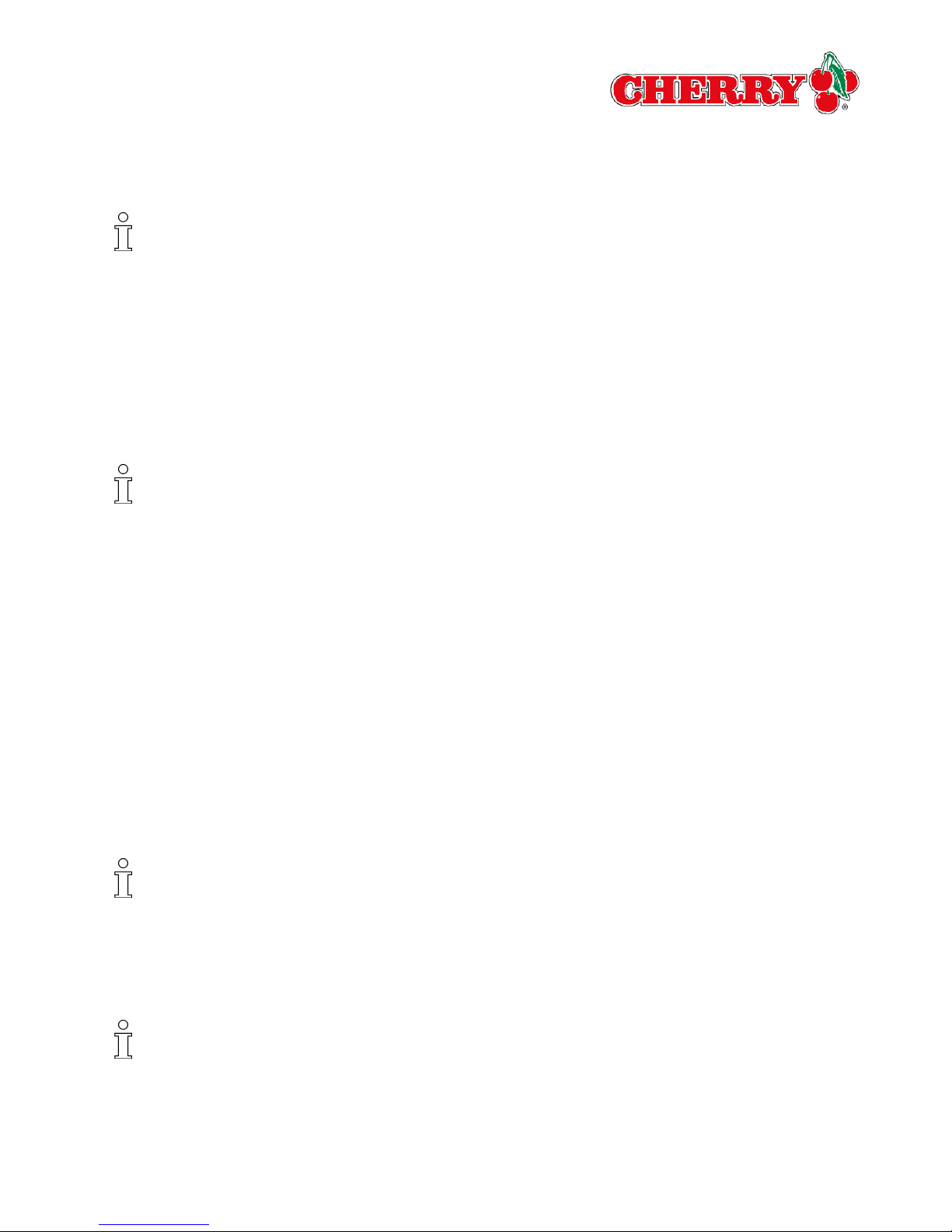
9
Aborting the countdown
You can abort the countdown, if you press the
ESC key and release the Standby key before
the countdown is completed.
If you merely release the Standby key before
the countdown is completed (without pressing
the ESC key), the function that has been set
with KeyMan is carried out.
Restoring the basic functions of the keys
You can reassign the basic functions to every
key that you have individually configured.
4.3 Changing batteries
The service life of batteries is dependent upon
how often and how long the keyboard is used.
To ensure that you know when the batteries
must be changed, the status LED on the back
of the wireless receiver blinks red to indicate
when the batteries are low.
When the LED begins to blink, you can
continue to work with the old batteries for a
while, but they should be replaced as soon as
possible.
The LED receiver blinks red when the
batteries in the keyboard OR mouse are low.
To change the batteries in the keyboard
When replacing the batteries, rechargeable
batteries can be used instead of standard
batteries of the same type.
1 Open the casing cover on the underside of
the keyboard.
2 Remove the used batteries.
3 Insert two new type LR6 (AA) batteries.
4 Close the casing cover.

10
5 Wireless mouse
5.1 Changing batteries
The service life of batteries is dependent upon
how often and how long the mouse is used.
To ensure that you know when the batteries
must be changed, the check LED on the back
of the wireless receiver blinks red, indicating
that the batteries are low.
When the LED begins to blink, you can
continue to work with the old batteries for a
while, but they should be replaced as soon as
possible.
The LED receiver blinks red when the
batteries in the keyboard OR mouse are low.
To change the batteries in the mouse
When replacing the batteries, rechargeable
batteries can be used instead of standard
batteries of the same type.
1 Remove the square battery-compartment
cover on the underside of the mouse.
2 Remove the used batteries.
3 Insert two new type LR03 (AAA) batteries.
4 Close the cover.
5.2 Cleaning the mouse
To clean the mouse
In order for the mouse to function without
error, you must clean it regularly.
1 Switch off the PC.
2 Turn the casing cover on the underside of
the mouse in the direction of the arrow until
the cover unlocks.
3 Take off the casing cover.
4 Take out the trackball.
5 Wash the trackball with a warm soap
solution and wipe it dry.
6 Clean the rollers in the casing with a cotton
swab and alcohol.
7 Replace the trackball.
8 Replace the casing cover.
9 Turn the casing cover in the opposite
direction to the arrow until it locks again.

11
6 The KeyMan software
6.1 General information
Program elements of KeyMan on the screen
After the installation of the KeyMan software,
the symbol appears in the task bar.
Double-clicking on this symbol deactivates
KeyMan; double-clicking on it again
reactivates it. If you click once on this symbol
with the right mouse button, a context menu is
opened, which allows you to activate or
deactivate KeyMan, hide the KeyMan symbol,
call up the Online Help or open the dialog box
Keyboard Properties.
Furthermore, the entry Cherry Keyboard
Manager appears under Start | Programs .
This entry opens a group that enables you to
call up the Online Help, open the dialog box
Keyboard Properties and to start or quit the
Cherry Keyboard Manager (KeyMan).
The function User Information
When you press a special key, user
information appears at the lower right-hand
side of the screen. This user information tells
you which function is performed by the current
key. If you assign functions other than the
preset basic functions to the special keys, you
can define the user information yourself.
6.2 Dialog box Keyboard Properties
The configuration of the special keys is
conducted in tabs in the dialog box Keyboard
Properties , which is a standard dialog box of
Microsoft Windows.
To open the dialog box Keyboard
Properties
1 Click the symbol in the taskbar with the
right mouse button.
The dialog box Keyboard Properties is
opened.
-OR-
Select Start | Programs | Cherry
Keyboard Manager | Settings.
The dialog box Keyboard Properties is
opened.
-OR-
Select Start | Settings | Control Panel.
The window Control Panel is opened.
2 Double-click on the symbol Keyboard.
The dialog box Keyboard Properties is
opened.
6.3 Tab KeyMan
In the tab KeyMan you can perform the
following settings:
• You can determine whether a symbol for
the KeyMan software is to be displayed in
the task bar. With the help of this symbol,
you can call up the dialog box Keyboard
Properties and perform the settings for the
KeyMan software.
• You can determine whether user
information is to be displayed when one of
the special keys is pressed.
• You can determine how long the user
information is to be displayed on screen.
• You can initiate a search of the local drives
of your PC for e-mail programs supported
by KeyMan. All e-mail programs found are
displayed in a list. You can configure this
list in the dialog box Configure
XPressList.
• You can initiate a search of the local drives
of your PC for multimedia programs
supported by KeyMan. All multimedia
programs found are displayed in a list. You
can configure this list in the dialog box
Configure XPressList.
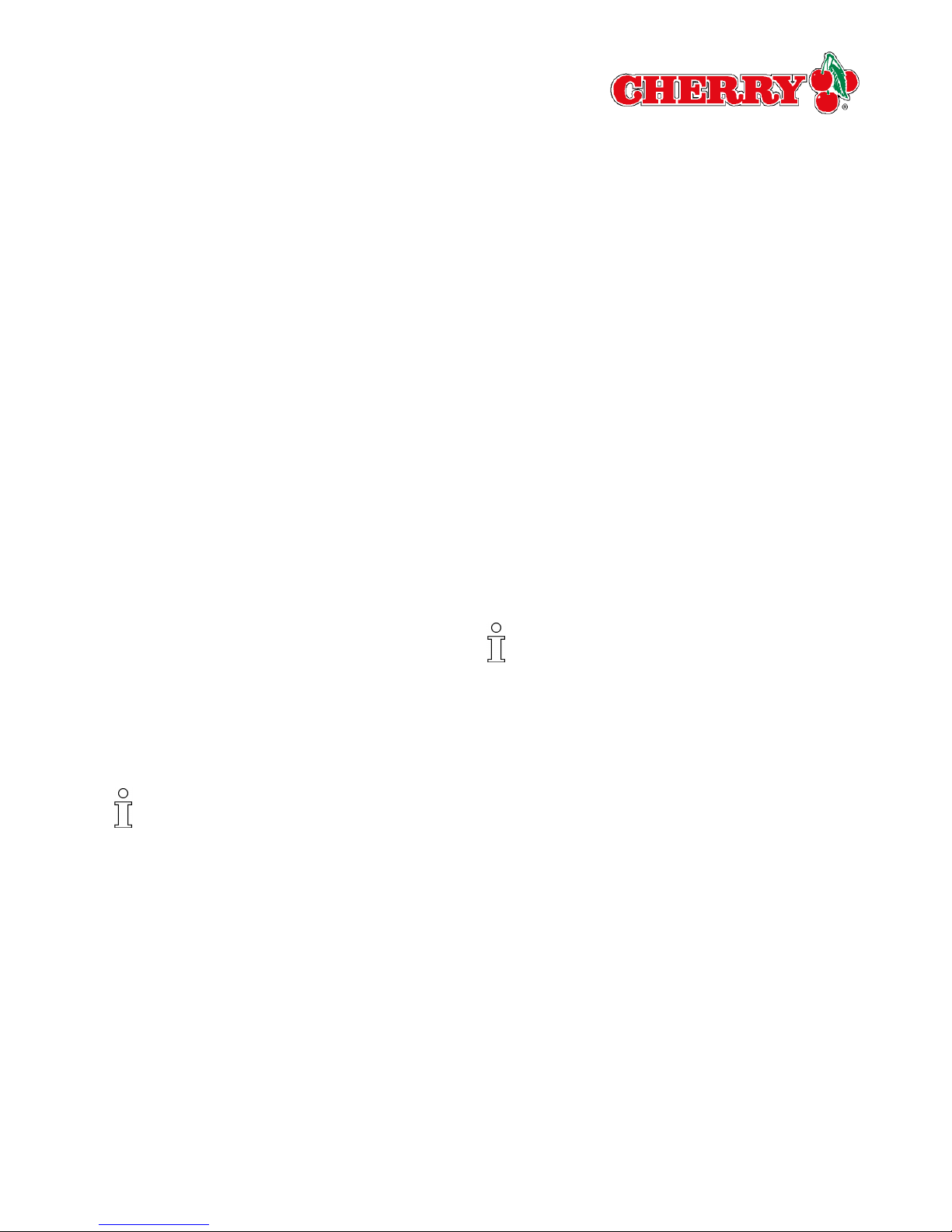
12
To determine that the KeyMan symbol is
displayed in the task bar
1 In the group Task Bar activate the control
box Display symbol in the task bar.
2 Click on the button Adopt.
-OR-
Click on the button OK.
The setting is saved.
To determine that user information is
displayed when a special key is pressed
1 In the group User Information activate the
control box Display user information.
2 Set the Display duration in the spin box to
determine how long the user information is
displayed on screen after you have pressed
a key.
3 Click on the button Adopt.
-OR-
Click on the button OK.
The setting is saved.
To search local drives for e-mail programs
During this search process, KeyMan can
perform no other action. If you abort the
process, the dialog box Configure
XPressList is opened, in which all programs
found up to that point are listed.
1 In the group Applications click on the
button E-mail.
The dialog box Search Disk is opened. As
soon as the process has ended, the dialog
box Configure XPressListappears. If the
programs supported by KeyMan have been
found, they are displayed in the list.
2 Configure the programs found.
-OR-
Click on the button OK.
The dialog box Configure XPressList is
closed. The tab KeyMan appears in the
foreground.
-OR-
Should you not wish to save the results of
the search procedure, click on the button
Cancel.
The dialog box Configure XPressList is
closed. If an XPressList had already been
compiled prior to the search procedure, this
XPressList remains unchanged.
To search local drives for multimedia
programs
During this search process, KeyMan can
perform no other action. If you abort the
process, the dialog box Configure
XPressList is opened, in which all programs
found up to that point are listed.
1 In the group Applications click on the
button Multimedia.
The dialog box Search Disk is opened. As
soon as the process has ended, the dialog
box Configure XPressListappears. If the
multimedia programs supported by KeyMan
have been found, they are displayed in the
list.
2 Configure the programs found.
-OR-
Click on the button OK.
The dialog box Configure XPressList is
closed. The tab KeyMan appears in the
foreground.

13
-OR-
Should you not wish to save the results of
the search procedure, click on the button
Cancel.
The dialog box Configure XPressList is
closed. If an XPressList had already been
compiled prior to the search procedure, this
XPressList remains unchanged.
6.4 Tab Internet
In the tab Internet you can assign individual
functions to the special keys, which, in their
standard functions, assist you in the operation
of an Internet browser .
The individually configured keys can:
• launch a program;
• open a file;
• display a window with the contents of a
directory;
• call up an XPressList of individually
configured programs, files, directories and/
or Internet pages, from which you can
make a selection;
• call up an Internet page.
Basic functions of a special key
When you assign an individual function to a
key, you override the basic function of this
key. If you wish to reimplement the basic
function of this key, you can restore it (see
Configure the Basic Function of a key).
6.5 Tab E-mail / Programs
In the tab E-mail / Programs you can assign
individual functions to the special keys, which,
in their basic functions, open up an XPressList
of predefined e-mail programs, the folder My
Computer or the Windows calculator.
The individually configured keys can:
• launch a program;
• open a file;
• display a window with the contents of a
directory;
• call up an XPressList of individually
configured programs, files, directories and/
or Internet pages, from which you can
make a selection;
• call up an Internet page.
Basic functions of a special key
When you assign an individual function to a
key, you override the basic function of this
key. If you wish to reimplement the basic
function of this key, you can restore it (see
Configure the Basic Function of a key).
6.6 Tab Multimedia
In the tab Multimedia you can assign
individual functions to the special keys, which,
in their standard functions, assist you in the
operation of a media program.
The individually configured keys can:
• launch a program;
• open a file;
• display a window with the contents of a
directory;
• call up an XPressList of individually
configured programs, files, directories and/
or Internet pages, from which you can
make a selection;
• call up an Internet page.
Basic functions of a special key
When you assign an individual function to a
key, you override the basic function of this
key. If you wish to reimplement the basic

14
function of this key, you can restore it (see
Configuring the Basic Function of a key).
6.7 Tab Standby / Power
In the tab Standby / Power you can perform
settings for the functions of the Standby key.
In its basic function, the Standby key switches
the PC into the Standby Mode, assuming that
the hardware of your PC and the BIOS
settings support the Standby Mode. The PC
consumes less power in this state.
In addition, you can determine that the key:
• activates the screen saver that is currently
set;
• opens a dialog box in which you can log off
from the PC system;
• open the dialog box Quit Windows, in
which you can choose to power down the
PC.
To configure the Standby Mode
1 In the group Settings for Standby Key
activate the option Switch computer into
Standby Mode.
2 Click on the button Adopt.
-OR-
Click on the button OK.
The configuration of the key is saved.
To configure the calling up of the screen
saver
1 In the group Settings for Standby Key
activate the option Call up screen saver.
2 If you wish to select a screen saver, click on
the button Configure and select the desired
screen saver from the dialog box Display
Properties in the tab Screen Saver.
3 Click on the button Adopt.
-OR-
Click on the button OK.
The configuration of the key is saved.
To configure the function Log Off User
1 In the group Settings for Standby Key
activate the option Log off user.
2 Click on the button Adopt.
-OR-
Click on the button OK.
The configuration of the key is saved.
To configure the function Quit Windows
1 In the group Settings for Standby Key
activate the option Call up Quit Windows
dialog .
2 Click on the button Adopt.
-OR-
Click on the button OK.
The configuration of the key is saved.
6.8 Basic Procedures for the
Configuration of Special Keys
6.8.1 User information
When you press a special key, user
information appears at the lower right-hand
side of the screen. This user information tells
you which function is performed by the key.
In the dialog boxes Configure XPressList
and Settings you can register in the input field
User information the content that appears on
pressing a special key.
In the tab KeyMan in the group User
Information, you can determine whether and
for how long the user information is displayed.

15
6.8.2 Configuring the launch of a
predefined program
You can link a special key with any particular
program. When you press the key, the
program is started.
To configure the launch of a program
1 In the group Keys of the Function Block
activate the option of the key to which you
wish to assign a new function.
2 In the group Functionality activate the
option Predefined program.
3 Click on the button Configure.
The dialog box Settings is opened.
4 In the input field Object register the path of
the program which you wish to assign to the
key.
-OR-
Locate the program by clicking on the
button alongside the input field Object.
5 If the program is launched with parameters,
register the corresponding parameters in
the input field Command line parameters.
6 In the input field User information register
a name for the new function of the key.
This name appears at the lower right-hand
side of the screen when you press the key.
7 Click on the button OK.
The dialog box Settings is closed and the
dialog box Keyboard Properties moves
into the foreground.
8 Click on the button Adopt.
-OR-
Click on the button OK.
The configuration of the key is saved.
6.8.3 Configuring the opening of a file
/ document
You can link a special key to a particular file.
When you press the key, the file is opened.
However, a program capable of opening the
file must be installed on your PC and this
program must be linked with the file type.
To configure the opening of a file
1 In the group Keys of the Function Block
activate the option of the key to which you
wish to assign a new function.
2 In the group Functionality activate the
option File/document.
3 Click on the button Configure.
The dialog box Settings is opened.
4 In the input field Object register the path of
the file which you wish to assign to the key.
-OR-
Locate the file by clicking on the button
alongside the input field Object.
5 In the input field User information register
a name for the new function of the key.
This name appears at the lower right-hand
side of the screen when you press the key.
6 Click on the button OK.
The dialog box Settings is closed; the
dialog box Keyboard Properties moves
into the foreground.
7 Click on the button Adopt.
-OR-
Click on the button OK.
The configuration of the key is saved.

16
6.8.4 Configuring the opening of a
directory
You can link a special key with any particular
directory in the Windows Explorer. When the
key is pressed, a window of the Windows
Explorer is opened in which all subdirectories
and/or files found in this directory are
displayed.
To configure the opening of a directory
1 In the group Keys of the Function Block
activate the option of the key to which you
wish to assign a new function.
2 In the group Functionality activate the
option Directory.
3 Click on the button Configure.
The dialog box Settings is opened.
4 In the input field Object register the path of
the directory which you wish to assign to the
key.
-OR-
Locate the directory by clicking on the
button alongside the input field Object.
5 In the input field User information register
a name for the new function of the key.
This name always appears at the lower
right-hand side of the screen when you
press the key.
6 Click on the button OK.
The dialog box Settings is closed; the
dialog box Keyboard Properties moves
into the foreground.
7 Click on the button Adopt.
-OR-
Click on the button OK.
The configuration of the key is saved.
6.8.5 Configuring the opening of an
XPressList
You can link a special key with an XPressList.
When you press the key, the XPressList is
opened, and you can select one of the
elements displayed.
An XPressList can contain the following
elements
• Programs
•Files
• Directories
• Internet pages
If the XPressList only comprises a single
element (program, file, directory or Internet
page), the XPressList is not opened, and the
function of the sole element is carried out
immediately.
To configure the calling up of an
XPressList
1 In the group Keys of the Function Block
activate the option of the key to which you
wish to assign a new function.
2 In the group Functionality activate the
option XPressList.
3 Click on the button Configure.
The dialog box Configure XPressList is
opened.
4 Draw up a list of desired programs, files,
directories and/or Internet pages.
5 Click on the button OK.
The dialog box Configure XPressList is
closed; the dialog box Keyboard
Properties moves into the foreground.
6 Click on the button Adopt.

17
-OR-
Click on the button OK.
The configuration of the key is saved.
6.8.6 Configuring the calling up of an
Internet page
You can link a special key with any particular
Internet page. When the key is pressed, the
Internet page is opened in your standard
browser.
To configure the calling up of an Internet
page
1 In the group Keys of the Function Block
activate the option of the key to which you
wish to assign a new function.
2 In the group Functionality activate the
option Internet page.
3 Click on the button Configure.
The dialog box Settings is opened.
4 In the input field Object register the address
of the Internet page that you wish to assign
to the key.
5 In the input field User information register
a name for the new function of the key.
This name appears at the lower right-hand
side of the screen when you press the key.
6 Click on the button OK.
The dialog box Settings is closed; the
dialog box Keyboard Properties moves
into the foreground.
7 Click on the button Adopt.
-OR-
Click on the button OK.
The configuration of the key is saved.
6.8.7 Configuring the basic function
of a key
You can reassign the basic functions to every
key that you have individually configured. The
key then fulfils the default function that was
preset after the installation of KeyMan.
To configure the basic function of a key
1 In the group Keys of the Function Block
activate the option of the key whose basic
function you wish to restore.
2 In the group Functionality activate the
option Basic function.
3 Click on the button Adopt.
-OR-
Click on the button OK.
The configuration of the key is saved.
6.9 Configuring the dialog box
XPressList
The dialog box Configure XPressList offers
you the following possibilities of configuring an
XPressList that has already been compiled:
• You can add elements to the XPressList.
• You can delete individual elements of the
XPressList.
• You can deactivate or reactivate individual
elements of the
XPressList. When you deactivate an
element, it remains a component of the
XpressList but is no longer visible
when the XpressList is called up with the
help of a special key. It can therefore not
be selected.
• You can modify the order of the elements.
To add elements to an XPressList
1 In the group Add Element click on the

18
button of the type of element which you
wish to add to the XPressList.
The dialog box Settings is opened.
2 In the input field Object register the path of
the desired element.
-OR-
Locate the element by clicking on the button
alongside the field Object.
3 If you select a program that is launched with
parameters, register the parameters in the
input field Command line parameters.
4 In the input field User information register
a name for the element in the XPressList.
The element will appear in the XPressList
under this name.
5 Click on the button OK.
The dialog box Settings is closed; the
dialog box Configure XPressList moves
into the foreground. The selected element
appears in the list.
6 In the input field User information register
a designation for the XPressList.
When you press the key to which the
XPressList has been assigned, this
designation appears at the lower right-hand
side of the screen as user information.
7 Click on the button OK.
The dialog box Configure XPressList is
closed; the dialog box Keyboard
Properties moves into the foreground.
8 Click on the button Adopt.
-OR-
Click on the button OK.
The XPressList is saved.
To deactivate an element in an XPressList
1 Click on the control box to the left of the list
element you wish to deactivate.
The tick of the selected element is deleted
from the control box.
2 Click on the button OK.
The dialog box Configure XPressList is
closed; the dialog box Keyboard
Properties moves into the foreground.
3 Click on the button Adopt.
-OR-
Click on the button OK.
The XPressList is saved.
To deactivate all elements in an XPressList
1 In the group All Elements click on the
button Deactivate.
The ticks of all elements are deleted from
the control boxes.
2 Click on the button OK.
The dialog box Configure XPressList is
closed; the dialog box Keyboard
Properties moves into the foreground.
3 Click on the button Adopt.
-OR-
Click on the button OK.
The XPressList is saved.
To activate an element in an XPressList
1 Click on the control box to the left of the list
element you wish to activate.
A tick appears in the control box of the
element.
2 Click on the button OK.
The dialog box Configure XPressList is
closed; the dialog box Keyboard
Properties moves into the foreground.
3 Click on the button Adopt.

19
-OR-
Click on the button OK.
The XPressList is saved.
To activate all elements in an XPressList
1 In the group All Elements click on the
button Activate.
Ticks appear in the control boxes of all
elements.
2 Click on the button OK.
The dialog box Configure XPressList is
closed; the dialog box Keyboard
Properties moves into the foreground.
3 Click on the button Adopt.
-OR-
Click on the button OK.
The XPressList is saved.
To delete an element from an XPressList
1 Mark the element you wish to delete.
2 In the group Selected Element click on the
button Delete.
3 Click on the button OK.
The dialog box Configure XPressList is
closed; the dialog box Keyboard
Properties moves into the foreground.
4 Click on the button Adopt.
-OR-
Click on the button OK.
The selected element is deleted.
To rearrange the order of the elements
1 Mark the element in the XPressList that you
wish to move.
2 If you wish to move the element upwards,
click on the button .
-OR-
If you wish to move the element
downwards, click on the button .
3 Click on the button OK.
The dialog box Configure XPressList is
closed; the dialog box Keyboard
Properties moves into the foreground.
4 Click on the button Adopt.
-OR-
Click on the button OK.
The XPressList is saved.
