
Printed on recycled paper.
User Manual
Advanced Performance Line

II
Table of Contents –
English Page
Plug Ins _______________________________________________________________________ III
Key to diagram __________________________________________________________________ 2
Application of this manual ________________________________________________________ 3
Examples of layouts ____________________________________________________________4-6
1. General Advice _____________________________________________________________ 7
2. Introduction ________________________________________________________________ 7
2.1 General Description _________________________________________________________ 7
2.2 Description of the magnetic stripe card reader _________________________________ 7
2.3 Description of the barcode reader _____________________________________________ 8
2.4 Description of the smart card reader __________________________________________ 8
2.5 G 80-8212: keylock switch ___________________________________________________ 8
2.6 Model 8100 series; touchpad ________________________________________________ 8
2.7 G 81-8308 _________________________________________________________________ 8
2.8 Model Core Plus ____________________________________________________________ 8
3. Installation _________________________________________________________________ 8
3.1 System requirements _______________________________________________________ 8
3.2 Software __________________________________________________________________ 9
4. Programming _______________________________________________________________ 9
4.1 Definition of terms header and terminator _____________________________________ 9
4.2 Programming the magnetic card reader and barcode unit ________________________ 9
4.3 Programming the free programmable keys ____________________________________ 10
4.4 Programming examples ____________________________________________________ 22
4.5 Example for programming a free programmable key ___________________________ 23
4.6 G 81-8308: keyboard with 24 free programmable keys _________________________ 24
5. Using the magnetic stripe card reader ________________________________________ 26
5.1 Cleaning the magnetic head ________________________________________________ 26
6. Connecting of barcode reading devices (Versions with barcode option only) _______ 26
7. Using the integrated smart card teminals _____________________________________ 27
7.1 Inserting the smartcard _____________________________________________________ 27
7.2 Inserting plug in cards ______________________________________________________ 28
8. Firmware _________________________________________________________________ 28
9. Status indicators ___________________________________________________________ 28
10. Technical specifications _____________________________________________________ 28
10.1 Technical specifications for the keyboard _____________________________________ 28
10.2 Technical specifications magnetic swipe card reader ___________________________ 29
10.3 Technical specifications for the barcode decoder unit __________________________ 29
10.4 Technical specifications for the smart card terminal ____________________________ 29
10.5 Technical specifications for touchpad _________________________________________ 29
11. Troubleshooting ___________________________________________________________ 30
12. Optional accessoires _______________________________________________________ 31
Chinese _______________________________________________________________________ 32

III
3
4
LOCK
LOCK
1
LOCK
2

Key to diagram
➭Figure page III
Keyboard 8000 series
Front of keyboard
➀ Vertical smart card slot (G 81-8900)
➁ Horizontal smart card slot (G 81-8901)
➂ Barcode connector, 6pol
right (Barcode 2)
➃ LEDs indicating status of keyboard
and function
➄ Keyboard cable and plug
Rear side of keyboard 8000 series
⑥ Barcode connector, 9pol
right (Barcode !)
⑦ RS 232 connector
Bottomside of keyboard 8000 series
➇ Cable channel
➈ Plug in housing cover
➉ Adjustable feet
Smart card terminal interface (RS 232)
9- pin SUB-D plug
Keyboard plug DIN or mini DIN
➭Fold out front and back page of
manual
Keyboard 8000 series and 7000 series
Plug ins
➊ Plug in housing
➋ Locking device
➌ Bevelled edges
➍ Guide channel
➭Figure page IV
Keyboard 7000 series
Front of keyboard
➀ Vertical smart card slot
➁ LEDs indicating status of keyboard and
function
➂ Keyboard cable and plug
Rear side of keyboard 7000 series
➃ Barcode connector, 9pol
right (Barcode 1)
➄ RS 232 connector
➅ Barcode connector, 6pol
right (Barcode 2)
Bottomside of keyboard 7000 series
➆ Cable channel
➇ Plug in housing cover
➈ Adjustable feet
➉ Smart card terminal interface (RS 232)
9- pin SUB-D plug
Keyboard plug DIN or mini DIN
2
12
11

Developed above all with professional
typing applications in mind, Cherry
keyboards fulfill all important
requirements posed by the market and
ergonomics. They embody mature innovative and user-friendly technology that is
optimally suited for successful office and
dataprocessing.
Applications of this
manual
This manual is applicable to keyboards of
series 7000 and 8000, G 80 as well as
G 81-8308. The keyboard layouts shown
depict the positioning of the freely
programmable function keys as well as
the integrated card reading devices,
which differ according to the various
moolets.
Examples of layouts:
3

4
Ex. G81-7002
Ex. G80-7009
relegendable keycaps
free programmable keycaps

5
relegendable keycaps
free programmable keycaps
Ex. G80-8109
Ex. G81-8002

6
Ex. G81-8308
relegendable keycaps
free programmable keycaps
Ex. G80-8202

7
1.General Advice
Cherry continually optimizes its products
in accordance with technological
developments. We therefore reserve the
right to make any technical alterations.
The establishment of reliability as well as
the definition of technical details takes
place according to Cherry’s internal
examinations, which comply with
generally recognized regulations or
standards. Requirements which deviate
from these norms are to be covered
through the determined operating
conditions by the user. lf necessary, we
are also available to help. Improper
handling, storage, external influences
and/or further processing can lead to
disturbances and defects during use. We
stress that we do not grant any warranty
or accept any liability if our product is
altered by the user, the exception being
that this is released expressly in writing
for the specific case of use. This is also
especially valid if repairs and maintenance
work have not been carried out by
trained personnel. To avoid danger of
explosion, the optional lithium battery
may only be exchanged by an expert.
Possible compensation claims against us
whatever the legal are out of the
question as long as they do not concern
intent or negligence on our behalf. The
abovementioned restriction does not
apply to compensation claims, according
to the Product Liability Law. The
following operating instructions are only
valid for the accompanying product.
Please look in the Internet
(http://www.cherry.de) for the
most up-to-date information.
2. Introduction
2.1 General Description
The Cherry G 81-8000 (standard format)
and G 81-7000 (19” compact format) as
8100, CorePlus and 8300 are a new
generation of chip card reader keyboards.
With this keyboard chip cards, magnetic
cards and barcode readers, plug ins and
touchpad can be handled within one
application.
2.2 Description of the magnetic
stripe card reader
The integrated swipe-type magnetic
stripe card reader is capable of reading
all magnetic stripe card types described
in DIN ISO 7812. The versions with a 3track magnetic card allow the possibility
to read the max. 3 tracks separately, in
pairs or all together. The selection of the
tracks can be chosen by the user. The 2track versions offer the possibility to read
the tracks separately or simultaneously.
The magnetic card data is converted to
the conresponding keyboard scan codes
and then transmitted via the keyboard
interface to the computer.

2.7 G 81-8308
Keyboard with 24 programmable keys,
each with ten programmable levels
(cf. also section 4.6)
2.8 Model Core Plus
Keyboard with integrated smartcard
terminal based on GEMCORE from
Gemplus. The keyboard can incorporate
any or all of the following components: 2
main cards, 4 SIMM modules, 4 Mbit
flash RAM for data, 128 Kbit RAM, real
time clock, battery-backed buffer for RTC
and RAM, RS 232 interface. Power is
supplied through the keyboard port.
You can obtain the required driver
software from Gemplus under
http://www.gemplus.com
3. Installation
3.1 System requirements
The keyboard has been developed for
operation together with an IBM, AT, PS/2
or 100% compatible computer.
Warning!
Smartcards contain data that may have
considerable (financial) value, as well as
personal secret (cryptographic) keycodes:
➭ Take precautions against theft and
misuse!
To install the keyboard, proceed as
follows:
➭ Switch your computer off
➭ Unplug the old keyboard
(for versions with touchpad also the
2.3 Description of the barcode
reader
The keyboards with barcode option are
equipped with an integrated barcode
decoder. With this barcode decoder and
a reading device, it is possible to decode
the following barcode types: Code 39,
Code 93, Code 11, Code 16K, Plessey,
MSI, Industrial 2/5, Matrix 2/5,
Interleaved 2/5, Codabar, Code 128,
UPC/EAN/JAN. Detection of the various
barcode types is automatic. The barcode
reader data is converted to the
corresponding keyboard scan codes and
then transmitted to the computer via the
keyboard interface.
2.4 Description of the smart card
reader
The integrated smart card reader is
capable of reading and writing smart
cards of DIN ISO/IEC 7816.
2.5 G 80-8212: keylock switch
Depending on the position of the keylock
switch, the following codes are returned:
Lock position (L): E0 16 E0 F0 16
Operator position (O): E0 1E E0 F0 1E
Manager position (M): E0 26 E0 F0 26
Aux 1 position (1): E0 25 E0 F0 25
Aux 2 position (2): E0 00 E0 F0 00
2.6 Model 8100 series: touchpad
This family of keyboards also includes a
touchpad, intended as a substitute for a
mouse. The touchpad is compatible with
PS/2 and serial (RS 232) ports. An
adapter is required in order to connect
the keyboard to an RS 232 interface
(cf. Accessories)
8

9
mouse)
➭ Plug in the Cherry keyboard
➭ For versions with Smart card reader:
connect 9-pin SUB-D plug to the
RS 232 port (for versions with
touchpad the 6-pin Mini-Din plug)
➭ Switch your computer back on
After being powered up, the computer
and the keyboard perform a self-test.
Once the self-test has been successfully
completed and the operating system has
been loaded, you can begin working with
the new keyboard. Please check to make
sure that the keyboard works properly. lf
an error message is displayed or
meaningless characters are displayed on
screen after the computer is switched
on, please check to make sure that the
keyboard is properly connected to the
computer.
3.2. Software
The keyboard comes complete with
configuration software. This utility allows
you to store and manage various
keyboard configurations, and also to
configure any supplementary keyboard
features (e.g. barcode readers, magnetic
card scanners, programmable function
keys (PF) and so on) to suit your
individual preferences or requirements.
The G81-8308 keyboard family also
comes with Cherry’s TAP utility. This
program shows you the current configuration and layout of the ten
storage layers available for each
programmable key on the keyboard.
Software updates and version upgrades
can be obtained from Cherry’s Internet
website at http://www.cherry.de.
Note
Launching the configuration software
automatically disables the manual
keyboard programming function.
4. Programming
4.1 Definition of terms header
and terminator
Header: The header indicates the start of
a containing data from the magnetic card
reader or the barcode reader. The header
code is a code sequence being
transmitted first over the keyboard
interface prior to sending the actual
magnetic card reader or barcode reader
data.
Terminator: The terminator indicates the
end of a transmission containing data
from the magnetic card reader or the
barcode reader. The terminator code is a
code sequence being transmitted over
the keyboard interface after sending the
actual magnetic card reader or barcode
reader data.
4.2 Programming the magnetic
card reader and barcode unit
If you want to enter the programming
menu scan the “Enter Prog Mode” label
or press the 6 mode keys (SHIFT left,

SHIFT right, CTRL left, CTRL right, ALT
left, ALT right) at the same time for at
least 3 seconds. The keyboard will
perform two beeps to indicate that the
programming menu has been entered or
left. When you entered the menu a short
beep will indicate a valid input and a long
beep will indicate a wrong input. If you
want to exit the programming menu scan
the “Exit Prog Mode” label or press the
space bar. It is helpful to run an editor
program on your PC while programming
the keyboard to get all status messages
onto the screen.
4.3 Programming the
free programmable keys
(without G 81-8308)
If you want to enter the programming
menu for the free programmable keys
scan the “Enter Prog Mode” label or
press the 6 mode keys (SHIFT left,
SHIFT right, CTRL left, CTRL right, ALT
left, ALT right) at the same time for at
least 3 seconds. The keyboard will
perform two beeps to indicate that the
programming menu has been entered.
Select the free programmable key you
like to program by pressing. Type the
keystring you like to program. It is
possible to program all keys or key
combinations up to a stringlength of 16
characters. To finish the string press the
key you like to programm for a second
time. If you want to exit the
programming menu scan the "Exit Prog
Mode" label or press the space bar.
10
The following list shows the options of
the programming menu.
Refer chapter 4.4 for some examples.

11
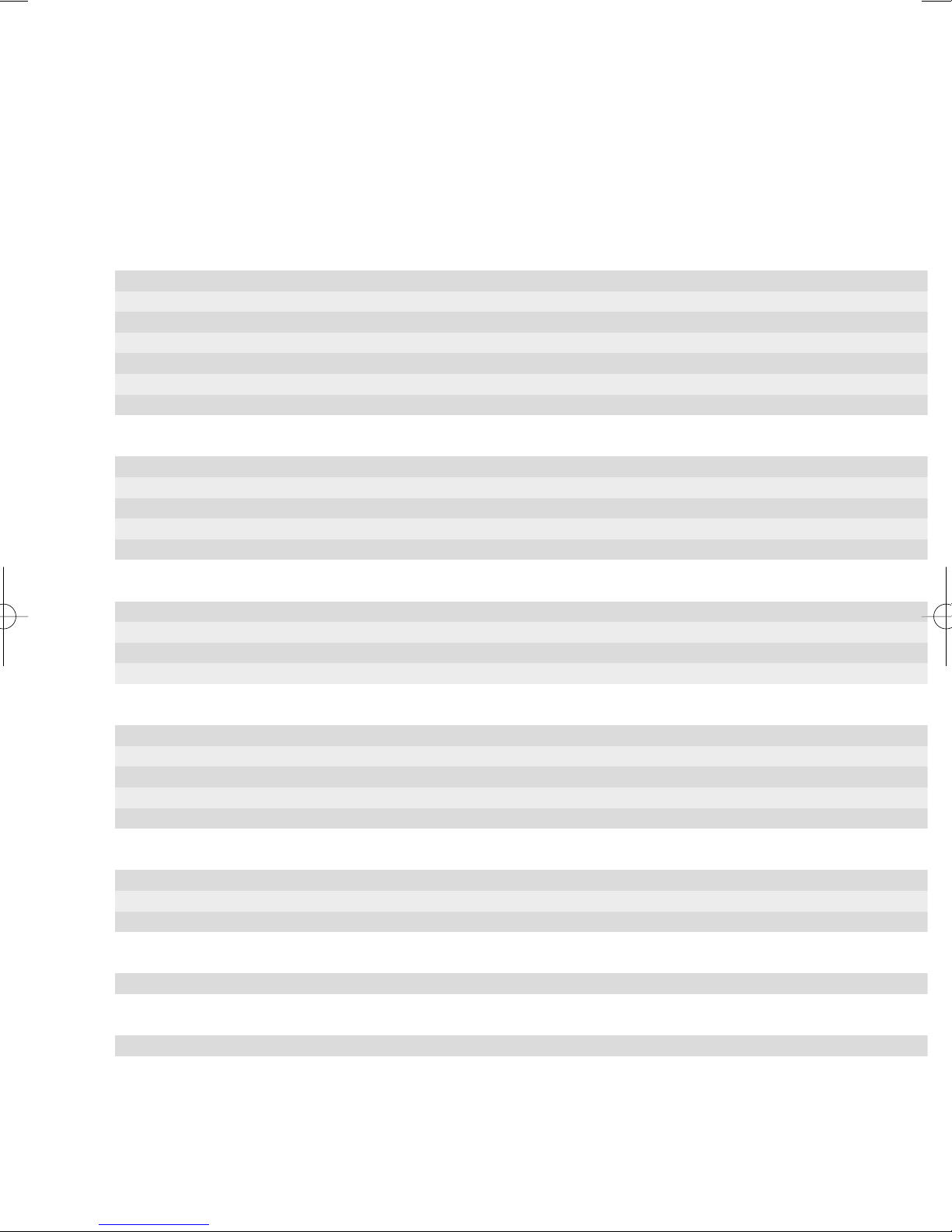
Option 1st 2nd 3rd Default
Code 39
Decoding enabled A 1 Y/N Y
Start/Stop Charakter included A 2 Y/N N
Check Digit required A 3 Y/N N
Check Digit included A 4 Y/N N
Full ASCII selected A 5 Y/N N
Adaptive Algorithm selected A 6 Y/N N
Append Option selected A 7 Y/N N
Code 128
Mode A C 1 Y/N Y
Mode B C 2 Y/N Y
Mode C C 3 Y/N Y
Leading FNC1 required C 4 Y/N N
FNC Digit included C 5 Y/N N
Codabar
Decoding enabled F 1 Y/N Y
Start & Stop Character included F 2 Y/N N
Concatenation enabled F 3 Y/N Y
Concatenation required F 4 Y/N N
Interleaved 2/5
Decoding enabled I 1 Y/N Y
Check Digit I 2 Y/N N
required I 3 Y/N N
Check Digit included I 4 Y/N N
Adaptive Algorithm Selected
Industrial 2/5
Streight 2/5 Decoding enabled S 1 Y/N Y
IATA 2/5 Decoding enabled S 2 Y/N Y
IATA 2/5 Mod7 Check Digit required S 3 Y/N N
MSI
Decoding enabled M 1 Y/N Y
Plessey
Decoding enabled P 1 Y/N Y
12
