Cheng Uei Precision Industry H500 Users Manual
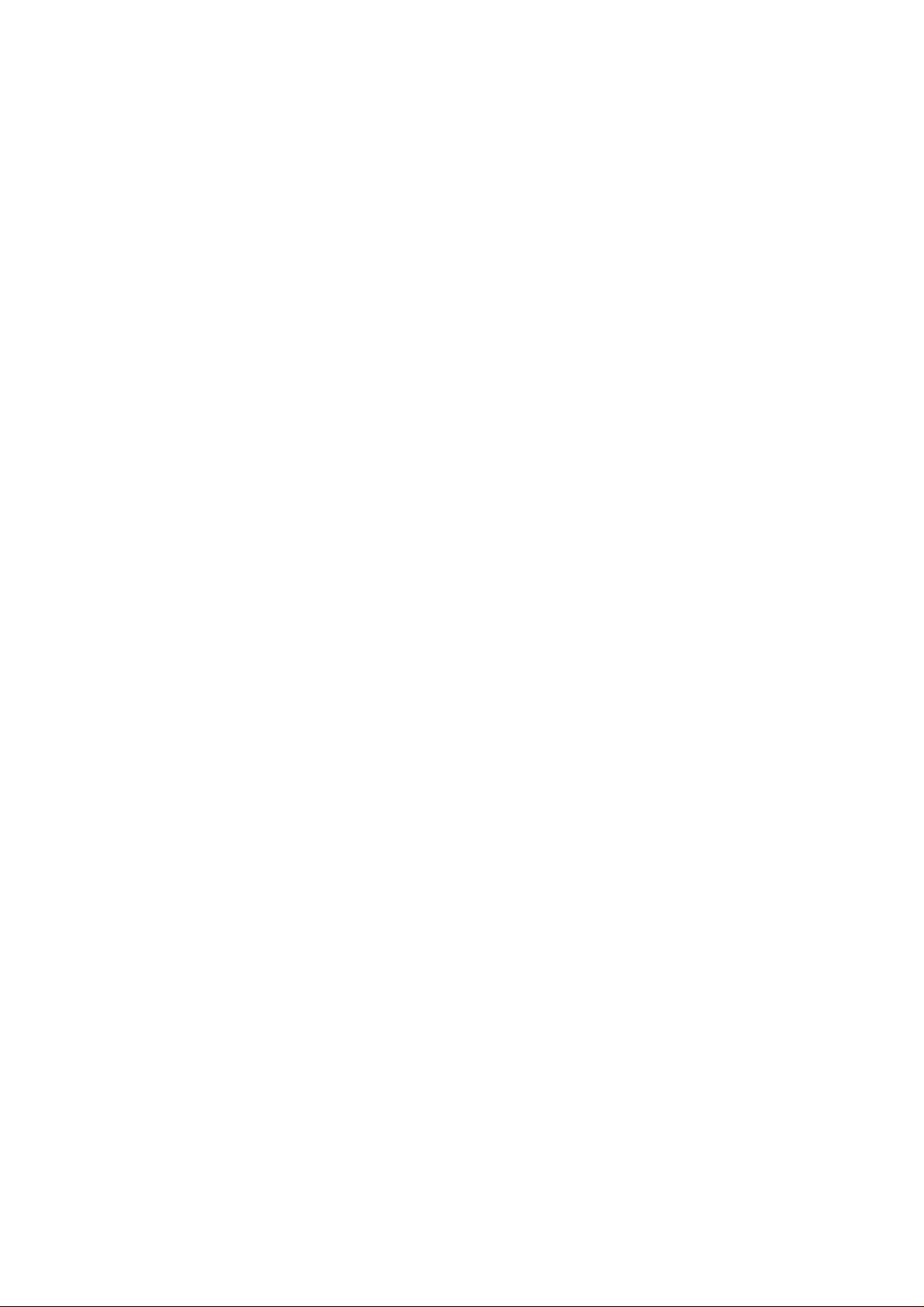
2005/4/11
Federal Communication Commission Interference Statement
This equipment has been tested and found to comply with the limits for a Class B digital
device, pursuant to Part 15 of the FCC Rules. These limits are designed to provide
reasonable protection against harmful interference in a residential installation. This
equipment generates, uses and can radiate radio frequency energy and, if not installed
and used in accordance with the instructions, may cause harmful interference to radio
communications. However, there is no guarantee that interference will not occur in a
particular installation. If this equipment does cause harmful interference to radio or
television reception, which can be determined by turning the equipment off and on, the
user is encouraged to try to correct the interference by one of the following measures:
- Reorient or relocate the receiving antenna.
- Increase the separation between the equipment and receiver.
- Connect the equipment into an outlet on a circuit different from that
to which the receiver is connected.
- Consult the dealer or an experienced radio/TV technician for help.
FCC Caution: Any changes or modifications not expressly approved by the party
responsible for compliance could void the user's authority to operate this equipment.
This device complies with Part 15 of the FCC Rules. Operation is subject to the following
two conditions: (1) This device may not cause harmful interference, and (2) this device
must accept any interference received, including interference that may cause undesired
operation.
IMPORTANT NOTE:
This transmitter must not be co-located or operating in conjunction with any other
antenna or transmitter.
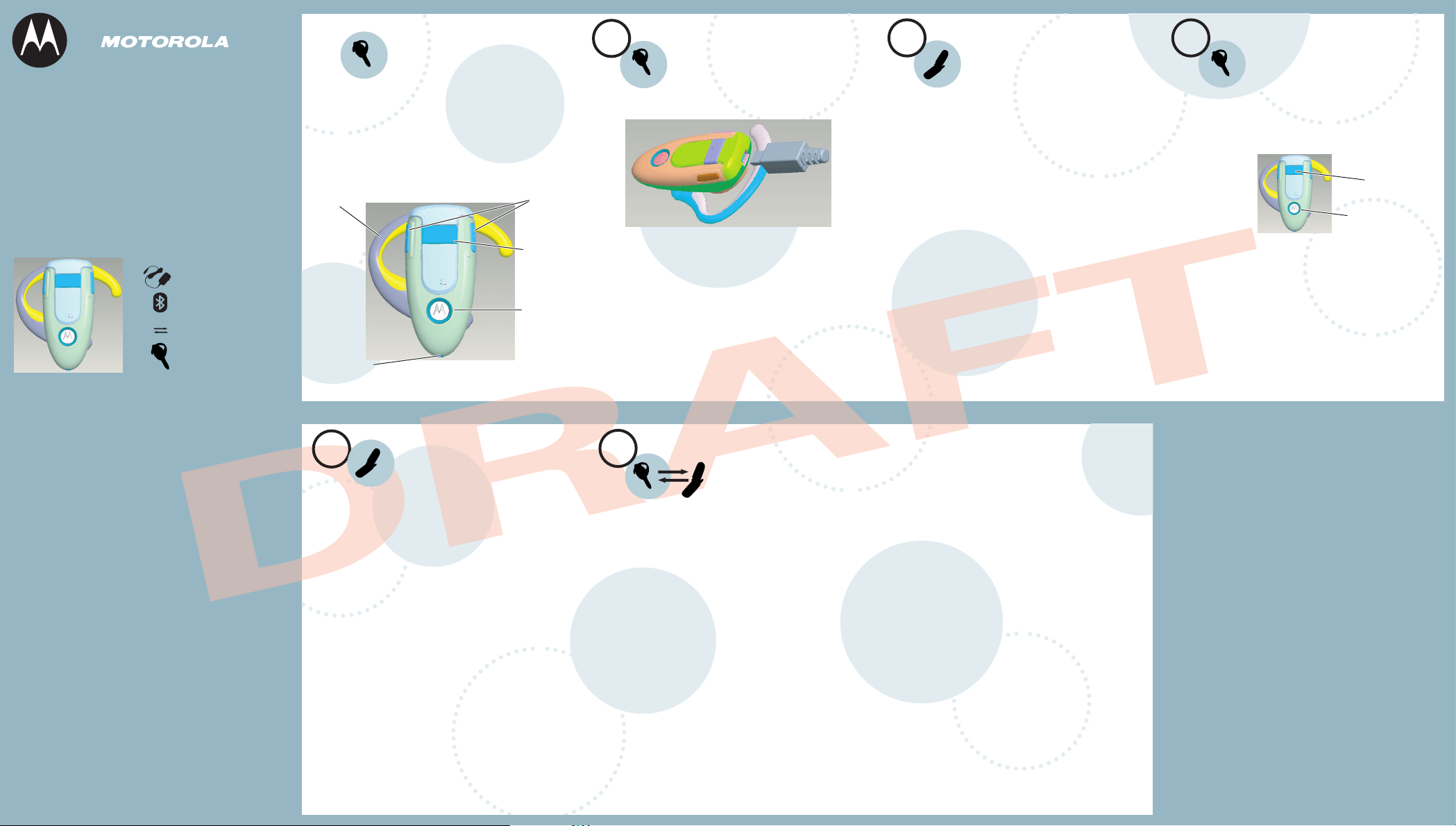
Quick Start Guide
H500
Bluetooth®
Handsfree Headset
Get Connected in
4 Quick Steps
1 - CHARGE
2 - START
BLUETOOTH
3 - PAIR
4 - TEST AND
USE
BEFORE YOU
BEGIN
Before using this product, read the Important Safety and Legal
Information included in your phone's user's guide, and follow
its instructions
Take a moment before you get started to
familiarize yourself with your new
H500 Handsfree Headset.
Ear Piece
Microphone
Volume
Buttons
Call Button
LED
Indicator
Light
1
Charge your headset for 2 hours:
Plug the Motorola charger into the top of
1
the headset with the release tab facing up.
The LED indicator light turns on when the
device is charging. It may take up to 1
minute for the LED to turn on. When the
device is fully charged (about 2 hours), the
LED indicator turns off.
Disconnect the charger.
2
CHARGE
Your Headset
2
START BLUETOOTH
Feature
Your Headset
Your phone's Bluetooth feature is off by default.
To use your headset, the Bluetooth feature
must be turned on in your phone.
For most Motorola phones:
M(
Select (Menu) > Settings > Connection >
1
Bluetooth Link > Setup.
Scroll to Power.
2
3
Select Change.
Scroll to On.
4
Press Select to turn on Bluetooth.
5
Bluetooth remains on until you turn the
feature off.
Note: These steps are for most Motorola phones. For other
phones, see your phone's user's guide.
3
Before you can use your headset, you must pair
(link) it with your phone.
Step A - PUT THE HEADSET IN PAIRING
MODE
With the headset power off, press and hold
1
the Call button for 4 to 5 seconds and then
release.
The power turns on and the headset goes
into pairing mode. When the headset is in
pairing mode, the LED indicator light turns
on and remains steadily lit.
If the LED indicator light is flashing or does
2
not remain steadily lit, repeat these steps.
PAIR
Your Headset
Call Button
LED Indicator Light
Motorola, Inc.
Consumer Advocacy Office
1307 East Algonquin Road
Schaumburg, IL 60196
www.hellomoto.com
1-877-MOTOBLU
1-800-331-6456 (United States)
1-888-390-6456 (TTY/TDD United States for
hearing impaired)
1-800-461-4575 (Canada)
Guide Number: <TBD>
MOTOROLA and the Stylized M Logo are registered in the US
Patent & Trademark Office. The Bluetooth trademarks are
owned by their proprietor and used by Motorola, Inc. under
license. All other product or service names are the property of
their respective owners. © Motorola, Inc. 2005.
D
3
Step B - SET THE PHONE TO LOOK FOR
YOUR HEADSET
For most Motorola phones:
On your Motorola phone, select (Menu) >
1
Settings > Connection > Bluetooth Link >
Handsfree > Look for Devices.
The phone lists all Bluetooth devices it
finds.
2
Select Motorola H500.
Select OK or Yes to pair (bond) the
3
handsfree device.
4
Enter the passkey: 0000
Select OK.
5
When your device is successfully paired
with your phone, the LED indicator light
changes from steadily lit to flashing.
Note: These steps are for most Motorola phones. For other
phones, see your phone's user's guide.
Your Phone
R
M(
PAIR CONTINUED
4
TEST AND USE
A
Your phone and headset are now paired
and ready to make and receive calls.
To confirm they are successfully paired and
operating properly, make a call:
Open the ear piece and place over your ear.
1
On your phone, dial the number you want
2
to call.
Press Send to make the call. If your phone
3
and headset are successfully paired, you
will hear ringing.
After you have successfully paired your
phone and headset, you do not need to
repeat these steps.
FT
USING YOUR H500
See Quick Use on the
reverse side of this guide
for information on
using your H500.
TROUBLESHOOTING
My phone does not find my headset
Make sure your headset is in pairing mode
before looking for devices on your phone
(see step 3).
My headset worked before but now it's
not working.
Make sure your phone is on and the Bluetooth
feature is turned on in your phone (step 2). If
the Bluetooth feature has been turned off or
was turned on only temporarily, you may need
to restart the Bluetooth feature (see step 2) and
pair your phone and headset again (see step 3).
Support.
If you need more help, contact us at
1- 877-MOTOBLU.
