Cheng Uei Precision Industry BM58YB3 User Manual
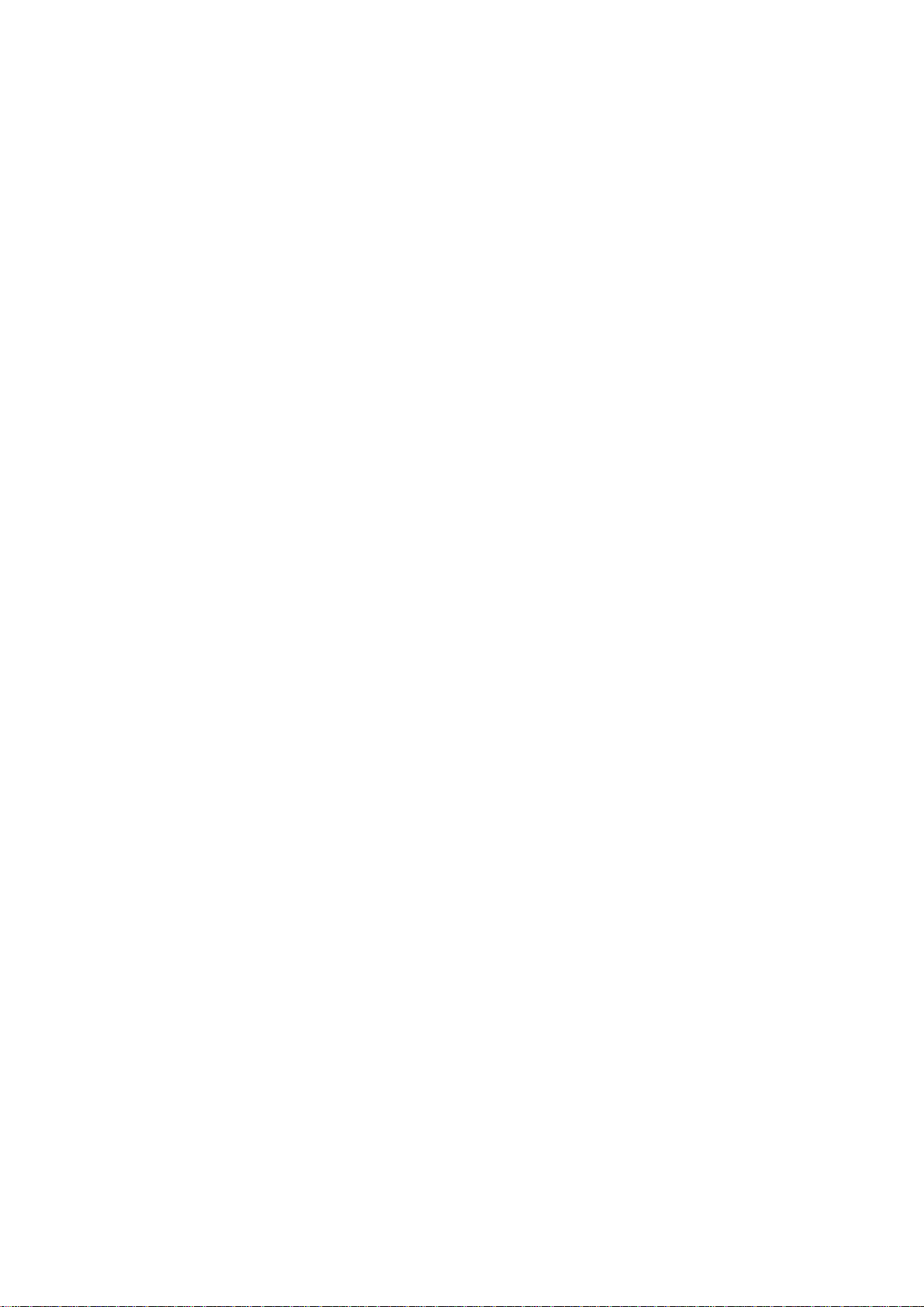
BM58YB3
User Manual
Copyrights 2010, Foxlink Technologies
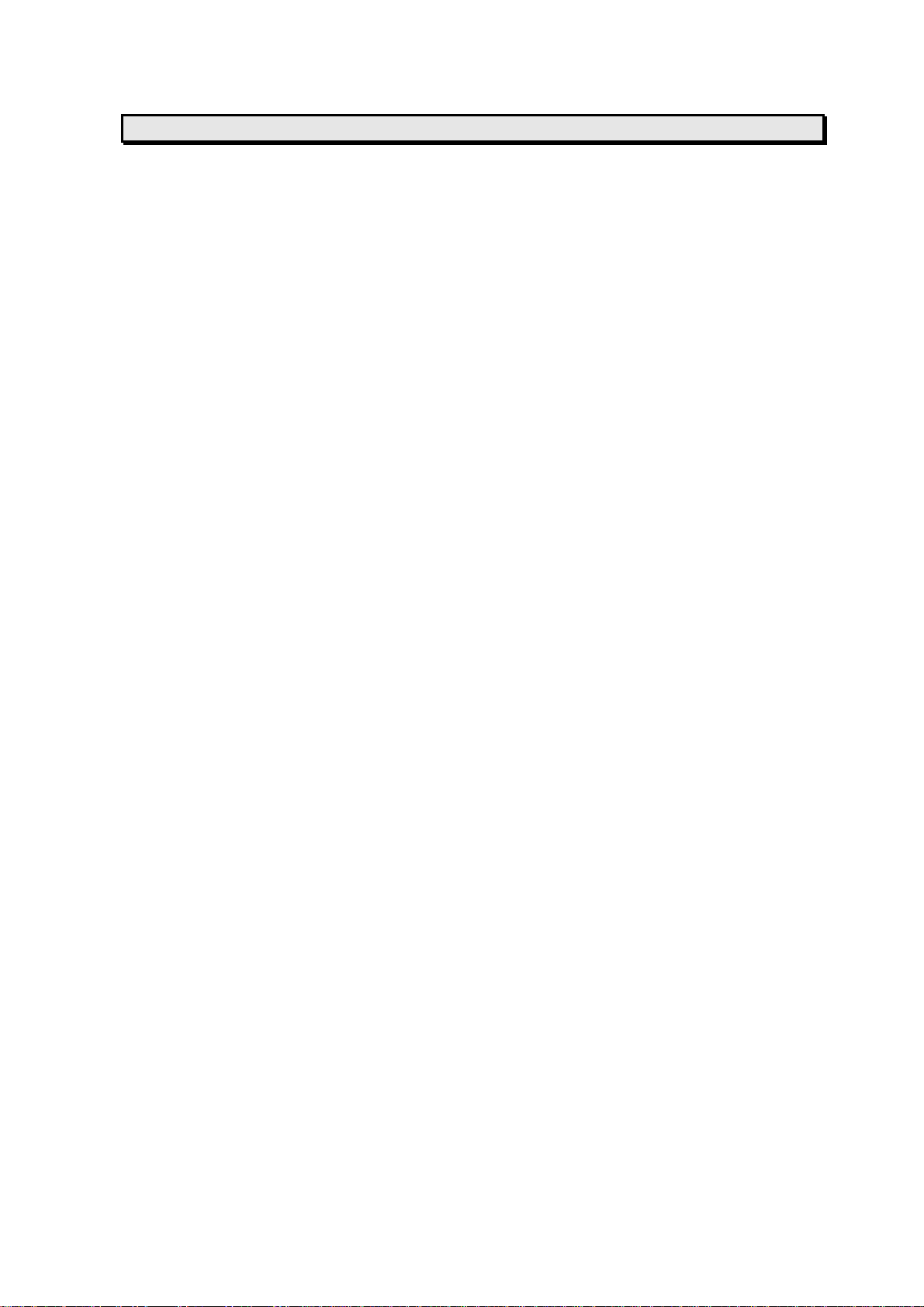
Welcome
Thank you for purchasing a BM58YB3 Handset Mo bile phone. We built our Handset to give
user what we believe user really want from a wireless phone, clear sound, and fashion
outlook.
Our advanced technology is designed to grow with user’s communications needs so that
one day you will be able to rely entirely on users Handset to stay connected.
This guide will familiarize user with our technology and new Handset phone through
simple, easy to follow instructions. If users have already reviewed the Quick Start Guide,
which was packaged with new Handset, then user is ready to explore the advanced
features outlined in this guide.
If users have not read “Quick Start Guide”, go to Section One Getting Started. This section
provides the entire information user needs to quickly activate phone, and much more.
We congratulate on your choice.
1
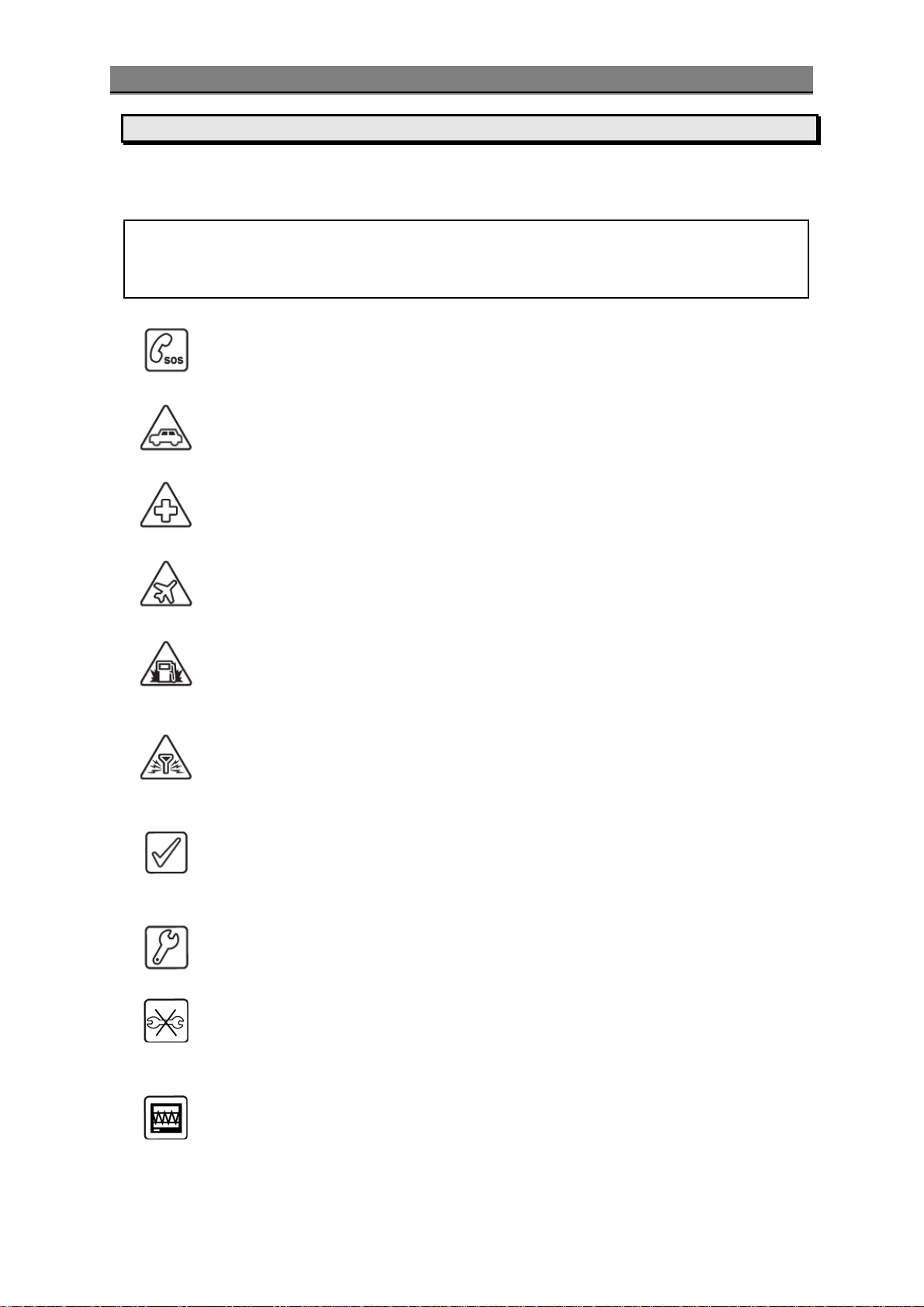
Safety Information
Safety Information
Please read and understood the details which are both safe to you and your en vironment.
Failure to observe these instructions may lead to suspension of cellular phone services to
the user, or some legal action
Important information for parents:
Please read the operating instructions and safety precautions carefully before use.
Explain the content and the hazards associated with using the phone to your chil dren.
Emergency Calls (SOS)
Emergency call can be made from your cellular phone even without a SIM in
the network service area.
Traffic Safety
Please do not use your cellular phone while driving; find a safe place to stop
first.
Switch off in Hospital
The use of cellular phones may interfere with the functionality of some
possible insufficiently protected medical devices in hospital.
Switch off in Airplane
The use of cellular phone in an aircraft may be dangerous to the oper ation of
the aircraft, disrupt the cellular network and may be illegal.
Switch off in Gasoline Station and Explosive Site
It is advisable that users turn off cellular phone when refueling is in
progress, users are reminded to observe restrictions on the use of radio
equipment in fuel depots.
Operating Environment
Mobile radio transmitting equipment, including cellular phones, may be
subject to interference and may cause danger. Switch off your phone
whenever it is forbidden to use it.
Use Sensibly
Do not hold the phone to your ear when it rings or when you have swi tched
on the hand free function. Otherwise yo u risk serious permanent damage to
your hearing.
Appropriate Maintenance
Only qualified and authorized personnel should service your cellular phone.
Faulty installation or repair may be hazardous.
Replace
You ma y only open the phone to replace the battery and SIM card. Y ou must
not open the battery under any circumstances. All other changes to this
device are strictly prohibited and will invalidate the operating license.
Interference Noticed
The phone may cause interference in the vicinity of TV sets, r adios and PCs.
2
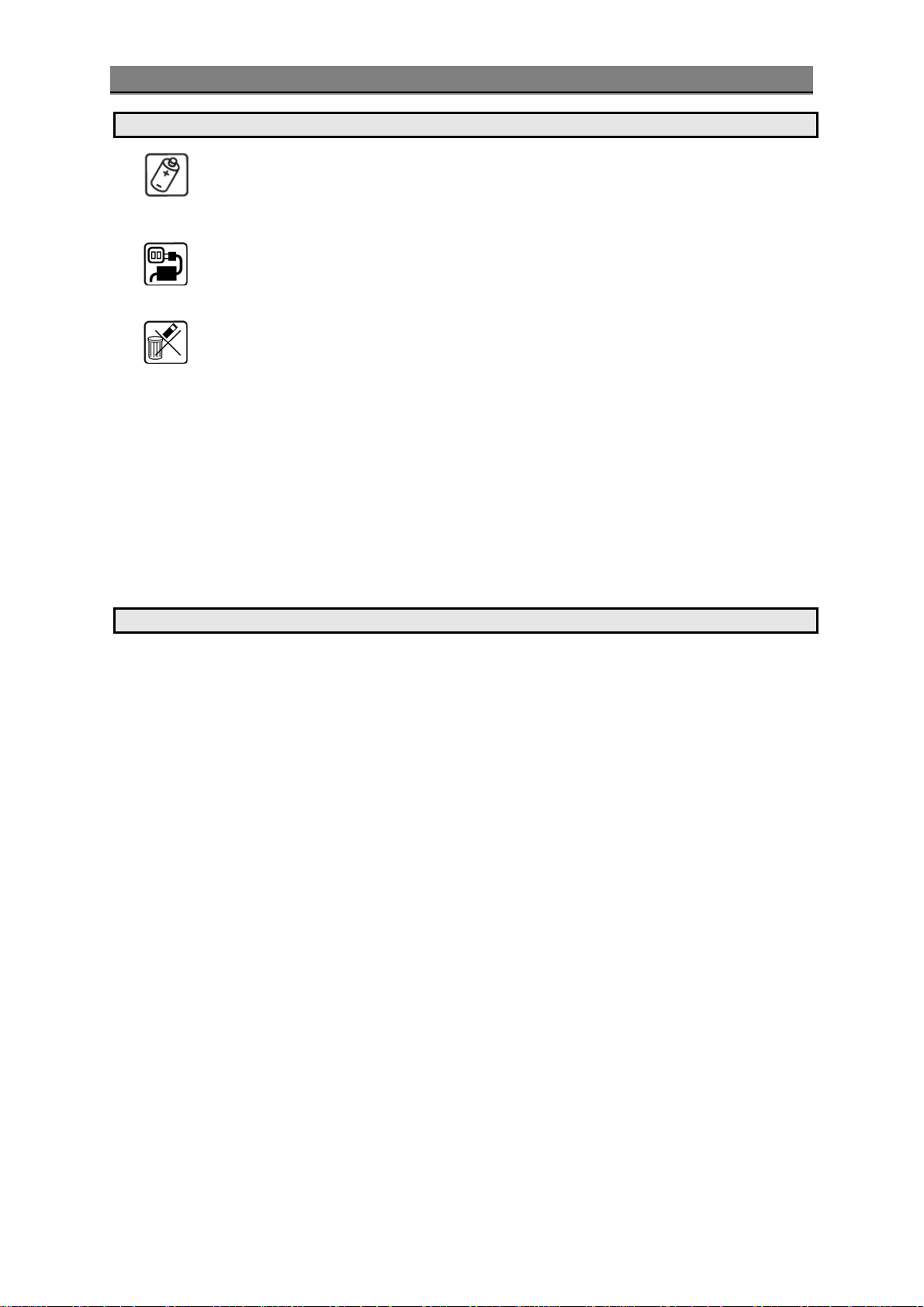
Safety Information
Safety Warnings
Accessories
Use only accessories and charging devices approved by the phone
manufacturer! Otherwise you risk serious damage to health and property.
The battery could explode, for instance.
Power Voltage
The mains voltage specified on the power supply unit (Volt) must not be
exceeded. Otherwise the charging device may be destroyed.
Waste Disposal
Dispose of worn out batteries and phone in accordance with local provisions!
Rechargeable Battery
If battery is over discharged the handset will need to pre-charge less than 10-20
minutes.
Avoid accidental shorts across the contacts of battery by metal parts. Shorts can
cause rapid discharge currents that can damage the battery, the part that creates
the short or cause injuries.
Prevent extreme low and high ambient temperatures for the battery. Therefore,
do not place battery near a heater or on the car dashboard.
Do not open, penetrate or otherwise physically damage the battery.
Do not incinerate battery.
FCC Regulations
• You are cautioned that changes or modifications not expressly approved by the part
responsible for compliance could void the user’s authority to operate the equipment.
• This equipment has been tested and found to comply with the limits for a Class B
digital device, pursuant to part 15 of the FCC rules. These limits are designed to
provide reasonable protection against harmful interference in a residential installation.
This equipment generates, uses and can radiate radio frequency energy and, if not
installed and used in accordance with the instructions, may cause harmful interference
to radio communications. However, there is no guarantee that interference will not
occur in a particular installation. If this equipment does cause harmful interference to
radio or television reception, which can be determined by turning the equipment off
and on, the user is encouraged to try to corre ct the interference by one or more of the
following measures:
Reorient or relocate the receiving antenna.
Increase the separation between the equipment and receiver.
Connect the equipment into an outlet on a circuit different from that to whi ch t he
receiver is connected.
Consult the dealer or an experienced radio/TV technician for help.
• This device complies with Part 15 of the FCC Rules.Operation is subject to the following
two conditions:
1) this device may not cause harmful interference and
2) this device must accept any interference received, including interference that may
cause undesired operation of the device.
• FCC RF Radiation Exposure Statement:
For body worn operation, this phone has been tested and meets FCC RF exposure
guidelines when used with an accessory that contains no metal and that positions the
3
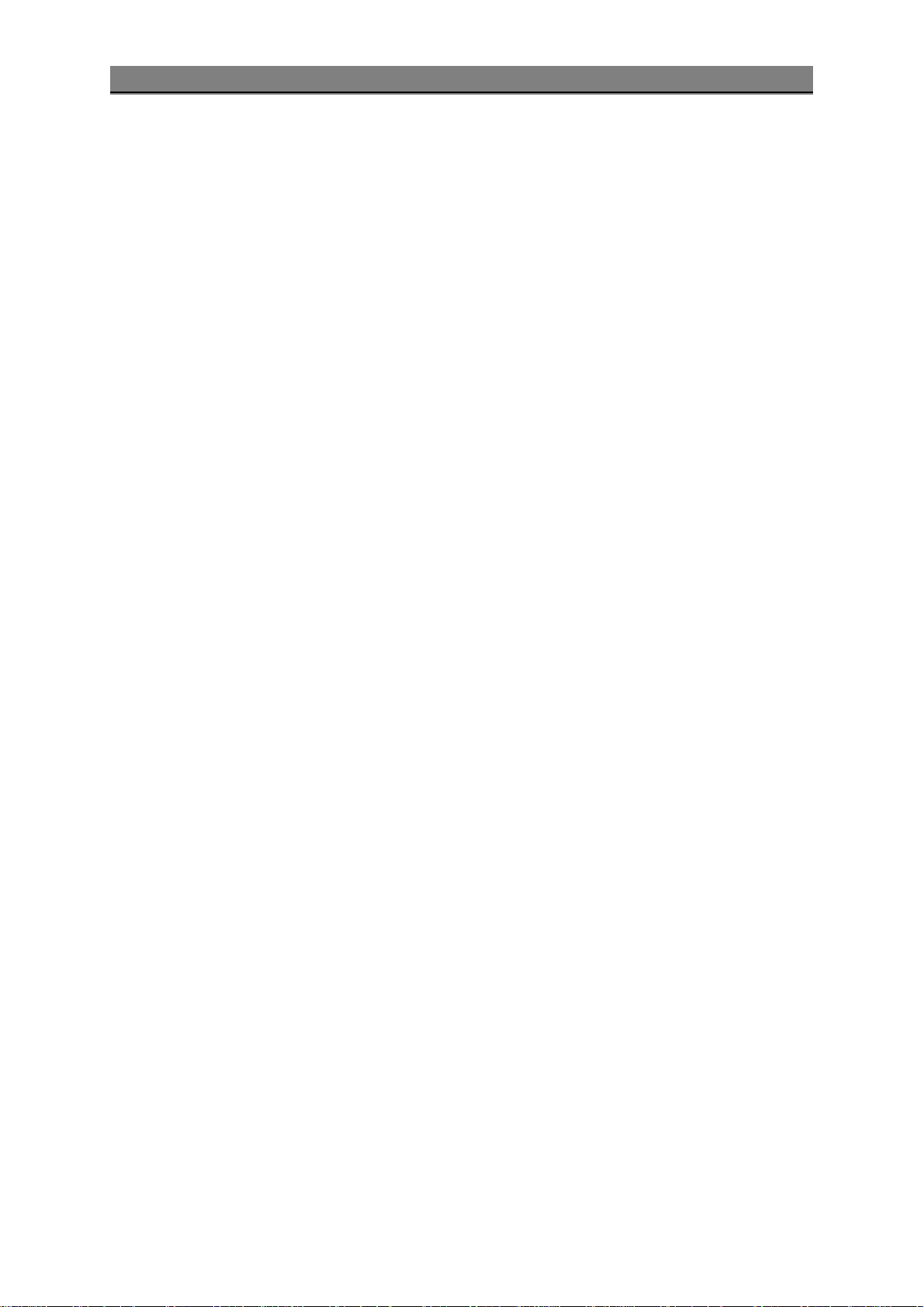
Safety Information
handset a minimum of 1.5 cm from the body. Use of other accessories may not ensure
compliance with FCC RF exposure guidelines."
Warning:
• SAR Head Max value : 0.595 W/Kg(1g )
4
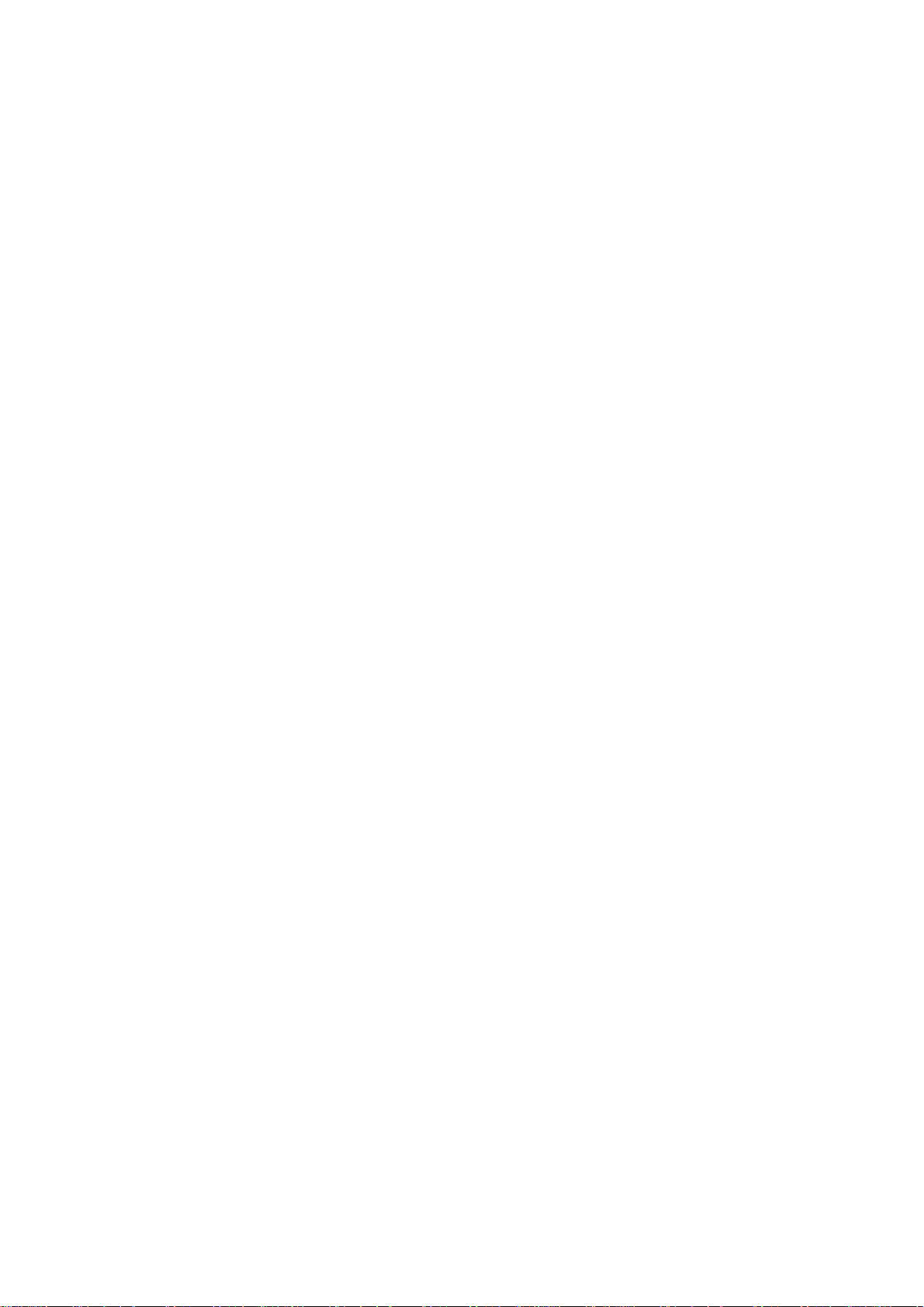
Contents
WELCOME ...................................................................................................... 1
SAFETY INFORMATION..................................................................................... 2
AFETY WARNINGS .......................................................................................... 3
S
REGULATIONS .......................................................................................... 3
FCC
GETTING STARTED..........................................................................................8
CARD AND BATTERY INFORMATION .................................................................. 8
SIM
Insert SIM Card ........................................................................................ 8
Insert Memory Card................................................................................... 8
Insert Battery........................................................................................... 9
Charge Battery ......................................................................................... 9
OUR PHONE................................................................................................ 10
Y
Front / Back / Side View of Phone.............................................................. 10
Key Function List..................................................................................... 11
Idle Mode............................................................................................... 11
Main Menu.............................................................................................. 12
Essential Indicators ................................................................................. 12
Listing of Functions.................................................................................. 13
Using the touch screen ............................................................................. 14
Onscreen Keyboard ................................................................................. 14
Personalizing your Phone.......................................................................... 14
Display Language.................................................................................... 14
Tone...................................................................................................... 14
Wallpaper............................................................................................... 14
Shortcuts key ......................................................................................... 14
Activated Profile...................................................................................... 14
Silent Mode ............................................................................................ 15
Writing Text ........................................................................................... 15
Multitap text input................................................................................... 15
Smart text input...................................................................................... 15
Tips for writing text ................................................................................. 15
Text Input Mode...................................................................................... 15
Calling................................................................................................... 15
GSM setting............................................................................................ 15
Making and answering call........................................................................ 16
To make a call ........................................................................................ 16
To make international call......................................................................... 16
To answer call......................................................................................... 16
Missed calls ............................................................................................ 16
To use loudspeaker during a call................................................................ 16
To call emergency ................................................................................... 16
Tip of call options.................................................................................... 16
Hold single call........................................................................................ 17
Make a new call during a call..................................................................... 17
Multiparty call......................................................................................... 17
Switch two calls ...................................................................................... 17
5
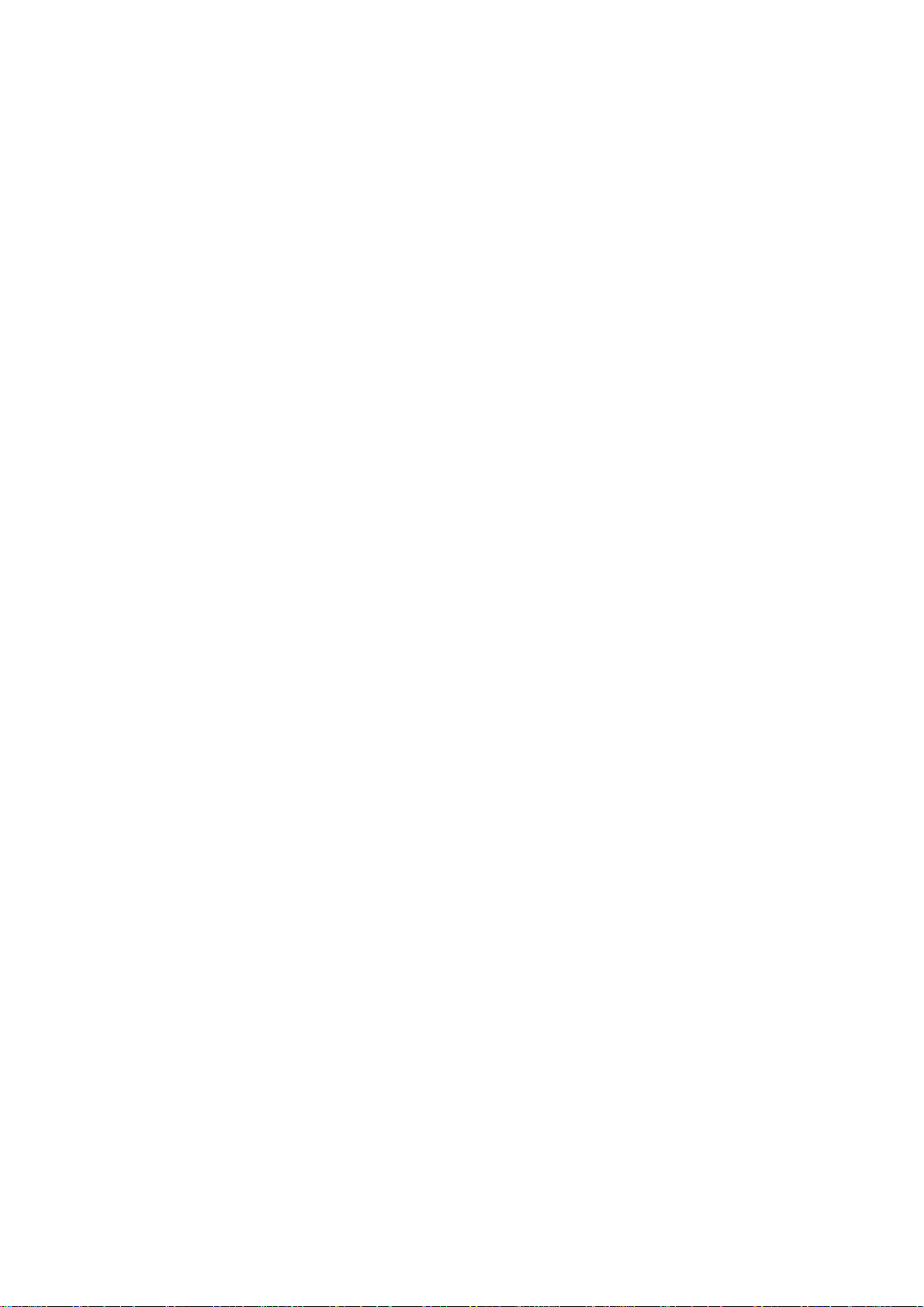
MENU FUNCTIONS & THEIR DESCRIPTIONS ...................................................... 18
C
ALL RECORD (MENU 1) .................................................................................. 18
Call record.............................................................................................. 18
Dialed calls............................................................................................. 18
Received calls......................................................................................... 18
Missed calls ............................................................................................ 18
Delete call lists........................................................................................ 19
Call duration........................................................................................... 19
Call cost................................................................................................. 19
SMS counter........................................................................................... 19
GPRS counter ......................................................................................... 19
ONTENT CAFÉ (MENU 2) ................................................................................ 20
C
PP CAFÉ (MENU 3)....................................................................................... 20
A
HONEBOOK (MENU 4).................................................................................... 20
P
Search................................................................................................... 20
Smart Search ......................................................................................... 20
Add new ................................................................................................ 20
Move..................................................................................................... 21
Move to private....................................................................................... 21
Delete ................................................................................................... 21
Copy ..................................................................................................... 21
Caller groups.......................................................................................... 22
Speed dials............................................................................................. 22
Settings................................................................................................. 22
Blacklist................................................................................................. 23
ESSAGES (MENU 5) ..................................................................................... 23
M
Write new .............................................................................................. 23
Inbox .................................................................................................... 24
Outbox .................................................................................................. 24
Drafts.................................................................................................... 25
SMS settings .......................................................................................... 25
Delete Folder.......................................................................................... 25
Templates.............................................................................................. 25
Voice messages ...................................................................................... 25
Broadcast message.................................................................................. 26
Memory status........................................................................................ 26
Message settings..................................................................................... 26
ILE MANAGER (MENU 6) ................................................................................. 27
F
RGANIZER (MENU 7) .................................................................................... 28
O
Private menu.......................................................................................... 28
Stopwatch.............................................................................................. 29
Alarm clock ............................................................................................ 29
Calendar ................................................................................................ 29
To do list................................................................................................ 30
Memo.................................................................................................... 30
World clock ............................................................................................ 30
6
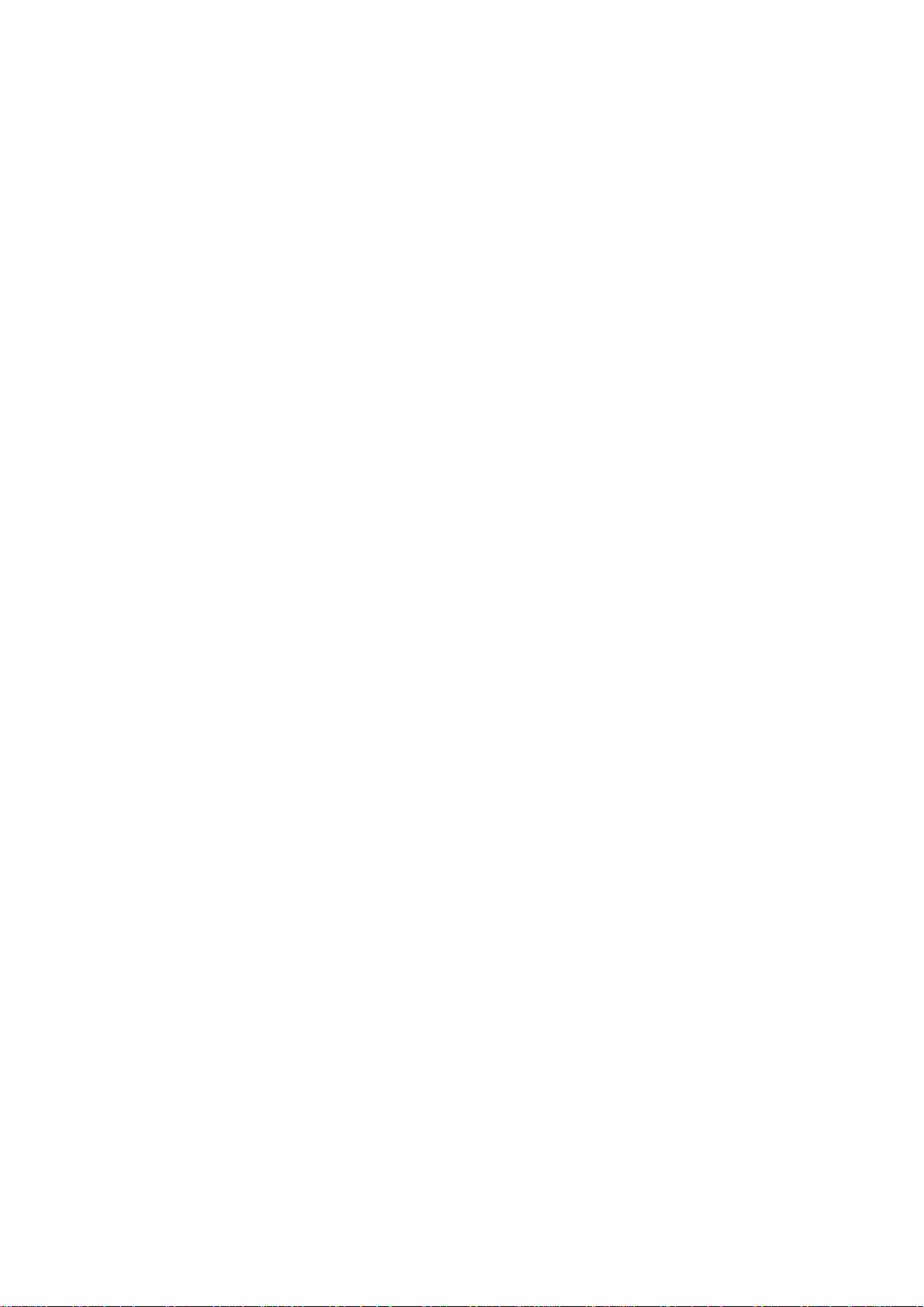
Calculator............................................................................................... 30
Unit converter......................................................................................... 30
Heath .................................................................................................... 30
Ebook reader.......................................................................................... 30
Torch..................................................................................................... 31
ULTIMEDIA (MENU 8) ................................................................................... 31
M
Camera.................................................................................................. 31
Photo album........................................................................................... 32
Java ...................................................................................................... 33
VRE....................................................................................................... 33
Games................................................................................................... 33
Video recorder ........................................................................................ 33
Video player ........................................................................................... 34
Voice Recorder........................................................................................ 35
FM radio................................................................................................. 35
FM radio recorder scheduler...................................................................... 36
Photo editor............................................................................................ 36
Melody composer .................................................................................... 36
ETTINGS (MENU 9) ...................................................................................... 37
S
Dual SIM settings.................................................................................... 37
Pen calibration........................................................................................ 37
Profiles .................................................................................................. 37
Display settings....................................................................................... 38
Date and time......................................................................................... 39
Phone settings........................................................................................ 39
Call settings ........................................................................................... 39
Connection setting................................................................................... 41
Security settings ..................................................................................... 42
Restore factory ....................................................................................... 42
USIC PLAYER (MENU 10) ............................................................................... 42
M
(MEMU 11)............................................................................................. 44
TV
ERVICES (MENU 12)..................................................................................... 45
S
STK....................................................................................................... 45
WAP...................................................................................................... 45
Data account .......................................................................................... 47
O USE MASS STORAGE (USB CABLE).................................................................. 47
T
7
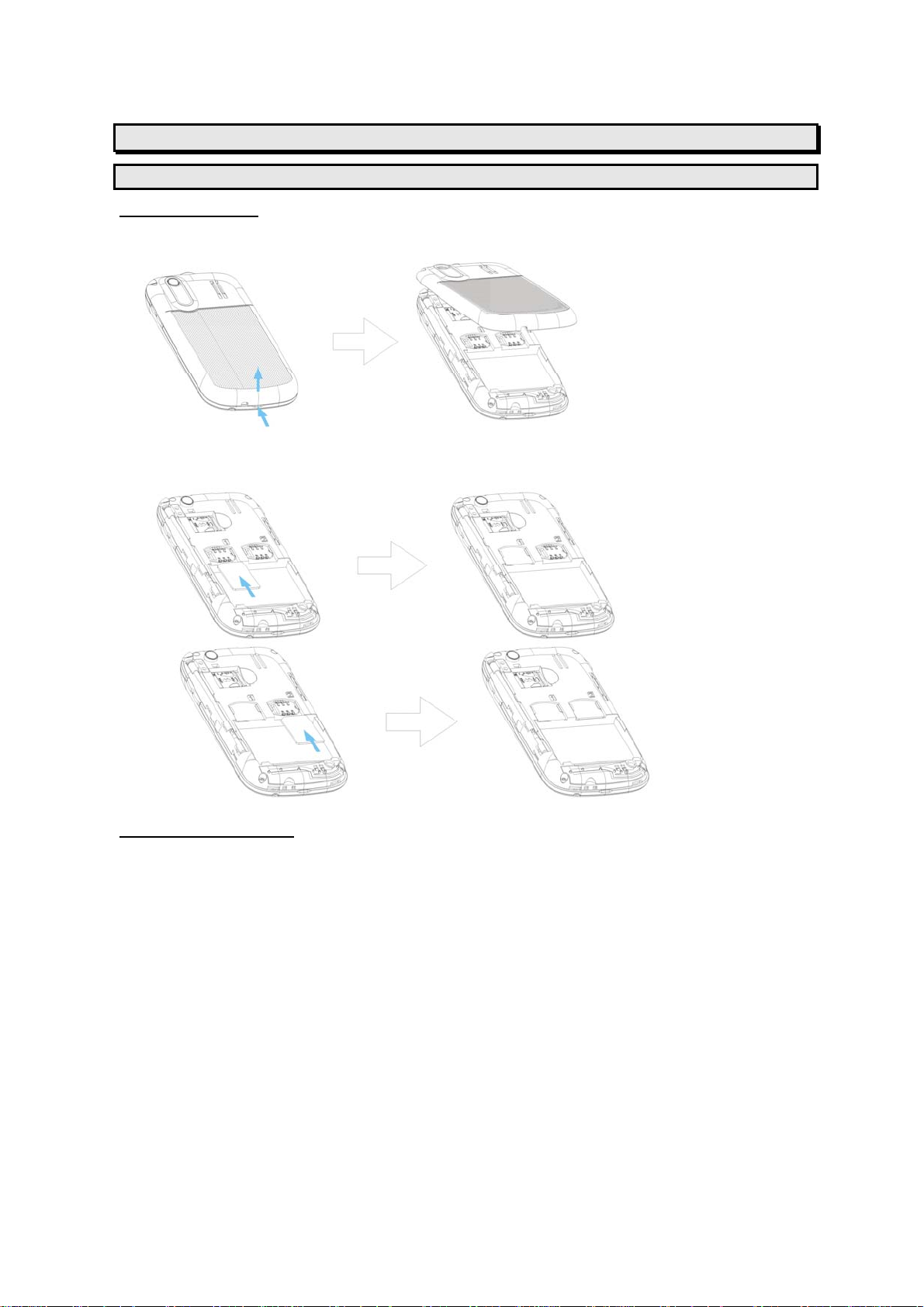
Getting Started
SIM Card and Battery Information
Insert SIM Card
The SIM card is inserted into the back of the phone underneath the battery.
• Tap the knob and open the battery cover off.
• Remove the battery.
• Place the card inside the SIM cardholder such that the golden connectors are facing
downwards.
Insert Memory Card
• Use only compatible T-Flash (Micro SD) card with this device. Other memory cards,
such Secure Digital (SD) cards, do not fit in the T-Flash (Micro SD) card slot and are
not compatible with this device. Using an incompatible memory card may damage the
memory card as well as phone, and data stored on the incompatible card may be
corrupted.
• The T-Flash (Micro SD) cardholder is the back of the phone underneath the battery.
• Place the T-Flash (Micro SD) card in the notch. Make sure that the T-Flash (Micro SD)
card is properly inserted and that the golden contact area on the card is facing
upwards.
• Close the cover of cardholder.
8
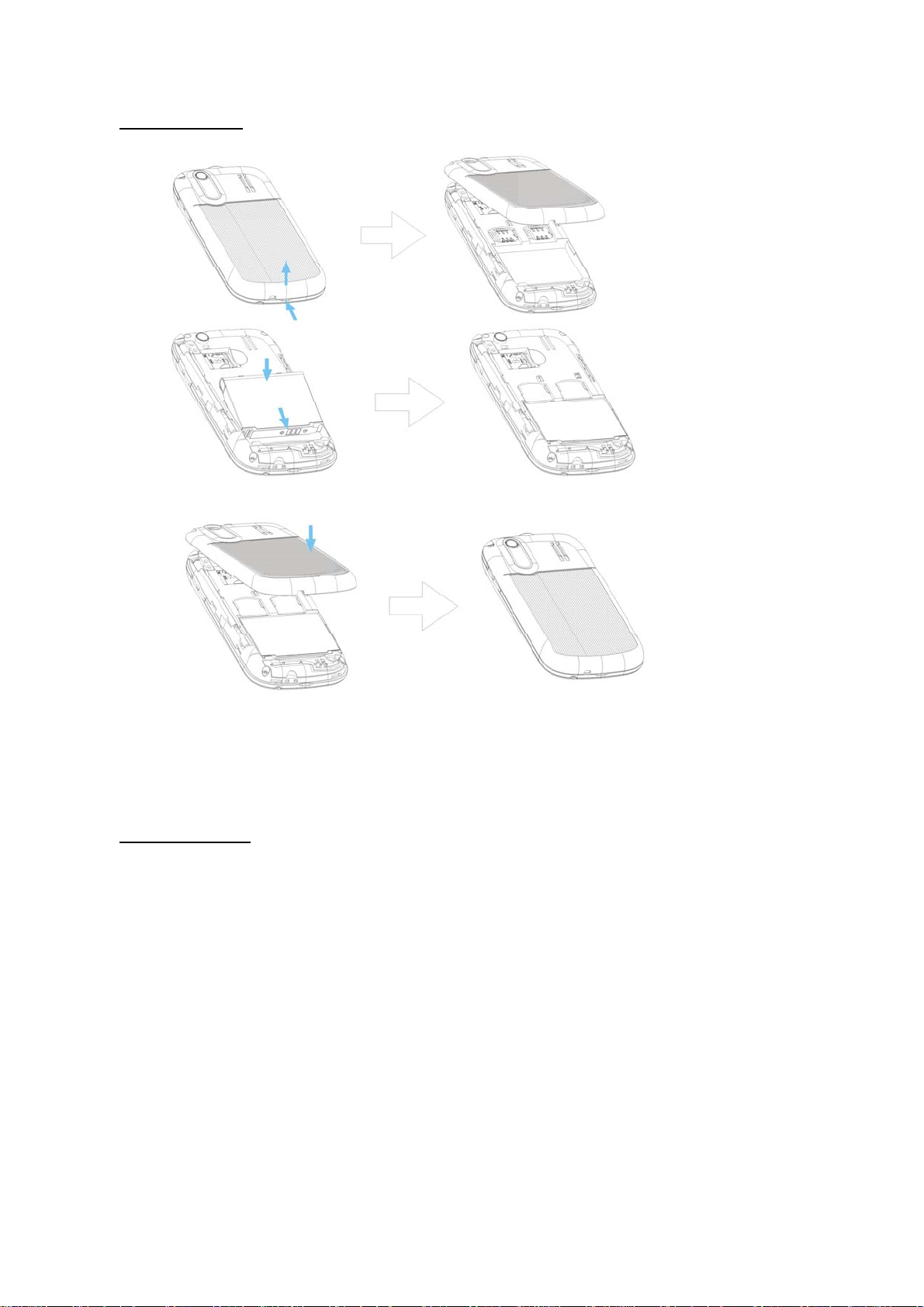
Insert Battery
• Slide the battery into the cradle and tap the battery down flat.
• Place the back cover and slide it into place.
[Warning]:
1. If the battery is totally empty, charging icon or LED is not on. There fore, you should
charge the battery maximum up to 10-20 minutes.
2. If you turn off handset abnormally, please take out battery about 10 seconds then
insert battery. Otherwise the battery will discharge and run out of power quickly.
Charge Battery
• Connect the USB cable the power jack on the right side of your phone.
• Connect the charger to an AC wall socket. The charging icon is displayed briefly if the
phone is switched on. If the battery is completely empty, it may take a few minutes
before the charging indicator appears on the display or any calls can be made.
9
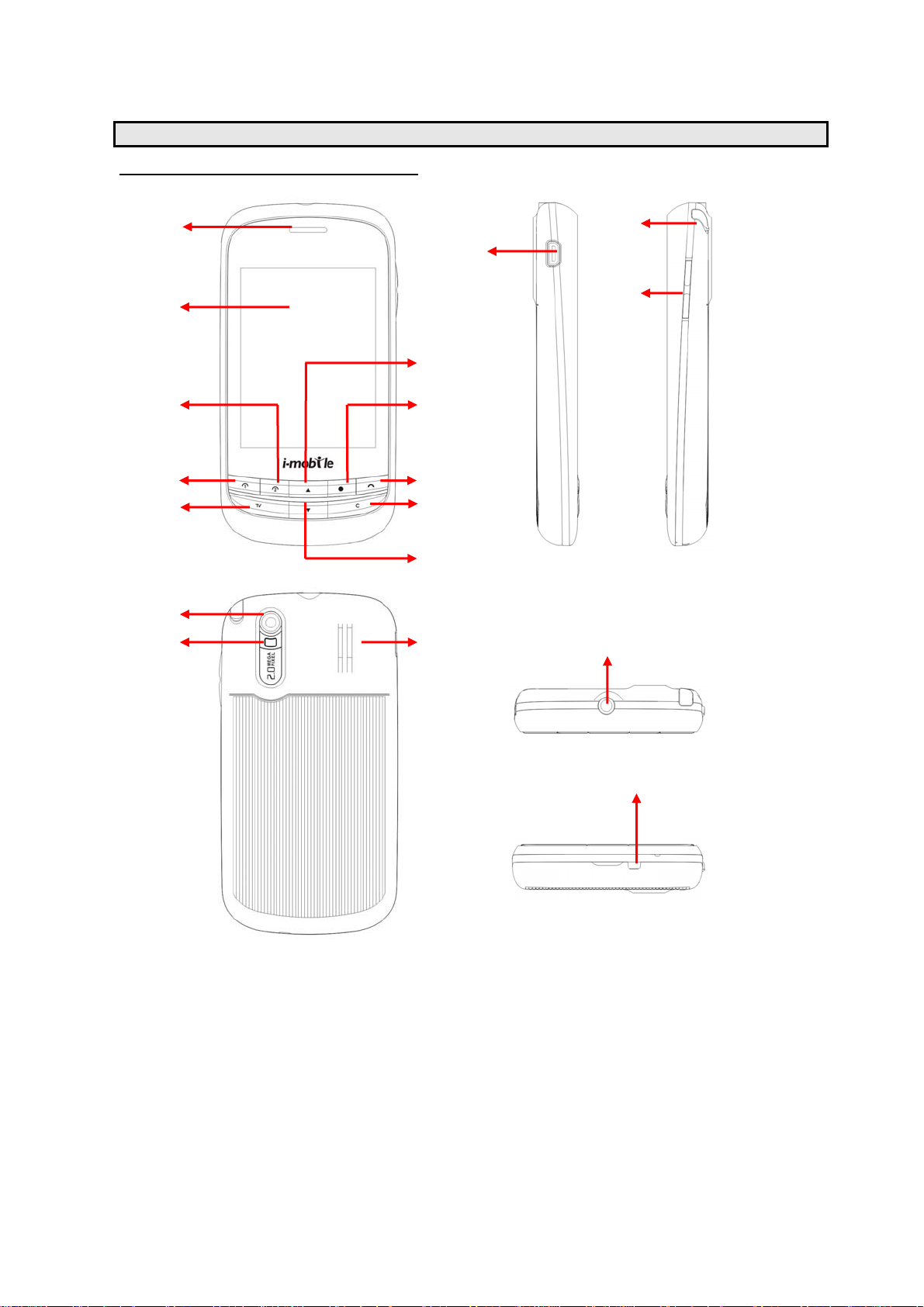
7 8 9 11 12
13 17 10 18
Your phone
Front / Back / Side View of Phone
1
2
3
4
5
6
14
15 16
1 Ear speaker 10
2 Display screen & Touch panel 11
3 SIM 2 key 12
4 SIM 1 key 13
5 TV key 14
6 UP key 15
7 Shortcut key or Capture key 16
8 End key 17
9 Clean key 18
Down key
USB connector
TV antenna
Volume key
Camera
Touch light
Speaker
Microphone
Headset connector
10
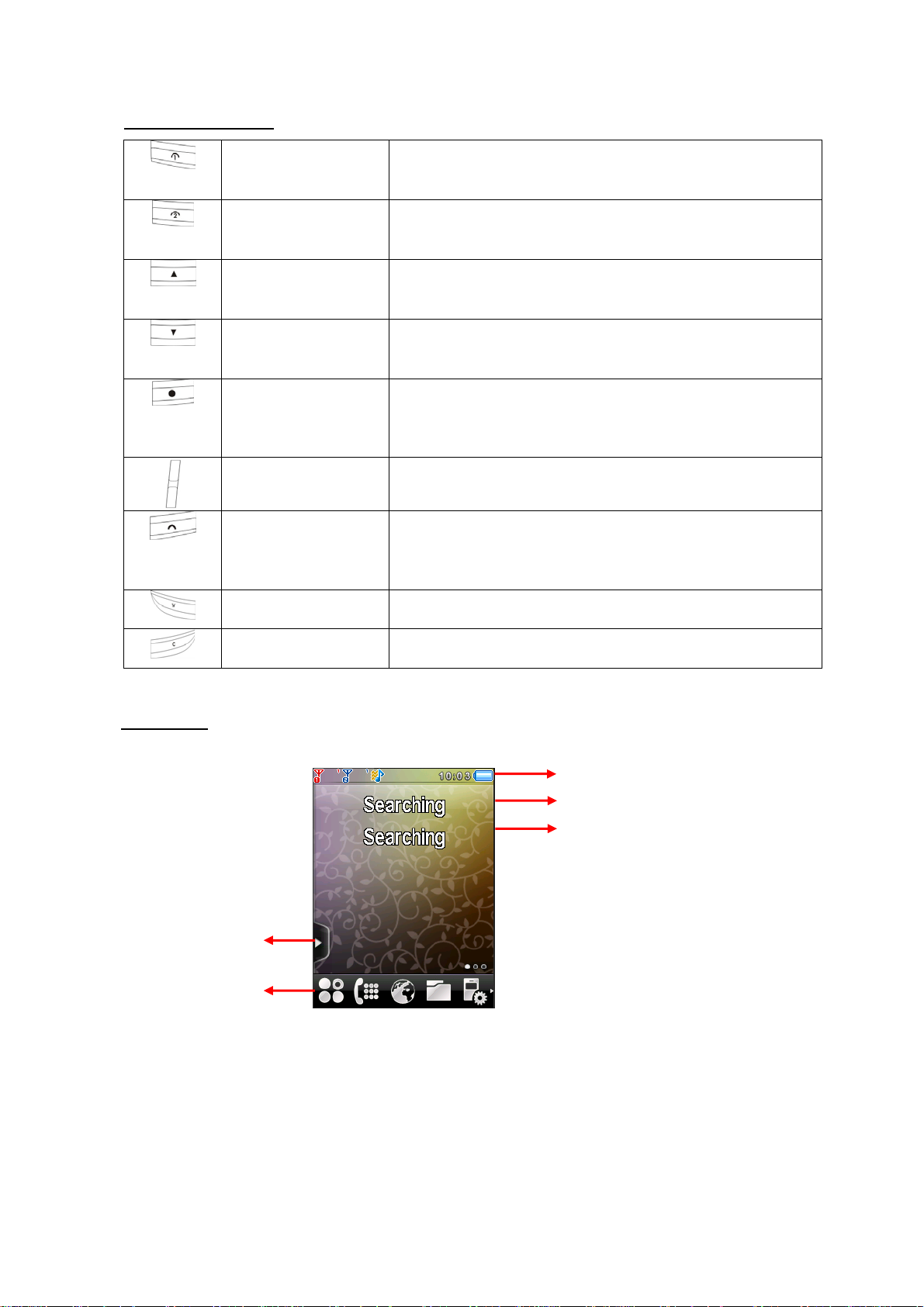
3
Key Function List
SIM1 Send key
Answer key
SIM2 Send key
Answer key
Up key
Down key
Shortcut key
Capture key
Dials a phone number and answer a call.
In idle mode: it shows the most recently called.
Dials a phone number and answer a call.
In idle mode: it shows the most recently called.
In menu list: To move through selections on the list.
In text: Move cursor up.
In menu list: To move through selections on the list.
In text: Move cursor down.
In idle mode: Short press will go to page “Shortcut
menu”. Long press will open the torch.
In camera mode: Take a photo.
Side key
End key
Power key
Adjust handset volume.
In idle mode: Switch phone on and off.
In call context: End Call.
In menu: Back to idle mode.
TV key Enter TV.
Clean key
In text: Delete the text.
Idle Mode
When the phone is on, and you have not keyed in any characters, the phone is in idle mode.
1
2
4
5
11
1. Top of the screen shows Essential Indicators.
2. SIM 1 network provider.
3. SIM 2 network provider
4. Widget bar.
5. Shortcut bar.
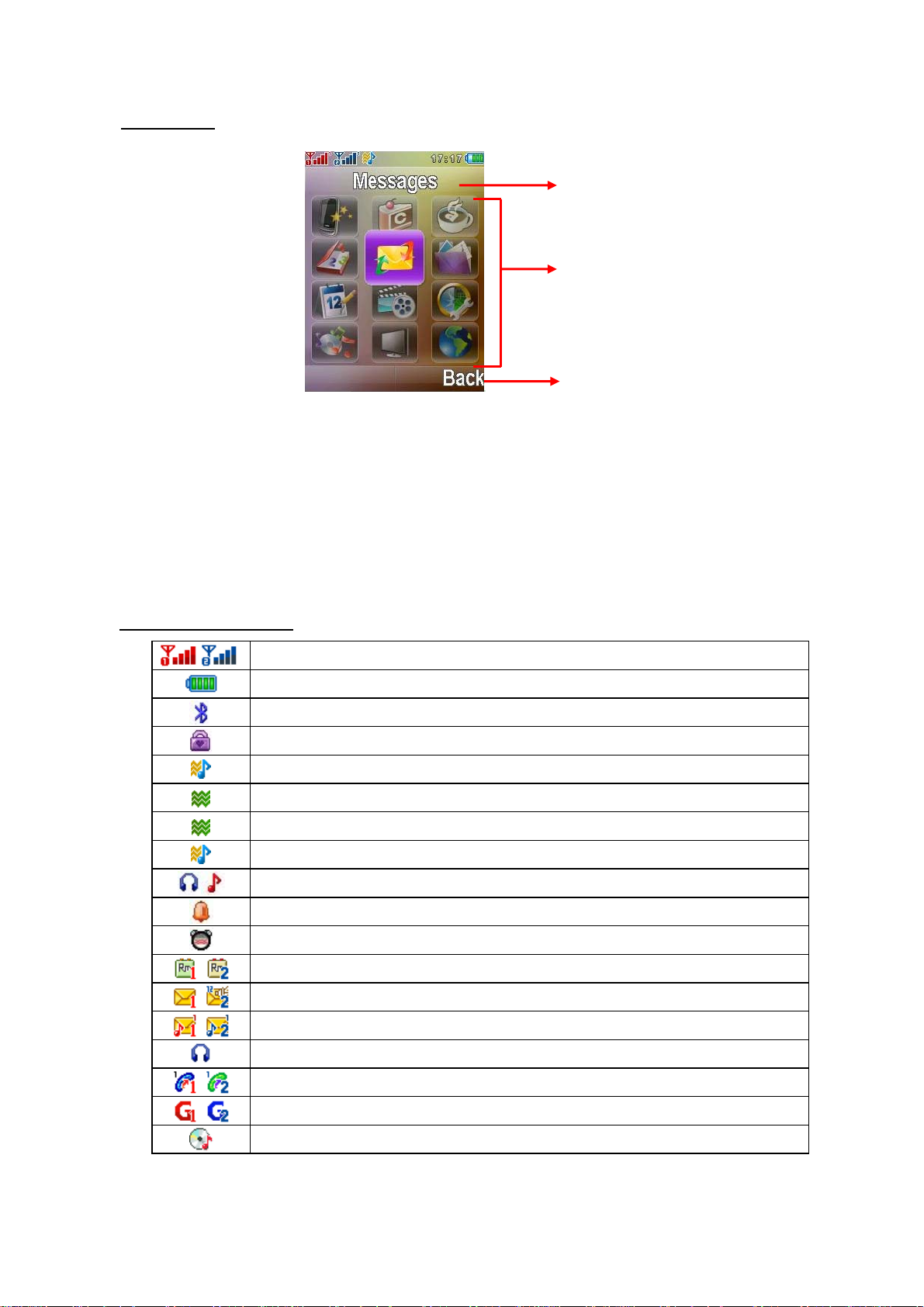
Main Menu
Call record 7. Organizer
1.
Content Café 8. Multimedia
2.
App Café 9. Settings
3.
Phonebook 10. Music player
4.
Messages 11. TV
5.
File manager 12. Services
6.
Essential Indicators
Indicates signal strength of SIM.
Shows handset current battery charge strength.
Bluetooth feature is active.
Indicates the phone keypad is locked.
Indicates the current profile is General.
Indicates the current profile type is Silent.
Indicates the current profile type is Meeting.
Indicates the current profile type is Outdoor.
Indicates the current profiles type is Headset.
The Alarm clock is set on.
The Stopwatch function is on.
Indicates “roaming”.
Indicates new SMS.
Indicates new MMS.
Insert the headset.
Indicates call forward is set on.
Indicates GPRS is connected.
Indicates Music player is in background playing.
Menu title
Main menu
Soft key bar
12
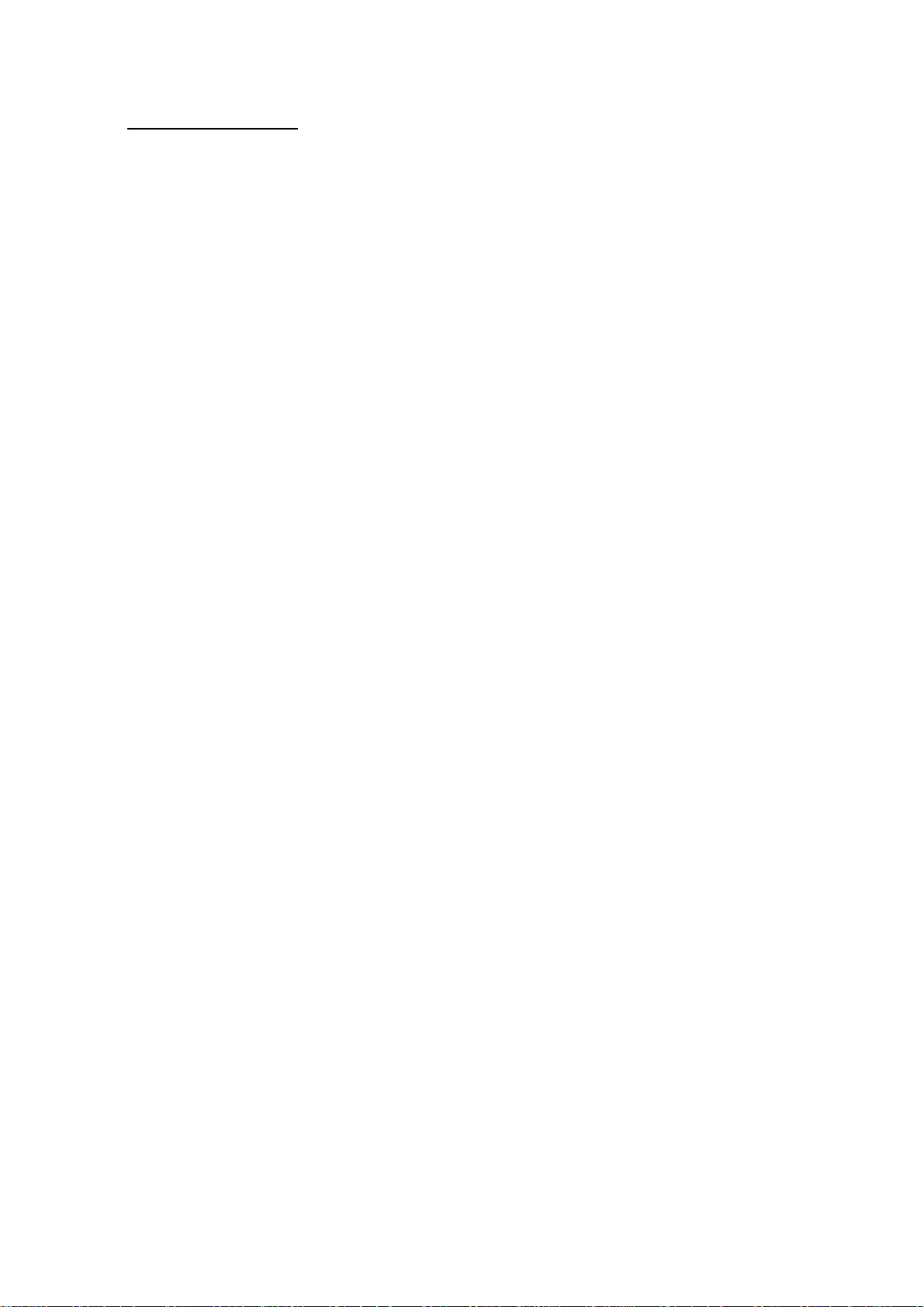
Listing of Functions
Call record
Missed calls
Dialed calls
Received calls
Delete call lists
Call duration
Call cost
SMS counter
GPRS counter
Content Café
Gallery
Ringtone
JAVA Game
Cartoon
Horoscope
SMS Game
Lotto
News-Info
Entertainment
i-Top Up
Sport
i-Club
App Café
Phonebook
Search
Smart search
Add new
Move
Move to private
Delete
Copy
Caller groups
Speed dials
Settings
Blacklist
Message
Write new
Inbox
Outbox
Drafts
Delete folder
Templates
Voice messages
Broadcast message
Memory status
Message settings
File manager
Phone
Card
Organizer
Private menu
Stopwatch
Alarm clock
Calendar
To do list
Memo
World clock
Calculator
Unit converter
Health
Ebook reader
Torch
Multimedia
Camera
Photo album
Java
VRE
Games
Video recorder
Video player
Photo editor
Voice recorder
FM radio
FM radio recorder schedule
Melody composer
Settings
Dual SIM settings
Pen calibration
Profiles
Display settings
Date and time
Phone settings
Call settings
Connection settings
Security settings
Restore factory
Music player
TV
Services
SIM1 STK
SIM2 STK
WAP
Data account
13
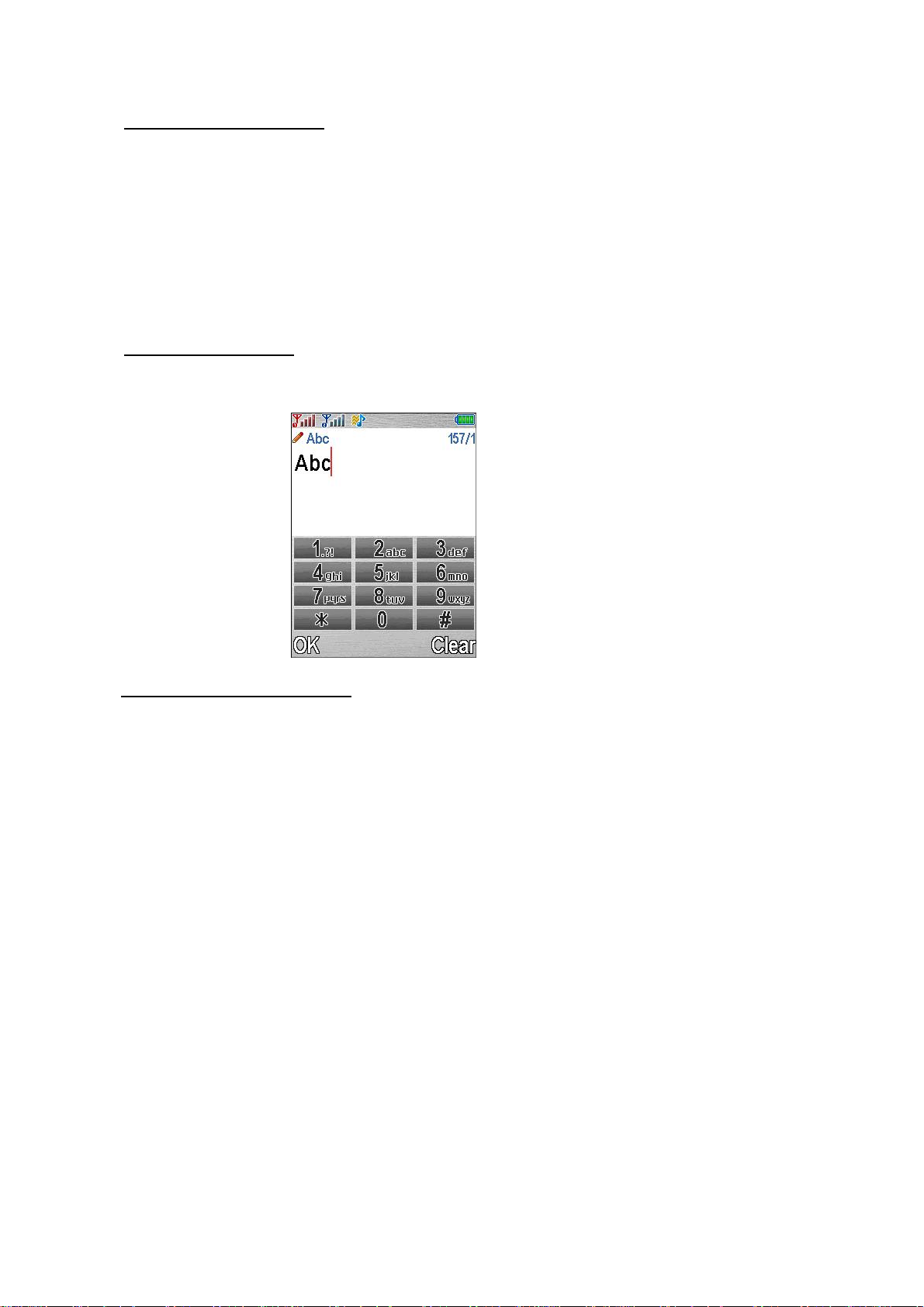
Using the touch screen
• The controls on the touch screen change dynamically depending on the task you are
performing.
• Tap any application to open it.
• Drag up or down to scroll. Dragging your finger to scroll doesn’t choose or activate
anything on the screen.
• Some lists have a scroll bar along the right side. Tap a letter to jump to items starting
with that letter. Drag your finger along the scroll bar to scroll quickly through the list.
• Tap an item in the list t o choose it. Depending on the list, tapping an item can do
different things – for example, it may open a new list, play a song, or show someone’s
contact information.
Onscreen Keyboard
You can use the on screen keyboard to enter text, such as contact information. The
intelligent keyboard automatically suggests corrections as you type (some languages
only), to help prevent mistyped words.
Personalizing your Phone
Display Language
• From idle mode, tap Menu and select Settings / Phone settings / Language, tap
OK to enter language list.
• Select a language and tap OK.
Tone
• From Idle mode, tap Menu and select Settings / Profiles / General / Customize/
Tone settings / SIM1 or SIM2 incoming call, then select item enter to tone list.
• Select a ring tone and tap OK.
Wallpaper
• You can set wallpaper for the idle screen.
• From idle mode, tap Menu and select Settings / Display settings / Wallpaper tap
OK to enter option list.
• Select Default or My folder and link to image list.
• Select image and tap OK.
Shortcuts key
• Use shortcuts key to quickly function.
Activated Profile
• To access the list of profiles from idle mode, t a p Menu, then select Settings /
Profiles and tap OK.
• Tap Options to activate the certain profile and tap OK.
14
