Page 1
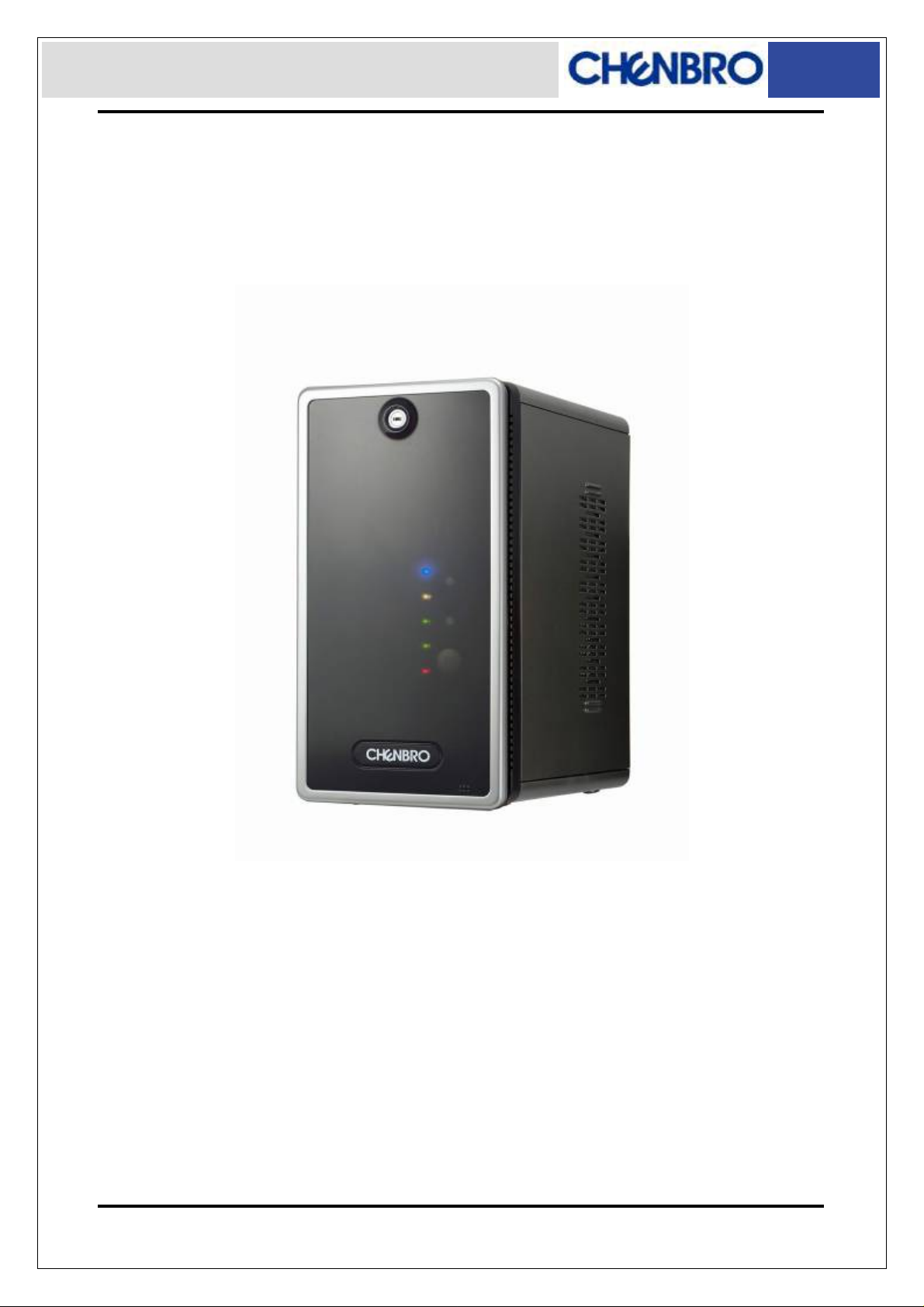
ES34169 Chassis User’s Manual Rev. A1
Chenbro
ES34169
Chassis User Manual
April / 2 / 2010
www.chenbro.com
1
Page 2
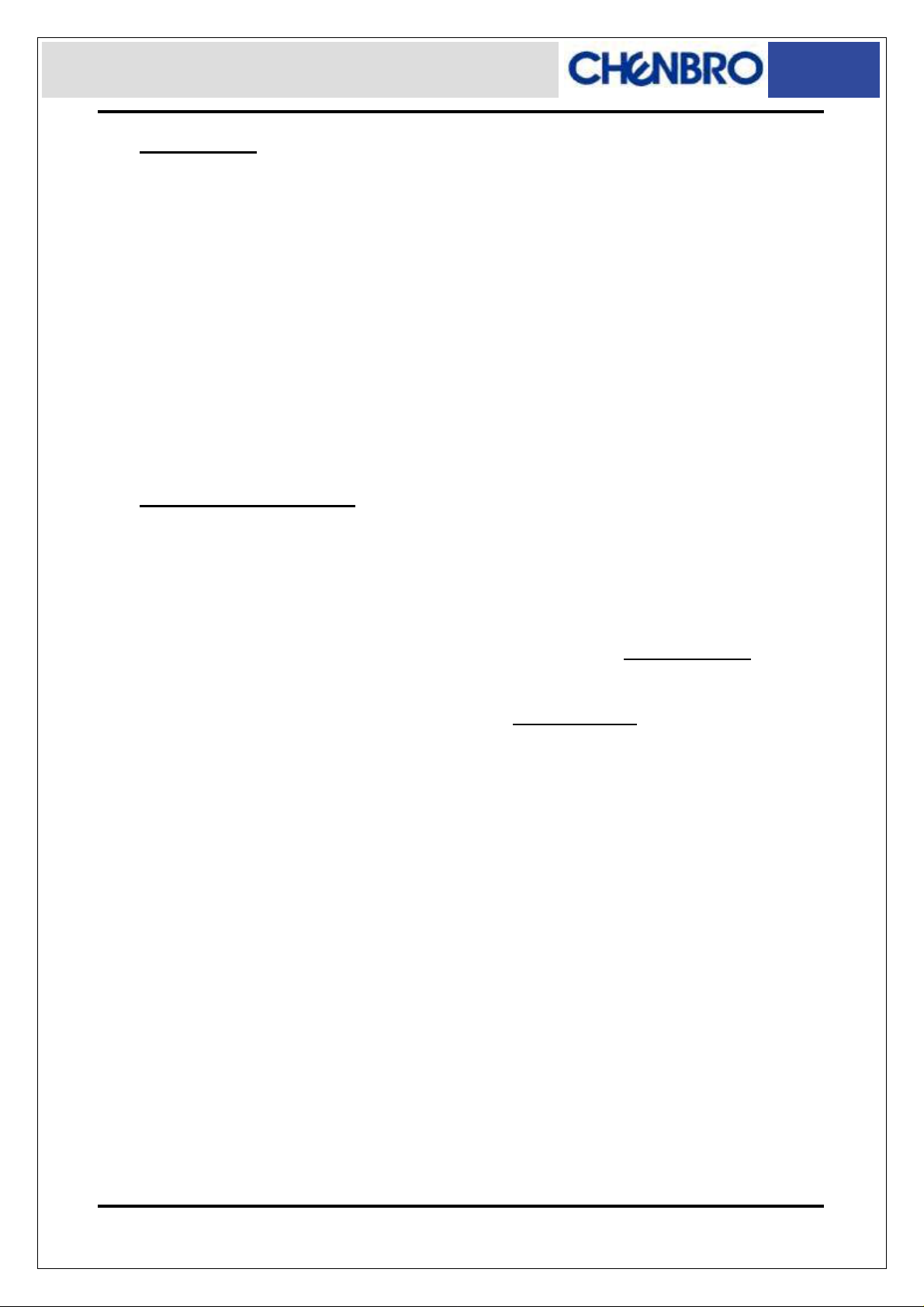
ES34169 Chassis User’s Manual Rev. A1
Copyright
Copyright © 2007 Chenbro Micom Co., Ltd.. All rights reserved.
Unless otherwise indicated, all materials in this manual are copyrighted by Chenbro Micom
Co., Ltd.. All rights reserved. No part of this manual, either text or image may be used for any
purpose other than internal use within purchasing company. Therefore, reproduction,
modification in any form or by any means, electronic, mechanical or otherwise, for reasons
other than internal use, is strictly prohibited without prior written permission.
Chenbro Micom Co., Ltd. reserves the right to make improvement and modification to the
products indicated in this manual at any time. Specifications are therefore subject to change
without prior notice.
Information provided in this manual is intended to be accurate and reliable. However,
Chenbro Micom Co., Ltd., assumes no responsibility for its use, nor for any infri ngement s upon
the rights of third parties, which may result from its use.
Technical Support
Chenbro works hard to offer our customers maximum performance from our chassis.
But in case you have any problem with our product you can find supports from the
following resources.
Web Support
Detail information of our products is in our web site. You can find technical updates, installation
guides, FAQs, Technical specifications and more. Our web address is: www.chenbro.com
.
Email Support
You can also fill out the technical support form at our Technical Support page. Your technical
issue inquiries will be sent directly to our support professionals.
Phone Support
You can also contact Chenbro HQ or branch office for immediate support; contact
Information is as following:
Chenbro HQ Chenbro Europe B.V.
Tel: 886-2-8226-5500 Tel: 31-40-295-2045 Tel: 1-909-947-3200
Fax: 886-2-8226-5423 Fax: 31-40-295-2044
Chenbro Micom (USA) Inc.
Fax : 1-909-947-4300
www.chenbro.com
2
Page 3
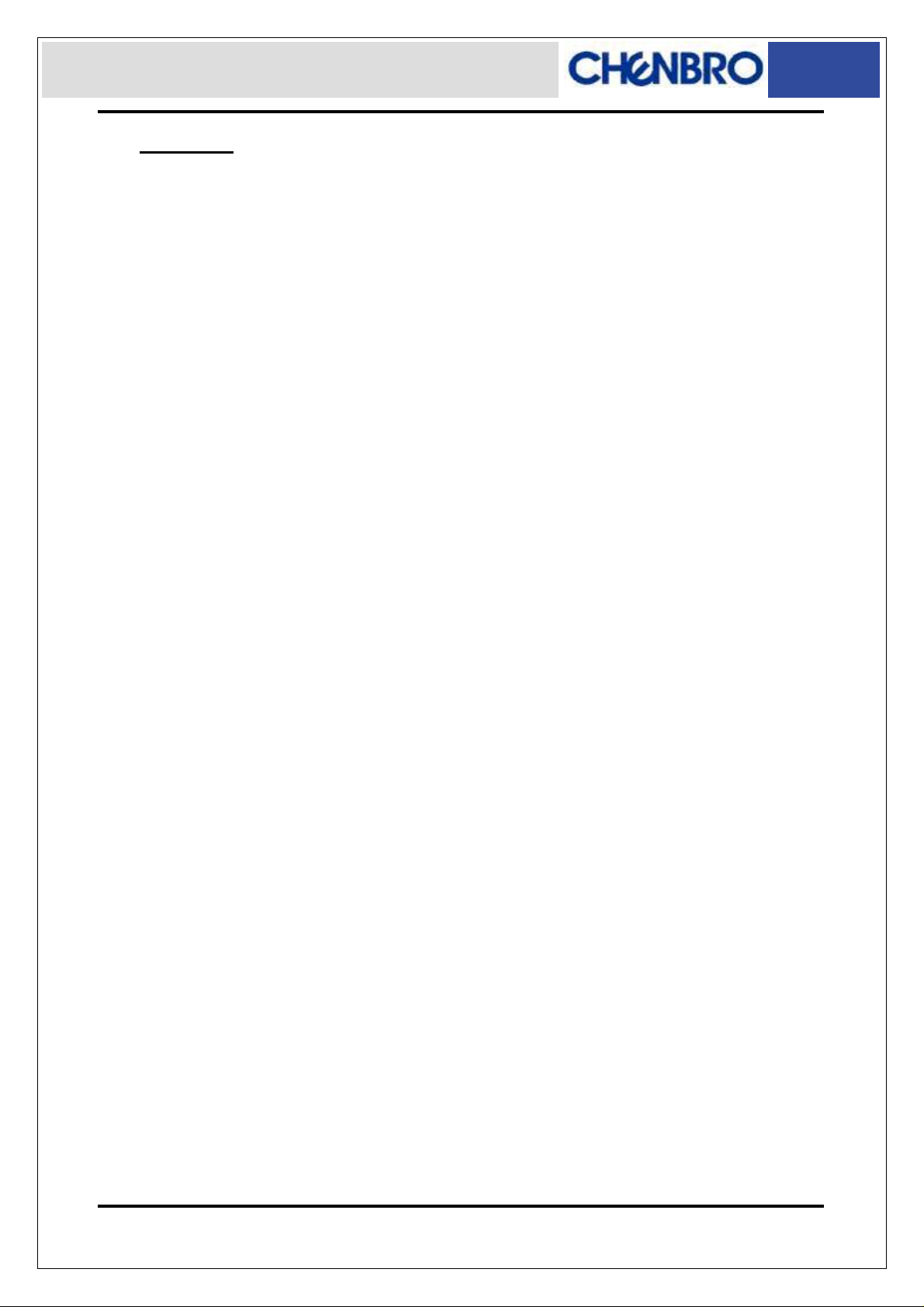
ES34169 Chassis User’s Manual Rev. A1
Content
Packing List................................................................................................................4
ES34169 Chassis...............................................................................................4
Optional Items....................................................................................................4
Features.......................................................................................................................5
Technical Specifications.........................................................................................5
Opening the Chassis................................................................................................6
Side Panel Removal..........................................................................................7
Front Bezel Removal........................................................................................7
Motherboard Cage Removal ..........................................................................8
Devices Installation..................................................................................................9
Installing Slim Optical Drive (Slim ODD) ....................................................9
Installing 3.5” SATA-II Hard Drive...............................................................10
Installing Card Reader...................................................................................10
Installing Riser Card.......................................................................................12
Installing 2.5” HDD..........................................................................................13
Connecting Devices...............................................................................................13
Connecting SATA-II Cables..........................................................................13
Connecting Power Cables............................................................................14
Connecting Front Panel I/O, LED and Slim ODD Cables......................14
a. USB 2.0 cable connection................................................................14
b. Front display cable connection......................................................15
c. Slim ODD cable connection.............................................................15
d. Cable management............................................................................15
Power Supply...........................................................................................................16
Specification:...................................................................................................16
Protection: ........................................................................................................16
Environmental Requirements:.....................................................................16
Mechanical Dimension:.................................................................................16
2-port SATA-II Backplane......................................................................................17
Hardware Specification:................................................................................17
Backplane Connectors..................................................................................17
www.chenbro.com
3
Page 4

ES34169 Chassis User’s Manual Rev. A1
Packing List
ES34169 Chassis
Item Q’ty Remark
Chassis 1
3.5” HDD tray 4
2-port SAS / SAT A-II backplane 2
70x15 mm rear fan 2
SA TA-II cable, 440 mm 4
120 watts internal PSU 1
Screw pack for motherboard 1
Screw pack for HDD 1
USB 2.0 cable 1
Key, front door 1
Optional Items
Item Part # Remark
Power Cord, Europe 34H032100-011
Power Cord, USA Japan 34H013100-013
Power Cord, Australia 34H023100-006
Power Cord, UK 34H043100-005
Heatsink, for AMD / intel Socket
Riser Card, PCI 32-bit
4-in-1 card reader
4-in-1 card reader bracket
Slim ODD adapter, IDE
Slim ODD adapter, SATA 84H453410-022
60x15 mm fan 30H060015-103
66H084534-001 Special size = 45mm
80H094340-001
83H554534-002
83H554534-004
84H453410-021
SD / Mini-SD / MMC / MCS
www.chenbro.com
4
Page 5
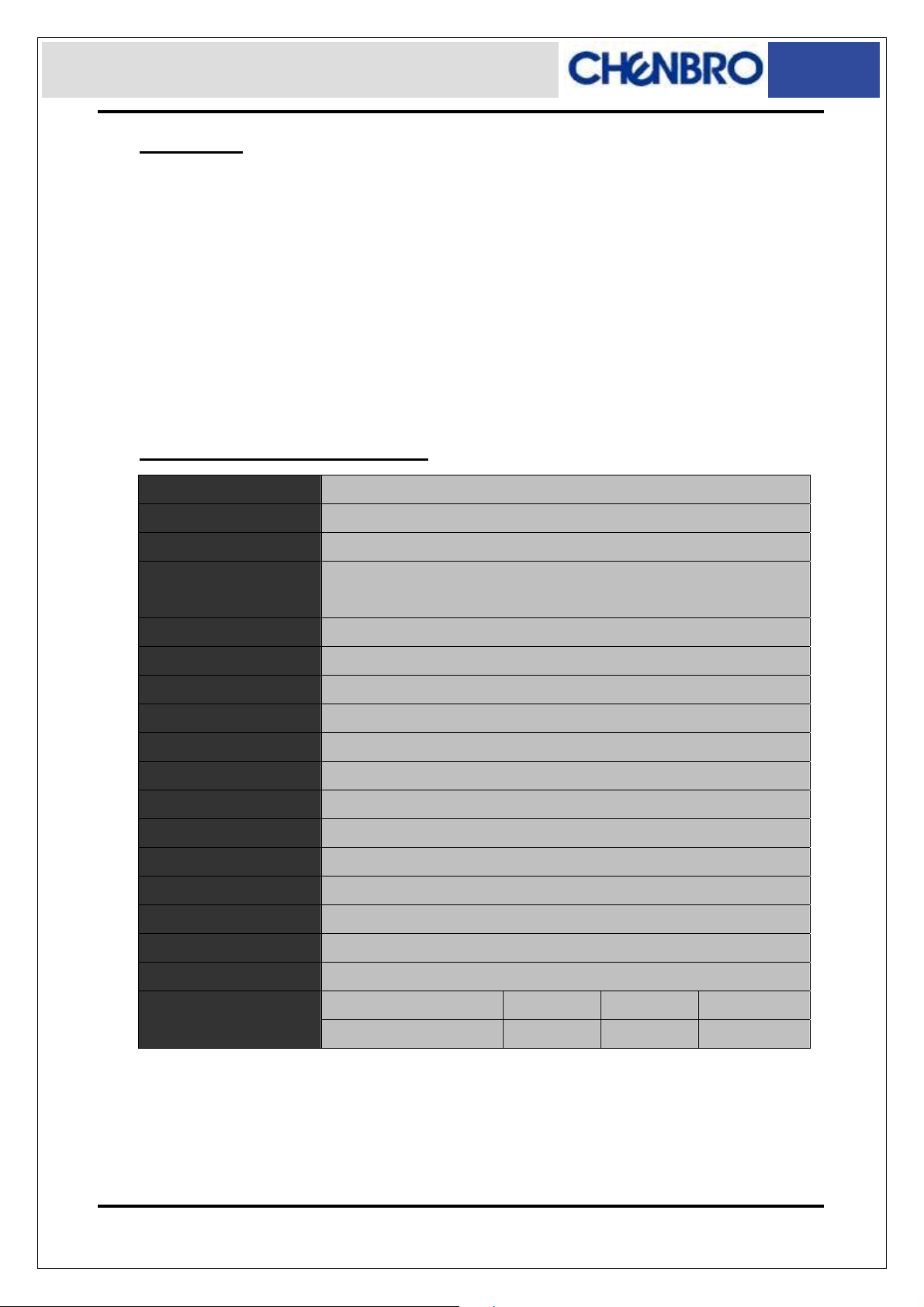
ES34169 Chassis User’s Manual Rev. A1
Features
z 120 watts internal power supply
z Ideal for high storage capacity (Hot-swap HDDs) with RAID-5 functionality
z Available for multi-media platform
z 9.5 liters small form factor with Mini-ITX M/B
z Removable M/B carrier for excellent thermal performance & easy cabling
z External adapter reduces noise level
z Optional remote control & riser card
Technical Specifications
◆
Model Name
ES34169
M/B Form Factor
Dimension (DxWxH)
Drive Bay
PSU
Indicator LEDs
Front Control
Front Access
Security
Cooling Fan
Slot Opening
Material
Plastic Material Type
Sheet Metal Thickness
Net Weight
Gross Weight
◆
Mini-ITX
◆
260mm x140mm x260mm ◆10.24" x 5.51" x 10.24"
◆
Hot-swap: 3.5" x4 ◆Internal: 2.5" x1 (optional)
◆
Slim ODD: 1 (optional)
◆
Form Factor: External Adapter 120 W
◆
Power, HDD Activity, LAN x2, Fault
◆
Power, Reset & Alarm Mute Switches
◆
USB 2.0 x2 ◆SD/Mini-SD/MMC/MS Card Reader (optional)
◆
Kensington Lock & Padlock Loop
◆
Front: 60mm (optional) ◆Rear: 70x15mm x2
◆
Low Profile x1
◆
SECC
◆
ABS-HB
◆
0.7 mm
◆
4.9 Kgs
◆
5.9 Kgs
◆
Backplane
Container Info.
SATA-II / SAS
20' 40' 40'H
◆
Single Packing
www.chenbro.com
5
672 1344 1512
Page 6
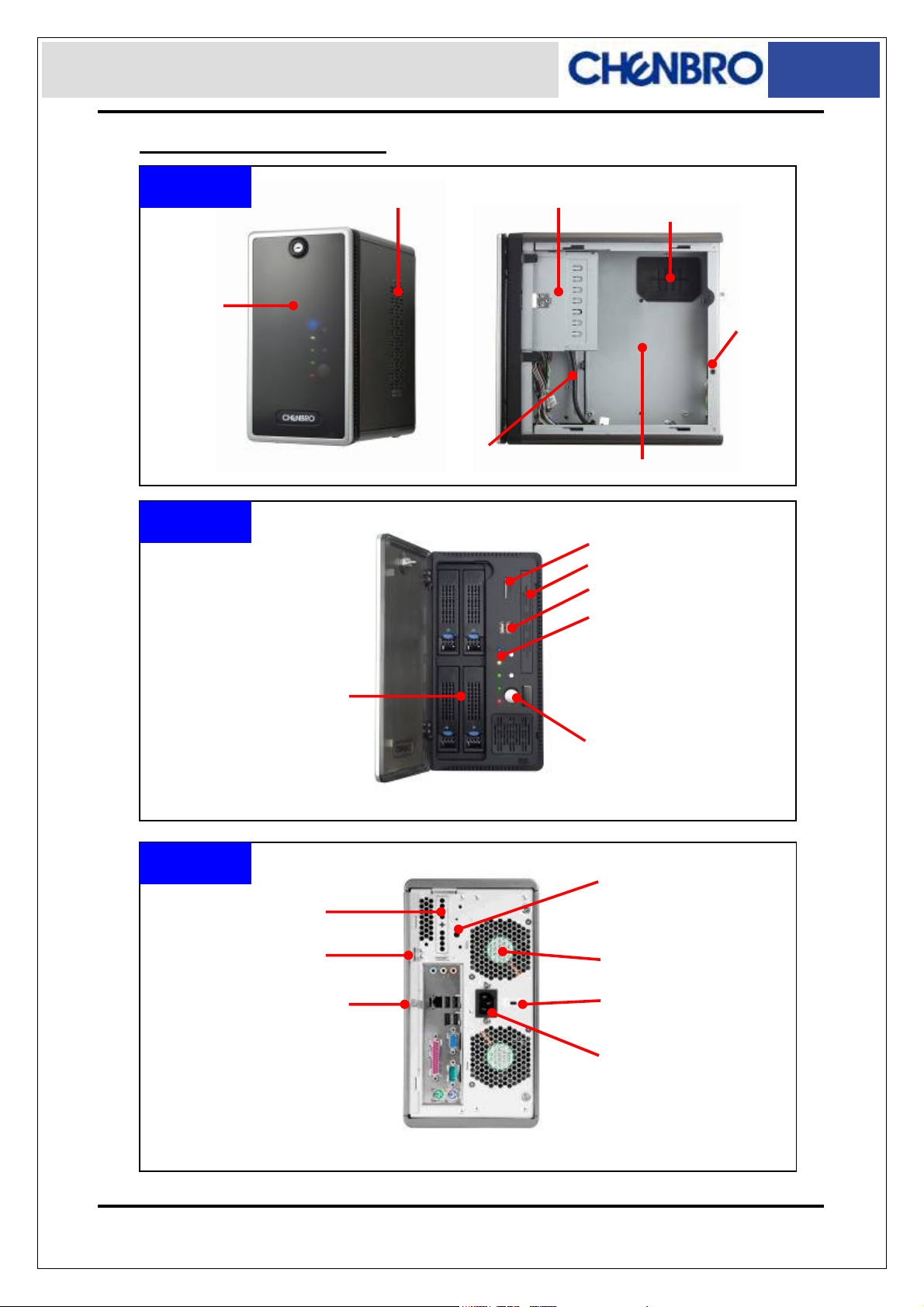
ES34169 Chassis User’s Manual Rev. A1
Opening the Chassis
Overview
Front Bezel
(w/Key Lock)
Front
Side Panel w/Venting
4x 3.5” HDD Carrier
Slim CD-ROM Carrier
(Optional)
USB & front
Control cables
Main Cable through hole
w/ rubber pad
Motherboard cage
Card Reader (Optional)
Slim ODD Cover
USB 2.0 ports x2
Front Control Display:
Power Status LED (Blue)
HDD Access LED (Amber)
LAN#1 Activities LED (Green)
LAN#2 Activities LED (Green)
Global Failure LED (Red)
Intrusion
switch
Back
Low profile
Slot opening
Pad Lock
Side Panel Screw
Front Control Switches:
Power On Switch
System Reset
Alarm Mute
LED VCC & recovery
switch (optional)
Rear 70mm fans (x2)
Kensington lock
Power connector
www.chenbro.com
6
Page 7

ES34169 Chassis User’s Manual Rev. A1
To open the chassis for assembly of internal parts, users need to:
z Remove the side panel and front bezel
Side Panel Removal
1 2
■ Release the side panel thumb screw on the rear
■ Push and slide the side panel toward rear to open the
chassis
Front Bezel Removal
1 2
■ Lift up the latch along the side to detach the bezel ■ Detach the bezel from Slim ODD side gently
3 4
■ Angle the latch until it is 15 degree away from the
chassis
www.chenbro.com
■ gently pull the bezel to make it detach
7
Page 8

ES34169 Chassis User’s Manual Rev. A1
Motherboard Cage Removal
1 2
■ Release 6 secure screws on the M/B cage
3 4
■ Remove the motherboard cage
■ Disconnect the extension fan cables
5
■ Detach the motherboard cage with System Cables
(SATA, Power, Fan cables) through the cable routing hole
■ Finish detaching the M/B cage and make sure all the
connection on backplane and PDB are still tight before
assembly back the M/B cage
www.chenbro.com
8
Page 9

ES34169 Chassis User’s Manual Rev. A1
Devices Installation
Optional Parts:
z Slim Optical Drive
z 3.5” HDD
z 4-in-1 Card Reader
z Riser Card
z 2.5” HDD
Installing Slim Optical Drive (Slim ODD)
Before install the slim ODD, the front bezel must be removed. The slim ODD carrier
should be apart from the chassis.
1 2
■ Assemble the adapter board with attached screws
onto Slim ODD
3 4
■ Make sure the Slim ODD is fully seated with holder
clip on the side.
■ Slide the assembled ODD into chassis
■ Make sure the holder latch is secured when fully
www.chenbro.com
9
seated
Page 10

ES34169 Chassis User’s Manual Rev. A1
Installing 3.5” SATA-II Hard Drive
1 2
■ Remove the HDD Carrier from the chassis and place
the SATA-II HDD into it.
3 4
■ Slide in the assembled HDD into the chassis, suggest
install by the ID definition on the front panel
(No need to remove the front bezel)
Installing Card Reader
■ Attach the HDD screws on both sides
■ Make sure the carrier is fully seated
1 2
■ Detach the front screw of Card Reader holder ■ Pull out the Card Reader holder
www.chenbro.com
10
Page 11

ES34169 Chassis User’s Manual Rev. A1
3
■ Remove the seal on the holder and make sure the
sockets is right to the opening
5 6
4
■ Attach screws to fix the Card Reader
■ Connect the short end of USB split cable to Card
Reader
7
■ Install the assembled Card Reader back to the
chassis with screw
■ connect cable to USB port on M/B
www.chenbro.com
11
Page 12

ES34169 Chassis User’s Manual Rev. A1
Installing Riser Card
1 2
■ Remove the cap on slot holder ■ Detach the low profile slot bracket from rear window
3 4
■ Assemble riser and low profile add-on card
5 6
■ Install the riser card onto motherboard.
(Please pay attention to the cable arrangement)
■ Connect the cables before install.
■ Attach screws on the rear side to secure the PCI card
www.chenbro.com
12
Page 13

ES34169 Chassis User’s Manual Rev. A1
Installing 2.5” HDD
1 2
■ Place 2.5” HDD underneath the Slim ODD ■ Fix the 2.5” HDD with attached screws
Note: To install 2.5” HDD, disassemble the M / B cage is required.
Connecting Devices
z Four SATA-II cables for Hot-swap hard drive (HDD)
z Power cables for M/B
z Front panel I/O cables
z USB 2.0 cable
Connecting SATA-II Cables
1 2
■ Check the bundled cable with number tag ■ Connect the SATA cables to the M/B properly
Note: If there is no enough SATA port on M/B, users can either remove or keep the
bundled P3/P4 SATA cable.
www.chenbro.com
13
Page 14

ES34169 Chassis User’s Manual Rev. A1
Connecting Power Cables
1 2
■ The DC harness comes with 20+4 pin as main
connection for different M/B requirement.
■ Install and secure the DC harness cable to the M/B
properly
Connecting Front Panel I/O, LED and Slim ODD Cables
a. USB 2.0 cable connection
1
■ Front USB cable should be connected to on-board USB
header properly depends on different M/B.
www.chenbro.com
14
Page 15

ES34169 Chassis User’s Manual Rev. A1
b. Front display cable connection
1 2
■ The cable with different connection for:
Power on, HDD, LAN, FAIL and the front switch
c. Slim ODD cable connection
■ Connect to the M/B according to the M/B pin header
definition properly.
1 2
■ Use power split cable in accessory pack for conversion
of DC harness, small 4P is connected to the Slim
ODD adaptor board
d. Cable management
1 2
■ Use either standard IDE / SATA cable from 3
M/B, or use optional cable from Chenbro to connect
to the Slim ODD adaptor board
rd
party
■ Due to limited space inside the chassis, make sure all
cable are connected properly and use the cable tie
through the bridge land on side wall
www.chenbro.com
■ Tie up the cable so the cables are fixed in certain
15
space.
Page 16

ES34169 Chassis User’s Manual Rev. A1
Power Supply
Specification:
Input Characteristics Output Characteristics
Item Spec Item Spec
Rated Input Voltage 115 V ~ 230 Vrms Output Voltage 3.3 V, 5 V, 12 V
Input Voltage Range 90 ~ 264 Vrms Efficiency 80 %
Input Frequency Range 47 Hz ~ 63 Hz
Protection:
z Over-Voltage Protection
z Short Circuit Protection
z No Load Operation
z Res et After Shutdown
z Input Over Current Protection
Environmental Requirements:
℃
z Temperature: -10 ~ 50
z Humidity: 5% ~ 90% @ Operating; 5% ~ 90% @ Non-operating
@ Operating; -40 ~ 70 @ Non-operating
Mechanical Dimension:
50 mm * 35 mm * 183.7 mm
www.chenbro.com
16
Page 17

ES34169 Chassis User’s Manual Rev. A1
2-port SATA-II Backplane
ES34169 is integrated with two SATA-II backplanes to support four 3.5” HDD with
hot-swap feature.
Hardware Specification:
Part Number 80H104534-001 Rev. A1
Host Interface SA TA 7-pin compatible
HDD Interface SAS (22+7), SATA-II compatible
Hot-Swap Yes, allows user to on line replace Hard Disk Drive
1. SATA-II x2 (to Host)
Connectors
Dimension 232(L) x 27.4(W) x 1.6(T) mm
2. SAS (22+7) x2 (for HDD)
3. Standard 4P Power connector x 1 for +5V, +12V from
power supply
Backplane Connectors
CN11 (HDD 1)
CN1
CN22
(1) [CN11/CN21] : “22+7”pin SAS Connectors to HDD
(2) [CN22/CN12] : SATA Connec tors to Host
(3) [CN1] : 4-pin Power Connector
(4) [CN3] : HDD Access LED Signal Pin Header
CN21 (HDD 2)
CN4
CN12
CN3
(5) [CN4] : HDD Failure LED Signal Pin Header
Connecting Pin 1 & 2 to the CATHODE of the HDD failure connector on RAID
card. Refer to the RAID card’s user manual for the detail pin definition.
www.chenbro.com
17
