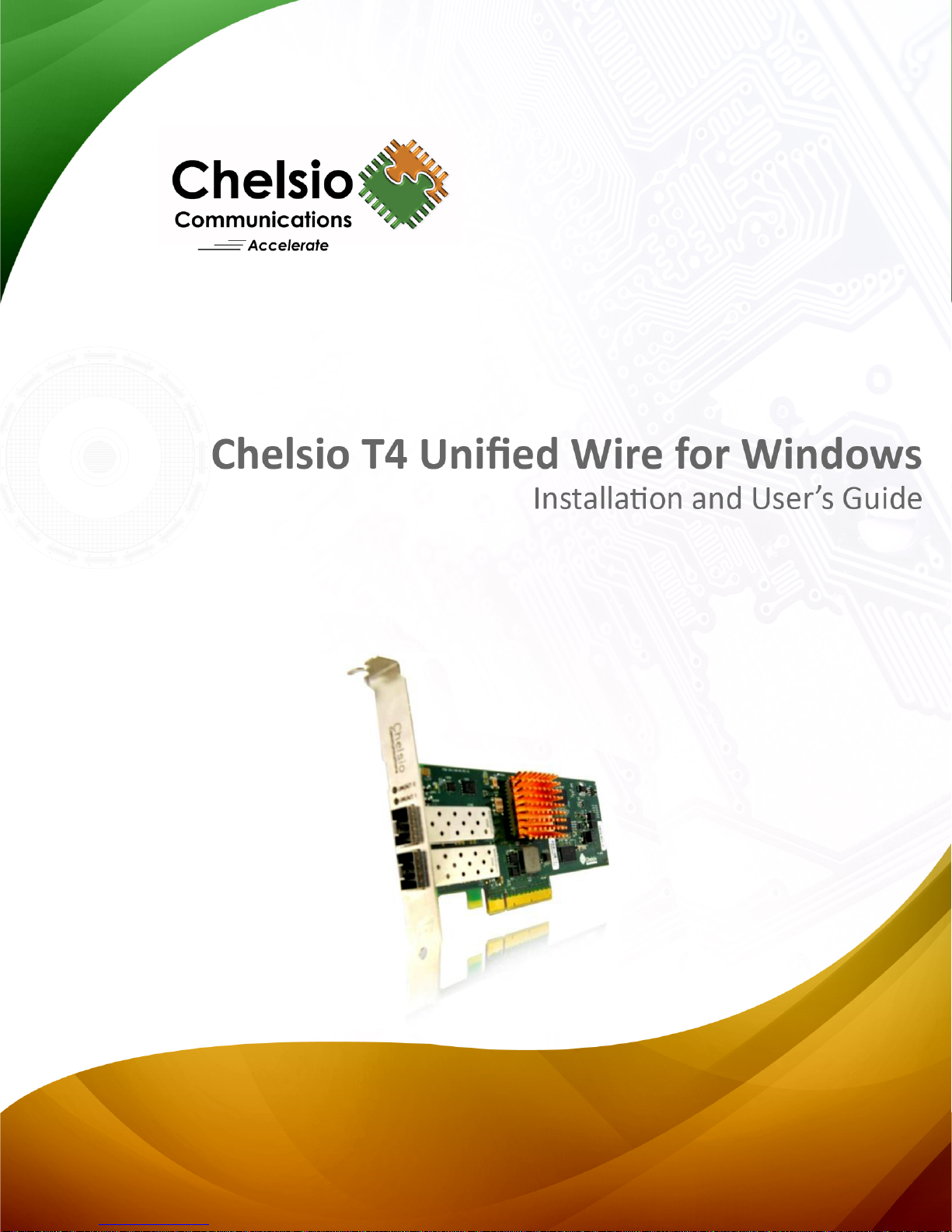

Chelsio Communications (Headquarters)
Chelsio (India) Private Limited
Chelsio KK (Japan)
This document and related products are distributed under licenses restricting their use, copying,
distribution, and reverse-engineering.
No part of this document may be reproduced in any form or by any means without prior written permission
by Chelsio Communications.
All third party trademarks are copyright of t hei r respective owners.
THIS DOCUMENTATION IS PROVIDED “AS IS” AND WITHOUT ANY EXPRESS OR IMPLIED
WARRANTIES, INCLUDING, WITHOUT LIMITATION, THE IMPLIED WARRANTIES OF
MERCHANTABILITY AND FITNESS FOR A PARTICULAR PURPOSE.
THE USE OF THE SOFTWARE AND ANY ASSOCIATED MATERIALS (COLLECTIVELY THE
“SOFTWARE”) IS SUBJECT TO THE SOFTWARE LICENSE TERMS OF CHELSIO
COMMUNICATIONS, INC.
370 San Aleso Ave.
Suite 100
Sunnyvale, CA 94085
U.S.A
www.chelsio.com
Tel: 408.962.3600
Fax: 408.962.3661
Subramanya Arcade, Floor 3, Tower B
No. 12, Bannerghatta Road,
Bangalore-560029
Karnataka,
India
Tel: +1-91-80-4039-6800
SHIMA Akasaka Bldg.
Minato-ku, Tokyo
Japan 107-0052
Tel: 03-6234-4353
Sales
For all sales inquiries please send email to sales@chelsio.com
Support
For all support related questions please send emai l to support@chelsio.com
Copyright © 2013 Chelsio Communications. All Rights Reserved.
Chelsio ® is a registered trademark of Chelsio Communic ation s.
All other marks and names mentioned herein may be trademarks of their respective companies.
Chelsio T4 Unified Wire for Windows ii

Version
Revision Date
1.0.0
10/10/2011
1.0.1
10/18/2011
1.0.2
10/25/2011
1.0.3
10/31/2011
1.0.4
01/09/2012
1.0.5
01/18/2012
1.0.6
06/07/2012
1.0.7
07/11/2012
1.0.8
03/04/2013
1.0.9
03/21/2013
1.1.0
06/24/2013
1.1.1
07/19/2013
1.1.3
09/04/2013
1.1.4
09/23/2013
1.1.5
09/30/2013
Version History
1.1.2 08/21/2013
Chelsio T4 Unified Wire for Windows iii

TABLE OF CONTENTS
I. CHELSIO UNIFIED WIRE 5
1. Introduction 6
1.1. Features 6
1.2. Hardware Requirements 7
1.3. Software Requirements 7
1.4. Package Contents 7
2. Hardware Installation 8
3. Software/Driver Installation 9
3.1. Installing Unified Wire 9
4. Firmware Update 16
5. Software/Driver Uninstallation 17
6. Software/Driver Update 19
II. NDIS FUNCTION 20
1. Introduction 21
1.1. Hardware Requirements 21
1.2. Software Requirements 21
2. Software/Driver Configuration and Fine-tuning 22
2.1. Assigning IP address to the Chelsio Network Adapter 22
2.2. Advanced Configuration 22
2.3. Enabling SMB Direct 28
2.4. Verifying RDMA 28
2.5. Troubleshooting 28
III. APPENDIX 30
Chelsio End-User License Agreement (EULA) 31
Chelsio T4 Unified Wire for Windows iv

Chapter I. Chelsio Unified Wire
I. Chelsio Unified Wire
Chelsio T4 Unified Wire for Windows 5
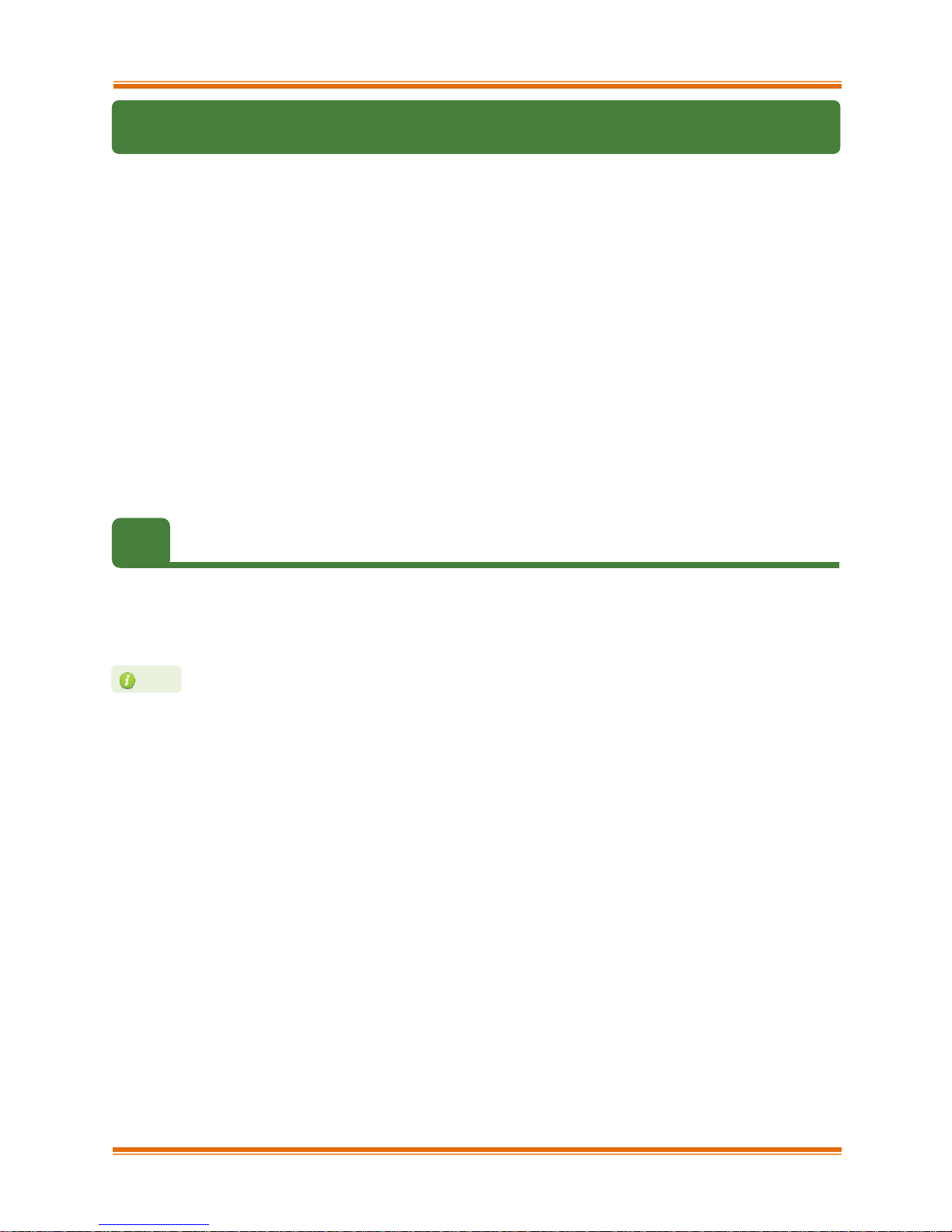
Chapter I. Chelsio Unified Wire
Note
1. Introduction
Thank you for choosing Chelsio T4 Unified Wire adapters. These high speed, single chip,
single firmware cards provide enterprises and data centers with high performance solutions for
various Network and Storage related requirements.
The T4 adapters can fully offload TCP, UDP, iSCSI, iWARP and FCoE over a single Unified
Wire. The adapters also fully support SR-IOV, EVB/VNTag, DCB, Traffic Management and
Filtering.
Ideal for all data, storage and high performance clustering applications, the T4 Adapters
enable a unified fabric over a single wire by simultaneously running all unmodified IP sockets,
Fibre Channel and InfiniBand applications over Ethernet at line rate.
Designed for deployment in virtualized data centers, cloud service installations and high
performance computing environments, Chelsio T4 adapters bring a new level of performance
metrics and functional capabilities to the computer networking industry.
1.1. Features
Chelsio’s Unified Wire is an easy to use wizard that installs Chelsio’s NDIS function driver with
a few mouse clicks. The interactive installer has been developed for both novice and advanced
users.
Chelsio T4 NDIS function driver supports NIC and NDK functionalities.
Chelsio T4 Unified Wire for Windows 6

Chapter I. Chelsio Unified Wire
The Chelsio Unified Wire supports 3.3v PCI bus only. Running an adapter on a
Note
1.2. Hardware Requirements
The Chelsio T4 Unified Wire supports all x64 architectures supporting PCIE (x4, x8) slots.
AMD CPUs, 64-bit (x86_64/amd64)
Intel CPUs, 64-bit (x86_64)
PCI x4 slot is not recommended as performance will be significantly reduced by
the limitations of PCI.
1.3. Software Requirements
The Chelsio T4 Unified Wire software has been developed to run on Windows based platforms.
To know more about the complete list of versions supported by each driver/software, please
refer to their respective sections.
1.4. Package Contents
Chelsio T4 Unified Wire Software package comes with an interactive installer and support
documentation. The documentation, consisting of README, Release Notes and User’s Guide
(this document), can be found in the <system_drive>\ChelsioT4\docs\ directory after installing
Chelsio Unified Wire.
Chelsio T4 Unified Wire for Windows 7

Chapter I. Chelsio Unified Wire
Note
2. Hardware Installation
1. Shutdown/power off your system.
2. Power off all remaining peripherals attached to your system.
3. Unpack the Chelsio adapter and place it on an anti-static surface.
4. Remove the system case cover according to the system manufacturer’s instructions.
5. Remove the PCI filler plate from the slot where you will install the Ethernet adapter.
6. For maximum performance, it is highly recommended to install the adapter into a PCIE x8
slot.
7. Holding the Chelsio adapter by the edges, align the edge connector with the PCI connector
on the motherboard. Apply even pressure on both edges until the card is firmly seated. It
may be necessary to remove the SFP (transceiver) modules prior to inserting the adapter.
8. Secure the Chelsio adapter with a screw, or other securing mechanism, as described by the
system manufacturer’s instructions. Replace the case cover.
9. After securing the card, ensure that the card is still fully seated in the PCIE x8 slot as
sometimes the process of securing the card causes the card to become unseated.
10. Connect a fiber cable, multi-mode for short range (SR) optics or single-mode for long range
(LR) optics, to the 10Gb Ethernet adapter or regular Ethernet cable for the 1Gb Ethernet
adapter.
11. Power on your system.
12. Verify if the adapter was installed successfully. To do so, open Device Manager in Control
Panel.
13. Under Other devices section, Chelsio adapter should be listed as Ethernet Controller. If
the adapter is not listed, right-click on the system name or click on the Actions menu and
select Scan for hardware changes
For Chelsio adapters, the physical functions are currently assigned as:
Physical functions 0 - 3: for the SR-IOV functions
Physical function 4: for all NIC functions of the card
Physical function 5: for iSCSI
Physical function 6: for FCoE
Physical function 7: Currently not assigned
14. Once the Unified Wire package is installed, open Device Manager again. Expand Network
adapters section and now Chelsio adapter should be listed.
Network device names for Chelsio’s physical ports are assigned using the
following convention: the port farthest from the motherboard will appear as the
first ethernet network interface. However, for T420-BT adapter, the association
of physical ethernet ports and their corresponding network device names is
opposite. For this adapter, the port nearest to the motherboard will appear as the
first network interface.
Chelsio T4 Unified Wire for Windows 8
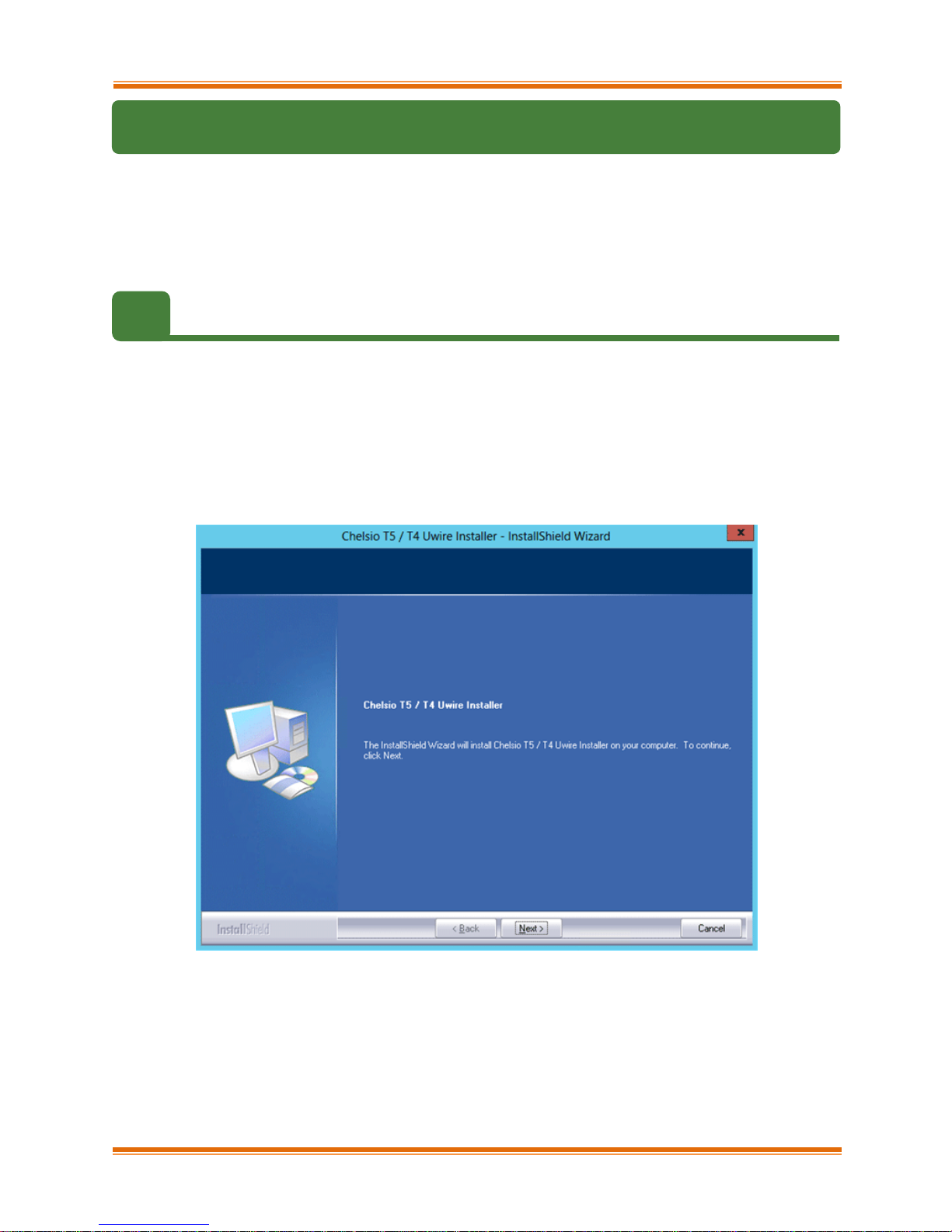
Chapter I. Chelsio Unified Wire
3. Software/Driver Installation
Chelsio Unified Wire Installer provides two methods of installation: GUI and CLI mode. GUI
mode provides an interactive GUI installer with customizable options. Whereas, CLI mode
enables unattended installation of Chelsio drivers and software thereby relieving the user from
monitoring the installation process and providing input via dialog boxes.
3.1. Installing Unified Wire
3.1.1. GUI mode (Installer)
Before proceeding, please uninstall any previous versions of Unified Wire using
“Programs and Features” in the Control Panel or installer application of the installed
version.
1. Run the ChelsioUwire-x.x.x.x.exe installer application.
2. Click the Next button for the Chelsio End User License Agreement Window.
Figure 3.2 (a) – Unified Wire Installer welcome window
Chelsio T4 Unified Wire for Windows 9

Chapter I. Chelsio Unified Wire
3. Select the radio button I accept the terms of the license agreement and click Next.
Figure 3.2 (b) – Chelsio EULA window
Chelsio T4 Unified Wire for Windows 10

Chapter I. Chelsio Unified Wire
4. Select Complete for complete package installation and click Next.
Figure 3.2 (c) – Select setup (installation) type
Chelsio T4 Unified Wire for Windows 11

Chapter I. Chelsio Unified Wire
5. Click Install to start the installation.
Figure 3.2 (d) – Start Installation
Chelsio T4 Unified Wire for Windows 12

Chapter I. Chelsio Unified Wire
6. Selected drivers will now be installed.
Figure 3.2 (e) – Installation in progress
Chelsio T4 Unified Wire for Windows 13

Chapter I. Chelsio Unified Wire
7. Click Finish to exit from the Unified Wire Installer.
Figure 3.2 (f) – Finishing Unified Wire installation
3.1.2. CLI mode (Silent Installation)
To install drivers using this feature, open command prompt and execute the following
command:
C:\Users\Administrator>ChelsioUwire-x.x.x.x.exe –in <driver(s)>
E.g.:
C:\Users\Administrator>ChelsioUwire-x.x.x.x.exe –in all
The above command will install all the drivers/software.
Chelsio T4 Unified Wire for Windows 14

Chapter I. Chelsio Unified Wire
Note
To know more about other parameters and options, execute the following command:
C:\Users\Administrator>ChelsioUwire-x.x.x.x.exe -help
The above command will create a help file,ChelsioUwire-x.x.x.x_help.txt, in the present working
directory which contains the complete list of command line syntax required for performing all the
necessary CLI operations.
A log file, ChelsioUwire-x.x.x.x.log, is created in the same directory which keeps
a record of all the commands executed and their results.
Chelsio T4 Unified Wire for Windows 15

Chapter I. Chelsio Unified Wire
4. Firmware Update
The driver will auto-load the T4 firmware if an update is required. The firmware version can be
verified using cxgbtool:
C:\Users\Administrator> cxgbtool nic0 version
Chelsio T4 Unified Wire for Windows 16

Chapter I. Chelsio Unified Wire
5. Software/Driver Uninstallation
Similar to installation, Chelsio Unified Wire can be uninstalled using two methods: GUI and CLI
mode. GUI mode requires user interaction and uninstallation occurs with options specified by
the user. Whereas, CLI mode does not require any user input.
5.1.1. GUI mode (Installer)
1. Run the ChelsioUwire-x.x.x.x.exe application.
2. Select Modify to add or remove features. Select Repair to repair the previous installation.
Select Remove to uninstall the application. After you have selected the appropriate option,
click Next.
Figure 5 (a) – Selecting maintenance option
Chelsio T4 Unified Wire for Windows 17

Chapter I. Chelsio Unified Wire
You can un-install the driver using the installer only if you have installed the
Note
3. Click on the Finish button to exit from the installer.
Figure 5 (b) – Finishing uninstallation
driver using it.
5.1.2. CLI Mode
To uninstall all the drivers, execute the following command:
C:\Users\Administrator>ChelsioUwire-x.x.x.x.exe –un all
Chelsio T4 Unified Wire for Windows 18
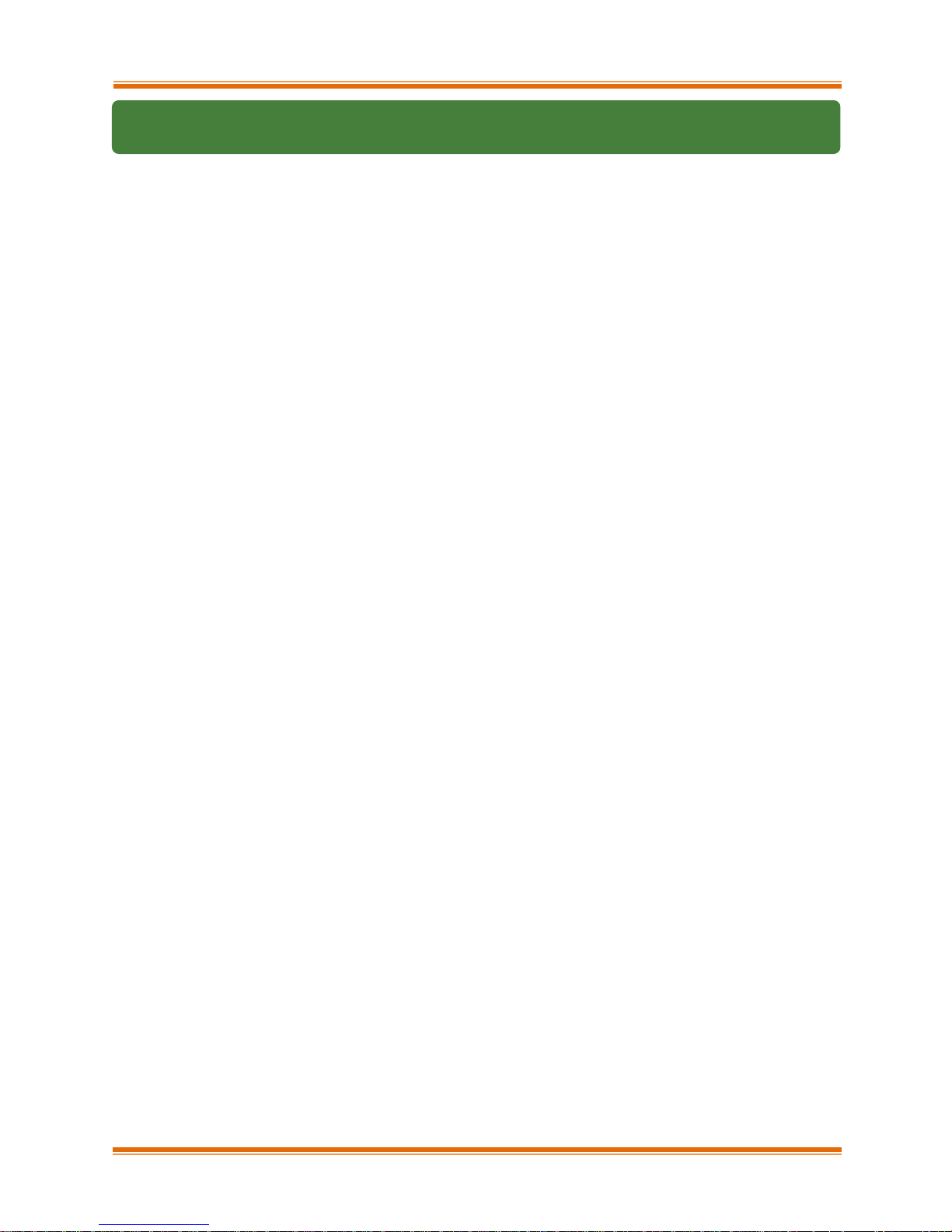
Chapter I. Chelsio Unified Wire
6. Software/Driver Update
For any distribution specific problems, please check README and Release Notes included in
the release for possible workaround.
Please visit Chelsio support web site http://service.chelsio.com/ for regular updates on various
software/drivers. You can also subscribe to our newsletter for the latest software updates.
Chelsio T4 Unified Wire for Windows 19
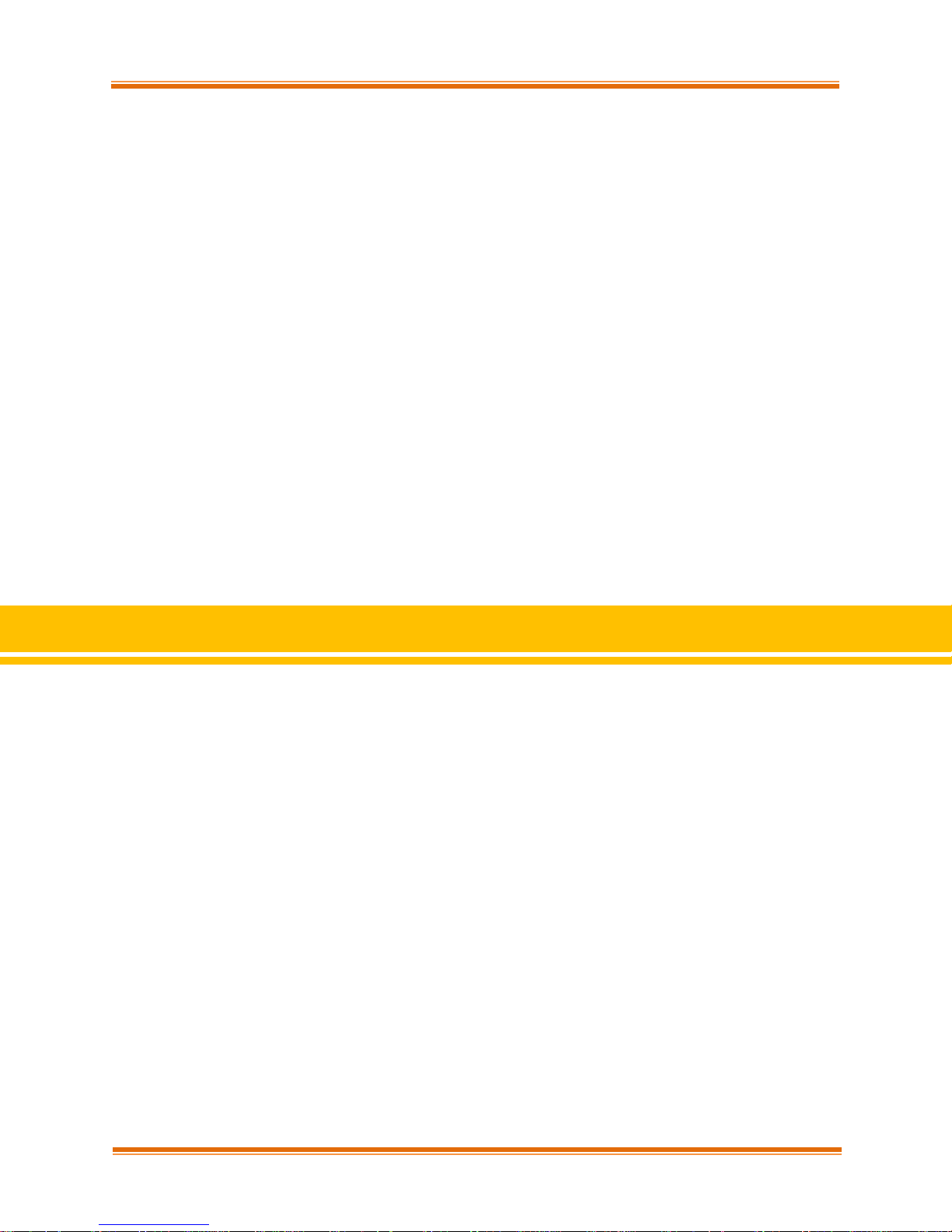
Chapter II. NDIS Function
II. NDIS Function
Chelsio T4 Unified Wire for Windows 20
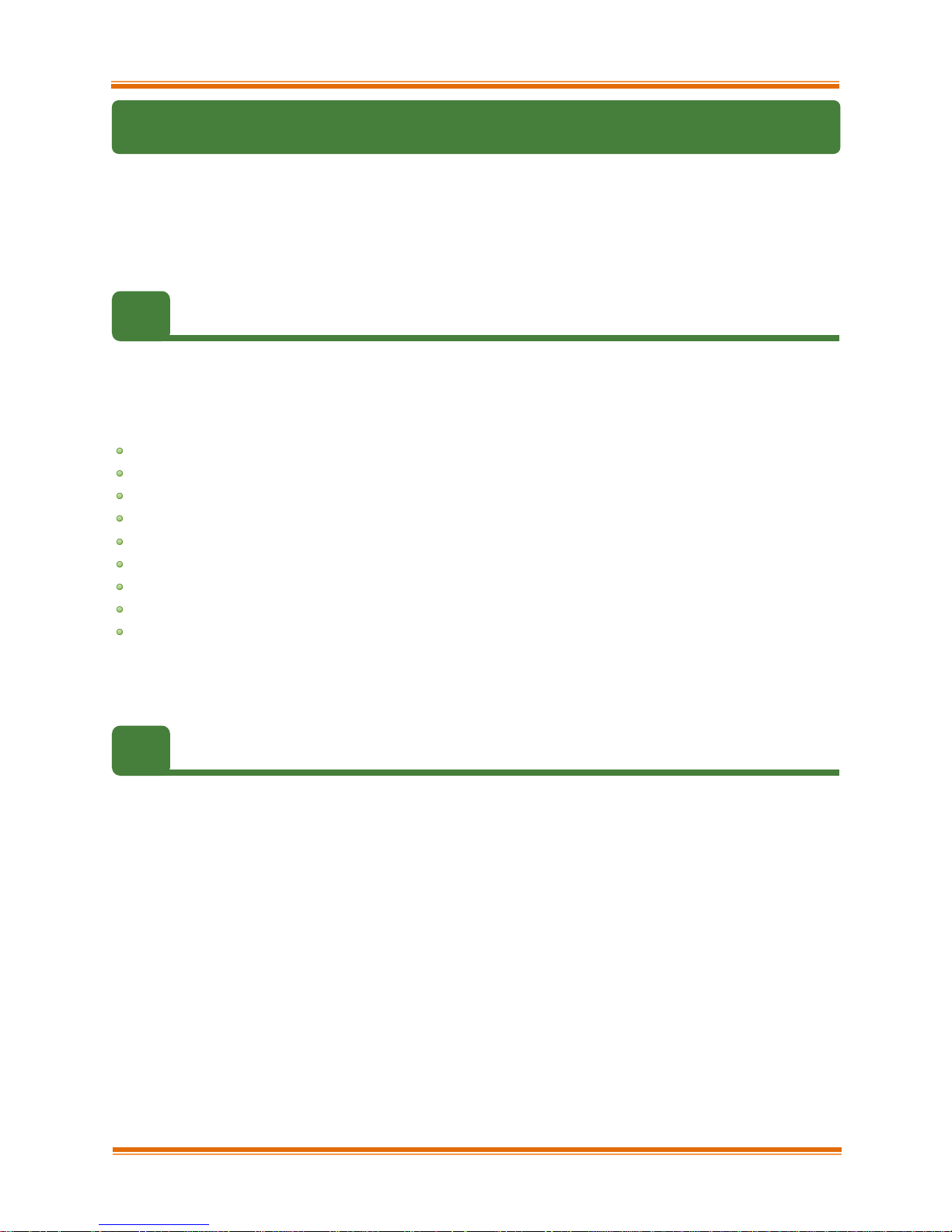
Chapter II. NDIS Function
1. Introduction
Chelsio’s T4 series of Unified Wire Adapters provide extensive support for NIC operation,
including all stateless offload mechanisms for both IPv4 and IPv6 (IP, TCP and UDP checksum
offload, LSO - Large S end Offload aka TSO - TCP Segmentation Offload, Network Direct and
assist mechanisms for accelerating LRO - Large Receive Offload).
1.1. Hardware Requirements
1.1.1. Supported Adapters
The following are the currently shipping Chelsio Adapters that are compatible with Chelsio NDIS
driver:
T420-CR
T440-CR
T422-CR
T420-SO-CR*
T404-BT
T440-LP-CR
T420-BT
T420-LL-CR
T420-CX
* NDK Functionality not supported
1.2. Software Requirements
1.2.1. Windows Requirement
Currently Chelsio T4 NDIS Function driver is available for Windows server 2012 R2.
Chelsio T4 Unified Wire for Windows 21
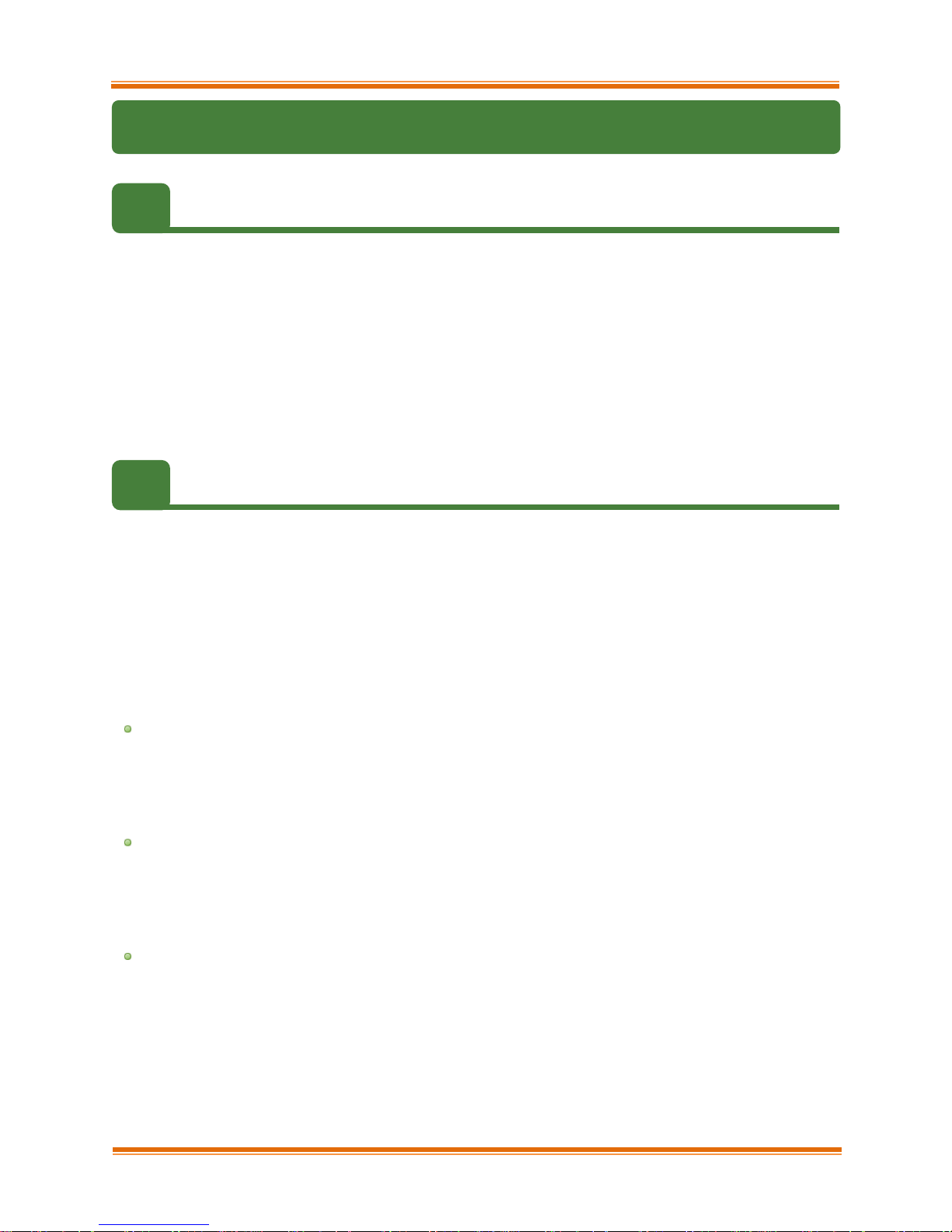
Chapter II. NDIS Function
2. Software/Driver Configuration and Fine-tuning
2.1. Assigning IP address to the Chelsio Network Adapter
1. Double click on the Network Connections icon and choose the Chelsio card entry and
double click it.
2. Click on the Properties button from the Local Area Connection X Status.
3. Select “Internet Protocol (TCP/IP)” from the list and click on Properties button below it.
4. From the Internet Protocol (TCP/IP) Properties window, assign an IP Address (e.g.
192.169.1.10) and subnet mask (e.g. 255.255.255.0).
5. Click on Ok and close on the other window.
6. Check to see if you can ping to some other address on this subnet.
2.2. Advanced Configuration
The Chelsio Network driver provides advanced configuration options under the Device
Properties. In the Network Connections window, select the Chelsio Adapter’s Local Area
Connection interface (right-click -> properties). Click the Configure button.
2.2.1. VBD Driver Parameters
To see all tunable VBD driver parameters, open the Device Manager (Control Panel -> System
& Security-> System -> Device Manager), click on the System Devices, double click on the
Chelsio T4 10G Bus Enumerator, and then click the Advanced tab.
Max VMQueues:
• Description: Specifies the maximum number of virtual machine queues.
• Value: 0-16
• Default: 4
Nic Port x:
• Description: Enables/Disables the Nic port x.
• Value: Enabled | Disabled
• Default: Enabled
Port x Speed & Duplex:
• Description: Specifies the Port x operation speed and mode.
• Value:
o 100Mbs/Full Duplex
o 1Gbps/Full Duplex
o Auto Detect
• Default: Auto Detect
Chelsio T4 Unified Wire for Windows 22
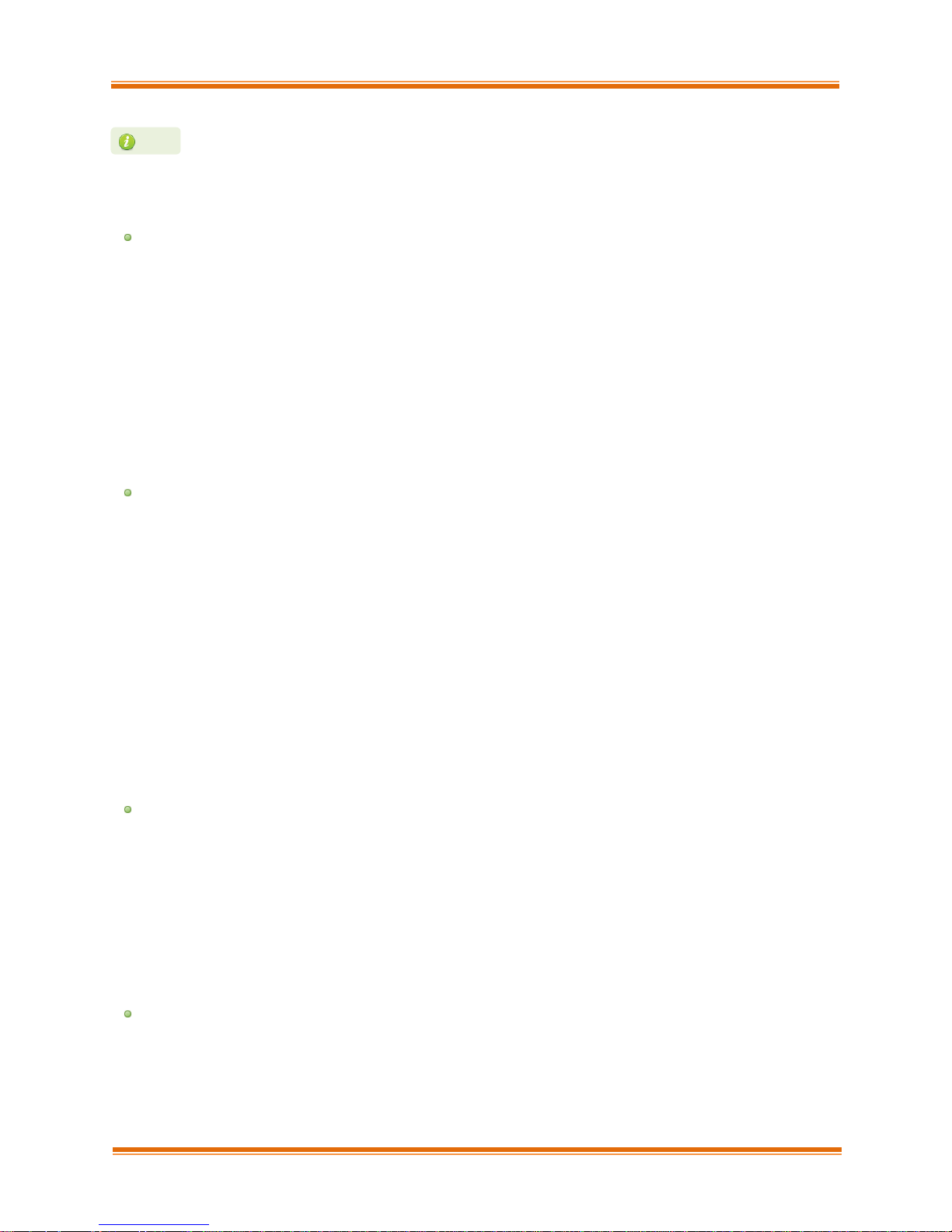
Chapter II. NDIS Function
Note
This parameter is valid only for 1G port. User can specify any of the above 1G or
100M full duplex modes. If Auto-Detect is selected, the 1G port will do autonegotiation.
iScsi Port x:
• Description: Enables/Disables the iScsi port x.
• Value: Enabled | Disabled
• Default: Disabled
2.2.2. NDIS Miniport Drive r Parameters
To see all tunable NDIS Miniport Driver parameters, open the Device Manager (Control Panel > System & Security-> System -> Device Manager), click on the Network adapters, double
click on any Chelsio Network Adapter, and then click the Advanced tab.
Flow Control:
• Description: Enable or disable the receipt or transmission of PAUSE frames. If Rx is
enabled, all incoming PAUSE frames will be honored. If Tx is enabled, the HW will send
PAUSE frames when its MAC Rx FIFO usage is beyond a high-watermark. If Disabled
option is selected, no PAUSE will be sent. When Rx MAC FIFO gets full, further ingress
packets will be dropped. If Rx & Tx Enabled is selected, both Rx and Tx options will be
enabled.
• Value:
o Disabled
o Rx & Tx Enabled
o Rx Enabled
o Tx Enabled
• Default: Rx & Tx Enabled
IPv4 Checksum Offload:
• Description: Allows the checksum to be computed by the adapter for IPV4 packets.
• Value:
o Disabled
o Rx & Tx Enabled
o Rx Enabled
o Tx Enabled
• Default: Rx & Tx Enabled
Jumbo Packet (Maximum Transmission Unit) :
• Description: Specifies the Maximum Transmission Unit (MTU) value.
• Value: 1500-9000
• Default: 1500
Chelsio T4 Unified Wire for Windows 23
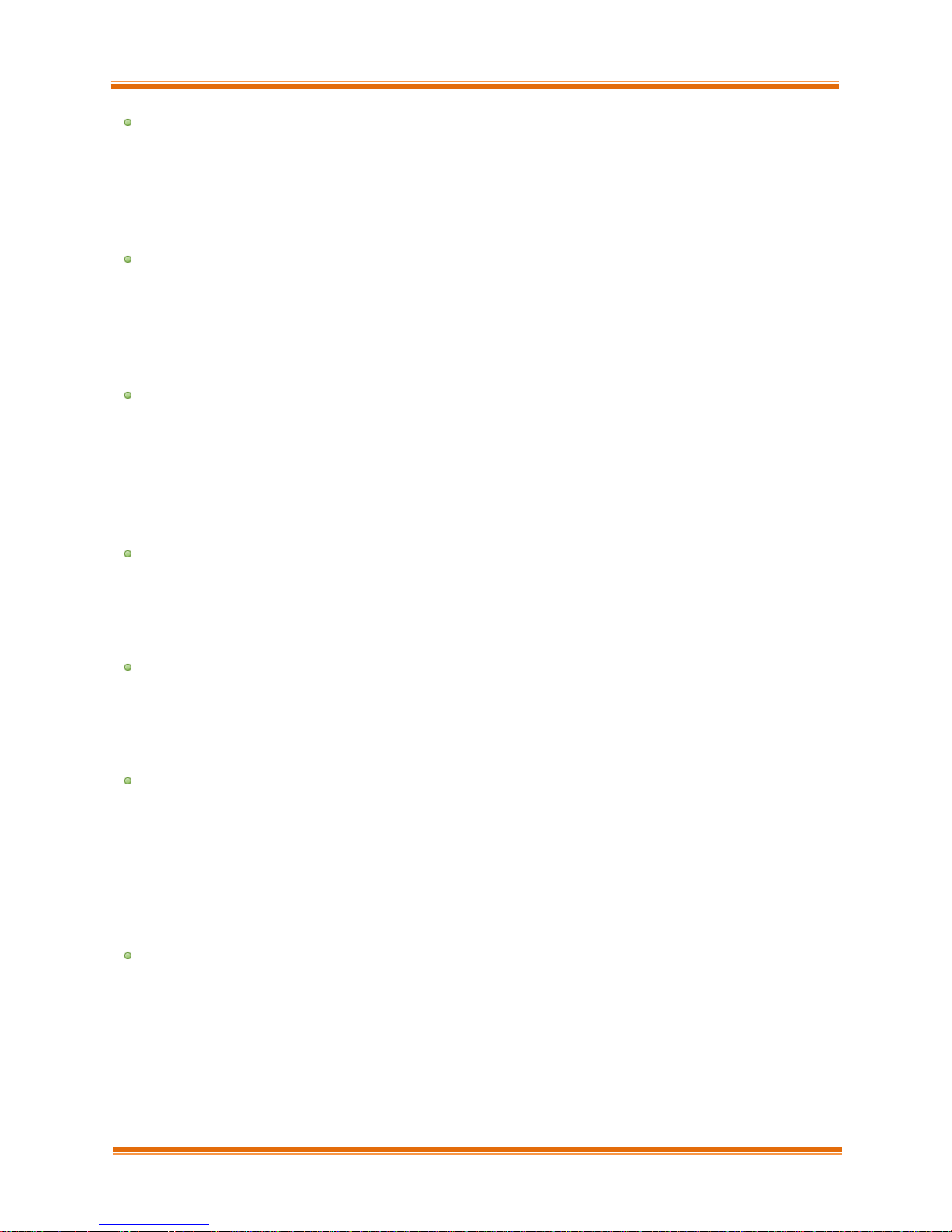
Chapter II. NDIS Function
Large Send Offload V2 (IPv4):
• Description: Allows for configuring Large Send Offload (LSO) using version 2 for the
IPv4 traffic.
• Value: Enabled | Disabled
• Default: Enabled
Large Send Offload V2 (IPv6):
• Description: Allows for configuring Large Send Offload (LSO) using version 2 for the
IPv6 traffic.
• Value: Enabled | Disabled
• Default: Enabled
Locally Administered Address:
• Description: Specifies a new MAC address for the port. If Not Present, the default MAC
from EEPROM is used. If specified, the new MAC overwrites the default MAC. This
specified MAC is persistent across machine reboot.
• Value: Not Present | Any legal 6-byte MAC address
• Default: Not Present
Maximum Number of RSS Queues:
• Description: For changing the number of RSS Queues.
• Value: 1-8
• Default: 4
NetworkDirect Functionality:
• Description: For enabling or disabling Network Direct Functionality.
• Value: Enabled | Disabled
• Default: Enabled
NetworkDirect Interrupt Moderation:
• Description: This parameter controls the interrupts generated during NDK traffic.
• Value: Enabled | Disabled
• Default: Enabled
For more information, refer http://msdn.microsoft.com/en-
us/library/windows/hardware/ff556017%28v=vs.85%29.aspx
Receive Side Scaling (RSS):
• Description: This parameter controls the RSS functions. If on, the Microsoft RSS function
is enabled. If off, the Chelsio RSS function is enabled.
• Value: Enabled | Disabled
• Default: Enabled
Chelsio T4 Unified Wire for Windows 24
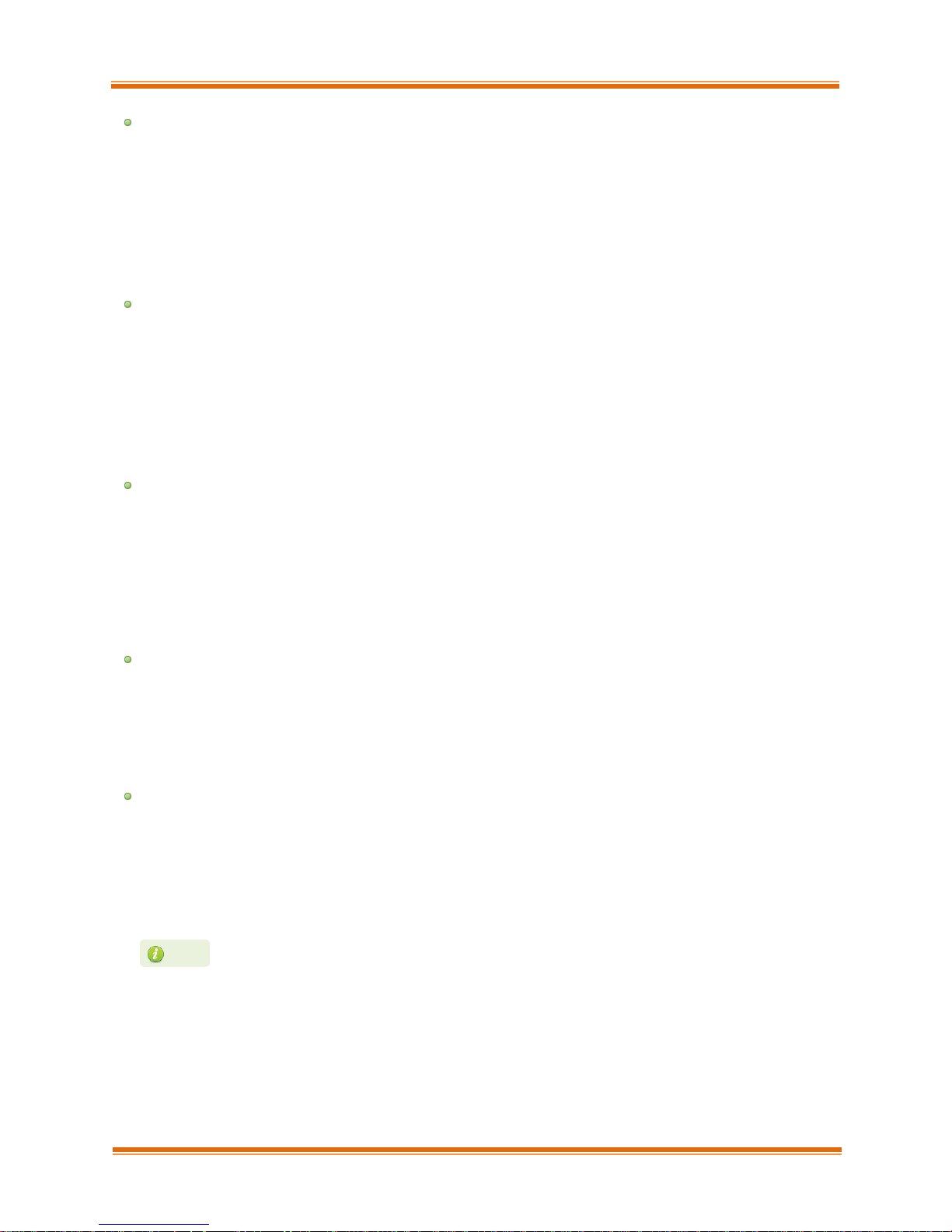
Chapter II. NDIS Function
This feature is not fully tested and available for experimental usage only.
Recv Segment Coalescing (IPv4):
• Description: Enables or Disables the Receive Segment Coalescing feature for IPv4
traffic. This is a receiver packets aggregating feature which helps reduce the receive
host CPU load and improve throughput in a 10Gb network environment where CPU can
be the bottleneck.
• Value: Enabled | Disabled
• Default: Enabled
Recv Segment Coalescing (IPv6):
• Description: Enables or Disables the Receive Segment Coalescing feature for IPv6
traffic. This is a receiver packets aggregating feature which helps reduce the receive
host CPU load and improve throughput in a 10Gb network environment where CPU can
be the bottleneck.
• Value: Enabled | Disabled
• Default: Enabled
RSS load balancing profile:
• Description: This parameter controls the RSS load balancing profile.
• Value: Closest Processor | Closest Processor Static | Conservative Scaling | NUMA
Scaling | NUMA Scaling Static
• Default: Closest Processor
For more information, refer http://technet.microsoft.com/en-us/library/hh997036.aspx
Rx Ethernet Queue Size:
• Description: This parameter is used to set different Rx Queue sizes. Driver ships with
reasonable defaults.
• Value: 512-4096
• Default: 3072
Rx Offload Queue Size:
• Description: This parameter is used to set different Offload Rx Queue sizes. Driver ships
with reasonable defaults.
• Value: 256-2048
• Default: 512
Note
Chelsio T4 Unified Wire for Windows 25

Chapter II. NDIS Function
Note
This feature is not fully tested. This feature is available for experimental usage
Note
TCP Checksum Offload (IPv4):
• Description: This parameter enables or disables computation of TCP checksum by the
adapter for IPv4 packets.
• Value:
o Disabled
o Rx & Tx Enabled
o Rx Enabled
o Tx Enabled
• Default: Rx & Tx Enabled
TCP Checksum Offload (IPv6):
• Description: This parameter enables or disables computation of TCP checksum by the
adapter for IPv6 packets.
• Value:
o Disabled
o Rx & Tx Enabled
o Rx Enabled
o Tx Enabled
o Default: Rx & Tx Enabled
TCP Offload:
• Description: Controls the enable or disable of TCP Offload.
• Range: Enabled | Disabled
• Default: Disabled
only.
Tx Ethernet Queue Size:
• Description: This parameter is used to set different Tx Queue sizes. Driver ships with
reasonable defaults.
• Value: 512-4096
• Default: 1024
Tx Offload Queue Size:
• Description: This parameter is used to set different Offload Tx Queue sizes. Driver ships
with reasonable defaults.
• Value: 256-4096
• Default: 512
This feature is not fully tested and available for experimental usage only.
Chelsio T4 Unified Wire for Windows 26

Chapter II. NDIS Function
UDP Checksum Offload (IPv4):
• Description: This parameter enables or disables computation of UDP checksum by the
adapter for IPv4 packets.
• Value:
o Disabled
o Rx & Tx Enabled
o Rx Enabled
o Tx Enabled
• Default: Rx & Tx Enabled
UDP Checksum Offload (IPv6):
• Description: This parameter enables or disables computation of UDP checksum by the
adapter for IPv6 packets.
• Value:
o Disabled
o Rx & Tx Enabled
o Rx Enabled
o Tx Enabled
• Default: Rx & Tx Enabled
Virtual Machine Queues:
• Description: Enable or disable the virtual machine queue feature on the interface.
• Value: Enabled | Disabled
• Default: Enabled
VLAN Identifier:
• Description: Specifies the VLAN ID to be inserted.
• Value: 0-4094
• Default: 0
VMQ LookAhead Split:
• Description: Enable or disable the ability to split receive buffers into lookahead and post-
lookahead buffers.
• Value: Enabled | Disabled
• Default: Enabled
VMQ VLAN ID Filtering:
• Description: Enable or disable the ability to filter network packets by using the VLAN
identifier in the media access control (MAC) header.
• Value: Enabled | Disabled
• Default: Enabled
Chelsio T4 Unified Wire for Windows 27

Chapter II. NDIS Function
At least one adapter should indicate “RDMA Capable” true to take advantage of
Note
2.3. Enabling SMB Direct
SMB Direct is installed and enabled by default on Windows Server 2012 R2 systems. RDMA
functionality on Chelsio adapters will be enabled after installing the driver from the package.
You can use the following PowerShell command
capable interfaces in your system.
The next step is to configure your network so that SMB server and client machines can
communicate with each other. Disable firewall for Chelsio adapters when using SMB.
SMB RDMA capability.
Get-NetAdapterRdma to get a list of RDMA
2.4. Verifying RDMA
There are number of ways to verify if RDMA is working:
2.4.1. Verify active connections using PowerShell
Open PowerShell window and execute the command Get-SmbConnection
2.4.2. Use Event Viewer
You can use Event Viewer to view SMB connection events. To do this:
i. Open Event Viewer
ii. In the console tree, expand Event Viewer.
iii. Navigate to Application and Service Logs-> Microsoft->Windows->SMBClient
->Operational
2.5. Troubleshooting
If RDMA is not working in your system, please check for the following:
• Operating system version should be Windows Server 2012 R2.
• Verify network interface configurations on both sides.
• Please ensure that the interfaces are reachable using ping command.
• In the Event Viewer (on the client side), please ensure that the traffic running is not over
TCP.
Chelsio T4 Unified Wire for Windows 28

Chapter II. NDIS Function
Please configure the Microsoft firewall to allow traffic between the SMB clients
Note
• Verify that SMB driver is loaded and working. Open PowerShell window and execute the
following command :
C:\Users\Administrator> driverquery.exe | findstr /I smb
• Verify that Chelsio driver is loaded and working. Open PowerShell window and execute the
following command :
C:\Users\Administrator> driverquery.exe | findstr /I chel
• Confirm that traffic is running over Chelsio adapter.
• Look for potential errors in Event Log.
and server.
Chelsio T4 Unified Wire for Windows 29

Chapter III. Appendix
III. Appendix
Chelsio T4 Unified Wire for Windows 30

Chapter III. Appendix
Chelsio End-User License Agreement (EULA)
Installation and use of the software implies acceptance of the terms in the Chelsio End-User
License Agreement (EULA).
IMPORTANT: PLEASE READ THIS SOFTWARE LICENSE CAREFULLY BEFORE DOWNLOADING OR OTHERWISE
USING THE SOFTWARE OR ANY ASSOCIATED DOCUMENTATION OR OTHER MATERIALS (COLLECTIVELY,
THE "SOFTWARE"). BY CLICKING ON THE "OK" OR "ACCEPT" BUTTON YOU AGREE TO BE BOUND BY
THE TERMS OF THIS AGREEMENT. IF YOU DO NOT AGREE TO THE TERMS OF THIS AGREEMENT,
CLICK THE "DO NOT ACCEPT" BUTTON TO TERMINATE THE INSTALLATION PROCESS.
1. License. Chelsio Communications, Inc. ("Chelsio") hereby grants you, the Licensee,
and you hereby accept, a limited, non-exclusive, nontransferable license to:
(i) install and use the Software on a single computer system or on multiple
workstations, systems and servers that incorporate a Chelsio network adapter and
may be accessed by multiple users from multiple locations; and (ii) make one copy
of the Software in machine readable form solely for back-up purposes, provided you
reproduce Chelsio's copyright notice and any proprietary legends, as required by
Chelsio.
2. Restrictions. This license granted hereunder does not constitute a sale of the
Software or any copy thereof. Except as expressly permitted under this Agreement,
you may not:
(i) reproduce, modify, adapt, translate, rent, lease, loan, resell for profit,
distribute, or create derivative works of or based upon, the Software or any part
thereof; or
(ii) make available the Software, or any portion thereof, in any form, on the
Internet. The Software contains trade secrets and, in order to protect them, you
may not decompile, reverse engineer, disassemble, or otherwise reduce the
Software to a human-perceivable form. You assume full responsibility for the use
of the Software and agree to use the Software legally and responsibly.
3. Ownership of Software. As Licensee, you own only the media upon which the Software
is recorded or fixed, but Chelsio retains all right, title and interest in and to the
Software recorded on the original media and all subsequent copies of the Software,
regardless of the form or media in or on which the Software may be embedded.
4. Confidentiality. You agree to maintain the Software in confidence and not to
disclose the Software, or any information or materials related thereto, to any third
party without the express written consent of Chelsio. You further agree to take all
reasonable precautions to limit access of the Software only to those of your employees
who reasonably require such access to perform their employment obligations and who are
bound by confidentiality agreements with you.
5. Term. This license is effective in perpetuity, unless terminated earlier. You may
terminate the license at any time by destroying the Software (including the related
documentation), together with all copies or modifications in any form. Chelsio may
terminate this license, and this license shall be deemed to have automatically
Chelsio T4 Unified Wire for Windows 31
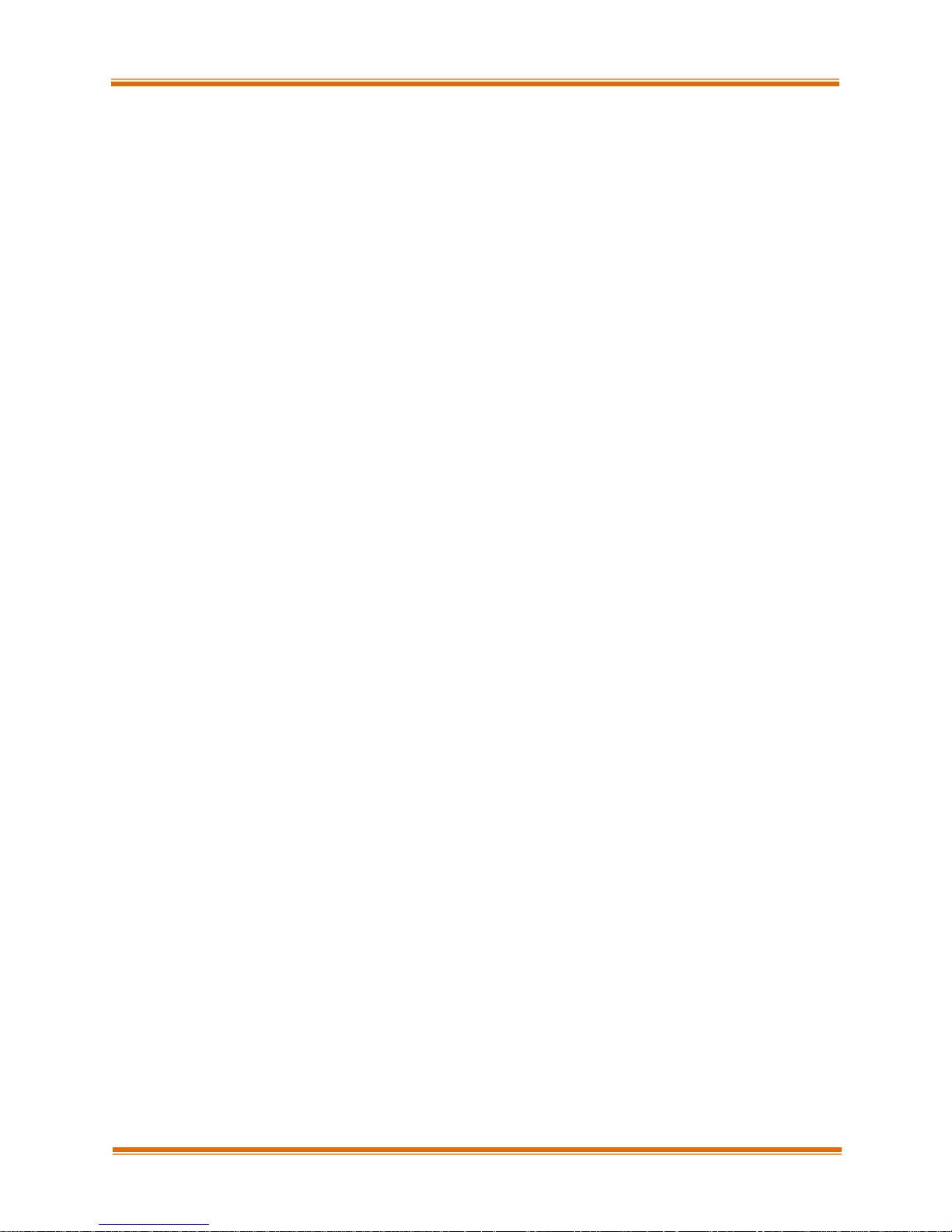
Chapter III. Appendix
terminated, if you fail to comply with any term or condition of this Agreement. Upon
any termination, including termination by you, you must destroy the Software
(including the related documentation), together with all copies or modifications in
any form.
6. Limited Warranty. Chelsio warrants only that the media upon which the Software is
furnished will be free from defects in material or workmanship under normal use and
service for a period of thirty (30) days from the date of delivery to you. CHELSIO
DOES NOT AND CANNOT WARRANT THE PERFORMANCE OR RESULTS YOU MAY OBTAIN BY USING THE
SOFTWARE OR ANY PART THEREOF. EXCEPT FOR THE FOREGOING LIMITED WARRANTY, CHELSIO
MAKES NO OTHER WARRANTIES, EXPRESS OR IMPLIED, AND HEREBY DISCLAIMS ALL OTHER
WARRANTIES, INCLUDING, BUT NOT LIMITED, TO NON-INFRINGEMENT OF THIRD PARTY RIGHTS,
MERCHANTABILITY AND FITNESS FOR A PARTICULAR PURPOSE. Some states do not allow the
exclusion of implied warranties or limitations on how long an implied warranty may
last, so the above limitations may not apply to you. This warranty gives you specific
legal rights and you may also have other rights which vary from state to state.
7. Remedy for Breach of Warranty. The sole and exclusive liability of Chelsio and its
distributors, and your sole and exclusive remedy, for a breach of the above warranty,
shall be the replacement of any media not meeting the above limited warranty which is
returned to Chelsio. If Chelsio or its distributor is unable to deliver replacemen t
media which is free from defects in materials or workmanship, you may terminate this
Agreement by returning the Software.
8. Limitation of Liability. IN NO EVENT SHALL CHELSIO HAVE ANY LIABILITY TO YOU OR
ANY THIRD PARTY FOR ANY INDIRECT, INCIDENTAL, SPECIAL, CONSEQUENTIAL OR PUNITIVE
DAMAGES, HOWEVER CAUSED, AND ON ANY THEORY OF LIABILITY, ARISING OUT OF OR RELATED TO
THE LICENSE OR USE OF THE SOFTWARE, INCLUDING BUT NOT LIMITED TO LOSS OF DATA OR LOSS
OF ANTICIPATED PROFITS, EVEN IF CHELSIO HAS BEEN ADVISED OF THE POSSIBILITY OF SUCH
DAMAGES. IN NO EVENT SHALL CHELSIO'S LIABILITY ARISING OUT OF OR RELATED TO THE
LICENSE OR USE OF THE SOFTWARE EXCEED THE AMOUNTS PAID BY YOU FOR THE LICENSE GRANTED
HEREUNDER. THESE LIMITATIONS SHALL APPLY NOTWITHSTANDING ANY FAILURE OF ESSENTIAL
PURPOSE OF ANY LIMITED REMEDY.
9. High Risk Activities. The Software is not fault-tolerant and is not designed,
manufactured or intended for use or resale as online equipment control equipment in
hazardous environments requiring fail-safe performance, such as in the operation of
nuclear facilities, aircraft navigation or communication systems, air traffic control,
direct life support machines, or weapons systems, in which the failure of the Software
could lead directly to death, personal injury, or severe physical or environmental
damage. Chelsio specifically disclaims any express or implied warranty of fitness for
any high risk uses listed above.
10. Export. You acknowledge that the Software is of U.S. origin and subject to U.S.
export jurisdiction. You acknowledge that the laws and regulations of the United
States and other countries may restrict the export and re-export of the Software. You
agree that you will not export or re-export the Software or documentation in any form
in violation of applicable United States and foreign law. You agree to comply with
all applicable international and national laws that apply to the Software, including
the U.S. Export Administration Regulations, as well as end-user, end-use, and
destination restrictions issued by U.S. and other governments.
11. Government Restricted Rights. The Software is subject to restricted rights as
follows. If the Software is acquired under the terms of a GSA contract: use,
reproduction or disclosure is subject to the restrictions set forth in the applicable
ADP Schedule contract. If the Software is acquired under the terms of a DoD or
Chelsio T4 Unified Wire for Windows 32
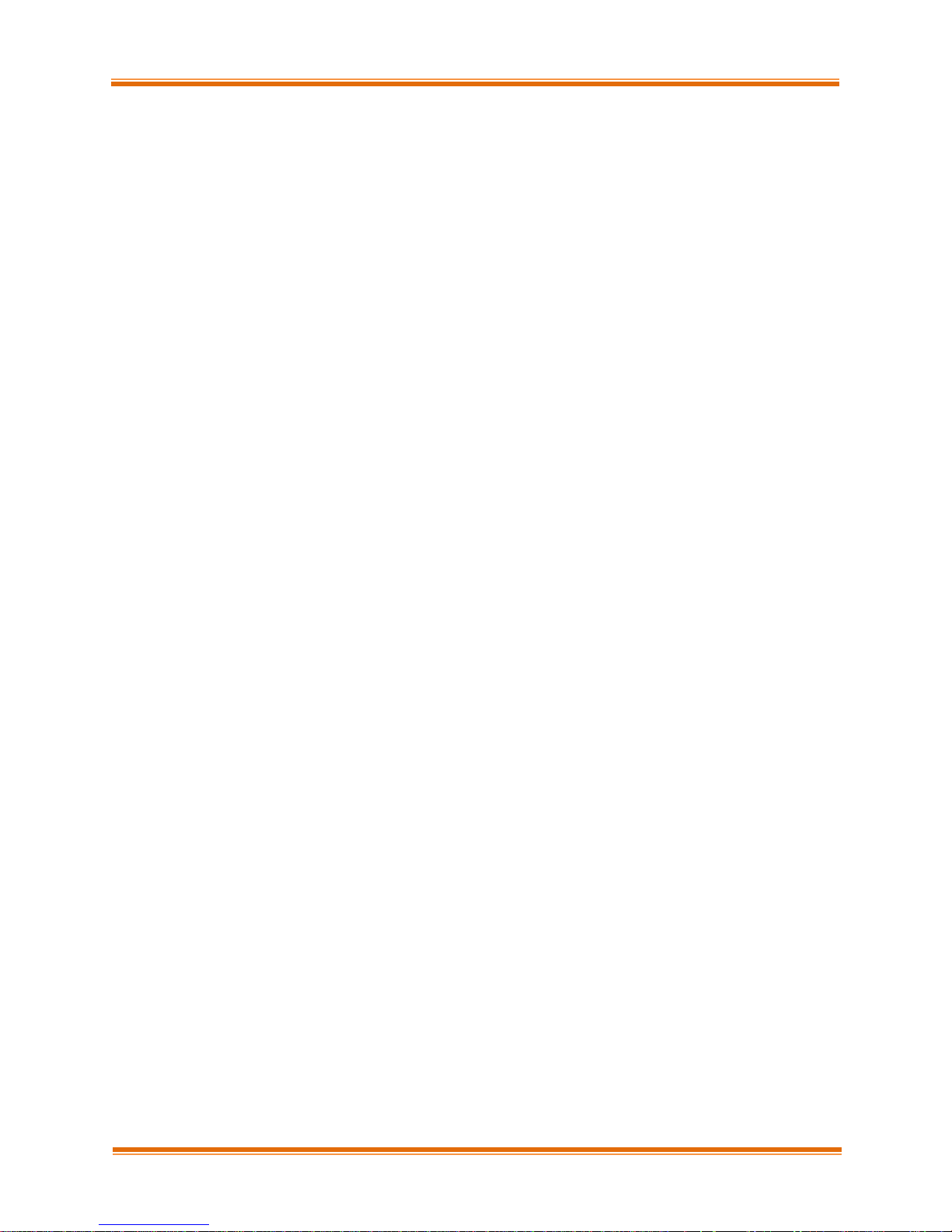
Chapter III. Appendix
civilian agency contract, use, duplication or disclosure by the Government is subject
to the restrictions of this Agreement in accordance with 48 C.F.R. 12.212 of the
Federal Acquisition Regulations and its successors and 49 C.F.R. 227.7202-1 of the DoD
FAR Supplement and its successors.
12. General. You acknowledge that you have read this Agreement, understand it, and
that by using the Software you agree to be bound by its terms and conditions. You
further agree that it is the complete and exclusive statement of the agreement between
Chelsio and you, and supersedes any proposal or prior agreement, oral or written, and
any other communication between Chelsio and you relating to the subject matter of this
Agreement. No additional or any different terms will be enforceable against Chelsio
unless Chelsio gives its express consent, including an express waiver of the terms of
this Agreement, in writing signed by an officer of Chelsio. This Agreement shall be
governed by California law, except as to copyright matters, which are covered by
Federal law. You hereby irrevocably submit to the personal jurisdiction of, and
irrevocably waive objection to the laying of venue (including a waiver of any argument
of forum non conveniens or other principles of like effect) in, the state and federal
courts located in Santa Clara County, California, for the purposes of any litigation
undertaken in connection with this Agreement. Should any provision of this Agreement
be declared unenforceable in any jurisdiction, then such provision shall be deemed
severable from this Agreement and shall not affect the remainder hereof. All rights in
the Software not specifically granted in this Agreement are reserved by Chelsio.
Chelsio reserves the right to modify this license agreement at any time without
notice, and any modified version of this agreement shall supercede any earlier
versions.
Should you have any questions concerning this Agreement, you may contact Chelsio by
writing to:
Chelsio Communications, Inc.
370 San Aleso Ave.
Sunnyvale, CA 94085
Chelsio T4 Unified Wire for Windows 33
