Page 1
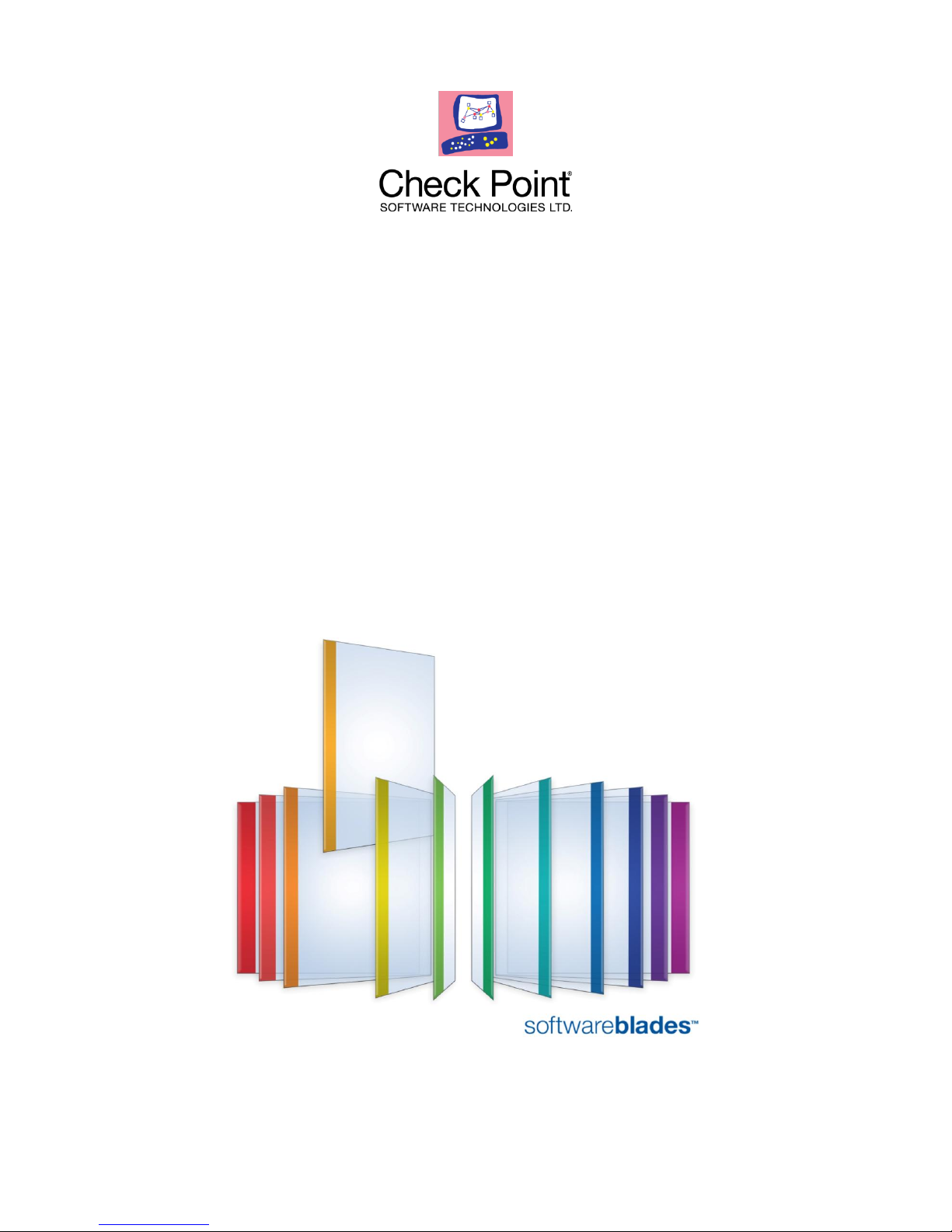
26 August 2010
Getting Started Guide
Power-1
Models: P-10, P-20, P-30
Page 2
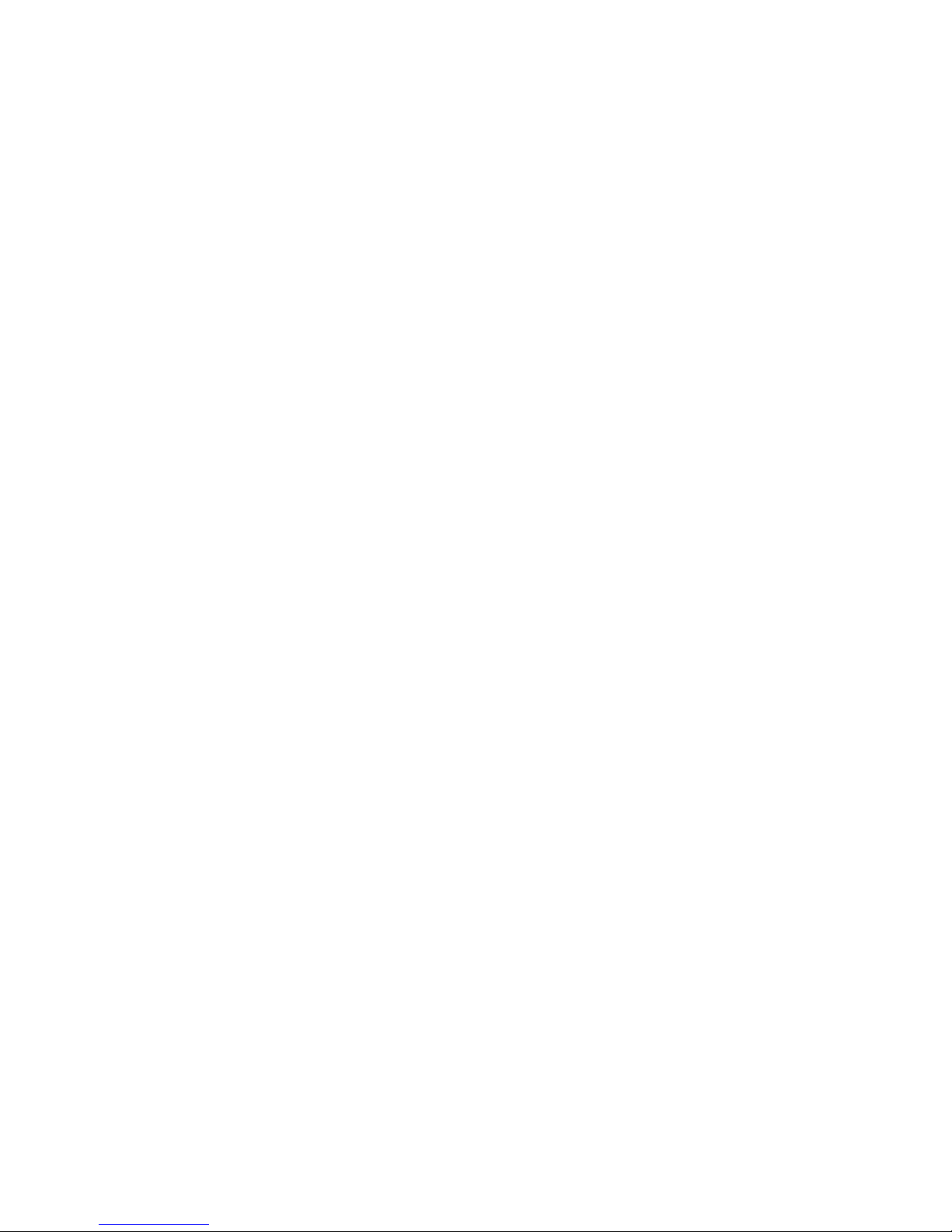
© 2010 Check Point Software Technologies Ltd.
All rights reserved. This product and related documentation are protected by copyright and distributed under
licensing restricting their use, copying, distribution, and decompilation. No part of this product or related
documentation may be reproduced in any form or by any means without prior written authorization of Check
Point. While every precaution has been taken in the preparation of this book, Check Point assumes no
responsibility for errors or omissions. This publication and features described herein are subject to change
without notice.
RESTRICTED RIGHTS LEGEND:
Use, duplication, or disclosure by the government is subject to restrictions as set forth in subparagraph
(c)(1)(ii) of the Rights in Technical Data and Computer Software clause at DFARS 252.227-7013 and FAR
52.227-19.
TRADEMARKS:
Refer to the Copyright page (http://www.checkpoint.com/copyright.html) for a list of our trademarks.
Refer to the Third Party copyright notices (http://www.checkpoint.com/3rd_party_copyright.html) for a list of
relevant copyrights and third-party licenses.
Page 3

Important Information
Latest Version
The latest version of this document is at:
http://supportcontent.checkpoint.com/documentation_download?ID=10950
For additional technical information, visit the Check Point Support Center
(http://supportcenter.checkpoint.com).
Revision History
Date
Description
26 August 2010
Initial version
Feedback
Check Point is engaged in a continuous effort to improve its documentation.
Please help us by sending your comments
(mailto:cp_techpub_feedback@checkpoint.com?subject=Feedback on Power-1 Getting Started Guide).
Page 4
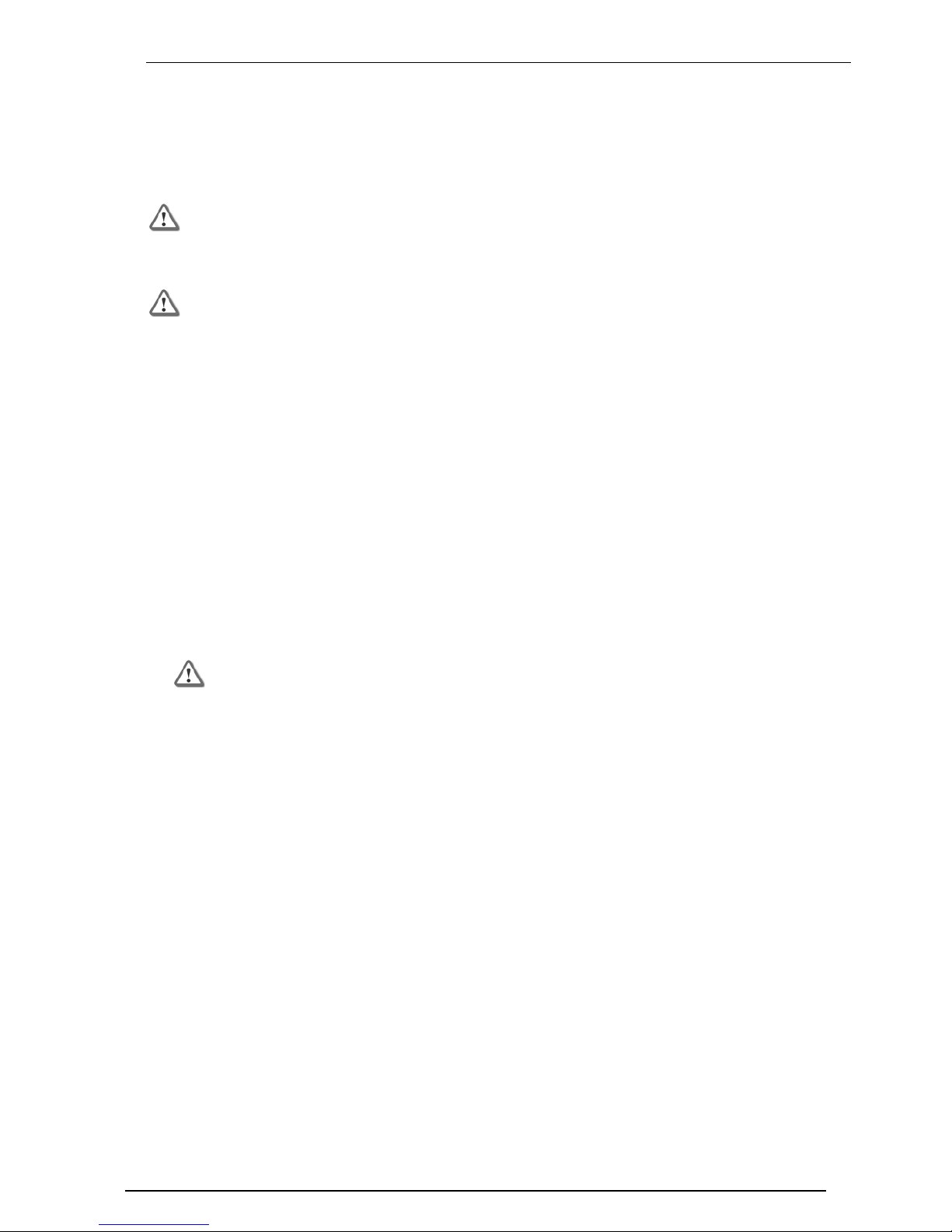
Welcome
Health and Safety Information Page 4
Health and Safety Information
Read the following warnings before setting up or using the appliance.
Warning - Do not block air vents. A minimum 1/2-inch clearance is
required.
Warning - This appliance does not contain any user-serviceable parts. Do
not remove any covers or attempt to gain access to the inside of the
product. Opening the device or modifying it in any way has the risk of
personal injury and will void your warranty. The following instructions are for
trained service personnel only.
To prevent damage to any system board, it is important to handle it with care. The following measures are
generally sufficient to protect your equipment from static electricity discharge:
When handling the board, to use a grounded wrist strap designed for static discharge elimination.
Touch a grounded metal object before removing the board from the antistatic bag.
Handle the board by its edges only. Do not touch its components, peripheral chips, memory modules or
gold contacts.
When handling processor chips or memory modules, avoid touching their pins or gold edge fingers.
Restore the communications appliance system board and peripherals back into the antistatic bag when
they are not in use or not installed in the chassis. Some circuitry on the system board can continue
operating even though the power is switched off.
Under no circumstances should the lithium battery cell used to power the real-time clock be allowed to
short. The battery cell may heat up under these conditions and present a burn hazard.
Warning - DANGER OF EXPLOSION IF BATTERY IS INCORRECTLY
REPLACED. REPLACE ONLY WITH SAME OR EQUIVALENT TYPE
RECOMMENDED BY THE MANUFACTURER. DISCARD USED
BATTERIES ACCORDING TO THE MANUFACTURER’S INSTRUCTIONS.
Disconnect the system board power supply from its power source before you connect or disconnect
cables or install or remove any system board components. Failure to do this can result in personnel
injury or equipment damage.
Avoid short-circuiting the lithium battery; this can cause it to superheat and cause burns if touched.
Do not operate the processor without a thermal solution. Damage to the processor can occur in
seconds.
For California:
Perchlorate Material - special handling may apply. See http://www.dtsc.ca.gov/hazardouswaste/perchlorate
The foregoing notice is provided in accordance with California Code of Regulations Title 22, Division 4.5,
Chapter 33. Best Management Practices for Perchlorate Materials. This product, part, or both may include a
lithium manganese dioxide battery which contains a perchlorate substance.
Proposition 65 Chemical
Chemicals identified by the State of California, pursuant to the requirements of the California Safe Drinking
Water and Toxic Enforcement Act of 1986, California Health & Safety Code s. 25249.5, et seq. ("Proposition
65"), that is "known to the State to cause cancer or reproductive toxicity" (see http://www.calepa.ca.gov)
WARNING:
Handling the cord on this product will expose you to lead, a chemical known to the State of California to
cause cancer, and birth defects or other reproductive harm. Wash hands after handling.
Page 5
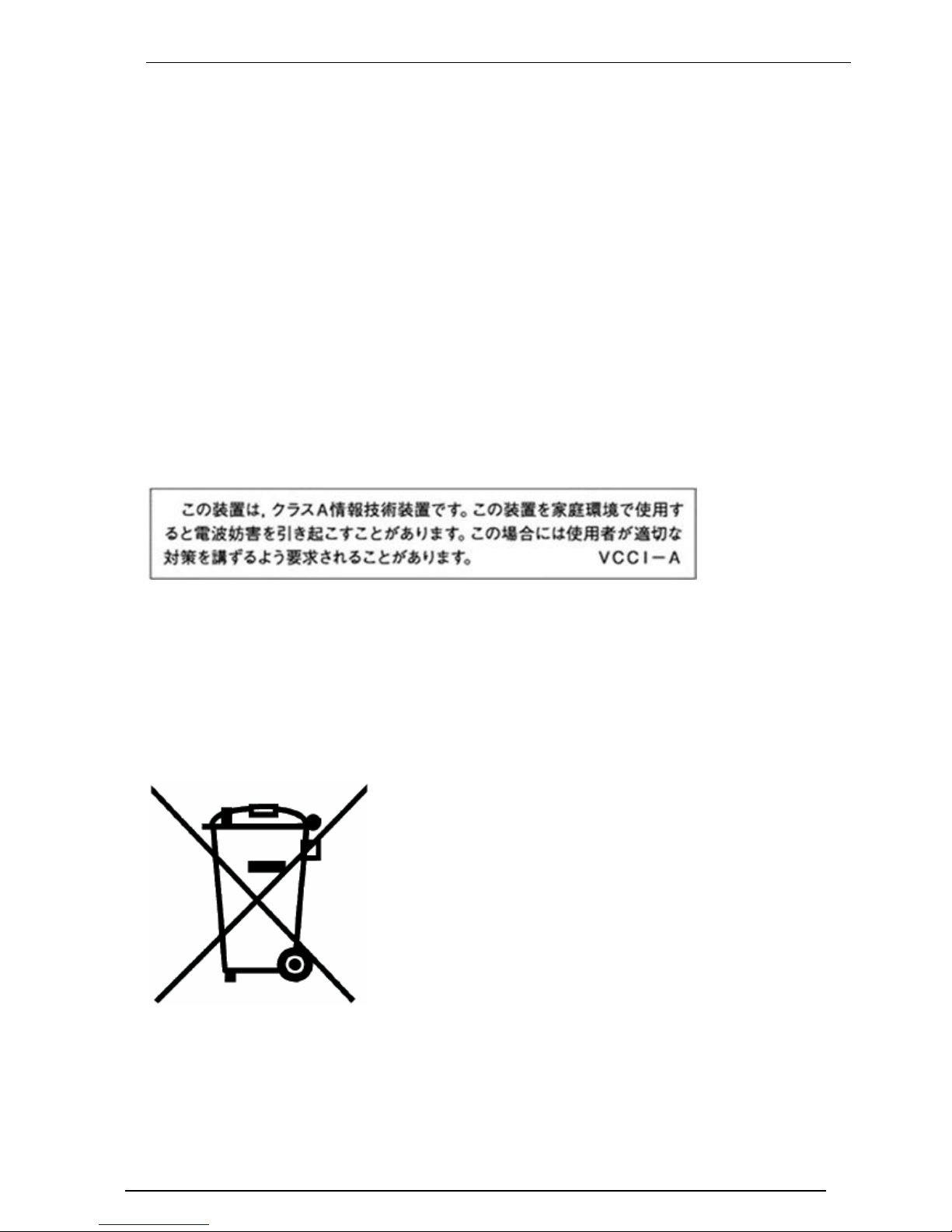
Welcome
Health and Safety Information Page 5
Federal Communications Commission (FCC) Statement:
Note: This equipment has been tested and found to comply with the limits for a Class A digital device,
pursuant to Part 15 of the FCC Rules. These limits are designed to provide reasonable protection against
harmful interference when the equipment is operated in a commercial environment. This equipment
generates, uses, and can radiate radio frequency energy and, if not installed and used in accordance with
the instruction manual, may cause harmful interference to radio communications. Operation of this
equipment in a residential area is likely to cause harmful interference in which case the user will be required
to correct the interference at his own expense.
Information to user:
The user's manual or instruction manual for an intentional or unintentional radiator shall caution the user that
changes or modifications not expressly approved by the party responsible for compliance could void the
user's authority to operate the equipment. In cases where the manual is provided only in a form other than
paper, such as on a computer disk or over the Internet, the information required by this section may be
included in the manual in that alternative form, provided the user can reasonably be expected to have the
capability to access information in that form.
Canadian Department Compliance Statement:
This Class A digital apparatus complies with Canadian ICES-003. Cet appareil numérique de la classe A est
conforme à la norme NMB-003 du Canada.
Japan Class A Compliance Statement:
European Union (EU) Electromagnetic Compatibility Directive
This product is herewith confirmed to comply with the requirements set out in the Council Directive on the
Approximation of the Laws of the Member States relating to Electromagnetic Compatibility Directive
(2004/108/EC).
This product is in conformity with Low Voltage Directive 2006/95/EC, and complies with the requirements in
the Council Directive 2006/95/EC relating to electrical equipment designed for use within certain voltage
limits and the Amendment Directive 93/68/EEC.
Product Disposal
This symbol on the product or on its packaging indicates that this product must not be disposed of with your
other household waste. Instead, it is your responsibility to dispose of your waste equipment by handing it
over to a designated collection point for the recycling of waste electrical and electronic equipment. The
separate collection and recycling of your waste equipment at the time of disposal will help to conserve
natural resources and ensure that it is recycled in a manner that protects human health and the
environment. For more information about where you can drop off your waste equipment for recycling, please
contact your local city office or your household waste disposal service.
Page 6
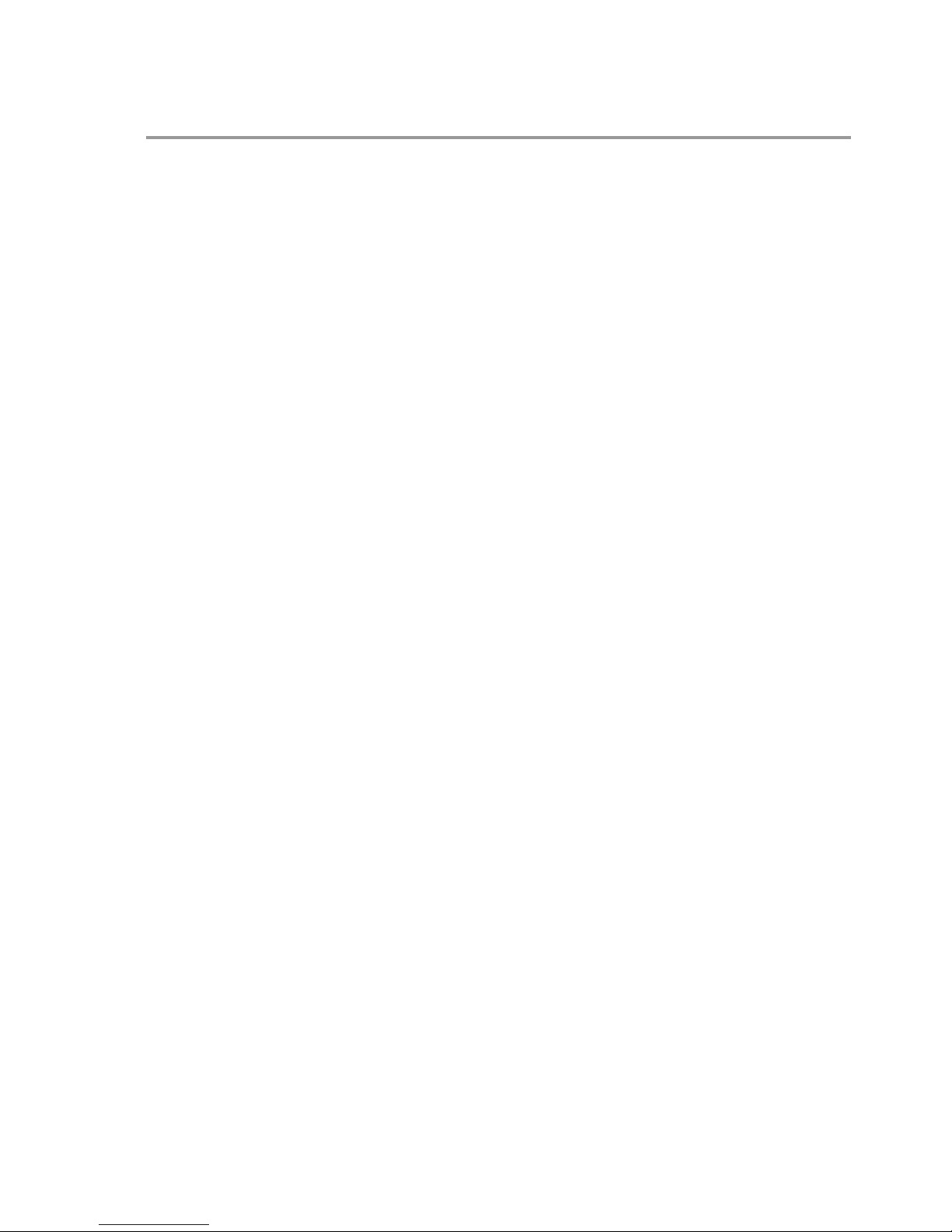
Contents
Important Information ............................................................................................. 3
Health and Safety Information ............................................................................... 4
Introduction ............................................................................................................. 7
Welcome ............................................................................................................. 7
Power-1 Overview ............................................................................................... 7
This document provides: ................................................................................. 7
Shipping Carton Contents.................................................................................... 8
Terminology......................................................................................................... 8
Configuring Power-1 ............................................................................................... 9
Mounting Power-1 in a Rack ...............................................................................10
Connecting the Power Cables and Power On .....................................................10
Using the First Time Configuration Wizard .........................................................11
Creating the Power-1 Object in SmartDashboard ...............................................13
Advanced Configuration .....................................................................................13
Connecting to the Power-1 CLI ......................................................................14
Power-1 Hardware................................................................................................. 15
Front Panel Components ....................................................................................16
Power-1 11000 Series Front Panel ................................................................16
Power-1 9070 Front Panel .............................................................................17
Power-1 5070 Front Panel .............................................................................18
Managing Power-1 Using the LCD Panel .......................................................18
Expansion Line Cards ....................................................................................20
Hard Disk Drives ............................................................................................20
Rear Panel Components ....................................................................................21
Main Power Switch ........................................................................................21
Redundant Power Supply Units ................................................................ .....22
Cooling Fans .................................................................................................22
Customer Replaceable Parts ..............................................................................23
Power Supply ................................................................................................24
Cooling Fan ...................................................................................................25
Expansion Line Card......................................................................................25
Hard Disk Drive ..............................................................................................26
Restoring Factory Defaults .................................................................................. 28
Restoring Using the WebUI ................................................................................28
Restoring Using the Console Boot Menu ............................................................28
Restoring Using the LCD Panel ................................................................ ..........29
Registration and Support ..................................................................................... 31
Registration ........................................................................................................31
Support ...............................................................................................................31
Where To From Here? ........................................................................................31
Page 7
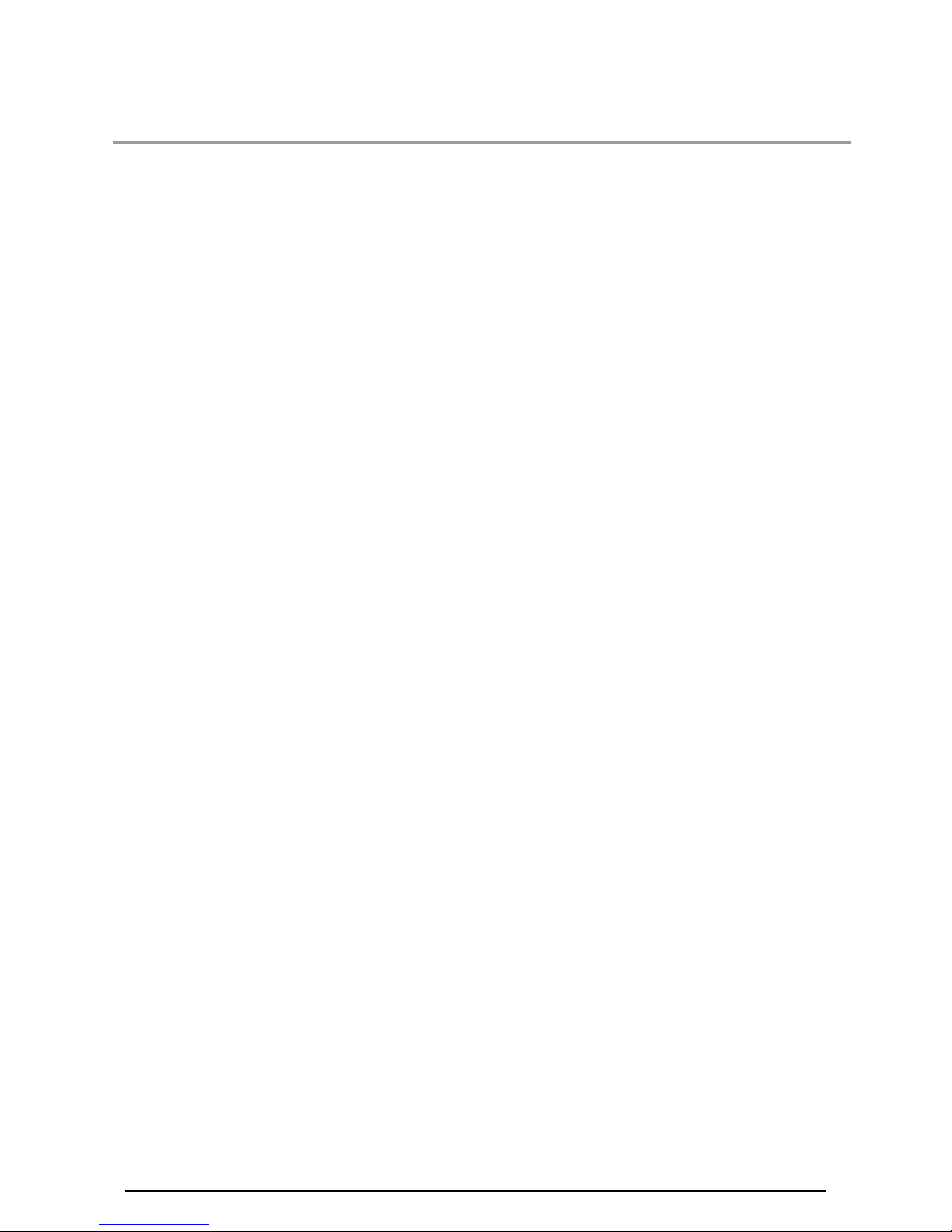
Page 7
Chapter 1
Introduction
In This Chapter
Welcome 7
Power-1 Overview 7
Shipping Carton Contents 8
Terminology 8
Welcome
Thank you for choosing Check Point’s Power-1. We hope that you will be satisfied with this solution and our
support services. Check Point products provide your business with the most up to date and secure solutions
available today.
Check Point also delivers worldwide technical services including educational, professional and support
services through a network of Authorized Training Centers, Certified Support Partners and Check Point
technical support personnel to ensure that you get the most out of your security investment.
For additional information on the Internet Security Product Suite and other security solutions, refer to the
Check Point Web site (http://www.checkpoint.com), or call Check Point at 1(800) 429-4391. For additional
technical information about Check Point products, consult the Check Point Support Center
(http://supportcenter.checkpoint.com).
Welcome to the Check Point family. We look forward to meeting all of your current and future network,
application and management security needs.
Power-1 Overview
The family of Power-1™ appliances enables organizations to maximize security in high-performance
environments such as large campuses or data centers. Combining integrated firewall, IPSec VPN, and
intrusion prevention with advanced acceleration technologies, Power-1 delivers a high-performance security
platform capable of blocking application layer threats. Even as new threats appear, Power-1 appliances
maintain or increase performance while protecting the network against attacks.
Key Features:
Proven, enterprise-class firewall, VPN, and intrusion prevention
Accelerated security performance, including SecureXL and CoreXL technologies
Integrated load balancing and dynamic routing for data center reliability levels
Centrally managed from Security Management Server/Provider-1
Automatic security protection updates from SmartDefense Services
This document provides:
A brief overview of essential Power-1 concepts and features
A step by step guide to getting Power-1 up and running
Page 8

Shipping Carton Contents
Introduction Page 8
Note - Screen shots in this guide may apply only to the highest model
to which this guide applies.
Shipping Carton Contents
This section describes the contents of the shipping carton.
Table 1-1 Contents of the Shipping Carton
Item
Description
Appliance
A single Power-1 appliance:
Rack Mounting Accessories
Hardware mounting kit.
Cables
2 Power cables
1 Standard RJ-45 network cable
1 Serial console cable
1 RJ-45 loopback plug
CD
Includes the following:
Getting Started Guide (this guide)
Power-1 Administration Guide
Check Point Software Blades documentation
Documentation
User license agreement.
Terminology
The following terms are used in this guide:
Gateway: The security engine that enforces the organization’s security policy and acts as a security
enforcement point.
Security Policy: The policy created by the system administrator that regulates the flow of incoming and
outgoing communication.
Security Management Server: The server used by the system administrator to manage the security
policy. The organization’s databases and security policies are stored on the Security Management
Server and downloaded to the gateway.
SmartConsole: GUI applications that are used to manage various aspects of security policy
enforcement. For example, SmartView Tracker is a SmartConsole application that manages logs.
SmartDashboard: A SmartConsole GUI application that is used by the system administrator to create
and manage the security policy.
Locally Managed Deployment: When all Check Point components responsible for both the
management and enforcement of the security policy (the Security Management Server and the gateway)
are installed on the same machine.
Centrally Managed Deployment: When the gateway and the Security Management Server are
installed on separate machines.
Page 9

Page 9
Chapter 2
Configuring Power-1
The workflow for configuring Power-1 is:
1. Mount the Power-1 in the rack.
2. Connect the cables and power on.
3. Perform the initial configuration.
4. Add the Power-1 object in SmartDashboard and install a policy.
Note - Security Management Server is not installed locally on Power-
1. In a production environment, Power-1 appliances should be
centrally managed.
In This Chapter
Mounting Power-1 in a Rack 10
Connecting the Power Cables and Power On 10
Using the First Time Configuration Wizard 11
Creating the Power-1 Object in SmartDashboard 13
Advanced Configuration 13
Page 10

Mounting Power-1 in a Rack
Configuring Power-1 Page 10
Mounting Power-1 in a Rack
Mount the system in the rack with the network ports facing the front of the rack.
Figure 2-1 Installing Power-1
Connecting the Power Cables and Power
On
1. Connect the power cables.
2. On the back panel, turn on the Power button to start the appliance.
Note - When a power supply fails or is not connected to the outlet, an
alarm sounds continuously. If you hear the alarm, replace the faulty
power supply immediately, and connect the new unit to an A/C outlet
("Removing the Power Supply" on page 24).
Page 11
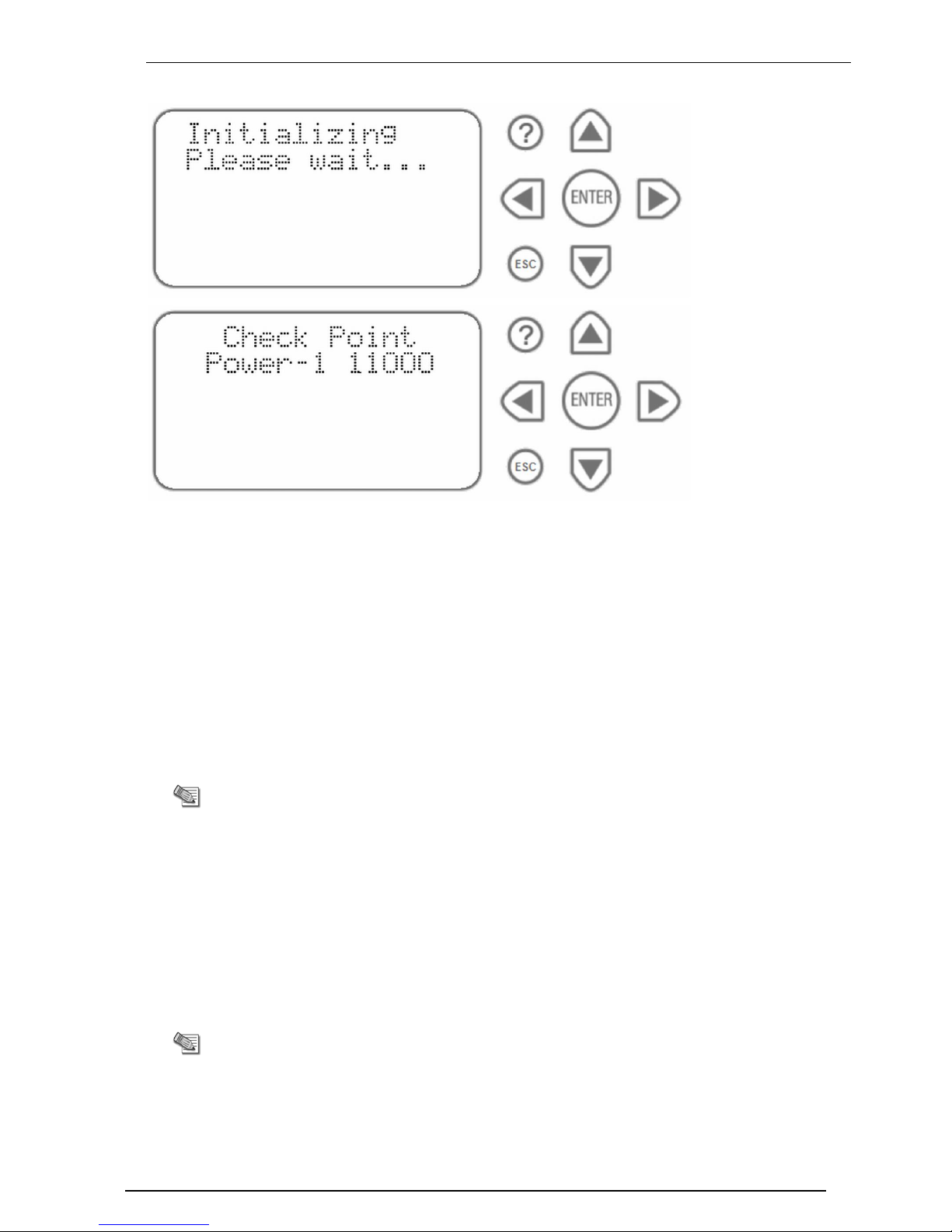
Using the First Time Configuration Wizard
Configuring Power-1 Page 11
3. Wait for the appliance to initialize and boot. The status of the appliance appears on the LCD screen:
The appliance is ready for use when the model number is displayed.
Using the First Time Configuration Wizard
1. Connect a standard network cable to the appliance's management interface and to your management
network.
The management interface is marked Internal. This interface is preconfigured with the IP address
192.168.1.1.
2. Connect to the management interface by connecting from a computer on the same network subnet as
the management interface (for example, with IP address 192.168.1.x and netmask 255.255.255.0). This
can be changed later through the management interface.
3. To access the administration interface, initiate a connection from a browser to the default administration
IP address: https://192.168.1.1:4434.
Note - Pop-ups must always be allowed on
https://<appliance_ip_address>.
The login page appears.
4. Log in with the default system administrator login name/password: admin/admin, and click Login.
5. Change the administrator password, as prompted. The default password gives you initial access to
Power-1. Change it to a more secure password.
In the Password recovery login token section, you can download a Login Token that can be used in the
event a password is forgotten. It is highly recommended to save and store the password recovery login
token file in a safe place.
6. The First Time Configuration Wizard runs. The Wizard presents a number of windows, in which you
configure the Date and Time, Network Connections, Routing, DNS Servers, Host and Domain Name,
and Deployment Type of Power-1.
Note - The features configured in the wizard are accessible after
completing the wizard via the WebUI menu. The WebUI menu can be
accessed by navigating to
https://<appliance_ip_address>:4434.
Click Next.
7. Configure date and time in the Appliance Date and Time Setup window. Click Apply.
Page 12

Using the First Time Configuration Wizard
Configuring Power-1 Page 12
Click Next.
8. Configure Network Connections in the Network Connections page.
If you modify the Mgmt address, a secondary interface is automatically created to preserve connectivity.
This secondary interface can be removed on the Network > Network Connections page after the
wizard is completed.
Click Next.
9. Configure Routing on the Routing Table page.
Click Next.
10. Set the Host and Domain on the Host and Domain Name page.
The host name must start with a letter and cannot be named Com1, Com2....Com9.
Set the DNS servers on the DNS Servers page.
Click Next.
11. Configure client access in the Web/SSH window. Define which IP addresses are allowed to connect
using Web or SSH Clients. These clients will be able to manage the appliance using a web or SSH
connection. Enter a comma-separated list of IP addresses from which you will manage Power-1. Type
Any to manage Power-1 from any computer.
These and other advanced configuration options are available via the WebUI menu.
Click Next.
12. Configure the gateway type as either standard, a member of a cluster, or as a type of gateway that uses
a dynamically assigned IP address.
Click Next.
13. Establish Secure Internal Communication (SIC) with the SmartCenter server that will manage the
Power-1 appliance:
Figure 2-2 Secure Internal Communication
SIC must be initialized or re-initialized on the SmartCenter server as well as on the gateway. In
SmartDashboard, on the General Properties window of the gateway object, enter the activation key
that you specified here.
Click Next.
14. The Summary page appears.
Page 13

Creating the Power-1 Object in SmartDashboard
Configuring Power-1 Page 13
c
Click Finish to complete the First Time Configuration Wizard. The machine will automatically restart
(this may take several minutes).
Note - It is recommended to backup the system configuration. The
backup menu can be accessed via the WebUI interface under the
Appliance menu. For further details, see the Power-1 Administration
Guide included on the CD.
Creating the Power-1 Object in
SmartDashboard
Configure the Power-1 appliance as a gateway object in the Security Management Server database.
1. Launch SmartDashboard.
2. Configure a new gateway object for the appliance.
3. Enter the IP address for the Power-1 appliance.
4. For a distributed installation, establish Secure Internal Communication (SIC) using the activation key
entered in the First Time Configuration Wizard.
5. Configure the topology.
6. Install the security policy.
Advanced Configuration
Advanced configuration can be done using the sysconfig menu which can be accessed using the
command line interface only. For example, configuring the appliance to be a DHCP server.
Note - The sysconfig menu is only available after
running the First Time Configuration Wizard in the
WebUI.
CLI access can be obtained by console connection or through SSH.
Page 14

Advanced Configuration
Configuring Power-1 Page 14
Connecting to the Power-1 CLI
You can connect to the command line interface of the Power-1 appliance using:
The provided serial console cable (DTE to DTE) and terminal emulation software such as
HyperTerminal (from Windows) or Minicom (from Unix/Linux systems).
Connection parameters for Power-1 appliances are: 9600bps, no parity, 1 stop bit (8N1).
An SSH connection to the management interface (if sshd is configured).
Page 15
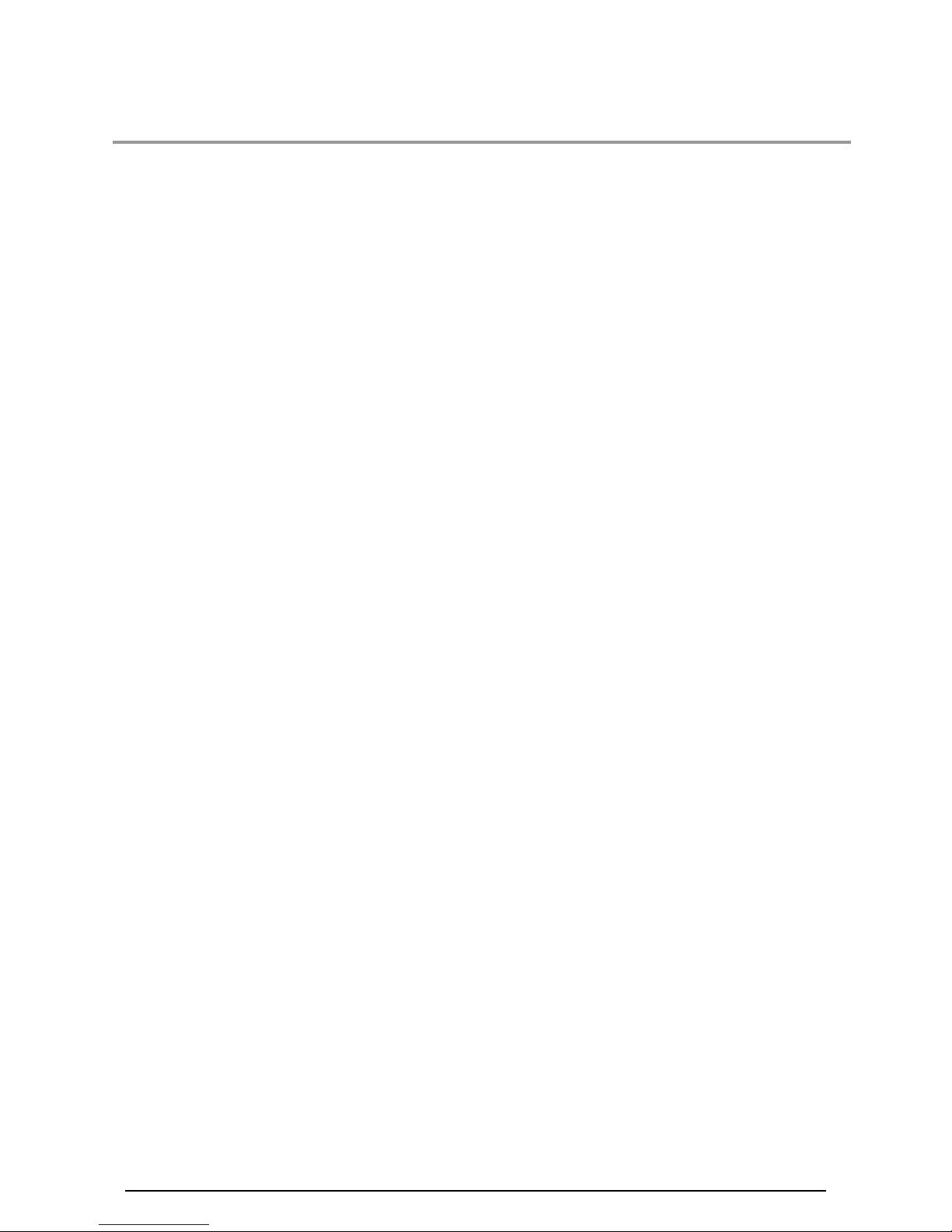
Page 15
Chapter 3
Power-1 Hardware
This chapter provides instructions for installing and removing hardware components on the Power-1
appliance.
In This Chapter
Front Panel Components 16
Rear Panel Components 21
Customer Replaceable Parts 23
Page 16
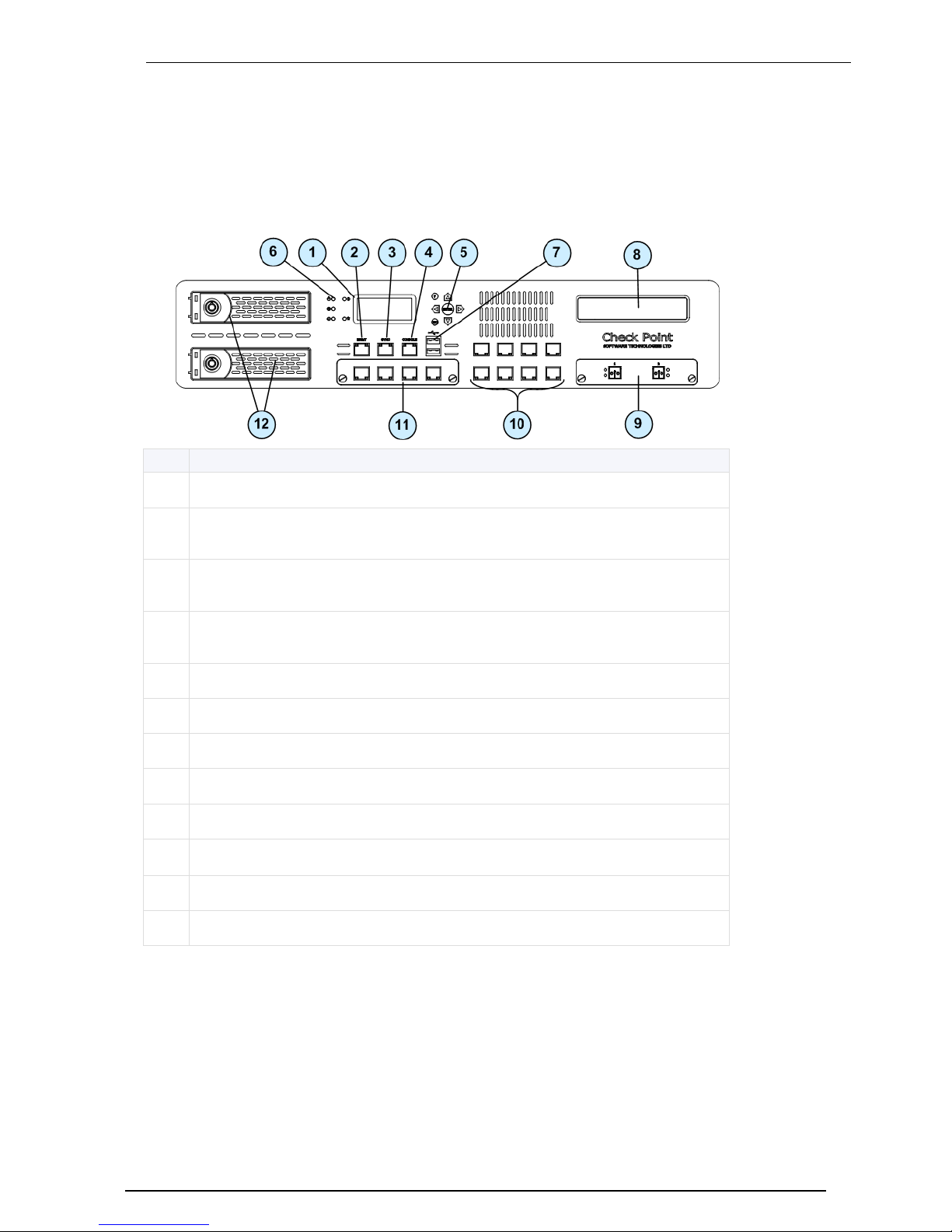
Front Panel Components
Power-1 Hardware Page 16
Front Panel Components
This section describes the features and components located on the appliance front panel.
Power-1 11000 Series Front Panel
Key
Description
1
LCD display screen
2
Management connection port - Ethernet connection to a remote management
workstation
3
Synchronization port - for synchronizing with cluster members or a high
availability peer
4
Console port - for a serial connection to the appliance using a terminal emulation
program such as HyperTerminal
5
Keypad
6
Power indicator LED
7
USB ports
8
Future expansion slot
9
Expansion line card exp1 (2 or 4 ports)
10
Built in Ethernet ports (Lan1 - Lan8)
11
Expansion line card exp2 (2 or 4 ports)
12
Hard disk drive
Page 17
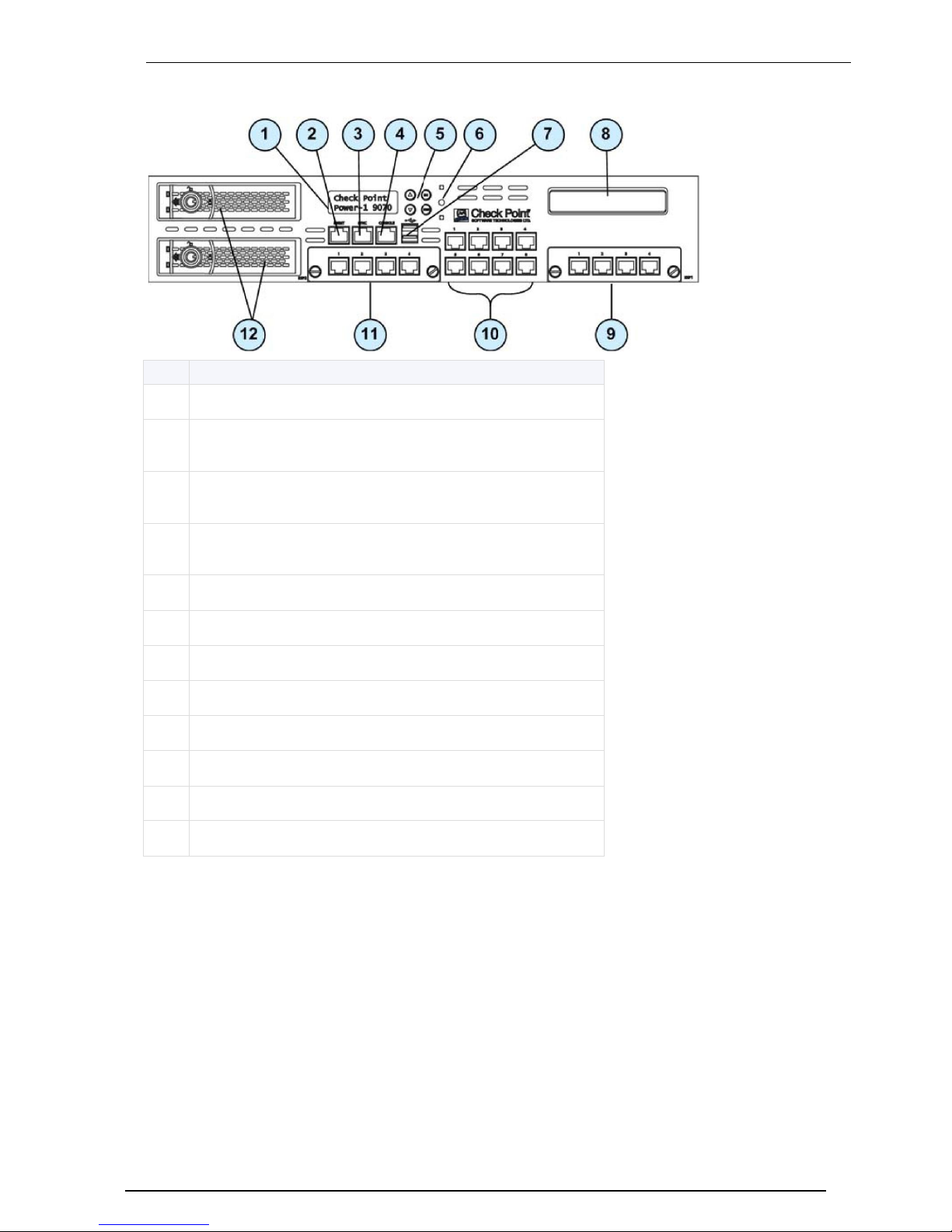
Front Panel Components
Power-1 Hardware Page 17
Power-1 9070 Front Panel
Key
Description
1
LCD display screen
2
Management connection port - Ethernet connection to a
remote management workstation
3
Synchronization port - for synchronizing with cluster members
or a high availability peer
4
Console port - for a serial connection to the appliance using a
terminal emulation program such as HyperTerminal
5
Screen operation keys
6
Power indicator LED
7
USB ports
8
Future expansion slot
9
Expansion line card exp1 (2 or 4 ports)
10
Built in Ethernet ports (Lan1 - Lan8)
11
Expansion line card exp2 (2 or 4 ports)
12
Hard disk drive
Page 18
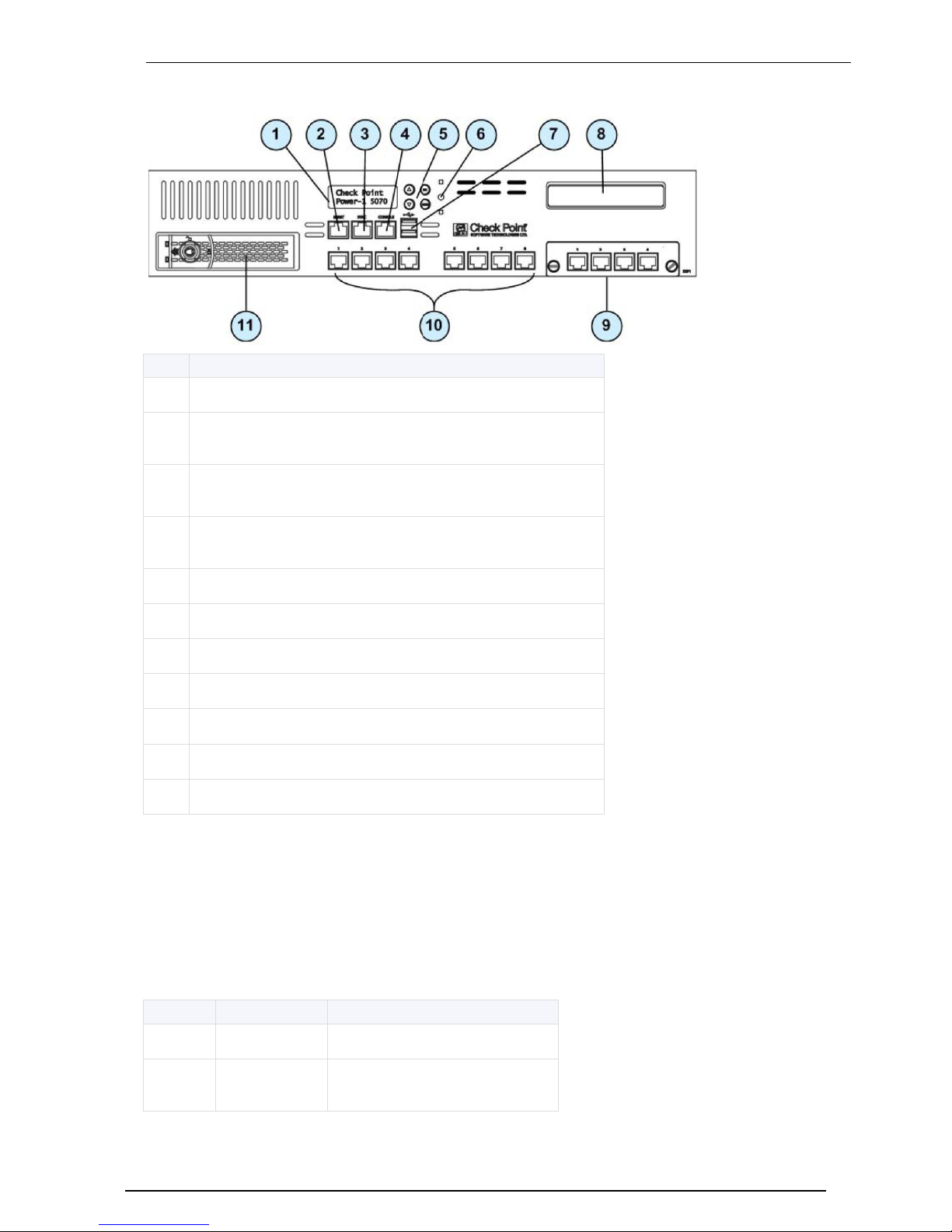
Front Panel Components
Power-1 Hardware Page 18
Power-1 5070 Front Panel
Key
Description
1
LCD display screen
2
Management connection port - Ethernet connection to a
remote management workstation
3
Synchronization port - for synchronizing with cluster members
or a high availability peer
4
Console port - for a serial connection to the appliance using a
terminal emulation program such as HyperTerminal
5
Screen operation keys
6
Power indicator LED
7
USB ports
8
Future expansion slot
9
Expansion line card exp (2 or 4 ports)
10
Built in Ethernet ports (Lan1 - Lan8)
11
Hard disk drive
Managing Power-1 Using the LCD Panel
The appliance has an LCD panel that can be used to perform basic management operations. The
management IP address, netmask, and default gateway of the appliance can be configured. The appliance
can also be rebooted.
Menu Options
Menu
Sub-menu
Purpose
Network
DHCP
Enable or disable IP address
allocation using DHCP
Page 19

Front Panel Components
Power-1 Hardware Page 19
Menu
Sub-menu
Purpose
Set Internal IP
or
Set Mgmt IP
Set the management interface IP
address
(cannot be edited when DHCP is
enabled)
Set Netmask
Set the management interface
network mask
(cannot be edited when DHCP is
enabled)
Set Default GW
Set the management interface
default gateway
(cannot be edited when DHCP is
enabled)
System
Reboot
Reboot the appliance
LCD Panel Keys
To
Press
Enter the main menu
Navigate the menu
or
Select a menu option
Go back to previous
menu
When Entering an IP Address
To
Press
Move to the next digit
Move back to the
previous digit
Approve the change
when the cursor is located on
the last digit
Cancel the IP change
when the cursor is located on
the first digit
Change current digit
or
Page 20
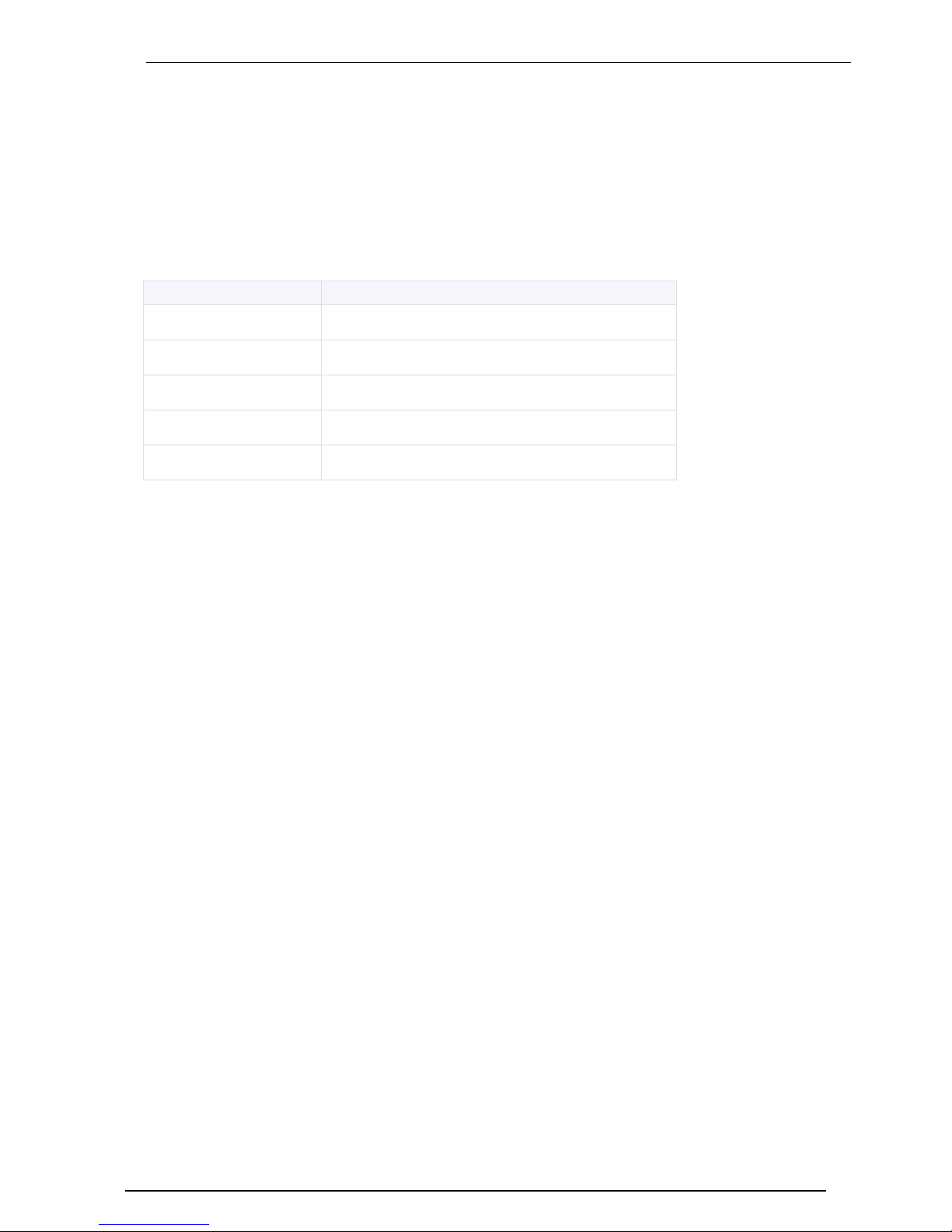
Front Panel Components
Power-1 Hardware Page 20
Expansion Line Cards
The Power-1 appliance contains optional expansion slots that accommodate cold-swappable network line
cards.
Power-1 5070 supports one network expansion slot
Power-1 9070 supports two network expansion slots
According to type, each expansion line card contains two or four ports. The following types of expansion line
card are currently available:
Table 3-2 Compatible line cards
Model
Description
CPPWR-ACC-4-1C
1000BaseT line card
CPPWR-ACC-4-1SRF
1GbE Multi-mode SR fiber optic line card
CPPWR-ACC-4-1LRF
1GbE Single-mode LR fiber optic line card
CPPWR-ACC-2-10SRF
10GbE Multi-mode SR fiber optic line card
CPPWR-ACC-2-10LRF
10GbE Single-mode LR fiber optic line card
Hard Disk Drives
Power-1 5070 contains one hard disk drive. The hard disk drive is not hot-swappable. You must power the
appliance off before attempting to remove or install a hard disk drive.
Page 21
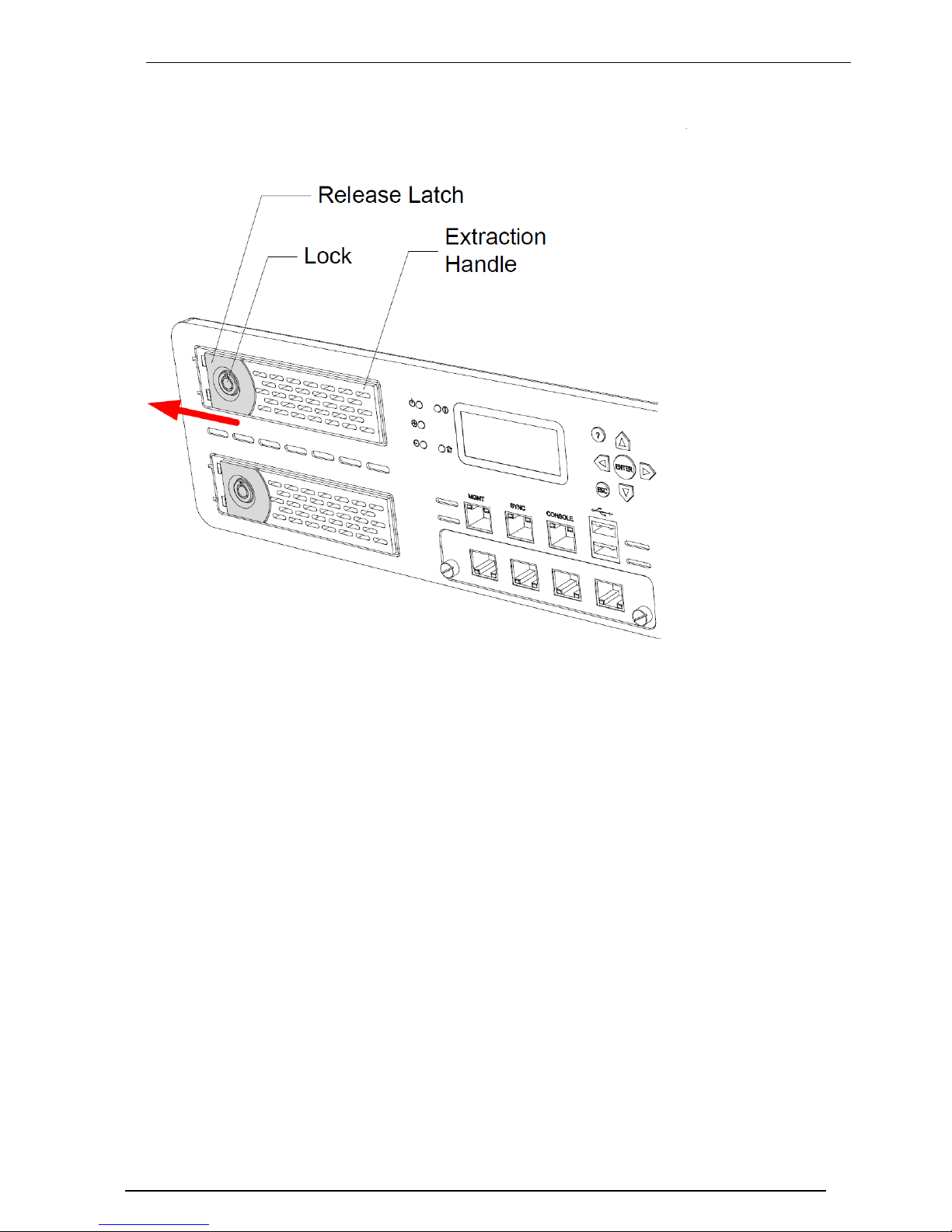
Rear Panel Components
Power-1 Hardware Page 21
Power-1 9070 and 11000 series models contain two hot-swappable redundant hard disk drives (RAID1).
Figure 3-3 Hard Disk Drives
RAID1 Mirroring
Implemented by a dedicated RAID controller, the Power-1 9070 model performs RAID1 mirroring across two
hard disk drives. Mirror rebuild is automatic.
Rear Panel Components
This section describes components located on the rear panel of the appliance.
Main Power Switch
The main power switch controls power to the entire unit. This appliance has two main power switches for
your convenience.
Page 22

Rear Panel Components
Power-1 Hardware Page 22
Redundant Power Supply Units
Located at the right rear of the appliance, two hot-swappable power supply units provide built-in power
redundancy. Each power supply connects to an electric outlet.
Figure 3-4 Redundant Power Supply Units
When a power supply fails or is not connected to the outlet, an alarm sounds continuously.
Cooling Fans
The Power-1 appliance contains three replaceable cooling fans. Each cooling fan operates independently of
the others, providing redundancy in the event of failure.
Page 23

Customer Replaceable Parts
Power-1 Hardware Page 23
Customer Replaceable Parts
To ensure maximum availability and ease of maintenance, the Power-1 appliance contains the following
customer replaceable parts:
Power-1 5070
Power-1 9070
Power-1 11000 Series
Power supplies
2 2 2
Cooling fans
3 3 3
Expansion line
cards
1
1 with additional slot
1 with additional slot
Hard disk drives
1
2 (RAID-1) Hot
swappable
2 (RAID-1) Hot
swappable
Unless directed to do so by Check Point technical support, customers are prohibited by warranty and
support agreements from replacing any parts. Customers are prohibited from opening the Power-1 case
under any circumstances.
Page 24

Customer Replaceable Parts
Power-1 Hardware Page 24
Power Supply
This section presents the procedures for removing and installing a power supply unit. Power-1 appliance
contains two redundant power supplies.
Figure 3-5 Redundant Power Supply Units
Removing the Power Supply
To remove a power supply unit:
1. If the alarm sounds, press the red alarm button to the right of the power supply. The alarm stops.
2. Remove the power cord.
3. Loosen the retaining screw located above the power socket.
4. Pull the extraction handle to remove the power supply unit.
Note - Use only the extraction handle to remove the power supply unit.
To prevent damaging the power supply, do not pull on the retaining
screw, power cord clip or any other part of the unit.
Installing the Power Supply
To install a replacement power supply:
1. Insert the power supply into its slot and push firmly until it clicks into place.
2. Tighten the retaining screws.
3. Insert the power cord. Verify that the green LED is illuminated.
Page 25

Customer Replaceable Parts
Power-1 Hardware Page 25
Cooling Fan
This section presents the procedures for removing and installing a fan unit. The Power-1 appliance contains
three cooling fans. It is not necessary to power off the appliance before adding or removing a fan unit.
Figure 3-6 Cooling Fans
Removing Fan Units
To remove a fan unit:
1. Loosen the four retaining screws in the corners of the fan assembly.
2. Gently pull the fan unit out of the appliance.
Installing Fan Units
To install a fan unit:
1. Insert the fan unit into the appliance. Push firmly until it clicks into place.
2. Tighten the four retaining screws in the corners of the fan assembly.
Expansion Line Card
This section presents the procedures for removing and installing an expansion line card unit. The built-in
Ethernet ports (Lan1 Lan8) are not customer replaceable.
Power-1 5070
Power-1 9070
Power-1 11000 Series
Expansion line cards
1
1 with additional slot
1 with additional slot
Page 26

Customer Replaceable Parts
Power-1 Hardware Page 26
Important - Make certain that you are electromagnetically grounded
when performing the following procedures. Static electricity can
damage the appliance.
Figure 3-7 Expansion Line Card
Removing Expansion Line Cards
To remove an expansion line card:
1. Power off the appliance and remove the power cords from the power supply units.
2. Loosen the retaining screws on either side of the expansion line card.
3. Holding the screws, pull the expansion line card out of the slot.
Installing Expansion Line Cards
To install an expansion line card:
1. Power off the appliance and remove the power cords from the power supply units.
2. Insert the expansion line card into the slot.
3. Push until the card clicks into place.
4. Tighten the retaining crews on either side of the expansion line card.
Hard Disk Drive
This sections covers installing or removing a hard disk drive.
Power-1 5070
Power-1 9070
Power-1 11000 Series
Hard disk drives
1
2 (RAID-1)
Hot swappable
2 (RAID-1)
Hot swappable
Page 27
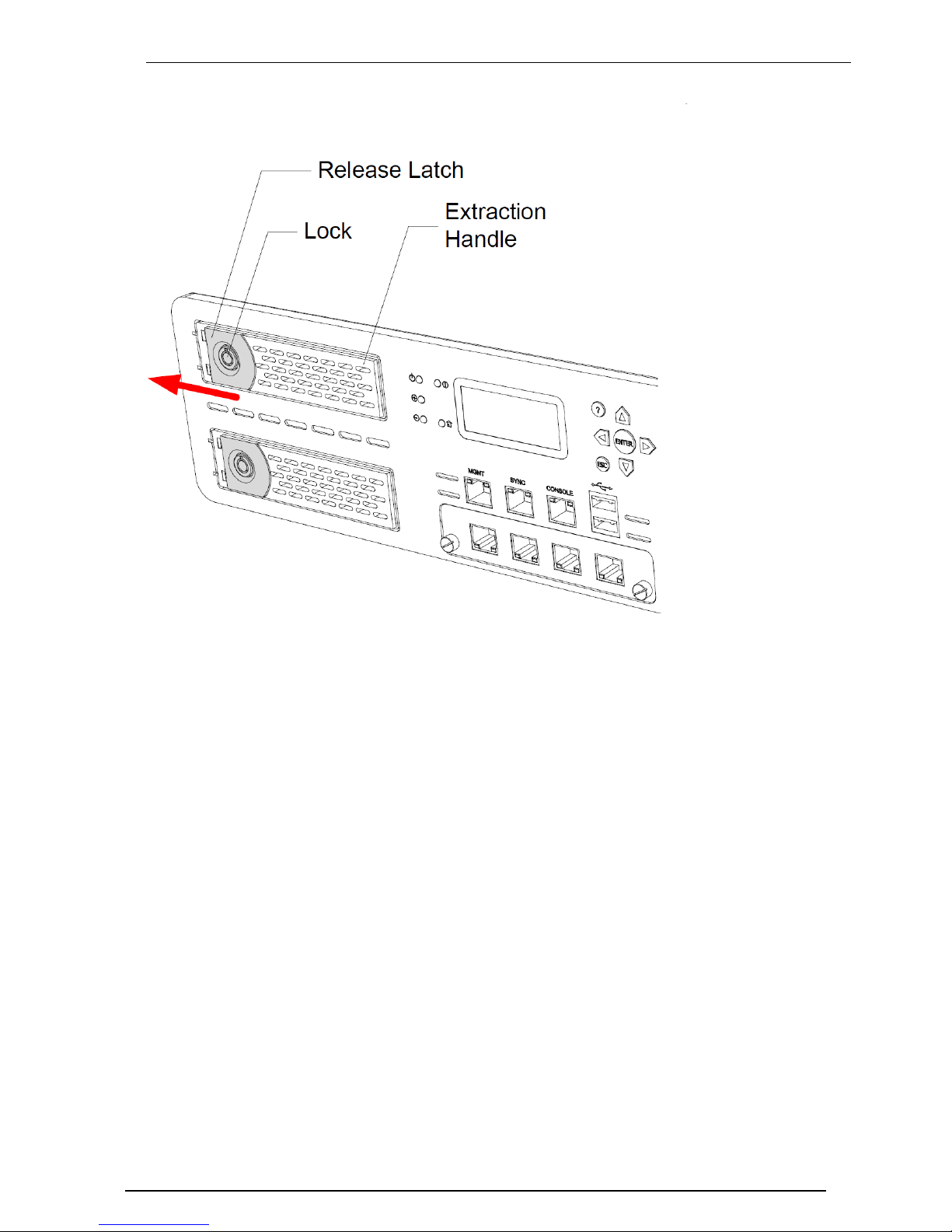
Customer Replaceable Parts
Power-1 Hardware Page 27
Figure 3-8 Hard Disk Drives
Removing a Hard Disk Drive
To remove a hard disk drive:
1. Power-1 5070 only: Hard disk drive is not hot-swappable. Turn off the appliance and remove the power
cords from the power supply unit before attempting to remove the hard disk drive.
2. Using the key supplied in the toolkit, unlock the drive.
3. Slide the release latch toward the left (see the arrow in diagram). The extraction handle pops out.
4. Using the extraction handle, remove the drive from the slot.
Installing a Hard Disk Drive
To install a hard disk drive:
1. Power-1 5070 only: Hard disk drive is not hot-swappable. Turn off the appliance and remove the power
cords from the power supply unit before attempting to remove the hard disk drive.
2. Slide the replacement hard disk drive into the slot.
3. Push the extraction handle until it closes and the drive clicks into place.
4. Using the key supplied in the toolkit, lock the new drive in place.
Page 28

Page 28
Chapter 4
Restoring Factory Defaults
As part of the troubleshooting process, it may be necessary to restore the Power-1 appliance to its factory
default settings.
You can restore your Power-1 appliance to the factory default image using one of the following methods:
Using the WebUI
Through the console boot menu
Using the LCD panel
Important - Restoring factory defaults deletes all information on the
appliance.
In This Chapter
Restoring Using the WebUI 28
Restoring Using the Console Boot Menu 28
Restoring Using the LCD Panel 29
Restoring Using the WebUI
To restore the appliance to its default factory configuration using the WebUI:
1. In the WebUI, click Appliance > Image Management.
The Image Management window opens:
2. Select the relevant image version you wish to revert to.
3. Click Revert.
Restoring Using the Console Boot Menu
To restore the Power-1 appliance to its default factory configuration using the console boot menu:
1. Connect the supplied DB9 serial cable to the console port on the front of the appliance.
2. Connect to Power-1 using a terminal emulation program such as Microsoft HyperTerminal, the
program used here.
3. In the HyperTerminal Connect To window, select a port from the Connect using list. Define the port
settings: 9600 BPS, 8 bits, no parity, 1 stop bit.
4. From the Flow control list, select Hardware.
5. Click, Call > Call to connect to the appliance.
6. Switch on Power-1. The appliance begins the boot process and status messages appear in
HyperTerminal.
Page 29

Restoring Using the LCD Panel
Restoring Factory Defaults Page 29
7. During the Power-1 boot process, text similar to that shown below appears:
Figure 4-9 Activating the Boot menu in HyperTerminal
8. At this point, you have approximately four seconds to hit any key to activate the Boot menu.
9. The Boot menu opens. Scroll to the relevant Reset to factory defaults image and press Enter.
Restoring Using the LCD Panel
To restore the Power-1 appliance to its default factory configuration using the LCD Panel keys:
1. Reboot or power on the appliance.
2. When the countdown begins, press any of the arrow keys.
The Boot menu appears.
3. Using the arrow buttons, scroll to the relevant default factory image.
4. Press .
5. Confirm the reset by pressing .
Page 30

Restoring Using the LCD Panel
Restoring Factory Defaults Page 30
Pressing any other button causes the Action Canceled message to display:
At this point, pressing any key returns you to the boot menu.
6. Once you have confirmed the reset, wait for the appliance to restore the factory image. While the
appliance is restored to the default image, a Reverting image don't turn off message displays
continuously.
When the appliance has been restored to its default factory configuration, the appliance reboots and the
initializing message appears.
Page 31

Page 31
Chapter 5
Registration and Support
In This Chapter
Registration 31
Support 31
Where To From Here? 31
Registration
Power-1 requires a specific Check Point license. Obtain a license and register at the Check Point Appliance
Registration site (http://register.checkpoint.com/cpapp).
Support
For additional technical information about Check Point products, consult the Check Point Support Center
(http://supportcenter.checkpoint.com).
Where To From Here?
You have now learned the basics that you need to get started. The next step is to obtain more advanced
knowledge of your Check Point software.
See the Power-1 Administration Guide, also available on the CD.
Other Check Point documentation is available in PDF format on the Check Point CD supplied with the
appliance as well as on the Technical Support site (http://supportcenter.checkpoint.com).
Be sure to also use the Online Help when you are working with the Check Point SmartConsole clients.
