Page 1
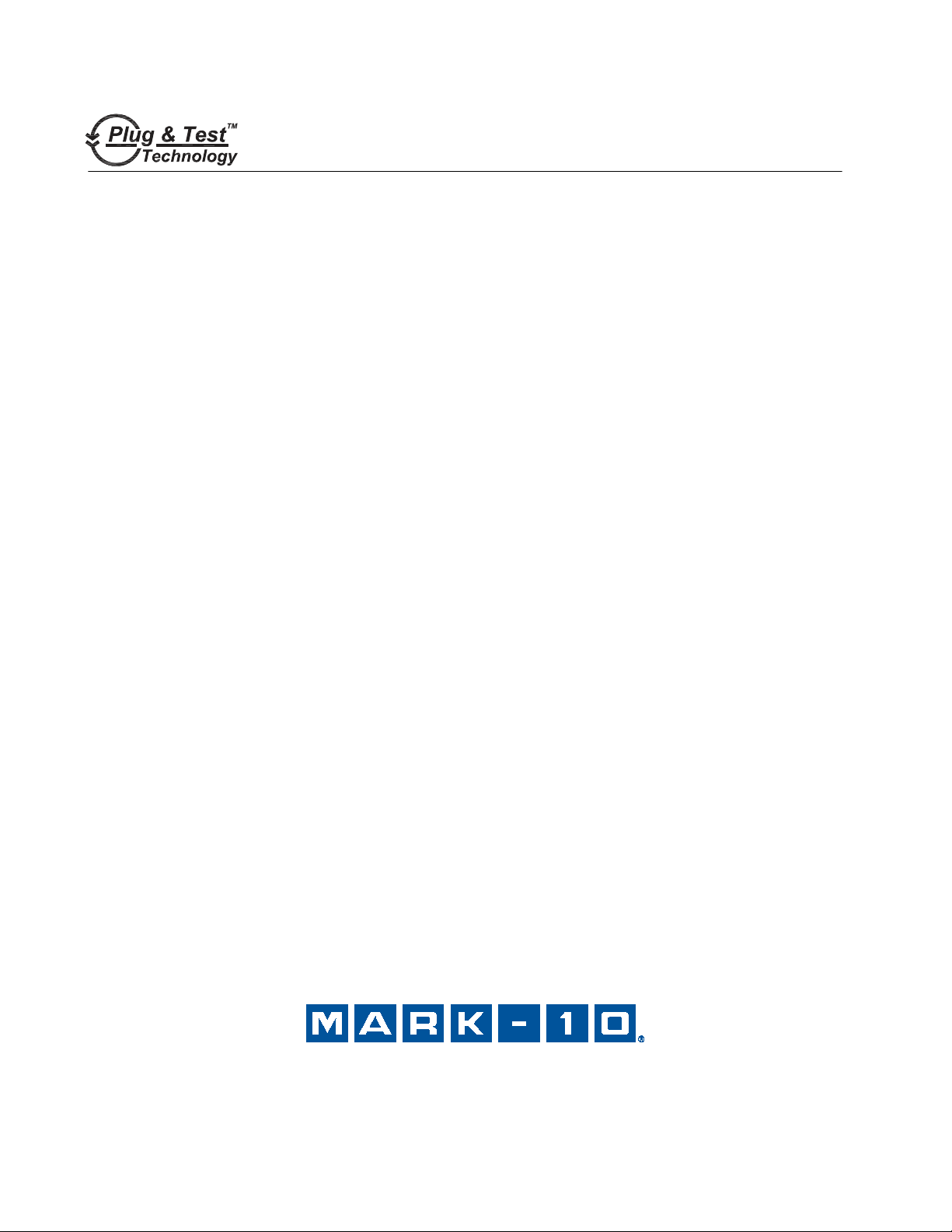
Model 3i
DIGITAL FORCE / TORQUE INDICATOR
User’s Guide
Page 2

Model 3i Digital Force/Torque Indicator User’s Guide
Thank you…
Thank you for purchasing a Mark-10 Model 3i digital force / torque
indicator, designed for use with interchangeable remote force and torque
sensors. A 3i-sensor combination can be used with some Mark-10 test
stands grips, and data collection software.
With proper usage, we are confident that you will get many years of great
service with this product. Mark-10 instruments are ruggedly built for many
years of service in laboratory and industrial environments.
This User’s Guide provides setup, safety, and operation instructions.
Dimensions and specifications are also provided. For additional
information or answers to your questions, please do not hesitate to
contact us. Our technical support and engineering teams are eager to
assist you.
Before use, each person who is to use a Model 3i indicator should be fully trained in appropriate
operation and safety procedures.
TABLE OF CONTENTS
OVERVIEW .........................................................2
POWER ...............................................................4
MECHANICAL SETUP .......................................5
HOME SCREEN AND CONTROLS ...................6
OPERATING MODES .........................................8
CHANGING THE UNITS .....................................9
DIGITAL FILTERS ..............................................9
SET POINT INDICATORS ..................................9
COMMUNICATIONS ........................................10
CALIBRATION .................................................13
OTHER SETTINGS ...........................................17
SPECIFICATIONS ............................................20
1
Page 3
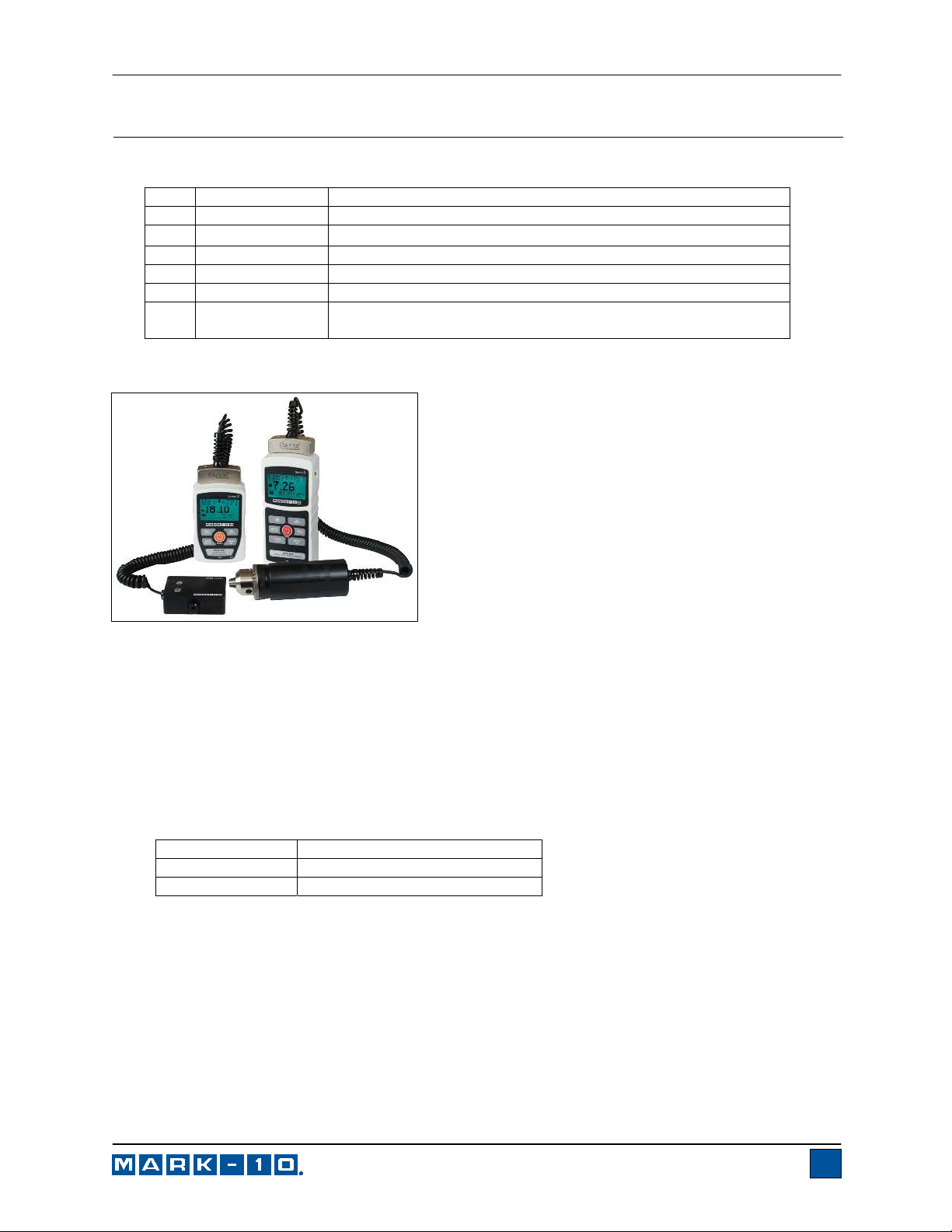
Model 3i Digital Force/Torque Indicator User’s Guide
1 OVERVIEW
1.1 List of included items
Qty. Part No. Description
1 12-1049 Carrying Case
1 08-1022 AC adapter body with US, EU, or UK prong
1 08-1026 Battery (inside the indicator)
1 - Certificate of calibration
1 09-1165 USB cable
1 - Resource CD (USB driver, user’s guides, MESURTM Lite
software, MESURTMgauge DEMO software, User’s Guide)
1.2 General Overview
The 3i is a universal indicator designed for displaying
measurements from interchangeable Mark-10 Plug &
TM
Test
sensors. Sensor capacities are available from 0.25
to 10,000 lbF (1 N to 50 kN) of force, and from 10 ozFin to
5,000 lbFin (7 Ncm to 550 Nm) of torque. These sensors
can be handheld or mounted to a fixture or test stand for
more sophisticated testing requirements.
Plug & Test
indicator. They may be disconnected from one indicator
and connected to another without the need for recalibration or re-configuration. All such data is saved within
a PCB located inside the smart connector.
From left to right: Model 3i indicator with Series R03
force sensor, and Model 5i indicator with Series R50
torque sensor
The model number, serial number, and capacity of the
sensor are identified in the rectangular label located on the
Plug & Test
are also identified in the Information screen of the indicator.
1.3 Accuracy and Resolution
Indicator accuracy must be combined with sensor accuracy to determine the total accuracy of the system.
Since sensors may be used with either the 5i or 3i indicator, the accuracy of the indicator being used
must be identified and taken into account, as follows:
Indicator Model Accuracy
5i ±0.1% of full scale ±1 digit
3i ±0.2% of full scale ±1 digit
The addition of “±1 digit” refers to the least significant digit shown on the indicator display. This is
equivalent to one increment of resolution. The resolution may be different for some sensors depending on
whether a 5i or 3i indicator is being used. For example, a Series R01 force sensor will display finer
resolution when connected to a 5i indicator than when connected to a 3i indicator. Resolution information
is shown in the sensors’ user’s guides.
The total system accuracy can be calculated by adding the sensor accuracy, indicator accuracy, and one
count of resolution. Refer to the following examples:
TM
sensors are used with either the 3i or 5i
TM
connector. The model and serial numbers
2
Page 4
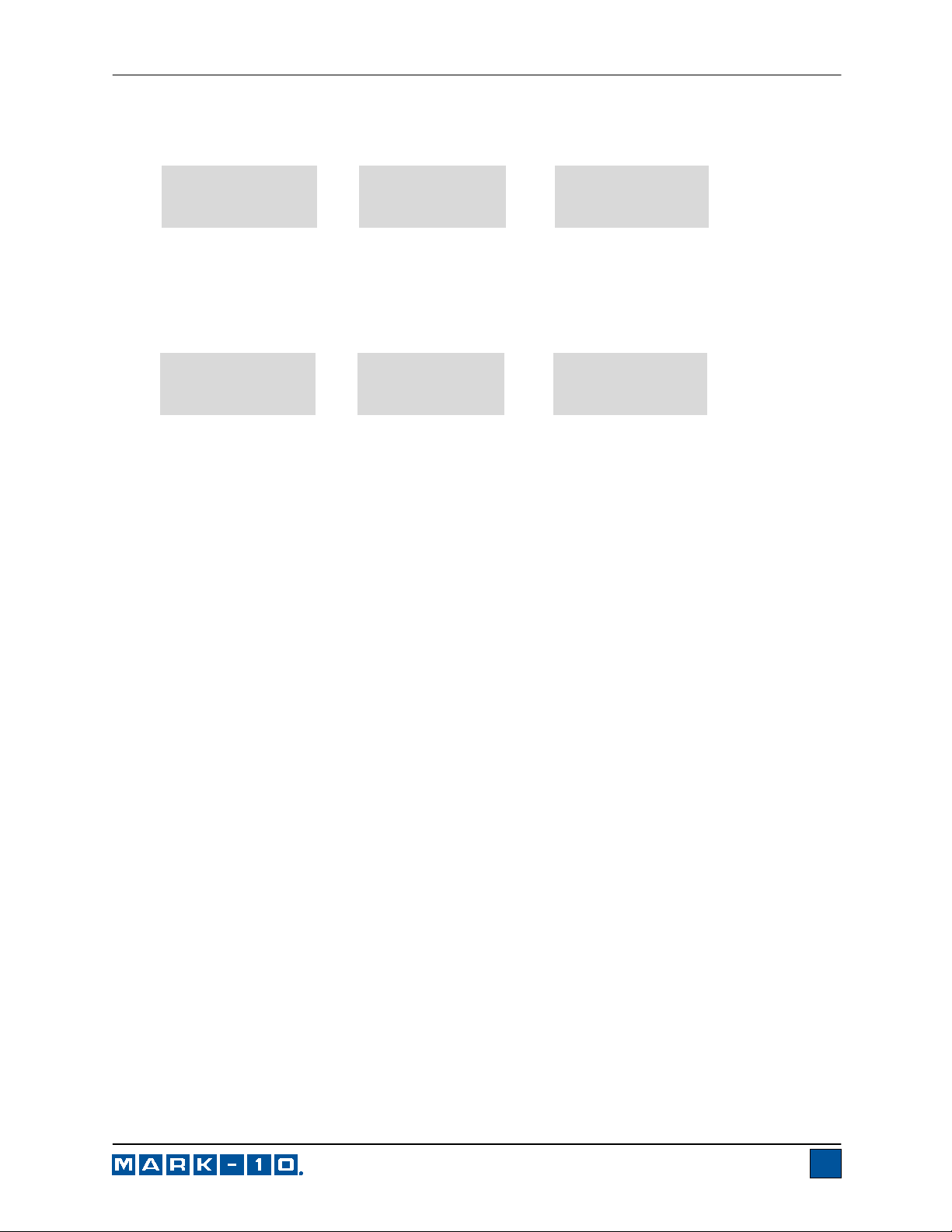
Model 3i Digital Force/Torque Indicator User’s Guide
Example 1
Model MR50-50Z sensor with Model M3i Indicator
MR50-50Z
±0.35% of full scale
This translates into a fixed error of up to:
0.55% x 50 ozFin = 0.275 ozFin + 0.02 ozFin = 0.295 ozFin
Example 2
Model MR01-100 sensor with Model M5i Indicator
MR01-100
±0.15% of full scale
This translates into a fixed error of up to:
0.25% x 100 lbF = 0.25 lbF + 0.05 lbF = 0.30 lbF
Because accuracy is defined as a percentage of full scale, the fixed error is possible anywhere on the
scale from 0 to the capacity. As such, this value represents an increasingly large error as percentage of
reading towards the low end of the scale. It is, therefore, recommended that a sensor is selected with
capacity as close as possible to the expected load.
1.4 Safety / Proper Usage
Read through the following safety instructions thoroughly before using the 3i with a sensor:
1. Note the sensor’s capacity before use and ensure that the capacity is not exceeded. Producing a
load greater than the indicated safe overload value can damage the sensor. An overload
can occur whether the sensor’s indicator is powered on or off.
2. In order to extend the life of the sensor, avoid repetitive shock and impact loading.
3. When moving the sensor to another location, never lift from the cable or strain relief. This can
cause damage to the sensor. Always lift the sensor housing itself.
4. Always ensure that load is applied axially with respect to the sensor.
5. Ensure that the sensor is kept away from water or any other electrically conductive liquids at all
times.
6. The sensor and indicator should be serviced by a trained technician only. AC power must be
disconnected and the indicator must be powered off before the housing is opened.
7. Always consider the characteristics of the sample being tested before initiating a test. A risk
assessment should be carried out beforehand to ensure that all safety measures have been
addressed and implemented.
8. Typical materials able to be tested include many manufactured items, such as springs, electronic
components, fasteners, caps, films, mechanical assemblies, and many others. Items that should
not be used with the sensor include potentially flammable substances or products, items that can
shatter in an unsafe manner, and any other components that can present an exceedingly
hazardous situation when acted upon by a force. Always wear eye and face protection when
±0.2% of full scale
+
±0.1% of full scale
+
M3i
±1 digit
M5i
±1 digit
=
=
Total
±0.55% of full scale
±1 digit
Total
±0.25% of full scale
±1 digit
3
Page 5
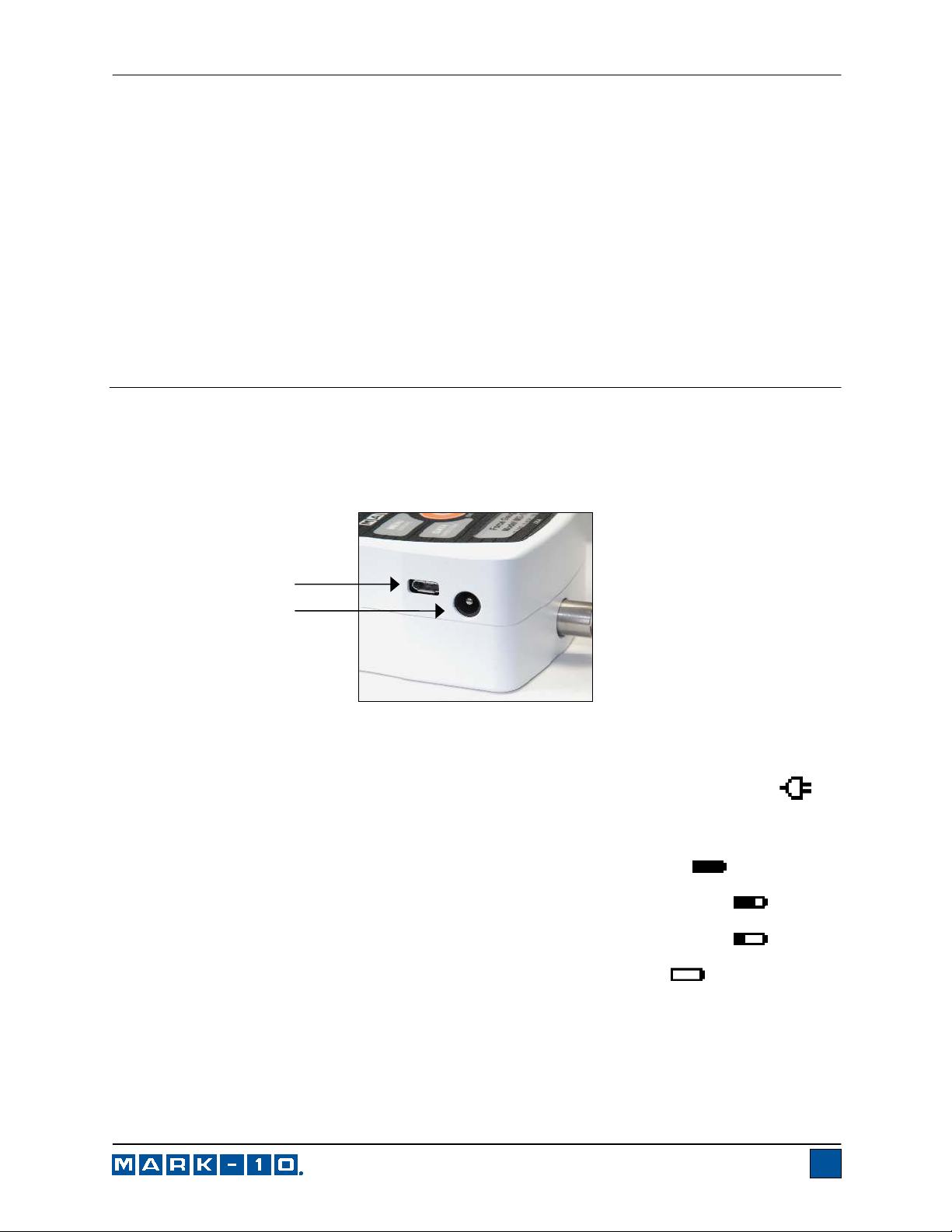
Model 3i Digital Force/Torque Indicator User’s Guide
testing, especially in aforementioned hazardous cases. Extra bodily protection should be worn if a
destructive failure of a test sample is possible.
9. In aforementioned hazardous situations, it is strongly recommended that a machine guarding
system be employed to protect the operator and others in the vicinity from shards or debris.
10. Sensors have threaded holes or chucks, designed for the mounting of grips, fixtures, or
attachments. If any such accessories are used, ensure they are mounted firmly to prevent a
potential safety risk to the operator and others in the vicinity. If using an accessory from a supplier
other than Mark-10, ensure that it is constructed of suitably rugged materials and components.
Similar precautions should be taken when mounting the sensor to a test stand, work bench, or
other piece of equipment.
2 POWER
The 3i is powered either by an 8.4V NiMH rechargeable battery or by an AC adapter. Since these
batteries are subject to self discharge, it may be necessary to recharge the unit after a prolonged period
of storage. Plug the accompanying charger into the AC outlet and insert the charger plug into the
receptacle on the indicator (refer to the illustration below). The battery will fully charge in approximately 8
hours.
USB connector
Power input jack
Caution!
Do not use chargers or batteries other than supplied or instrument damage may occur.
If the AC adapter is plugged in, an icon appears in the lower left corner of the display, as follows:
If the AC adapter is not plugged in, battery power drainage is denoted in a five-step process:
1. When battery life is greater than 75%, the following indicator is present:
2. When battery life is between 50% and 75%, the following indicator is present:
3. When battery life is between 25% and 50%, the following indicator is present:
4. When battery life is less than 25%, the following indicator is present:
5. When battery life drops to approximately 2%, the indicator from step 4 will be flashing.
Several minutes after (timing depends on usage and whether the backlight is turned on or
off), a message will appear, “BATTERY VOLTAGE TOO LOW. POWERING OFF”. A 4-tone
audio indicator will sound and the indicator will power off.
4
Page 6
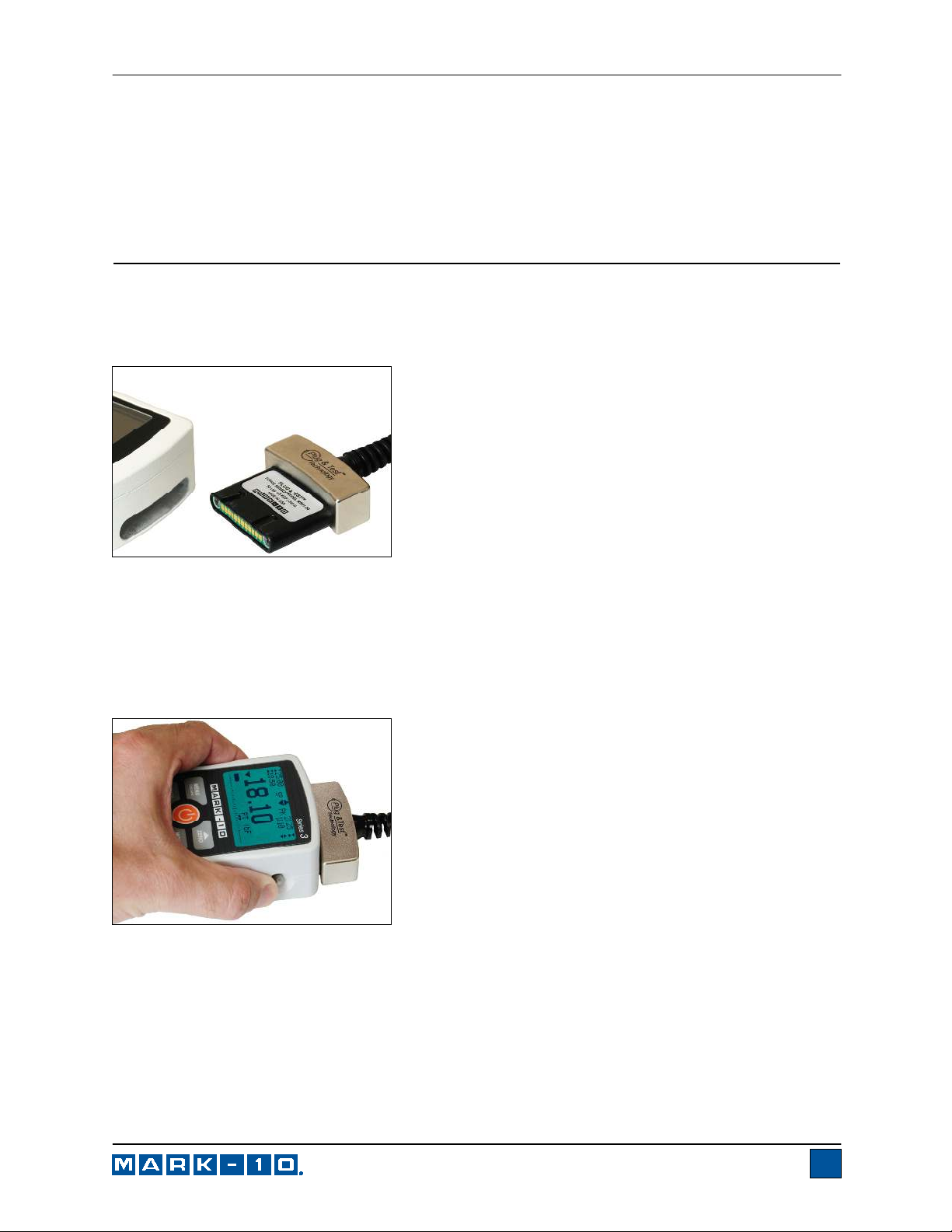
Model 3i Digital Force/Torque Indicator User’s Guide
The indicator can be configured to automatically power off following a period of inactivity. Refer to the
Other Settings section for details.
If battery replacement is necessary, the battery may be accessed by loosening the two captive screws in
the rear half of the housing and separating the two halves of the housing.
3 MECHANICAL SETUP
3.1 Connecting a sensor
The Plug & TestTM connector must be inserted into the receptacle of the 3i or 5i indicator with the side
marked “Plug & TestTM Technology” facing up (see Fig. 3.1). When fully inserted, the connector will lock
into place with a “click”.
Fig. 3.1
Appropriate orientation of Plug & Test
Sensor model number, serial number, and load
capacity information may be found on the labels
affixed to the connector.
TM
connector.
To release the connector, press both buttons on either side of the indicator housing to release the sensor
(see Fig. 3.2). Pull the connector completely out of the indicator by holding the curved aluminum section.
DO NOT pull on the cable or strain relief.
Fig. 3.2
Press both buttons on either side of the indicator
housing to release the Plug & Test
TM
connector.
3.2 Mounting to a plate
The 3i can be mounted to a plate with four thumb screws fastened into the appropriate holes in the rear
half of the housing. Refer to the Dimensions section for detailed hole information and locations.
5
Page 7

Model 3i Digital Force/Torque Indicator User’s Guide
4 HOME SCREEN AND CONTROLS
4.1 Home Screen
9
No. Name Description
1 Measurement
2 Peaks
3 Primary reading
4 Load bar
5 Units
8
7
direction
indicator
– indicates compression direction (for force sensors)
– indicates tension direction (for force sensors)
– indicates clockwise direction (for torque sensors)
– indicates counter-clockwise direction (for torque sensors)
These indicators are used throughout the display and menu.
The maximum measured compression/tension or clockwise/counter-clockwise
readings. These readings are reset by pressing ZERO or by powering the
indicator off and on.
The current displayed load reading. See Operating Modes section for
details. If a sensor is not plugged in, this value will be replaced by a message,
as follows: SENSOR NOT CONNECTED
Analog indicator to help identify when an overload condition is imminent. The
bar increases either to the right or to the left from the midpoint of the graph.
Increasing to the right indicates compression or clockwise load, increasing to
the left indicates tension or counter-clockwise load. If set points are enabled,
triangular markers are displayed for visual convenience. This indicator reflects
the actual load, which may not correspond to the primary reading (depends
on operating mode). The ZERO key does not reset the load bar. See
Operating Modes section for details.
The current measurement unit. Abbreviations are as follows:
Force units:
lbF – Pound-force
ozF – Ounce-force
kgF – Kilogram-force
gF – Gram-force
N – Newton
kN – Kilonewton
1
2
3
4
56
6
Page 8
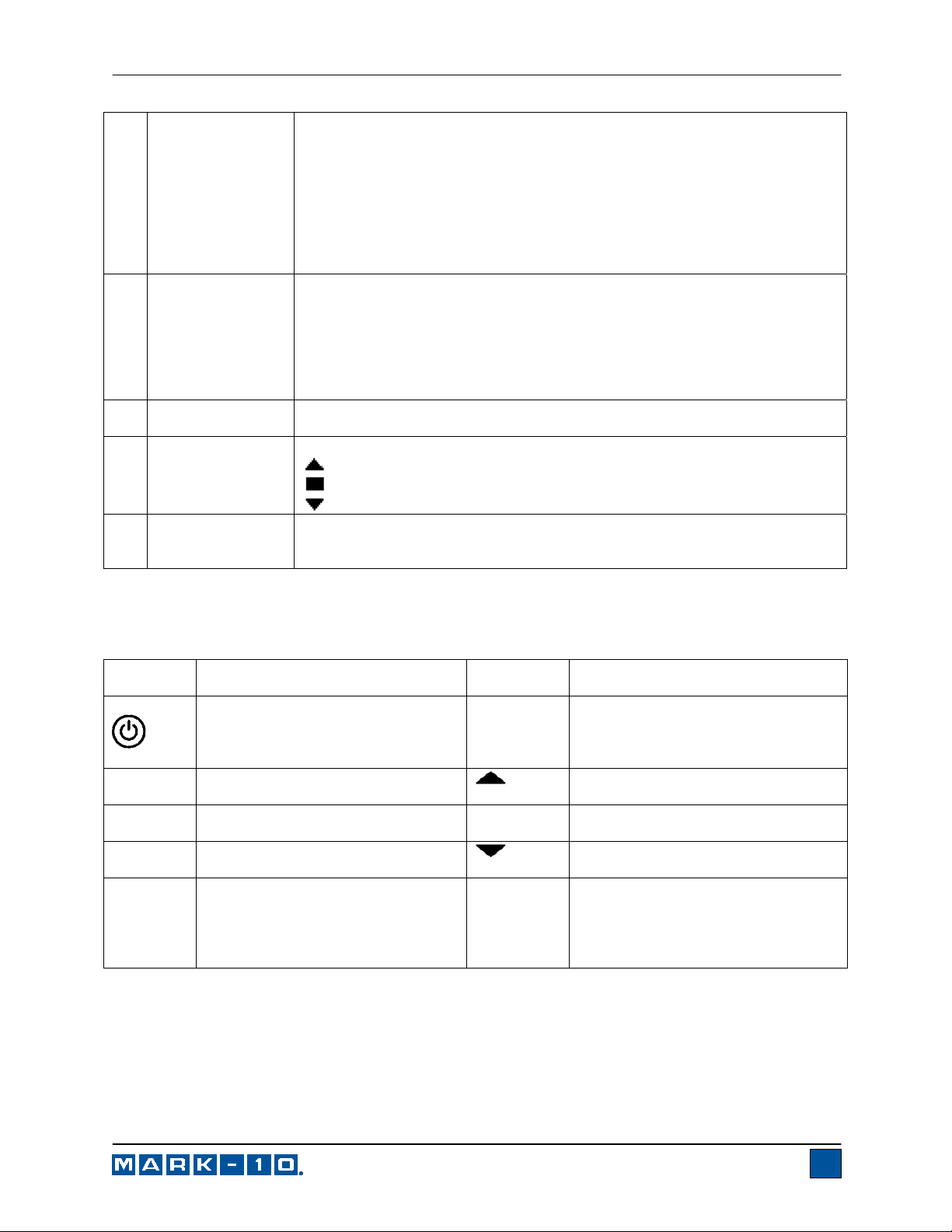
Model 3i Digital Force/Torque Indicator User’s Guide
Torque units:
lbFin – Pound-inch
ozFin – Ounce-inch
kgFm – Kilogram-meter
kgFmm – Kilogram-millimeter
Nm – Newton-meter
Ncm – Newton-centimeter
Note: not all sensor models display all the above units. Refer to the capacity /
resolution table for the respective sensor series for details.
6 Mode
The current measurement mode. Abbreviations are as follows:
RT – Real Time
PC – Peak Compression (for force sensors)
PT – Peak Tension (for force sensors)
PCW – Peak Clockwise (for torque sensors)
PCCW – Peak Counter-clockwise (for torque sensors)
See Operating Modes section for details about each of these modes
7 Battery / AC
adapter indicator
8 High / low limit
indicators
Either the AC adapter icon or battery power icon will be shown, depending on
power conditions. Refer to the Power section for details.
Correspond to the programmed set points. Indicator definitions are as follows:
– the displayed value is greater than the upper load limit
– the displayed value is between the load limits
– the displayed value is less than the lower load limit
9 Set points
The programmed load limit values. Typically used for pass/fail type testing.
One, two, or no indicators may be present, depending on the configuration
shown in the Set Points menu item.
4.2 Controls
Primary
Label Primary Function
Powers the indicator on and off.
Press briefly to power on, press and
hold to power off. Active only when
Secondary
Label Secondary Function
ENTER
Various uses, as described in the
following sections.
the home screen is displayed.
ZERO
MENU
Zeroes the primary reading and
peaks.
Enters the main menu.
(UP)
ESCAPE
Navigates up through the menu and
sub-menus .
Reverts one step backwards through
the menu hierarchy.
MODE
DATA
Toggles between measurement
modes.
Transmits the current reading to an
external device via the USB port.
(DOWN)
DIRECTION
Navigates down through the menu
and sub-menus.
Toggles between tension and
compression (or clockwise and
counter-clockwise) directions while
configuring set points and other menu
functions.
Note: Measurement units are configured through the menu. Refer to Section 6 for details.
7
Page 9

Model 3i Digital Force/Torque Indicator User’s Guide
4.3 Menu navigation basics
Most of the indicator’s various functions and parameters are configured through the main menu. To
access the menu press MENU. Use the UP and DOWN keys to scroll through the items. The current
selection is denoted with clear text over a dark background. Press ENTER to select a menu item, then
use UP and DOWN again to scroll through the sub-menus. Press ENTER again to select the sub-menu
item.
For parameters that may be either selected or deselected, press ENTER to toggle between selecting and
deselecting. An asterisk (*) to the left of the parameter label is used to indicate when the parameter has
been selected.
For parameters requiring the input of a numerical value, use the UP and DOWN keys to increment or
decrement the value. Press and hold either key to auto-increment at a gradually increasing rate. When
the desired value has been reached, press ENTER to save the change and revert back to the sub-menu
item, or press ESCAPE to revert back to the sub-menu item without saving. Press ESCAPE to revert one
step back in the menu hierarchy until back into normal operating mode.
Refer to the following sections for details about setting up particular functions and parameters.
Note: As described above, the Plug & Test
data for the sensor, which includes menu settings. As such, a sensor must be connected in order for
menu changes to be saved with that particular sensor. If a sensor is not connected and the MENU key is
pressed, it is possible to browse through the menu parameters and make changes, but changes will not
be saved.
TM
smart connector retains all configuration and calibration
5 OPERATING MODES
Caution!
In any operating mode, if the capacity of the instrument has been exceeded by more than 110%,
the display will show “OVER” to indicate an overload. A continuous audible tone will be sounded
(if beeps are enabled) until the MENU key has been pressed or the load has been reduced to a
safe level.
Three operating modes are possible with the 3i indicator. To cycle between the modes, press MODE
while in the home screen.
5.1 Real time (RT)
The primary reading corresponds to the live measured reading.
5.2 Peak Compression (PC) / Peak Clockwise (PCW) - for force / torque sensors, respectively
The primary reading corresponds to the peak compression or clockwise reading observed. If the actual
load decreases from the peak value, the peak will still be retained in the primary reading area of the
display. Pressing ZERO will reset the value.
5.3 Peak Tension (PT) / Peak Counter-clockwise (PCCW) – for force / torque sensors, respectively
Same as above, but for tension / counter-clockwise readings.
8
Page 10

Model 3i Digital Force/Torque Indicator User’s Guide
6 CHANGING THE UNITS
The 3i can display several measurement units, depending on the sensor. To change the unit, select Units
from the menu. The display will list the available units, for example:
UNITS
* lbF
kgF
N
The indicator will always power on with the unit selected.
7 DIGITAL FILTERS
Digital filters are provided to help smooth out the readings in situations where there is mechanical
interference in the work area or test sample. These filters utilize the moving average technique in which
consecutive readings are pushed through a buffer and the displayed reading is the average of the buffer
contents. By varying the length of the buffer, a variable smoothing effect can be achieved. The selection
of 1 will disable the filter since the average of a single value is the value itself.
To access digital filter settings, select Filters from the menu. The display will appear as follows:
DIGITAL FILTERS
(1 = Fastest)
Current Reading
8
Displayed Reading
1024
Two filters are available:
Current Reading – Applies to the peak capture rate of the instrument.
Displayed Reading – Applies to the primary reading on the display.
Available settings: 1,2,4,8,16,32,64,128,256,512,1024. It is recommended to keep the current reading
filter at its lowest value for best performance, and the displayed reading filter at its highest value for best
stability.
8 SET POINT INDICATORS
8.1 General Information
Set points are useful for tolerance checking (pass/fail). Two limits, high and low, are specified and stored
in the non-volatile memory of the instrument and the primary reading is compared to these limits.
8.2 Configuration
To configure set points, select Set Points from the menu. The screen will appear as follows:
9
Page 11

Model 3i Digital Force/Torque Indicator User’s Guide
SET POINTS
Upper Disabled
* Upper Enabled
5.00
Lower Disabled
* Lower Enabled
3.50
Either one, two, or none of the set points may be enabled. To toggle between the tension and
compression (or clockwise and counter-clockwise) directions, press the DIRECTION key.
If two set points have been enabled, they are displayed in the upper left corner of the display. If only one
set point has been enabled, the word “OFF” will appear in place of the value. If no set points have been
enabled, the upper left corner of the display will be blank.
When set points are enabled, the following indicators are shown to the left of the primary reading:
Note: Set point indicators reference the displayed reading, not necessarily the current live load.
– the displayed value is greater than the upper
load limit (NO GO HIGH)
– the displayed value is between the limits (GO)
– the displayed value is less than the lower load
limit (NO GO LOW)
9 COMMUNICATIONS
Communication with the 3i indicator is achieved through the micro USB port located along the left side of
the housing, as shown in the illustration in the Power section. Communication is possible only when the
indicator is in the main operating screen (i.e. not in a menu or configuration area). The current reading is
transmitted from the indicator when the DATA key is pressed.
9.1 Installing the USB driver
It is recommended that the USB driver be installed before physically connecting the indicator to
the PC with a USB cable.
1. Insert the Resource CD supplied with the indicator into the CD/DVD drive in the computer. Then,
navigate in Windows Explorer or My Computer to one of the following folders on the CD:
Windows 2000 through Vista - “Win_2K_XP_S2K3_Vista”
Windows 7 - “Windows_7”
2. Execute the installer application “Mark-10USBInstaller.exe” by double-clicking it. When the program
launches, one of the following windows will appear, depending on the operating system:
10
Page 12

Model 3i Digital Force/Torque Indicator User’s Guide
or
Click “Install”.
3. The next screen appears as follows:
Click “Continue Anyway”.
4. After installation completes the following screen may appear in non-Windows 7 operating systems.
Restart the computer before connecting a Mark-10 USB device.
5. After Windows as restarted, plug in the device. The following will occur:
Windows 7 Operating Systems – When the Mark-10 USB device has been plugged into a USB
port, the driver will automatically be found. When the driver installation is complete, a message
will appear as follows: “The MARK-10 USB DEVICE driver is now installed and ready to use”.
Non-Windows 7 Operating Systems – When the Mark-10 USB device has been plugged into a
USB port, the following screen appears:
11
Page 13

Model 3i Digital Force/Torque Indicator User’s Guide
Select “No, not this time”, then click “Next”.
6. The next screen appears as follows:
Select “Install the software automatically (Recommended)”, then click “Next”.
7. The next screen appears as follows:
Click “Continue Anyway”.
12
Page 14

Model 3i Digital Force/Torque Indicator User’s Guide
8. The next, and final, screen appears as follows:
Click “Finish”. The Mark-10 USB device is now installed and ready to use. The COM port number
assigned by Windows may be identified in Device Manager, or in the communication application being
used, such as MESURgauge or HyperTerminal.
9.2 Communication Settings
To set up communication settings, select USB Settings from the menu. The screen appears as follows:
USB SETTINGS
+ Baud Rate
+ Data Format
Configure the baud rate and data format as required for the application. Default values are as follows:
Baud Rate: 9,600
Data Format: Numeric + units
Other communication settings are permanently set to the following:
Data Bits: 8
Stop Bits: 1
Parity: None
10 CALIBRATION
10.1 Initial Physical Setup
The sensor should be mounted vertically to a test stand or fixture rugged enough to withstand a load
equal to the full capacity of the sensor. Certified deadweights, torque arms/wheels, and/or master load
cells should be used, along with appropriate mounting brackets and fixtures. Caution should be taken
while handling such equipment.
13
Page 15

Model 3i Digital Force/Torque Indicator User’s Guide
10.2 Calibration Procedure
In the interests of simplicity and brevity, the following instructions use force terminology only. Such
wording is displayed only when a force sensor is being calibrated. When a torque sensor is being
calibrated, the terms COMPRESSION and TENSION are replaced by CLOCKWISE and COUNTER-
CLOCKWISE, respectively.
1. Select Calibration from the menu. The display will appear as follows:
CALIBRATION
ENTER # CAL POINTS
(1 TO 10)
COMPRESSION:
5
TENSION :
5
The sensor can be calibrated at up to 10 points in each direction. Enter the number of calibration
points for each direction (compression and tension or clockwise and counter-clockwise). At least
one point must be selected for each direction.
Note: To achieve the accuracy specification of ±0.2% ±1 digit + sensor, it is recommended to
calibrate the sensor at 5 or more even increments in both the tension and compression directions.
For example, a sensor with capacity of 10 lbF should be calibrated at 2, 4, 6, 8, and 10 lb loads in
each direction.
2. To escape the Calibration menu at any time, press ESCAPE. The display will appear as follows:
CALIBRATION
NOT COMPLETE
CANCEL
EXIT W/O SAVING
Selecting “CANCEL” will revert back to the Calibration setup. Selecting “EXIT W/O SAVING” will
return to the menu without saving changes.
3. After the number of calibration points has been entered, press ENTER. The display will appear as
follows:
CALIBRATION
OFFSET
Place sensor
horizontal
THEN PRESS ZERO
4. Place the sensor horizontally on a level surface free from vibration, then press ZERO. The
indicator will calculate offsets, and the display will appear as follows:
14
Page 16

Model 3i Digital Force/Torque Indicator User’s Guide
CALIBRATION
OFFSET
Please wait…
CALIBRATION
CALIBRATION
OFFSET
Sen.Offset Adj.Passed
Ana.Offset Adj.Passed
Sen.Offset Adj.Failed
Ana.Offset Adj.Failed
If failed:
5. The following screen appears after the offsets have been calculated:
CALIBRATION
COMPRESSION
Attach necessary
weight fixtures.
THEN PRESS ENTER
Attach weight fixtures (brackets, hooks, etc), as required. Do not yet attach any weights or apply
any calibration loads. Then press ENTER.
6. The display will appear as follows:
CALIBRATION
COMPRESSION
Optionally exercise
load cell a few times.
THEN PRESS ENTER
Optionally exercise the sensor several times (at full scale, if possible), then press ENTER.
7. The display will appear as follows:
CALIBRATION
COMPRESSION
GAIN ADJUST
APPLY FULL SCALE LOAD
10.000 LBF +/-20%
THEN PRESS ENTER
OFFSET
Apply a weight equal to the full scale of the instrument, then press ENTER.
8. After displaying “PLEASE WAIT…” the display will appear as follows:
15
Page 17

Model 3i Digital Force/Torque Indicator User’s Guide
CALIBRATION
COMPRESSION
ENSURE NO LOAD
THEN PRESS ZERO
Remove the load applied in Step 8, leave the fixtures in place, then press ZERO.
9. The display will appear as follows:
CALIBRATION
COMPRESSION
APPLY LOAD
1 OF 5
ENTER LOAD:
2.000 LBF
THEN PRESS ENTER
Use the UP and DOWN keys to adjust the load value as required. The load values default to even
increments, as indicated by the previously entered number of data points (even increments are
recommended for best results). For example, if a 50 lbF capacity sensor is calibrated, and 5 data
points were selected, the load values will default to 10, 20, 30, 40, and 50 lb. Apply the calibration
load. Then press ENTER.
Repeat the above step for the number of data points selected.
10. After all the compression calibration points have been completed, the display will appear as
follows:
CALIBRATION
COMPRESSION COMPLETE
REVERSE DIRECTION
FOR TENSION
Attach necessary
weight fixtures.
THEN PRESS ENTER
Press ENTER.
11. At the completion of the tension calibration, the display will appear as follows:
CALIBRATION
COMPLETE
SAVE & EXIT
EXIT W/O SAVING
To save the calibration information, select “SAVE & EXIT”. To exit without saving the data select
“EXIT W/O SAVING”.
12. Any errors are reported by the following screens:
16
Page 18

Model 3i Digital Force/Torque Indicator User’s Guide
CALIBRATION
Units must be gF.
PLEASE TRY AGAIN
PRESS ENTER
Displayed at the start of calibration if a disallowed unit is selected.
LOAD NOT STABLE
PLEASE TRY AGAIN
Ensure that the load is not swinging, oscillating, or vibrating in any manner. Then try again.
CALIBRATION
COMPRESSION
LOAD TOO LOW
PLEASE TRY AGAIN
The calibration weight does not match the set value.
CALIBRATION
TENSION
LOAD TOO CLOSE
TO PREVIOUS
PLEASE TRY AGAIN
The entered calibration point is too close to the previous point.
11 OTHER SETTINGS
11.1 Automatic Shutoff
The indicator may be configured to automatically power off following a period of inactivity while on battery
power. Inactivity is defined as the absence of any key presses or load changes of 100 counts or less. To
access these settings, select Automatic Shutoff from the menu. The display will appear as follows:
17
Page 19

Model 3i Digital Force/Torque Indicator User’s Guide
AUTOMATIC SHUTOFF
* Disabled
Enabled
Set Minutes
5
Select Disabled to disable automatic shutoff. Select Enabled to enable it. The length of time of inactivity
is programmed in minutes via the Set Minutes parameter. Available settings: 5-30, in 5 minute
increments.
Note: If the AC adapter is plugged in, the indicator will ignore these settings and remain powered on until
the POWER key is pressed.
11.2 Backlight
Several initial settings are available, upon powering on the indicator. To access these settings, select
Backlight from the menu. The display will appear as follows:
BACKLIGHT
Off
On
* Auto
Set Minutes
1
Select Off for the backlight to be off upon powering on the indicator.
Select On for the backlight to be on upon powering on the indicator.
Select Auto for the backlight to be on upon powering indicator, but will shut off after a period of inactivity
(as defined in the Automatic Shutoff sub-section). The backlight will turn on again when activity
resumes. The length of time of inactivity is programmed in minutes via the Set Minutes parameter.
Available settings: 1-10, in 1 minute increments.
Note: If the AC adapter is plugged in, the indicator will ignore these settings and keep the backlight on.
Selecting the On or Off setting in the Backlight menu will manually turn the backlight on or off as if the
Backlight key were pressed.
11.3 LCD Contrast
The contrast of the display may be adjusted. Select LCD Contrast from the menu. The screen will appear
as follows:
LCD CONTRAST
Set Contrast
10
Press ENTER to modify the contrast. Select a value from 0 to 25, 25 producing the most contrast.
18
Page 20

Model 3i Digital Force/Torque Indicator User’s Guide
11.4 Beeps
Audible tones can be enabled for all key presses and alerts, such as overload, set point value reached,
etc. The Set Point alert can be configured to be either a momentary tone or a continuous tone (until the
load is restored to a value between the set points). To configure the functions for which audible tones will
apply, select Beeps from the menu. The screen will appear as follows:
BEEPS
Keys
* Alerts
Set Points
* Momentary
Continuous
11.5 Initial Mode
This section is used to configure the initial mode upon powering on the indicator. To access this
parameter, select Initial Mode from the menu. The screen will display the available modes, which is
determined by whether a force or torque sensor is connected. An example is as follows:
INITIAL MODE
* Real Time
Peak Compression
Peak Tension
The default value is Real Time.
11.6 Information / Welcome Screen
The following screen is displayed at power up and can be accessed at any time by selecting Information
from the menu:
Digital Indicator
Model M3i
Ind. SN: 1234567
Sensor: MR51-50
Sensor SN: 9876543
Version: 1.0
19
Page 21

Model 3i Digital Force/Torque Indicator User’s Guide
12 SPECIFICATIONS
12.1 General
Accuracy:
Sampling rate:
Power:
Battery life:
Measurement units:
USB output:
Configurable
settings:
Safe overload:
Weight:
Included accessories:
Warranty:
12.2 Factory Settings
Parameter Setting
Set points
Upper Disabled (defaults to 80% of full scale, compression, when enabled)
Lower Disabled (defaults to 40% of full scale, compression, when enabled)
Filters
Current 8
Displayed 1024
Backlight Auto
Minutes 1
USB Output
Baud Rate 9,600
Data Format Numeric + units
Automatic Shutoff Enabled
Minutes 5
Beeps
Keys Enabled
Alerts Enabled
Set Points Momentary
LCD Contrast 10
Initial Mode Real Time
Units Depends on sensor
±0.2% of full scale ±1 digit + sensor
2,000 Hz
AC or rechargeable battery. Low battery indicator appears when battery level is low, and
indicator powers off automatically when power reaches critical stage.
Backlight on:
Backlight off:
lbF, gF, kgF, N, kN, lbFin, ozFin, kgFm, kgFmm, Nm, Ncm, (depending on sensor)
Configurable up to 115,200 baud
Digital filters, USB output, set points, automatic shutoff, default units, default mode, key
tones, audio alarms, calibration
150% of full scale (display shows “OVER” at 110% and above)
0.7 lb [0.3 kg]
Carrying case, AC adapter, battery, USB cable, resource CD (USB driver, MESUR
software, MESURTMgauge DEMO software, and user’s guide), NIST-traceable certificate
of calibration
3 years (see individual statement for further details)
up to 7 hours of continuous use
up to 24 hours of continuous use
TM
Lite
20
Page 22

Model 3i Digital Force/Torque Indicator User’s Guide
12.3 Dimensions
IN [MM]
21
Page 23

Model 3i Digital Force/Torque Indicator User’s Guide
NOTES:
22
Page 24

Model 3i Digital Force/Torque Indicator User’s Guide
Mark-10 Corporation has been an innovator in the force and torque measurement fields
since 1979. We strive to achieve 100% customer satisfaction through excellence in product
design, manufacturing and customer support. In addition to our standard line of products we
can provide modifications and custom designs for OEM applications. Our engineering team
is eager to satisfy any special requirements. Please contact us for further information or
suggestions for improvement.
32-1142
23
0911
