Page 1
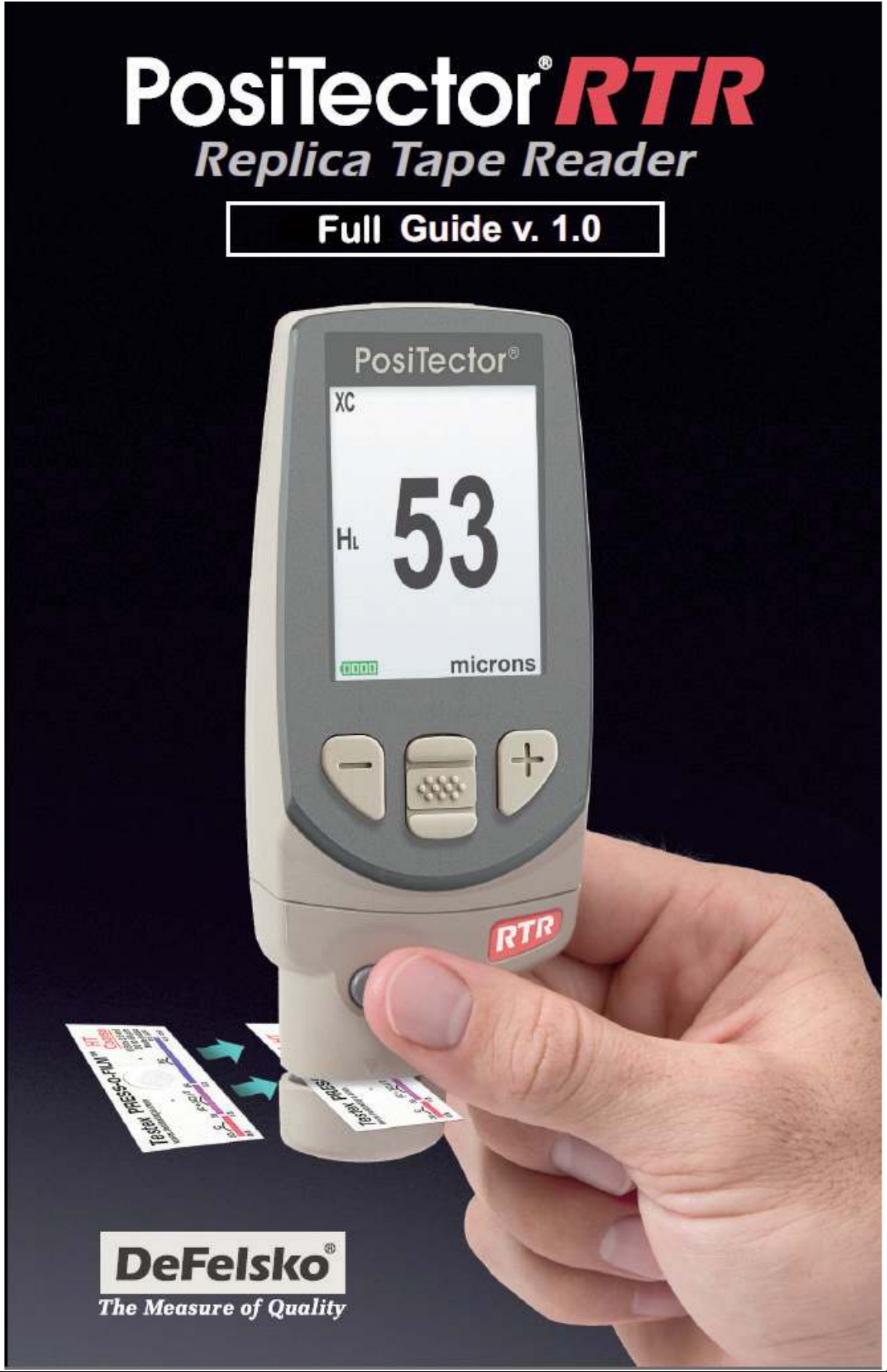
Page 2
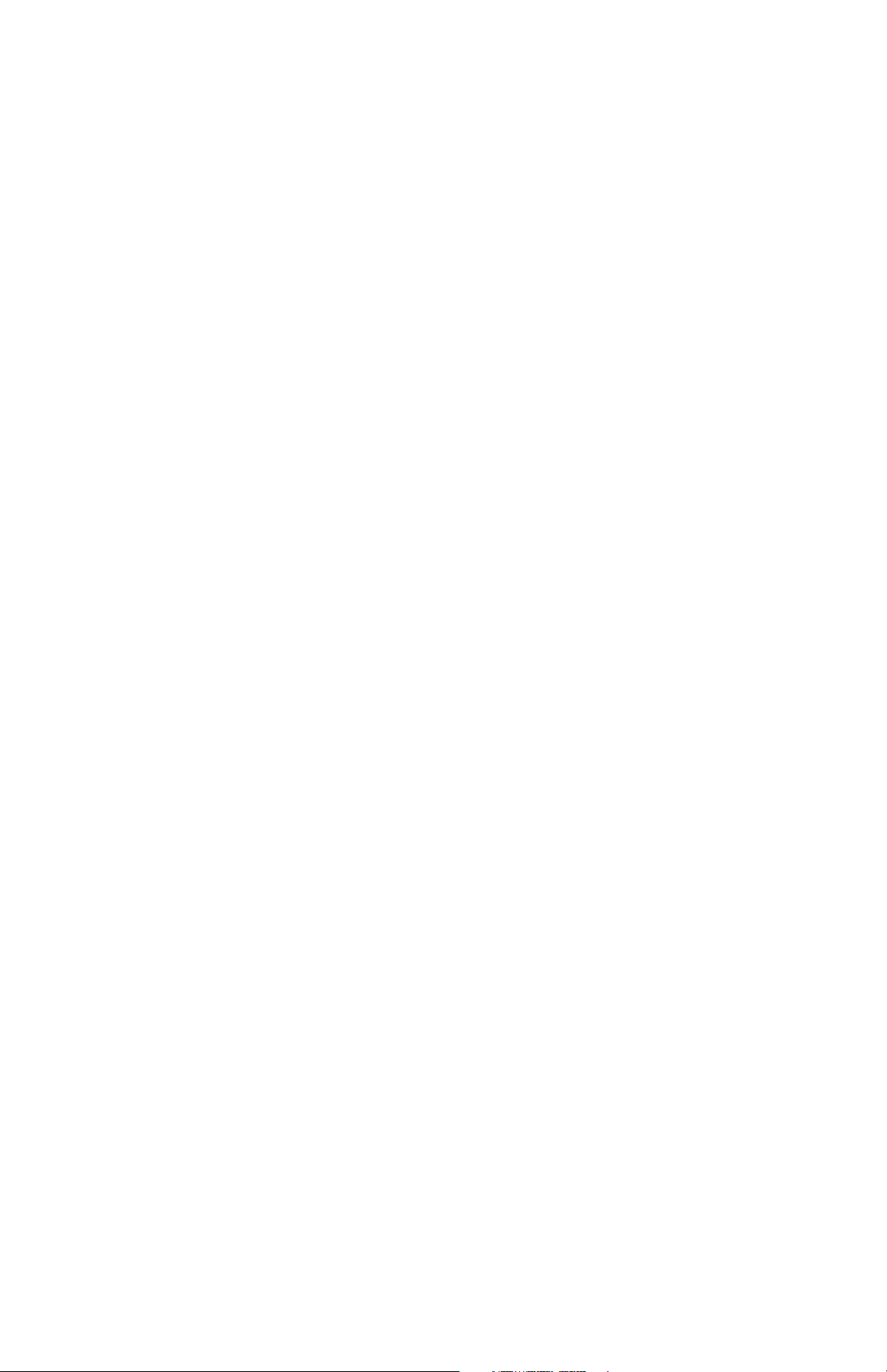
Introduction ......................................................... 1
Kit Contents ........................................................ 1
Quick Start .......................................................... 1
Certification ......................................................... 2
Probes ................................................................. 4
How to Measure .................................................. 5
Calibration & Verification of Accuracy ................. 8
Menu Operation .................................................. 9
Statistics .............................................................. 9
Cal Settings Menu ............................................... 10
Zero ................................................................ 10
Tape Grade .................................................... 10
Linearize ........................................................ 11
Setup Menu ......................................................... 12
Reset .............................................................. 12
Gage Info ....................................................... 12
Memory Management ......................................... 14
Standard Models ........................................... 14
Advanced Models .......................................... 15
Annotate ......................................................... 16
Display ........................................................... 17
Summaries ..................................................... 18
Screen Capture .............................................. 18
Accessing Stored Measurement Data ................ 19
PosiSoft Desktop Manager (PDM) ................. 19
PosiSoft.net .................................................... 20
PosiSoft Software .......................................... 20
PosiSoft Mobile .............................................. 21
Table of Contents
Table of Contents
Page 3
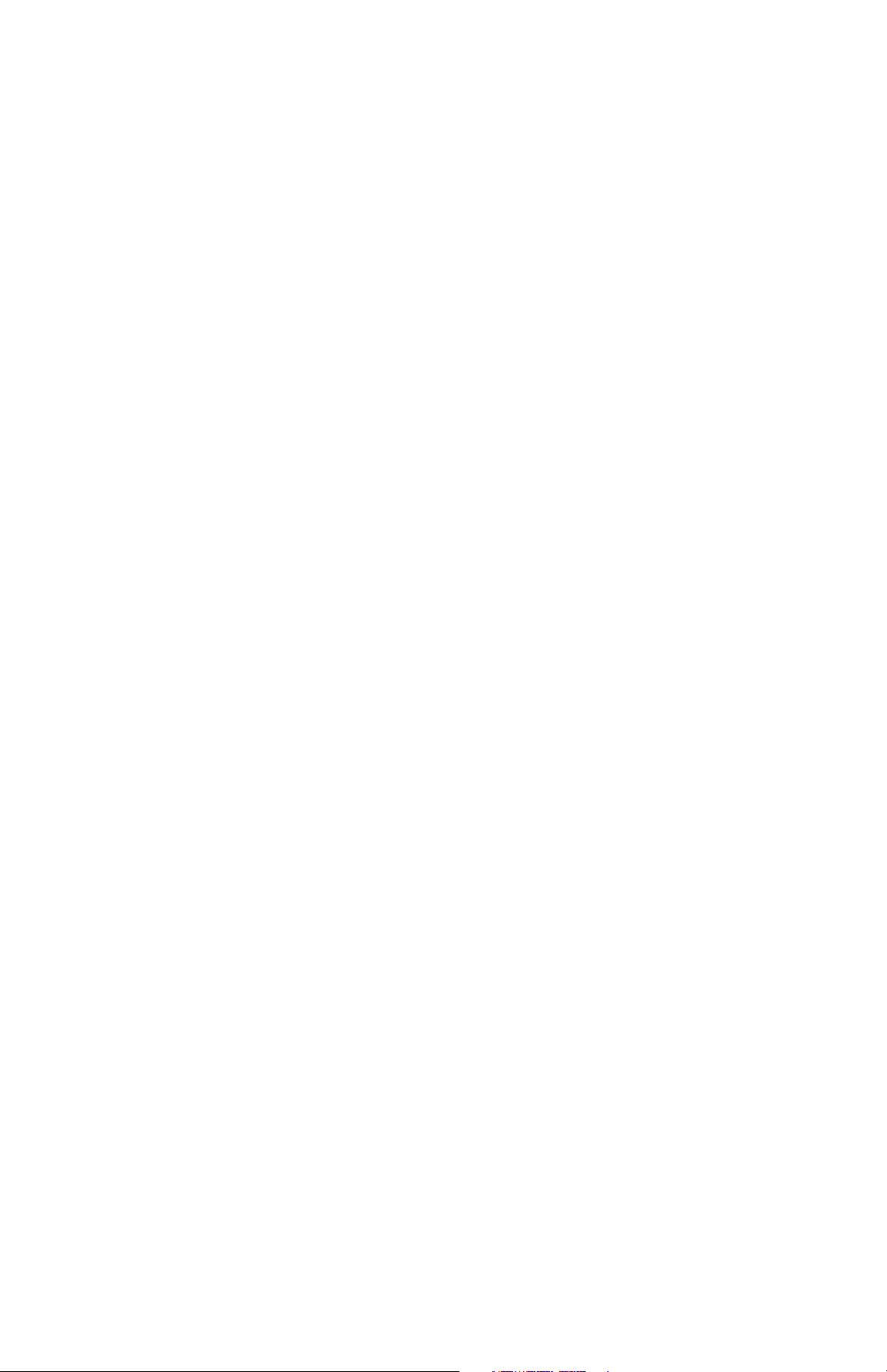
Connect Menu ..................................................... 22
Sync Now ....................................................... 22
Auto Sync ....................................................... 22
USB Drive ...................................................... 22
Bluetooth ........................................................ 24
Bluetooth Wireless Printer ............................. 25
WiFi ................................................................ 25
Updates .......................................................... 26
Power Supply / Battery Indicator ........................ 27
Rechargeable Batteries ...................................... 27
Additional Accessories ........................................ 27
Technical Data .................................................... 30
Returning For Service ......................................... 31
Warranty .............................................................. 31
Page 4
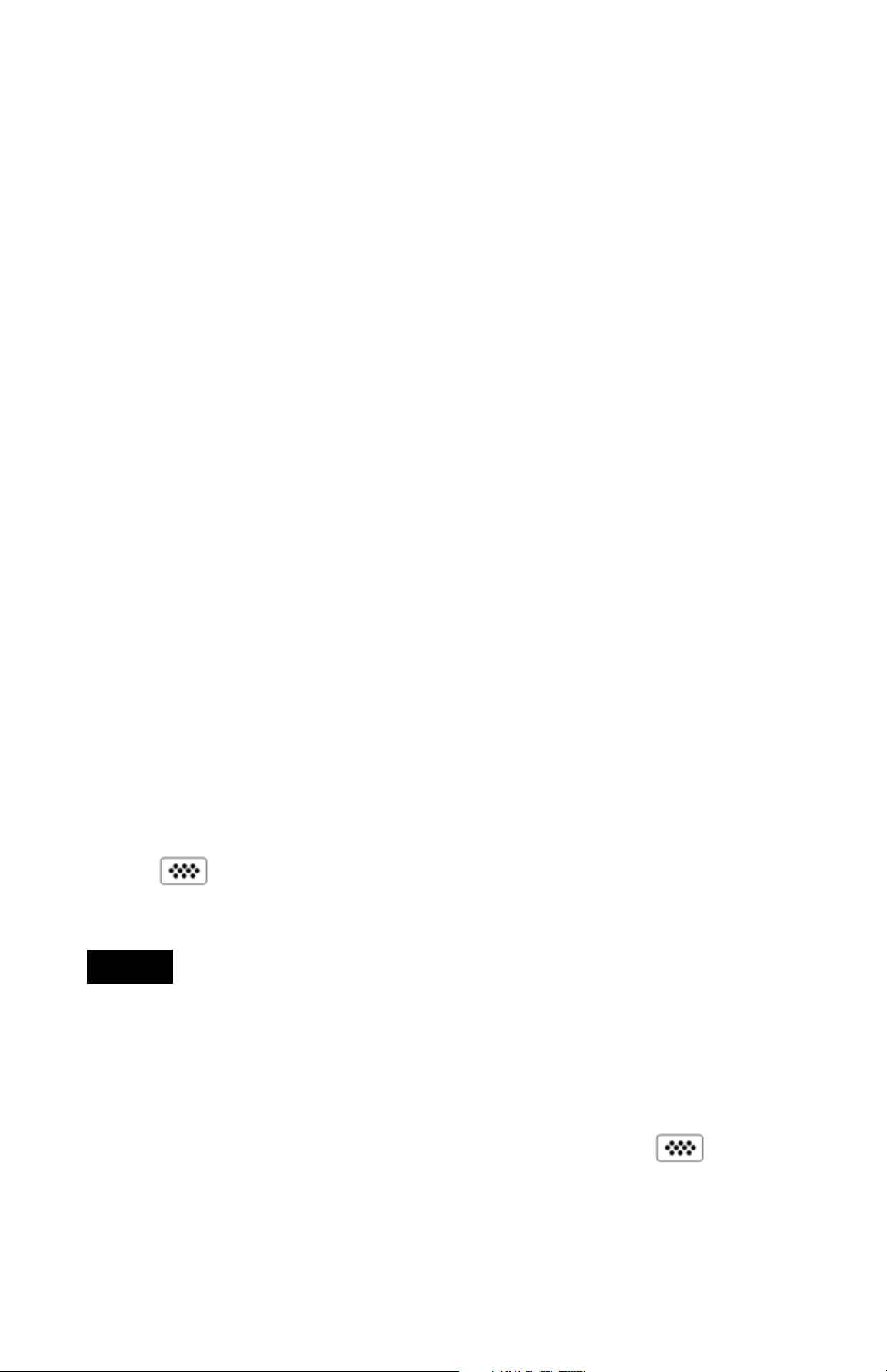
1
Introduction
Introduction
The PosiTector Replica Tape Reader (RTR) is a hand-held
electronic instrument that measures burnished
Testex
TM
Press-O-Film
TM
replica tape to produce peak-to-valley
surface profile height measurements. It consists of a body
(Standard or Advanced) and probe.
Quick Start
Quick Start
The PosiTector RTR powers-up when the center navigation
button is pressed. To preserve battery life, the Gage powers
down after approximately 5 minutes of no activity. All settings are
retained.
To ensure best accuracy, the user will be required to zero
the probe every time the Gage is powered-up. It is therefore a
good idea to clean the probe regularly with the included cleaning
card. Cleaning is best performed when the Gage is powered down.
NOTE:
With the Gage powered down...
1. Clean the probe with the included cleaning card. (pg. 7)
2. Power-up Gage by pressing the center navigation button.
3. Zero the probe. (pg. 10)
4. Measure the included check shim to verify accuracy. (pg. 8)
5. Measure the burnished replica tape. (pg. 7)
PosiTector RTR Kit Contents
- PosiTector body (Standard or Advanced)
- PosiTector probe (RTR-H)
- Stainless steel burnishing tool
- Cleaning cards (5)
- Surface cleaning putty
- Check shim
- Protective lens shield
- Wrist strap
- 3 AAA alkaline batteries
- Quick Guide instruction booklet
- Protective rubber holster with belt clip
- Nylon carrying case with shoulder strap
- USB Cable
- Certificate of Calibration traceable to NIST
- PosiSoft.net account
- Two (2) year warranty on Body and Probe
Page 5
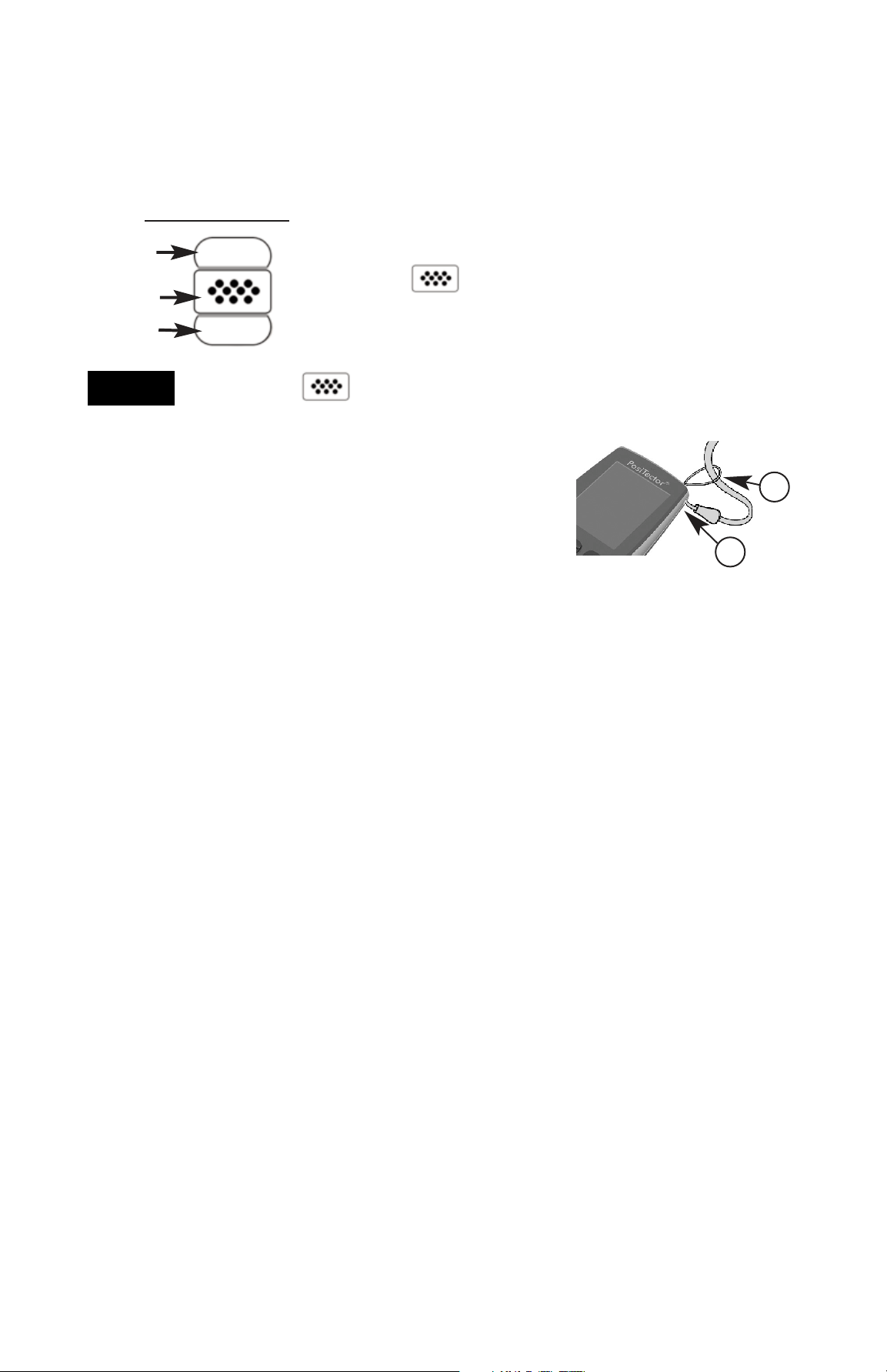
2
Up
Down
Center
To navigate, use the Up and Down buttons to
scroll and to SELECT.
Select Exit to exit from any menu.
Navigation Button
The center button is purposely recessed to help
eliminate unintentional powering-up of the Gage.
Menu Operation
Menu Operation
Gage functions are menu controlled. To access the Menu,
power-up the Gage, then press the center navigation button.
NOTE:
Certification
PosiTector RTR probes include a Certificate of Calibration.
For organizations with re-certification requirements, instruments
may be returned at regular intervals for calibration.
DeFelsko recommends that customers establish calibration
intervals based upon their own experience and work environment.
Based on our product knowledge, data and customer feedback, a
one year calibration interval from either the date of calibration, date
of purchase, or date of receipt is a typical starting point.
Wrist Strap
We recommend attaching and wearing the
supplied wrist strap.
1
2
Protective Lens Shield
The LCD is covered with a thin plastic film for protection against
fingerprints and other marks during shipment. This film, while
usually removed before using the Gage, can be left in place to
protect against paint overspray or debris. Replacements can be
purchased.
Page 6
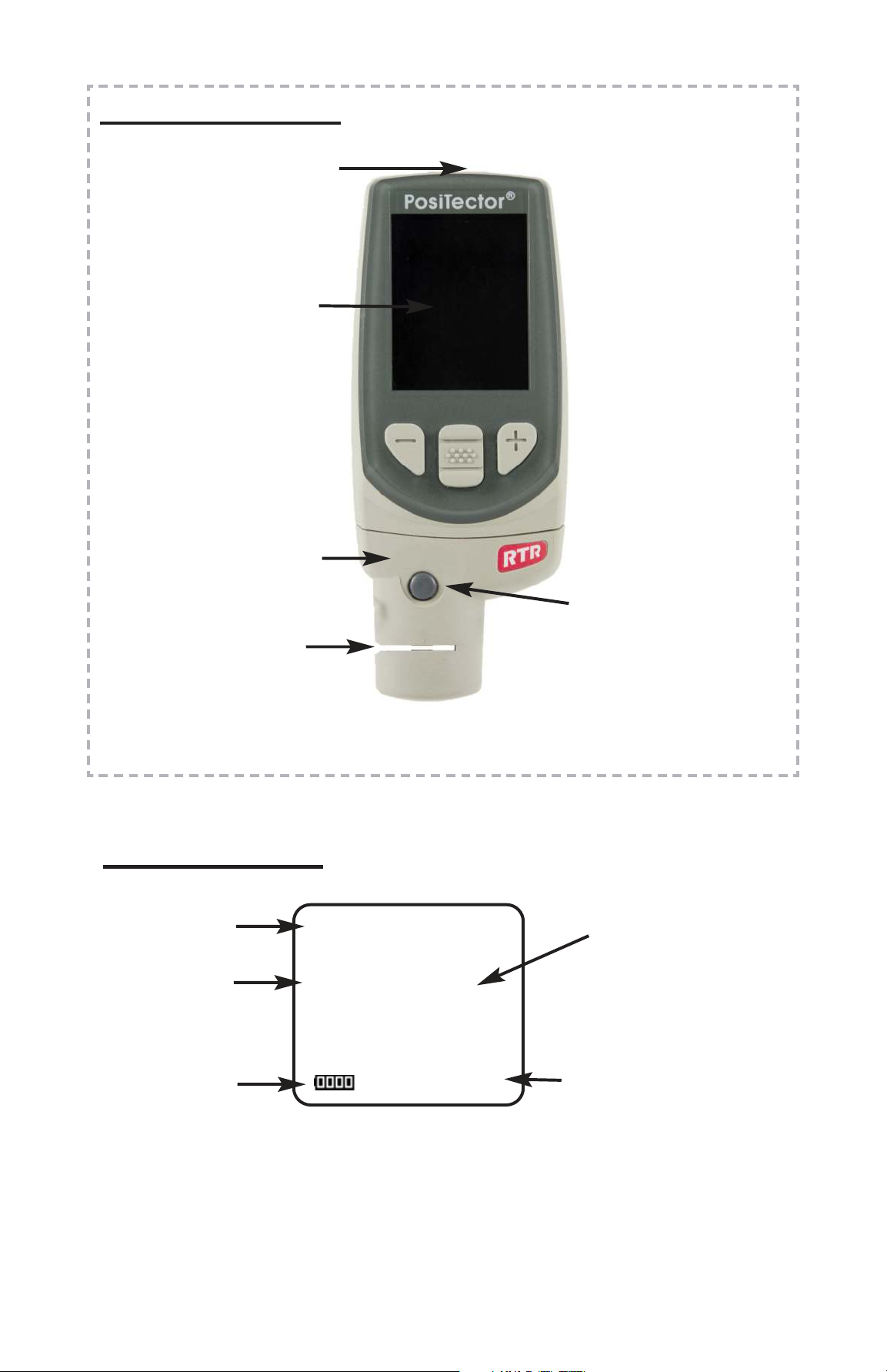
3
USB Port
LCD Display
Probe Connector
PosiTector Body
Typical Display
Current
Measurement
Unit of Measurement
thou/mils
Battery Icon
2.1
Measurement
Opening (Anvils)
Button Operated
Spring Micrometer
applies constant
anvil pressure
XC
H
L
Tape Grade
Linearize
Mode (pg. 11)
Page 7
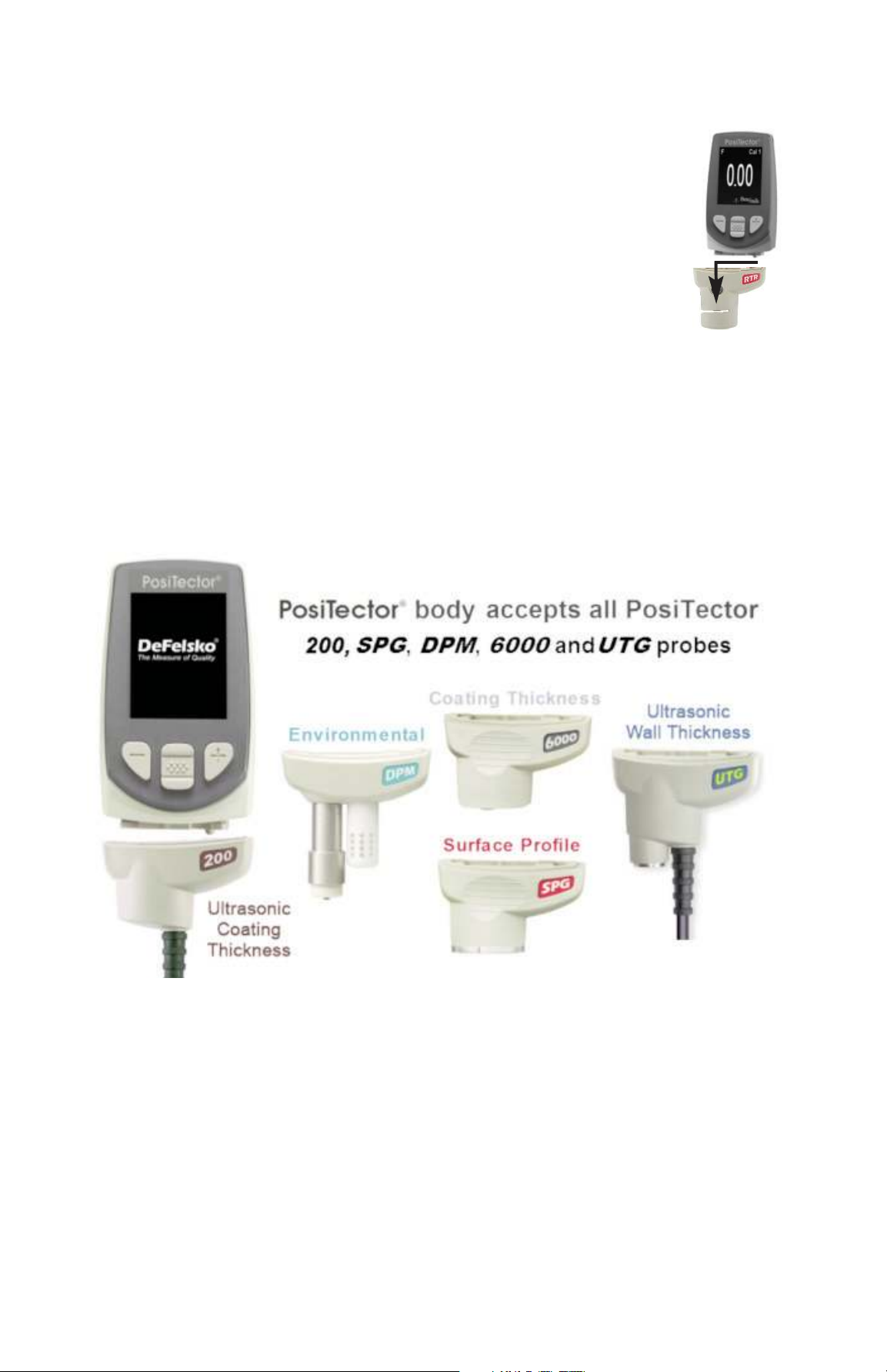
4
Probes
Probes
To disconnect a probe from a body, power-down the
Gage and slide the plastic probe connector horizontally
(in the direction of the arrow) away from the body.
Reverse these steps to attach a new probe.
When powered-up, the PosiTector automatically
determines which probe is attached and does a
self-check.
Additionally, the PosiTector accepts a number of probe types
including magnetic and eddy current coating thickness, surface
profile, environmental and ultrasonic wall thickness probes.
Perform the latest software Updates (pg. 26) to ensure probe
compatibility with your Gage. For the latest information on probe
interchangeability see www.defelsko.com/probes
Page 8
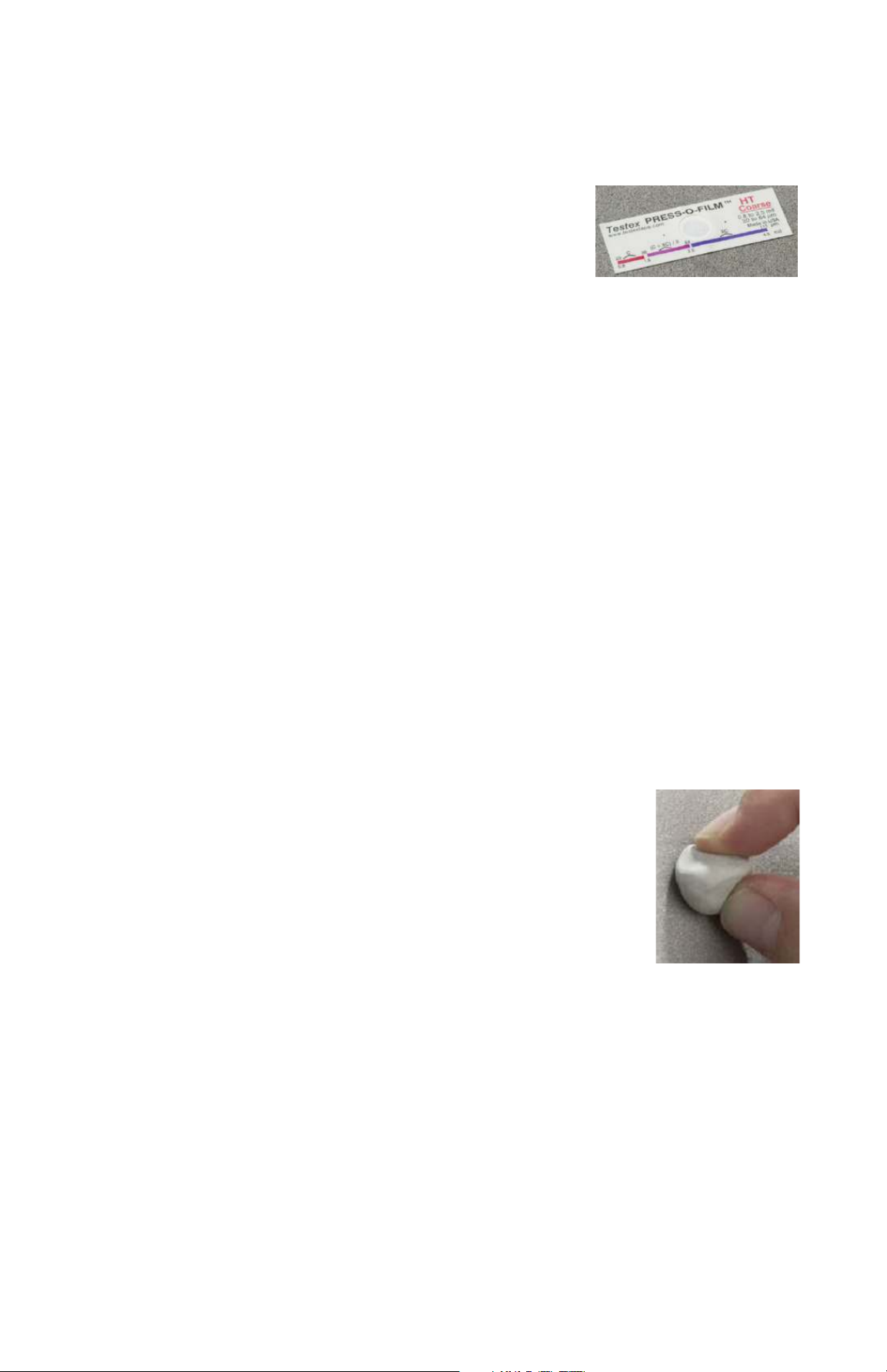
5
How to Measure
How to Measure
Prepare the test surface
Burnish the replica tape (create a replica)
1. Prepare the test surface
2. Burnish the replica tape
3. Prepare the Gage
4. Measure
Locate a representative site for measurement.
Clean the surface to be tested. DeFelsko
recommends the use of the included putty to
remove dust, debris, or residual blast media from
the surface. Firmly press the putty onto the surface
using your fingers, and remove.
Press-O-Film Replica Tape
Press-O-Film Replica Tape
Press-O-Film provides a simple way to obtain an impression of a
surface for analysis. It consists of a layer of crushable plastic micro
foam affixed to a 50.8 µm (2 mil)
incompressible polyester film. When
compressed against a roughened surface, the
foam collapses and acquires an accurate
impression, or reverse replica, of the surface. It is available in a
number of grades to accommodate measurements in different
profile ranges.
Placing the compressed tape (replica) into the PosiTector RTR
gives a measure of the average maximum peak-to-valley height of
the surface roughness profile. The Gage automatically subtracts
the thickness of the polyester substrate from all measurements.
Select the appropriate grade of replica tape based on the target
profile. See tape instructions for assistance.
Pull a single adhesive-backed replica tape free of its release paper.
A “bull’s eye” circle of paper should remain on the release paper
(it is not used for measurement).
Page 9
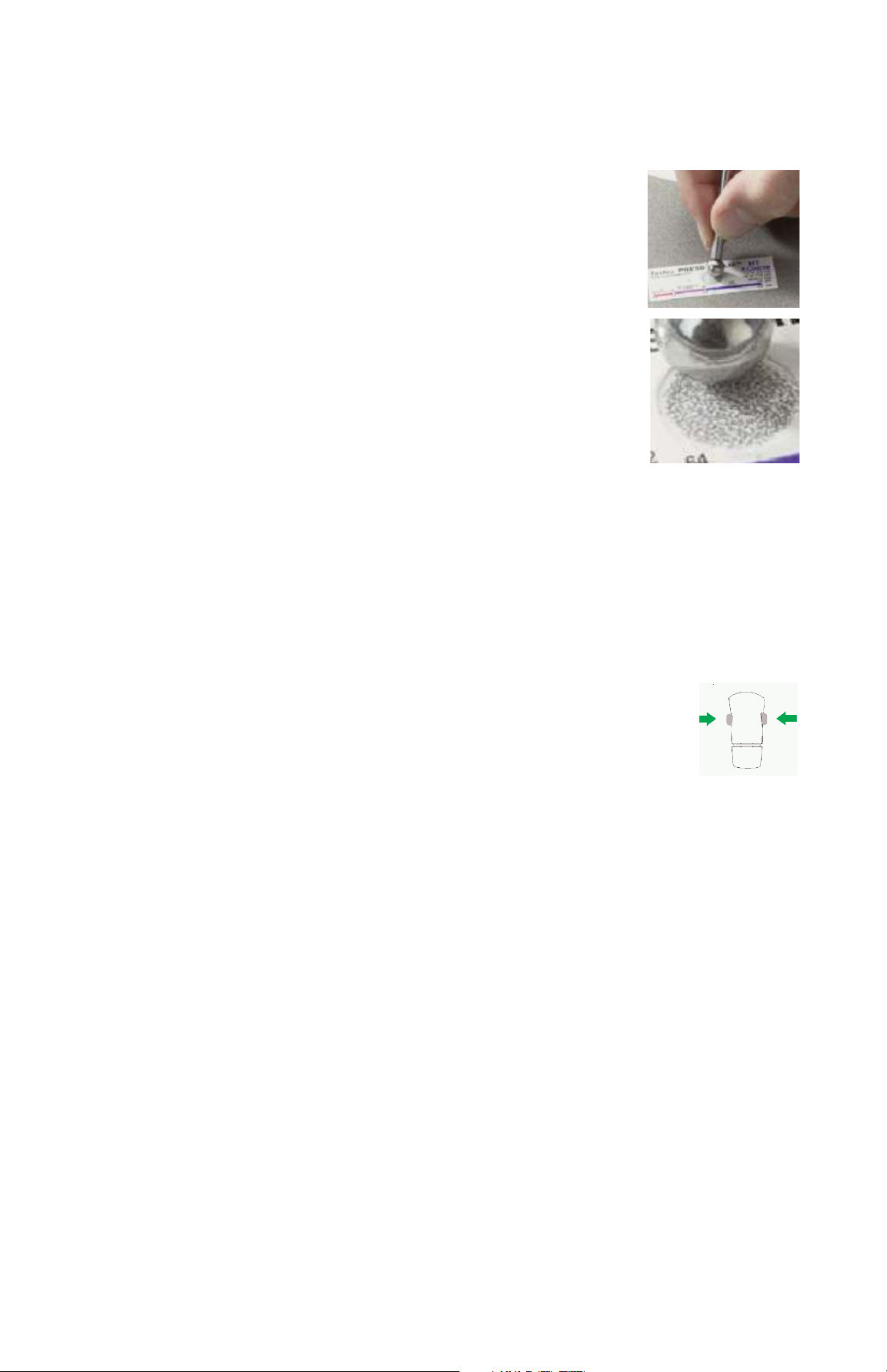
6
Apply replica tape to blasted surface. Press the adhesive-backed
ends of the paper to hold it firmly in place during the burnishing
process.
Firmly compress replica film using the rounded end
of the included stainless steel burnishing tool.
Apply sufficient pressure in a circular and x-y
rubbing motion to produce a replica with a uniform
pebble grain appearance. It normally takes 30 to 60
seconds to fully compress all parts of the film on
most surfaces. In general, too much compression is
safer than too little. After burnishing is complete,
remove the replica tape from the surface.
Prepare the Gage
With the Gage powered-down, clean the measurement surfaces
using the included cleaning card. Swipe the card through the
opening a few times while firmly pressing both probe buttons to
remove dust particles and residual tape adhesive.
Power-up the Gage by pressing the center navigation
button. An image appears indicating that the probe
requires zeroing.
Simultaneously press and hold both probe buttons firmly until the
Gage beeps and the arrows point outward. Do not place anything
in the measurement opening during this procedure.
Measure the included check shim to verify accuracy (pg. 8).
Ensure the correct grade of replica tape, C or XC, is displayed in
the upper left corner of the LCD (pg. 10).
Page 10
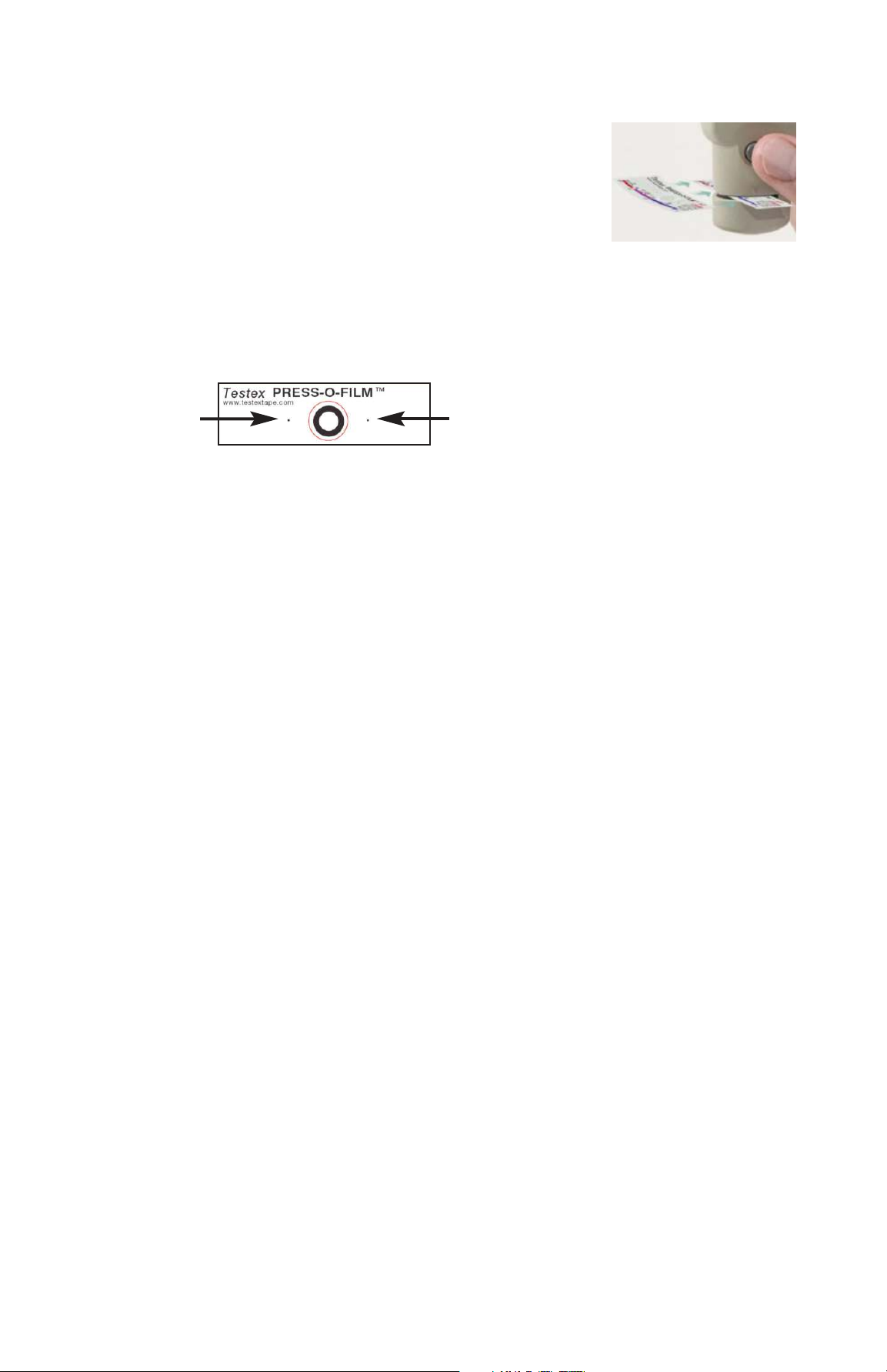
7
The probe contains two measuring surfaces that can become
contaminated with dust particles and residual tape adhesive. It is
therefore a good idea to clean the probe regularly with the included
cleaning card. Cleaning is essential prior to performing a probe
zero (pg. 10) or a verification of accuracy (pg. 8). It is best
performed when the Gage is powered down.
With the Gage powered-down, swipe the card through the opening
a few times while firmly pressing both probe buttons.
The card can also be used to clean the surfaces of analog spring
micrometers. Replacement cards are available from your dealer.
Cleaning Card
Measure
Insert the burnished replica tape into the
measurement opening. Ensure the tape is
properly positioned so that the burnished region
is centered within the opening in the probe with
the adhesive (sticky) side down.
To position the tape, move the tape to the back of the probe and
align the two dots (printed on replica tape) with arrows on both
sides of the measurement opening.
If you are using older tape that does not have the printed dots,
simply align by centering the tape within the measurement
opening.
Once positioned, firmly press both probe buttons simultaneously
and hold until the Gage beeps and the measurement is displayed.
During measurement, a constant anvil pressure is applied to the
replica tape regardless of how hard the two buttons are pressed.
The Gage automatically subtracts the 50.8 μm (2 mil) of
incompressible polyester film. No further adjustments are required.
Align dots with arrows on probe
Page 11
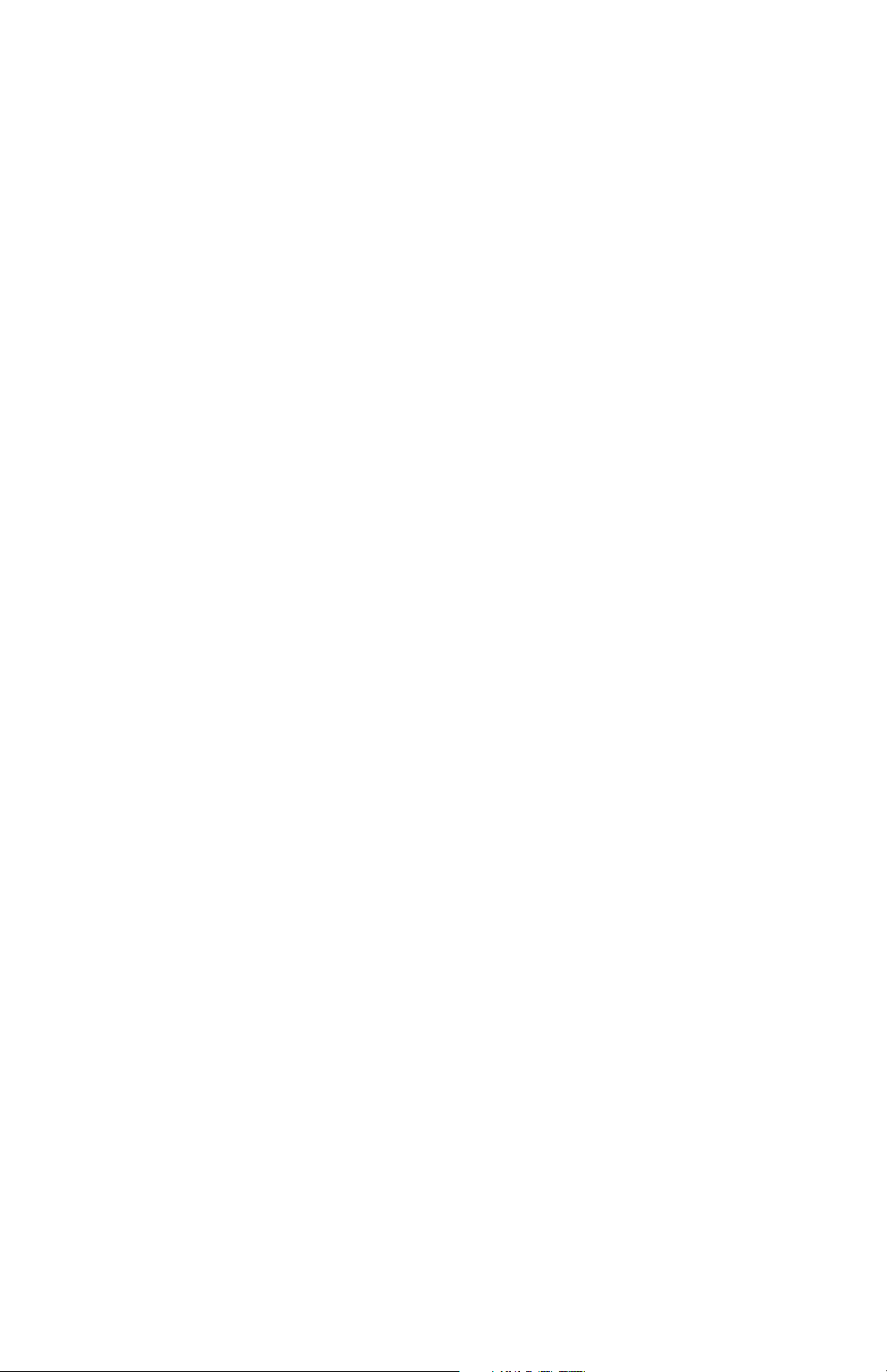
8
Verification of Accuracy
Gage accuracy is verified using the included check shim.
Ensure that the probe has been cleaned with the included
cleaning card and that the probe has been zeroed (pg. 10).
Place the check shim into the measurement opening.
The average of several measurements should be within the
combined tolerance of both the Gage and the shim. If not, the
Gage may need to be returned to your dealer for service.
The check shim is specifically intended for the PosiTector RTR.
The Gage is designed to measure burnished replica tape within a
limited measuring range and automatically subtracts 50.8 μm
(2 mil) from height measurements to account for the
incompressible polyester film. Therefore plastic shims intended for
other instruments such as coating thickness gages will not be
measured properly.
Calibration
Gage calibration is typically performed by the manufacturer or
accredited lab. All probes include a Certificate of Calibration.
Calibration & Verification of Accuracy
Calibration & Verification of Accuracy
Page 12

9
Menu Operation
Menu Operation
Gage functions are menu controlled. To access the Menu,
power-up the Gage, then press the center navigation button.
Below is a sample menu for a PosiTector RTR Advanced model:
Some buttons have a tick box to their
right to indicate current status. An empty
box indicates that feature is not active.
Current selection is displayed
with darkened background
Up
Down
Center
To navigate, use the Up and Down buttons to
scroll and to SELECT.
Select Exit to exit from any menu.
ü
Navigation Button
Sync Now
USB Drive
Auto SYNC
Bluetooth
WiFi
Updates
Exit
The center button is purposely recessed to help
eliminate unintentional powering-up of the Gage.
NOTE:
A statistical summary will appear on the display. Remove the last
measurement by pressing the (-) button. Press (+) to clear
statistics.
Statistics
Statistics
Statistics
Standard Deviation
Minimum Value
Average
Maximum Value
x
Page 13

10
Tape Grade
Cal Settings Menu
Cal Settings Menu
The probe should be zeroed regularly to ensure best accuracy.
While the user will be required to zero the probe every time the
Gage is powered-up. The Zero menu item allows the procedure to
be performed at more regular intervals. It is particularly useful
during long measurement sessions.
Clean the probe with the included cleaning card (pg. 7) before
performing a probe zero.
1. Select Zero from the Cal Settings menu
2. Simultaneously press and hold both probe buttons firmly until
the Gage beeps and the arrows point outward. Do not place
anything in the measurement opening during this procedure.
Zero
Selects a replica tape grade. Required when Linearize mode (HL)
is ON.
C - Course
XC - Extra Course (default)
Simultaneously press and hold both probe buttons
firmly until the Gage beeps and displays “0”. This can be
performed from the main measurement screen without having to
access the menu.
Coarse Minus and X-Coarse Plus grades are not
supported in Linearize mode since the only function of these two
grades is to improve upon the accuracy of C tape at its low end and
XC tape at its high end, something the PosiTector RTR will
automatically do when measuring H
L
. When Linearize mode is
OFF, the PosiTector RTR will measure all four grades of replica
tape just like a conventional spring micrometer.
NOTE:
SHORTCUT:
Page 14

11
This is the default measurement mode. Linearize mode is ON
when this box is ticked and the "HL" appears on the display.
An undesirable characteristic of replica tape is that measurements
made with analog spring micrometers are most accurate near the
middle of each grade's range and least accurate at the outer ends
of each grade's range. That is why two other grades, Coarse
Minus and X-Coarse Plus, are used to check and, if necessary,
adjust measurements at the lower and upper ends of the primary
range of 20 - 115 µm (0.8 - 4.5 mils).
Inside the primary range, the upper end of Coarse grade’s range
and the lower end of X-Coarse grade’s range share a 38 - 64 μm
(1.5 - 2.5 mil) "overlap" region. Current Testex instructions
describe a relatively complicated and time consuming procedure
(the average of one reading using Coarse grade and one reading
using X-Coarse grade) that is used to knit the Coarse and
X-Coarse sub-ranges together to achieve reasonably accurate
readings over the primary range. This method is a compromise
between accuracy and ease of use.
When the Linearize box is NOT ticked, the PosiTector RTR
displays a height value of H comparable to the value an analog
spring micrometer would display after the 50.8 μm (2 mil) of
incompressible polyester substrate has been subtracted. In other
words, it is the average of the maximum peak-to-valley distances
obtained by measuring the thickness of the replica tape without
any correction.
When the Linearize box IS ticked, the PosiTector RTR displays
a more accurate peak-to-valley height measurement H
L
that has
been adjusted for the non-linearity of replica tape. There is no
need to average 2 or more replicas from different grades of tape
AND there is no need to subtract the 50.8 μm (2 mil) of
incompressible polyester substrate. Ensure the proper tape grade,
C or XC, has been selected (pg. 10) and appears in the upper left
corner of the display.
Linearize
Page 15

12
During measurement, if the linearized measurement falls outside
of the selected tape grade's range, the Gage will suggest a more
suitable tape grade to perform the measurement.
Reset
Reset (soft reset) restores factory settings and returns the Gage to
a known condition. The following occurs:
- All batches, stored measurements, images, batch names and
screen captures are erased.
- Menu settings are returned to the following:
Memory = OFF
Statistics = OFF
Memory Display = None
Bluetooth = OFF
WiFi = OFF
Perform a more thorough Hard Reset by powering down the
Gage, waiting several seconds, then simultaneously holding both
the center and (+) buttons until the Reset symbol
appears. This returns the Gage to a known, “out-of-the-box”
condition. It performs the same function as a menu Reset with the
addition of:
Date, Time and WiFi are not affected by either Reset.
Units = microns
Flip Display = Normal
White on Black = OFF
Language = English
Battery Type = Alkaline
Backlight = Normal
USB Drive= ON
Auto Sync = OFF
- Bluetooth Pairing info is cleared.
- Menu settings are returned to the following:
Setup Menu
Setup Menu
Tape Grade = XC
Linearize = ON
NOTE:
Gage Info
Displays the model number & serial number, probe type & serial
number, PosiSoft.net registration key, the amount of remaining
memory for storage of readings, date and time and software
packages.
For security purposes, the registration key is required to add the
Gage to your PosiSoft.net account.
Page 16

13
Selects display brightness (Sun, Normal or Night). All settings will
dim slightly after a period of no activity to conserve battery life.
Press the Down button to brighten the display.
Backlight
(Advanced models only)
All measurements are date and time stamped (24 hour format)
when stored into memory. It is therefore important to keep both
the date and time current using this menu option. Use the Up and
Down buttons to scroll, and the (-) and (+) buttons to adjust a
value. The Gage’s date and time can also be viewed in Gage Info
(pg. 12).
Set Clock
White on Black
Inverts the LCD display to white on a black background to provide
better readability in some surroundings.
(Advanced models only)
Flip Display
This option causes the display to read upside down allowing for
alternate positioning techniques.
Converts the display from inch to metric or vice versa. Stored
measurements in memory are not converted.
Units
Switching units will turn off Statistics view and closes Memory.
Selects the type of batteries used in the Gage from a choice of
“Alkaline”, “Lithium” or “NiMH” (Nickel-metal hydride
rechargeable). If NiMH is selected, the Gage will trickle charge the
batteries while connected via USB to a PC or optional AC charger.
The battery state indicator icon is calibrated for the selected
battery type. No damage will occur if the wrong battery type is
selected.
DeFelsko recommends the use of eneloop (NiMH)
rechargeable batteries.
Battery Type
NOTE:
Converts displayed and printed words to the selected language.
Language
Page 17

14
The PosiTector RTR has internal memory storage for recording
measurement data. Stored measurements can be reviewed
on-screen or accessed via computers, tablets and smart phones.
Measurements are date and time-stamped.
Memory Management
Memory Management
Standard models store up to 250 readings in one batch.
The Memory Menu includes the following options...
On
: turns memory on and begins recording
Off
: stops recording (stored readings remain in memory)
Clear
: removes all readings from memory
View
: lists group statistics and all stored readings on the display.
It will begin by showing statistics based on all readings in
memory. Use the Up and Down buttons to scroll through all
readings. Press to exit.
Button functions with Memory ON:
Scroll through display
modes (Advanced only)
Delete last reading
Access the Menu
Create a new batch
(Advanced only)
Restore brightness
after dimming
(Advanced only)
Mean
(average)
Standard Deviation
# of readings
in memory
Minimum
measurement
Last
reading
Maximum
measurement
Standard Model display with Memory ON shows measurement
statistics:
Page 18

15
current batch
Last reading
# readings in current batch
Open
Selects a previously created batch name to open and make
current. If it contains measurements, onscreen statistics will
immediately reflect values calculated from this batch.
Close
Stops the recording process, closes the current batch, and
removes batch information from the display.
Remove the last reading from the current open batch by•
pressing (-).
If memory is ON, continuous measurements can be taken•
and stored in memory.
NOTES:
New Batch
Closes any currently opened batch and creates a new batch name
using the lowest available number. For example, if only Batch 1
and Batch 3 exist, then Batch 2 would be created and made the
current batch. The icon appears and basic statistics are
displayed. Each measurement will be displayed and stored into
this new batch. On screen statistics are immediately updated with
each measurement. New batches are date stamped when they
are created. Each reading is also data/time stamped.
Shortcut:
When a batch is open, press (+) to create a new batch
Advanced models store 100,000 readings in up to 1,000
batches. The Memory Menu includes the following options...
Maximum
measurement
Standard Deviation
Minimum
measurement
Mean (average)
Page 19

16
Sends a statistical summary and individual measurements to the
optional Bluetooth wireless printer (see pg. 25).
Print
To cancel printing, press and hold the (-) and (+) buttons
simultaneously.
NOTE:
Annotate
Create meaningful batch names and
enter notes directly on the Gage using a
familiar onscreen QWERTY
keyboard.
Use the Gage’s navigation and (-)(+)
buttons to enter annotations.
Annotations can be synchronized with
PosiSoft.net and are included in all
PosiSoft reports (see Accessing
Stored Measurement Data, pg. 19).
Annotations can also be
created using PosiSoft.net (pg. 20) or PosiSoft Mobile (pg. 21).
Delete
Removes a batch completely from memory. The name is deleted
and all measurements are erased.
View
Scroll using the Up or Down buttons through information,
statistical summary, and a list of each reading in the currently
opened batch.
Press to exit.
NOTE:
Page 20

17
When a batch is open, press Up to scroll through the above
display options.
Shortcut:
The following user selectable display options are available:
Display
(appears only if a batch is currently open)
Chart
: A real-time chart of batch readings
x-y Chart
Image
: Batch image
Notes
: Instructions, descriptions or notes (
see Annotate, pg.16
)
None
: Default screen shows statistics
PosiSoft.net (pg. 20) and PosiSoft Mobile (pg. 21) are used to
insert an Image and Notes into a batch.
NOTE:
Page 21

18
Summaries
(Advanced models only)
Displays a summary of all stored
batches including the name, probe
type, number of readings and type.
In the following example, Batch 3
(B3) indicates an “F” 6000 coating
thickness probe was used to record a
total of “6” readings in “PA2” mode.
S c r e e n C a p t u r e
Press both (-)(+) buttons at any time to capture and save an
image copy of the current display. The last 10 screen captures
are stored in memory and can be accessed when connected to
a computer (see PosiSoft USB Drive pg. 19).
Sample Screen Captures
Page 22

19
PosiSoft solutions for viewing, analyzing and reporting data:
PosiSoft USB Drive - connect the
PosiTector to a PC/Mac using the
supplied USB cable to access and print
stored readings, graphs, photos, notes
and screen captures. No software or
internet connection required. USB Drive
must be selected (See pg. 22).
PosiSoft.net - a free web-based application offering secure
centralized storage of PosiTector readings. Access your data from
any web connected device. Go to: www.PosiSoft.net
PosiSoft Software - Desktop Software for downloading, viewing
and printing your measurement data.
PosiSoft Mobile (Advanced models only) - access readings, graphs,
capture photos and update annotations through WiFi enabled
devices, such as tablets, smart phones and computers.
Accessing Stored Measurement Data
Accessing Stored Measurement Data
PosiSoft Desktop Manager (PDM):
A small Windows based application which allows automatic twoway communication (synchronization) between the Gage and
PosiSoft.net (internet connection required). When installed, PDM
runs as a start-up application and resides in the Windows
notification area (system tray) of a PC. PDM is available as a free
download within your PosiSoft.net account or at
www.defelsko.com/downloads
Register your Gage on PosiSoft.net to take full advantage of your
Gage’s capabilities. See www.PosiSoft.net
PDM is not required for WiFi enabled gages (pg. 25).
NOTE:
Page 23

20
PosiSoft.net:
To enhance the operation of your Gage, all PosiTector users have
access to the features provided by PosiSoft.net. It is a web-based
application offering secure centralized management of readings.
After (1) a user account has been created, (2) a Gage has been
registered, and (3) the PosiSoft Desktop Manager is downloaded
and installed onto a Windows PC (not required for WiFi connected
gages), synchronization of measurement data can be performed
either manually or automatically whenever the PosiTector is
connected to a web enabled PC (USB cable or Bluetooth wireless
technology) or WiFi network (Advanded gages only). Gage
measurements stored in memory are uploaded; images and batch
notes are synchronized.
Uploaded data can be manipulated using a standard internet web
browser from any location in the world - job site or head office.
Reports and graphs with annotations and corporate logo can be
generated. Data can be exported to XML or CSV (comma
delimited) text files.
Measurement data can be shared with authorized users via a
secure login from any computer and most web enabled devices
including smart phones.
A PosiSoft.net account is not required to Update (pg. 26)
your PosiTector. Simply download and install PosiSoft Desktop
Manager at www.defelsko.com/downloads
NOTE:
PosiSoft 3.0:
Desktop Software that can be installed onto your Windows PC and
allows the user to download, view, print and analyze their
measurement data.
Reports and graphs with annotations and corporate logo can be
generated. Data can be exported to XML or CSV (comma
delimited) text files.
PosiSoft Software is available for use with DeFelsko’s
complete line of electronic instruments and is available for download
at www.defelsko.com/posisoft
NOTE:
Page 24

21
PosiSoft Mobile:
Is a Gage-based software application featured in all PosiTector
Advanced instruments (serial numbers 730,000+).
PosiSoft Mobile allows users to:
browse stored measurement data including•
notes, images, statistics and charts
update batch names/notes using your•
mobile device's keyboard
insert images directly into Gage batches•
using your mobile device's camera or
image library
remotely view the live display of a working•
PosiTector & more
PosiSoft Mobile can be
accessed from any WiFi
enabled device using a
standard web browser.
Ideal for use with devices such as Windows
Phone/Mobile, Blackberry (RIM), Android,
Apple iOS and more.
In addition to browser based access,
PosiSoft Mobile Managers are available for
Apple iOS and Android users.
See www.defelsko.com/wifi/wifi_mobile
Page 25

22
Multiple gages can be synchronized simultaneously when
connected using multiple connections (for example two gages
connected via USB and one gage connected via WiFi or
Bluetooth).
When selected, the Gage immediately synchronizes stored
measurement data via USB, Bluetooth or WiFi to PosiSoft.net
(PosiSoft Desktop Manager (pg. 19) and an internet connection
are required when using USB or Bluetooth.)
Sync Now
Connect Menu
Connect Menu
Auto SYNC
ü
Allows the Gage to automatically synchronize stored
measurements with PosiSoft.net when initially connected to the
internet via a PC running PosiSoft Desktop Manager (pg. 19) or a
local WiFi network.
Additional measurements added to memory while connected are
synchronized only when the USB cable is disconnected, then
reconnected or when the Sync Now option is selected.
Synchronizing (Sync) is the process whereby PosiTector stored
measurement data uploads to PosiSoft.net (from both Standard
and Advanced models) while images and batch notes are
downloaded to the Gage (Advanced model only). This transfer
occurs when the Gage is connected via USB, Bluetooth or directly
through your WiFi router/hotspot via WiFi. It can be triggered either
manually (USB, Bluetooth or WiFi) or automatically (USB only).
USB Drive
ü
Universal Serial Bus (USB) is a specification for communication
between devices and a host controller (usually a personal
computer). USB has effectively replaced a variety of interfaces
such as serial and parallel ports.
The PosiTector uses a USB mass storage device class which
provides a simple interface to retrieve data in a manner similar to
USB flash drives, cameras or digital audio players.
Page 26

23
When checked, any computer can view readings stored in memory
by navigating a virtual drive labeled “PosiTector” using the included
USB cable.
A formatted HTML report is viewed by selecting the "index.html" or
“START_HERE.html” file found in the root directory. Optionally, text
".txt" files located in each batch folder provide access to
measurement values. Stored readings and graphs can be viewed
or copied using universal PC/Mac web browsers or file explorers.
When your PosiTector is first connected to your Windows PC via
a USB cable, an enumeration process is started that installs device
drivers without re-booting your computer. You may see several
pop-up windows in the taskbar at the bottom right of your screen.
Wait for the entire process to be completed before proceeding.
When connected, power is supplied through the USB
cable. The batteries are not used and the body will not
automatically power down. If rechargeable (NiMH) batteries are
installed, the Gage will trickle charge the batteries.
NOTE:
Page 27

24
PosiTector Advanced models have Bluetooth functionality to:
On: Turns Bluetooth functionality On. When selected, the icon
will appear on the display. To deactivate Bluetooth, select Off.
Pairing: The Gage and receiving device must be paired before
stored or streamed readings can be transmitted. For pairing
instructions, see www.defelsko.com/bluetooth
Info: Lists information about your current Bluetooth connection,
including the currently paired device and MAC address.
Stream: When checked, the Gage will stream readings to the
paired Bluetooth Device as they are taken. Readings can be
streamed as they are taken to the optional Bluetooth wireless
printer (pg. 25) or third-party computer software.
Bluetooth
(Advanced models only)
- Communicate with the PosiSoft Desktop Manager (PDM) in
lieu of a USB cable.
- Stream individual readings to a computer or Bluetooth
wireless printer as they are taken.
- Print to the optional battery powered Bluetooth wireless
printer.
Retrieving stored screen captures
The last 10 screen captures (pg. 18) stored in memory can be
accessed by navigating to the “screen_capture” directory within
the “PosiTector” virtual drive.
Page 28

25
Bluetooth Wireless Printer
PosiTector Advanced models can output to
the optional battery powered Bluetooth
wireless printer one of two ways:
Stream individual readings as they are taken.•
Print stored batch readings and summaries.•
Begin by entering the Connect>Bluetooth menu. Turn Bluetooth
ON and “Pair” the PosiTector to the printer.
See: www.defelsko.com/bluetooth
Streaming: In the Connect>Bluetooth menu, select the “Stream”
tick box. All readings will now be simultaneously displayed on the
LCD and sent to the printer.
Printing: In the Memory menu, select “Print”.
Allows wireless communication with devices such as tablets,
smart phones and computers connected to your local wireless
network or portable mobile hot spot. See www.defelsko.com/WiFi
WiFi
(Advanced models only)
On/Off: Turns WiFi functionality On. When selected, the icon
will appear on the display. To deactivate WiFi, select Off.
Networks: The Gage will allow the user to add a new network and
will automatically check for available local networks. Available
networks detected by the Gage are listed on the screen along with
any networks that the Gage has previously been connected to that
are not currently within connection range.
Information: Gage displays information about the local WiFi
network connection including...
SSID: the network’s name•
State: displays if the Gage is connected to the network or not•
IP Address: the network’s IP Address. Users can enter this•
number into a web-browser of any WiFi enabled device that
is connected to the same network in order to view the Gage’s
synced batches through PosiSoft Mobile (See pg. 21).
Page 29

26
Determines if a software update is available for your Gage. If an
update is available, a prompt will appear allowing the user to
choose to perform the update at this time or not.
To perform an update the Gage must be connected to an internet
connected PC with PosiSoft Desktop Manager (pg. 19), or WiFi
network (pg. 25).
Updates
Ensure that stored measurements are backed up to a PC
or PosiSoft.net. The Gage may perform a Hard Reset (pg. 12)
after completion of the update and ALL readings in memory would
be erased.
NOTE:
2 / 3
DO NOT unplug the Gage during the update operation.
Currently installing
update 2 of 3 total
Progress bar
Updates
- Sample Screen
!
Setup: Allows user to setup a WiFi connection
IP Settings: enter the IP information as follows...•
IP Type (DHCP or Static), IP Address, Gateway, Netmask,
DNS1, DNS2.
Server Enable: enables a connection between the network•
and the Gage.
Gage Name: enter a name for the Gage •
(up to 14 Characters).
WiFi Reset: erases all WiFi settings.•
Page 30

27
The battery indicator displays a full bar with fresh alkaline
or fully charged batteries installed. As the batteries weaken, the
bar will be reduced. When the battery symbol is low
the Gage can still be used, but the batteries should be changed or
recharged at the earliest opportunity. The Gage will turn off
automatically when batteries are very low, preceded by a Low
Battery Warning on the display.
To retain all user settings and stored memory readings, only
replace the batteries after the Gage has powered-down.
Power Supply / Battery Indicator
Power Supply / Battery Indicator
Power Source: 3 AAA alkaline, Lithium or optional Nickel-metal
hydride (NiMH) rechargeable batteries. For best battery indicator
results, ensure the appropriate Battery Type is selected in the
Setup>Battery Type menu (pg. 13).
Battery performance decreases at low temperatures.
!
Additional Accessories
Rechargeable Battery Pack - 4 AAA eneloop batteries
The PosiTector can operate on rechargeable batteries and
DeFelsko recommends the use of eneloop (NiMH) rechargeables.
eneloop batteries combine the advantages of regular rechargeable
batteries and disposable (Alkaline) batteries. They discharge very
slowly and can be stored for long periods without having self
discharge concerns. Eneloop batteries come pre-charged and
ready to use immediately. See: www.eneloop.info
AC Power Cable Kit
An optional AC Power Cable Kit is available for continuous
operation or battery charging through the PosiTector’s built-in
USB port (as shown on page 22). This kit supplies several
alternate power solutions for your battery-operated PosiTector.
They allow the gage to operate continuously without the need for
batteries.
Page 31

28
Use the USB cable alone to connect a PosiTector to your PC's
built-in USB port that acts as a continuous power source. Or
connect the cable to the included power adaptor which plugs into
any AC wall electrical outlet, 110 or 220V.
A selection of electrical plugs is included which are capable of
dealing with most country’s outlets.The USB cable provided can
also be used for Accessing Stored Measurement Data
(See pg. 19).
USB Cable
A USB Cable is provided with every PosiTector.
Bluetooth Printer
This lightweight wireless printer receives data from all PosiTector
gages via Bluetooth wireless technology. It is battery-operated and
prints readings and statistical summaries.
Nylon Case
Convenient soft shell nylon case for carrying a PosiTector.
Case has compartments for Certificates of Calibration, instruction
manuals and other accessories.
Protective Lens Shield
One lens shield is included with every PosiTector instrument.
Additional package of five (5) thin plastic lens shields are available
and ideal for protecting the PosiTector display from paint and
overspray.
Page 32

29
Testex Tape
To create a reverse replica of the surface.
Tape Grades: Coarse and X-Coarse
Stainless Steel Burnishing Tool
To burnish testex tape.
Cleaning Cards
To clean residual adhesive and debris from the anvils.
Surface Cleaning Putty
To clean the test surface of debris.
Check Shim
To verify accuracy.
Page 33

30
This device complies with part 15 of the FCC Rules. Operation is subject to the following
two conditions: (1) This device may not cause harmful interference, and (2) this device
must accept any interference received, including interference that may cause undesired
operation.
Technical Data
Technical Data
PosiTector RTR Models:
* Standard: H1
Measuring Range:
20 – 115 um
0.8 – 4.5 mils
Accuracy (H):
+/- 5 um
+/- 0.2 mils
Resolution:
1 um
0.1 mil
Anvil Pressure:
110 grams-force
1.1 Newtons
Anvil Size:
Ø6.25 mm
Ø0.25 inch
* Advanced: H3
Gage Size:
152 x 61 x 28 mm
6” x 2.4” x 1.1”
Weight: (without batteries)
140 g
4.9 oz
Temperature Range:
0° to 40°C
+32° to +104°F
Conforms to:
ASTM D4417, ISO 8503-5,
NACE RP287, SSPC-PA 17,
SP6, SP10, SP11-87T
and others
Page 34

31
www.defelsko.com
© DeFelsko Corporation USA 2013
All Rights Reserved
This manual is copyrighted with all rights reserved and may not be reproduced or transmitted, in whole or
part, by any means, without written permission from DeFelsko Corporation.
DeFelsko and PosiTector are trademarks of DeFelsko Corporation registered in the U.S. and in other
countries. Other brand or product names are trademarks or registered trademarks of their respective holders.
Every effort has been made to ensure that the information in this manual is accurate. DeFelsko is not
responsible for printing or clerical errors.
Limited Warranty, Sole Remedy
Limited Warranty, Sole Remedy
and Limited Liability
and Limited Liability
DeFelsko's sole warranty, remedy, and liability are the express
limited warranty, remedy, and limited liability that are set forth on
its website: www.defelsko.com/terms
Returning for Service
Returning for Service
Before returning the Gage for service…
1.Install new or newly recharged batteries in the proper alignment
as shown within battery compartment.
2.Clean the measurement anvils using the cleaning card (pg 7).
3.Perform a Hard Reset (pg. 12).
4.Measure the check shim to verify accuracy (pg. 8).
If you must return the Gage for service, describe the problem fully
and include measurement results, if any. Be sure to also include
the probe, your company name, company contact, telephone
number and fax number or email address.
Website: www.defelsko.com/support
Page 35

