Page 1
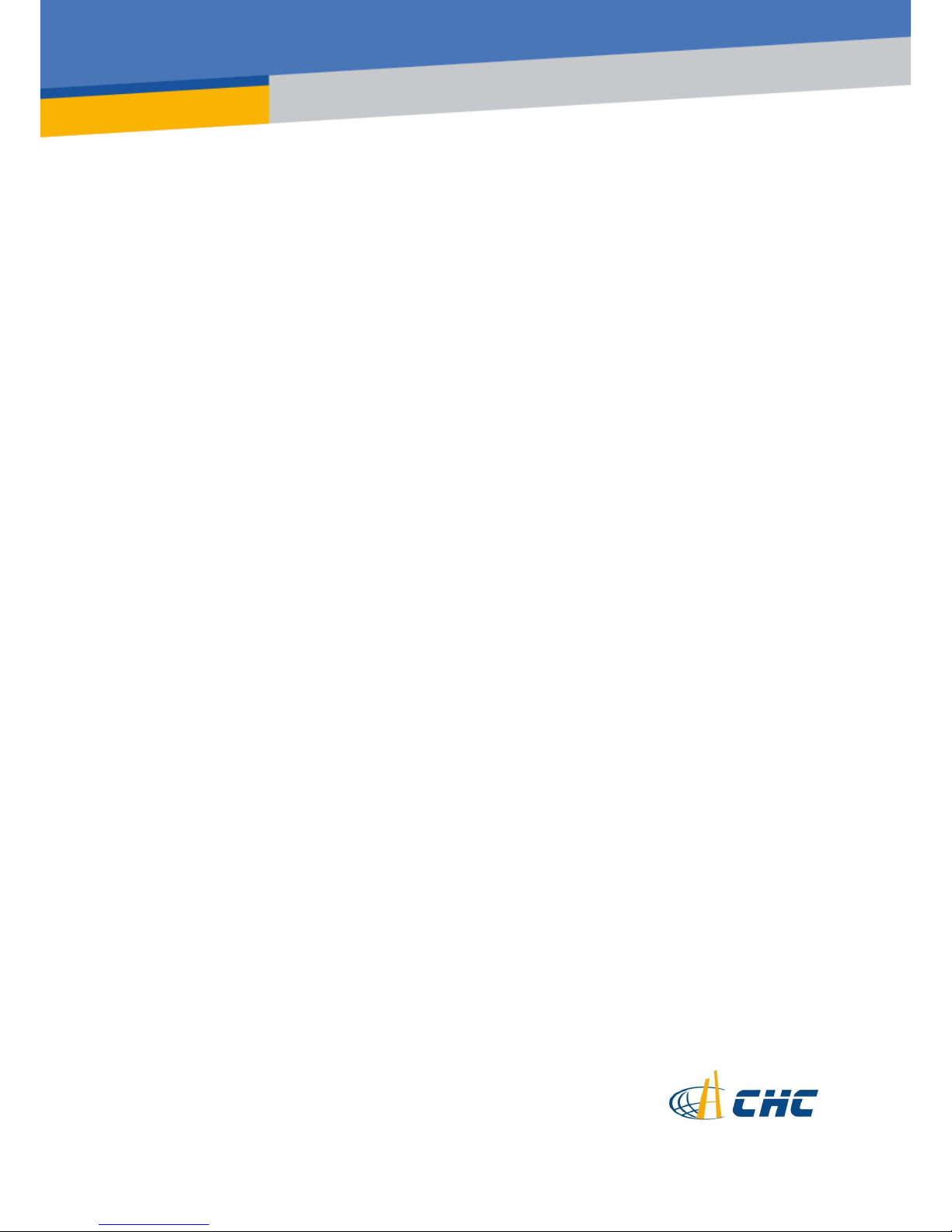
Safety Information
il
CHC® M6 GNSS Receiver
Revision 1.0
October 2017
Page 2
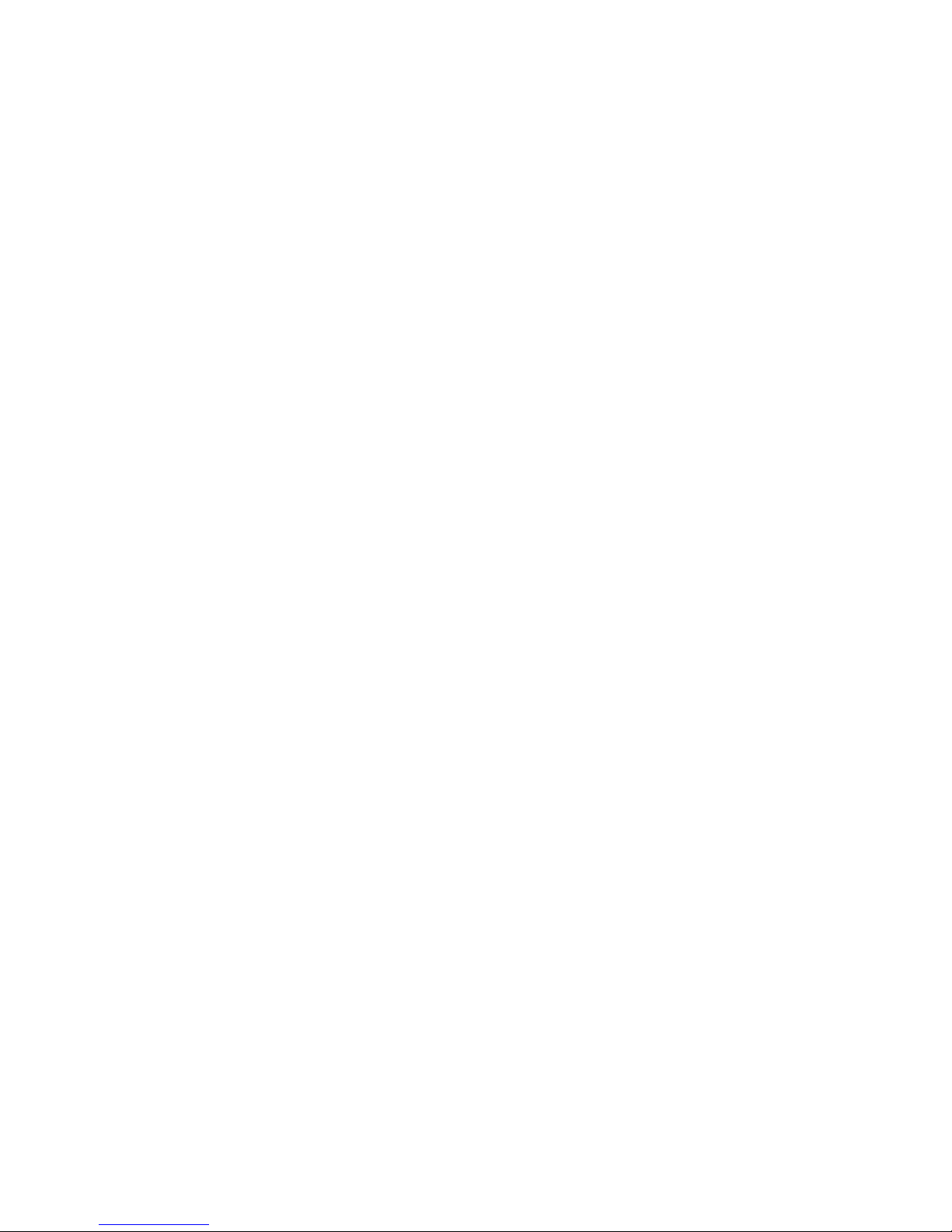
Copyright
Copyright 2016-2017 CHC | Shanghai Huace
Navigation Technology Ltd. All rights reserved. The
CHC are trademark of Shanghai Huace Navigation
Technology Limited. All other trademarks are the
property of their respective owners.
Trademarks
All product and brand names mentioned in this
publication are trademarks of their respective
holders.
Safety Warnings
The Global Positioning System (GPS) is operated by
the U.S. Government, which is solely responsible
for the accuracy and maintenance of the GPS
network. Accuracy can also be affected by poor
satellite geometry and obstructions, like buildings
and heavy canopy.
M6 GNSS Receiver User Guide
Revision 1.0 October 2017
Page 3
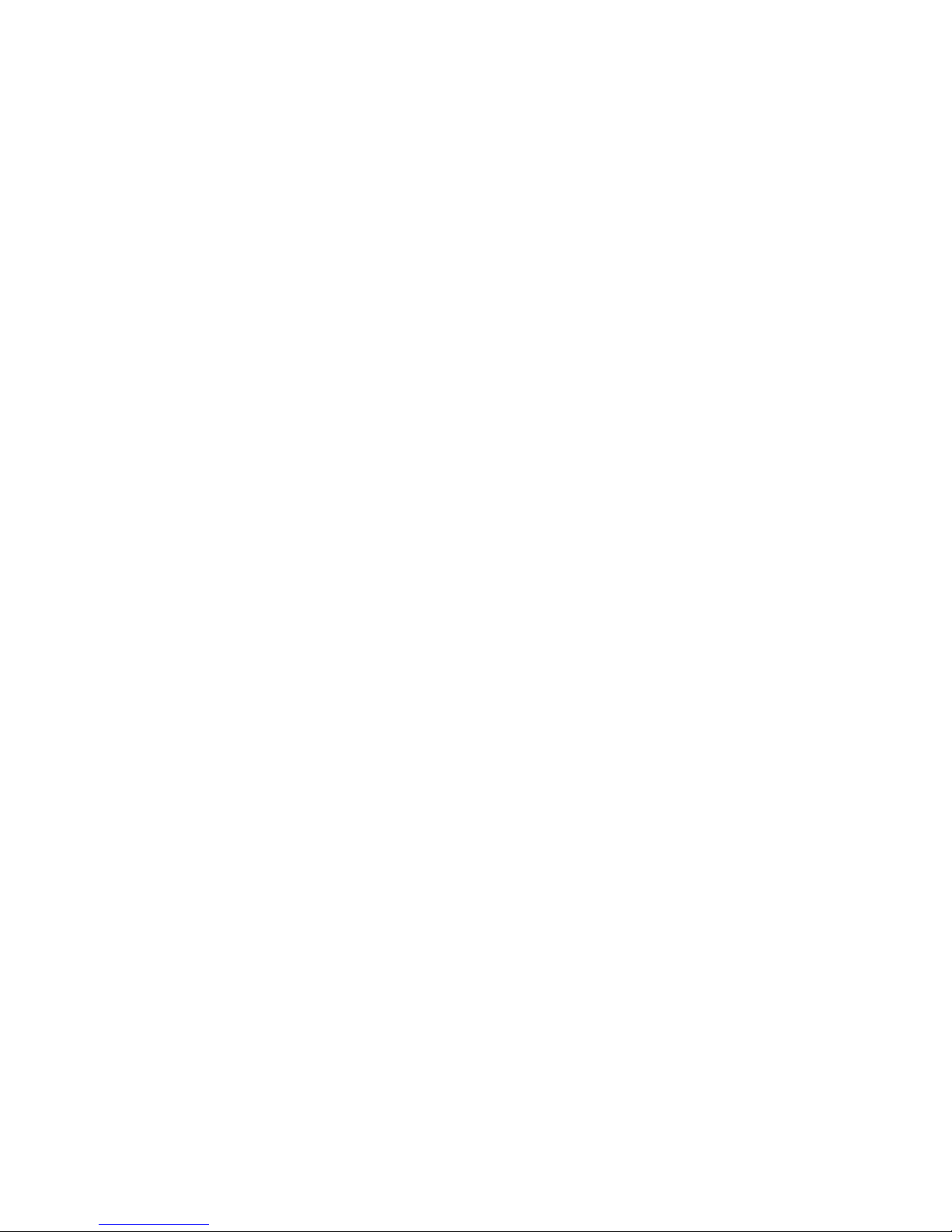
M6 GNSS Receiver User Guide Page 1
CONTENTS
1. Introduction ................................................................................................................................................. 4
1.1. Safety information ............................................................................................................................ 4
1.1.1. Warnings and cautions .......................................................................................................... 4
1.1.2. Regulations and safety ........................................................................................................... 4
1.1.3. Use and Care .......................................................................................................................... 5
1.2. Technical support .............................................................................................................................. 5
1.3. Disclaimer ......................................................................................................................................... 5
1.4. Your comments ................................................................................................................................. 5
2. Getting started with M6 .............................................................................................................................. 6
2.1. About the receiver ............................................................................................................................ 6
2.2. Parts of the receiver.......................................................................................................................... 6
2.2.1. Front panel ............................................................................................................................. 6
2.2.2. Lower housing........................................................................................................................ 8
2.2.3. Receiver ports ........................................................................................................................ 9
2.3. Batteries and power ......................................................................................................................... 9
2.3.1. Internal battery ...................................................................................................................... 9
2.3.1.1. Charging the battery ................................................................................................... 9
2.3.1.2. Battery safe ............................................................................................................... 10
2.3.2. External power supply ......................................................................................................... 11
2.4. Inserting battery and SIM card ....................................................................................................... 11
2.5. Product basic supply accessories .................................................................................................... 12
2.5.1. Base kit basic supply ............................................................................................................ 12
2.5.2. Rover kit basic supply .......................................................................................................... 14
2.6. Connecting to an office computer .................................................................................................. 15
2.7. Connecting to a controller .............................................................................................................. 15
2.7.1. Connecting via Wi-Fi with LandStar 7 software ................................................................... 15
2.7.2. Connecting via Bluetooth with LandStar 7 software ........................................................... 17
2.8. Downloading logged data ............................................................................................................... 19
3. Base station setup and operation .............................................................................................................. 21
3.1. Base station setup guidelines ......................................................................................................... 21
3.2. Outputting corrections using external radio and network ............................................................. 22
4. Rover station setup and operation ............................................................................................................ 25
4.1. Rover station setup guidelines ........................................................................................................ 25
4.2. Rover station setup ......................................................................................................................... 26
5. Configuring through a web browser .......................................................................................................... 27
5.1. Status menu .................................................................................................................................... 28
5.1.1. Position submenu ................................................................................................................ 28
5.1.2. Activity submenu ................................................................................................................. 29
5.1.3. Google Map submenu ......................................................................................................... 30
5.2. Satellites menu ............................................................................................................................... 30
5.2.1. Tracking Table submenu ...................................................................................................... 30
5.2.2. Tracking Info. Table submenu .............................................................................................. 31
Page 4

M6 GNSS Receiver User Guide Page 2
5.2.3. Tracking SkyPlot submenu ................................................................................................... 31
5.2.4. Satellite Activation submenu ............................................................................................... 31
5.3. Receiver Configuration menu ......................................................................................................... 32
5.3.1. Description ........................................................................................................................... 32
5.3.2. Antenna Configuration submenu ......................................................................................... 32
5.3.3. Reference Station Settings submenu ................................................................................... 33
5.3.4. Receiver Reset submenu ...................................................................................................... 35
5.3.5. Languages submenu ............................................................................................................ 35
5.3.6. User Management submenu ............................................................................................... 35
5.3.7. USB Function Switch submenu ............................................................................................ 35
5.3.8. HCPPP Settings submenu ..................................................................................................... 35
5.3.9. 1PPS submenu ..................................................................................................................... 36
5.4. Data Recording menu ..................................................................................................................... 36
5.4.1. Log Settings submenu .......................................................................................................... 36
5.4.2. FTP Push Settings submenu ................................................................................................. 38
5.4.3. FTP Push log submenu ......................................................................................................... 39
5.4.4. Data Download submenu .................................................................................................... 39
5.5. IO Settings menu ............................................................................................................................ 40
5.5.1. IO Settings submenu ............................................................................................................ 40
5.6. Network Setting menu .................................................................................................................... 44
5.6.1. Description submenu ........................................................................................................... 44
5.6.2. Mobile network setting submenu ....................................................................................... 44
5.6.3. Email alarm submenu .......................................................................................................... 45
5.6.4. HTTP submenu ..................................................................................................................... 45
5.6.5. HTTPS submenu ................................................................................................................... 45
5.6.6. FTP service submenu ........................................................................................................... 46
5.7. Module setting menu ..................................................................................................................... 46
5.7.1. Description submenu ........................................................................................................... 46
5.7.2. Wi-Fi submenu .................................................................................................................... 47
5.7.3. Bluetooth settings submenu ................................................................................................ 47
5.7.4. Buzzer setting submenu ....................................................................................................... 47
5.8. Firmware menu .............................................................................................................................. 48
5.8.1. Firmware Info submenu ...................................................................................................... 48
5.8.2. Hardware Version ................................................................................................................ 48
5.8.3. Config File ............................................................................................................................ 49
5.8.4. System Log Download submenu .......................................................................................... 49
5.8.5. User Log ............................................................................................................................... 49
5.8.6. Firmware Update submenu ................................................................................................. 49
5.8.7. GNSS Board Upgrade ........................................................................................................... 50
5.8.8. Radio Upgrade ..................................................................................................................... 50
5.8.9. Upgrade Online .................................................................................................................... 50
5.8.10. GNSS Registration submenu .............................................................................................. 50
5.9. Cloud Service Setting menu ............................................................................................................ 51
5.9.1. Cloud Service Setting submenu ........................................................................................... 51
Page 5

M6 GNSS Receiver User Guide Page 3
A. Communication ports definition ............................................................................................................... 52
A.I. CHC M6 receiver IO port (7-pin Lemo port) definition .................................................................... 52
Page 6
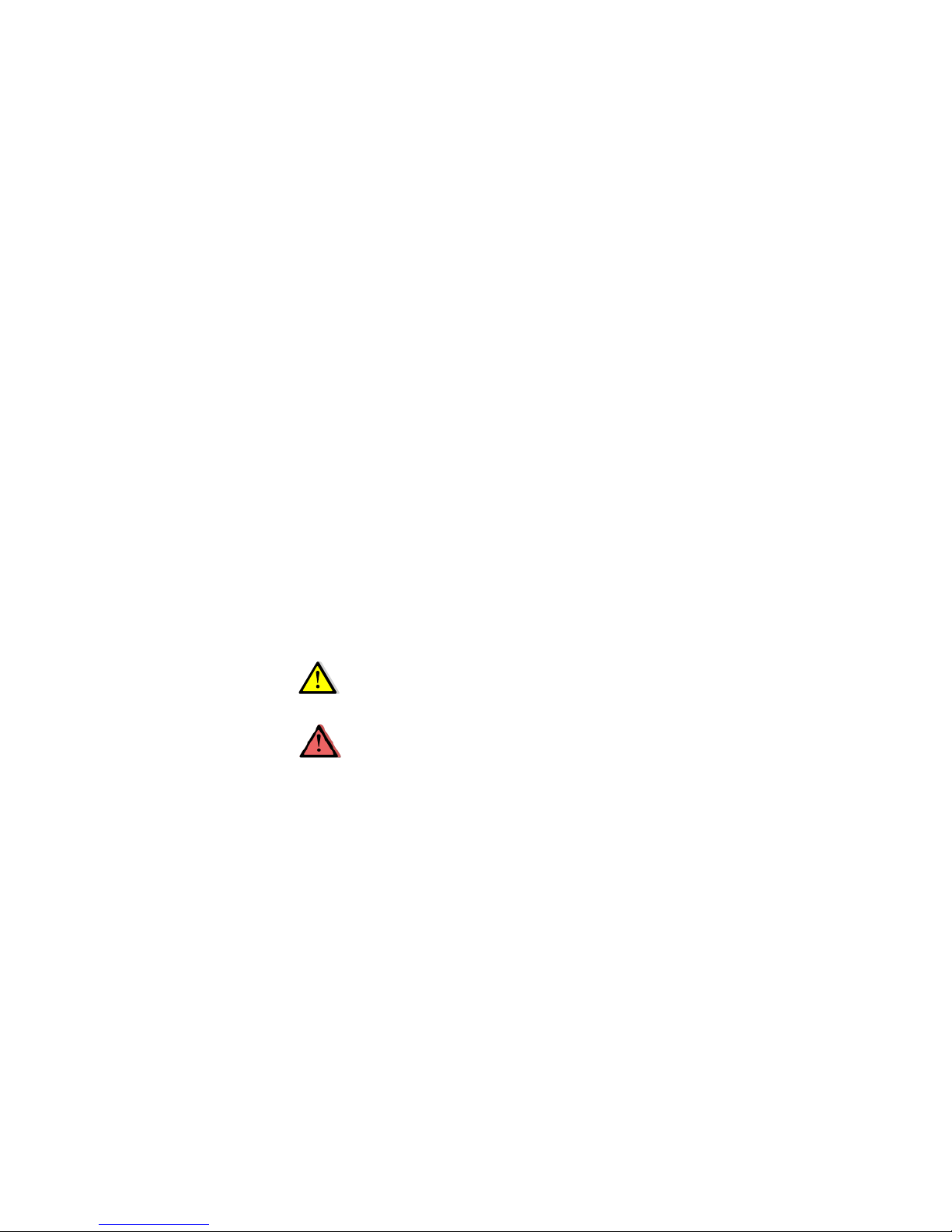
M6 GNSS Receiver User Guide Page 4
1. INTRODUCTION
The M6 GNSS Receiver User Guide describes how to set up and use the
CHC®M6 GNSS receiver.
In this manual, “the receiver” refers to the M6 GNSS receiver unless
otherwise stated.
Even if you have used other Global Navigation Satellite Systems (GNSS)
products before, CHC recommends that you spend some time reading this
manual to learn about the special features of this product. If you are not
familiar with GNSS, go to www.chcnav.com for an interactive look at CHC
and GNSS.
1.1. SAFETY INFORMATION
1.1.1. WARNINGS AND CAUTIONS
An absence of specific alerts does not mean that there are no safety risks
involved.
A Warning or Caution information is intended to minimize the risk of
personal injury and/or damage to the equipment.
WARNING - A Warning alerts you to a potential misused or wrong setting of
the equipment.
CAUTION - A Caution alerts you to a possible risk of serious injury to your
person and/or damage to the equipment.
1.1.2. REGULATIONS AND SAFETY
The receivers contain a built-in wireless modem for signal communication
through Bluetooth® wireless technology or through external communication
datalink. Regulations regarding the use of the wireless modem vary greatly
from country to country. In some countries, the unit can be used without
obtaining an end-user license. However, in some countries, the
administrative permissions are required. For license information, consult
your local dealer. Bluetooth® operates in license-free bands.
Before operating a M6 GNSS receiver, determine if authorization or a license
to operate the unit is required in your country. It is the responsibility of the
end-user to obtain an operator's permit or license for the receiver for the
location or country of use.
Page 7

1. Introduction
M6 GNSS Receiver User Guide Page 5
1.1.3. USE AND CARE
This receiver is designed to withstand the rough environment that typically
occurs in the field. However, the receiver is high-precision electronic
equipment and should be treated with reasonable care.
CAUTION - Operating or storing the receiver outside the specified
temperature range will cause irreversible damage.
1.2. TECHNICAL SUPPORT
If you have a problem and cannot find the information you need in this
manual or CHC website (www.chcnav.com), contact your local CHC dealer
from which you purchased the receiver(s).
If you need to contact CHC technical support, please contact us by email
(support@chcnav.com) or Skype (chc_support).
1.3. DISCLAIMER
Before using the receiver, please make sure that you have read and
understood this User Guide, as well as the safety information. CHC holds no
responsibility for the wrong operation by users and for the losses incurred by
the wrong understanding about this User Guide. However, CHC reserves the
rights to update and optimize the contents in this guide regularly. Please
contact your local CHC dealer for new information.
1.4. YOUR COMMENTS
Your feedback about this user guide will help us to improve it in future
revision. Please email your comments to support@chcnav.com.
Page 8

M6 GNSS Receiver User Guide Page 6
2. GETTING STARTED WITH M6
2.1. ABOUT THE RECEIVER
The M6 GNSS receiver incorporates a GNSS engine, 3.75G cellular modem,
Bluetooth, Wi-Fi, and single-battery in a ruggedized and miniature unit that
is easy for you to set up an all-in-one RTK rover or mobile base station.
Bluetooth and Wi-Fi technology provide cable-free communication between
the receiver and controller.
The receiver can be used as the part of a RTK GNSS system with CHC
LansStar7 software. And you can download the GNSS data that recorded in
the internal memory of receiver to a computer.
To configure the receiver for performing a wide variety of functions, you can
use the web interface by connecting the receiver with PC or smartphone
through Wi-Fi.
2.2. PARTS OF THE RECEIVER
The operating controls are all located on the front panel. Battery
compartment and SIM card slot are on the bottom. Serial ports and
connectors are also located on the bottom of the unit.
2.2.1. FRONT PANEL
The following figure shows a front view of the receiver.
The front panel contains five indicator LEDs, and two buttons.
Front panel
Page 9

3. Front panel operation
M6 GNSS Receiver User Guide Page 7
Name
Description
Power LED(Red)
The indicator to show whether M6 GNSS is on or off.
• When battery is less than 20% the Power LED will
flash continuously which reminds you to change the
battery.
Satellite LED (Green)
Shows the number of satellites that the receiver has
tracked.
• When the receiver is searching satellites, the green
LED flashes once every 5 seconds.
• When the receiver has tracked N satellites, the
green LED will flash N times every 5 seconds.
Correction LED (Green)
Indicates whether the receiver is transmitting/receiving
differential data.
The green LED flashes once per second when
• As a Base station: successfully transmitting
differential data.
• As a Rover station: successfully receiving differential
data from Base station.
Wi-Fi LED (Orange)
Indicates the status of Wi-Fi.
• When the Wi-Fi LED is orange continuously, Wi-Fi is
opening.
Record LED(Yellow)
The record LED only flashes under two situations
A. In static mode.
The interval of flashing shows the sample interval of
collecting data.
B. RTK mode
When the receiver is connecting to Controller and
receiving commands or just communicating with
Satellite LED
Correction LED
Power LED
Power button
Wi-Fi LED
Switch button
Record LED
Page 10

3. Front panel operation
M6 GNSS Receiver User Guide Page 8
Controller.
Switch button
Press Switch button to open or close static mode.
Power button
Turn on or turn off the receiver.
• Press and hold this button for 3 seconds to turn on
or turn off the receiver.
2.2.2. LOWER HOUSING
The lower housing contains one SIM card slot, one battery compartment,
one TNC radio antenna connector, two communication and power ports, one
5/8-11 threaded insert, and two nameplates.
SIM card slot
USB communication and
power in port
IO serial communication
and power in port
Battery compartment
5/8-11 threaded insert
Page 11
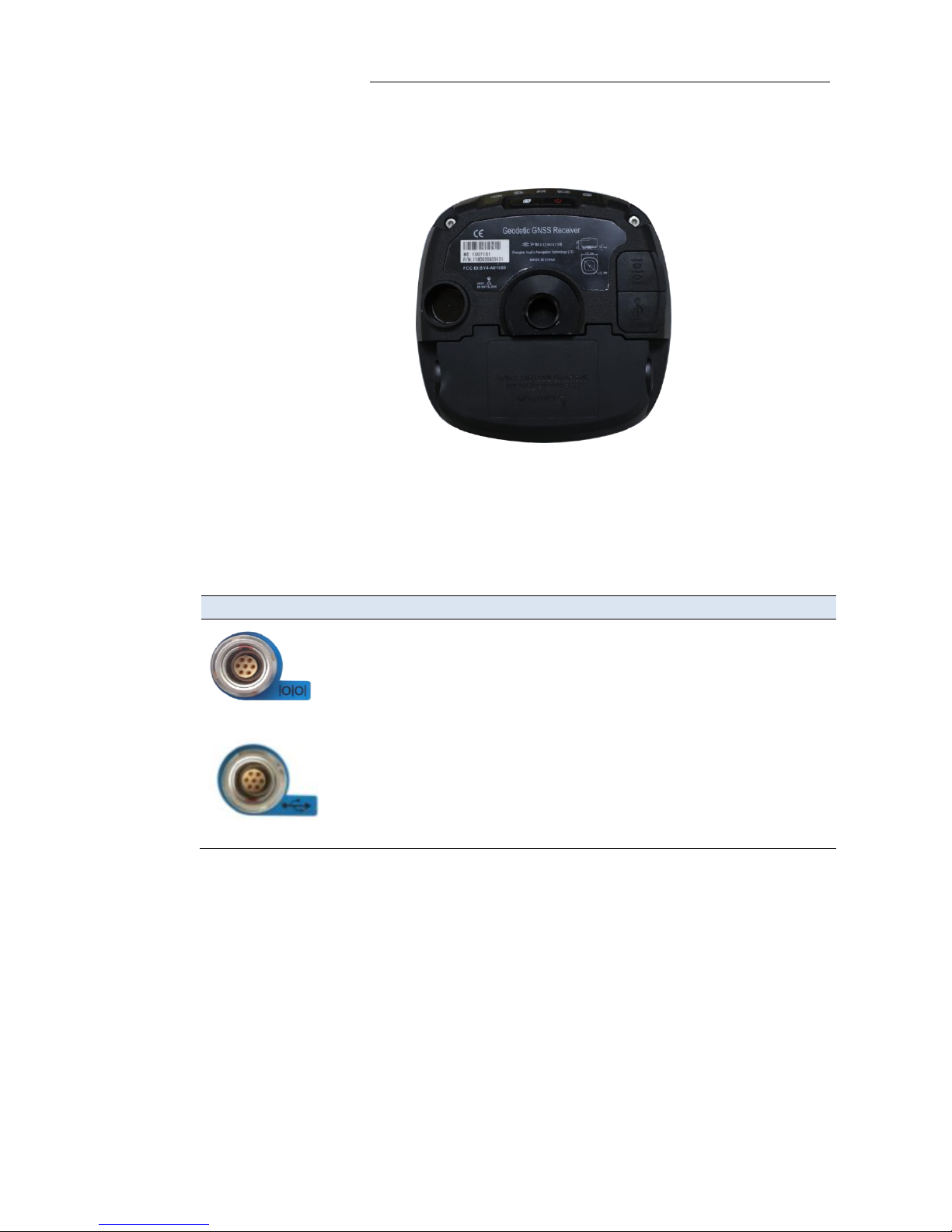
3. Front panel operation
M6 GNSS Receiver User Guide Page 9
2.2.3. RECEIVER PORTS
Port
Name
Description
IO port
• This port is a 7-pin Lemo connector that supports RS-232
communications and external power input.
• Users can use GPS to PC Data Cable supplied with the
system to realize RS-232 communications between the
receiver and computer or controller.
USB port
• This port is a mini-USB connector that supports USB
communications.
• Users can use USB Cable supplied with the system to
download the logged data to a computer.
2.3. BATTERIES AND POWER
2.3.1. INTERNAL BATTERY
The receiver has one rechargeable Lithium-ion battery, which can support
for charging.
2.3.1.1. Charging the battery
To charge the battery, first remove the battery from the receiver, and then
place it in the battery charger, which is connected to AC power.
Page 12

3. Front panel operation
M6 GNSS Receiver User Guide Page 10
WARNING - Charge and use the Lithium-ion battery only in strict accordance
with the instructions. Charging or using the battery in unauthorized
equipment can cause an explosion or fire, and can result in personal injury
and/or equipment damage.
To prevent injury or damage:
• Do not charge or use the battery if it appears to be damaged or leaking.
• Charge the Lithium-ion battery only in a CHC product that is specified
to charge it. Be sure to follow all instructions that are provided with the
battery charger.
• Discontinue charging a battery that gives off extreme heat or a burning
odor.
• Use the battery only in CHC equipment that is specified to use it.
• Use the battery only for its intended use and according to the
instructions in the product documentation.
2.3.1.2. Battery safe
WARNING - Do not damage the rechargeable Lithium-ion battery. A
damaged battery can cause an explosion or fire, and can result in personal
injury and/or property damage.
To prevent injury or damage:
• Do not use or charge the battery if it appears to be damaged. Signs of
damage include, but are not limited to, discoloration, warping, and leaking
battery fluid.
• Do not expose the battery to fire, high temperature, or direct sunlight.
• Do not immerse the battery in water.
• Do not use or store the battery inside a vehicle under hot weather
condition.
• Do not drop or puncture the battery.
• Do not open the battery or short-circuit its contacts.
WARNING - Avoid contact with the rechargeable Lithium-ion battery if it
appears to be leaking. Battery fluid is corrosive, and contact with it can result
in personal injury and/or property damage.
To prevent injury or damage:
• If the battery leaks, avoid with the battery fluid.
• If battery fluid gets into your eyes, immediately rinses your eyes with
clean water and seek medical attention. Please do not rub your eyes!
• If battery fluid gets onto your skin or clothing, immediately use clean
water to wash off the battery fluid.
Page 13
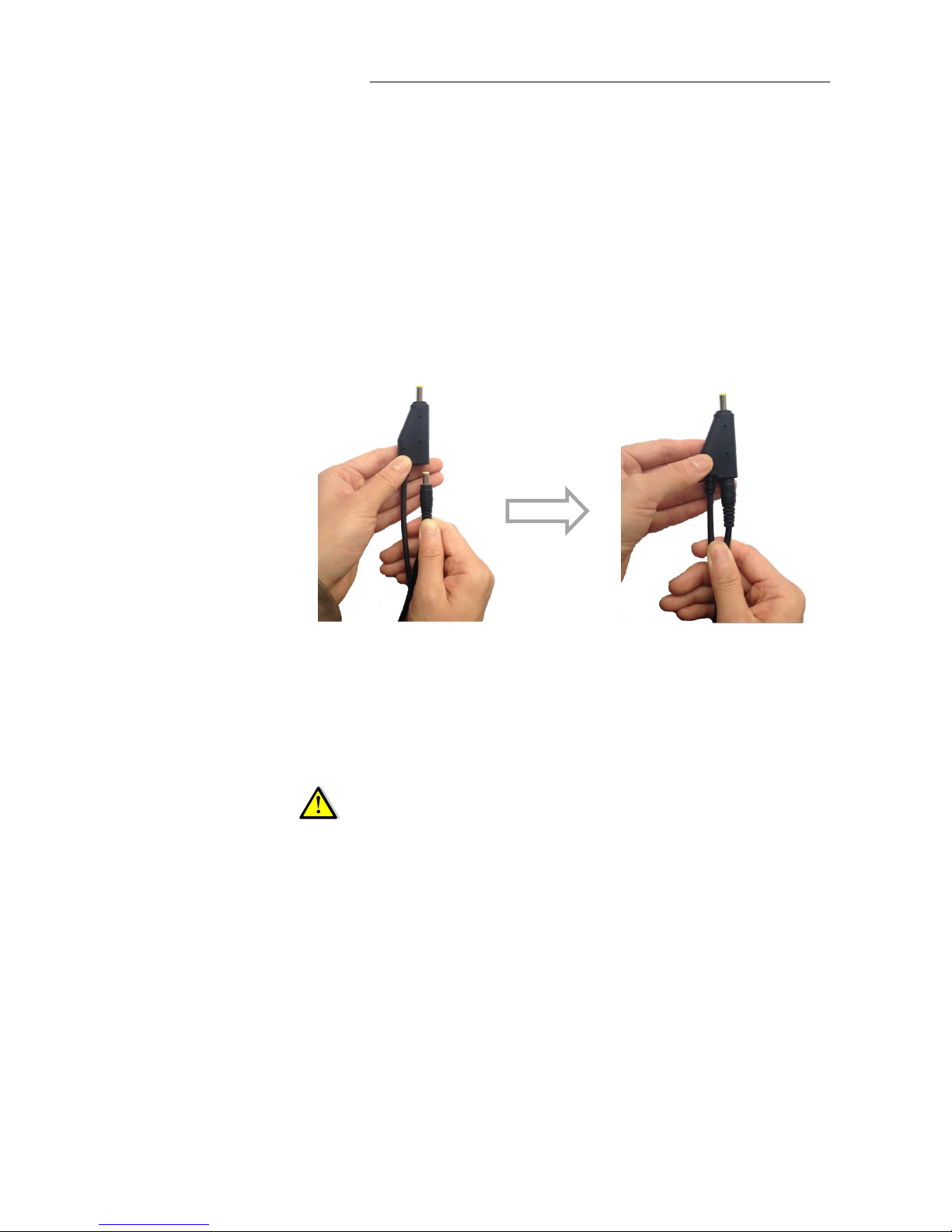
3. Front panel operation
M6 GNSS Receiver User Guide Page 11
2.3.2. EXTERNAL POWER SUPPLY
Two methods are available for providing the external power to the receiver
by the GPS to PC Data Cable+ Power Adapter, or GPS to PC Data Cable +
external power cable (option purchase)+ vehicle battery.
In the office:
The Power Adapter is connecting with AC power of 100-240V, the output
port of the Power Adapter connects with the Power Port of the GPS to PC
Data Cable.
In the field:
The external power cable is connecting with a vehicle battery, the output
port of the external power cable connects with the Power Port of the GPS to
PC Data Cable.
WARNING - Use caution when connecting external power cable's clip leads
to a vehicle battery. Do not allow any metal object to connect (short) the
battery's positive (+) terminal to either the negative (-) terminal or the metal
part of the vehicle battery. This could result in high current, arcing, and high
temperatures, exposing the user to possible injury.
2.4. INSERTING BATTERY AND SIM CARD
1. Press the spring-loaded button on the battery cover to open the cover.
2. Insert the SIM card into the SIM card slot.
3. To remove the SIM card, take out directly.
4. Insert the battery into the battery compartment.
Page 14

3. Front panel operation
M6 GNSS Receiver User Guide Page 12
5. To remove the battery, take out directly.
2.5. PRODUCT BASIC SUPPLY ACCESSORIES
2.5.1. BASE KIT BASIC SUPPLY
Item
Picture
M6 GNSS Receiver
USB Data Cable
GPS to PC Data Cable
PRESS
SIM card slot
Battery cover
Page 15
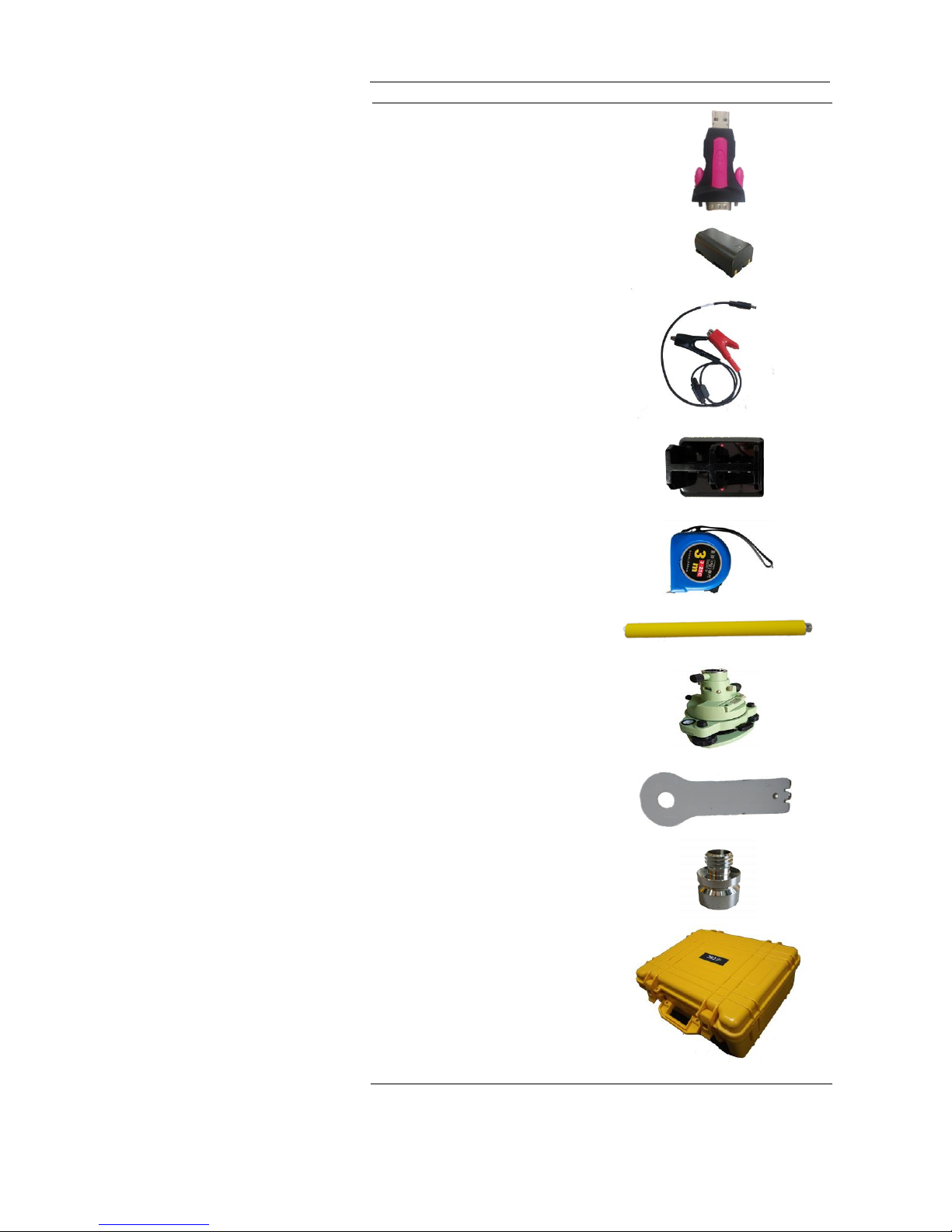
3. Front panel operation
M6 GNSS Receiver User Guide Page 13
USB2.0 convert to RS232 serial port
Lithium Battery
External power cable
Battery Charger
H.I. Tape
Extension pole
Tribrach with optical plummet
Auxiliary H.I. Tool
Tribrach adaptor
Transport Hard Case
Page 16
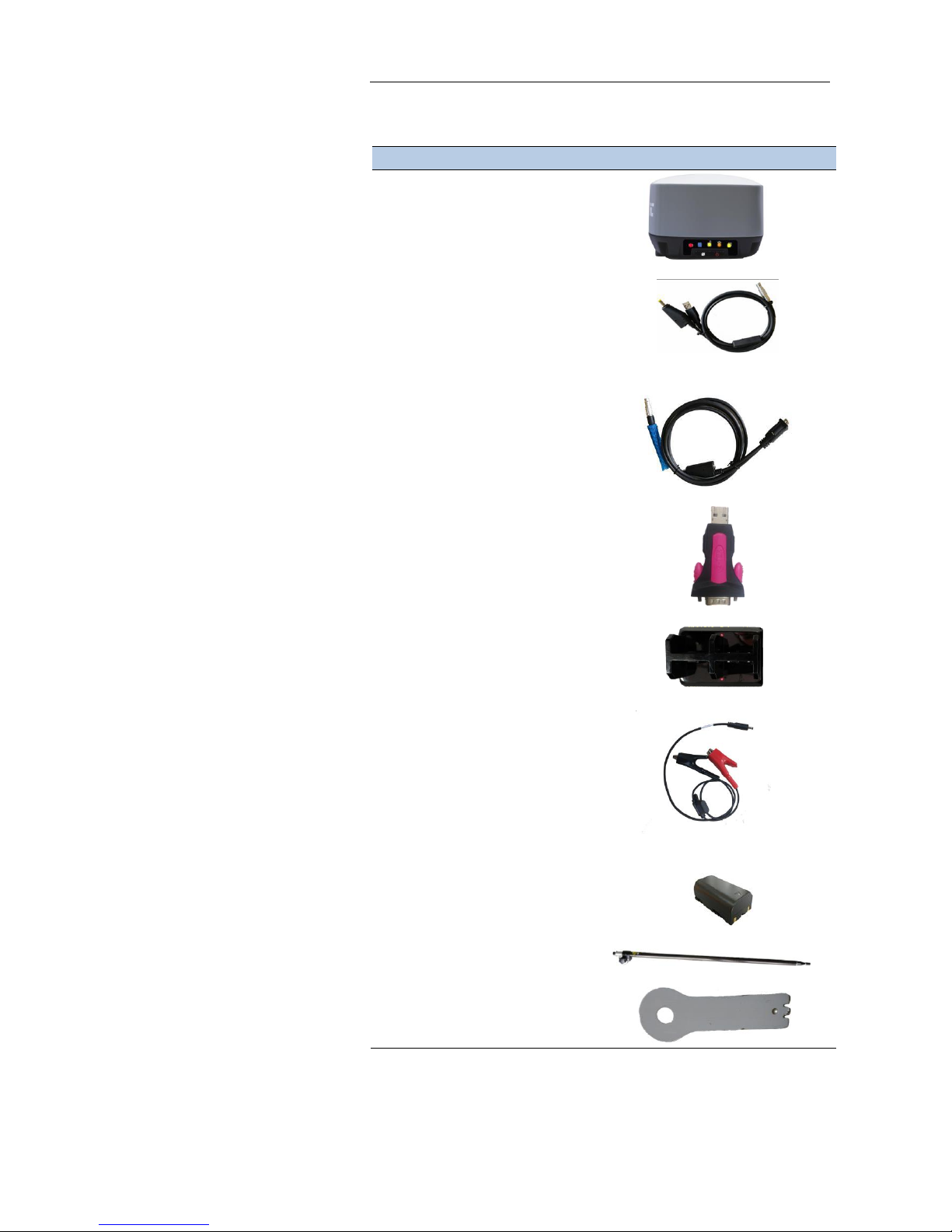
3. Front panel operation
M6 GNSS Receiver User Guide Page 14
2.5.2. ROVER KIT BASIC SUPPLY
Item
Picture
M6 GNSS Receiver
USB Data Cable
GPS to PC Data Cable
USB2.0 convert to RS232 serial port
Battery Charger
External power cable
Lithium Battery
2M Range Pole w/bag
Auxiliary H.I. Tool
Page 17

3. Front panel operation
M6 GNSS Receiver User Guide Page 15
Transport Hard Case
2.6. CONNECTING TO AN OFFICE COMPUTER
The receiver can be connected to an office computer for serial data transfer
or settings via a GPS to PC Data Cable. Before you connect to the office
computer, ensure that the receiver is powered on by internal battery or
external power.
The following figure shows how to connect to the computer for serial data
transfer or settings:
2.7. CONNECTING TO A CONTROLLER
2.7.1. CONNECTING VIA WI-FI WITH LANDSTAR 7 SOFTWARE
1. Turn on the controller → run LandStar 7 → go to Config main menu →
tap Connect.
2. In the Connect screen, select CHC for the Manufacture field, i80 for
Device Type field, Wi-Fi for Connection Type field,
GPS to PC Data Cable
Page 18

3. Front panel operation
M6 GNSS Receiver User Guide Page 16
3. Tap the Wireless Lan icon on the right side to select the hot-spot →
Switch on the Wi-Fi module by the top switch → tap refresh button to
search the hot spot around → select the target device in the list.
4. Tap Connect to link to the hot spot. If the first-time connection to this
hot spot, user may type in the password.
Page 19

3. Front panel operation
M6 GNSS Receiver User Guide Page 17
Tip – The Wi-Fi key of the receiver is 12345678 by default.
5. Tap the Connect button to build the connection.
2.7.2. CONNECTING VIA BLUETOOTH WITH LANDSTAR 7 SOFTWARE
1. Turn on the controller → run LandStar 7 → go to Config main menu →
tap Connect.
2. In the Connect screen, select CHC for the Manufacture field, M6 for
Device Type field, Bluetooth for Connection Type field.
Page 20

3. Front panel operation
M6 GNSS Receiver User Guide Page 18
3. Tap the Bluetooth Manager and turn on the Bluetooth function to
search bluetooth device around → select the target device in the list.
4. Tap Pair to connect the bluetooth device → selected the target device in
the bluetooth manager list.
Page 21

3. Front panel operation
M6 GNSS Receiver User Guide Page 19
5. Tap the Connect button to build the connection.
2.8. DOWNLOADING LOGGED DATA
Data logging involves the collection of GNSS measurement data over a
period at a static point or points, and subsequent postprocessing of the
information to accurately compute baseline information. Data logging using
receivers requires access to suitable GNSS postprocessing software such as
the CHC Geomatics Office (CGO) Software.
The procedures of downloading logged data in the receiver are as follows:
1. Switch on the receiver and connect it with a computer by USB Cable.
Page 22

3. Front panel operation
M6 GNSS Receiver User Guide Page 20
After the successful connection, a removable disk named as the Serial
Number (SN) of the receiver will appear on the computer.
2. Double click the removable disk and you will see the folder named as
“repo”. Double click this folder, you will see 9 folders. The “push_log”
folder is used to save the log files, and the other 8 folders represent
different logging session and are used for store static data.
3. Double click the folder that you have configured to store the static data,
you will see the folder(s) created by the M6 system automatically and
named by the date which is decide by GPS time when you start to log
data.
4. Select the destination folder and double click it, and then two folders
named as different data format (HCN and RINEX) will be displayed.
5. Select the data format that you have configured to save the static data,
you will find the static raw data.
Tip – For HCN files, the name of the file is represented as XXXXXXDDDNN,
where XXXXXX is the SN of the receiver, DDD is day of year, and NN is the
recording session.
WARNING – The static data will be saved in the first logging session, the
“record_1” folder, by default. Old files will be deleted if the storage space is
full. If you configure not to auto delete old files when the memory is low, the
receiver will stop data logging.
Page 23

M6 GNSS Receiver User Guide Page 21
3. BASE STATION SETUP AND OPERATION
Real-Time Kinematic (RTK) operation provides centimeter-level precision by
eliminating errors that are present in the GNSS system. For all RTK
operations, you require both a rover receiver and a source of corrections
from a base station or network of base stations.
A base station consists of a receiver that is placed at a known point. The
receiver tracks the same satellites that are being tracked by the rover
receiver simultaneously. Errors in the GNSS system are monitored at the
base station, and a series of position corrections are computed. The
messages are sent through a radio link to the rover receiver, where they are
used to correct the real-time positions of the rover.
This chapter provides the information to help you identify good setup
locations, outlines basic precautions that you need to take to protect the
equipment, and describes the conventional process to set up the base
station and the configuring procedure that required for transmitting
correction data.
3.1. BASE STATION SETUP GUIDELINES
For good performance, the following base station setup guidelines are
recommended:
• Place the GNSS receiver in a location on the worksite where equal
range in all directions provides full coverage of the site.
• Place the GNSS antenna in a location that has a clear line of sight to the
sky in all directions. Do not place the antenna near vertical obstructions
such as buildings, deep cuttings, site vehicles, towers, or tree canopy.
• The GNSS antenna must have a dear line of sight to the sky always
during operation.
• Make sure that the GNSS receiver does not lose power. To operate
continuously for more than a few hours without loss of power at the
base station, provide external power. When you use an external power
supply, the integrated battery provides a backup power supply,
enabling you to maintain continuous operation through a mains power
failure.
• Do not locate a GNSS receiver, GNSS antenna within 400 meters (about
1,300 feet) of transmitters, such as a power radar or cellular
communications tower.
• Do not set up the base station close to the sources of electromagnetic
interference, include alternators and generators, electric motors,
equipment with DC-to-AC converters, etc.
• Do not operate the receiver outside the specified operating
Page 24

4. Base station setup and operation
M6 GNSS Receiver User Guide Page 22
temperature range -40°C to +60°C (-40°F to +140°F).
• Take reasonable care to keep the GNSS receiver equipment dry, which
could prolong their life and reduce the effects of corrosion on ports and
connectors.
3.2. OUTPUTTING CORRECTIONS USING EXTERNAL RADIO AND
NETWORK
For External Radio Mode
For base receiver part:
1. Screw the M6 receiver onto extension pole.
2. Screw the extension pole with auxiliary H.I. tool onto tribrach adaptor.
3. Mount the tribrach onto the tripod.
4. Insert the tribrach adaptor into the tribrach.
5. Level and plumb the receiver over the known (control) point.
6. Measure the height of the base station GNSS antenna by measuring the
slant height from the known (control) point to the auxiliary H.I. tool.
Note – After entered the vertical height from the known (control) point to the
bottom of receiver that you calculated by adding the height of the extension
pole to the height from the known (control) point to the end of auxiliary H.I.
tool, LandStar 7 will calculate the height to the Antenna Phase Center (APC)
automatically.
7. If required, connect the receiver to an external 12 V power supply.
For external radio part (take the CHC DL6 Datalink for example):
8. Connect the Datalink Antenna to the 3-meter Cable for Datalink
Antenna.
9. Connect 3-meter Cable for Datalink Antenna to Datalink Antenna
Mounting Pole.
10. Screw the Datalink Antenna Mounting Pole onto the tribrach adapter.
11. Mount the tribrach onto the tripod.
12. Insert the tribrach adaptor into the tribrach.
13. Set up the Datalink Antenna nearby the base receiver.
14. Fix the DL6 Datalink onto the tripod.
15. Place the car battery at an appropriate location.
For connection between the receiver part and external radio part:
Page 25

4. Base station setup and operation
M6 GNSS Receiver User Guide Page 23
16. Connect Datalink Antenna to the Datalink Antenna Slot of DL6 Datalink
via 3-meter Cable for Datalink Antenna.
17. Connect the base receiver with DL6 Datalink via GPS to Datalink Cable.
18. Connect the car battery with DL6 Datalink via Datalink External Power
Cable.
CAUTION – The Datalink Antenna must be connected to the Datalink before
the Datalink is powered on; otherwise, the Datalink can be damaged.
Page 26

4. Base station setup and operation
M6 GNSS Receiver User Guide Page 24
For Network Mode
1. Insert the SIM card into M6 GNSS receiver.
2. Screw the M6 receiver onto extension pole.
3. Screw the extension pole with auxiliary H.I. tool onto tribrach adaptor.
4. Mount the tribrach onto the tripod.
5. Insert the tribrach adaptor into the tribrach.
6. Level and plumb the receiver over the known (control) point.
7. Measure the height of the base station GNSS antenna by measuring the
slant height from the known (control) point to the auxiliary H.I. tool.
Page 27
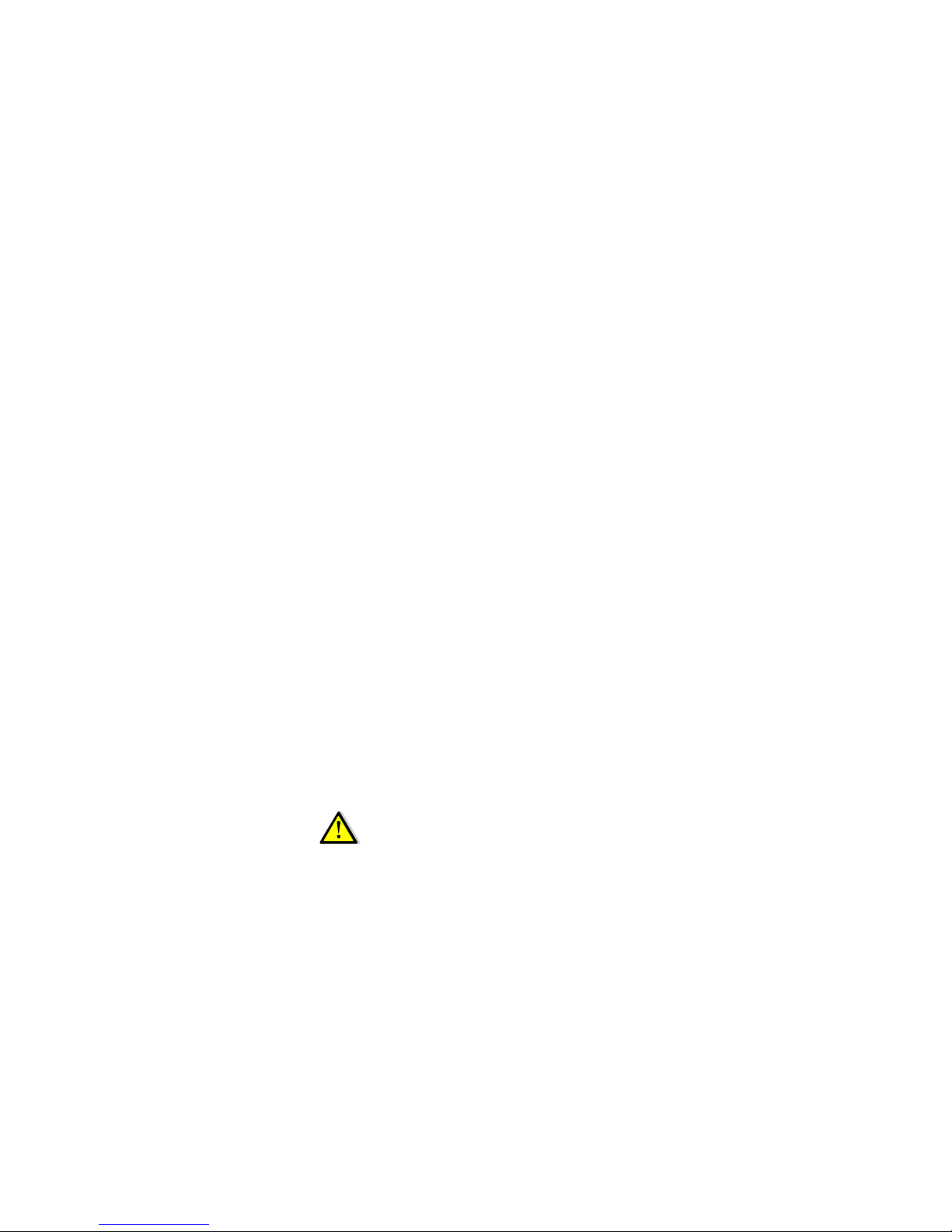
M6 GNSS Receiver User Guide Page 25
4. ROVER STATION SETUP AND OPERATION
Real-Time Kinematic (RTK) operation provides centimeter-level precision by
eliminating errors that are present in the GNSS system. For all RTK
operations, you require both a rover receiver and a source of corrections
from network of base stations.
The second part of the RTK GNSS system is the rover receiver. The rover
receiver is moved between the points that require measurement or stakeout.
The rover receiver is connected to a source of RTK corrections such as a
CORS (Continuous Operational Reference System) or the CHC APIS service.
The connection is provided by:
• an integrated cellular modem
• a cellular modem in the controller
This chapter provides the information to help you identify good setup
locations, describes the conventional process to set up the rover station and
the configuring procedure that required for receiving correction data.
4.1. ROVER STATION SETUP GUIDELINES
For good rover operation, observe the following setup guidelines:
• Place the GNSS antenna in a location that has a clear line of sight to the
sky in all directions. Do not place the antenna near vertical obstructions
such as buildings, deep cuttings, site vehicles, towers, or tree canopy.
GNSS rovers and the base station receive the same satellite signals
from the same satellites. The system needs five common satellites to
provide RTK positioning.
WARNING – Take care not to touch overhead power lines with the CHC M6
GNSS receiver or the range pole when moving the equipment into position.
Touching overhead power lines may cause electrocution, leading to serious
injury.
• GNSS satellites are constantly moving. Because you cannot measure at
a specific location now does not mean that you will not be able to
measure there later, when satellite coverage at the location improves.
• To get a fixed position solution with centimeter precision, initialize the
RTK rover receiver. For initialization to take place, the receiver must
track at least five satellites that the base station is also tracking. In a
dual-satellite constellation operation, for example, GPS and GLONASS,
the receiver must track at least six satellites.
• To continue to survey at centimeter precision, the rover must
Page 28

5. Rover station setup and operation
M6 GNSS Receiver User Guide Page 26
continuously track at least four satellites that the base station is also
tracking.
• Loss of the satellite signals will result in a loss of centimeter position
precision.
4.2. ROVER STATION SETUP
1. Screw the receiver on top of the range pole.
2. Fix the controller bracket on the range pole.
3. Fit the controller in the controller bracket.
4. Level and plumb the receiver over the target measuring point.
Page 29
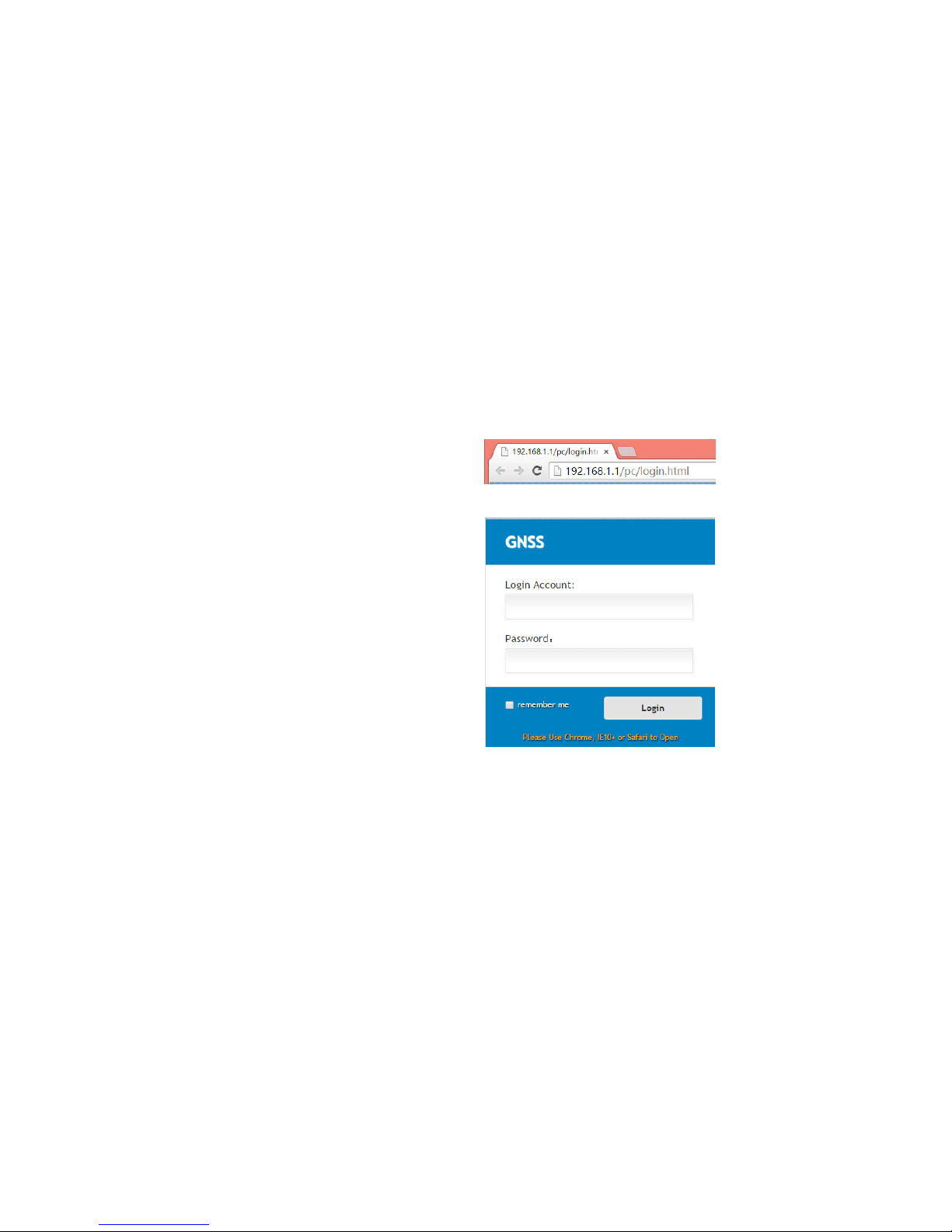
M6 GNSS Receiver User Guide Page 27
5. CONFIGURING THROUGH A WEB BROWSER
Supported browsers:
• Google Chrome
• Microsoft Internet Explorer
○
R
version 10, or higher
To connect to the receiver through a web browser:
1. Turn on the Wi-Fi of the receiver.
2. Search the wireless network named as GNSS-XXXXXXX (the SN of your
receiver) on your computer, and then establish the connection.
3. After the successful connection between your computer and the
receiver, enter the IP address of the receiver into the address bar of the
web browser on your computer:
4. The web browser prompts you to enter a login account and password:
The default login account for the receiver is:
➢ Login Account: admin
➢ Password: password
Note – Tick remember me option, and then the browser will remember the
Login Account and Password you entered for the next time you enter this
login screen.
5. Once you are logged in, the web page appears as follows:
Page 30

7. Configuring through a web browser
M6 GNSS Receiver User Guide Page 28
This web page shows the configuration menus on the left of the browser
window, and the setting on the right. Each configuration menu contains the
related submenus to configure the receiver and monitor receiver
performance.
This chapter describes each configuration menu.
To view the web page in another language, select the corresponding
language name from the dropdown list on the upper right corner of the web
page.
Currently, three languages are available:
5.1. STATUS MENU
This menu provides a quick link to review the receiver's position information,
satellites tracked, runtime, current data log status, current outputs, available
memory, and more.
5.1.1. POSITION SUBMENU
This page shows the relevant position information about the receiver's
position solution which including the position, DOP values, satellites used
Page 31
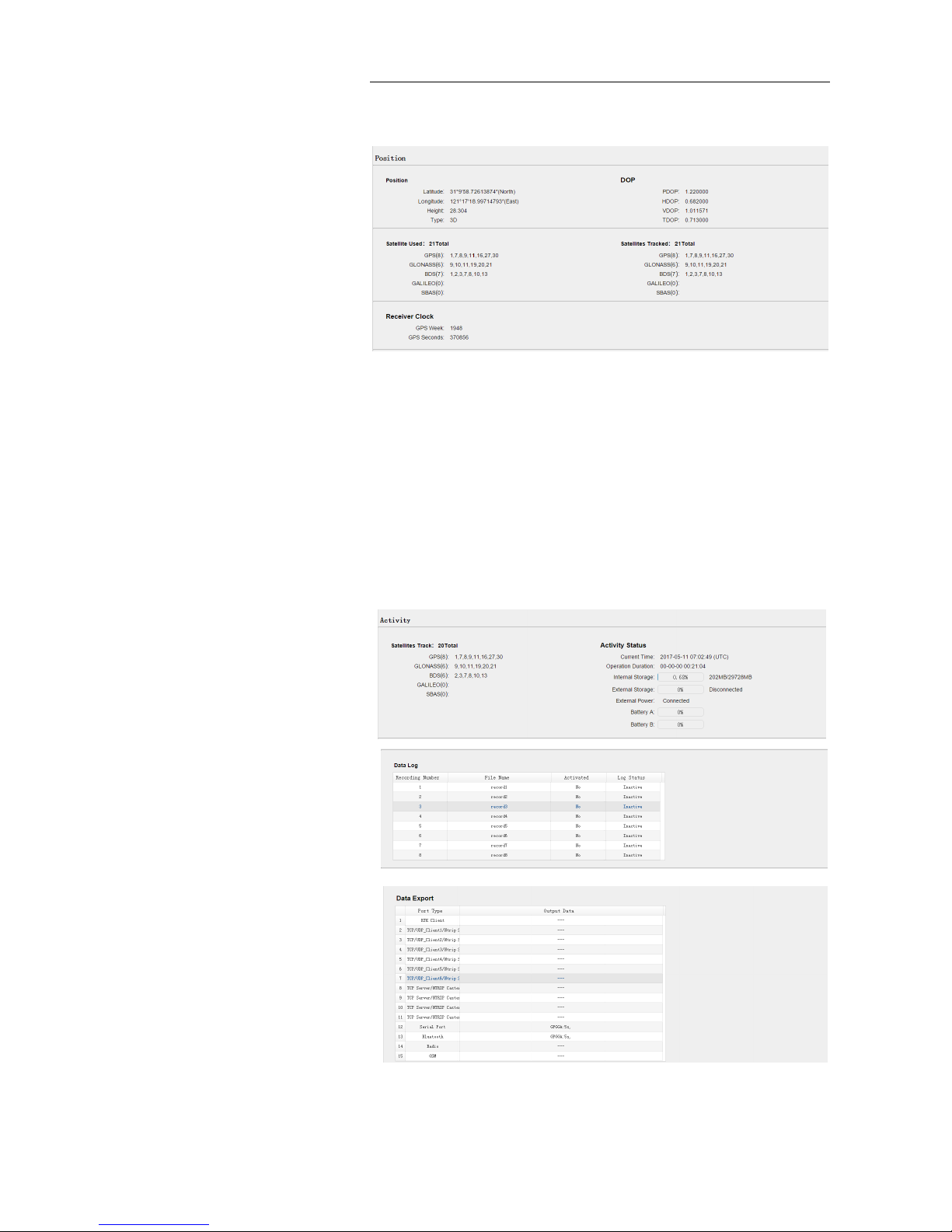
7. Configuring through a web browser
M6 GNSS Receiver User Guide Page 29
and tracked, and the receiver clock information.
5.1.2. ACTIVITY SUBMENU
Lists several important items to help you understand how the receiver is
being used and its current operating condition. Items include the identities
of currently tracked satellites, internal and external storage usage rate, how
long the receiver has been operational, state of the internal battery, power
source state, files being logged, and data streams being output. With this
information, it is easy to tell exactly what functions the receiver is
performing:
Page 32

7. Configuring through a web browser
M6 GNSS Receiver User Guide Page 30
5.1.3. GOOGLE MAP SUBMENU
Tap this submenu to show the location of the receiver on Google map.
5.2. SATELLITES MENU
Use the Satellites menu to view satellite tracking details and enable/disable
GPS, SBAS, GLONASS, BDS and Galileo constellations. These menus include
tabular and graphical displays to provide all required information on satellite
tracking status.
5.2.1. TRACKING TABLE SUBMENU
Provides the status of satellites tracked in general, such as the satellite ID,
satellite type, attitude angle, azimuth angle, L1 SNR, L2 SNR, L5 SNR and
enable/disable status of each one.
Page 33

7. Configuring through a web browser
M6 GNSS Receiver User Guide Page 31
5.2.2. TRACKING INFO. TABLE SUBMENU
The following figure is an example of satellite track diagram page. Users can
determine the satellite types and the corresponding SNR of L-band carriers
to be displayed in any combination.
5.2.3. TRACKING SKYPLOT SUBMENU
The following figure is an example of Skyplot page.
5.2.4. SATELLITE ACTIVATION SUBMENU
Use this menu to enable or disable satellites.
Page 34

7. Configuring through a web browser
M6 GNSS Receiver User Guide Page 32
5.3. RECEIVER CONFIGURATION MENU
Use this menu to configure settings such as the antenna type and height,
elevation mask and PDOP setting, the reference station coordinates, receiver
resetting and web interface language:
5.3.1. DESCRIPTION
This submenu shows the receiver information and reference station
information, including antenna related information, elevation mask angle,
reference station work mode and position, etc.
5.3.2. ANTENNA CONFIGURATION SUBMENU
Use this screen to configure all the items relating to the GNSS antenna. You
must enter the correct values for all antenna-related fields, as the choices
you make significantly affect the accuracy for logged data and broadcast
correction data:
Page 35

7. Configuring through a web browser
M6 GNSS Receiver User Guide Page 33
5.3.3. REFERENCE STATION SETTINGS SUBMENU
Use this screen to configure settings such as the station coordinates and the
broadcast station identifiers. You must enter accurate information in these
fields, as this data significantly affects the accuracy of logged data files and
broadcast correction data:
Page 36
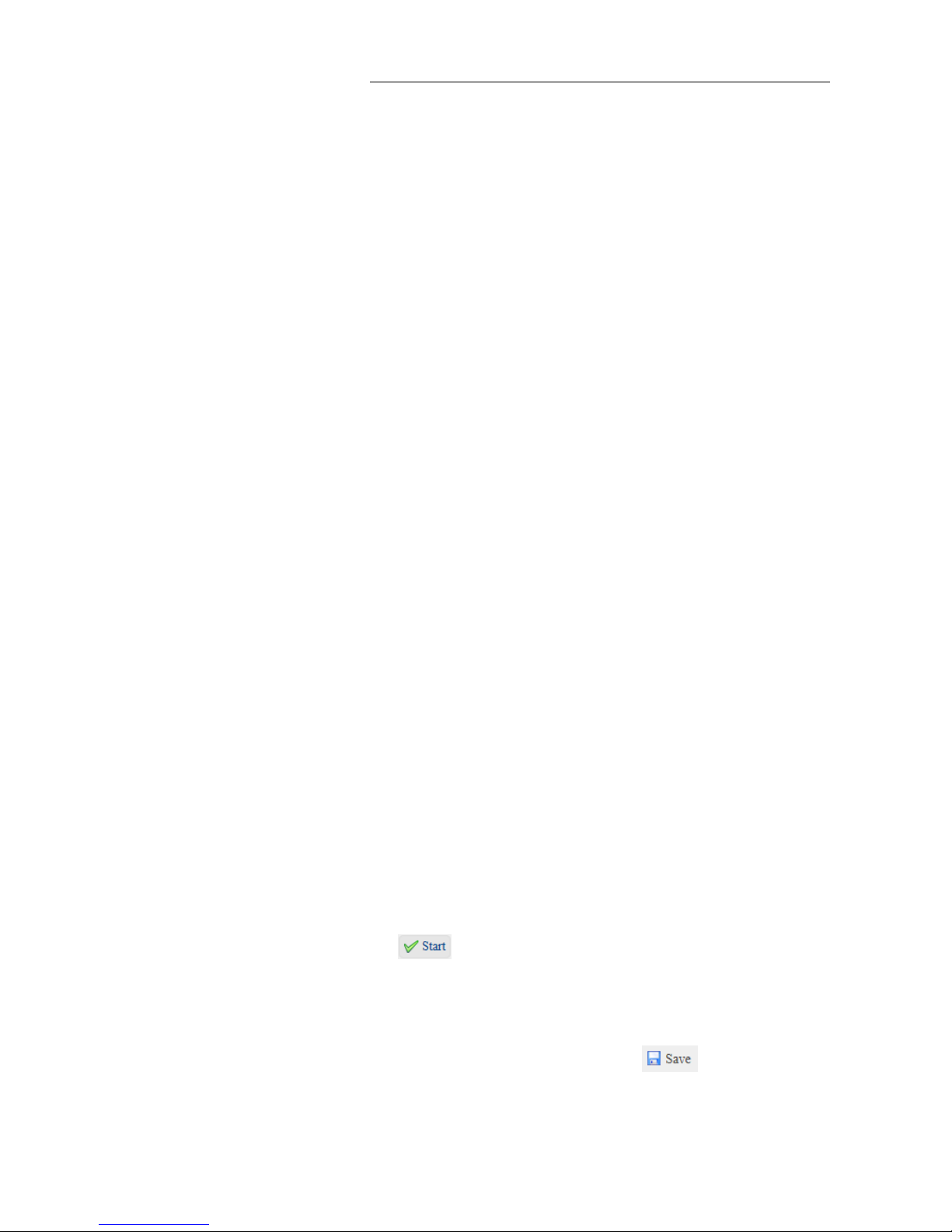
7. Configuring through a web browser
M6 GNSS Receiver User Guide Page 34
For Reference Station Mode:
There are three modes available:
a) Auto Rover: The receiver will serve as a rover after this mode is
enabled, and then receive correction data through the working
mode set last time.
b) Auto Base: The receiver will serve as a base after this mode is
enabled, and then broadcast correction data based on coordinate
inputted by user, or obtained through autonomous positioning
automatically.
c) Manual Base: The receiver will serve neither as a base or a rover
after this mode is enabled. Users need to configure the receiver
manually.
For Reference Latitude and Reference Longitude:
There are mainly three methods to enter the reference coordinates and
shown as follows:
a) Acquire Current Position: Click this button to acquire current
position obtained through autonomous positioning automatically.
b) Manual Input: Manually input the coordinate of a control point.
c) From CORS: After the receiver logging in CORS, the software can
record the coordinate of current position based on fix solution.
For Sample for Average:
Users can determine the positioning limit and sampling amount. The
positioning limit falls into two types:
a) Single Solution Coordinates: Collect the coordinates of receiver
obtained through autonomous positioning.
b) Fixed Solution Coordinates: Only collect coordinates of receiver
with a fixed solution.
After the configuration of positioning limit and sampling amount, click
to carry out sampling and averaging → the progress bar will
show the progress → the result will be served as the coordinate of
current position.
If users need to save the changes, please tap button.
Page 37

7. Configuring through a web browser
M6 GNSS Receiver User Guide Page 35
5.3.4. RECEIVER RESET SUBMENU
Use this screen to completely or partially reset the receiver:
5.3.5. LANGUAGES SUBMENU
Use this screen to select the web interface language:
5.3.6. USER MANAGEMENT SUBMENU
5.3.7. USB FUNCTION SWITCH SUBMENU
Use this menu to switch between USB personal area network and
Multimedia storage.
5.3.8. HCPPP SETTINGS SUBMENU
Use this menu to select HCPPP Range.
Page 38

7. Configuring through a web browser
M6 GNSS Receiver User Guide Page 36
5.3.9. 1PPS SUBMENU
Use this button to turn on or turn off 1PPS.
5.4. DATA RECORDING MENU
Use the Data Logging menu to set up the receiver to log static GNSS data and
to view the logging settings. You can configure settings such as observable
rate, recording rate, continuous logging limit, and whether to auto delete old
files if memory is low. This menu also provides the controls for the FTP push
feature:
5.4.1. LOG SETTINGS SUBMENU
Here shows the data logging status, including internal and external storage
usage and data logging status of each session. Also, users can configure the
data logging settings for each session, including recording name, store
location, storage limit, store formats, start time, etc.
To edit the settings of each session, click the Modify button to the right of
the required session, and then the Recording Edit screen appears:
Page 39

7. Configuring through a web browser
M6 GNSS Receiver User Guide Page 37
Click advanced to see more settings.
In this screen, you can configure all the data logging parameters, and
determine whether the recording files will be affected by the FTP Push.
The parameters are mainly as follows:
➢ File Name: The name of this logging session.
➢ Sample Interval: Select the observable rate from the dropdown list.
➢ Store Location: Determine whether to store at internal storage or
external storage.
➢ Enable Start Time: Set the start time of data logging in UTC. Select
Or not option below to determine whether to start data logging
from the start time defined, or immediately after this session is
switched on.
➢ Duration Time: Set the duration of data logging.
➢ Assigned Storage: Set the storage space of this session.
➢ Circulating Memory: Select Yes or No option to determine whether
to auto delete old files if the storage space is full.
➢ Data Format: Set the data format of the logged data.
➢ FTP Push: Decide whether to push the stored files to the FTP server
of your choice.
Page 40

7. Configuring through a web browser
M6 GNSS Receiver User Guide Page 38
Tap button to save the settings and back to the Log Settings
screen. Also, users can click to abandon the changed settings
and back to Log Settings screen.
Note – To modify data logging parameters, make sure the data logging
session is switched off.
To switch on or off ANY data logging session, tap the ON or OFF button to
the right of the required session.
To delete the recorded files of ANY data logging session, tap the Clear button
to the right of the required session.
To delete the recorded files of ALL data logging sessions, tap the Clear ALL
Accounts button.
5.4.2. FTP PUSH SETTINGS SUBMENU
Use this screen to configure the receiver to push stored files to the FTP
server of your choice. Only files that are configured to use FTP push are
transmitted.
Tap Modify button to the right of the required FTP server and the FTP Push
Settings screen appears:
Page 41

7. Configuring through a web browser
M6 GNSS Receiver User Guide Page 39
5.4.3. FTP PUSH LOG SUBMENU
Shows the related information about the recorded filed that be pushed. And
users can tap Clear Ftp Send Log button in the upper right corner to clear
the log of FTP Push operations.
5.4.4. DATA DOWNLOAD SUBMENU
In this submenu, users can download the data files that recorded in the
internal storage through the internal FTP site.
1. Click this submenu, and then the log on dialogue box will prompt you to
enter a user name and password:
The default logon account for the internal FTP site is:
➢ User name: ftp
➢ Password: ftp
2. Click the directory named as “repo” to view and download the files
currently stored on the receiver:
3. To find the file need to be downloaded, click the name of data logging
session → the date of file that be recorded → the format of the file →
the name of the target file.
Page 42

7. Configuring through a web browser
M6 GNSS Receiver User Guide Page 40
4. To download a file, left-click the name of the target file → download the
file according to the prompts.
5.5. IO SETTINGS MENU
Use the IO Settings menu to set up all receiver outputs and inputs. The
receiver can output CMR, RTCM, Raw data, Ephemeris data, GPGGA, GPGSV,
on TCP/IP, UDP, serial port, or Bluetooth ports.
5.5.1. IO SETTINGS SUBMENU
The following figure shows an example of the screen that appears when you
select this submenu.
In this submenu, users can configure 6 types of input and output settings.
Page 43
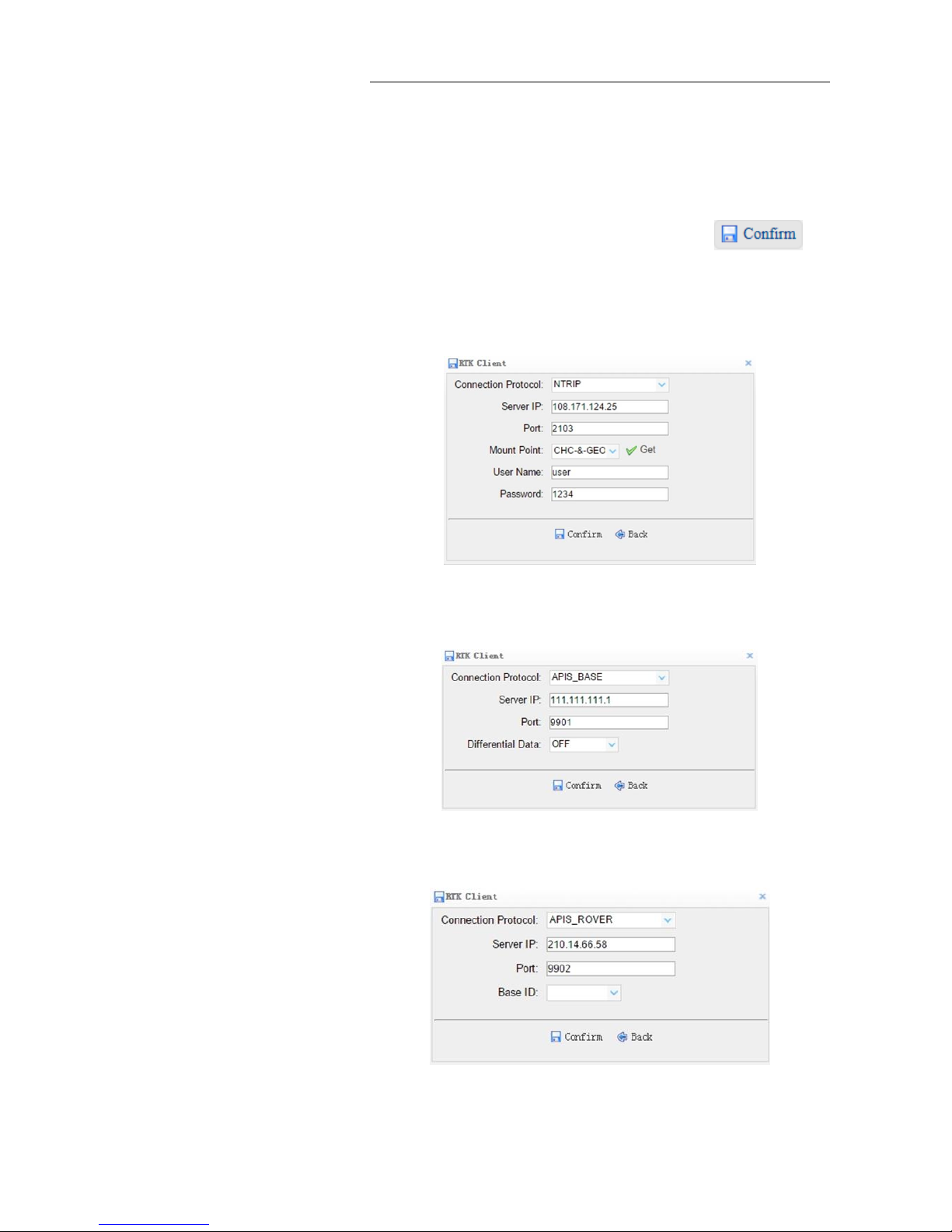
7. Configuring through a web browser
M6 GNSS Receiver User Guide Page 41
1. RTK Client
After configuring the settings of RTK client, users can log on CORS or APIS.
Tap the Connect button to the right → the IO Settings screen will appear →
choose one of the connection protocols among the NTRIP, APIS_BASE and
APIS_ROVER → configure the related parameters → click to
log on CORS or APIS.
➢ Connection Protocol: NTRIP
➢ Connection Protocol: APIS_BASE
➢ Connection Protocol: APIS_ROVER
Page 44
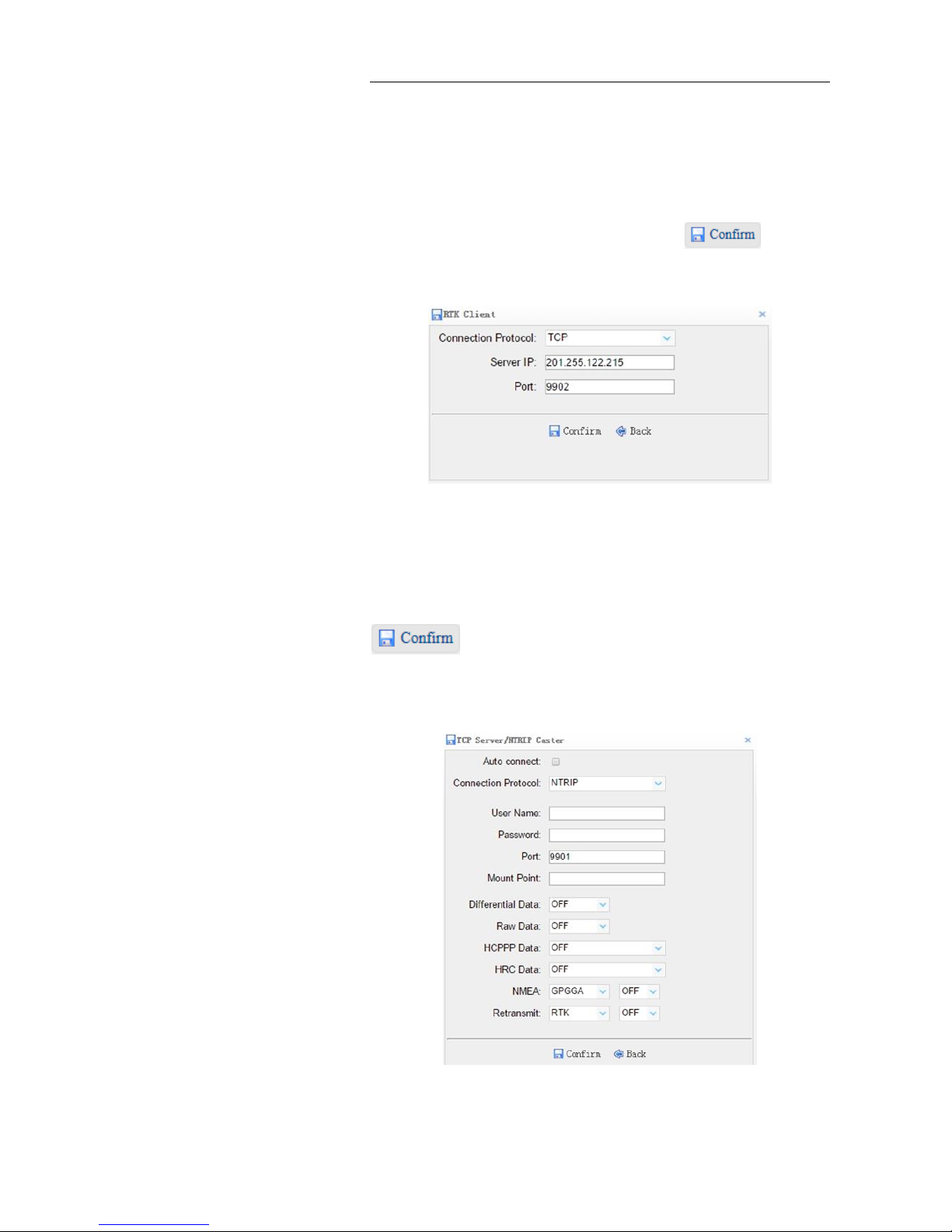
7. Configuring through a web browser
M6 GNSS Receiver User Guide Page 42
2. TCP/UDP Client
Tap the Connect button to the right of required TCP/UDP Client → the IO
Settings screen will appear → select the connection protocol between TCP
and UDP → enter the IP and Port of the target server → configure messages
that you want to output to the target server → click to save
and complete the connection.
3. TCP Server/NTRIP Caster
Tap the Connect button to the right of required TCP Server/NTRIP Caster →
the IO Settings screen will appear → select one of the connection protocols
between NTRIP and TCP → configure the other related parameters → click
to save the settings and open the server.
➢ Connection Protocol: NTRIP
Page 45

7. Configuring through a web browser
M6 GNSS Receiver User Guide Page 43
➢ Connection Protocol: TCP
4. Serial Port
Tap the Settings button to the right of Serial Port → the Serial Port Setup
screen will appear → select Baud Rate used to transmit data → configure the
messages that you want to output through the serial port → click
to save the settings and start to transmit.
5. Bluetooth
Tap the Settings button to the right of Bluetooth → the Bluetooth Set screen
will appear → configure the messages that you want to transmit through
Bluetooth → click to save the settings and start to transmit.
Page 46

7. Configuring through a web browser
M6 GNSS Receiver User Guide Page 44
5.6. NETWORK SETTING MENU
Use this menu to view network information, configure the receiver’s mobile
network, set email alert for specific situation, configure HTTP or HTTPS port,
and the user name and password of internal FTP site:
5.6.1. DESCRIPTION SUBMENU
Use this submenu to check the information of network setting.
5.6.2. MOBILE NETWORK SETTING SUBMENU
Use this submenu to configure GPRS model, network module and modify
dialing status.
Page 47

7. Configuring through a web browser
M6 GNSS Receiver User Guide Page 45
5.6.3. EMAIL ALARM SUBMENU
Use this submenu to choose which situation of receiver will be alerted and
input the email address.
5.6.4. HTTP SUBMENU
Use this submenu to configure HTTP port.
5.6.5. HTTPS SUBMENU
Use this submenu to configure HTTPS port.
Page 48

7. Configuring through a web browser
M6 GNSS Receiver User Guide Page 46
5.6.6. FTP SERVICE SUBMENU
Use this submenu to configure the user name and password of internal FTP
site.
5.7. MODULE SETTING MENU
Use this menu to check module information, configure Wi-Fi, Bluetooth,
radio related settings:
5.7.1. DESCRIPTION SUBMENU
Use this submenu to check the information of Wi-Fi module, Bluetooth
module and radio module.
Page 49

7. Configuring through a web browser
M6 GNSS Receiver User Guide Page 47
5.7.2. WI-FI SUBMENU
Use this submenu to turn on/off Wi-Fi function and modify password.
5.7.3. BLUETOOTH SETTINGS SUBMENU
Use this submenu to turn on/off Bluetooth function and modify PIN number.
5.7.4. BUZZER SETTING SUBMENU
Use this submenu to turn on/off static voice.
Page 50

7. Configuring through a web browser
M6 GNSS Receiver User Guide Page 48
5.8. FIRMWARE MENU
Use this menu to check the current firmware information, download the
system log, update the receiver firmware, download or update the
configuration file and register the receiver, and more:
5.8.1. FIRMWARE INFO SUBMENU
Use this submenu to check the current firmware information. The following
figure shows an example of the firmware information.
5.8.2. HARDWARE VERSION
Use this submenu to check the hardware information, including main board
version and core board version:
Page 51
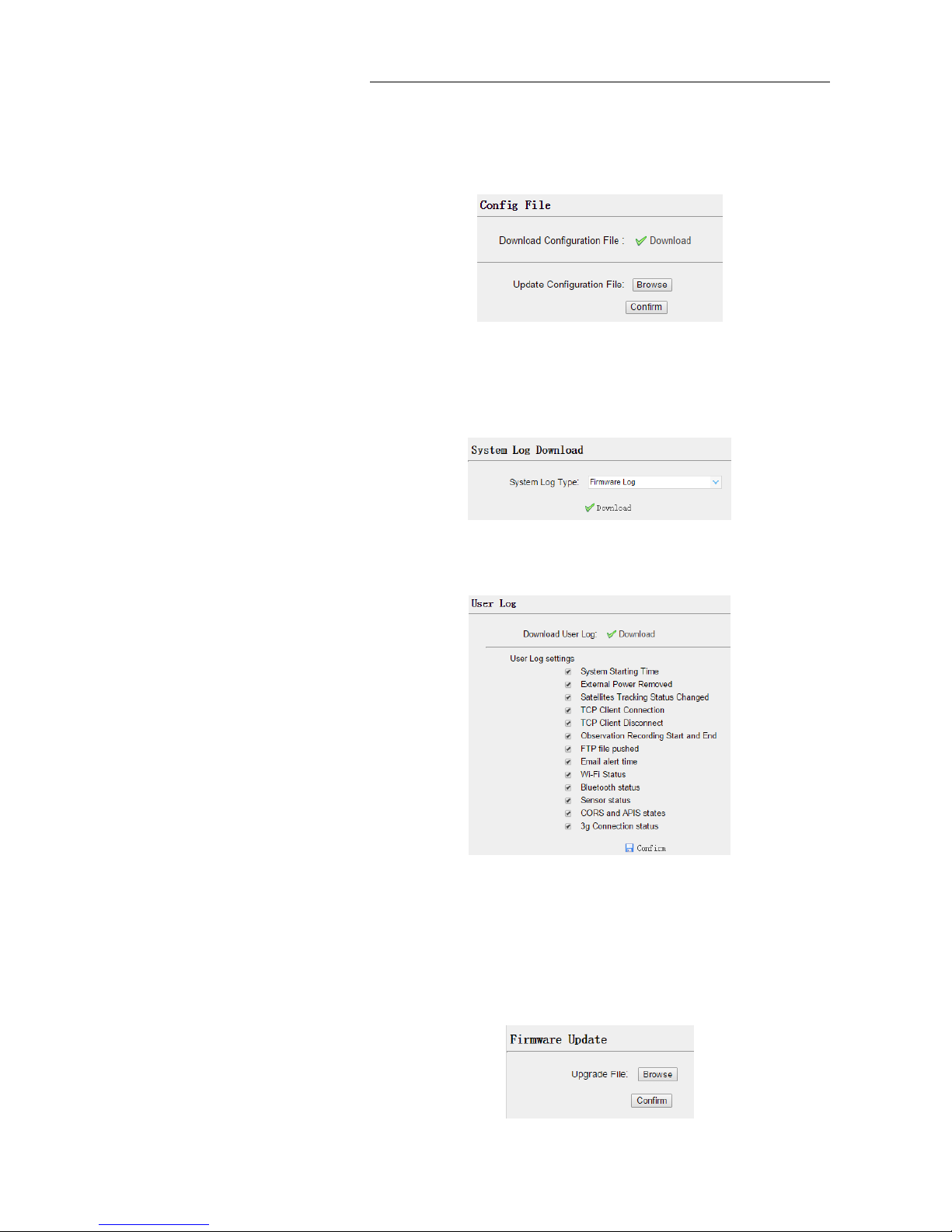
7. Configuring through a web browser
M6 GNSS Receiver User Guide Page 49
5.8.3. CONFIG FILE
Use this submenu to update Configuration File.
5.8.4. SYSTEM LOG DOWNLOAD SUBMENU
Use this submenu to download the system log of the receiver.
5.8.5. USER LOG
5.8.6. FIRMWARE UPDATE SUBMENU
Use this submenu to load new firmware to the receiver across the network.
Tap the Browse button to locate the upgrade file → tap Confirm button to
confirm the selected upgrading file and start upgrading.
Page 52
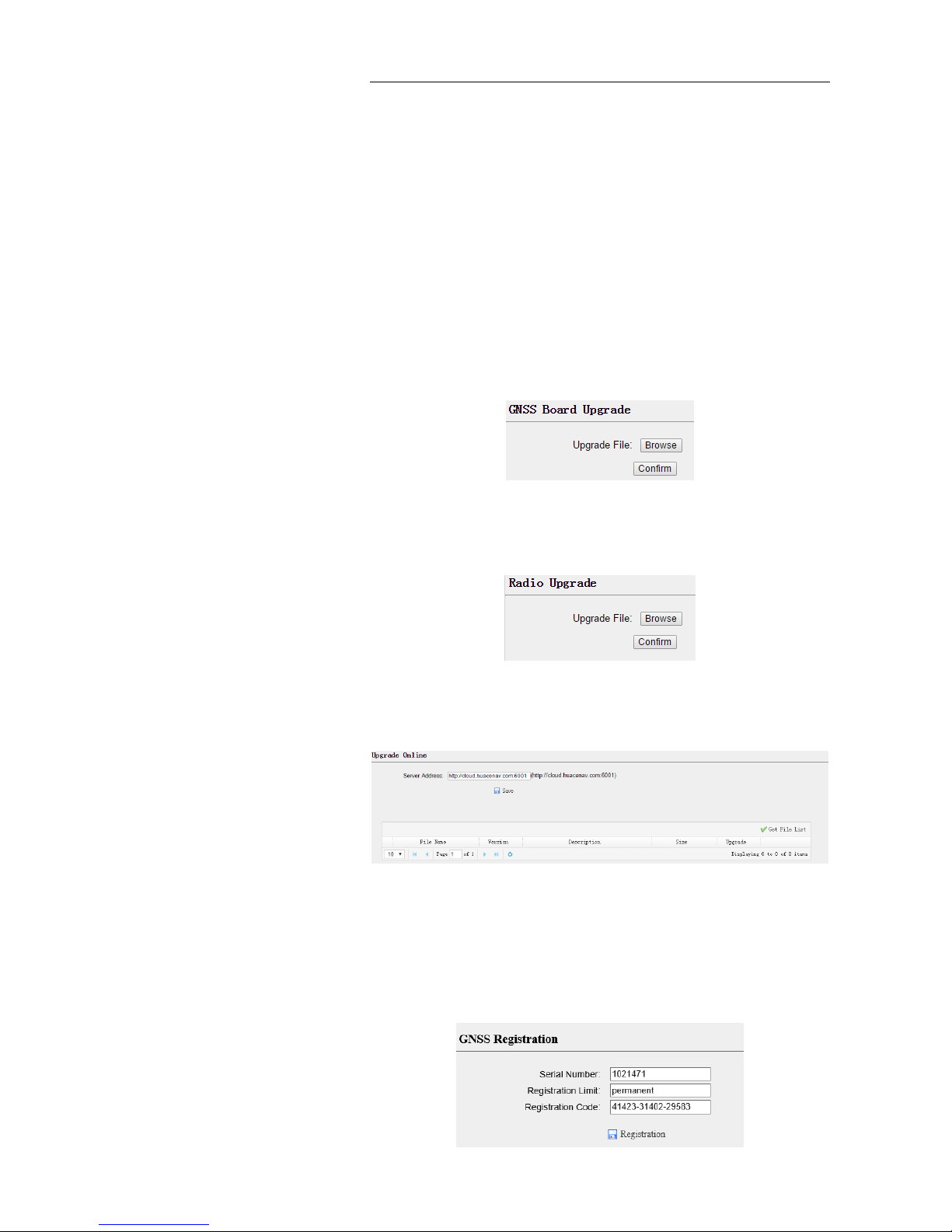
7. Configuring through a web browser
M6 GNSS Receiver User Guide Page 50
Notes
• It may take about 3 or 4 minutes to complete the firmware
upgrading. Do not touch the power button or unplug the power until
the upgrading process is finished, or damage will be caused to the
receiver.
• The receiver will restart after the firmware upgrading is done, so
users need to reconnect the receiver with your computer via Wi-Fi,
and then log-in the receiver through a web browser to continue the
configuration.
5.8.7. GNSS BOARD UPGRADE
Use this submenu to upgrade GNSS Board.
5.8.8. RADIO UPGRADE
Use this submenu to browse upgrade file and upgrade radio.
5.8.9. UPGRADE ONLINE
Use this submenu to input Server Address and upgrade online.
5.8.10. GNSS REGISTRATION SUBMENU
Use this submenu to register the receiver. Paste or enter the registration
code to the Registration Code field → tap Registration button to complete
the registration.
Page 53

7. Configuring through a web browser
M6 GNSS Receiver User Guide Page 51
5.9. CLOUD SERVICE SETTING MENU
5.9.1. CLOUD SERVICE SETTING SUBMENU
Use this submenu to turn on or turn off Cloud Service, Auto Start, Remote
Control and configure other settings.
Page 54

M6 GNSS Receiver User Guide Page 52
A. COMMUNICATION PORTS DEFINITION
A.I. CHC M6 RECEIVER IO PORT (7-PIN LEMO PORT) DEFINITION
PIN
FUNCTION
1
Ground ( - )
2
Ground ( - )
3
RS232-TX (Output)
4
PPS 5 Not Used
6
VIN 7 RS232-RX (Input)
Page 55

M6 GNSS Receiver User Guide Page 53
CHC - Shanghai Huace Navigation Technology Ltd.
Building C, NO. 599 Gaojing Road,
Qingpu District, 201702 Shanghai, China
Tel: +86 21 542 60 273
Fax: +86 21 649 50 963
Email: sales@chcnav.com | support@chcnav.com
Website: www.chcnav.com
